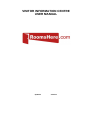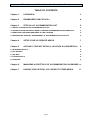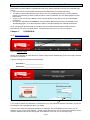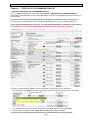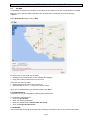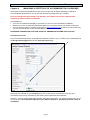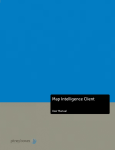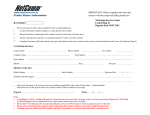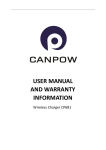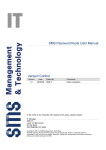Download Visitor Information Centre User Manual
Transcript
VISITOR INFORMATION CENTRE USER MANUAL Updated 20/01/15 RoomsHere.com Visitor Information Centre User Manual TABLE OF CONTENTS Chapter 1. LOGGING IN 3. Chapter 2. ROOMSHERE.COM FOR VIC’s 4. Chapter 3. OFFICIAL VIC ACCOMMODATION LIST 5. 3.1 SETUP YOUR SELECTED ACCOMMODATION LIST 5. 3.2 USING YOUR PRIVATE DATA BASE TO RECORD ACCOMMODATION INFORMATION 6. 3.3 SERVICING CUSTOMER ENQUIRIES AT THE COUNTER 6. 3.4 GENERATING AN EXCEL SPREADSHEET OF ACCOMMODATION CONTACTS 6. Chapter 4. SETUP YOUR VIC SERVICE AREAS 7. Chapter 5 ACCOUNT, CONTACT DETAILS, LOCATION & LOGIN DETAILS 8. 5.1 BUSINESS DETAILS 8. 5.2 VIC DETAILS 8. 5.3 VIC MAP 9. 5.4 LOGIN DETAILS 9. 5.5 INVOICES 9. Chapter 6. MANAGING A PORTFOLIO OF ACCOMMODATION CALENDARS 10. Chapter 7. LINKING YOUR OFFICIAL VIC LISTING TO OTHER MEDIA Page 2 11. RoomsHere.com Visitor Information Centre User Manual RoomsHere.com has made the commitment to list every Visitor Information Centre (VIC) Australia wide, giving: Control on which Accommodation Businesses are displayed in your official VIC listing The ability to select other areas that you wish to service, providing fast access to accommodation listings in surrounding or nearby areas and when a town is selected, your VIC listing appears in their town search Access to your VIC Account Details, some of which display In your listing, such as contact details, location etc. The option of maintaining a Portfolio of Accommodation Businesses who have nominated you as their Booking Agent, or for those who are unable to manage updating their calendar themselves Each VIC has been pre-listed and set up with a Username and Password which would have been forwarded to your VIC in an earlier email. Contact RoomsHere.com if your VIC is not listed. Chapter 1. LOGGING IN Go to www.roomshere.com Click on Industry Login Set this as a favourite for future access or create a tab so that it automatically goes to this page each time you start your browser. Login by entering your Username and Password Username = ______________________ Password = ______________________ If you need to retrieve the Username or Password for your VIC, follow the directions provided – these will be emailed to the email address within your listing. If you do not receive the requested Username or Password, the email address in the system may be different to your current email address – please contact RoomsHere.com to request the Username and to reset the Password and to also change the email address to the one you are currently using. Page 3 RoomsHere.com Visitor Information Centre User Manual Chapter 2. ROOMSHERE.COM FOR VIC’s RoomsHere.com is not a Booking System, but an information management system which displays availability calendars and accommodation contact details so that you can contact the business direct should you wish to service phone or counter enquiries or make a booking, providing opportunities to generate income for your VIC – see How to Set Up a Direct Accommodation booking System from the link located at the bottom of the Visitor Information Centre Resources located under Industry Resources. Once your official VIC list has been set up it can be used in many ways to market your VIC and your selected accommodation – see Chapter 7 – LINKING YOUR OFFICIAL VIC LISTING TO OTHER MEDIA. Logging in will always land you on your VIC Home Page, ready to search for accommodation. Go to Industry Resources to find further information about all the functions of RoomsHere.com About explains the functionality and concept of the system Click on Contact to access RoomsHere.com telephone and email details Members Home always returns you to your Search Functions page Account provides access to all the features displayed or used to operate RoomsHere.com – see Chapter 5 – ACCOUNT, CONTACT DETAILS, LOCATION & LOGIN DETAILS Portfolio will only ever be used by your VIC if you agree to manage the availability calendar for an Accommodation Business – see Chapter 6 – MANAGING A PORTFOLIO OF ACCOMMODATION CALENDARS Service Areas allows you to choose which areas your VIC services in regard to providing accommodation information – see Chapter 4 – SET UP YOUR VIC SERVICE AREAS 5 Select the start of the required 2 week date display here Enter the name of any town, city or suburb in Australia to display a list of accommodation outside of your immediate area, then click Search To find accommodation in your area, click My Area, Tick which area you wish to display, then click Search If you require a certain property, enter the Property Name here, then click Search If your customer requests a certain type of accommodation, tick the type required then click Search Tick here to enable the selection of specific facilities and properties that cater for pets etc. This function is not available to consumers. Page 4 RoomsHere.com Visitor Information Centre User Manual Chapter 3. OFFICIAL VIC ACCOMMODATION LIST 3.1 SETUP YOUR SELECTED ACCOMMODATION LIST Once your Service Areas have been setup (see Chapter 4 SETUP YOUR VIC SERVICE AREAS), searching for accommodation in any of these will retrieve a list of accommodation that has evolved over a period of time. You have control over which listings you wish to display to consumers in your official VIC list – you may wish to exclude listings such as holiday rentals managed by your local Property Manager. Only properties displayed with a rating of 1 or more ticks will display to consumers in your official list. Rating is for your internal management only and will not be displayed to the public. There are 3 ways to select properties you wish to display to consumers on your official list: 1. Tick a property, click Rating, select how many ticks you wish to display (usually only 1), click Save 2. Tick multiple properties, go to the top of the page, click Rate, select the rating and Save 3. Go to the top of the page, select Check All, click Rate, select rating and Save To remove any unwanted properties follow the procedure as above, selecting Exclude. Page 5 RoomsHere.com Visitor Information Centre User Manual 3.2 USING YOUR PRIVATE DATA BASE TO RECORD ACCOMMODATION INFORMATION RoomsHere.com has provided every VIC with their own private data base, so that comments about accommodation can be recorded to assist staff in providing personal and accurate information. Click on Comment to enter information such as: Manager’s names Operational problems Closure notices etc. Click Save to display this information for staff to see whilst servicing enquiries from the VIC login. 3.3 SERVICING CUSTOMER ENQUIRIES AT THE COUNTER Should you need to show a customer the screen from your VIC list, to revert to consumer view (which does not show your private data base), click on Consumer Link 3.4 GENERATING AN EXCEL SPREADSHEET OF ACCOMMODATION CONTACTS To assist you in bulk emailing to all the active listings in your official VIC list: At the top of the page, click on Export Contact List Open the export.xls file from members.roomshere.com to generate a list of email addresses to copy and paste into a bulk email. Page 6 RoomsHere.com Visitor Information Centre User Manual Chapter 4. SET UP YOUR VIC SERVICE AREAS Service Areas have been pre-set by the system, based on your locality (locale). Each Service Area automatically includes all the properties that have been listed in each town/area NOTE: Once you have selected your Service Areas you will need to go back to your Member Home Page to select the properties you wish to display to Consumers in your official VIC list. From your Home Page click on Service Areas To add a new Service Area (up to a maximum of 5 Service Areas) Go to the top of the page and enter the Name that you wish to display for the new Service Area – this name will display in your Member Home page and to consumers on your official VIC list In the Locale box, enter the name of the town, city or suburb to automatically retrieve its State, Region Click Create to add the new area to your list Service Areas will be displayed in your Member Home page and on your official VIC listing in the same order as displayed in your Service Area list. To change the order of display Click on the arrows in the Priority box to move the Service Areas to the position required Once you have set up a new Service Area you may wish to add more towns, cities or suburbs to be included To add more towns/cities/areas (Locales) to a Service Area Click on Add Locale in the Service Area you wish to change Follow the procedure as above making sure that you use the selection boxes provided for this Service Area – DO NOT USE THE SELECTION BOXES THAT HAVE BEEN PROVIDED AT THE TOP OF THE PAGE FOR ADDING A NEW SERVICE AREA All Service Areas can be edited: Click Edit to change the name of a Service Area Click Delete and confirm to remove the Service Area from your list Page 7 RoomsHere.com Visitor Information Centre User Manual Chapter 5 ACCOUNT, CONTACT DETAILS, LOCATION & LOGIN DETAILS 5.1 Business Details Clicking on Account takes you to your Business Details, some of which are published on your official listing, others as shown are not published. NOTE: Please enter the email for the VIC and not your individual email. 5.2 VIC DETAILS Enter the VIC Name and address that you wish to be displayed on your official VIC listing. Select the Accreditation logo that applies to your VIC or leave blank Enter the VIC telephone and fax numbers or leave blank if not required. Enter the VIC email and website so that consumers can quickly link to these Page 8 RoomsHere.com Visitor Information Centre User Manual 5.3 VIC MAP It’s important to show the VIC position on the map so that consumers can see exactly where it is located. Doing so, also enters the GPS coordinates into our data base in readiness for future technology additions. From My Properties page, Click on Map Find your town on the world map by either: Clicking into the map with the mouse, holding and dragging Using the arrows provided in the top left corner Zoom into your town by either: Rolling the wheel on the mouse in and/or out Using clicking on the + or – icons on the top left corner Once you are satisfied with your selected location, click Save 5.4 LOGIN DETAILS Username can only be changed by contacting RoomsHere.com. To change the VIC Password: Click on Login Details Enter your existing Password Enter new Password and Confirm New Password Click on Change New Password 5.5 INVOICES VIC’s have FREE access to all the functions provided by RoomsHere.com so no invoices will be listed. Page 9 RoomsHere.com Visitor Information Centre User Manual Chapter 6 MANAGING A PORTFOLIO OF ACCOMMODATION CALENDARS RoomsHere.com has developed this function for VIC’s who wish to display availability on behalf of Accommodation Businesses or do not have the capacity to manage their own calendar. Once the listings have been setup in the Portfolio, this system is much more efficient than maintaining manual sheets of availability. The benefits are: Your VIC can maintain and display to consumers a “live” list of accommodation availability Because your VIC can search by selected facilities you can quickly narrow your search saving time Your VIC has the option of referring consumers to www.roomshere.com to search by town where they can see extra information on the accommodation and link to their website PROVIDING THIS SERVICE COULD BE A WAY OF GENERATING INCOME FOR YOUR VIC How does this work? Any Accommodation Business can assign their calendar function to you by entering your email address in the Assign Booking Agent field of their Property Details page Assigning their calendar to your Portfolio gives you access to their calendar but not to any other information which is only accessible by the holder of their Username and Password. However, you may need to setup their calendar, rates and date ranges – for further information on how to do this go to the Accommodation Business User Manual, Chapter 3, Displaying Products, Rates & Availability. Page 10 RoomsHere.com Visitor Information Centre User Manual Chapter 7. LINKING YOUR OFFICIAL VIC LISTING TO OTHER MEDIA Once you have your VIC listing setup and being updated by Accommodation Businesses, it becomes a valuable tool when linked to your website, other websites such as those setup for events, and to computers or tablets (IPads) that may be used in your VIC to assist visitors in finding available accommodation. To link to any of the above: Highlight the choice words in the website or hardware referring to the link Click on Hyperlink Open your consumer listing which can be found at the top of your town search in consumer view Go to the top of RoomsHere.com and copy the URL which refers to your listing Paste this into the Hyperlink information and save Page 11