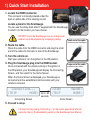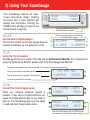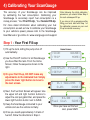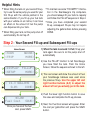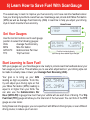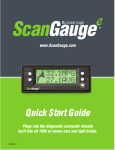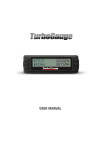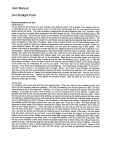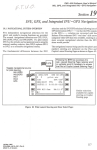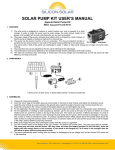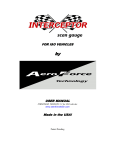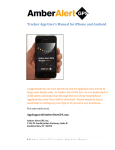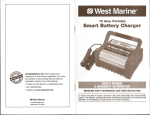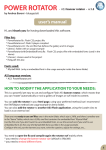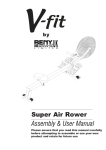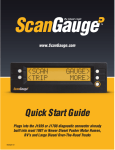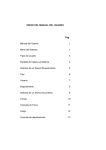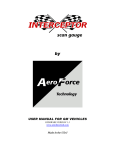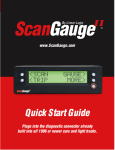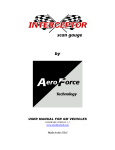Download Quick Start Guide - ScanGauge
Transcript
www.ScanGauge.com H C Quick Start Guide Plugs into the diagnostic connector already built into all 1996 or newer cars and light trucks. SGIIQS601 1) Quick Start Installation 1. Locate the OBDII connector. This connector is normally located under the dash on either side of the steering column OBDII Connector Locate a place for the ScanGauge. You can use the sticky-back Velcro® supplied with the ScanGauge to attach it to the location you have chosen. DO NOT mount the ScanGauge over an air bag cover where it could be propelled by a deploying airbag. 2. Route the cable. Typical OBDII Connector location Small end of the cable connects to your ScanGauge. Route the cable from the OBDII connector and plug the small end of the cable into the back or side of the ScanGauge. 3. Turn the vehicle on. Start your vehicle or turn the ignition to the ON position. 4. Plug the ScanGauge plug into the OBDII socket. Once connected with the vehicle running or the ignition in the ON position, your ScanGauge will display the Connecting Screen, and then switch to the Home Screen. Large end of the cable connects to your vehicle. When the Home Screen is displayed, your ScanGauge is connected and has established communication with your vehicle’s computer. Connecting... <SCAN GAUGE> <TRIP MORE> Up to 60 <TRIP MORE> seconds Connecting Screen Home Screen 5. Proceed to setup. If it does not stop saying “Connecting...” or the screen goes blank after 60 seconds, refer to Troubleshooting section in the ScanGauge User Manual. ScanGauge Layout A Front Side C B D Back G Front A. Function/Selection Button B. Function/Selection Button C. Function/Selection Button D. Function/Selection Button E. Home Button F. LCD Display Screen F H Back G. OBDII Connection Plug Side H. Optional OBDII Connection Plug or unit daisy chain interface Package Contents • ScanGauge • 6-ft OBDII Cable • Velcro® Strips E • User Manual • Quick Start Guide 2) Set Up Your ScanGauge You new ScanGauge must first be set up so that it may report accurate information about your vehicle. HOME Screen To access the Basic Setup Options, follow the sequence shown to the right. For more detailed setup instructions and a complete explanation of each of the setup parameters, please refer to the ScanGauge User Manual. <SCAN <TRIP GAUGE> MORE> <DISPLAY <SETUP FILLUP> MORE> Displays the currently selected setup parameter Use the upper buttons to move to the next or previous setup parameter Use the lower buttons to adjust the currently selected setup parameter < DISTANCE > < MILES > Setup Parameter Display Options Distance Units DISTANCE Miles, Kilometers Fuel Units FUEL UNITS Gallons, Liters Temperature Units TEMP UNITS Fahrenheit(˚F),Celsius(˚C) Pressure Units PRESSURE UNITS PSI, KPA Engine Size ENGINE SIZE Increase or decrease the LITERS size until it matches the size of your engine Tank Size TANK SIZE Adjustable in 1 Gallon/Liter Increments Fuel Type FUEL TYPE GAS, DIESELa, DIESELb, HYBRID, and LPG. Currency type CURRENCY $, £, ¥, € Advanced Settings ADV SETTINGS For an explanation of the Advanced Setting Options, please refer to the user manual and ScanGauge.com 3)3)Using UsingYour YourScanGauge ScanGauge Your Your ScanGauge ScanGauge features features anan easyeasyto-use to-use menu-driven menu-driven design. design. Pushing Pushing the thebutton buttonnext nexttotoeach eachselection selectionwill will display displaythat thatinformation. information.Pushing Pushingthe the HOME HOMEbutton buttonwill willtake takeyou youback backtotothe the Home HomeScreen Screenatatanytime. anytime. GAUGE GAUGE Use Usethe thebuilt-in built-inDigital DigitalGauges Gauges The Thefunction functionbuttons buttonsnext nexttotoeach eachgauge gaugeallow allowyou you totoselect selectand anddisplay displayupuptoto44gauges gaugesatataatime. time. <SCAN <SCAN <TRIP <TRIP GAUGE> GAUGE> MORE> MORE> Push PushthetheHOME HOMEbutton buttontotoreturn returntoto thetheHome HomeScreen Screenatatanytime. anytime. Push Pushthethefunction functionbuttons buttonstotocycle cyclethrough through thetheavailable availabledigital digitalgauges. gauges. 1937RPM 1937RPM 16.2MPG 16.2MPG 55MPH 55MPH 3.40GPH 3.40GPH TRIP TRIP Using Usingthe theTrip TripComputers Computers ScanGauge ScanGaugestores storesupuptoto44sets setsofoftrip tripdata dataand andthe thePerformance PerformanceMonitor. Monitor.For Forinstructions instructionsonon using usingthe thePerformance PerformanceMonitor, Monitor,please pleaserefer refertotothe theScanGauge ScanGaugeUser UserManual. Manual. Displays Displaysthethedata datastored storedforforthethecurrently currentlyselected selectedTrip TripComputer Computer Push Pushtotocycle cyclethrough throughthetheavailable availabletriptripdata. data. << Push Pushtotocycle cyclethrough throughthetheavailable availableTrip TripComputers. Computers. <CURRENT <CURRENT 65 65 MPH MPH MAX MAX >> RESET> RESET> The Thecurrently currentlyselected selectedTrip TripComputer Computer SCAN SCAN Turn Turnoff offthe theCheck CheckEngine EngineLamp Lamp When When you you vehicle’s vehicle’s computer computer detects detects aa problem, problem,it itmay maystore storeaatrouble troublecode codethat thatcan can cause causethe theCheck CheckEngine EngineLight Lightononyour yourdash dashtoto light lightup. up.The TheScanGauge ScanGaugegives givesyou youthe theability ability totoread readand andclear clearthese thesetrouble troublecodes. codes. 22 STORED STORED CODES CODES <CODES <CODES FRZD> FRZD> CLEAR> CLEAR> P0234 P0234 <PREVIOUS <PREVIOUS NEXT> NEXT> Push Pushthethefunction functionbutton buttonnext nexttotoCLEAR CLEARtotoclear clear thethecode codeand andturn turnoffoffthetheCheck CheckEngine EngineLight. Light. 4) Calibrating Your ScanGauge The accuracy of your ScanGauge can be improved by calibrating the fuel consumption. Calibrating your ScanGauge to accurately report fuel consumption is a 2-step process; Your First Fill-Up, Your Second Fill-Up. After following the initial calibration procedure, you should follow Step 2 for each subsequent fill up. For more detail information about calibrating your fuel consumption as well as how to calibrate your ScanGauge to your vehicle’s speed, please refer to the ScanGauge User Manual or go online to www.scangauge.com/support. If you miss a full up procedure after filling your tank, start with Step 1 of the calibration process on your next fill up to maintain accuracy . Step 1 - Your First Fill-up 1) Fill up the tank, letting the pump shut off automatically. 2) Use the FILLUP function to tell ScanGauge you have filled the tank. From the Home Screen, follow the sequence shown to the right. 3) On your first fill-up, DO NOT make any adjustments to the indicated fuel. Simply press the lower right button to move to the next screen. 4) Next, the Fuel Cost Screen will appear. Use the upper left and right function buttons to adjust the cost per gallon/liter, and press the lower right function button next to SAVE. 5) Keep the ScanGauge connected to your vehicle and use the vehicle normally. 6) Once you reach approximately 1/4 tank of fuel left, follow the directions in Step 2. Home Screen <SCAN <TRIP <DISPLAY <SETUP < GAUGE> MORE> FILLUP> MORE> 0.1 GALLONS > 0.0% DONE> < $3.00 > Fuel Cost SAVE> Once you have set the fuel cost, press SAVE Helpful Hints •When filling the tank on your second fill-up, •To maintain accurate “TO EMPTY” informatry to use the same pump you used for your first fill-up with the vehicle pointed in the same direction. If you fill up your fuel tank with your vehicle on an incline, it can have an effect on the amount of fuel the pump can dispense into your tank. •When filling your tank, let the pump shut off tion in the ScanGauge’s trip computers, you should always fill your tank to capacity and follow the FILLUP sequence in Step 2. •Once you have completed your second fill-up, subsequent fill-ups may not require adjusting the gallons/liters before pressing DONE. automatically. Do not top off. Step 2 - Your Second Fill-up and Subsequent Fill-ups Home Screen <SCAN <TRIP <DISPLAY <SETUP GAUGE> MORE> FILLUP> MORE> < 14.3 GALLONS > 0.0% DONE> < $3.00 > Fuel Cost SAVE> Once you have set the fuel cost, press SAVE. 1) When the tank is around 1/4 full, fill up your tank again. Be sure to let the pump shut off automatically 2) Use the FILLUP function to tell ScanGauge you have filled the tank. From the Home Screen, follow the sequence shown to the left. 3) The next screen will show the amount of fuel your ScanGauge believes was used since the previous fill-up. Use the upper left and right function buttons (A,C) to adjust the amount of fuel you actually put in the tank. 4) Push the lower right function button to save the value and complete the fill-up process. 5) Next, the Fuel Cost screen will appear. Enter the cost per gallon/liter and press the SAVE button. 5) Learn How to Save Fuel With ScanGauge The easiest way to learn to improve your fuel economy is to have real-time feedback about how your driving style effects overall fuel use. ScanGauge can provide both Miles Per Gallon (MPG) as well as Average Fuel Economy (AVG) in real-time to help you adjust your driving style to reach maximum fuel economy. Home Screen Set Your Gauges Use the function buttons next to each gauge position to select the following gauges: AVG Average Fuel Economy MPG Mile Per Gallon GPH/LPH Gallons/Liters Per Hour TFC Trip Fuel Cost <SCAN <TRIP GAUGE> MORE> 20.5AVG 1.2GPH 25.2MPG 9.20TFC Push the function buttons to cycle through the available Digital Gauges. Start Learning to Save Fuel! With your gauges set, your ScanGauge is now ready to provide real-time feedback about your fuel usage as you drive. This will allow you to see what adjustments in your driving style can be made to actually raise or lower your Average Fuel Economy (AVG). Your goal is to bring up your AVG reading as high as possible. To do this, 20.5AVG 1.2GPH 20.5AVG 1.2GPH try and adjust your driving style so that 25.2MPG 9.20TFC your Miles Per Gallon (MPG) reading is 25.2MPG 9.20TFC equal to or higher than your AVG. You can also use the Gallons/Liters Per Hour (GPH/LPH) to gauge how much fuel your vehicle will use each hour of driving. The Trip Fuel Cost (TFC) gauge will show you the total cost of the fuel used. You can think of the TFC gauge as a taxi meter. Using these real-time gauges, you can experiment with different driving styles, or even different driving routes, to reduce your fuel cost.