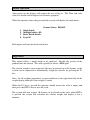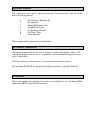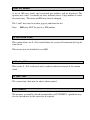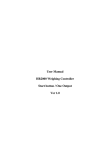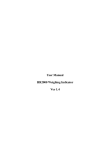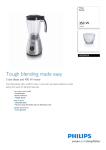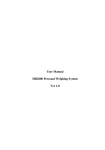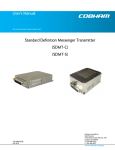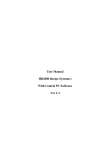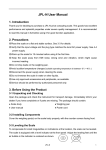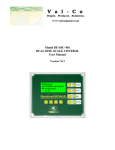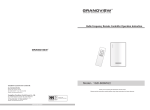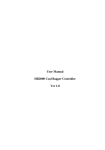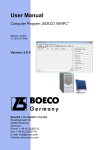Download User Manual HR2000 Bottle Weighing System Ver 1.0
Transcript
User Manual HR2000 Bottle Weighing System Ver 1.0 Introduction Congratulations on your purchase of the HR2000 weighing indicator. The indicator has been designed to be extremely easy to operate, this manual describes how to best use the instrument. Power ON The indicator may be powered directly from a 110V AC mains socket. It MUST NOT be powered from a standard mains socket. The red button on the indicator is used to power the HR2000 on and off. Note the first time after applying power this button will take a few seconds to become active. The initial startup screen will be visible for a few seconds. This shows the following information : Supplier : Last Calibrated : Next Calibration required : It is advisable to contact the supplier for a calibration check when required. Normal Operation After power up the display will require the user to log in. The Time and scale value are shown on this display for reference purposes. When the operator enters the password the system will display the main menu : Comms Status: READY 1. 2. 3. 4. Single bottle Multiple bottles (02) Enter Batch details Log Off Each option will now be discussed in turn. Single bottle This option allows a single bottle to be analysed. Initially the gravity of the product must be entered. This will typically be about 1.0000 g/ml. The closure weight is now requested, this may be entered up to 99.9grams, or the system can be requested to automatically weigh the closures by pressing the F1 key. Note : In all weighing operations a square indicator to the right hand side of the weight display indicates if the weight is steady. When the F1 key is pressed the operator should ensure the scale is empty and then press the ENTer key to zero the scale. The system will now request 10 closures to be placed on the scale, when ENTer is pressed the system will calculate the closure weight and display it for a moment. The system will now request the EMPTY bottle to be placed on the scale. Once the scale is steady the system will now request the FILLED bottle to be placed on the scale. (The ZERO key may be used during the weighing sequence) Once steady the system will display the following results : Closure weight Empty bottle weight Full bottle weight Product AG Bottle volume The ENTer key will return to the main menu. This information is NOT saved in the system. Multiple bottles (03) This option is used in conjunction with the batch details option (discussed later) A number of tests may be performed, this is shown typically as (03) above. Each test consists of the setup information and then a number of data samples as defined by the supervisor. Initially the following information previously set up is displayed: Operator Product Tank Number Tank AG Bottle Size Closure weight If the operator selects ‘1’ it is possible to change the tank number and tank AG. The ENTer key starts the test and the system now requests the barrels packed. The system will have previously setup for a number of samples to be taken (eg 5) The system will now request all five EMPTY bottles to be placed on the scale in turn. (Note: The operator may ZERO the scale if desired) If a bottle is weighed incorrectly it is possible to use the back arrow to go to the previous weighing. The F1 key allows the user to abort the run. The system will now request all five FILLED bottles to be placed on the scale in turn. (Note: The operator may ZERO the scale if desired) In this mode the lamps on the front of the system will indicate the volume status as the FILLED bottles are weighed. At the end of the run the system will display the results in the following manner : Time Date Bot Product description 1 Tank Number: XXXX 2 Tank AG: X.XXXXX 3 Bottle Size XXX.X Closure weight XX.X Vol 123.3 120.1 100.4 Status O A U The results are displayed on the right hand side of the display and may be scrolled using the 1 and 2 keys. The operator may now delete the test results, or may accept them by pressing the ENTer key. The operator may optionally enter up to two lines of comments to be attached to these test results. The results are then save to memory for later upload to the PC. Enter batch details This option allows details to be entered for the multiple bottle run. The system displays: Product Tank number Tank AG Bottle size Closure weight The ENTer key may be pressed directly to exit the batch setup and not change anything. Pressing the 1 key allows the user to change the data. If some data does not require to be changed the ENTer key may be pressed to continue to the next item. The closure weight is at the end of the edit run and similar to the single run the closure weight may be entered or weighed. Once back to the batch details display the ENTer key may be pressed to return to the main menu. Log off The operator may log off the system by selecting option 4 PC software The PC software may be run by booting up windows and selecting RUN and typing: \BOT\BOT followed by an Enter key. When the software is running it will display : The current time and date The filename to store the data into The communication blocks and retry status The operator may upload data from all connected machines. If the communications was sucessful the data in the weighing system will be automatically erased. The data will be saved in the directory : \BOT\DATA with the filename as displayed. Multiple uploads will cause the data to be appended to the file. will change the next day. The filename The operator may now open EXCEL and view the data. It may be necessary to customise Excel to have the desired column width, or have other initial features. Refer to the Excel manual for detailed information. Note: If Excel is open on the CURRENT day It MUST be closed for the communications to work. Excel and the PC application may be minimised as desired. Supervisor Features The supervisor may enter a special password (Consult dealer), and the menu below will be displayed. 1. 2. 3. 4. 5. 6. 7. Set Contrast / Machine ID Set Quantity Define PIN number list Set MAX idle time Set Packing tolerance Set Time / Date Clear Memory These option will be discussed in detail below: Set Contrast / Machine ID The contrast option allows the user to lighten or darken the display contrast. To lighten the display contrast press 1 repeatedly, and to darken the display contrast press 2 repeatedly. Once the contrast is correct press 3 to return back to the main screen. The machine ID MUST be unique for multiple machines - typically 01,02,03 Set Quantity This is the number of weighings to be done in a multiple test run. If changed The supervisor MUST then clear the memory. Define PIN number A list of 100 user names and associated pin numbers will be displayed. The operator may select 3 to modify an entry and then enter a 2 digit number to select the actual entry. The name and PIN may then be changed. The 1 and 2 keys may be used to page up and down the list. Note : 0000 may NOT be used as a PIN number Set MAX IDLE TIME This option allows for 0 - 999 second before the system will automatically log off if not in use. This feature may be disabled if set to 000 Set Packing Tolerance This can be 0 - 10% as desired, and is used for under/over/accept of the volume result. Set Time / Date The system time / date may be adjust when required. Clear Memory The memory is normally cleared automatically on SUCESSFUL upload but may also be cleared here by the supervisor if required.