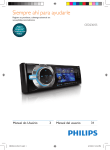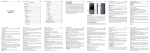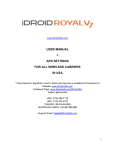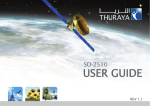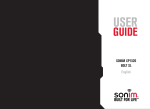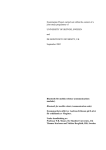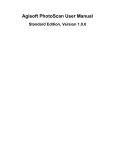Download Copyright © 2011 myPhone. All rights reserved. myPhone
Transcript
Copyright © 2011 myPhone. All rights reserved. myPhone 3380 MIDNIGHT 1 Copyright © 2011 myPhone. All rights reserved. myPhone 3380 MIDNIGHT User Manual myPhone 3380 Thank you for choosing our phone. In order to better understand the functions of the phone, please read the manual carefully. myPhone 3380 is intended to be used in GSM network. It supports two SIM cards simultaneously and this will set you free from problems associated with having two different mobile phones. Apart from basic communication functions it also has many practical features that will make your work and life much easier. This includes: clock, alarm clock, calendar, calculator, games, music and video player and microSD slot. It also has user friendly interface and other useful features that will satisfy all your individual needs. Always keep in mind that using this mobile phone in extreme temperatures (below 0 or over 25 degrees Celsius) may cause damage of phone components or battery. Wersja: 0.0.3.14042011 2 Copyright © 2011 myPhone. All rights reserved. myPhone 3380 MIDNIGHT Contents 1. Basic Information.............................................................................................................................5 SIM card and memory card.............................................................................................................5 Inserting and removing SIM card.........................................................................................................5 Inserting and removing microSD memory card...................................................................................6 Keypad and other elements..............................................................................................................7 Turning the phone on/off.................................................................................................................7 Keypad lock.....................................................................................................................................8 Icons overview.................................................................................................................................8 Phone battery.................................................................................................................................10 Battery charging.................................................................................................................................12 2. Using the phone..............................................................................................................................12 Contacts – Phone Book..................................................................................................................13 Making a phone call.......................................................................................................................16 Selecting the number from the Phone Book.............................................................................16 Answering the phone call..........................................................................................................16 Rejecting a phone call...............................................................................................................16 Alarm calls................................................................................................................................16 Messages........................................................................................................................................17 SMS ..........................................................................................................................................17 MMS ........................................................................................................................................18 MMS configuration – checking the settings............................................................................20 Chat...........................................................................................................................................22 Voicemail...................................................................................................................................22 Network messages.....................................................................................................................22 Call log...............................................................................................................................................22 3. Multimedia.....................................................................................................................................22 Camera...........................................................................................................................................23 Video recording..............................................................................................................................23 Video Player...................................................................................................................................23 Audio player..................................................................................................................................24 Dictaphone.....................................................................................................................................25 Radio FM ......................................................................................................................................25 4. Network services............................................................................................................................26 Network services............................................................................................................................26 Data account.......................................................................................................................................27 5. Settings...........................................................................................................................................27 Settings...........................................................................................................................................27 Dual SIM Settings.....................................................................................................................27 Phone settings................................................................................................................................28 Phone call settings.........................................................................................................................28 Network configuration...................................................................................................................29 Security..........................................................................................................................................29 Restore default settings..................................................................................................................30 3 Copyright © 2011 myPhone. All rights reserved. myPhone 3380 MIDNIGHT 6. Timetable........................................................................................................................................30 File Manager:.................................................................................................................................30 Alarm.............................................................................................................................................30 Calculator ......................................................................................................................................31 Calendar.........................................................................................................................................31 Tasks list........................................................................................................................................31 Stopwatch.......................................................................................................................................32 World clock....................................................................................................................................32 Currency converter........................................................................................................................32 7. User profiles...................................................................................................................................32 8. Games and entertainment...............................................................................................................32 9. Warranty and Reclamation.............................................................................................................33 Door – to – door Warranty........................................................................................................33 Reclamation procedure..............................................................................................................33 10. Care and maintenance...................................................................................................................34 Comments on the proper use of battery.........................................................................................34 Phone maintenance........................................................................................................................35 Safety information.........................................................................................................................35 Safety while driving a car.........................................................................................................35 Safety while flying....................................................................................................................35 Environment safety...................................................................................................................36 Technological criteria................................................................................................................36 SAR Certification information.......................................................................................................36 Statement of compliance with EU Directives................................................................................37 Proper disposal of used electrical and electronic equipment.........................................................37 11. WAP settings for major mobile network.......................................................................................37 SAFETY Read these simple guidelines. Not following them may be dangerous or illegal. DO NOT RISK Do not switch the telephone on when mobile phone use is prohibited or if it may cause interference or danger. ROAD SAFETY Obey all local laws. Always keep your hands free to operate the vehicle while driving. Your first consideration while driving should be road safety. INTERFERANCE All wireless devices may be susceptible to interference, which could affect performance. SWITCH OFF IN RESTRICTED AREAS Follow any restrictions. Switch the device off in aircraft, near medical 4 Copyright © 2011 myPhone. All rights reserved. myPhone 3380 MIDNIGHT equipment, fuel, chemicals or blasting areas. QUALIFIED SERVICE Only qualified personnel may install or repair this product. ACCESSORIES AND BATTERIES Use only approved accessories and batteries. Do not connect incompatible products. WATERPROOF This device is not waterproof. Protect it from humidity. Attention! • • • Depending on installed version of software, service provider, SIM card or country, some of the descriptions used in USER MANUAL may not correspond with functions of the phone or descriptions or names used in menu. Some of the descriptions may be in English. Depending on country, SIM card operator, this mobile’s software and all the accessories may differ from those shown in the pictures in USER MANUAL. 1. Basic Information SIM card and memory card Insert at least one SIM card into the phone before you use it. You get the SIM card from your operator. All network information, as well as the address book is stored on the SIM card. Protect your SIM card from short circuit and contact with metal objects and the magnetic field, which can lead to damage or destruction of the card. *Attention: Before inserting or removing the SIM card the phone must be switched off. Do not insert or remove the SIM card if the phone is connected to a charger. Before removing the battery from the phone, make sure that the phone is switched off. Inserting and removing SIM card To insert the SIM card turn it so that the gold contacts are facing down and slide into the slot according to the cutout. 5 Copyright © 2011 myPhone. All rights reserved. myPhone 3380 MIDNIGHT Insert the battery and turn the phone on. To remove SIM card turn off the phone, take out the battery, gently press the SIM card and slide it out of the slot. Inserting and removing microSD memory card Inserting microSD memory card is shown on the picture below: After following all of the steps shown above you need to insert the battery and put on the back cover of the phone. 6 Copyright © 2011 myPhone. All rights reserved. myPhone 3380 MIDNIGHT Keypad and other elements 1. Earpiece. 2. Camera key. 3. Navi key. 4. Left Selection Key (LSK) – entering phone`s Menu. 5. Call key for SIM 1. 6. Numeric keypad. 7. Exit key/end key. 8. Charging plug. 9. Right Selection Key (RSK) – entering a phonebook. 10.Camera. 11. Bay for the leash. 12. Loudspeaker. Turning the phone on/off Press and hold the exit key (red handset) to turn the phone on/off. 7 Copyright © 2011 myPhone. All rights reserved. myPhone 3380 MIDNIGHT If there is no SIM card or it`s been incorrectly inserted a warning will appear. Hold the red button once again to turn off the phone and check the SIM card once again. Follow the steps displayed: ◦ Enter PIN code enter your PIN – if there is a PIN please enter it ◦ Enter PIN for SIM1/SIM2 enter your PIN for SIM1/SIM2 and press left selection key or OK ◦ Welcome text if it has been set, the phone will display it on screen ◦ Searching for network after switching on the phone and entering PIN searching for network will start automatically. This phone supports two SIM cards. After the phone has been turned on and the network has been found for SIM1 and next for SIM2, the names of networks will show up on display. Depending on SIM card the phone number may also appear on display. Keypad lock To lock/unlock the keypad press LSK (Left Selection Key) and the star key " * " afterwards. The padlock icon should appear on top of display that indicates the keypad is blocked. Icons overview The figure below describes the icons and characters that appear on the screen when you turn the phone on. 8 Copyright © 2011 myPhone. All rights reserved. myPhone 3380 MIDNIGHT Icon Indication Signal strength for SIM1and SIM2 Keypad is locked Vibration is on Ringtone and vibration profile is on 9 Copyright © 2011 myPhone. All rights reserved. myPhone 3380 MIDNIGHT Ringtone profile is on Vibration followed by ringtone profile is on The headset is on Roaming indicator New incoming message New voicemail message The alarm is set Call forwarding for SIM1 Call forwarding for SIM2 Battery status Missed calls Stopwatch is on Phone battery Unused battery is charged in 50% of its capacity and it is stored separately. In few first charging cycles the battery should be fully charged and recharged completely before next charging. This will ensure optimal battery use for longer. You should always try to avoid short-circuit the battery contacts and their contact with metals. 10 Copyright © 2011 myPhone. All rights reserved. myPhone 3380 MIDNIGHT ◦ Inserting the battery: Gently press the battery cover and take it off moving right (see the picture below). Put the battery into the phone and press it gently until you hear `click`. ◦ Removing the battery: Press and hold for few seconds the end key to switch off the mobile phone. Gently press the battery cover and slide it down. Remove the battery. WARNING!: Removing battery when the phone is switched on may cause loss of important data or settings saved on SIM card or memory card. Make sure that the phone is turned off before removing the battery. Always try to store the battery in temperatures between 15 and 25 degrees Celsius (59° and 77° F). Extreme temperatures decrease battery’s capacity and vitality. A device with superheated or excessively chilled battery may not work correctly. Batteries efficiency is particularly low in extreme cold. 11 Copyright © 2011 myPhone. All rights reserved. myPhone 3380 MIDNIGHT Battery charging First plug in the charger and then connect it with the phone. When the phone is switched on during charging the battery, the battery charge indicator in upper right corner of the display flashes or in other active way informs us about charging status. If you charge the battery when your mobile phone is switched off the only thing you can see on the display is the battery status indicator. After the battery is completely charged the battery status indicator is constantly highlighted. The charging process lasts for 3 – 4 hours. WARNING!: Charging the battery before it's completely discharged will significantly shorten its operating time. It is possible to recover the battery to some extent by formatting process. There are many different views concerning formatting Li – Ion or Li – Pol links which apparently do not have a side effect of recharging but certainly this process won`t do it any harm. How to format the battery: 1. Use the phone until the battery is completely discharged and your phone switches off automatically. 2. Connect the phone with the charger and charge it for 12 – 15 hours. 3. After charging switch on your mobile and use it until the battery is completely discharged. 4. You should charge your phone for another 12 – 15 hours. 5. After three cycles of charging and discharging the battery, it`s operating time should extend. You can repeat the cycle for better results. 2. Using the phone Phone`s Menu looks as displayed below: 12 Copyright © 2011 myPhone. All rights reserved. myPhone 3380 MIDNIGHT Contacts – Phone Book It is possible to store and manage all your contacts In this folder on both SIM cards or phone`s memory card. Your SIM card size allows you to store up to 250 numbers (it depends on Network operator). Your phone`s memory card stores 500 numbers. To save a contact select: Menu → Contacts → Add new contact Select where to save a contact. There are three options available: • on SIM 1; • on SIM 2; • on phone`s memory (phone`s internal memory). When you are saving contacts on your memory card, you may save the following information: 13 Copyright © 2011 myPhone. All rights reserved. ◦ ◦ ◦ ◦ ◦ ◦ ◦ ◦ ◦ ◦ myPhone 3380 MIDNIGHT Name, Number, Home number, Company name, E-mail address, Office number, Fax number, Associated image, Associated sound (from the list of system sounds); Group of contacts (add a contact to a specified group of contacts). When you are saving contacts on SIM card, you may save the following information: ◦ Name, ◦ Number. Phone Book options: • Quick search Menu → Phone Book → Quick search Allows you to find a contact searching through Names. Quick search options: • Select – ability to make a phone call from SIM 1 (connect SIM 1) or SIM 2 (connect SIM 2). • Send SMS message. • Send MMS message. • Preview – view contact details. • Edit – edit contact. • Delete – delete contact. • Copy – copy contact (on the phone, SIM1 or SIM2). • Move – move contact (from SIM1to the phone, from SIM1 to SIM2 etc.). • Copy all Allows you to copy all of the contacts (to multiply them). It is possible to copy as follows: ◦ from SIM 1 to a phone; ◦ from the phone to a SIM 1; ◦ from SIM 2 to a phone; ◦ from the phone to a SIM 2; 14 Copyright © 2011 myPhone. All rights reserved. myPhone 3380 MIDNIGHT ◦ from SIM 1 to SIM 2; ◦ from SIM 2 to SIM 1. • Delete This option allows you to delete all the contacts from all of the three media (from SIM 1, SIM 2, from phone`s memory). Single option allows you to delete selected contacts from the Phone Book. • Groups of contacts Allows you to assign a contact to a specific group of people, such as: Friends, Family, VIP, Business, or other. • Additional numbers This option allows you to check so called additional numbers: owner`s number SIM 1; owner`s number SIM 2; customer service SIM 1; customer service SIM 2; ◦ SOS SIM 1; ◦ SOS SIM 2. ◦ ◦ ◦ ◦ *Attention!: the location of Customer Service and Owner`s numbers depends on GSM network operator and sometimes they may not be provided. You may then edit them by selecting: Menu → Phone Book → Additional numbers → Owner`s number for SIM 1 (or other selected) → if there is no number entered, select → Options → [1] Edit→ enter the name of the option [1] and the number in this option [2]. It is recommended that in [1] the owner`s phone number should be entered. • Settings – allows you to change the settings in submenu Phone Book. Pressing the Left Selection Key activates options: ◦ Memory status – displays the information about number of contacts saved and free space left on both SIM cards and in phone`s memory, e.g. SIM card capacity 1/250 means that there is the ability of saving 250 contacts, there is already 1 contact saved and 249 can still be saved (SIM card capacity differs depending on card`s type). NOTE: if the list of contacts in the Phone Book is empty, the proper information will appear on the display. 15 Copyright © 2011 myPhone. All rights reserved. ◦ ◦ myPhone 3380 MIDNIGHT Preferred memory – Allows you to choose default place of saving contacts. You may choose one of three options: SIM 1, SIM 2, phone`s memory. Fields – selection of fields that can be filled when the contact will be stored in phone memory. If one of the options will be unchecked you cannot fill this field when saving a contact to your phone. Making a phone call In standby mode choose number you want to call adding (if necessary) the prefix number and press the call button (green handset) to make a call using SIM1 or SIM2. If there is only one SIM card in the phone pressing the call button will cause dialing the number and starting the call. To terminate the call press the call end button (red handset). Selecting the number from the Phone Book Enter the Phone Book (RSK → Phone Book), Press the left selection key to enter the Phone Book and then using the navy key choose the contact you want to call and press the green handset (the call button). To make a call using SIM1 follow the steps: choose Call using SIM1. Do the same if you want to call using SIM2. *Attention!: To record a phone call you need to inform your interlocutor first and gain his permission to record. To record a phone call during its term select: Options → [6] Dictaphone Answering the phone call To answer a call select the call key (SIM 1 – black button with a green, horizontal bar; SIM 2 - silver key with a green horizontal bar and the digit "2"). Rejecting a phone call If you do not want to answer an incoming call, select the RSK (Right Selection Key) or the end call button (black button with a red horizontal bar). Alarm calls After switching on and unlocking the SIM card the phone will start searching for network automatically. The name of your wireless network operator will 16 Copyright © 2011 myPhone. All rights reserved. myPhone 3380 MIDNIGHT appear on the display after you log in. *Attention!: After the phone finds the network and logs your SIM card in, the name of your network operator and the signal strength will appear on the display. If the sentence “Emergency Only” appears on the display you only may call the emergency numbers if the signal strength is good enough. International calls For international calls press and hold the „*” button until the „+” appears and then enter the country code or area code of the country and the phone number you want to call. Attention!: eg.: ◦ Country code for Germany is 49. ◦ Country code for United Kingdom is 44. ◦ Country code for Sweden is 46. Messages SMS When you receive a new message a message icon (closed envelope) will appear on the top of the display with a proper information. If you want to read the message at once use left selection key or the OK key; if not – use the right selection key to go back to main interface. To create a text message select: Menu → Messages → SMS → Create a message Pressing the left selection key in New Message window gives you the following options: ◦ Send from SIM 1 / Send from SIM 2 – You can select a SIM card to send a message from. After you have done this, you go to submenu with the following options: ◦ Send – send without saving; ◦ Send and save – send and save in „Sent”; 17 Copyright © 2011 myPhone. All rights reserved. myPhone 3380 MIDNIGHT ◦ Save – save your message in „Sent” without sending it; ◦ Send to many – send a message to more than one ◦ ◦ ◦ ◦ ◦ receiver; ◦ Send to a group of contacts – send a message to a specified group of contacts. Use a template – possibility to add a template to SMS message. Add a theme – possibility to add a picture, photo, emot, animation or sound to your message. Format the text – possibility to edit the text of the SMS message (you can edit the style of the text, text settings, going to the next line). Add a number from the Phone Book. Enter the name of the contact from the Phone Book. To delete incoming message, select: Menu → Messages → Incoming Select SIM 1 or SIM 2 and a meesage you want to delete: OK → Options → [1] Delete. To delete all messages follow the steps described above and select: OK → Options → [6] Delete all. To get a delivery report and answering route, you need to select: Menu → Messages → SMS → Messages settings → SIM 1 / SIM 2 → [2] Common settings → Delivery report → on (Left Selection Key) To choose a place for storing messages, select: Menu → Messages → SMS → Messages settings → SIM 1 / SIM 2 → [4] Preferred memory → and then choose between SIM cards and phone`s internal memory. MMS Multimedia messages consist of text, image and sound. You may send and receive not only text and images but also audio files sent as an attachment. The phone handles multipictured MMS messages. The size of images depends on the size of phone`s display (it`s being automatically adjusted). 18 Copyright © 2011 myPhone. All rights reserved. myPhone 3380 MIDNIGHT *Attention: This function needs to be activated with your network operator. You need to check if GPRS WAP function is active on your SIM card before you send/receive a MMS message for the first time. Menu → Messages → MMS Creating a message To create a MMS message you need to fill up the following spaces: receiver (To), copy, secret copy (UDW), topic. Then you need to enter the text of a message and (optional) add an attachment. To enter a text you need to scroll ‘slide 0’ down, select Edit option (with LSK). You will be transferred to a typing sheet. To add an image to a text in typing sheet, select: Options → [3] Add an image → select image location (phone memory, microSD memory card). You may add a sound, video or a slide with a text message the same way. You can send a message, send and save, save in Drafts etc. You will not be able to send a MMS message if you do not enter receiver`s phone number. You can only save this message in Drafts. Inbox It contains a list of received messages: Preview – read MMS message. Respond – send a multimedia message to a sender and other receivers. Respond with a SMS Send forward – send selected MMS message to someone else. Delete – delete a message. Delete all – delete all MMS messages from Received. Details – check the details such as: address, topic, date, time and size. Use a detail – for example sender`s number. Outbox It allows to browse through messages sent to contacts from the Phone Book. Available options: Preview – read MMS message. Respond – send a multimedia message to a sender and 19 Copyright © 2011 myPhone. All rights reserved. myPhone 3380 MIDNIGHT other receivers. Edit – edit message. Delete – delete a message. Delete all – delete all MMS messages from Sent. Details – check the details such as: address, topic, date, time and size. Use a detail – for example sender`s number. Drafts Templates – ready templates for MMS messages Messages settings • Creating – settings concerning MMS creating process – picture size, text under image etc. • Send – settings concerning validity period for sent messages, delivery report, report that the message has been read by receiver, message priority, slide timing. • Receive – settings concerning incoming MMS messages. • Filter – settings concerning receiving MMS messages from anonymous senders. • Server profile – setting a profile for specified GSM network which is necessary for sending and receiving MMS messages. Default profile is the first profile from the list: MMS Orange. If the phone owner uses a SIM card from different Network Operator, the profile has got to be changed (in case of Plus SIM card: MMS PLUS, Heyah SIM card: MMS HEYAH, Play SIM card: MMS PLAY, Era SIM card: MMS ERA). • Memory status – memory usage for MMS messages. MMS configuration – checking the settings Step 1 Network Settings Menu → Settings → Connections → [2] Data accounts → GPRS After selecting this option, a list of WAP and MMS settings for the majority of GSM operators in the Republic of Poland will appear. Settings for MMS. To view the settings and check if these are correct, select the appropriate settings (eg MMS, Orange, etc.) and see whether they match the settings in the following table: Network settings – MMS settings 20 Copyright © 2011 myPhone. All rights reserved. myPhone 3380 MIDNIGHT Name MMS Orange PLUS HEYAH PLAY ERA APN mms mms.plusgsm.pl heyahmms mms eramms User name heyah eramms Password heyah eramms Authentication type Normal Normal Normal Normal Normal Step 2 MMS message settings Menu → Messages → Messages settings → MMS → [1] Edit profile Select the profile of SIM 1 or SIM 2, then select the appropriate settings, click: Options → Preview to check your settings: MMS settings – MMS settings part 1 Name MMS Orange MMS Plus MMS heyah Website http://mms.orange.pl http://mms.plusgsm.pl:8002 http://mms.heyah.pl/ser vlets/mms Data account MMS Orange PLUS HEYAH Connection type WAP 192.168.006.104 WAP 212.002.096.016 HTTP 213.158.194.226 port 8080 Name Password MMS Messages – MMS Settings part 2 name MMSC address MMS PLAY ERA http://10.10.28.164/mm http://mms.era.pl/ser s/wapenc vlet/mms Data account play ERA Connection type WAP 010.010.025.005 HTTP 213.158.194.226 port 8080 Name Password When you find and check the settings are correct, activate the MMS profile by selecting: 21 Copyright © 2011 myPhone. All rights reserved. myPhone 3380 MIDNIGHT → ... [1] Activate the profile Chat Option allowing you to correspond with any assigned number. Voicemail This option allows you to connect with Voicemail service. Network messages Allows you to receive network messages from GSM network operator. Call log This menu option allows to check a history of your incoming, outgoing and missed calls. Menu → Register → SIM 1 register / SIM 2 register In submenu you can view the list of calls: • Missed, • Incoming, • Outgoing. Moreover you have the following options available: • Delete – you can delete a list of calls, • Call time – option allowing to browse through call times, • Call cost, • SMS counter, • GPRS counter. 3. Multimedia To go to Multimedia submenu, select: Menu → Multimedia. This option allows you to use all of the features described below. 22 Copyright © 2011 myPhone. All rights reserved. myPhone 3380 MIDNIGHT Camera To activate the camera select : Menu → Multimedia → Camera Press the Navi Key (OK key) to take a photo. Camera options: After selecting (LSK → Options) camera options, we will be able to set different camera parameters: • Camera settings – allow you to set the snapshot sound and frequency band. • Image settings – allow you to set the image resolution (you have the following resolutions available: 160 x 120 pix, 176 x 220 pix, 320 x 240 pix, 640 x 480 pix). • Program – setting the parameters concerning the shooting mode: „automatic” mode uses the automatically set parameters, „night” mode allows to take a photo at night. • Memory – you may select a place for saving your photos – on the memory card (if it`s been inserted) or on the phone`s internal memory. • Restore default – allows you to reset your personal settings to default settings. The photo will be automatically saved in the Photo Gallery and in the Photos folder in the phone`s memory or on the memory card. *Attention: myPhone 3380 is equipped with VGA 0,3 Mpix camera. Video recording Menu → Multimedia → Video recording It is adviced to record videos on the memory card as the phone`s internal memory is too small. The saving option may be changed by selecting: Options (LSK) → Memory. To record a video you need to select Video recording option from Multimedia submenu and press the Navi Key (OK). Video Player Allows you to play videos recorded by the user. 23 Copyright © 2011 myPhone. All rights reserved. myPhone 3380 MIDNIGHT It has the following options available: • Play: plays the selected video. It's possible to set an auto – repeat. • Send: ability to send a video via bluetooth. • Change the name: possibility to change file`s name. • Delete: delete selected video. • Delete all: delete all available videos. • Sort: you may sort the videos by name, type, time and size. • Memory: select or change a place for saving your videos. • Files on memory card should all be saved in the Videos folder. *Attention: some of the file formats (eg. avi, mp4) are not supported in this phone * Attention: volume regulation is by pressing the „up” (loud) and „down” (quiet) keys. * Attention: to open the file in „full screen” mode press and hold the star key „*”. Audio player You control the audio player with the use of Navi key: ◦ Left Navi Key – previous track, rewind; ◦ Right Navi Key – next track, forward; ◦ Up Navi Key – volume up; ◦ Down Navi Key – volume down; ◦ OK key – play or pause. Options available: • Play– playing, • Details – shows the detailed information about an audio file (name, size, quality etc.). • Add to ringtones – allows you to set the file as a ringtone for incoming calls. • Refresh the list – refreshes the list of available audio files. • Settings – allows you to change settings e.g. random playing or repeating a track. You may set the way of selecting audio files for playlist (choosing between phone`s memory and a memory card). Files saved on microSD card should be saved in My Music folder. • Volume regulation: ▪ Key " up " – louder. ▪ Key " down" – quietly. 24 Copyright © 2011 myPhone. All rights reserved. myPhone 3380 MIDNIGHT Dictaphone You are able to record a sound from your environment using the option: Menu → Multimedia → Dictaphone → Options → [1] Record, You may also record a phone call but remember to inform the caller and get his/her permission for recording. To record a phone call select (after answering the call): Options → Dictaphone Settings available for recorded sounds (Dictaphone → Options → Settings): ◦ Place of saving – sounds are being saved on memory card; ◦ File format – WAV, AMR; ◦ Audio quality – high or low; Options available for recorded sound : ◦ Play – play selected recording; ◦ Change the name – changes the name of selected recording; ◦ Delete – delete selected recording; ◦ Delete all – delete all recordings; ◦ Use – allows to add a recording to a user`s profile. ◦ Send – possibility to send a recording via Bluetooth or MMS. Radio FM You need to turn the headset on to be able to listen to radio. You control the radio using the Navi Key: ◦ Left Navi Key – reduce the frequency of o 0,1MHz; ◦ Right Navi Key – increase the frequency of 0,1MHz; ◦ Up Navi Key – radio FM option; ◦ OK Navi Key – turn the radio on/off; ▪ Left Selection Key – options; ▪ Right Selection Key – go back; ◦ # – loud; ◦ * – quiet. Options: ◦ List of channels – you can save your favourite radio stations. Automatically searched stations are also listed in this option; ◦ Manual – enter the frequency of the radio station manually; 25 Copyright © 2011 myPhone. All rights reserved. myPhone 3380 MIDNIGHT ◦ Automatic searching for radio stations – allows to search for radio ◦ ◦ ◦ ◦ stations automatically and save them on the list of channels; Settings ▪ Playing in the background. ▪ Loudspeaker – allows to listen to a radio through the loudspeaker. ▪ Recording format. ▪ Audio quality. ▪ Saving the recording. Save – saving the broadcast. Add – add a recording to broadcasts that have been already saved. List of files – a list of broadcasts. *Attention: Functioning of the radio can be disrupted by staying indoors or among electronic devices. Reception quality may be improved by being near the window, positioning the headphones in a horizontal line or manual searching for broadcaster`s channel. Antenna is included into the headset attached to your mobile. 4. Network services Network services Menu → Network Services WAP Browser Options available in Menu: • Home page : It is possible to set the Home Page in network settings. If it will not be changed by user then a default home page set by device producer will be displayed as a home page. • Bookmarks : Displays available bookmarks. In order to enter selected website click Options (or OK Key) and „go to”. You can edit, delete, send and add new bookmarks. • History : A list of recently viewed pages. • Enter the address : You may enter address of any website. • Service box. • Settings : Enter settings for website browsing. ◦ Select SIM card: settings are made separately for each SIM card. ◦ Edit profile: you can select one from five defined profiles. You may also define your own profile adjusting name and data according to information provided by GSM Network Operators. 26 Copyright © 2011 myPhone. All rights reserved. myPhone 3380 MIDNIGHT Options: set the time limit and images displaying. Clear memory buffer: memory buffer clearing. Clear cookies. Clear handy buffer. ◦ Trusted certificates ◦ ◦ ◦ ◦ *Attention: WAP settings for major mobile phone networks in Poland are described in chapter 11. Data account GPRS profiles settings for the proper configuration and use of the phone for sending and receiving MMS messages and the use of WAP browser. In options: Data Account → [2] GPRS there is a list of WAP and MMS profiles. If WAP browser does not work properly, there might be a need to edit profile`s settings. If it is not possible to send or receive MMS messages, there might be a need to edit profile`s settings. *Attention: WAP settings for major mobile phone networks in Poland are described in chapter 11. 5. Settings Settings Dual SIM Settings Dual SIM option allows to use two SIM cards simultaneously. To enter dual SIM settings you need to select: Menu → Settings → Dual SIM settings Options available in settings: • • • • Dual SIM – both SIM cards are active; SIM1 is on – SIM2 is inactivated; SIM2 is on – SIM1is inactivated; Flight Mode – turning the phone off; 27 Copyright © 2011 myPhone. All rights reserved. myPhone 3380 MIDNIGHT Phone settings To enter phone settings you need to select: Menu → Settings → Phone settings • • • • • • • Date and Time – watch and calendar settings; ◦ Location – choose a place where you are; ◦ Set time/date – date and time settings, automatically changes time for summer/winter time. ◦ Time/date format – time format settings (12 or 24 hours), date (dd/mm/yyyy, mm/dd/yyyy, yyyy/mm/dd) and separator („-”, „.” , „:” , „/” ) Automatic switching on/off the phone – allows you to set the the time of switching the phone on/off; Language – setting the menu language; Text input – setting a text input type In SMS and MMS messages (e.g. only big letters, only small letters); Display settings – setting: wallpaper, screensaver, switching on/off animation, date and time, owners number; Welcome text – setting a text displayed when the phone switches on; Shortcuts – a list of shortcuts. Select: Menu → Settings → Phone settings → Shortcuts • • Hotkeys – you may attribute shortcut options to Navi key – ‘up’, ‘down’, ‘left’, ‘right’. Highlighting time – setting the time of display highlighting. Option ‘Always’ means constant display highlighting. It is recommended to specify highlighting time for example for ‘3 minutes’. Phone call settings You can find the following options in phone call settings: • Set the phone call settings for SIM1 ◦ Send caller`s ID – shows the caller`s phone number. ◦ Waiting call – you may activate waiting calls. ◦ Call forwarding – you can activate forwarding calls. You may set forwarding all of the calls, forwarding when the number is busy etc. ◦ Call barring – enables to restrict or bar certain or all types of calls 28 Copyright © 2011 myPhone. All rights reserved. myPhone 3380 MIDNIGHT Switching the line – system setting. It is recommended not to change this setting – to leave the default setting ‘Line 1’. • Set the phone call setting for SIM2 – options as for SIM1. • Voice modulator – to set the modulating mode (child`s or women`s voice) you need to set the selected option after answering the phone call: Options (LSK) → [1] Voice modulator → set the modulation sound • Black list – you may enter phone numbers to your Black List. • Speed dial – you need to set the status ‘on’ and in option ‘[2] set the number’ assign a number to a specified key. To make a phone call using speed dial you have to press the specified key and hold it for about 3 seconds until it starts dialing. • Other ◦ Display call duration – option allowing to view the duration of each call ◦ Call duration reminder – option allowing to display call duration reminder. ◦ Automatic call end – option allowing to end a phone call automatically after specified time. ◦ Network configuration Setting automatic GSM network selection, creating a list of preferred GSM networks, ability to set manual GSM network selection. Menu → Settings → Network configuration → SIM1 / SIM2 → Network selection Security To enter security mode, select: Menu → Settings → Security Security module settings – available options: Phone lock – allows you to lock the phone with a safety code. Default safety code is 1234. ◦ Automatic keypad lock – allows to block the keypad automatically after a specified time, starting from the last keypad pressed. Options available: none, 5 sec., 30 sec., 1min., 5min. ◦ Change the password – allows to change a default keypad lock code into your personal one. ◦ 29 Copyright © 2011 myPhone. All rights reserved. myPhone 3380 MIDNIGHT SIM1 security You can manage the security features of the SIM card (SIM card blockade, fixed dialing, call barring). • SIM2 security You can manage the security features of the SIM card (SIM card blockade, fixed dialing, call barring). • *Attention: If you forget the set code, it will be necessary to visit qualified service. Unlocking may be charged. Restore default settings Deletes all of your personal settings and restores the phone to default settings. This option requires the safety code: 1234. 6. Timetable File Manager: Menu → Multimedia → File Manager This option allows to manage files and folders stored on microSD card and in phone`s internal memory. Insert the memory card into the phone before you use this option. ◦ Open – allows you to manage and browse the contents of the memory card. Files and folders have the following options available: * create a folder; * change the name; * delete; * sort; ◦ Create a folder – creates a new folder on the memory card. ◦ Format – formats the memory card. ◦ *Attention: formatting option deletes all the data stored on the memory card or in the phone`s memory. Phone`s internal memory is 506 kB. Alarm You can select one out of five different alarm modes. Each of those can be set according to your personal preferences. The alarm works even when the phone is turned off. In alarm`s submenu you can select: 30 Copyright © 2011 myPhone. All rights reserved. myPhone 3380 MIDNIGHT the time; days in which to run the alarm (option ‘Repeat’: once, every day, on specified days); • alarm sound – audio sound or FM radio; • snooze; • alarm type – vibration, sound, vibration and sound, vibration followed by sound. The proper icon will be displayed anytime you set the alarm. • • Calculator The following functions are available : ◦ Left navi key – multiplication (x) ◦ Right navi key – division (÷) ◦ Up navi key – addition (+) ◦ Down navi key – subtraction (–) ◦ # key – comma (dot). ◦ Navi key OK – result. Right Selection Key deletes recently entered sequence or the result (pressing and holding it for few seconds deletes all mathematical operations that have been carried out). If no digits have been entered, pressing this key will close the Calculator. Calendar After selecting this feature the calendar appears, highlighting the current date. To change the date use the navi key. Please note, that each week starts here on Sunday so the image and the number of weeks may vary from other calendars. Available options: • Tasks preview; • Add new task – ability to make a note for a specified date; • Go to date; • Week preview. Tasks list Allows you to make a note about a task and to set the reminder's date and time. To add a task select options: Add (LSK) → select the type of a task and edit the proper spaces. 31 Copyright © 2011 myPhone. All rights reserved. myPhone 3380 MIDNIGHT Stopwatch You may use two types of a stopwatch: • Stopwatch. • Multi stopwatch – pressing any of the navi keys activates a distinct timing. World clock You can check the time in different cities all over the world. Currency converter This option allows to convert a sum of one currency into another using the exchange rate of your choice. You need to (in the field ‘rate’) enter the current rate and enter the amount that you want to convert (in the field ‘Local’). You can save the current exchange rate in the phone`s memory. 7. User profiles To enter dual SIM settings you need to select: Menu → User profiles You can select one of six profiles depending on place and situation. All of the profiles can be adjusted to your own needs. You can set the Options in every profile (Options → [2] Adjust): ◦ Select incoming call or message sound; ◦ Alarm volume; ◦ Alert type (only sound, only vibration etc.); ◦ Alarm type (single sound, repeating, arising sound); ◦ Additional sounds (ex.: error sound, warning, finding a network etc.); ◦ Receiving phone calls (answering with any key). 8. Games and entertainment To enter this option ( game ‘Puzzles’ is available), select: Menu → Games and entertainment. The following game options are available: ◦ Music in the background – on/off; ◦ Sound effects – on/off; ◦ Game: Vibrations – on/off; 32 Copyright © 2011 myPhone. All rights reserved. myPhone 3380 MIDNIGHT ◦ Game sounds volume – level 1 to 7. 9. Warranty and Reclamation Door – to – door Warranty Our products range are products of a high standard of quality. High reputation components are used in the production. These are also the latest developments in technology. myPhone gives you door-to-door guarantee on the phone for a period of 24 months . Sending damaged equipment by courier is done at the expense of service. Fixed device returns to the owner also at the expense of service. Attention!: Door–to–door procedure does not concern phone`s accessories (read below – the warranty period). Warranty period The warranty period begins upon the purchase of the original myPhone product by the first user and is: • For mobile phones: 24 months from date of purchase. • For accessories that may be included in the set, like batteries, headphones, USB cable, charger, microSD card reader - 6 months from date of purchase. Reclamation procedure 1. Phone or by email notification of complaints to the myPhone client`s Service Center: telephone: e-mail: 2. (+ 48 71) 717 – 74 – 00 [email protected] Service assessment and the notification by giving an RMA number. 33 Copyright © 2011 myPhone. All rights reserved. myPhone 3380 MIDNIGHT 3. Preparation of the goods for courier to collect, according to the guidelines obtained by telephone or e-mail notification (the way of packing, securing the necessary documentation, etc.) The guarantee will be respected only if warranty card, description of damage and proof of purchase containing the date of sale will be attached. 4. Acknowledgement of receipt of shipment by the customer service line. 5. Current status information. Information available on the reclamations site at: www.myphone-mobile.com 6. Consideration of the complaint and return the device to the customer. 10. Care and maintenance Comments on the proper use of battery - The batteries in this phone may be powered via a charger. If the battery level is low, charge it. To extend battery life, let it be up to land before connecting to the charger. - If you are not using a charger, disconnect it from the phone. Overcharging will shorten battery life. - Battery temperature affects the quality of its load. Before you start charging, the battery can be cooled or heated so that it`s temperature is similar to the standard conditions of place. If the battery temperature exceeds 40 degrees, the battery cannot be charged! - Use the battery only for its intended purpose. Avoid leaving the battery in a magnetic field, because it shortens its lifetime. - Do not use the battery if it is damaged. - Battery life may be shortened if it is exposed to very low or very high temperatures, this causes interference to the phone, even if the battery is charged properly. - Do not dispose of batteries in a fire! Do not throw away used batteries please send it or take it to an authorized place of recycling. 34 Copyright © 2011 myPhone. All rights reserved. myPhone 3380 MIDNIGHT Phone maintenance To extend the life of your phone, follow the guidelines: • Keep the phone and its accessories out of reach of children. • Avoid contact with liquids, it may cause corrosion of metal parts. • Avoid exposing your phone at high temperatures, it can shorten a lifetime of electronic components of camera, melt the plastic and damage the battery. • Do not attempt to disassemble the device. Unprofessional interference in the structure of the phone can severely damage or destroy it. • Do not use a high concentration of acidic or alkaline for cleaning the phone. • Use only original accessories; violation of this rule may invalidate the warranty. Safety information While using the phone, take into account the regulations for your and the environment safety. Safety while driving a car Apart from the emergency situations, the use of the phone while driving should be through a wireless headset that will ensure the security and will not limit user's movement. If you do not have a headset, and you want to use the phone, exit onto the side of the road and stop the car. Please note the legal regulations concerning the use of a mobile phone while driving. Certain electronic elements of the car, without adequate protection, may be affected by waves emitted by the phone, it is advisable to use the phone in the car only when an external antenna of the vehicle is secured. Use the services of an expert to install the phone in the car. Safety while flying Turn off any GSM devices before entering the plane, otherwise they may affect the operation of aircraft equipment and the entire mobile network. Using mobile phones in aircraft is prohibited! Those who break the law will be burdened with additional costs and they will be denied the right to use the cellular networks. 35 Copyright © 2011 myPhone. All rights reserved. myPhone 3380 MIDNIGHT Environment safety Read the regulations on the use of mobile phones. Turn off the phone in places where its use is prohibited or where it may cause disruption and danger. The use of any devices that use radio waves cause interference to medical devices (e.g. stethoscope, or pacemaker), if they are not properly secured (if in doubt, consult your physician or medical device producer). Attention!: In potentially explosive enviroments (such as petrol stations, chemical plants, etc.) it is recommended to switch the phone off. Check out the regulations governing the use of GSM equipment at these sites. Technological criteria Network: GSM 900/DCS1800 Important information: Some services may depend on your network provider, the state of the local wireless network, version of the SIM card used in phone and the way you use the phone. For more information, contact your service provider. Warning Statement The manufacturer is not responsible Version of the phone can be for the consequences of the upgraded without notice. situation caused by improper use or Representative reserves the right to non-compliance to the above decide on the proper interpretation of recommendations. the above instructions. SAR Certification information This phone meets European Union (EU) requirements concerning exposure to radio waves. Your mobile phone is a radio transmitter and receiver. It is designed and manufactured to not exceed the limits for exposure to radiofrequency (RF) energy, as recommended by the EU Council. These limits are part of comprehensive guidelines and establish permitted levels of RF energy for the general population. The guidelines were developed by independent scientific organizations through the periodic and thorough evaluation of scientific studies. The limits include a substantial safety margin designed to ensure the safety of all persons, regardless of age and health. The exposure 36 Copyright © 2011 myPhone. All rights reserved. myPhone 3380 MIDNIGHT standard for mobile phones employs a unit of measurement known as Specific Absorption Rate (SAR). SAR for myPhone 3380 is 0,419 W/kg. Statement of compliance with EU Directives This myPhone Sp. z o.o. declares that this product is compatible with the essential requirements and other important recommendations of the European Directive 1999/5/EC – and all other EU directives. On the website: www.myphone.pl/certyfikaty.aspx You can see the declaration of compliance for a given product, choosing its name from the list. Proper disposal of used electrical and electronic equipment The device is marked with the symbol of crossed-bin, in accordance with European Directive 2002/96/EC on waste electrical and electronic equipment (Waste Electrical and Electronic Equipment - WEEE). Products marked with this symbol after a period of use should not be utilized or disposed of with household waste. You must dispose of electrical and electronic equipment, providing these to the designated point at which such hazardous wastes are subjected to a process of recycling. Collecting this type of waste in enclosed places and the correct process of recovery help to protect natural resources. Proper recycling of waste electrical and electronic equipment has a positive impact on human health and the environment. In order to obtain information about where and how to safely dispose of electrical and electronic equipment waste, users should contact the appropriate authority of the local authorities, waste collection point or point of sale where the equipment has been purchased. 11. WAP settings for major mobile network 37 Copyright © 2011 myPhone. All rights reserved. myPhone 3380 MIDNIGHT WAP settings allow you to use the WAP browser on your mobile phone. You can find them in two places: The first one is "Data account ": Menu → Network services → Data account → GPRS After entering this option a list of 10 profiles appears: Positions "1" to "5" are designed for WAP profiles. You have the following WAP profiles available: ◦ WAP Orange; ◦ plus wap; ◦ heyah wap; ◦ play wap; ◦ erawap. Data presented below need to be entered in the above profiles. 1. Orange WAP Profile: select WAP Orange Profile → select Edit with LSK* The name of the account APN User name Password Authentication type : : : : : WAP Orange wap field remains empty field remains empty normal * LSK – Left Selection Key. 2. Plus WAP profile: select Plus wap profile → select Edit with LSK* The name of the account APN User name Password Authentication type : : : : : plus wap wap.plusgsm.pl field remains empty field remains empty normal * LSK – Left Selection Key. 3. Heyah WAP profile: 38 Copyright © 2011 myPhone. All rights reserved. myPhone 3380 MIDNIGHT select Heyah wap profile → select Edit with LSK* The name of the account APN User name Password Authentication type : : : : : heyah wap heyah.pl heyah heyah normal * LSK – Left Selection Key. 4. play WAP profile: select Play wap profile → select Edit with LSK* The name of the account APN User name Password Authentication type : : : : : play wap wap field remains empty field remains empty normal * LSK – Left Selection Key. 5. era WAP profile: select Era wap profile → select Edit with LSK* The name of the account APN User name Password Authentication type : : : : : erawap erawap (for Era TakTak: erawaptt) erawap erawap normal * LSK – Left Selection Key. The second position to edit WAP settings is " WAP Settings". Menu → Network services → WAP → Settings → [2] Edit profile → SIM 1 or SIM 2 After selecting this option a list of five WAP profiles will appear: ◦ WAP Orange GPRS; ◦ plus wap; 39 Copyright © 2011 myPhone. All rights reserved. myPhone 3380 MIDNIGHT ◦ heyah wap; ◦ play wap; ◦ era wap. The following data need to be entered in each of profiles: 1. WAP Orange GPRS select OK → Edit profile Change the name Website Data account Connection type : : : : User name Password : : 2. plus wap select OK → Edit profile Change the name Website Data account Connection type : : : : User name Password : : 3. heyah wap Change the name Website Data account Connection type User name Password WAP Orange GPRS http://mobile.orange.pl WAP Orange select HTTP → HTTP IP address : 192.168.006.102 proxy port : 8080 field remains empty field remains empty plus wap http://wap.plusgsm.pl plus wap select WAP → WAP IP address : 212.002.096.016 Security : off field remains empty field remains empty select OK → Edit profile : : : : : : heyah wap http://wap.heyah.pl heyah wap select WAP → WAP IP address : Security : off heyah heyah 40 213.158.194.194 Copyright © 2011 myPhone. All rights reserved. 4. play wap select OK → Edit profile Change the name Website Data account Connection type : : : : User name Password : : 5. era wap myPhone 3380 MIDNIGHT play wap http://wap.playmobile.pl play wap select WAP → WAP IP address : 010.010.025.005 Security : off field remains empty field remains empty select OK → Edit profile Change the name Website Data account Connection type : : : : User name Password : : erawap http://wap.eraomnix.pl erawap select WAP → WAP IP address : 213.158.194.194 Security : off erawap erawap 41 Copyright © 2011 myPhone. All rights reserved. myPhone 3380 MIDNIGHT 42 Copyright © 2011 myPhone. All rights reserved. myPhone 3380 MIDNIGHT 43
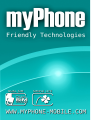

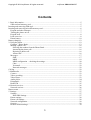
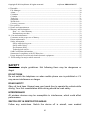




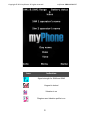
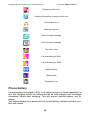

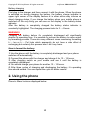
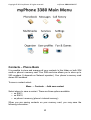
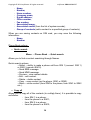

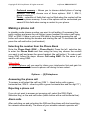








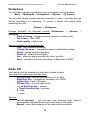


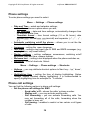

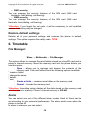
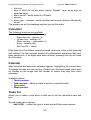

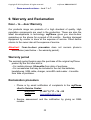

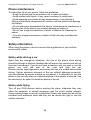


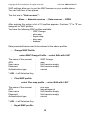

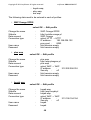


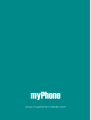
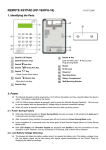

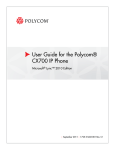
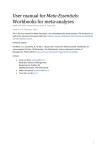
![[ENG] – User Manual – S-Line 16GB](http://vs1.manualzilla.com/store/data/005726846_1-dd93c252c4b3c783de466d5414b6679f-150x150.png)



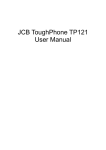

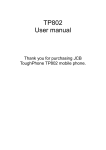
![[ENG] – User Manual](http://vs1.manualzilla.com/store/data/005730509_1-83e83118f3264d8ce419ed481472908b-150x150.png)