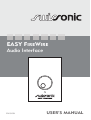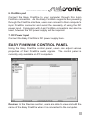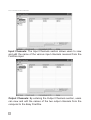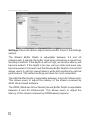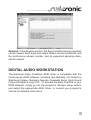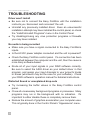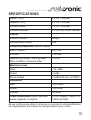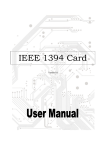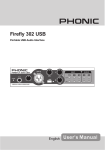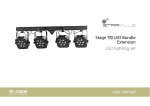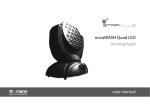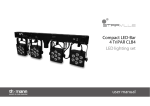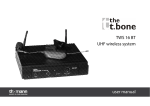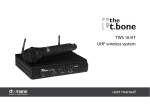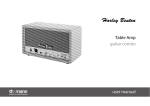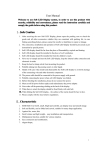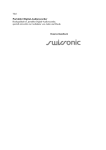Download EASY FIREWIRE
Transcript
EASY FIREWIRE Audio Interface ENGLISH USER’S MANUAL IMPORTANT SAFETY INSTRUCTIONS shall be placed on the apparatus. The MAINS plug is used as the disconnect device, the disconnect device shall remain readily operable. Warning can be easily accessible. 1. Read these instructions before operating this apparatus. CAUTION 2. Keep these instructions for future reference. RISK OF ELECTRIC SHOCK DO NOT OPEN 3. Heed all warnings to ensure safe operation. 4. Follow all instructions provided in this document. 5. Do not use this apparatus near water or in locations where condensation may occur. 6. Clean only with dry cloth. Do not use aerosol or liquid cleaners. Unplug this apparatus before cleaning. 7. Do not block any of the ventilation openings. Install in accordance with the manufacturer s instructions. 8. Do not install near any heat sources such as radiators, heat registers, stoves, or other apparatus (including CAUTION: TO REDUCE THE RISK OF ELECTRIC SHOCK, DO NOT REMOVE COVER (OR BACK) NO USER SERVICEABLE PARTS INSIDE REFER SERVICING TO QUALIFIED PERSONNEL The lightning flash with arrowhead symbol, within an equilateral triangle, is intended to alert the user to the presence of uninsulated dangerous voltage within the product magnitude to constitute a risk of electric shock to persons. The exclamation point within an equilateral triangle is in- 9. Do not defeat the safety purpose of the polarized or grounding-type plug. A polarized plug has two blades with one wider than the other. A grounding type plug has two blades and a third grounding prong. The wide blade or the third prong is provided for your safety. If an electrician for replacement of the obsolete outlet. 10. Protect the power cord from being walked on or pinched particularly at plug, convenience receptacles, and the point where they exit from the apparatus. manufacturer. 12. Use only with a cart, stand, tripod, bracket, or the apparatus. When a cart is used, use caution when moving the cart/apparatus combination to avoid injury from tipover. 13. Unplug this apparatus during lighting storms or when unused for long periods of time. Servicing is required when the apparatus has been damaged in any way, such as power-supply cord or plug is damaged, liquid has been spilled or objects have fallen into the apparatus, the apparatus has been exposed to rain or moisture, does not operate normally, or has been dropped. 2 tended to alert the user to the presence of important operating and maintenance (servicing) instructions in the literature accompanying the appliance. WARNING: not expose this apparatus to rain or moisture. CAUTION: Use of controls or adjustments or performance hazardous radiation exposure. EASY FIREWIRE USER’S MANUAL CONTENTS 4 INTRODUCTION 4 FEATURES 4 INCLUDED ITEMS 4 SYSTEM REQUIREMENTS 5 QUICK INSTALLATION (WINDOWS) 5 QUICK INSTALLATION (MAC) 6 PRODUCT OVERVIEW 7 EASY FIREWIRE CONTROL PANEL 11 DIGITAL AUDIO WORKSTATION 12 TROUBLESHOOTING 13 SPECIFICATIONS 14 BLOCK DIAGRAM 15 DISPOSAL FEB, 2009 3 EASY FIREWIRE USER’S MANUAL INTRODUCTION Congratulations on your purchase of the Swissonic ‘Easy FireWire’ portable FireWire audio interface. Offering two balanced 1/4” phone jack inputs and two balanced 1/4” phone jack outputs, as well as a stereo headphones output with volume control, the Easy FireWire offers users the ability to record either two mono channels or a single stereo channel to their computer anywhere they go. This user’s manual was created with the express purpose of creating an easy reference guide for operating the Easy FireWire. It is recommended that you read the manual before operating the unit then store the manual for future reference. FEATURES ● ● ● ● ● ● ● ● 2 x 2 24-bit/96kHz FireWire stream I/O Headphone output with dedicated level control Two 1/4” TRS inputs and two 1/4” TRS outputs 6-pin FireWire connector Low-latency ASIO software direct monitoring FireWire LED indicator Powered via included DC power supply or FireWire connection Mac and Windows compatible INCLUDED ITEMS ● Easy FireWire Unit ● 12V DC Power Adapter ● FireWire Cable ● Driver Installation CD ● User’s Manual SYSTEM REQUIREMENTS The following are the minimum required specifications for use with the Easy FireWire. If your computer does not meet these requirements, you will experience lagging of audio and possible freezing of your computer when attempting to operate the unit. 4 EASY FIREWIRE USER’S MANUAL Windows ● Microsoft Windows XP with SP2 or Windows Vista ● Available FireWire port (we suggest the ADS Pyro PCI 64 or 64R2 cards) ● Intel Pentium 4 processor or equivalent AMD Athlon processor ● Motherboard with Intel or VIA chipset ● 5400 RPM or faster hard disk drive (7200 RPM or faster with 8 MB cache recommended) ● 256 MB or more of RAM (512 MB recommended) Macintosh ● OS X 10.3.5 or later with native FireWire support (OS X 10.4.7 may have some stability issues) ● G4 or newer processor ● 256 MB or more of RAM QUICK INSTALLATION (WINDOWS) The Easy FireWire requires the installation of a driver to function correctly. Please do not connect the Easy FireWire to the computer until you have read the following installation instructions. 1. Insert the installation CD that accompanied your Easy FireWire. 2. If the installation program does not run immediate, please find the ‘setup.exe’ file in the appropriate driver subdirectory. 3. Follow the onscreen instructions to install the Easy FireWire driver. 4. When instructed to ‘disconnect and reconnect’ the Easy FireWire, connect the unit to the computer and turn the power is on. 5. Finalize the installation process. QUICK INSTALLATION (MAC) The Easy FireWire operates as a plug-and-play device with Macintosh computers. Simply connect the Easy FireWire to your Mac through the FireWire connection and it should be immediately recognized by the Mac. To ensure your Easy FireWire is working, enter the Utilities folder and double-click the Audio MIDI Setup icon. Here you should be able to select the Easy FireWire as your default audio input and output device. 5 EASY FIREWIRE USER’S MANUAL PRODUCT OVERVIEW 5 3 1 2 6 7 1. 1/4” TRS Inputs Connect your balanced line-level input signals here using 1/4” TRS phone jack plugs. The signals from these connections are sent through the FireWire interface to the computer for recording. 2. 1/4” TRS Outputs These jacks accept 1/4” TRS phone jack connectors and are for the output of balanced line-level signals. The signal sent through these outputs is taken from the FireWire interface. Typically this signal is defined by the user in their digital audio workstation (DAW) software. 3. Headphones Output Plug standard stereo headphones or in-ear monitors into this 1/4” TRS phone jack connection. The headphones output is taken from the FireWire interface and is identical to that sent through the 1/4” TRS Outputs. 4. Level Control This large jog wheel control allows users to adjust the output level of the signal that is sent to the headphones output. 5. FireWire Indicator This small LED indicator will light up when a FireWire connection is established. 6 4 EASY FIREWIRE USER’S MANUAL 6. FireWire port Connect the Easy FireWire to your computer through this 6-pin FireWire connection. As the Easy FireWire supports bus powering through the FireWire interface, users can connect to their computer’s 6-pin FireWire connector and avoid the necessity of using the DC power input. Computers with 4-pin FireWire connectors can also be used, however the DC power supply will be required. 7. DC Power Input Connect the Easy FireWire’s DC power supply here. EASY FIREWIRE CONTROL PANEL Using the Easy FireWire control panel, users can adjust various properties of their FireWire audio signals. The control panel is currently only available on PC computers. Devices: In the Devices section, users are able to view and edit the name of the Easy FireWire when it is connected to the computer. 7 EASY FIREWIRE USER’S MANUAL Input Channels: The Input Channels section allows users to view and edit the name of the various input channels received from the FireWire input. Output Channels: By entering the Output Channels section, users can view and edit the names of the two output channels from the computer to the Easy FireWire. 8 EASY FIREWIRE USER’S MANUAL When setting up inputs and outputs in your DAW software, the Easy FireWire inputs and outputs will appear as follows. Unit Input ASIO display name Unit Output ASIO display name Input 1 EasyFW – Line In 1 Output 1 EasyFW – Line Out 1 Input 2 EasyFW – Line In 2 Output 2 EasyFW – Line Out 2 Synchronization: In the Synchronization section, users can adjust the sampling rate (between 44.1, 48, 88.2 and 96 kHz) and other synchronization properties. These properties are set for optimum performance and, unless you are an experienced user, are probably best left alone. 9 EASY FIREWIRE USER’S MANUAL Settings: Users are able to adjust various buffer times in the Settings section. The Stream Buffer Depth is adjustable between 0.5 and 20 milliseconds. It adjusts the buffer used when streaming a signal from the Easy FireWire. If the depth is set too high, an obvious latency will become evident. If the depth is too low, various clicks and pops may become evident. It is best to set the Stream Buffer Depth to a level that allows users to get the lowest latency while still maintaining optimal performance. The default settings are ideal for most computers. The ASIO Buffer Depth is adjustable between 4 and 40 milliseconds. This allows users to adjust the latency of the stream received by ASIO driver based software. The WDM (Windows Driver Model) Sound Buffer Depth is adjustable between 4 and 40 milliseconds. This allows users to adjust the latency of the stream received by WDM based programs. 10 EASY FIREWIRE USER’S MANUAL Streams: In the Streams section, the Easy FireWire device properties can be viewed. Each input and output stream can be scrutinized, and the isochronous stream number, and its supported sampling rates, can be viewed. DIGITAL AUDIO WORKSTATION The Swissonic Easy FireWire’s ASIO driver is compatible with the most popular DAW software, including (but definitely not limited to) Steinberg Cubase, Steinberg Nuendo, Cakewalk Sonar, Sony Sound Forge and Apple’s Logic Pro. To activate the Easy FireWire in your DAW software, simply go into the program’s ‘devices’ setup section and select the appropriate ASIO driver, or consult your program’s manual for detailed instructions. 11 EASY FIREWIRE USER’S MANUAL TROUBLESHOOTING Driver won’t install ● Be sure not to connect the Easy FireWire until the installation instructs you ‘disconnect and reconnect’ the unit. ● Uninstall any previously installed driver. Even an unsuccessful installation attempt may have installed the control panel, so check the “Install/Uninstall Programs” menu in the Control Panel. ● Try disabling/closing any virus protection programs or firewalls you may have installed. No audio is being recorded ● Make sure you have a signal connected to the Easy FireWire’s inputs. ● Is the AC-DC power adapter connected and the unit is powered? ● Check the Easy FireWire control panel. If a connection has been established between the computer and the unit, then the cause is more likely software-based. ● Route all of your input signals in your DAW software correctly. Be sure to select the ASIO driver as your default driver in that program, and assign your input channels to your project’s tracks or buses (whichever may be the case for your software). Check your DAW software’s operation manual for detailed instructions. Distorted Sound or unexplained drop-outs ● Try increasing the buffer values in the Easy FireWire control panel. ● Close all unnecessary background programs or processes. Many programs may run in the background with no indication. It’s important to either disable these or completely remove them. ● Reduce the amount of graphics acceleration your computer uses. This is typically done in the Control Panel’s “Appearance” menu. 12 EASY FIREWIRE USER’S MANUAL SPECIFICATIONS Inputs (1 & 2) 2 x 1/4" TRS, Bal. Outputs (1 & 2) 2 x 1/4" TRS, Bal. Phones Output 1 x 1/4" TRS, Bal. FireWire Interface 2 in & 2 out, 24-bit / 96 kHz Control 1 Volume Controls Rotary Phones Level Control Yes Frequency Response (Input to output) 20Hz ~ 20KHz +0/-1 dB S/N ratio <-88 dBu THD+N (Any output, 1KHz @ 0dBu, 20Hz to 20KHz, channel inputs) <0.05% Maximum Level Input +16.1 dBu Output +6 dBu Phone Output +2 dBu/100 ohm (1/100W) Impedance Input 10 K ohms Output 100 ohms Phones 50 ohms Power Requirement (external power supply, depends on region) AC-DC adaptor, output 12V 750mA (6 Watt) As we continuously strive to improve our products, all specifications and appearance are subject to change without prior notice. 13 14 INPUT 2 INPUT 1 ELEC. SWAP +12V Digital Signal Prosessor FIREWIRE DC IN +12V IEEE1394 PHONES OUTPUT 2 OUTPUT 1 PHONES OUT EASY FIREWIRE USER’S MANUAL BLOCK DIAGRAM EASY FIREWIRE USER’S MANUAL DISPOSAL Do not dispose of the device at the end of his operating life in your normal domestic waste. This device is subject to the European Guidelines 2002/96/EC. • Have the product disposed of by a professional disposal company of by your communal disposal facility. • Observe the currently applicable regulations. In case of doubt contact your disposal facility. • Dispose of packaging materials in an environmentally responsible manner. 15 Contact: Musikhaus Thomann Treppendorf 30 96138 Burgebrach Germany www.thomann.de