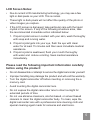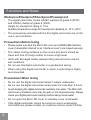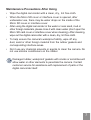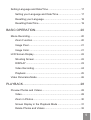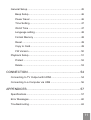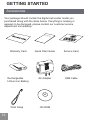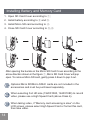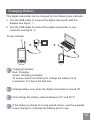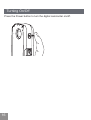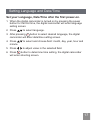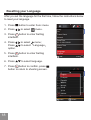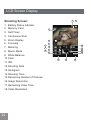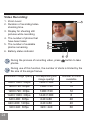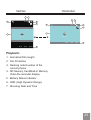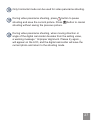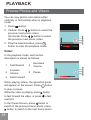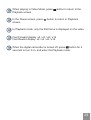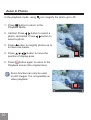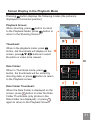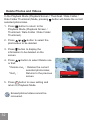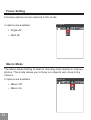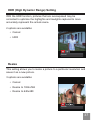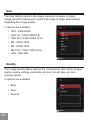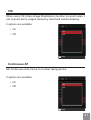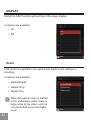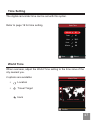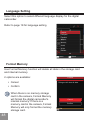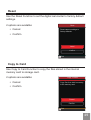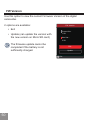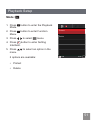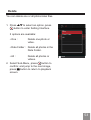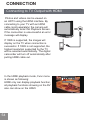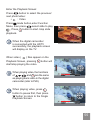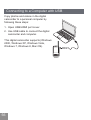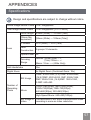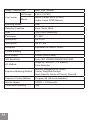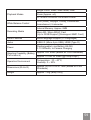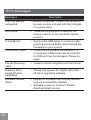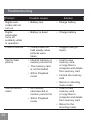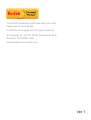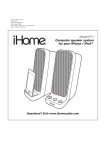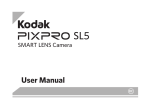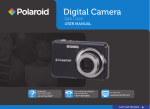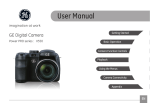Download User Manual - Video
Transcript
User Manual PRECAUTIONS Preface Thank you for purchasing this KODAK PIXPRO Digital Camcorder. Please read this manual carefully and keep it in a safe place for future reference. Copyright Copyright 2013 JK Imaging Ltd. All rights reserved. No part of this publication may be reproduced, transmitted, transcribed, stored in a retrieval system, or translated into any language or computer language, in any form, by any means, without the prior written permission of JK Imaging Ltd.. Trademarks All trademarks mentioned in this manual are used for identification purposes only and are properties of their respective owners. About this manual This manual provides you with instructions on how to use your KODAK PIXPRO Digital Camcorder. Every effort has been made to ensure that the contents of this manual are accurate. However JK Imaging Ltd. reserves the right to make changes without notice. Symbols used in this manual Throughout this manual, the following symbols are used to help you locate information quickly and easily: Indicates important information. Indicates precautions to be taken while operating the digital camcorder. 1 WARNING For Customers in the U.S.A. Tested To Comply With FCC Standards FOR HOME OR OFFICE USE FCC Statement This device complies with part 15 of the FCC Rules. Operation is subject to the following two conditions: (1) This device may not cause harmful interference, and (2) This device must accept any interference received, including interference that may cause undesired operation. For Customers in Europe "CE" mark indicates that this product complies with the European requirements for safety, health, environment and customer protection. "CE" marked digital camcorders are intended for sales in Europe. This symbol [crossed-out wheeled bin WEEE Annex IV] indicates separate collection of waste electrical and electronic equipment in the European countries. Please do not throw the equipment into the trash. Please recycle this and other electronics responsibly. 2 Declaration of Conformity Responsible Party: JK Imaging Ltd. Address: 1411 W. 190th Street, Suite 550, Gardena, CA 90248, U.S.A. Company Website: www.kodakcamera.jkiltd.com 3 SAFETY PRECAUTIONS Digital Camcorder Notes: • Do not store or use the digital camcorder in the following types of locations: 1. In direct sunlight for a long period of time or high temperature (beyond 40ºC); 2. In environments with high magnetic fields; • If the digital camcorder will not be used for a long period of time, we suggest you download photos and remove the memory card to prevent losing photos and videos. • If the digital camcorder is taken from a relatively cool environment (lower than 40ºC), and placed in a warmer or more humid atmosphere, condensation may occur within the device. We suggest you wait for the unit to warm to room temperature before turning on the digital camcorder. • JK Imaging is not responsible for any loss of data. Memory Card Notes: • When using a new memory card, or a memory card has been initialized by a computer, you might have to format the card if the camera does not recognize it. Please back up any data on the card as the formatting will erase all data on the card. • Do not directly edit the data on the memory card. Copy the data to your computer before you edit them. • Do not change or delete the folder names or file names on the memory card from your computer, to avoid causing unrecognizable files in the original folder or file in your digital camcorder. • Only remove and insert a memory card when the camera is off, as data loss and/or corruption may occur. • When inserting a memory card, make sure the notch of the card matches the markings on the top of the card slot. 4 LCD Screen Notes: • Due to current LCD manufacturing technology, you may see a few light or dark pixels on your LCD. This is normal. • These light or dark pixels will not affect the quality of the photo or video images you capture. • If the LCD screen is damaged, take particular care with the liquid crystal in the screen. If any of the following situations arise, take the recommended immediate action indicated below: 1. If liquid crystal comes in contact with your skin, wash thoroughly with soap and running water. 2. If liquid crystal gets into your eye, flush the eye with clean water for at least 15 minutes and then seek immediate medical assistance. 3. If liquid crystal is swallowed, flush your mouth thoroughly with water and induce vomiting. Seek medical assistance immediately. Please read the following important information carefully before using the product: • Do not disassemble or attempt to service the digital camcorder yourself. • Improper handling may damage the product and will void the warranty. • Turn the digital camcorder off before inserting or removing the a memory card. • Avoid touching the digital camcorder lens. • Do not expose the digital camcorder lens to direct sunlight for extended periods of time. • Do not use abrasive cleansers, alcohol-based, or solvent based cleaners to clean the digital camcorder body. To clean, wipe the digital camcorder lens with a professional lens cleaning cloth and special cleaning agent made for cameras and electronics. 5 Functions and Notes Waterproof/Dustproof/Shockproof/Freezeproof • The digital camcorder meets JIS/IEC waterproof grade 8 (IPX8) and JIS/IEC dustproof grade 6 (IP6X). Height for shockproof rating is 1.5m. Suitable temperature range for freezeproof capability is -10°C~40°C • The accessories included with the this digital camcorder are not for use in wet conditions. Precautions Before Using • Please make sure that the Micro SD cover and HDMI/USB interface cover (hereinafter referred to as “interface cover”) are locked securely. • The rubber mating surfaces on the covers and doors should be clean and free of foreign matter to insure a tight seal. • Units with damaged rubber waterproofing should not be used in wet conditions. • Do not use this digital camcorder in a geothermal spring. • When using this digital camcorder in water, a wrist strap is highly recommended. Precautions When Using • Do not use the digital camcorder below 5 meters underwater. • Do not use the digital camcorder under water for more than 2 hours. • Avoid dropping the digital camcorder suddenly into water. The Micro SD card cover or interface cover may be open or not closed securely. Always check your digital camcorder carefully before taking it near water. • Do not open the Micro SD cover or interface cover underwater . • If the digital camcorder cannot be turned on due to extenuating circumstances, please contact our customer service center for help. 6 Maintenance Precautions After Using • Wipe the digital camcorder with a clean, dry , lint free cloth. • When the Micro SD cover or interface cover is opened, after underwater use, there may be water drops on the inside of the Micro SD cover or interface cover. • After using the digital camcorder in the water or near sand, mud or other foreign materials, please rinse it with clean water (don’t open the Micro SD card cover or interface cover when cleaning). After cleaning, wipe out the digital camcorder with a clean, dry, lint free cloth. • To help ensure the camera's waterproof ability, wipe off any dust, sand or other foreign material from the rubber gaskets and corresponding interface areas. • Don’t use any chemical solvents or agents to clean the camera. Do not use silicone conditioners on the rubber. Damaged rubber, waterproof gaskets with cracks or scratches will allow water or other elements to penetrate the camera. Contact customer service for assistance with replacement of parts or the digital camcorder itself. 7 CONTENTS PRECAUTIONS.............................................................1 Preface..........................................................................................1 WARNING.....................................................................................2 SAFETY PRECAUTIONS.............................................................4 Digital Camcorder Notes.........................................................4 Memory Card Notes................................................................4 LCD Screen Notes..................................................................5 lease read the following important information P carefully before using this product..........................................5 Functions and Notes.....................................................................6 Waterproof/Dust proof/Shockproof/Freezeproof.....................6 Precautions Before Using.......................................................6 Precautions When Using........................................................6 Maintenance Precautions After Using....................................7 CONTENTS ..................................................................8 GETTING STARTED...................................................12 Accessories ................................................................................12 Part Names.................................................................................13 Installing Battery and Memory Card............................................14 Charging Battery.........................................................................15 Turning On/Off............................................................................16 8 Setting Language and Date/Time...............................................17 Setting your Language and Date/Time.................................17 Resetting your Language......................................................18 Resetting Date/Time.............................................................19 BASIC OPERATION...................................................20 Movie Recording.........................................................................20 Zoom Function......................................................................20 Image Pixel...........................................................................21 Image Color..........................................................................21 LCD Screen Display....................................................................22 Shooting Screen...................................................................22 DISPLAY...............................................................................23 Video Recording...................................................................24 Playback...............................................................................25 Video Panorama Mode...............................................................26 PLAYBACK.................................................................28 Preview Photos and Videos........................................................28 Video.....................................................................................28 Zoom in Photos.....................................................................30 Screen Display in the Playback Mode..................................31 Delete Photos and Videos....................................................32 9 MENU SETUP.............................................................33 Function Menu ...........................................................................33 Exposure Metering................................................................33 Focus Setting........................................................................34 Macro Mode..........................................................................34 ISO........................................................................................35 White Balance Setting..........................................................35 Slideshow.............................................................................36 HDR (High Dynamic Range) Setting....................................37 Resize...................................................................................37 Color Effect...........................................................................38 Photo Setup................................................................................39 Size.......................................................................................40 Quality...................................................................................40 VIS........................................................................................41 Continuous AF......................................................................41 Display..................................................................................42 Zoom.....................................................................................42 Continuous Shot...................................................................43 Self-Timer.............................................................................43 Date Imprint..........................................................................44 Quick Review........................................................................44 10 General Setup.............................................................................45 Beep Setup...........................................................................46 Power Saver.........................................................................46 Time Setting..........................................................................47 World Time...........................................................................47 Language setting..................................................................48 Format Memory....................................................................48 Reset....................................................................................49 Copy to Card.........................................................................49 FW Version...........................................................................50 Playback Setup...........................................................................51 Protect..................................................................................52 Delete...................................................................................53 CONNECTION............................................................54 Connecting to TV Output with HDMI...........................................54 Connecting to a Computer via USB............................................56 APPENDICES.............................................................57 Specifications..............................................................................57 Error Messages...........................................................................60 Troubleshooting..........................................................................62 11 GETTING STARTED Accessories Your package should contain the digital camcorder model you purchased along with the items below. If anything is missing or appears to be damaged, please contact our customer service department immediately. Quick St art Gui STOP Warranty Card Quick Start Guide Service Card Rechargeable Lithium-Ion Battery AC Adapter USB Cable Wrist Strap 12 de CD-ROM Part Names 14 12 15 13 1 11 2 16 10 3 9 4 18 17 8 5 7 6 1 LCD Screen 10 Menu Button 2 Shooting Button 11 USB/HDMI Card Slot Switch 3 Playback Button 12 Status Indicator 4 Arrow Button (Up) / Zoom In Button 13 Lens 5 Arrow Button (Left) / Image Color 14 Microphone 6 Arrow Button (Down) / Zoom Out Button 15 Power Switch 7 Arrow Button (Right) / Image Pixel 16 SD Card Slot Switch 8 OK Button / Record Button 17 Tripod Socket 9 Panorama Button / Delete Button 18 Speaker 13 Installing Battery and Memory Card 1. Open SD Card Cover according to ①; 2. Install battery according to ② and ③. 3. Install Micro SD card according to ④. 4. Close SD Card Cover according to ⑤,⑥. 2 1 6 3 5 4 After opening the buckle on the Micro SD Card Cover according to the arrow direction shown in the figure ①, Micro SD Card Cover will pop open. To remove Micro SD card, gently press it down to pop it out. Optional Micro SD/Micro SDHC cards are not included in the accessories and must be purchased separately. When selecting Full HD size (1920X1080, 1440X1080) to record video, please use a High Speed Card (above Class 6). When taking video, if “Memory card accessing is slow” on the LCD screen, please select High Speed Card or format this card, then take video. 14 Charging Battery This digital camcorder can be charged by the following two methods: 1. Use the USB cable to connect the digital camcorder with the adapter see figure ①; 2. Use the USB cable to connect the digital camcorder to your computer see figure ②; Power indicator 1 2 Charging Indicator: Red: Charging Green: Charging complete To ensure maximum battery life, charge the battery for at a minimum of 4 hours the first time. Charge battery only when the digital camcorder is turned off. Only charge the battery indoors between 0°C and 40°C. If the battery is stored for a long period of time, use the supplied power charger to recharge the battery prior to use. 15 Turning On/Off Press the Power button to turn the digital camcorder on/off. 16 Setting Language and Date/Time Set your Language, Date/Time after the first power-on. 1. When the digital camcorder is turned on by pressing the power button for the first time, the digital camcorder will enter language setting screen. 2.Press to select language. 3. After pressing button to select desired language, the digital camcorder will enter date/time setting screen. 4.Press minute. to select and choose field: month, day, year, hour and 5.Press to adjust value in the selected field. 6.Press button to determine time setting, the digital camcorder will enter shooting screen. 17 Resetting your Language After you set the language for the first time, follow the instructions below to reset your language. 1.Press 2.Press button to enter Func menu. to select menu. 3.Press button to enter Setting interface. 4.Press Press option. to select menu; to select「Language」 5.Press button to enter Setting interface. 6.Press Beep On Power Saver Normal Date/Time 01.01.2013 00:00 World Time Home Language English Set Exit to select language. 7.Press button to confirm, press button to return to shooting screen. Beep On English Français Power Saver Normal Español য檥Иކ Date/Time .এѽИކ 2013 00:00 01.01.2013 00:00 মୁ World Time Home 㷼ᄙⱥ Italiano Language English (GIQ 18 Select Resetting Date/Time After you set the Date/Time for the first time, follow the instructions below to reset date and time. 1.Press 2.Press button to enter Func menu. to select menu. 3.Press button to enter Setting interface. 4.Press Press option. to select menu; to select「Date/Time」 5.Press button to enter Setting interface. 6.Press button to select function option, Press button to select setting value; or press button to return to shooting screen. Beep On Power Saver Normal Date/Time 01.01.2013 00:00 World Time Home Language English Set Exit 7.Press button to save the setting, press button to return to shooting screen. Date/Time 3UTZN Date Year Hour Minute Date format is: M-D-Y; Time format is: 24 hour format Save Select 19 BASIC OPERATION Movie Recording This function can take movies. 1. Press Power button to turn the digital camcorder on. 2.Press button to begin taking video. 3.Press button to end the video shooting. Zoom Function Press button to zoom in or zoom out: • :Zoom in • :Zoom out SD 3.0x 00:01:23 1234 03-01-2013 20 13:11 Image Pixel Set the image resolution desired during video recording. Press to enter Image Pixel Menu, the following options are available: • 1920×1080 30fps • 1440×1080 30fps • 1280×720 60fps • 1280×720 30fps • 640×480 30fps • 320×240 30fps • 640×480 120fps Recording time limit above 1280x720 30 fps format is under 29 minutes. When the video format is set as 640x480 120fps, shooting time is 30 seconds, playback time is 2 minutes. 1920X1080 30fps Image Color Image color setting for video recording. Press to enter Image Color Menu, the following options are available: • Normal • Vivid Normal • Sepia • Black and White • Vignetting • Salon • Dreamy 21 LCD Screen Display Shooting Screen: 2 1. Battery Status Indicator 1 SD 2. Memory Card 3 3.Self-Timer 4. Continuous Shot 5. Zoom Display 6.Focusing 7.Metering 8. Macro Mode 9. White Balance 10.Color 11.ISO 12.Shooting Date 13.Histogram 14.Shooting Time 15.Remaining Number of Pictures 16.Image Resolution 17.Remaining Video Time 18.Video Resolution 22 4 6 8 10 5 7 18 1.0x 17 16 15 9 11 1234 03-01-2013 12 13:11 13 14 DISPLAY In the shooting mode, use DISP in the to temporarily remove some screen icons. The two options below will appear to select one. SD SD 1.0x 1.0x 00:01:23 1234 03-01-2013 DISP On 13:11 DISP Off 23 Video Recording: 1. Zoom Level 6 2. Duration of recording/video shooting time. 3. Display for shooting still pictures while recording 4. The number of photos that have been taken 5. The number of available photos remaining 1 2 1.0x 00:00:23 3 12 12 6. Battery status indicator 4 During the process of recording video, press photos. 5 button to take During use of this function, the number of shots is limited by the file size of the single frames. Animation image quality 1920×1080: 30fps 1280×720: 60fps 24 Corresponding still image qualityt Number of shots available 1280×720 10 12 1920×1080 6 1280×720: 30fps 1280×720 1440×1080: 30fps 1440×1080 8 640×480: 30fps 640×480 48 640×480: 120fps 640×480 40 320×240: 30fps 320× 240 60 Vertical 3 2 Horizontal 4 12/34 SD 3 5 6 2 4 12/34 SD 5 6 1 1 00:01:23 00:01:23 01-01 01-01 2013 00:00 2013 00:00 7 7 Playback: 1. Animation/Film length 2. File Protection 3. Ranking order/number of the current photos 4. SD Memory Card/Built-in Memory Video file reminder display 5. Battery Status Indicator 6. HDR (High Dynamic Range) 7. Shooting Date and Time 25 Video Panorama Mode You can use Video Panorama Mode to take consecutive photos. The digital camcorder will automatically combine them to a super wide angle panorama photo. Follow the steps below: 1.Press button to enter video panorama mode. 2. Press direction button to select shooting direction (the default direction is Right), it will automatically enter shooting mode after 2 seconds. Pressing button can enter the shooting mode immediately. Direction Select 3.Press button to take a single photo, then the video panorama mode progress box will show on the camera screen. 4. Press the setting direction to move or rotate the digital camcorder. When moving or rotating range meets the setting value, the progress box with an arrow will turn green and blink. When the progress box turns completely green, it indicates the video panorama shooting is complete. Press Shutter button and follow the arrow 5. The digital camcorder will automatically stitch the photos into a panoramic photo, then preview for 2 seconds after finishing stitching. Cancel 26 Save Only horizontal mode can be used for video panorama shooting. During video panorama shooting, press button to pause shooting and save the current picture. Press button to cancel shooting without saving the previous picture. During video panorama shooting, when moving direction or angle of the digital camcorder deviates from the setting value, a warning message「Improper alignment. Please try again.」 will appear on the LCD, and the digital camcorder will save the current photo and return to the shooting mode. 27 PLAYBACK Preview Photos and Videos You can view photos and videos either vertically or horizontally when in playback mode. 1.Press button. 2. Vertical: Press button to select the previous /next photo /video; Horizontal: Press button to select the previous /next photo /video. 3. Play the selected video, press button to enter the playback mode. 1 2 3 4 5 00:00:47 00:01:23 Video: In the playback mode, each button description is shown as follows: 1 Fast Rewind 2 Increase Volume 3 Fast Forward 4 Decrease Volume 1 Pause 4 2 5 When playing videos, the operation guide will appear on the screen. Press button to play or pause. While the video is playing, press button to fast forward the video, or press to fast rewind it. In the Pause Screen, press button to switch to the previous frame photo; press button to switch to the next frame photo. 28 3 5 00:00:47 00:01:23 When playing in Video Mode, press Playback screen. In the Pause screen, press screen. button to return to the button to return to Playback In Playback mode, only the first frame is displayed on the video. Fast Forward display: x2 / x4 / x8 / x16 Fast Rewind display: x2 / x4 / x8 / x16. When the digital camcorder is turned off, press button for 2 seconds to turn it on, and enter the Playback mode. 29 Zoom In Photos In the playback mode, using can magnify the photo up to 4X. 1.Press button to return to the Playback Mode. 2. Vertical: Press button to select a photo; Horizontal: Press button to select a photo. 3.Press button to magnify photos up to 4x See note below. 4.Press button to move the position of display area. x4 Back 5.Press button again to return to the Playback screen (the original size). Zoom function can only be used on still images. It is not possible on video playback. x4 Back 30 Screen Display in the Playback Mode Pressing button displays the following modes (the picture is displayed in horizontal position): Playback Screen: 12/34 SD When shooting, press button to return to the Playback Mode; press button to return to the Shooting Screen. Thumbnail: When in the playback mode, press button, 4x4 thumbnails will display on the screen, press buttons to select the photo or video to be viewed. Date Folder: When in Thumbnail mode, press button, the thumbnails will be sorted by shooting date; or press button to return to the Playback screen. Date Folder Thumbnail: 03-02-2013 04-01-2013 07-07-2013 08-21-2013 03-02-2013 When the Date Folder is displayed on the screen, press button to enter the Date Folder Thumbnails (only photos in the Date Folder are displayed); or press again to return to the Playback Screen. 31 Delete Photos and Videos In the Playback Mode (Playback Screen / Thumbnail / Date Folder / Date Folder Thumbnail) Mode, pressing button will delete the current selected photo/video. 1.Press button to return to the Playback Mode (Playback Screen / Thumbnail / Date Folder / Date Folder Thumbnail). 2.Press button to select the photo/video to be deleted. 3.Press button to display the information to be deleted on the screen. 4.Press button to select Delete one or Exit: 「Delete one」: Deletes the current selected photo/video; 「Exit」: Returns to the previous screen. 5.Press button to save setting and return to Playback Mode. Erased photos/videos cannot be recovered. 32 Delete One Exit Delete One Exit MENU SETUP FUNCTION Menu Mode: 1.Press Menu. button to enter FUNCTION 2.Press to select menu. 3.Press menu. to select an option in the 4.Press Menu Press to Enter button to confirm. Exposure Metering This specifies the area of the picture that the camera uses to correctly expose the picture. 3 options are available: Expo Metering:Spot • Expo Metering: Spot • Expo Metering: Center • Expo Metering: AiAE 33 Focus Setting Focusing options can be selected in this mode. 2 options are available: Single-AF •Single-AF • Multi-AF Macro Mode The Macro Mode Setting is ideal for shooting small objects or closeup photos. This mode allows you to focus on subjects very close to the camera. 2 options are available: • Macro Off • Macro On 34 Macro Off ISO ISO selections allow you to set the sensitivity of the digital camcorder sensor, to make the digital camcorder's shutter speed in dark environments. A higher ISO value is required in darker places, while a lower ISO value is recommended in bright conditions. 7 options are available: ISO AUTO • ISO AUTO • ISO 100 • ISO 200 • ISO 400 • ISO 800 • ISO 1600 • ISO 3200 White Balance Setting The White Balance Setting allows you to adjust the color temperature for different lighting sources to ensure the most accurate color reproduction. 6 options are available: ;TJKX]GZKX • AWB • Daylight • Cloudy • Fluorescent • Incandescent • Underwater 35 Mode: 1.Press Mode. button to enter the Playback 2.Press button to enter Function Menu. 3.Press 4.Press to select Function Menu. Play Slide Show Press to Enter button to confirm. Slideshow This setting allows you to view all the stored pictures as a slideshow. Press button again to stop playing. Stop 36 HDR (High Dynamic Range) Setting With the HDR function, pictures that are overexposed may be corrected to optimize the highlights and lowlights captured to more accurately represent the actual scene. 2 options are available: • Cancel • HDR Cancel Resize This setting allows you to resize a picture to a particular resolution and saves it as a new picture. 3 options are available: • Cancel • Resize to 1024x768 • Resize to 640x480 Cancel 37 Color Effect This setting allows you to change the picture color effect. The file is saved as a new photo and stored in memory together with the original photo. 8 options are available: • Cancel • Vivid • Sepia • Black and White • Vignetting • Salon • Grainy • Dreamy 38 Cancel Photo Setup Mode: 1.Press Menu. 2.Press button to enter Function to select menu. Menu Press to Enter 3.Press button to enter Setting interface. 4.Press to select menu. 5.Press menu. to select an option in the 6.Press button to enter the setting interface of selected option. 7.Press button to select function option, press button to confirm and return to the menu; press button to return to the menu or press button to return to the shooting screen. Size 3 Quality Best Anti-shake On Continuous AF On DISP On Set Exit 39 Size The Size Setting refers to the image resolution in pixels. A higher image resolution allows you to print that image in larger sizes without degrading the image quality. 7 options are available: • 14M : 4320×3240 • 12M-3:2 : 4320×2880(3:2) • 10M-16:9 :4320×2432(16:9) • 5M : 2592×1944 • 3M : 2048×1536 • 2M-16:9 : 1920×1080(16:9) • VGA : 640×480 Size 14M 14M 12M-3:2 Quality Best 10M-16:9 5M Anti-shake On 3M 2M-16:9 AF Conts. On VGA DISP On Back Quality The Image Quality Menu adjusts the compression ratio of the images. Higher quality settings yield better photos, but will take up more memory space. 3 options are available: • Best Size 14M Best • Fine Fine Quality Best Normal • Normal Anti-shake On Conts. AF On DISP On Back 40 VIS When using VIS (Video Image Stabilization) function to record video, it can improve blurry images caused by hand-held camera shaking. 2 options are available: • On • Off Size 14M On Off Quality Best Anti-shake On Conts. AF On DISP On Back Continuous AF Set Continuous Auto Focus to on when taking photos. 2 options are available: • On • Off Size 14M On Off Quality Best Anti-shake On Conts. AF On DISP On Back 41 DISPLAY Using the DISP function will set the LCD screen display. 2 options are available: • On • Off Size 14M On Off Quality Best Anti-shake On Conts. AF On DISP On Back Zoom This option is available in the optical and digital zoom settings in shooting. 3 options are available: • Optical/Digital • Optical Only • Digital Only When the optical zoom is started in the underwater video, there is large noise in the video, and it is recommended to use the digital zoom. 42 Zoom Optical Optical/Digital Optical Conts. Shot Only Off Digital Only Self-timer Off Date Imprint Off Quick Review Off Back Continuous Shot Continuously hold down mode; to stop, release button to enter the continuous shooting button. 2 options are available: • Off • On Zoom Optical Off OnShot Conts. Off Self-timer Off Date Imprint Off Quick Review Off Back Self-Timer Using this function can take photos in timed intervals. The digital camcorder can be set to take photos via the self-timer function. Select the desired time from the options below. 4 options are available: • Off Zoom Optical Off • 2sec 2sec Conts. Shot Off 10sec • 10sec Smile Self-timer Off • Smile Date Imprint Off Quick Review Off Back 43 Date Imprint Saves the date and time data with the picture. 3 options are available: • Off • Date • Date/Time Zoom Optical Off Date Conts. Shot Off Date/Time Self-timer Off Date Imprint Off Quick Review 2 sec Back Quick Review This option allows quick review of the photos immediately after they are taken. Each photo is displayed on the LCD screen based on the selected time. 4 options are available: • Off Zoom Optical Off • 1sec 1 sec Conts. Shot Off 2 sec • 2sec 3 sec Self-timer Off • 3sec Date Imprint Off Quick Review Off Back 44 General Setup Mode: 1.Press Menu. 2.Press button to enter Function to select menu. 3.Press button to enter Setting Interface. 4.Press to select menu. 5.Press menu. to select an option in the 6.Press button to enter the setting interface of selected option. 7.Press button to select function option, press button to confirm and return to the menu; press button to return to the menu or press button to return to shooting screen. Beep On Power Saver Normal Date/Time 01.01.2013 00:00 World Time Home Language English Set Exit Format Reset Copy To Card FW Version Set Exit 45 Beep Setup Use Beep Setup to adjust the volume of beep when buttons are pressed. 2 options are available: •On •Off Beep On On OffSaver Power Normal Date/Time .2013 00:00 01.01.2013 00:00 World Time Home Language English (GIQ Power Saver Use the Power Saver function to prolong battery life between charges. 3 options are available: •Auto •Normal •Best Beep On Auto Normal Power Saver Normal Best Date/Time .2013 00:00 01.01.2013 00:00 World Time Home Language English (GIQ 46 Time Setting The digital camcorder time can be set with this option. Refer to page 19 for time setting Date/Time 3UTZN Date Year Hour Minute Save Select World Time When overseas, adjust the World Time setting to the time zone of the city nearest you. 2 options are available: • Location • Travel Target back World Time London, Iceland Confirm 47 Language Setting Select this option to select different language display for the digital camcorder. Refer to page 18 for language setting Beep On English Français Power Saver Normal Español য檥Иކ Date/Time .এѽИކ 2013 00:00 01.01.2013 00:00 মୁ World Time Home 㷼ᄙⱥ Italiano Language English (GIQ Select Format Memory Use Format Memory function will delete all data in the storage card and internal memory. 2 options are available: •Cancel Format Doing so will clear all data. • Confirm When there is no memory storage card in the camera, Format Memory will format the digital camcorder's internal memory. If there is a memory card in the camera, Format Memory will only format the memory storage card. 48 Cancel Confirm Set Reset Use the Reset Function to set the digital camcorder to factory default settings. 2 options are available: •Cancel • Confirm 8eset Reset camera settings to factory defaults. Cancel Confirm Set Copy to Card Use Copy to Card Function to copy the files stored in the internal memory card to storage card. 2 options are available: •Cancel • Confirm Copy To Card Copy files from built-in memory to the memory card. Cancel Confirm Set 49 FW Version Use this option to view the current Firmware Version of the digital camcorder. 2 options are available: •Exit • Update (can update the version with the new version on Micro SD card) FW Version Current Ver: 1.XX New Ver.: 2.XX The firmware update cannot be completed if the battery is not sufficiently charged. Exit Update Set 50 Playback Setup Mode: 1.Press Mode. button to enter the Playback 2.Press Menu. button to enter Function 3.Press to select menu. Protect Delete 4.Press button to enter Setting Interface. 5.Press menu. to select an option in the 2 options are available: Set Exit • Protect • Delete 51 Protect To prevent any pictures or videos from being accidentally erased, use this setting to lock one or all of the files. 1.Press to select an option, press button enter Setting Interface. 4 options are available: • One: Lock the selected photo or video if they are unprotected; unlock the selected photo or video if they are protected. • All: Lock all photos or videos. • Date Folder:Lock photos or movies in the date folder. • Reset: Cancel all locked photos or videos. 2. Select Sub-Menu, press button to confirm; and jump to the next image, press button to return to playback screen. 52 Protect P rotect One All Delete Date Folder Reset Back Delete You can delete one or all photo/video files. 1.Press to select an option, press button to enter Setting Interface. 3 options are available: • One: Delete one photo or video. Protect One Date Folder Delete All • Date Folder:Delete all photos in the Date Folder. • All: Delete all photos or videos. Back 2. Select Sub-Menu, press button to confirm; and jump to the next image, press button to return to playback screen. 53 CONNECTION Connecting to TV Output with HDMI Photos and videos can be viewed on an HDTV using the HDMI interface. By connecting to your TV with an HDMI cable (sold separately) the camera will automatically enter the Playback Screen. If the connection is unsuccessful an error message will display. If 1080i is supported, the images will display on the TV when connection is successful. If 1080i is not supported, the highest resolution supported by the TV will be selected automatically. The digital camcorder will turn off automatically after pulling HDMI cable out. In the HDMI playback mode, Func menu is shown as following: HDMI only can display playback function, all playback functions showing on the DV also can show on the HDMI. 54 Play Slide Show Press to Enter Enter the Playback Screen: Press button to select the previous/ next photo/video: :Video • Press mode button,enter Function Menu, then press select slide to play , Press button to start /stop slide playback. 12/34 SD When the digital camcorder is connected with the HDTV successfully, the playback screen will display on the TV. 03-25 2013 15:37 When video ( ) files appear on the Playback Screen, pressing button will start/stop playing the video. When playing video, the functions of and are the same as playing back video in the digital camcorder (refer to P28). 00:00:47 00:01:23 00:00:47 00:01:23 When playing video, press button to pause first, then press button to return to the Single Playback Screen. 55 Connecting to a Computer with USB Copy photos and videos in the digital camcorder to a personal computer by following these steps: 1. Open USB/HDMI port cover. 2. Use USB cable to connect the digital camcorder and computer. This digital camcorder supports (Windows 2000, Windows XP, Windows Vista, Windows 7, Windows 8, Mac OS). 56 APPENDICES Specifications Design and specifications are subject to change without notice. Active Image Sensor Pixels 14.41 Megapixels Total Image Sensor Pixels Lens 15.40 Megapixels [1/2.3"CMOS] Focal Length 6.0mm (Wide) — 18.0mm (Tele) [35mm film equivalent] [35mm (Wide) — 105mm (Tele)] F number F2.8 (Wide) — F4.6 (Tele) Lens Construction 9 groups 10 elements Optical Zoom 3x Focusing Range Normal: (Wide) 60cm ~ ∞, (Tele) 100cm ~ ∞ Macro: 10cm ~ ∞ (Wide Only) Anti-Handshake Yes Digital Zoom 6x Digital Zoom (Combined Zoom: 18x) Still Image Number of Recording Pixels Movie 14MP: 4320×3240, (3:2)12MP: 4320×2880, (16:9)10MP: 4320×2432, 5MP: 2592×1944, 3MP: 2048×1536, (16:9)2MP: 1920×1080, 0.3MP: 640×480 1920×1080(30fps),1440×1080(30fps), 1280×720(60fps),1280×720(30fps), 640×480(30fps), 320×240(30fps) High-Speed Movie: 640×480(120fps) Still Image in Video The resolution of still photo captured while video recording is same as video resolution 57 Image Compression File Format Best, Fine, Normal Still Image Exif 2.3 (JPEG) Movie Movie Format: MOV (H.264), Audio: Linear PCM [Stereo] Shooting Modes Auto Detection Features Face, Smile, Blink HDR Yes (Post-Processing) Panorama 0°~360° Waterproof Up to 5m Shockproof Up to 1.5m Dustproof Equivalent to JIS/IEC (IP6X) Freeze-proofing -10℃ LCD Display 2.5inch (230k Pixels) ISO Sensitivity Auto, ISO 100/200/400/800/1600/3200 AF Method Single AF, Multi-AF (TTL 9-point), Face-Detection Exposure Metering Method Artificial Intelligence AE (AiAE), Center-Weighted Average, Spot (Fixed to Center of Frame), Face AE Exposure Control Method Program AE (AE-Lock Available) Shutter Speed 1/2000 ~ 1/4 Seconds Continuous Shooting Yes 58 Single Photo, Index, Slide Show, Date Playback Modes Zoom (Approx. x4), FF & REW 2x/4x/8x/16x & Each Frame White Balance Control Auto (AWB), Daylight, Cloudy, Fluorescent, Incandescent, Underwater Internal Memory: Approx. 8MB Recording Media Micro SD / Micro SDHC Card (Up to 32GB Support) [Nonsupport MMC Card] Other Features Multi-Language Support (27 Languages) Jacks USB 2.0 (Micro 5 pin USB), HDMI (Type D) Power Rechargeable Li-ion Battery LB-050, 3.7V 900mAh, In-Camera Charging Shooting Capability (Battery Performance) Approx. 250 Shots (Based on CIPA Standards) Approx. 70 min for Video (@1080p/30fps ) Operation Environment Temperature: -10 ~ 40°C, Humidity: 0 ~ 90% Dimensions (W×H×D) Approx. 56.6×110.6×21.7mm (Based on CIPA Standards) Weight Approx. 130g (Body Only) 59 Error Messages Messages Description Warning! Battery exhausted • Battery is depleted, connect the camera to a power source and wait until fully charged to resume using No Picture • There are no pictures or videos on the memory card or in the camera's internal memory Pull USB Out • Remove the USB cable or connector after ensuring you have safely disconnected the hardware on your system Connection Failed • Camera is not properly connected to TV or computer. USB mode may be incorrect or USB port may be damaged. Please try again File can’t be recognized • Camera cannot recognize such file format Warning! Don’t power off when upgrading! • Please don’t power the digital camcorder off when upgrading software Software update failed • Update for software that controls camera was not successfully installed • Software version is incorrect. Please download latest version 60 Messages Description Internal memory card full • The internal memory is full and cannot store any additional files. Copy files to computer and delete files from camera or insert a new memory card Memory card full • Memory card is full and cannot store any new files. Copy files to computer and delete files from card or insert a new memory card Exceeded maximum folder number • This indicates that the SD card exceeded the maximum number of folders (999).This could cause a long read time during the camera's power up. Copy the data to your PC, format the memory card. Write protection of memory card • Memory card lock is switched to protection mode. Take out the memory card and unlock it File cannot be edited • The file has already been edited and cannot be edited again Memory card error • The memory card is not recognized or failed. Replace with a new memory card or format this card again The memory card is not formatted • Format the memory card as described on page 48 Battery exhausted, can’t update FW • The firmware cannot be updated without sufficient power. Charge the battery fully before attempting to update firmware 61 Troubleshooting Problem Possible causes Solution Digital camcorder will not turn on • Battery low • Charge battery Digital camcorder turns off suddenly while in operation • Battery is dead • Charge battery Photo is blurred • Camera was not held steady when pictures were taken • Suggest using a tripod Cannot take photos • Internal memory or memory card is full • Insert a new memory card, or copy files to computer and delete from memory card • The memory card is not formatted • Still in Playback mode • Format the memory card • Return to shooting menu mode Cannot record video • No memory card inserted or memory card is full • Still in Playback mode 62 • Insert a new memory card, or copy files to computer and delete from memory card • Return to the shooting mode The Kodak trademark and trade dress are used under license from Kodak. © 2013 by JK Imaging Ltd. All rights reserved. JK Imaging Ltd. 1411 W. 190th Street, Suite 550, Gardena, CA 90248, USA www.kodakcamera.jkiltd.com Ver 1