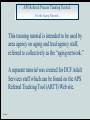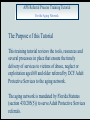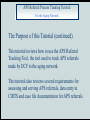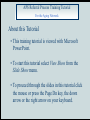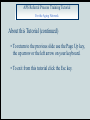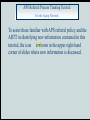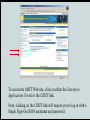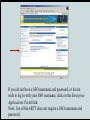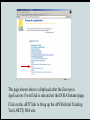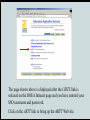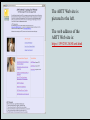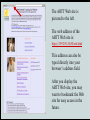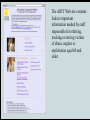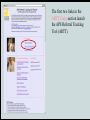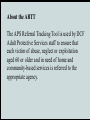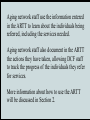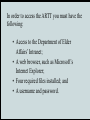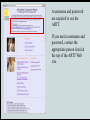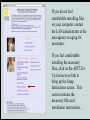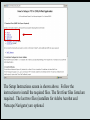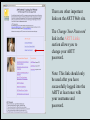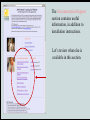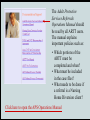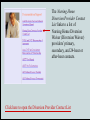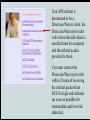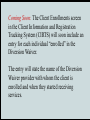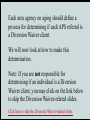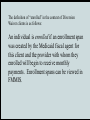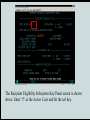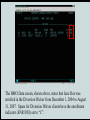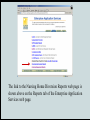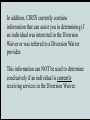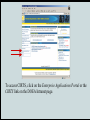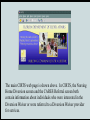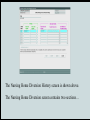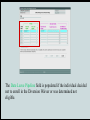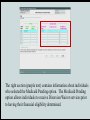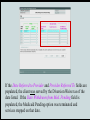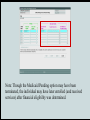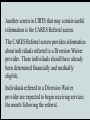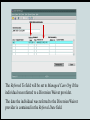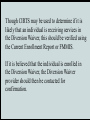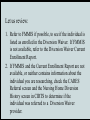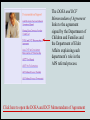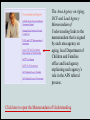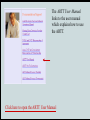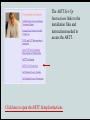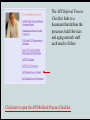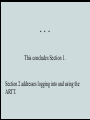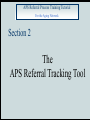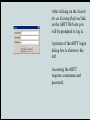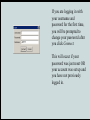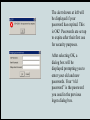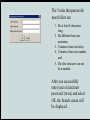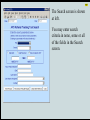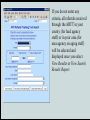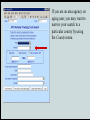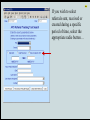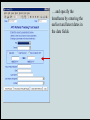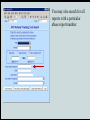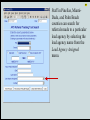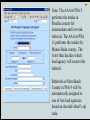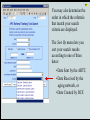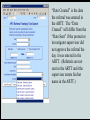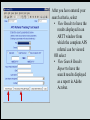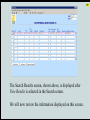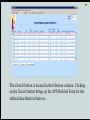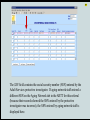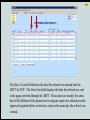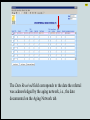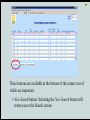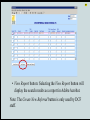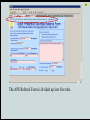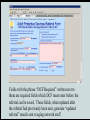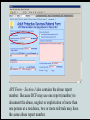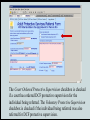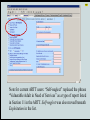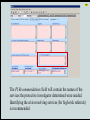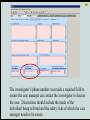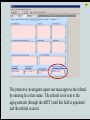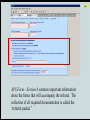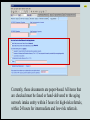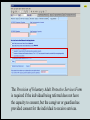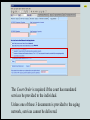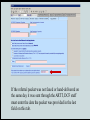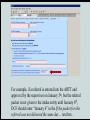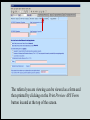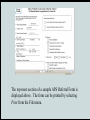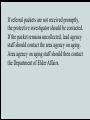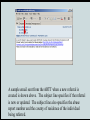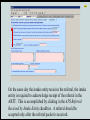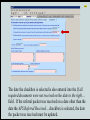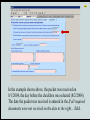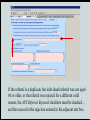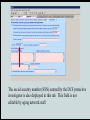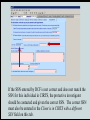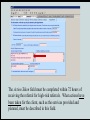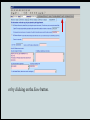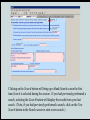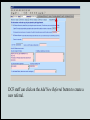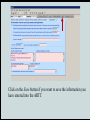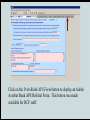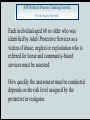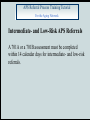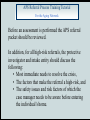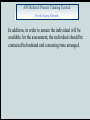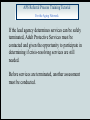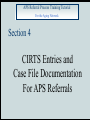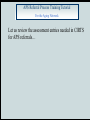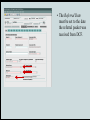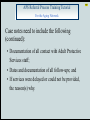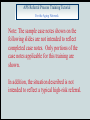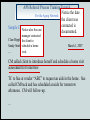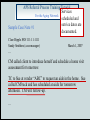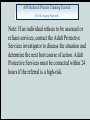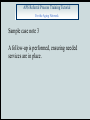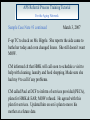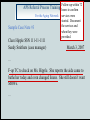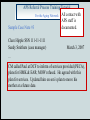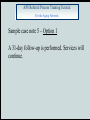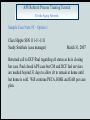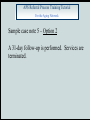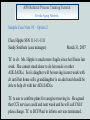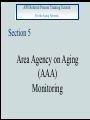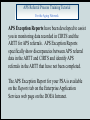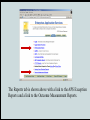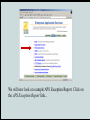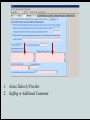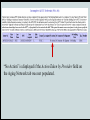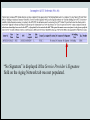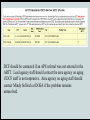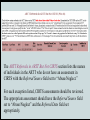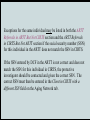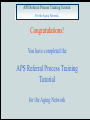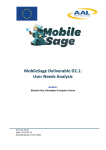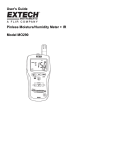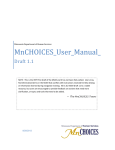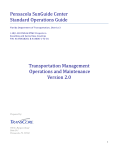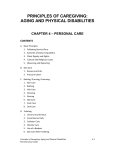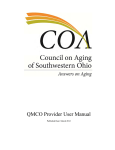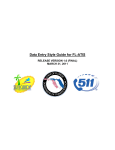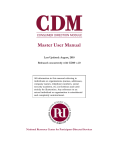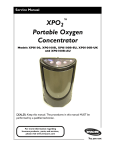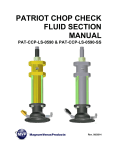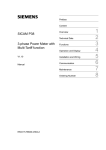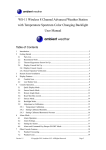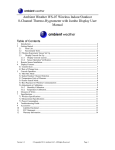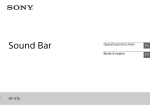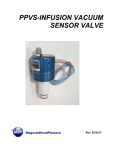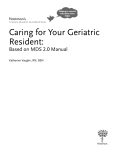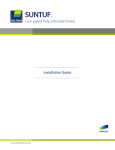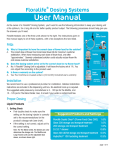Download APS Referral Process Training Tutorial
Transcript
APS Referral Process Training Tutorial For the Aging Network Developed by The Department of Elder Affairs Charlie Crist Governor January 2008 Doug Beach Secretary APS Referral Process Training Tutorial For the Aging Network This training tutorial is intended to be used by area agency on aging and lead agency staff, referred to collectively as the “aging network.” A separate tutorial was created for DCF Adult Services staff which can be found on the APS Referral Tracking Tool (ARTT) Web site. Version 1 APS Referral Process Training Tutorial For the Aging Network The Purpose of this Tutorial This training tutorial reviews the tools, resources and several processes in place that ensure the timely delivery of services to victims of abuse, neglect or exploitation aged 60 and older referred by DCF Adult Protective Services to the aging network. The aging network is mandated by Florida Statutes (section 430.205(5)) to serve Adult Protective Services referrals. APS Referral Process Training Tutorial For the Aging Network The Purpose of this Tutorial (continued) This tutorial reviews how to use the APS Referral Tracking Tool, the tool used to track APS referrals made by DCF to the aging network. This tutorial also reviews several requirements for assessing and serving APS referrals, data entry in CIRTS and case file documentation for APS referrals. APS Referral Process Training Tutorial For the Aging Network The Purpose of this Tutorial (continued) In addition, the resources available on the DOEA Intranet, including the APS Referral Tracking Tool Web site, to assist in processing and monitoring APS referrals are reviewed. This tutorial does not review all required processes and activities. All required processes and activities are documented in the Adult Protective Services Referrals Operations Manual. APS Referral Process Training Tutorial For the Aging Network About this Tutorial • This training tutorial is viewed with Microsoft PowerPoint. • To start this tutorial select View Show from the Slide Show menu. • To proceed through the slides in this tutorial click the mouse or press the Page Dn key, the down arrow or the right arrow on your keyboard. APS Referral Process Training Tutorial For the Aging Network About this Tutorial (continued) • To return to the previous slide use the Page Up key, the up arrow or the left arrow on your keyboard. • To exit from this tutorial click the Esc key. APS Referral Process Training Tutorial For the Aging Network To assist those familiar with APS referral policy and the ARTT in identifying new information contained in this tutorial, the icon is shown in the upper right-hand corner of slides where new information is discussed. APS Referral Process Training Tutorial For the Aging Network Several slides in this tutorial contain links to APSrelated material available on the Department of Elder Affairs (DOEA) Intranet. If you are not connected to the DOEA Intranet these links will not work. Note: Screen shots contained in this tutorial were accurate when the tutorial was developed. Web pages may have subsequently changed. APS Referral Process Training Tutorial For the Aging Network This training tutorial is divided into 5 sections: • Section 1 The APS Referral Tracking Tool Web Site • Section 2 The APS Referral Tracking Tool Click Here to Go To Section 2 • Section 3 Assessing and Serving APS Referrals Click Here to Go To Section 3 • Section 4 CIRTS Entries and Case File Documentation for APS Referrals Click Here to Go To Section 4 • Section 5 AAA Monitoring Click Here to Go To Section 5 APS Referral Process Training Tutorial For the Aging Network Section 1 The APS Referral Tracking Tool Web Site The APS Referral Tracking Tool (ARTT) Web site is accessible from the DOEA Intranet page, shown above. To access the ARTT Web site, click on either the Enterprise Applications Portal or the CIRTS link. Note: clicking on the CIRTS link will require you to log in with a Single Sign-On (SSO) username and password. If you do not have a SSO username and password, or do not wish to log in with your SSO username, click on the Enterprise Applications Portal link. Note: Use of the ARTT does not require a SSO username and password. The page shown above is displayed after the Enterprise Applications Portal link is selected on the DOEA Intranet page. Click on the ARTT link to bring up the APS Referral Tracking Tool (ARTT) Web site. The page shown above is displayed after the CIRTS link is selected on the DOEA Intranet page and you have entered your SSO username and password. Click on the ARTT link to bring up the ARTT Web site. The ARTT Web site is pictured to the left. The web address of the ARTT Web site is: https://199.250.26.80/artt.html The ARTT Web site is pictured to the left. The web address of the ARTT Web site is: https://199.250.26.80/artt.html This address can also be typed directly into your browser’s address field. After you display the ARTT Web site, you may want to bookmark the Web site for easy access in the future. The ARTT Web site contains links to important information needed by staff responsible for referring, tracking or serving victims of abuse, neglect or exploitation aged 60 and older. The first two links in the ARTT Links section launch the APS Referral Tracking Tool (ARTT). About the ARTT The APS Referral Tracking Tool is used by DCF Adult Protective Services staff to ensure that each victim of abuse, neglect or exploitation aged 60 or older and in need of home and community-based services is referred to the appropriate agency. Adult Protective Services staff use the ARTT to record their investigations’ findings and document the services needed. The ARTT automatically notifies the appropriate aging network staff (by sending an email) after information for a victim of abuse, neglect or exploitation is entered into the tool. Aging network staff use the information entered in the ARTT to learn about the individuals being referred, including the services needed. Aging network staff also document in the ARTT the actions they have taken, allowing DCF staff to track the progress of the individuals they refer for services. More information about how to use the ARTT will be discussed in Section 2. In order to access the ARTT you must have the following: • Access to the Department of Elder Affairs’ Intranet; • A web browser, such as Microsoft’s Internet Explorer; • Four required files installed; and • A username and password. A username and password are required to use the ARTT. If you need a username and password, contact the appropriate person listed at the top of the ARTT Web site. The files needed to access the ARTT, along with installation instructions, are accessible from the ARTT Web site in the Documentation/Support section. If you do not feel comfortable installing files on your computer, contact the LAN administrator at the area agency on aging for assistance. If you feel comfortable installing the necessary files, click on the ARTT SetUp Instructions link to bring up the Setup Instructions screen. This screen contains the necessary files and installation instructions… The Setup Instructions screen is shown above. Follow the instructions to install the required files. The first four files listed are required. The last two files (installers for Adobe Acrobat and Netscape Navigator) are optional. For step-by-step instructions on installing the required files, click on the link below. Click Here for Additional Set-up Instructions There are other important links on the ARTT Web site. The Change Your Password link in the ARTT Links section allows you to change your ARTT password. Note: This link should only be used after you have successfully logged into the ARTT at least once with your username and password. Passwords must follow 5 rules. These rules are listed at the bottom of the ARTT Web site. The Documentation/Support section contains useful information, in addition to installation instructions. Let’s review what else is available in this section. The first link in this section is the Adult Protective Services Referrals Operations Manual link. Clicking on this link will bring up the manual in Microsoft Word. This manual defines the APS referral processes and procedures for Adult Services and aging network staff. Click here to open the APS Operations Manual The Adult Protective Services Referrals Operations Manual should be read by all ARTT users. The manual explains important policies such as: • Which portions of the ARTT must be completed and when? • What must be included in the case files? • What needs to be done if a referral is a Nursing Home Diversion client? Click here to open the APS Operations Manual The Nursing Home Diversion Provider Contact List links to a list of Nursing Home Diversion Waiver (Diversion Waiver) providers’ primary, secondary, and 24-hour or after-hour contacts. Click here to open the Diversion Provider Contact List If an APS referral is determined to be a Diversion Waiver client, the Diversion Waiver provider with whom the individual is enrolled must be contacted and the referral packet provided to them. You must contact the Diversion Waiver provider within 2 hours of receiving the referral packet from DCF for high-risk referrals (as soon as possible for intermediate and low-risk referrals). Diversion Waiver providers have 24 hours to respond to the intake entity if they are contacted after business hours, on weekends or holidays. If you are unable to make contact with a Diversion Waiver provider using the information contained in the contact list or the provider does not provide assurance that the high-risk client’s crisis will be resolved, the necessary crisis-resolving services must be offered to the individual. The cost of providing these crisis-resolving services will be reimbursed by the Diversion Waiver provider if the individual was enrolled at the time services are provided. Lead Agency Staff Lead agency staff who receive a referral (any risk level) for an individual who is a Diversion Waiver client must provide the name of the client and the Diversion Waiver provider to the area agency on aging. Area Agency on Aging Staff Area agency on aging staff must then send an email containing the name of the client and the Diversion Waiver provider to their DOEA contract manager in Tallahassee. Coming Soon: The Client Enrollments screen in the Client Information and Registration Tracking System (CIRTS) will soon include an entry for each individual “enrolled” in the Diversion Waiver. The entry will state the name of the Diversion Waiver provider with whom the client is enrolled and when they started receiving services. Each area agency on aging should define a process for determining if each APS referral is a Diversion Waiver client. We will now look at how to make this determination. Note: If you are not responsible for determining if an individual is a Diversion Waiver client, you may click on the link below to skip the Diversion Waiver-related slides. Click here to skip the Diversion Waiver-related slides The Florida Medicaid Management Information System (FMMIS) is the best source for determining if an individual is enrolled in the Diversion Waiver. FMMIS is managed by the Agency for Health Care Administration. The definition of “enrolled” in the context of Diversion Waiver clients is as follows: An individual is enrolled if an enrollment span was created by the Medicaid fiscal agent for this client and the provider with whom they enrolled will begin to receive monthly payments. Enrollment spans can be viewed in FMMIS. Certain area agency on aging staff have access to FMMIS. Let us take a look at the information available in FMMIS. Click here if you wish to skip the FMMIS-related screens. The main FMMIS screen is shown above. Select the Recipient Eligibility Subsystem by entering “10” in the space provided next to Application-Number and hitting the Enter key. The Recipient Eligibility Subsystem Key Panel screen is shown above. Enter “I” as the Action Code and hit the tab key. Enter the identifying information for the individual for whom you are requesting information. The Medicaid ID is entered in the example above. Then hit the Enter key to display the Recipient Eligibility screen… The Recipient Eligibility screen for Jane Doe is shown above. Diversion Waiver enrollment spans are listed in the HMO Data screen. The HMO Data screen is displayed by hitting the F2 key… The HMO Data screen, shown above, states that Jane Doe was enrolled in the Diversion Waiver from December 1, 2004 to August 31, 2007. Spans for Diversion Waiver clients have the enrollment indicator (ENR IND) set to “C”. Note: Hitting the Shift and F11 keys simultaneously will display the Provider Subsystem screen which contains the name of the Diversion Provider with whom the individual is enrolled. Until enrollment data are available in CIRTS, lead agencies should work with the area agency on aging to determine if the individual was enrolled according to FMMIS and/or the most recent Diversion Waiver Current Enrollment Report. The Current Enrollment Report is available on the Nursing Home Diversion Reports web page on the DOEA Intranet. This report is built with data from FMMIS (with a 1-3 week delay) and shows who is currently enrolled in the Diversion Waiver. The link to the Nursing Home Diversion Reports web page is shown above on the Reports tab of the Enterprise Application Services web page. In addition, CIRTS currently contains information that can assist you in determining if an individual was interested in the Diversion Waiver or was referred to a Diversion Waiver provider. This information can NOT be used to determine conclusively if an individual is currently receiving services in the Diversion Waiver. To access CIRTS, click on the Enterprise Applications Portal or the CIRTS link on the DOEA Intranet page. The main CIRTS web page is shown above. In CIRTS, the Nursing Home Diversion screen and the CARES Referral screen both contain information about individuals who were interested in the Diversion Waiver or were referred to a Diversion Waiver provider for services. The Nursing Home Diversion History screen is accessed by clicking on the NHD button on the Demographics screen in CIRTS, shown above… The Nursing Home Diversion History screen is shown above. The Nursing Home Diversion screen contains two sections… The left section (green text) of the Nursing Home Diversion History screen contains information about when the individual was determined interested in and suitable for the Diversion Waiver (if it was on or after April 15, 2007). Some entries prior to April 15, 2007 were voluntarily entered (as shown above). The Date Leave Pipeline field is populated if the individual decided not to enroll in the Diversion Waiver or was determined not eligible. The right section (purple text) contains information about individuals who selected the Medicaid Pending option. The Medicaid Pending option allows individuals to receive Diversion Waiver services prior to having their financial eligibility determined. If the Date Referred to Provider and Provider Referred To fields are populated, the client was served by the Diversion Waiver as of the date listed. If the Date Withdrawn from Med. Pending field is populated, the Medicaid Pending option was terminated and services stopped on that date. Note: Though the Medicaid Pending option may have been terminated, the individual may have later enrolled (and received services) after financial eligibility was determined. Another screen in CIRTS that may contain useful information is the CARES Referral screen. The CARES Referral screen provides information about individuals referred to a Diversion Waiver provider. These individuals should have already been determined financially and medically eligible. Individuals referred to a Diversion Waiver provider are expected to begin receiving services the month following the referral. The CARES Referral screen is accessed from the Demographic screen in CIRTS by clicking on the Referrals button. A sample CARES Referral screen is shown above. The Referred To field will be set to Managed Care Org if the individual was referred to a Diversion Waiver provider. The date the individual was referred to the Diversion Waiver provider is contained in the Referral Date field. Though CIRTS may be used to determine if it is likely that an individual is receiving services in the Diversion Waiver, this should be verified using the Current Enrollment Report or FMMIS. If it is believed that the individual is enrolled in the Diversion Waiver, the Diversion Waiver provider should then be contacted for confirmation. Let us review: 1. Refer to FMMIS if possible, to see if the individual is listed as enrolled in the Diversion Waiver. If FMMIS is not available, refer to the Diversion Waiver Current Enrollment Report. 2. If FMMIS and the Current Enrollment Report are not available, or neither contains information about the individual you are researching, check the CARES Referral screen and the Nursing Home Diversion History screen in CIRTS to determine if the individual was referred to a Diversion Waiver provider. 3. If the individual is listed in FMMIS, is on the Current Enrollment Report or is listed as referred to a Diversion Waiver provider in CIRTS, contact the Diversion Waiver provider to determine if they are currently serving this individual. We will now return to the ARTT webpage and continue reviewing the information available in the Documentation/Support section… The DOEA and DCF Memorandum of Agreement links to the agreement signed by the Department of Children and Families and the Department of Elder Affairs explaining each department’s role in the APS referral process. Click here to open the DOEA and DCF Memorandum of Agreement The Area Agency on Aging, DCF and Lead Agency Memorandum of Understanding links to the memorandum that is signed by each area agency on aging, local Department of Children and Families office and lead agency explaining each agency’s role in the APS referral process. Click here to open the Memorandum of Understanding The ARTT User Manual links to the user manual which explains how to use the ARTT. Click here to open the ARTT User Manual The ARTT Set-Up Instructions links to the installation files and instructions needed to access the ARTT. Click here to open the ARTT Setup Instructions The APS Referral Process Checklist links to a document that defines the processes Adult Services and aging network staff each need to follow. Click here to open the APS Referral Process Checklist The APS Referral Process (PowerPoint) links to a PowerPoint presentation showing how a referral is transferred from Adult Services to the aging network and how the referral is tracked in the ARTT. Click here to open the APS Referral Process (PowerPoint) A username and password are required to use the ARTT. If you need access to the ARTT, or require assistance resetting your password, contact the appropriate person listed at the top of the ARTT Web site. Currently, each ARTT account/username is associated with either one PSA or one county. Lead agency staff requiring access to referrals in more than one county will be given multiple usernames, i.e., one username for each county. Note: In the future we anticipate allowing each account/username to be associated with one or more counties. The APS Referral Tracking Tool is accessed from the ARTT Web site by clicking on the Search for an Existing Referral link. Note: The Create a New Referral link is only used by DCF staff. After clicking on the Search for an Existing Referral link you will be prompted to log in. ... This concludes Section 1. Section 2 addresses logging into and using the ARTT. APS Referral Process Training Tutorial For the Aging Network Section 2 The APS Referral Tracking Tool After clicking on the Search for an Existing Referral link on the ARTT Web site you will be prompted to log in. A picture of the ARTT logon dialog box is shown to the left. Accessing the ARTT requires a username and password. ARTT If you do not have a username and password, or you require your password be reset, contact the appropriate person listed on the ARTT Web site. Enter your ARTT username and password in the logon dialog box. You will always enter ARTT in the Database field. Click Connect after populating all three fields. ARTT If you are logging in with your username and password for the first time, you will be prompted to change your password after you click Connect. This will occur if your password was just reset OR your account was set up and you have not previously logged in. The alert shown at left will be displayed if your password has expired. This is OK! Passwords are set up to expire after their first use for security purposes. After selecting OK, a dialog box will be displayed prompting you to enter your old and new passwords. Your “old password” is the password you used in the previous logon dialog box. The 5 rules that passwords must follow are: 1. Be at least 8 characters long, 2. Be different than your username, 3. Contain at least one letter, 4. Contain at least one number, and 5. The first character can not be a number. After you successfully enter your old and new password (twice) and select OK, the Search screen will be displayed… The Search screen is shown at left. You may enter search criteria in none, some or all of the fields in the Search screen. If you do not enter any criteria, all referrals received through the ARTT in your county (for lead agency staff) or in your area (for area agency on aging staff) will be selected and displayed once you select View Results or View Search Results Report. If you want to narrow your search, determine which criteria you want to use to define the referrals you want to see. If you are an area agency on aging user, you may want to narrow your search to a particular county by using the County menu. If you wish to select referrals sent, received or created during a specific period of time, select the appropriate radio button… … and specify the timeframe by entering the earliest and latest dates in the date fields. You may also search for all reports with a particular abuse report number. And you can search for all referrals made for a particular person by entering the individual’s social security number… or by entering the individual’s last name. Staff in Pinellas, MiamiDade, and Palm Beach counties can search for referrals made to a particular lead agency by selecting the lead agency name from the Lead Agency Assigned menu. Note: The AAA in PSA 5 performs the intake in Pinellas county for intermediate and low-risk referrals. The AAA in PSA 11 performs the intake for Miami-Dade county. The AAA then decides which lead agency will receive the referral. Referrals in Palm Beach County in PSA 9 will be automatically assigned to one of two lead agencies based on the individual’s zip code. You may also determine the order in which the referrals that match your search criteria are displayed. The Sort By menu lets you sort your search results according to one of three dates: •Date Sent by the ARTT, •Date Received by the aging network, or •Date Created by DCF. Note: “Date Received” is the date the referral packet was received from DCF. If the referral packet was not received on the same day the referral was sent through the ARTT, the “Date Received” and the “Date Sent” will differ. “Date Created” is the date the referral was entered in the ARTT. The “Date Created” will differ from the “Date Sent” if the protective investigator supervisor did not approve the referral the day it was entered in the ARTT. (Referrals are not sent in the ARTT until the supervisor enters his/her name in the ARTT.) Select …Earliest to Latest to sort your results oldest to newest. Select …Latest to Earliest to sort your results newest to oldest. After you have entered your search criteria, select • View Results to have the results displayed in an ARTT window from which the complete APS referral can be viewed OR select • View Search Results Report to have the search results displayed as a report in Adobe Acrobat. Let us first look at the window that is displayed after you select View Results. The Search Results screen, shown above, is displayed after View Results is selected in the Search screen. We will now review the information displayed on this screen. The Details button is located in the left-most column. Clicking on the Details button brings up the APS Referral Form for the referral described on that row. The PSA and County fields represent where the individual resided when the investigation was done. The SSN field contains the social security number (SSN) entered by the Adult Services protective investigator. If aging network staff entered a different SSN on the Aging Network tab in the ARTT for this referral (because their records showed the SSN entered by the protective investigator was incorrect), the SSN entered by aging network staff is displayed here. The Date Created field shows the date the referral was entered into the ARTT by DCF. The Date Sent field displays the date the referral was sent to the aging network through the ARTT. These dates are usually the same, but will be different if the protective investigator supervisor did not provide approval (required before a referral is sent) on the same day the referral was created. The Date Received field corresponds to the date the referral was acknowledged by the aging network, i.e., the date documented on the Aging Network tab. The Rejected field is set to “Y” if the referral was rejected, “N” if the referral was not rejected. The Lead Agency Assigned field may be populated for referrals in Pinellas, Miami-Dade, and Palm Beach counties. Three buttons are available at the bottom of the screen, two of which are important. • New Search button: Selecting the New Search button will return you to the Search screen. • View Report button: Selecting the View Report button will display the search results as a report in Adobe Acrobat. Note: The Create New Referral button is only used by DCF staff. Selecting the Details button in the first column brings up the APS Referral Form for the referral described in that row… The APS Referral Form is divided up into five tabs. The first tab, APS Form – Section 1, is shown above. Users familiar with the ARTT may notice that all references to “Form 1099” have been replaced with “APS Form.” The first four tabs are completed by DCF staff and are not editable by the aging network. These tabs are named APS Form - Section 1, APS Form - Section 2, APS Form Section 3 and APS Form - Section 4. The fifth (and last) tab, the Aging Network tab, is completed by aging network staff. DCF staff are not able to update information on the Aging Network tab. The first tab, APS Form – Section 1, includes the name, SSN, date of birth and address of the individual referred. Fields with the phrase “DCF Required” written next to them are required fields which DCF must enter before the referral can be saved. These fields, when updated after the referral had previously been sent, generate “updated referral” emails sent to aging network staff. APS Form – Section 1 also contains the abuse report number. Because DCF may use one report (number) to document the abuse, neglect or exploitation of more than one person at a residence, two or more referrals may have the same abuse report number. The Creation Date is the date the referral was entered into the ARTT by DCF. This date is not entered by DCF staff, rather it is entered by the system when the referral is created (note the field’s gray background). The Court Ordered Protective Supervision checkbox is checked if a court has ordered DCF protective supervision for the individual being referred. The Voluntary Protective Supervision checkbox is checked if the individual being referred was also referred for DCF protective supervision. the. Information found on the second tab, APS Form – Section 2, includes the risk level (high, intermediate or low)… and the type of report (abuse, neglect, exploitation and/or selfneglect). the. Note for current ARTT users: “Self-neglect” replaced the phrase “Vulnerable Adult in Need of Services” as a type of report listed in Section 11 in the ARTT. Self-neglect was also moved beneath Exploitation in the list. The third tab, APS Form – Section 3, contains information about the referral’s family members, caregivers, the types of services they are currently receiving, and the services recommended. The PI Recommendations field will contain the names of the services the protective investigator determined were needed. Identifying the crisis-resolving services (for high-risk referrals) is recommended. APS Form – Section 3 also contains the name, phone number and email address of the protective investigator who investigated this case. The investigator’s phone number is now required information. The investigator’s phone number was made a required field to ensure the case manager can contact the investigator to discuss the case. Discussions should include the needs of the individual being referred and the safety risks of which the case manager needs to be aware. The protective investigator supervisor must approve the referral by entering his or her name. The referral is not sent to the aging network (through the ARTT) until this field is populated and the referral is saved. APS Form – Section 4 contains important information about the forms that will accompany the referral. The collection of all required documentation is called the “referral packet.” Currently, these documents are paper-based. All items that are checked must be faxed or hand-delivered to the aging network intake entity within 3 hours for high-risk referrals, within 24 hours for intermediate and low-risk referrals. At a minimum, the items identified as “required” must be provided. The the. In the section highlighted above, notice that one of three forms is required. The Capacity to Consent Form is required if the individual being referred has the capacity to consent. The the. The Provision of Voluntary Adult Protective Services Form is required if the individual being referred does not have the capacity to consent, but the caregiver or guardian has provided consent for the individual to receive services. The the. The Court Order is required if the court has mandated services be provided to the individual. Unless one of these 3 documents is provided to the aging network, services cannot be delivered. If DCF decides not to send this referral to the aging network, and the referral has not been sent through the ARTT, the Referral Should Not Be Sent check box is selected. The aging network will not see referrals identified as those that should not be sent. If the referral packet was not faxed or hand-delivered on the same day it was sent through the ARTT, DCF staff must enter the date the packet was provided in the last field on this tab. For example, if a referral is entered into the ARTT and approved by the supervisor on January 5th, but the referral packet is not given to the intake entity until January 6th, DCF should enter “January 6” in the If the packet for this referral was not delivered the same day… text box. The the. The referral you are viewing can be viewed as a form and then printed by clicking on the Print Preview APS Form button located at the top of the screen. The top-most section of a sample APS Referral Form is displayed above. The form can be printed by selecting Print from the File menu. After referral information is entered into the ARTT and the protective investigator supervisor approves the referral (and the referral is saved), an email is sent by the ARTT to the appropriate aging network staff. Note: An email is also sent automatically by the ARTT to the aging network when DCF updates any of the “required” fields in an existing referral. DCF staff will then print the APS Referral Form from the ARTT and fax or hand deliver it to the intake entity along with all required documentation. DCF will provide the referral packet to the intake entity within 3 hours of entering it into the ARTT for high-risk referrals; within 24 hours for intermediate- and low-risk referrals. If circumstances prevent DCF from completing the packet within 3 hours for high-risk referrals, and within 24 hours for intermediateand low-risk referrals, the protective investigator must contact the intake entity and discuss the needs of the client and any safety factors. If referral packets are not received promptly, the protective investigator should be contacted. If the packet remains uncollected, lead agency staff should contact the area agency on aging. Area agency on aging staff should then contact the Department of Elder Affairs. A sample email sent from the ARTT when a new referral is created is shown above. The subject line specifies if the referral is new or updated. The subject line also specifies the abuse report number and the county of residence of the individual being referred. The Aging Network tab (fifth tab) needs to be completed by the intake entity for each referral received. On the same day the intake entity receives the referral, the intake entity is required to acknowledge receipt of the referral in the ARTT. This is accomplished by clicking in the APS Referral Received by Intake Entity checkbox. A referral should be accepted only after the referral packet is received. Once the APS Referral Received… checkbox is selected and the referral is saved, the Date APS Accepted… field is automatically populated with the current date. This field is not editable. The date the checkbox is selected is also entered into the If all required documents were not received on the date to the right… field. If the referral packet was received on a date other than the date the APS Referral Received… checkbox is selected, the date the packet was received must be updated. In the example shown above, the packet was received on 8/1/2004, the day before the checkbox was selected (8/2/2004). The date the packet was received is entered in the If all required documents were not received on the date to the right… field. If the referral is a duplicate, the individual referred was not aged 60 or older, or the referral was rejected for a different valid reason, the APS Referral Rejected checkbox must be checked… and the reason for the rejection entered in the adjacent text box. Note: The APS Referral Rejected checkbox should not be checked because the individual referred refused services. The social security number (SSN) entered by the DCF protective investigator is also displayed in this tab. This field is not editable by aging network staff. If the SSN entered by DCF is not correct and does not match the SSN for this individual in CIRTS, the protective investigator should be contacted and given the correct SSN. The correct SSN must also be entered in the Client is in CIRTS with a different SSN field on this tab. The Action Taken field must be completed within 72 hours of receiving the referral for high-risk referrals. What actions have been taken for the client, such as the services provided and planned, must be described in this field. The Staffing or Additional Comments field should be used to document any comments that may assist with addressing the needs of the client. The Service Provider’s Signature is also mandatory for high-risk referrals as is the Schedule Staffing Date; both must be entered within 72 hours of receipt of the referral. The Schedule Staffing Date is the date the case will be staffed. After making any changes in this screen you must save your changes. You may do so by selecting Save from the Action menu…. or by clicking on the Save (diskette) icon… or by clicking on the Save button. Let us take a look at the other buttons available on the ARTT screen. We previously reviewed the Print Preview APS Form button. Click on this button to display the current referral in an Adobe Acrobat file which can be printed. Clicking on the Search button will bring up a blank Search screen the first time Search is selected during the session. If you had previously performed a search, selecting the Search button will display the results from your last search. (Note, if you had previously performed a search, click on the New Search button in the Search screen to start a new search.) DCF staff can click on the Add New Referral button to create a new referral. Click on the Save button if you want to save the information you have entered into the ARTT. Click on the Print Blank APS Form button to display an Adobe Acrobat blank APS Referral Form. This button was made available for DCF staff. APS Referral Process Training Tutorial For the Aging Network Section 3 Assessing and Serving APS Referrals APS Referral Process Training Tutorial For the Aging Network Each individual aged 60 or older who was identified by Adult Protective Services as a victim of abuse, neglect or exploitation who is referred for home and community-based services must be assessed. How quickly the assessment must be conducted depends on the risk level assigned by the protective investigator. APS Referral Process Training Tutorial For the Aging Network High-Risk APS Referrals A 701B comprehensive assessment must be completed in person within 72 hours of receipt of the APS referral packet for high-risk referrals received during business hours. For high-risk referrals received after business hours, the 72 hours begins when the phone call from Adult Protective Services is received. APS Referral Process Training Tutorial For the Aging Network Intermediate- and Low-Risk APS Referrals A 701A or a 701B assessment must be completed within 14 calendar days for intermediate- and low-risk referrals. APS Referral Process Training Tutorial For the Aging Network Before an assessment is performed the APS referral packet should be reviewed. In addition, for all high-risk referrals, the protective investigator and intake entity should discuss the following: • Most immediate needs to resolve the crisis, • The factors that make the referral a high-risk, and • The safety issues and risk factors of which the case manager needs to be aware before entering the individual’s home. APS Referral Process Training Tutorial For the Aging Network In addition, in order to ensure the individual will be available for the assessment, the individual should be contacted beforehand and a meeting time arranged. APS Referral Process Training Tutorial For the Aging Network Emergency or crisis-resolving services must begin within 72 hours of receipt of the referral packet for high-risk referrals. The provision of services may exceed 31 days if: 1) the emergency or crisis still exists and continuation of services is needed for resolution or 2) without the provision of services the crisis is likely to return. APS Referral Process Training Tutorial For the Aging Network If the lead agency determines services can be safely terminated, Adult Protective Services must be contacted and given the opportunity to participate in determining if crisis-resolving services are still needed. Before services are terminated, another assessment must be conducted. APS Referral Process Training Tutorial For the Aging Network Section 4 CIRTS Entries and Case File Documentation For APS Referrals APS Referral Process Training Tutorial For the Aging Network After an assessment is conducted the assessment data must be entered in CIRTS within 14 days of referral. Note: For individuals who are not served and cannot be assessed (refuse to be assessed, are institutionalized, etc.), a Demographic type assessment should be entered in CIRTS. A Demographic assessment requires minimal demographic information, all of which is provided on the APS Referral Form. APS Referral Process Training Tutorial For the Aging Network Let us review the assessment entries needed in CIRTS for APS referrals… The CIRTS Assessment Screen is shown to the left. The following fields must be set appropriately: • The Referral Source must be set to Abuse/Neglect, • The Risk Level must be set to the risk level assigned by the Protective Investigator (high, medium or low), and • The Referral Date must be set to the date the referral packet was received from DCF. APS Referral Process Training Tutorial For the Aging Network If the crisis is resolved and services are terminated, another assessment must be entered in CIRTS and the referral source must be set to Other. This can be done by creating a new assessment or selecting the Update Assessment button in CIRTS. This will allow the individual to be prioritized for services in accordance with the department’s prioritization criteria. APS Referral Process Training Tutorial For the Aging Network Case File Documentation Requirements 1. A copy of the APS referral packet and other related information must be kept in the individual’s case file, and 2. Case notes should contain specific information and dates about all events occurring during the 31 days following each high-risk APS referral to assure compliance with the required timeline. APS Referral Process Training Tutorial For the Aging Network Case notes need to include the following: • Dates and documentation of all client contacts; • Date(s) and documentation of all client assessments; • Services provided during the 72 hours following receipt of the referral, along with service dates; • Services provided, along with their frequency, for the 31 days following receipt of the referral; APS Referral Process Training Tutorial For the Aging Network Case notes need to include the following (continued): • Documentation of all contact with Adult Protective Services staff; • Dates and documentation of all follow-ups; and • If services were delayed or could not be provided, the reason(s) why. APS Referral Process Training Tutorial For the Aging Network We will now look at five well-documented sample case notes for an APS high-risk referral. Case note 1: An APS high-risk referral is received. Case note 2: An assessment is performed. Case note 3, 4: Follow-ups are performed, ensuring needed services are in place. Case note 5: A 31-day follow-up is performed to determine if services are still needed. APS Referral Process Training Tutorial For the Aging Network Note: The sample case notes shown on the following slides are not intended to reflect completed case notes. Only portions of the case notes applicable for this training are shown. In addition, the situation described is not intended to reflect a typical high-risk referral. APS Referral Process Training Tutorial For the Aging Network Sample case note 1 An APS high-risk referral is received. DCF and the client are contacted. APS Referral Process Training Tutorial For the Aging Network Sample Case Note #1 Clare Hipple SSN 111-11-1111 Sandy Smithers (case manager) March 1, 2007 APS high-risk referral received today. Reviewed packet then called APS investigator Paul Smith and discussed the referral. Ms. Hipple is 89 y.o. who lives alone and was just discharged from hospital for heart bypass and pacemaker surgery. She was also in hospital a few months ago after a bad fall. She cannot bathe herself or clean her home. She doesn’t appear to be taking her medications. Continued…. APS Referral Process Training Tutorial For the Aging Network Sample Case Note #1 continued March 1, 2007 APS requested MOW, PECA, HMK and EAR. Paul says her most urgent needs are personal hygiene and CM coordination for other needs. CM called client to introduce herself and schedule a home visit assessment for tomorrow. TC to Sue at vendor “ABC” to request an aide in the home. Sue called CM back and has scheduled an aide for tomorrow afternoon. CM will follow-up. APS Referral Process Training Tutorial Notice the date For the Aging Network the client was contacted is Sample Case Note #1 Notice also the case documented. manager contacted Clare Hipple SSN 111-11-1111 the client to Sandy Smithers (case manager) schedule a home visit. … March 1, 2007 CM called client to introduce herself and schedule a home visit assessment for tomorrow. TC to Sue at vendor “ABC” to request an aide in the home. Sue called CM back and has scheduled an aide for tomorrow afternoon. CM will follow-up. … APS Referral Process Training Tutorial Services For the Aging Network scheduled and service dates are Sample Case Note #1 documented. Clare Hipple SSN 111-11-1111 Sandy Smithers (case manager) March 1, 2007 … CM called client to introduce herself and schedule a home visit assessment for tomorrow. TC to Sue at vendor “ABC” to request an aide in the home. Sue called CM back and has scheduled an aide for tomorrow afternoon. CM will follow-up. … APS Referral Process Training Tutorial All contact with For the Aging Network APS staff is documented. And the #1 client’s Sample Case Note situation and are Clare Hippleneeds SSN 111-11-1111 documented. Sandy Smithers (case manager) March 1, 2007 APS high-risk referral received today. Reviewed packet then called APS investigator Paul Smith and discussed the referral. Ms. Hipple is 89 y.o. who lives alone and was just discharged from hospital for heart bypass and pacemaker surgery. She was also in hospital a few months ago after a bad fall. She cannot bathe herself or clean her home. She doesn’t appear to be taking her medications. APS requested MOW, PECA, HMK and EAR. Paul says her most urgent needs are personal hygiene and CM coordination for other needs. CM called client to introduce herself and schedule a home visit assessment for tomorrow. TC to Sue at vendor “ABC” to request an aide in the home. Sue called CM back and has scheduled an aide for tomorrow afternoon. CM will follow-up. APS Referral Process Training Tutorial For the Aging Network Note: If an individual refuses to be assessed or refuses services, contact the Adult Protective Services investigator to discuss the situation and determine the next best course of action. Adult Protective Services must be contacted within 24 hours if the referral is a high-risk. APS Referral Process Training Tutorial For the Aging Network Sample case note 2 An assessment is performed. APS Referral Process Training Tutorial For the Aging Network Sample Case Note #2 Clare Hipple SSN 111-11-1111 Sandy Smithers (case manager) March 2, 2007 HV conducted to assess APS referral for service needs. Ms. Hipple appeared cheerful and alert when CM arrived although she had some confusion. She uses a walker since her fall in Dec. She lives alone. Her son calls her once a week and a friend usually checks in on her on Sundays. She cannot bathe herself due to weakness and fear of falling again. She can do her other ADLs but she needs help cleaning her home. Continued… APS Referral Process Training Tutorial For the Aging Network Sample Case Note #2 continued DCF suggested MOW but she refused MOW at this time. CM will follow-up at next visit. CM suggested a pill minder to clt. CM is authorizing PECA 2X, HMK 1X and EAR to assure her safety in case of another fall, and clt agrees to all services. She also asked for help grocery shopping until she gets stronger. Clt says her son usually takes her to the doctor. CM will follow up with son about medical compliance. Discussed co-pay that will be waived for 31 days. Ms. Hipple thanked CM for her help. Continued… APS Referral Process Training Tutorial For the Aging Network Sample Case Note #2 continued CM received call from Sue later this day that she was not able to get an aide in today. PECA aide will be there at 8 a.m. tomorrow. Sue had not notified clt so CM made TC to clt to inform of visit. She said that is fine but would like a later time in the future. CM will discuss schedule change with Sue. All service orders and paperwork completed. APS Referral Process Training Tutorial For the Aging Network Sample Case Note #2 Clare Hipple SSN 111-11-1111 Sandy Smithers (case manager) The date the client is assessed (within 72 hours of receipt) is documented. March 2, 2007 HV conducted to assess APS referral for service needs. Ms. Hipple appeared cheerful and alert when CM arrived although she had some confusion. She uses a walker since her fall in Dec. She lives alone. Her son calls her once a week and a friend usually checks in on her on Sundays. She cannot bathe herself due to weakness and fear of falling again. She can do her other ADLs but she needs help cleaning her home. … APS Referral Process Training Tutorial For the Aging Network Sample Case Note #2 Clare Hipple SSN 111-11-1111 Sandy Smithers (case manager) Observations of the client’s needs and resources are documented. March 2, 2007 HV conducted to assess APS referral for service needs. Ms. Hipple appeared cheerful and alert when CM arrived although she had some confusion. She uses a walker since her fall in Dec. She lives alone. Her son calls her once a week and a friend usually checks in on her on Sundays. She cannot bathe herself due to weakness and fear of falling again. She can do her other ADLs but she needs help cleaning her home. … APS Referral Process Training Tutorial For the Aging Network The specific services planned are documented. Sample Case Note #2 … DCF suggested MOW but she refused MOW at this time. CM will follow-up at next visit. CM suggested a pill minder to clt. CM is authorizing PECA 2X, HMK 1X and EAR to assure her safety in case of another fall, and clt agrees to all services. She also asked for help grocery shopping until she gets stronger. Clt says her son usually takes her to the doctor. CM will follow up with son about medical compliance. Discussed co-pay that will be waived for 31 days. Ms. Hipple thanked CM for her help. … APS Referral Process Training Tutorial For the Aging Network Sample Case Note #2 … Client’s needs, in addition to those recommended by DCF, are documented. DCF suggested MOW but she refused MOW at this time. CM will follow-up at next visit. CM suggested a pill minder to clt. CM is authorizing PECA 2X, HMK 1X and EAR to assure her safety in case of another fall, and clt agrees to all services. Clt also asked for help grocery shopping until she gets stronger. Clt says her son usually takes her to the doctor. CM will follow up with son about medical compliance. Discussed co-pay that will be waived for 31 days. Ms. Hipple thanked CM for her help. … APS Referral Process Training Tutorial For the Aging Network Sample case note 3 A follow-up is performed, ensuring needed services are in place. APS Referral Process Training Tutorial For the Aging Network Sample Case Note #3 Clare Hipple SSN 111-11-1111 Sandy Smithers (case manager) March 3, 2007 TC to son to discuss service plan. He has plans to move clt closer to him after he sells her home. He will ask her friend to set up her weekly meds in a pill minder as she gets them confused. He will notify CM if help is needed with transportation to doctors. TC to PECA aide to confirm services will be delivered in the afternoon per clt’s request. Continued… APS Referral Process Training Tutorial For the Aging Network Sample Case Note #3 continued March 3, 2007 F-up TC to check on Ms. Hipple. She reports the aide came to bathe her today and even changed linens. She still doesn’t want MOW. CM informed clt that HMK will call soon to schedule a visit to help with cleaning, laundry and food shopping. Made sure she had my # to call if any problems. CM called Paul at DCF to inform of services provided (PECA), plans for HMK & EAR; MOW refused. He agreed with this plan for services. Updated him on son’s plan to move his mother at a future date. Follow-up within 72 APS Referral Process Training Tutorial hours to confirm For the Aging Network services were started. Document the services and Sample Case Note #3 when they were provided. Clare Hipple SSN 111-11-1111 Sandy Smithers (case manager) March 3, 2007 … F-up TC to check on Ms. Hipple. She reports the aide came to bathe her today and even changed linens. She still doesn’t want MOWs. … APS Referral Process Training Tutorial Activities For the Aging Network requiring a future follow-up Sample Case Note #3 are documented. Clare Hipple SSN 111-11-1111 Sandy Smithers (case manager) March 3, 2007 TC to son to discuss service plan. He has plans to move clt closer to him after he sells her home. He will ask her friend to set up her weekly meds in a pill minder as she gets them confused. He will notify CM if help is needed with transportation to doctors. … APS Referral Process Training Tutorial For the Aging Network All contact with APS staff is documented. Sample Case Note #3 Clare Hipple SSN 111-11-1111 Sandy Smithers (case manager) March 3, 2007 … CM called Paul at DCF to inform of services provided (PECA), plans for HMK & EAR; MOW refused. He agreed with this plan for services. Updated him on son’s plan to move his mother at a future date. APS Referral Process Training Tutorial For the Aging Network Sample case note 4 A follow-up is performed, ensuring needed services are in place. APS Referral Process Training Tutorial For the Aging Network Sample Case Note #4 Clare Hipple SSN 111-11-1111 Sandy Smithers (case manager) March 15, 2007 TC to son to check on status of his mother’s home being sold. House is not yet sold. Discussed current services being delivered to his mother. Son confirmed his mother is taking her medications properly. TC to clt to check on her status and see if her friend set up a pill minder. Clt confirmed that a pill minder has been set up. She confirms receiving PECA, HMK & EAR. APS Referral Process Training Tutorial For the Aging Network Sample Case Note #4 Clare Hipple SSN 111-11-1111 Sandy Smithers (case manager) Follow-up to confirm services were started. Follow-up on other outstanding issues. March 15, 2007 TC to son to check on status of his mother’s home being sold. House is not yet sold. Discussed current services being delivered to his mother. Son confirmed his mother is taking her medications properly. TC to clt to check on her status and see if her friend set up a pill minder. Clt confirmed that a pill minder has been set up. She confirms receiving PECA, HMK & EAR. APS Referral Process Training Tutorial For the Aging Network Sample case note 5 – Option 1 A 31-day follow-up is performed. Services will continue. APS Referral Process Training Tutorial For the Aging Network Sample Case Note #5 – Option 1 Clare Hipple SSN 111-11-1111 Sandy Smithers (case manager) March 31, 2007 Returned call to DCF/Paul regarding clt status as he is closing her case. Paul closed APS case but CM and DCF feel services are needed beyond 31 days to allow clt to remain at home until her home is sold. Will continue PECA, HMK and EAR per care plan. APS Referral Process Training Tutorial For the Aging Network Sample Case And Notethe#5 – Option 1 client’s situation is with the Clare Hipple discussed SSN 111-11-1111 APS(case investigator. Sandy Smithers manager) Notice the followup to determine if services are needed after 31 days is documented. March 31, 2007 Returned call to DCF/Paul regarding clt status as he is closing her case. Paul closed APS case but CM and DCF feel services are needed beyond 31 days to allow clt to remain at home until her home is sold. Will continue PECA, HMK and EAR per care plan. APS Referral Process Training Tutorial For the Aging Network Sample Case Note #5 – Option 1 Clare Hipple SSN 111-11-1111 Sandy Smithers (case manager) Services can remain in place if the crisis has not been resolved OR without the services the crisis is likely to return. March 31, 2007 Returned call to DCF/Paul regarding clt status as he is closing her case. Paul closed APS case but CM and DCF feel services are needed beyond 31 days to allow clt to remain at home until her home is sold. Will continue PECA, HMK and EAR per care plan. APS Referral Process Training Tutorial For the Aging Network Sample case note 5 – Option 2 A 31-day follow-up is performed. Services are terminated. APS Referral Process Training Tutorial For the Aging Network Sample Case Note #5 – Option 2 Clare Hipple SSN 111-11-1111 Sandy Smithers (case manager) March 31, 2007 TC to clt. Ms. Hipple is much more fragile since her illness last week. She cannot stand alone to do her meals or other ADL/IADLs. Son’s daughter will be moving in next week with clt until her home sells; granddaughter is an adult and should be able to help clt with her ADL/IADLs. TC to son to confirm plans for caregiver moving in. He agreed that CCE services could end next week and he will call CM if plans change. TC to DCF/Paul to inform services terminated. APS Referral Process Training Tutorial For the Aging Network Sample Case NoteIt #5 Option 2 was–determined that services could safely Clare Hipple SSNbe111-11-1111 terminated. Sandy Smithers (case manager) Notice the followup to determine if services are needed after 31 days is documented. March 31, 2007 TC to clt. Ms. Hipple is much more fragile since her illness last week. She cannot stand alone to do her meals or other ADL/IADLs. Son’s daughter will be moving in next week with clt until her home sells; granddaughter is an adult and should be able to help clt with her ADL/IADLs. TC to son to confirm plans for caregiver moving in. He agreed that CCE services could end next week and he will call CM if plans change. TC to DCF/Paul to inform services terminated. APS Referral Process Training Tutorial For the Aging Network Sample Case Note #5 – Option 2 Clare Hipple SSN 111-11-1111 Sandy Smithers (case manager) And the client’s situation is discussed with the APS investigator. March 31, 2007 TC to clt. Ms. Hipple is much more fragile since her illness last week. She cannot stand alone to do her meals or other ADL/IADLs. Son’s daughter will be moving in next week with clt until her home sells; granddaughter is an adult and should be able to help clt with her ADL/IADLs. TC to son to confirm plans for caregiver moving in. He agreed that CCE services could end next week and he will call CM if plans change. TC to DCF/Paul to inform services terminated. APS Referral Process Training Tutorial For the Aging Network Section 5 Area Agency on Aging (AAA) Monitoring APS Referral Process Training Tutorial For the Aging Network Area agencies on aging (AAAs) are responsible for ensuring APS referral policies are followed. Reports are available to assist you in this effort. The APS Outcome Measure Report shows the percentage of high-risk APS referrals that were served within 72 hours. This report is available on the Reports tab on the Enterprise Application Services web page on the DOEA Intranet. APS Referral Process Training Tutorial For the Aging Network APS Exception Reports have been developed to assist you in monitoring data recorded in CIRTS and the ARTT for APS referrals. APS Exception Reports specifically show discrepancies between APS referral data in the ARTT and CIRTS and identify APS referrals in the ARTT that have not been completed. The APS Exception Report for your PSA is available on the Reports tab on the Enterprise Application Services web page on the DOEA Intranet. The Reports tab is shown above with a link to the APS Exception Reports and a link to the Outcome Measurement Reports. We will now look at a sample APS Exception Report. Click on the APS Exception Report link... …Then click on the link corresponding to your PSA in the APS Exception Reports for AAAs section. The APS Exception Report for your PSA will then be displayed… The APS Exception Report contains up to 4 sections. A sample report is shown at left. Section are only displayed if at least one exception exists in that section. Let us review the 4 sections. The APS Referrals Not Acknowledged… section lists the referrals that have not been acknowledged as received or rejected in the ARTT by the intake entity (as of the previous day). Each referral (for all risk levels) must be acknowledged as received or rejected in the ARTT the same day the referral packet is received. The intake entity is responsible for acknowledging receipt of each referral once the referral packet is received. If the referral packet for high-risk referrals is not received within 3 hours of receipt of the referral through the ARTT, or within 24 hours for intermediate or low-risk referrals, the DCF protective investigator should be contacted. The Incomplete ARTT Referrals section of the APS Exception report lists the referrals that have not been completed in the ARTT by the intake entity. Several fields in the Aging Network tab in the ARTT must be completed within 72 hours of receiving the referral packet for highrisk referrals and within 14 calendar days for intermediate- and low-risk referrals. The fields in the ARTT that must be populated by the intake entity are as follows: 1. Action Taken by Provider, 2. Staffing or Additional Comments (not required for highrisk referrals; either Action Taken or Staffing or Additional Comments is required for intermediate and low-risk referrals), 3. Service Providers Signature, and 4. Schedule Staffing Date (required for high-risk referrals only). Let us look at where each field is located on the Aging Network tab in the ARTT… 1. Action Taken by Provider 1. Action Taken by Provider 2. Staffing or Additional Comments 1. Action Taken by Provider 2. Staffing or Additional Comments 3. Service Providers Signature 1. 2. 3. 4. Action Taken by Provider Staffing or Additional Comments Service Providers Signature Schedule Staffing Date (required for high-risk referrals only) “No Action” is displayed if the Action Taken by Provider field on the Aging Network tab was not populated. “No Comments” is displayed if the Staffing or Additional Comments field on the Aging Network tab was not populated. (This is not a required field for high-risk referrals, but either the Action Taken by Provider field or the Staffing or Additional Comments field must be populated for intermediate and low-risk referrals.) “No Signature” is displayed if the Service Provider’s Signature field on the Aging Network tab was not populated. “No Staffing” is displayed if the Schedule Staffing Date field on the Aging Network tab was not updated. The ARTT Referrals in CIRTS But Not ARTT section lists the names of individuals who have an assessment in CIRTS with the Referral Source set to “Abuse/Neglect” but are not in the ARTT. Note: Referral dates in CIRTS assessments and in the ARTT must be within 90 days of each other for a “match” to occur. DCF should be contacted if an APS referral was not entered in the ARTT. Lead agency staff should contact the area agency on aging if DCF staff is not responsive. Area agency on aging staff should contact Mindy Sollisch at DOEA if the problem remains unresolved. The ARTT Referrals in ARTT But Not CIRTS section lists the names of individuals in the ARTT who do not have an assessment in CIRTS with the Referral Source field set to “Abuse/Neglect.” For each exception listed, CIRTS assessments should be reviewed. The appropriate assessment should have the Referral Source field set to “Abuse/Neglect” and the Referral Date field set appropriately. Exceptions for the same individual may be listed in both the ARTT Referrals in ARTT But Not CIRTS section and the ARTT Referrals in CIRTS But Not ARTT section if the social security number (SSN) for this individual in the ARTT does not match the SSN in CIRTS. If the SSN entered by DCF in the ARTT is not correct and does not match the SSN for this individual in CIRTS, the protective investigator should be contacted and given the correct SSN. The correct SSN must then be entered in the Client in CIRTS with a different SSN field on the Aging Network tab. APS Referral Process Training Tutorial For the Aging Network Congratulations! You have completed the APS Referral Process Training Tutorial for the Aging Network APS Referral Process Training Tutorial For the Aging Network Do you have any questions or comments about this training module or about the APS Referral Tracking Tool? If so, please contact Mindy Sollisch: telephone: 850.414.2181 or email: [email protected]