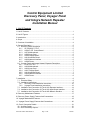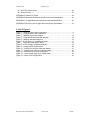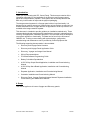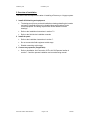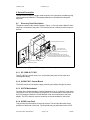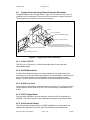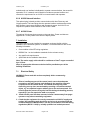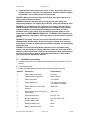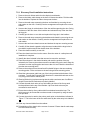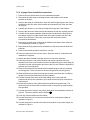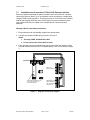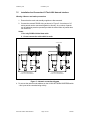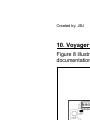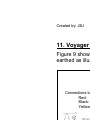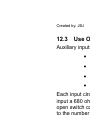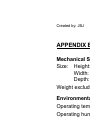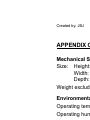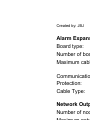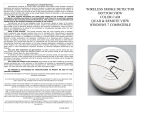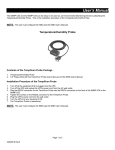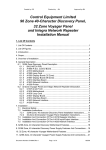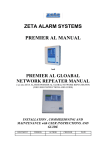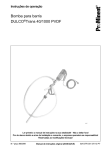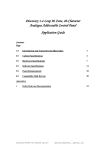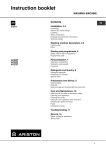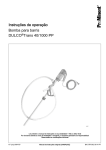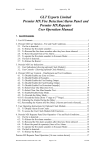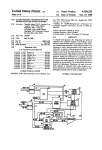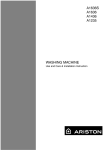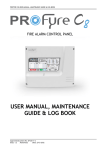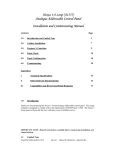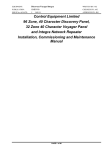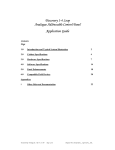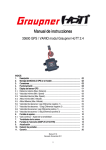Download Control Equipment Limited Discovery Panel, Voyager Panel and
Transcript
Created by: JBJ Checked by: .A C Approved by:JBJ Control Equipment Limited Discovery Panel, Voyager Panel and Integra Network Repeater Installation Manual 1. List Of Contents 1. List Of Contents .......................................................................................................1 2. List Of Figures..........................................................................................................2 3. Introduction ..............................................................................................................3 4. Scope .......................................................................................................................3 5. Overview of Installation ............................................................................................4 6. General Description .................................................................................................5 6.1 Discovery Panel Description.............................................................................5 6.1.1 XP 150W-30-7 P.S.E................................................................................5 6.1.2 A1584 P.S.E. Control Board.....................................................................5 6.1.3 A1579 Motherboard..................................................................................5 6.1.4 A1585 Loop Card .....................................................................................5 6.1.5 A1580 Display Board................................................................................6 6.1.6 A1619 Interface Board..............................................................................6 6.1.7 A1620 Network Interface ..........................................................................6 6.1.8 A1599 Printer............................................................................................6 6.2 Voyager Panel and Integra Network Repeater Description ..............................7 6.2.1 C1541 3A P.S.E. ......................................................................................7 6.2.2 A1638 Motherboard..................................................................................7 6.2.3 A1636 Loop Card .....................................................................................7 6.2.4 A1637 Display Board................................................................................7 6.2.5 A1619 Interface Board..............................................................................7 6.2.6 A1620 Network Interface ..........................................................................8 6.2.7 A1599 Printer............................................................................................8 7. Installation ................................................................................................................8 7.1 Electrical Safety................................................................................................8 7.2 Installation Instructions .....................................................................................9 7.2.1 Discovery Panel Installation Instructions ................................................10 7.2.2 Voyager Panel Installation Instructions ..................................................12 7.3 Installation And Connection Of The A1619 Repeater Interface......................14 7.4 Installation And Connection Of The A1619 Input/Output Interface.................15 7.5 Installation And Connection Of The A1620 Network Interface .......................16 8. Discovery Motherboard Features...........................................................................17 9. Discovery Power Supply Features And Connections.............................................18 10. Voyager Motherboard Features ...........................................................................19 11. Voyager Power Supply Features And Connections .............................................20 12. Circuit Connection Details....................................................................................21 12.1 Auxiliary Supply ..............................................................................................21 12.2 Use Of Auxiliary Outputs ................................................................................21 Document Number: DISCINS Rev 0 Page 1 of 29 30/10/01 Created by: JBJ Checked by: AC 12.3 Use Of Auxiliary Inputs ...................................................................................22 12.4 Alarm Circuits .................................................................................................23 APPENDIX A Glossary of Terms ...............................................................................24 APPENDIX B Discovery Mechanical And Environmental Specification .....................25 APPENDIX C Voyager Mechanical And Environmental Specification .......................26 APPENDIX D Discovery and Voyager Input and Output Specification ......................27 2. List Of Figures Figure 1 – Discovery panel main components .............................................................5 Figure 2 – Voyager panel main components ...............................................................7 Figure 3 – Repeater connection diagram...................................................................14 Figure 4 – Expansion board connection diagram.......................................................15 Figure 5 – Network connection diagram ....................................................................16 Figure 6 - A1579 Discovery motherboard layout........................................................17 Figure 7 – Discovery power supply layout .................................................................18 Figure 8 - A1638 Voyager motherboard layout ..........................................................19 Figure 9 – Voyager power supply layout....................................................................20 Figure 10 – Auxiliary fire contact connection details ..................................................21 Figure 11 – Auxiliary fault contact connection details ................................................21 Figure 12 – Monitored input circuit configuration .......................................................22 Figure 13 – Class change input circuit configuration .................................................22 Figure 14 – Alarm circuit configuration.......................................................................23 Document Number: DISCINS Rev0 Page 2 of 29 30/10/01 Created by: JBJ Checked by: AC 3. Introduction Thank you for purchasing this CEL Control Panel. This document contains all the information necessary for the installation of the Discovery and Voyager control panels and Integra network repeater. These panels are functionally identical and differ only in the number of loops and the physical packaging. The Integra network repeater is a Voyager panel with no loop functionality. It is designed to be used for access to a network when no loop devices are required. Any features described for the Voyager that are not applicable to local loop devices are available at the Integra network repeater. This document is intended to provide guidance on installation methods only. These recommended methods assume that the installers have received adequate training covering the appropriate installation disciplines. This document does not attempt to cover panel operation or functionality. This data can be found in the full manual OMDISC.doc. Training courses dealing with system design, configuration, commissioning and maintenance can be provided by Control Equipment Ltd. The following supporting documentation is also available: • Discovery and Voyager Sales Literature • Discovery and Voyager Panel Application Guide • Discovery, Voyager and Integra User Manual • Wiring Recommendations • PC-based Software Programming Guide • Battery Calculation Spreadsheet • A1535 8 Way Output Board Application, Installation and Commissioning Manual • A1536 8 Way Alarm Board Application, Installation and Commissioning Manual • Repeater Application, Installation and Commissioning Manual • Outstation Installation and Commissioning Manual • Discovery Panel, Voyager Panel and Integra Network Repeater Installation, Commissioning and Maintenance Manual. 4. Scope This manual applies to all current Voyager and Discovery panels. Document Number: DISCINS Rev0 Page 3 of 29 30/10/01 Created by: JBJ Checked by: AC 5. Overview of Installation This section lists the steps that are taken in installing a Discovery or Voyager system. 1 2 3 Install all field wiring and equipment • The designers will have produced installations drawings detailing the location and type of loop/field devices to be installed along with locations for the control equipment. All cabling requirements will be detailed on these drawings. • Refer to the Installation Instructions in section 7.2 • Refer to the field device installation manuals Install the panel • Refer to the installation instructions in section 7. • Do not connect the field equipment at this stage. • Disable networking at this stage. Connect any repeaters (if applicable) • Refer to Installation And Connection Of The A1619 Repeater Interfac in section 7.3 and the repeater installation and commissioning manual. Document Number: DISCINS Rev0 Page 4 of 29 30/10/01 Created by: JBJ Checked by: AC 6. General Description The panels are housed in a single metal enclosure with a polyester membrane giving user controls and indications. The standby batteries are housed within the panel enclosure. 6.1 Discovery Panel Description The panel consists of the modules shown in Figure 1. One loop card is fitted for each loop that is connected to the panel. The Discovery drives a maximum of four loops of devices. A1579 MOTHERBOARD (2500143) UP TO 4 OFF A1585 LOOP CARD (2500130) A1584 PSE CONTROL BOARD (2500035) XP 150W-30-7 PSU A1619 I/O INTERFACE (OPTIONAL 2500162) A1619 REPEATER INTERFACE (OPTIONAL 2500162) OR A1620 NETWORK INTERFACE (OPTIONAL 2500163) A1580 DISPLAY BOARD (2500144) A1599 PRINTER (2500107) Figure 1 – Discovery panel main components 6.1.1 XP 150W-30-7 P.S.E. The XP 150W is a switch mode p.s.e. and provides the power for the panel and rechargeable battery. 6.1.2 A1584 P.S.E. Control Board The A1584 carries out the power supply monitoring and battery charger functions. 6.1.3 A1579 Motherboard Provides all the field terminations, internal interfaces for up to 4 off plug-in loop cards; connections for an A1619 interface for expansion I/O communication; connections for an A1619 repeater interface or A1620 Network card; and connections to the main display. The CPU and main memory locations are accommodated on this board. 6.1.4 A1585 Loop Card This provides communications to the loop devices. The card provides short circuit protection of both ends of the loop. The loop field wiring is terminated on the A1579. Document Number: DISCINS Rev0 Page 5 of 29 30/10/01 Created by: JBJ Checked by: AC 6.1.5 A1580 Display Board Provides visible indications and user switches, access to which is controlled by a keyswitch. The board connects to the motherboard through a 50-way ribbon cable. 6.1.6 A1619 Interface Board This optional plug-in board provides an RS485 capability for communication with repeaters and expansion I/O boards. Up to two interfaces can be fitted to the motherboard; one interface is dedicated to repeater communications, the second for expansion I/O. If a network card is fitted this includes a repeater interface and removes the requirement for an A1619 for communication with repeaters. 6.1.7 A1620 Network Interface This optional plug-in board provides communication with other Discovery and Voyager panels. The board plugs into the repeater interface sockets and provides both repeater output communications and the network output. An A1619 is not required for repeater communications if the A1620 is fitted. 6.1.8 A1599 Printer The optional 24-column printer mounts on the outer door. Power and data are supplied via a 16-way ribbon cable from the display board. Document Number: DISCINS Rev0 Page 6 of 29 30/10/01 Created by: JBJ 6.2 Checked by: AC Voyager Panel and Integra Network Repeater Description The panel consists of the modules shown in Figure 2. The driver circuit for loop 1 is contained on the motherboard. The second loop is provided on a plug in loop card. The Voyager drives a maximum of two loops of devices. CHASSIS C1541 PSE (2500188) A1638 MOTHERBOARD (2500905) A1636 LOOP CARD (2500903) A1637 DISPLAY BOARD (2500907) A1619 I/O INTERFACE (OPTIONAL 2500162) A1619 REPEATER INTERFACE (OPTIONAL 2500162) OR A1620 NETWORK INTERFACE (OPTIONAL 2500163) A1599 PRINTER (2500107) Figure 2 – Voyager panel main components 6.2.1 C1541 3A P.S.E. The C1541 is a 3A linear p.s.e. which provides the power for the panel and rechargeable battery. 6.2.2 A1638 Motherboard Provides all the field terminations; an internal interface for one plug-in loop card; connections for an A1619 interface for expansion I/O communication; connections for an A1619 repeater interface or A1620 Network card; and connections to main display. The CPU and main memory locations are accommodated on this board. 6.2.3 A1636 Loop Card This provides communications to the second loop of devices. The card provides short circuit protection of both ends of the loop. The loop field wiring is terminated on the A1638. 6.2.4 A1637 Display Board Provides visible indications and user switches, access to which is controlled by a keyswitch. The board connects to the motherboard through a 50-way ribbon cable. 6.2.5 A1619 Interface Board This optional plug-in board provides an RS485 capability for communication with repeaters and expansion I/O boards. Up to two interfaces can be fitted to the Document Number: DISCINS Rev0 Page 7 of 29 30/10/01 Created by: JBJ Checked by: AC motherboard; one interface is dedicated to repeater communications, the second for expansion I/O. If a network card is fitted this includes a repeater interface and removes the requirement for an A1619 for communication with repeaters. 6.2.6 A1620 Network Interface This optional plug-in board provides communication with other Discovery and Voyager panels. The board plugs into the repeater interface sockets and provides both repeater output communications and the network output. An A1619 is not required for repeater communications if the A1620 is fitted. 6.2.7 A1599 Printer The optional 24-column printer mounts on the outer door. Power and data are supplied via a 16-way ribbon cable from the display board. 7. Installation The control panel must be installed by competent engineers familiar with the installation of fire detection systems. In addition, it is recommended to refer to the following information: • Current edition of the IEE wiring regulations. • BS5839 Part 1 or the installation standards for the relevant country. • Any specific site requirements. • Apollo field device installation instructions. Note: The mains supply cable should be a minimum of 1mm2 copper controlled by a 5A fuse. Note: An appropriate disconnect device shall be provided as part of the building installation. 7.1 Electrical Safety WARNING: Please read this section completely before commencing installation. 1. Prior to handling any part of the control panel, ensure that adequate precautions are taken against static damage to the sensitive electronic components on the control board. You should discharge any static electricity you may have accumulated by touching a convenient earthed object, e.g. an unpainted copper radiator pipe or the enclosure earth. You should repeat the process at regular intervals during the handling process, especially if you are required to walk over carpets. 2. Check that the panel has been mounted at least 2 metres away from pager systems or any other transmitting equipment. 3. Check that the equipment is correctly connected to a 230V AC supply and earthed. All installation work should be carried out in accordance with the recommendations of BS5839 Part 1 and the current edition of the IEE wiring regulations (BS7671: 1992) by suitably qualified and trained personnel. Document Number: DISCINS Rev0 Page 8 of 29 30/10/01 Created by: JBJ Checked by: AC 4. Check that the control panel is located in a clean, dry position that is not subject to shock or vibration. The temperature must not drop below 0°C or exceed 40°C. The humidity should not exceed 95%. DANGER: Batteries are electrically live at all times, take great care never to short circuit the battery terminals. WARNING: Batteries are often heavy, take great care when lifting and transporting batteries. For weights above 24 kilos, lifting aids should be used. WARNING. Do not attempt to remove battery lid or tamper with the battery internal workings. Electrolyte is a highly corrosive substance, and presents significant danger to yourself and to anything else it touches. In case of accidental skin or eye contact, flush the affected area with plenty of clean, fresh water and SEEK IMMEDIATE MEDICAL ATTENTION. VRLA batteries are “low maintenance” requiring no electrolyte top-up or measurement of specific gravity. WARNING. If required, clean the case with a cloth that has been soaked or dampened with distilled water. Do not use organic solvents (such as petrol, paint thinner, benzene or mineral spirits) and other materials can substantially weaken the case. DANGER. Do not incinerate batteries. If placed in a fire, the batteries may rupture, with the potential to release hazardous gases and electrolyte. VRLA batteries contain substances harmful to the environment. Exhausted batteries must be recycled. Return them to the battery manufacturer or take them to your Council tip for appropriate disposal. 7.2 Installation Instructions 1. Carefully remove the control panel from the packing and lie the panel on a flat surface. 2. Open the outer door. 3. Locate the spares bag and check that the following items are present: Quantity Description Colour/Rating 2 Spare alarm circuit fuses 1A 20mm 1 Spare auxiliary supply fuse 500mA 20mm 1 Spare mains fuse 3.15A 20mm 1 Spare battery fuse 6.3A 20mm (Discovery) 3.15A 20mm (Voyager) 2 Spare alarm circuit end of line resistors. 3k9 0.25W 5 Spare remote input circuit end of line resistors. 3k9 0.25W 2 Engineers door keys Key Ref.: 801 2 Access control keys Key Ref.: 850 or 901 1 Positive battery lead Red 1 Negative battery lead Black 1 Battery connection lead Blue Document Number: DISCINS Rev0 Page 9 of 29 30/10/01 Created by: JBJ Checked by: AC 7.2.1 Discovery Panel Installation Instructions 1. Remove the main ribbon cable from the display board header. 2. Remove the ribbon cable clamp on the door to release the cables. Fold the cable into the backbox. Replace the ribbon clamp onto the door. 3. Remove the earth strap connecting the door and backbox by removing the nut and washer on the door. Carefully note the arrangement and replace the nut and washer. 4. Unscrew the hinge pin at the bottom of the door whilst supporting the door. Swing the bottom of the door clear of the backbox and release the top of the door from its hinge pin. 5. Carefully put the door on one side and replace the hinge pin in the backbox. 6. Remove the earth strap connecting the backbox and chassis by removing the nut and washer on the chassis. Carefully note the arrangement and replace the nut and washer. 7. Unscrew the two lower chassis screws and slacken the top two mounting screws. 8. Carefully lift the chassis upward to align the screw heads with the large holes in the chassis keyholes and lift the chassis clear of the backbox. 9. Place the chassis carefully to one side. 10. Place the chassis and door into the carton. Store the carton in a safe place until installation is complete. 11. Identify the three indented holes that are used to mount the enclosure. 12. Place the enclosure in the desired location and mark the position of the top indented hole. Remove the enclosure and fit a suitable fixing to the wall. Hang the enclosure from the top fixing point and ensure that it is level. Mark the locations of the other two mounting holes. 13. Remove the enclosure from the wall and fit suitable fixings to the two remaining mounting points. Fit the enclosure to the wall using all three mounting points. 14. Gland the mains power cable into one of the holes provided at the bottom of the enclosure. To meet the European EMC directives it is essential that these are the only entry points used for mains power. 15. Gland all field wiring in place ensuring that the cable conductors are of sufficient length. Ensure that all conductors are clearly labelled. 16. Connect the earth drain wires of any field cabling to either of the 6 way earth blocks positioned at the top of the backbox. Up to two drain wires may be connected to each terminal. 17. Ensure that continuity of any cable shield is maintained around the loop. The shield must only be connected to enclosure earth in the panel by using the earth bars provided. 18. Connect the mains-in earth to the primary earth point on the backbox indicated in Figure 7. This is the lower of the two earth studs by the mains entry hole labelled . 19. Clear any dust and debris from the cabinet. 20. Reinstallation of the chassis is the reverse of removal. Ensure that all earth straps are reconnected correctly. Document Number: DISCINS Rev0 Page 10 of 29 30/10/01 Created by: JBJ Checked by: AC 21. Connect the mains-in live to the mains terminal block on the power supply as indicated in Figure 7. 22. Connect the mains-in neutral to the mains terminal block on the power supply as indicated in Figure 7. 23. Replace the door, the refitting procedure is the reverse of removal. Ensure that the earth strap and ribbon cable are reconnected correctly. Do not connect the field wiring at this stage. 24. Remove the two screws securing each battery clamp and place the battery clamps to one side. 25. Place the left battery into the bottom of the panel. The terminals should be positioned to the left of the enclosure and the battery adjacent to the left side of the backbox. This is shown in Figure 7. 26. Place the right battery into the bottom of the panel. The terminals should be positioned to the right of the enclosure and the battery adjacent to the right side of the backbox. This is shown in Figure 7. 27. Refit the battery clamps to secure the batteries in place. Take care not to short the battery terminals with a screw driver. 28. Connect the black battery lead to one of the negative battery terminals on the p.s.e. The position is shown in Figure 7. Push the connector on the other end of the lead onto the negative (black) terminal of the left-hand battery. 29. Connect the red battery lead to one of the positive battery terminals on the p.s.e. The position is shown in Figure 7. Push the connector on the other end of the lead onto the positive (red) terminal of the right-hand battery. 30. Connect the blue battery lead between the positive (red) terminal of the left-hand battery and the negative (black) terminal of the right-hand battery. Note that the batteries will not power the panel until the mains supply is energised. Document Number: DISCINS Rev0 Page 11 of 29 30/10/01 Created by: JBJ Checked by: AC 7.2.2 Voyager Panel Installation Instructions 1. Remove the main ribbon cable from the motherboard header. 2. Disconnect the earth strap connecting the door and backbox at the spade terminal on the door. 3. Unscrew the hinge pin at the bottom of the door whilst supporting the door. Swing the bottom of the door clear of the backbox and release the top of the door from its hinge pin. 4. Carefully put the door on one side and replace the hinge pin in the backbox. 5. Unscrew the two lower chassis screws and slacken the top two mounting screws. 6. Carefully lift the chassis upward to align the screw heads with the large holes in the chassis keyholes. Lift the chassis clear of the upper screws and rest in the bottom of the enclosure. Take care not to strain the wires which remain connected to the backbox. 7. Disconnect the earth strap connecting the backbox and chassis at the earth bar. The arrangement is shown in Figure 9. 8. Disconnect the flying leads from the transformer to the mains terminal block and earth bar. 9. Remove the chassis and place carefully to one side. 10. Place the chassis and door into the carton. Store the carton in a safe place until installation is complete. 11. Identify the three indented holes that are used to mount the enclosure. 12. Place the enclosure in the desired location and mark the position of the top indented hole. Remove the enclosure and fit a suitable fixing to the wall. Hang the enclosure from the top fixing point and ensure that it is level. Mark the locations of the other two mounting holes. 13. Remove the enclosure from the wall and fit suitable fixings to the two remaining mounting points. Fit the enclosure to the wall using all three mounting points. 14. Gland all field wiring in place ensuring that the cable conductors are of sufficient length. Ensure that all conductors are clearly labelled. 15. Connect the earth drain wires of the field cabling to the 8 way earth bar positioned at the top of the backbox. Up to two drain wires may be connected to each terminal. 16. Ensure that continuity of any cable shield is maintained around the loop. The shield must only be connected to enclosure earth in the panel by using the earth bars provided. 17. Connect the mains-in earth to the primary earth point on the backbox indicated in Figure 9. This is the earth bar and is labelled . 18. Clear any dust and debris from the cabinet. 19. Connect the mains-in live to the mains terminal block on the power supply as indicated in Figure 9. 20. Connect the mains-in neutral to the mains terminal block on the power supply as indicated in Figure 9. Document Number: DISCINS Rev0 Page 12 of 29 30/10/01 Created by: JBJ Checked by: AC 21. Attach the mains-in cable to the cable clamp by the mains terminal using the cable tie supplied. 22. Reinstallation of the chassis is the reverse of removal. Reconnect all wires as shown in Figure 9. Ensure no cables are trapped between the chassis and backbox. 23. Replace the door, the refitting procedure is the reverse of removal. Ensure that the earth strap and ribbon cable are reconnected correctly. Do not connect the field wiring at this stage. 24. Place the left battery into the bottom of the panel. The terminals should be positioned towards the centre of the enclosure and the battery adjacent to the left side of the backbox. 25. Place the right battery into the bottom of the panel. The terminals should be positioned towards the centre of the enclosure and the battery adjacent to the right side of the backbox. 26. Connect the black battery lead to one of the negative battery terminals on the p.s.e. The position is shown in Figure 9. Push the connector on the other end of the lead onto the negative (black) terminal of the left-hand battery. 27. Connect the red battery lead to one of the positive battery terminals on the p.s.e. The position is shown in Figure 9. Push the connector on the other end of the lead onto the positive (red) terminal of the right-hand battery. 28. Connect the blue battery lead between the positive (red) terminal of the left-hand battery and the negative (black) terminal of the right-hand battery. Note that the batteries will not power the panel until the mains supply is energised. Document Number: DISCINS Rev0 Page 13 of 29 30/10/01 Created by: JBJ 7.3 Checked by: AC Installation And Connection Of The A1619 Repeater Interface Discovery repeaters duplicate the panel indications and user controls at a location remote from the main panel. Up to 14 repeaters can be connected to a single panel using an RS485 serial connection. The panel requires an A1619 Discovery interface module (part number 2500162) or an A1620 Discovery network interface module (part number 2500163) to be fitted to the motherboard to communicate with repeaters. Warning: Observe anti-static precautions 1. Ensure that the main and standby supplies are disconnected 2. Connect the repeater RS485 wiring as shown in Figure 3. Notes: 1. Use only RS485 shielded data cable. 2. Do not connect the cable shield to earth. 3. If the repeater is to be powered from the panel connect the 28V auxiliary output from the motherboard to the A1575 repeater display. This is also shown in Figure 3. NETWORK A REPEATER B SCN A B SCN A I/O B SCN FAULT 28V 0V J3 J4 B/+ A/SCN FIRST A1575 REPEATER DISPLAY B/+ A/SCN X3 FLT 24V 0V B/+ J5 J6 A/SCN A1619 INTERFACE BOARD FITTED TO LEFT POSITION ON A1579 TO DRIVE REPEATERS SUBSEQUENT A1575 REPEATER DISPLAY B/+ A/SCN USE PANEL SUPPLY OR LOCAL PSE FLT 24V 0V Figure 3 – Repeater connection diagram Document Number: DISCINS Rev0 Page 14 of 29 30/10/01 Created by: JBJ 7.4 Checked by: AC Installation And Connection Of The A1619 Input/Output Interface The Discovery and Voyager panels can be expanded by the use of the A1535 and A1536 expansion boards. These are located in an expanded cabinet that has an extra compartment dedicated to the expansion boards. For full details of the expansion boards see the CEL documents A1535 Application, Installation and Commissioning Guide and A1536 Application, Installation and Commissioning Guide. The panel requires an A1619 interface module (part number 2500162) fitted to the motherboard to communicate with I/O boards. Note that if repeaters are fitted to the panel two A1619 interfaces will be required, one for the repeater communication and one for the I/O connection. Warning: Observe anti-static precautions 1. Ensure that the main and standby supplies are disconnected. 2. Connect the I/O interface RS485 wiring as shown in Figure 4. Notes: 1. Use only RS485 shielded data cable. 2. Do not connect the cable shield to earth. 3. If the I/O board is to be powered from the panel connect the 28V auxiliary output from the motherboard to the expansion board power input. This is also shown in Figure 4. LEAVE SCREEN DISCONNECTED AT EXPANSION BOARD END MXMX+ MXMX+ 0V FIRST A1535 OR A1536 EXPANSION BOARD 24V NETWORK REPEATER I/O MX- A B SCN A B SCN A B SCN FAULT 28V 0V MX+ J3 J4 MXMX+ 0V SECOND A1535 OR A1536 EXPANSION BOARD 24V J5 J6 A1619 INTERFACE BOARD FITTED TO RIGHT POSITION ON A1579 TO DRIVE EXPANSION BOARDS Figure 4 – Expansion board connection diagram Document Number: DISCINS Rev0 Page 15 of 29 30/10/01 Created by: JBJ 7.5 Checked by: AC Installation And Connection Of The A1620 Network Interface Warning: Observe anti-static precautions 1. Ensure that the main and standby supplies are disconnected. 2. Connect the network RS485 wiring as shown in Figure 5. A maximum of 15 active panels can be connected together in this way. Any number of panels can be added as passive repeaters provided the total number of panels does not exceed 32. Notes: 1. Use only RS485 shielded data cable. 2. Do not connect the cable shield to earth. TO NEXT PANEL NETWORK A REPEATER B SCN A B SCN A I/O NETWORK B SCN FAULT 28V 0V A J3 REPEATER B SCN A B SCN A I/O B SCN FAULT J4 X3 X3 U5 J5 3 4 S1 2 A1620 NETWORK INTERFACE FITTED TO A1579 MOTHERBOARD J6 1 2 4 8 NETWORK ADDRESS S1 1 2 4 8 NETWORK ADDRESS J6 J1 U5 1 28V 0V J3 J4 1 2 3 4 A1620 NETWORK INTERFACE FITTED TO A1579 MOTHERBOARD Figure 5 – Network connection diagram 4. Do not set the network node address on the A1620 NETWORK ADDRESS switch - this is part of the commissioning activity. Document Number: DISCINS Rev0 Page 16 of 29 30/10/01 Created by: JBJ Checked by: AC 8. Discovery Motherboard Features Figure 6 illustrates the Discovery motherboard features referred to elsewhere in the documentation. ! Field wiring terminals Lithium battery NETWORK A B SCN REPEATER A B SCN LOOP 1 I/O A B SCN CLASS FAULT EVAC. NO P NC NO P NC NO P NC FAULT FIRE 1 FIRE 2 SILENCE RESET 28V 0V J3 LK2 + ALM 2 LOOP 2 O1+ O1- I1+ I1- O2+ O2- I2+ I2- LOOP 3 LOOP 4 O3+ O3- I3+ I3- O4+ O4- I4+ I4- J4 B1 FS4 LINK LK2 TO ENABLE EARTH FAULT MONITORING + ALM 1 COMPUTER INTERFACE S3 DISABLE SSD WRITE-ENABLE 1 2 3 4 S4 1 2 3 4 CONFIGURATION SWITCHES KEYBOARD LK1 LOOP 1 LINK TO DISABLE DISPLAY MONITOR J12 LOOP 2 J13 LOOP 3 LOOP 4 J14 J15 J1 J5 J6 U2A U4 U3 + LK3 I2 BUZZER DISABLE S1 SYSTEM FAULT RESET S2 PROCESSOR RESET A1584 INTERFACE 28V 5V 0V MF CF 1 J2 FID2 Figure 6 - A1579 Discovery motherboard layout ! Lithium battery caution - danger of explosion if battery is incorrectly replaced. Replace only with CR1620 3V or equivalent type recommended by the manufacturer. Dispose of used batteries according to the manufacturer’s instructions. Only trained service personnel should replace this battery. Document Number: DISCINS Rev0 Page 17 of 29 30/10/01 Created by: JBJ 9. Discovery shows the lay earthed as illus Created by: JBJ 10. Voyager LINK LK1 TO ENABLE EARTH FAULT MONITORING Figure 8 illustr documentation NETWORK A LK1 2 ET W3 PARE SYSTEM FAULT B SC Created by: JBJ 11. Voyager Figure 9 show earthed as illus Connections to Red: Black: Yellow Created by: JBJ 12. Circuit C 12.1 Auxilia An auxiliary su is nominally ra is fused. The auxiliary s 12.2 Use O Created by: JBJ 12.3 Use O Auxiliary inputs • • • • Each input circ input a 680 oh open switch co to the number Created by: JBJ 12.4 Alarm The Discovery circuits are rev monitoring all d bells must also must be termin Created by: JBJ APPENDIX A A ac Ah BGU Cause/ CIE c/w Created by: JBJ APPENDIX B Mechanical S Size: Height: Width: Depth: Weight exclud Environmenta Operating tem Operating hum Created by: JBJ APPENDIX C Mechanical S Size: Height: Width: Depth: Weight exclud Environmenta Operating tem Operating hum Created by: JBJ APPENDIX D Panel Input S Remote Fault: Remote Evacu Remote Silenc Remote Reset Class-change: Input Protectio Cable requirem Created by: JBJ Alarm Circuit Quantity: Output Voltage operation): Output Voltage operation): Maximum Curr Fault Monitorin Protection: Cable requirem Created by: JBJ Alarm Expans Board type: Number of boa Maximum cabl Communicatio Protection: Cable Type: Network Outp Number of nod