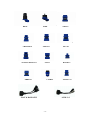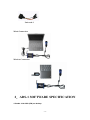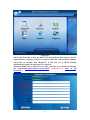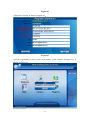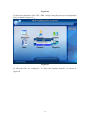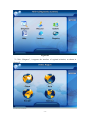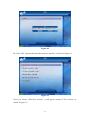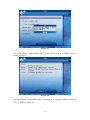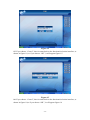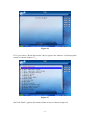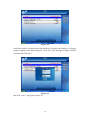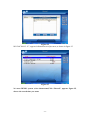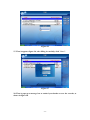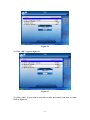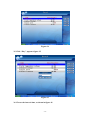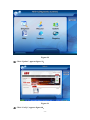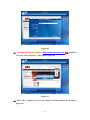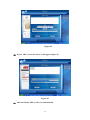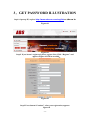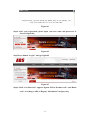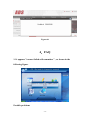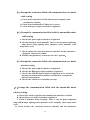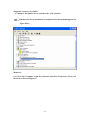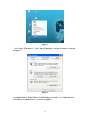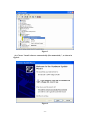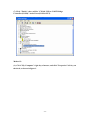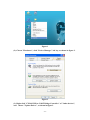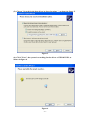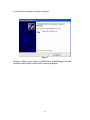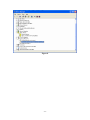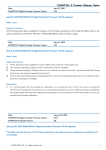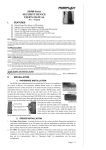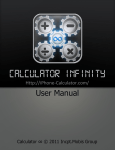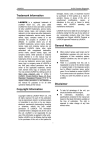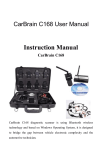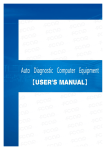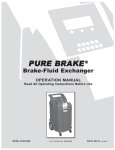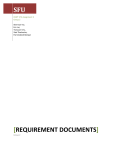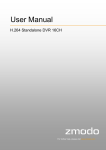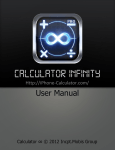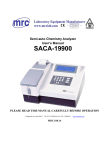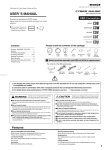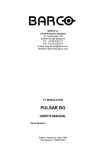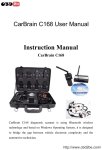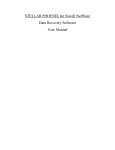Download ADS-1 USER`S MANUAL
Transcript
ADS-1 USER'S MANUAL BEIJING TIANYUAN-TECH CO,.LTD http://www.adsscan.com -1- OPERATING INSTRUCTION Dear Customers: The tool you have chosen is part of the ADS-1® range of products, it covers the whole technology our staff has acquired in its years long experience. It will be a useful working tool to satisfy both you and your customers. ADS-1®is glad to include you among its Customers; In addition, thanks to wide our range of products. we are confident we will satisfy your current and future needs. Our authorized dealers and "Customer service" will solve any technical problem for you completely. -2- CATALOG 1.BRIEF-INTRODUCTION ................................. - 4 2.ADS-1 SOFTWARE SPECIFICATION ......... - 12 3.GET PASSWORD ILLUSTRATION ............. - 35 4.FAQ .................................................................... - 38 - -3- 1.BRIEF-INTRODUCTION This manual is an undivided part of the product. It describes technical features and functions. Please read these instructions carefully before using the tool and store them for future needs. ADS-TECH apologizes for any errors in the text. Brand names and products mentioned in the document are registered brands of the relevant owners. In any case will ADS-TECH be responsible to third parties for specific, collateral, accidental, direct and indirect damages related to or deriving from the product purchase and use. Requests for copies of this document or technical information have to be submitted to an authorized reseller or a sales agent of ADS-TECH. This publication cannot be copied or distributed, partially or entirely, under any form or mean, without previous written authorization by Beijing ADS-Tech Co., Ltd. 1.1 IMPORTANT INFORMATION ABOUT PERSONAL SAFETY GENERAL SAFETY AND BEHAVIOUR WORKSHOPS OR SIMILAR PLACES. PRESCRIPTIONS FOR ACTIVITY IN DANGER OF SUFFOCATION GASOLINE ENGINES Exhaust gases from gasoline vehicles contain Carbon Monoxide, a colorless and odourless gas that, in case of inhalation, can cause serious physical injury or death. When working inside pits, should be very cautious. Because some components of exhaust gas are heavier than air and fall to the pit bottom. SAFETY MEASURES: -Always ensure good ventilation and breathing protection (especially in -4- inspection pits). - Always operate the exhaust fan system when working in closed rooms. DANGER OF CRUSHING You may be crushed against the work bench if the vehicle has not been correctly locked in place by mechanical systems. SAFETY MEASURES: -Make sure that the vehicle is unable to move by engaging the hand brake and locking the wheels. DANGER OF INJURY Whether engines are at a standstill or operating, there are moving parts (belts, etc.) that can injure hands and arms. Amongst various engine components, machines, you should pay particular attention to their electronic fans since they may unexpectedly start-up even when the engine itself is off. SAFETY MEASURES: -When working near the electronic fan, firstly, let the engine cool, and then unplug the fan. -Keep the tester connection wires as far as possible away from moving parts of the engine. DANGER OF BURNS Some of the components in engines (exhaust gas manifold, etc.) can become very hot, which need to configure corresponding sensors. Never touch these parts. SAFETY MEASURES: -Wear protective gloves. -Never drape the test instrument connection wires over or near hot parts. -Never keep the engine running after the tests -5- DANGER OF FIRE OR EXPLOSION When the fuel system works(fuel pump, injection nozzle and carburetor, etc.) there may be a risk of fire or explosion owing to the fuels and/or the vapors which are wrongly composed. SAFETY MEASURES: -Disconnect the ignition system -Allow the engine to cool. -Do not use open flames or anything liable to produce sparks. -Do not smoke. -Collect any spilt fuel. -Operate exhaust fans in closed rooms SOUND LEVEL When working near a vehicle, especially at a high engine speed, noise levels can reach 90dB. Long exposure to such noise sources can cause hearing damage. SAFETY MEASURES: -The user has to take protective measures, if necessary, you have to wear personal protective equipment at the work place near test area. DANGEROUS VOLTAGE Voltage is always a danger, including all the vehicle electric apparatus. When a person touches test instruments or parts of engines which are electrified, there is always a risk of electric shock, for example, get electrocuted due to damage of the connection point. This is true for both the primary and secondary ignition system and test instrument connections. SAFETY MEASURES: -Only use the supplied cables to connect the test instrument. Make sure that the insulation is not damaged. -Make sure that you do not touch live parts of the vehicle when testing and regulating the engine running. -Only make test connections with suitable systems (test cables, specific adapter -6- cables). DANGER OF TUBE If suffering high temperature (over 250 °C or fire alarm), the tubes used to exhaust gas will release highly toxic gas, which, if inhaled, may be harmful to your health. SAFETY MEASURES: -use neoprene or PVC gloves to eliminate combustion residue. -Combustion residue can be neutralized with calcium hyduloxide. The formed calcium fluoride can be removed with water. DANGER OF CORROSION The condensate that remains in the gas sampling pipe and condensate separator contains acid. Pay close attention when the oxygen sensor and the CO Sensor are replaced, since they contain highly corrosive substance. Corrosive liquid maybe spill if the liquid crystal indicator is broken. This liquid should never be touched, inhaled or swallowed. SAFETY MEASURES: -If it sticks to the skin, rinse the hands with water immediately and go to hospital timely. -If inhaled or swallowed, go to hospital immediately. 1.2 IMPORTANT INFORMATION ABOUT PRODUCT SAFETY This ADS-1product provides a high level of protection against the risk of electric shock. It has a class -II power supply device. Comply with the following rules to avoid the risk of electrocution: -Connect the instrument to power socket under suitable voltage. If you are uncertain of the voltage, please contact the power company. -If there are other wires besides the power cable, they must be connected to their respective connectors before connecting the power cable to electrical outlet. -Disconnect the power cable from the socket before removing other wires. -Never open the cover of DEVICE. This operation can only be carried out by qualified technicians and be finished in the condition of disconnecting the power -7- cable. - Deviating from the instructions in this manual or attempting to repair the Device is dangerous. -Things too hard pressed on the display may damage the Device. -Contact a service technician if the DEVICE fails to correctly function after following the operating instructions. -Check that all installed spare parts have technical characteristics identical to those of the original parts. Other parts may not possess the same safety characteristics. Always contact qualified technical personnel if repairs are required. 1.3 HARDWARE INFORMATION INSTALLATION Never allow the DEVICE to be exposed to the sun for a long period or allow it to stand near hot equipments (stoves, heaters, etc.): the maximum operating temperature is 40 °C/ 105 F. OPERATING INFORMATION To prevent contamination from toxic gas, it is advisable to use the instrument in a sufficiently ventilated place or to channel exhaust gases outdoors.Never pull on the instrument's cables. All connections should be made when the vehicle engine is off. Check that all cables are far away from hot places (over 50 °C/ 130F) or moving parts. Disconnect all engine connections before moving the vehicle. WHEN NOT TO USE THE INSTRUMENT If DEVICE is not to be used for a long time, place it in its original case. CLEANING When necessary, the outer surfaces of DEVICE should be cleaned: never use cleaning products containing spirits, ammonia or gasoline. Only use neutral detergents and soft, slightly moistened cloth. The ADS-1 is a digital portable tool, compact and user's friendly characterized by state-of-the-art technology that allows diagnostics on all types of communication protocols of automotive. The tool is sold inside a packing case that, besides containing the cables necessary for the connections to the vehicles, allows to protect the tool and its accessories before and after the use. SPECIFICATIONS -8- DIMENSIONS: 125mm X 98mm X 39mm WEIGTH: 3.5~4.5kgapprox. POWER SUPPLY: typically 12 V from battery or vehicle diagnostics socket, or 12 V with its power supply device. POWER CONSUMPTION: no more than 2W @ 12 V WORKING TEMPERATURE: 10+40°C Standard Accessories Connector List Smart box & Min box -9- BENZ BMW CRYSLER-6 JEELY-17 TOYOTA/MAZDA-17 GM-12 OBDII-16 CANBUS FLAT & DAIHATSU NISSAN KIA-20 HONDA-3 TOYOTA-17 AUDI-2+2 - 10 - Main Cable Power Supply USB Cigarette Lighter Cable CITROEN-2 Battery Clamp MITSUBISH &HYUNDAI CD-ROM CHINA STAR & SUZUKI - 11 - Universal-3 Wired Connection Wireless Connection 2.ADS-1 SOFTWARE SPECIFICATION 1.Double click ADS-1(EN) on desktop - 12 - Figure-01 2.If it is the first time to start up ADS-1 (EN) program,you must regist to use the software.Before registry,you have to connect smart box with personal compute and power on. Double click “Registry”, it will ask you to fill in detailed information as figure-02. Red parts are required. Attention: Rand code is different every time, you have to get Password through the internet(http://www.adsscan.com/english) (reference to “How to get Password ”) - 13 - Figure-02 3. Register correctly, as shown in figure-03。 Figure-03 4. If the registration is correct, there will emerge "login succeed" message box, as shown in figure-04。 - 14 - Figure-04 5. After the registration, click "OK", ADS-1 will go along the process of configuration files, as shown in figure-05.。 Figure-05 6. After the files are configured , it comes into function interface, as shown in figure-05. - 15 - Figure-06 F7. Click “Diagnose”, it appears the interface of regional selection, as shown in figure-07 - 16 - Figure-07 8. Click “China” comes into the Chinese regional interface, as shown in figure-08 Figure-08 9. Take “DEMO” for an example, click “DEMO”, appears figure-09 Figure-09 10. Click “DEMO”, appears a hint to choose connector, as shown in figure-10 - 17 - Figure-10 11. Click "OK", appears the functional selection interface, as shown in figure-11 Figure-11 12. If you choose “Read Ecu Version”, it will appear content of Ecu Version. As shown in figure-12 - 18 - Figure-12 13. If you choose “Read trouble code”, it will appear content of trouble code, as shown in figure-13 Figure-13 14. If you choose “Clear trouble code”, it will appear an interface whether to clean out DTC, as shown in figure-14. - 19 - Figure-14 15. If you choose “Cancel”, then it comes back to the functional selection interface, as shown in figure-10, or if you choose “OK”, it will appear figure-15. Figure-15 16. If you choose “Cancel”, then it comes back to the functional selection interface, as shown in figure-10;or if you choose “OK”, it will appear figure-16 - 20 - Figure-16 17. If you choose “Read data stream” then it appears the interface of choosing data stream, as shown in figure-17.。 Figure-17 18. Click "Back", appears the content of data stream, as shown in figure-18 - 21 - Figure-18 19. In this interface, the data stream has functions of storing and printing. we will give separate explains in the following parts. Click “Save [F2]”and appears figure-18,fill in carefully and click“Save” Figure-19 20. Click “Save”, and appears figure-20 - 22 - Figure-20 21. Click “OK, appears figure-21 Figure-21 22. Click “OK” to finish the data saving, then click “Back” to come back to figure-22 - 23 - Figure-22 23. Click “Record”, appears the saved information, as shown in figure-23 Figure-23 24. Click”Jing-88888888”, pops up figure-23 - 24 - Figure-24 25. Click”2009-5-15”, appears information saved just now, as shown in figure-25 Figure-25 26. enter DEMO system ,select datastream,Click “Record”, appears figure-25, choose the record time you want. - 25 - Figure-26 27. Then it appears figure-26, after filling in carefully, click "Save". Figure-27 28. Then it pops up a message box to remind you whether to save the records, as shown in figure-28. - 26 - Figure-28 29. Click “OK”, appears the interface which is storing information, as shown in figure-29。 Figure-29 30. After memorizing the data, appears figure-30 - 27 - Figure-30 31. Click “OK”, appears figure-31 Figure-31 32. Click “OK”. If you want to scan the records just stored, you have to come back to figure-32 - 28 - Figure-32 33. Click “Record”, and double click“JING-88888888” as shown in figure-33 Figure-33 34. Double click 2009-5-15, appears figure-34. - 29 - Figure-34 35. Click “Play”, appears figure-35. Figure-35 36. Choose the interval time, as shown in figure-36 - 30 - Figure-36 37. After broadcasting the record data, appears figure-36, means the broadcasting has finished Figure-37 38. Come back to figure-38 - 31 - Figure-38 39. Click “Update”, appears figure-39。 Figure-39 40. Click “CarUp”, appears figure-40。 - 32 - Figure-40 41. “Password”have to explore http://www.adsscan.com 获得 and fill in correctly. Click “Registry” and appears figure-40. Figure-41 42. Click “OK”, “update” press, if your ADS-1 is the latest edition, it will appear figure-42. - 33 - If the so Figure-42 43. If your ADS-1 is not the latest, it will appear figure-43 Figure-43 44. After download, ADS-1 will reset automatically - 34 - 3.GET PASSWORD ILLUSTRATION Step1: Open up IE, explore http://www.adsscan.com/english as shown in Figure-01 Figure-01 Step2: If you haven't registered, please register first. Click “Register” and appears Figure-02. Fill in carefully。 Figure-02 Step3: Press button“Continue”, after your registration, appears figure-03 - 35 - Figure-03 Step4: After your registration, please input your user name and password, as shown in figure-04。 Figure-04 Step5:Press button “Login”, emerges figure05 Figure-05 Step6: Click “Get Password”, appears figure6. Fill in “Product code” and “Rand code” according to ADS-1“Registry Information” in figure-06.。 - 36 - Step6: Press button “Get password”, then get “password”, as shown in figure-06. Figure-06 Step7: Press button “Get password”, then get “password”, as shown in figure-07 - 37 - Figure-06 4.FAQ 1. It appears "connect failed with commbox " , as shown in the following figure. Possible problems - 38 - (1.)Prompt the connection failed with communication case under cable testing A. Check if the connection of USB cables between computer and smartbox are reliable。 B. Check if the installation of USB driver is correct C. Check if the power light of smartbox is lightened (2.)Prompt the communication failed with the automobile under cable testing A. Check if the power light of smartbox is lightened B. Check if smartbox works normally. There is only the power indicating lamp (Power lamp) lighting when smartbox works normally, other lamps don’t work. C. Check whether the connection between smartbox and the automotive diagnostic connector is reliable D. Whether the ignition key is turned to the “ON” position。 (3.)Prompt the connection failed with communication case under wireless testing A. Check if the power light of smartbox is lightened. B. Check if the RED power light of minbox is lightened. C. Check if the GREEN light of minbox is lightened; if not, rectify the antenna orientation between minbox and smartbox, or adjust the distance between them. D. Check if the USB driver is installed correctly. (4.)Prompt the communication failed with the automobile under wireless testing. A. Check if the wireless signal between minbox and smartbox is reliable. B. Check if the power light of smartbox is lightened. C. Check if smartbox works normally. There is only the power indicating lamp (PWR lamp) lighting when smartbox works normally, other lamps don’t work. D. Check whether the connection between smartbox and the automotive - 39 - diagnostic connector is reliable. E. Whether the ignition key is turned to the “ON” position. (5). Whether the driver installation is completed, If it has,it should appear the figure below Method 1: (1). Click "My Computer" right key of mouse, and click "Properties" left key on the desk, as shown in figure 1. - 40 - Figure 1 (2). Choose "Hardware" , click "Device Manager" left key of mouse, as shown in figure 2. Figure 2 (3). Right-click "CP2102 USB to UART Bridge Controller" of "Other devices", and choose "Update Driver", as shown in figure3. - 41 - Figure 3 (4). Choose "install software automatically (Recommended) ", as shown in figure4. Figure 4 - 42 - (5) .The system is searching for the driver of CP2102 USB, as shown in figure 5. Figure 5 (6). Finish the installation, as shown in figure6. Figure 6 - 43 - (7) Click "Finish", there will be "CP2101 USB to UART Bridge Controller(COM4)" in the Ports(COM & LPT). Method 2: (1). Click "My Computer" right key of mouse, and click "Properties" left key on the desk, as shown in figure 1. - 44 - Figure 1 (2). Choose "Hardware", click "Device Manager" left key, as shown in figure 2. Figure 2 (3). Right-click "CP2102 USB to UART Bridge Controller" of "Other devices", and choose "Update Driver", as shown in figure3. - 45 - Figure 3 (4). Choose "install software automatically (Recommended) ", as shown in figure4. Figure 4 - 46 - (5). Choose "Search for the best driver in these locations ", as shown in figure 5. Figure 5 (6). Click "Next", the system is searching for the driver of CP2102 USB, as shown in figure 6. Figure 6 - 47 - (7). Finish the installation, as shown in figure7. Figure 7 (8) Click "Finish", there will be "CP2101 USB to UART Bridge Controller (COM4)"in the Ports (COM & LPT),as shown in figure8. - 48 - Figure 8 - 49 -