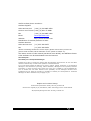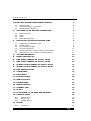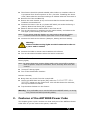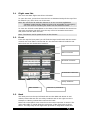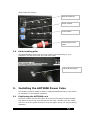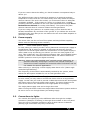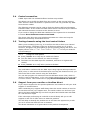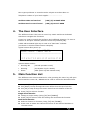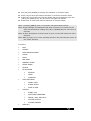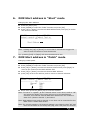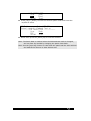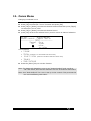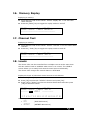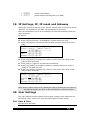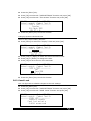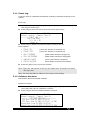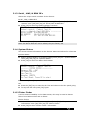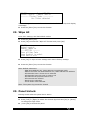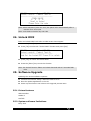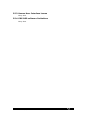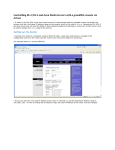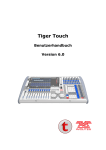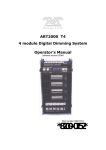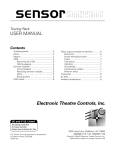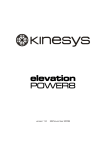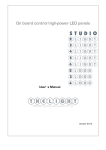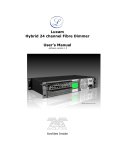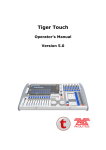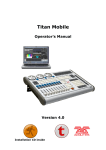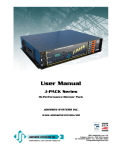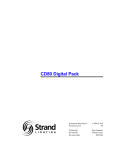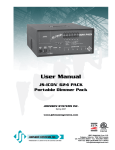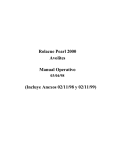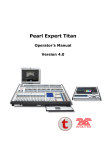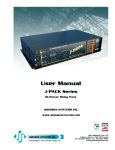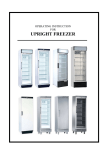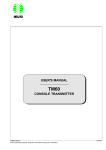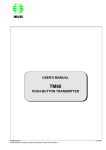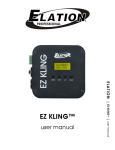Download Manual - Avolites
Transcript
Avolites Ltd ART2000 Power Cube User Manual Related to software versions Main:24 Sept 2009 PDE: 23 Sept 2009 This manual and the products it describes are intellectual property of Avolites Ltd. England PowerCubeUser-V1 28/09/2009 16:52:00 Useful Avolites phone numbers:Avolites England Sales and service* (+44) (0) 20 8965 8522 Service out of hours*(+44) (0) 831 17 8888 Fax (+44) (0) 20 8965 0290 Email [email protected] Website http://www.avolites.com Distribution of Avolites products in USA:Avolites America Sales and service* (+1) 423 938 2057 Fax (+1) 423 938 2059 *Before contacting Avolites for service enquiry please ensure that you have the product serial number and the Software version (shown at switch on). The latest version of this manual (MS Word 2000 & PDF) and ART2000 Power Cube Software can be downloaded from the Internet. The small print : No Liability for Consequential Damages Avolites has a policy of continuous product and documentation improvement. As such the detail within this manual may not match the operation of the ART2000-PC. In no event shall Avolites be liable for any direct, indirect, special, incidental, or consequential damages or loss whatsoever (including, without limitation, damages for loss of profits, business interruption, or other pecuniary loss) arising out of the use or inability to use the ART2000-PC even if Avolites Ltd. has been advised of the possibility of such damages. Because some jurisdictions do not allow the exclusion or limitation of liability for consequential or incidental damages, the above limitation may not apply to you. Reprint and revision history: Created from specification doc By J.B.Toby, Avolites Ltd General text originally by by Tim Mitchell, Sabre Technology Ltd Tel: 01482 831031 24/09/09 adjusted general text J.B.Toby, Avolites Ltd PowerCubeUser-V1 28/09/2009 16:52:00 C O N T E N T S THE ART2000 POWER CUBE DIMMING SYSTEM 5 1.1 What it does 1.2 Important safety information 1.3 Quick start instructions 2. FEATURES OF THE ART2000 POWER CUBE 5 5 5 6 2.1 Flight case lids 2.2 Front 2.3 Back 2.4 Earth bonding pillar 3. INSTALLING THE ART2000 POWER CUBE 7 7 7 8 8 3.1 Positioning the ART2000 rack 3.2 Power supply 3.3 Connections to lights 3.4 Control connection 3.5 Testing channels using the local control faders 3.6 Support from your reseller or Avolites direct 4. THE USER INTERFACE 8 9 9 11 11 11 12 5. MAIN FUNCTION LIST 12 6. DMX START ADDRESS IN “START” MODE 14 7. DMX START ADDRESS IN “PATCH” MODE 14 8. ARTNET START ADDRESS IN “START” MODE 15 9. ARTNET START ADDRESS IN “PATCH” MODE 16 10. DMX ADDRESS MODE 16 11. CURVE MENU 18 12. LIMIT MENU 19 13. PRE-HEAT MENU 20 14. MEMORY STORE 21 15. FADERS MODE 22 16. MEMORY REPLAY 23 17. CHANNEL TEST 23 18. LEVELS 23 19. IP SETTINGS, IP, IP MASK AND GATEWAY 24 20. USER SETTINGS 24 20.1 Date & Time 20.2 Panel Lock 20.3 PHASE SETUP 21. SYSTEM 24 25 26 28 21.1 Event Log PowerCubeUser-V1 28/09/2009 16:52:00 29 21.2 Software Versions 21.3 Serial , MAC, & RDM ID’s 21.4 System Status 21.5 Flicker Finder 22. WIPE ALL 29 30 30 30 31 23. PANEL UNLOCK 31 24. UNLOCK DMX 32 25. SOFTWARE UPGRADE 32 25.1 25.2 25.3 25.4 Future features System software limitations Known User Interface issues PDE-DSP software limitations PowerCubeUser-V1 28/09/2009 16:52:00 32 32 33 33 The ART2000 Power Cube dimming system Thank you for selecting the Power Cube. This manual is designed to help you get the most out of your Avolites ART2000 Power Cube. Even if you hate reading manuals, read this section because the next couple of pages contain some important safety information which you should be aware of. At the end of the manual there is a quick summary of how the DMX control system works, a Glossary explaining some of the technical terms used in the manual, and an Index which can be used to find what you need in the manual. 1.1 What it does The ART2000 Power Cube provides a complete solution to Dimming, Moving Light Power and data distribution. You no longer need to have separate mains distribution making set-up times faster and reducing the number of individual components needed to put a show together. The ART2000 Power Cube controls up to 18 individual dimmer channels with each a 10A capacity, and can supply up to a further 12 channels of fixed power, 6 shared channels of 10A and 6 dedicated channels of 10A capacity There are also two separate 16A utility outlets in the form of two CEE 16A sockets The design incorporates full monitoring and status feedback via the backlit LCD display. For simple events you can operate without a console by setting up a dimmer state on the test faders, or you can record 12 internal memories for replaying a simple show. Other features include DMX and ArtNet input with full DMX patch, dimmer curve and output limit selection per channel, power OK indicators. 1.2 Important safety information This system uses 3-phase power and can be a serious hazard to health. This manual is however not a safety manual. The system should be installed and operated only by a competent person. When installing you should check local regulations regarding the separation of lighting fixtures on different phases. If you are in any doubt as to the safe installation of the system you should employ the services of a qualified electrical contractor. Do not operate the system with known electrical faults or when partially dismantled because this makes live parts accessible. Before turning on the ART2000 Power Cube, ensure that mains is correct and that the three mains LEDs are lit 1.3 Quick start instructions Below are the step by step quick instructions to safely power up and down a complete system 1.3.1 Power Up PowerCubeUser-V1 28/09/2009 16:52:00 è The dimmer should be placed suitable place indoors or outdoors where it is protected from direct exposure to rain. (see also “Installing the Power Cube”).Note that the case has markings to indicate what the front side is. è Remove the Front and Back lid è Ensure the main breaker is off, and ensure that the channel and utility breakers are switched off. è Connect the Power Cube to a 3 phase CEE 63A 5 pin socket delivering 3 phases, Neutral and Earth (TN-S) system. è Observe that the three mains LEDs on the front are lit. è Turn on the dimmer by switching on the mains isolator, and observe the LCD light up and showing the main screen Note: If you cannot read the display you may need to adjust the display contrast control at the bottom right hand corner of the display. è Connect the loads to the dimmer (Socapex, Harting and Cee outlets) Warning.. Make sure that moving lights are NOT connected to the A12, B1-2 and C1 outlets è Connect the DMX or Artnet control cables to the dimmer è Turn on the desired breakers when the load is connected 1.3.2 Power Down Moving lights; Note: Be aware that some moving lights prefer to be turned off by sending them a specific “lamp off” command. This is normally done from the console. è “Lamp off” Moving lights è Turn of the distribution breakers Dimmer channels; è Bring down any levels from the console OR… è remove the DMX feed and press [OK] when the “Locked DMX data message” appears in the LCD screen this will fade down the channels, the trip the channel breakers è Trip the Mains Isolator on the dimmer Warning: It is preferable not to use the RCB as an ON/OFF switch, as arcing may reduce the RCB’s protecting ability. 2. Features of the ART2000 Power Cube This chapter gives a quick rundown on what each part of the ART2000 Power Cube does. If you are new to the system, read this! PowerCubeUser-V1 28/09/2009 16:52:00 2.1 Flight case lids The front and back flight case lid are identical. To open the case, press down into the lock as indicated and pull the top of the lid towards you, then lift it out of the case. Note: Do not fit the lid while the dimmer is in use. Current regulations (BS7909) state that the beakers need to be accessible for emergency use. The controls including the faders can be software locked. To close the lid hook metal plates on the base of the lid behind the aluminium case strip as shown and then move the top of the lid towards the dimmer. And press until the latch secures. Note: The lids do not fit upside down on the dimmer 2.2 Front From the top the front panel you will find the large backlit LCD with the menu controls and local faders. Below that are the dimmed channel breakers and below that are the distribution breakers. Lcd Menu Controls Dimmed channels Distribution channels Utility breakers Main isolator 2.3 RCB for L1,L2 and L3 Back The back panel on the top left hand side are the DMX and Artnet in and outlets, below that are the two utility breakers and to the right are the 8 Socapex or Harting outlets that connect the loads Below the outlet panel is an area where the mains connector is stored. The main inlet cable is routed along the perimeter of the flight case as show below. The edge strip of the flight case provides an edge that retains the PowerCubeUser-V1 28/09/2009 16:52:00 cable inside the dimmer DMX and ARTnet Utility outlets Load outlets Stored Mains inlet cable 2.4 Earth bonding pillar The Earth Bonding stud which you may need to use depending on your installation can be found near the main inlet cable Earth bonding stud 3. Installing the ART2000 Power Cube This chapter contains details of how to install the ART2000 Power Cube, either for temporary or permanent operation. 3.1 Positioning the ART2000 rack Choose a location for the rack which is as near to the power feed as possible and allows access to the front and back of the rack. Consider how the cables will run in from the power feed and out to the lights, and try to avoid crossing walkways. PowerCubeUser-V1 28/09/2009 16:52:00 If you are unsure about the safety you should contacts a competent body to advice you. The ART2000 Power Cube is designed to operate in a maximum ambient temperature of 40°C and can run continuously when fully loaded at 10A per dimmer channel. The rack is fan-cooled, you must ensure there is adequate ventilation available - if the system is running in a closed room, consider providing external ventilation to the room (see Specifications on page Error! Bookmark not defined. for cooling information). The system may shut dimmer channels down if it cannot release the heat generated. If you are using the system on an outdoor stage, ensure that the rack is situated somewhere dry and clear of the ground. If you shelter the rack with tarpaulins make sure that you do not obstruct the air vents. Black tarpaulin is generally unsuitable. 3.2 Power supply The Power Cube can be run from Three phase and Single Phase supplies, please read the following section carefully 3.2.1 Three Phase power supply In most cases you need to provide a three phase and neutral power supply to the ART2000 (TN-S) which is capable of delivering the amount of power required to run all the lights which are connected to it. If the power supply is under-rated it may trip during your show if you turn too many lights on at once. This is obviously not a good thing to happen. Also, an overloaded mains supply can suffer from a distorted waveform which can make it difficult for the ART system to control your lights accurately. Warning: Never use mains supplied with “reduced neutral” cable sizes, as dimmers inherently dump large currents in the neutral connection. These kind of mains supplies are sometimes called “industrial” and are not suitable for dimmer applications. When ordering or specifying a mains supply state that it is for “phase angle controlled light dimming” The frequency of the mains is automatically tracked by the system, which makes the ART system suitable for use on local generator sets. 3.2.2 Single Phase Power Supply In some cases you may want to connect the Power Cube to a single Phase supply. In this case you need to provide a cable that connects the three phase 63A mains inlet to the single phase mains supply. The three phases on the input of the dimmer are combined to the single phase of the supply. The single phase supply must not be larger then 63A When running the Power Cube from Single Phase the dimmer system needs to be set to run to run of single Phase (see Setting supply 3.3 Connections to lights You connect the lighting rig to the ART2000 either through the multipin connectors (Socapex or Harting) or through direct outlets on the rear panel. There are up to 8 multipin connectors, each of which carries 6 channels (Harting-type connectors may carry 8 channels). PowerCubeUser-V1 28/09/2009 16:52:00 Do not connect or disconnect the multipin connectors whilst channels are turned on, as this may cause arcing which will damage the connectors. The Power Cube has 3 types of outlet usages, being dedicated Dimmer, shared dimmer and fixed mains and fixed mains. The following table shows the outlets and their function Outlet Dimmer function A1 Channel 1 - 6 A2 Channel 1 - 6 B1 Channel 7 - 12 B2 Channel 7 - 12 C1 Channel 13 - 18 Fixed mains function Capacity 10A C2 Channel 13 - 18 D1 Channel 19 - 24 D2 Channel 19 - 24 16A WARNING Take care not to connect the moving lights to the C1 (Top) outlet by accident. Dimmed mains can damage moving lights Always double check the connections made The Outlets are marked clearly on the front of the dimmer and on the back of the dimmer as A1, A2, B1, B2, C1, C2, D1, D2 Please note that Outlets C1 and C2 are sharing breakers 13-18 therefore the combined capacity is 10A A schematic diagram of the breaker, dimmer and outlet is available near each outlet on the back of the dimmer PowerCubeUser-V1 28/09/2009 16:52:00 3.4 Control connection A DMX input with two isolated buffered outlets are provided. This allows you to buffer the DMX from the console to the moving lights or other fixtures. When the dimmer is powered off it will not generate any DMX from the two outlets. The Ethernet connector can be used to feed the dimmer ARTnet information instead of DMX. In this mode the DMX outlets will be controlled by the ARTnet and transmit the same universe as the dimmer is set to If you need to change the DMX start address of the system this is described in section Error! Reference source not found.. The Power Cube does not need a DMX termination as it does not loop the DMX and thus always terminated the line 3.5 Testing channels using the local control faders When you are setting up the rig, it is useful to be able to fade up a channel from the dimmer. The Power Cube has 18 faders to allow you to do this. However, the faders can be disabled to prevent people playing with them. The display shows Faders: Test On or Faders: Test off to tell you what the current setting is. 3.5.1 Using the local faders è Press [FADERS On or Off] key to enable the faders è Turn the fader on the channel you want to change è The fader and the DMX input are combined, whichever is highest has control è Press [FADERS On or Off] when you have finished. The local faders combine with the DMX input using highest-takes-precedence (HTP) rules, in other words if the DMX input is turning the channel on full, you will not be able to take control using the local fader. You can also program 12 memories into the ART2000 Power Cube, which is useful in case of emergency, or for very simple setups where you do not need a control console. This is described on page Error! Bookmark not defined.. 3.6 Support from your reseller or Avolites direct If you require support for this product please do not hesitate to call your local supplier or Avolites Direct. When contacting any support staff always have the serial number to hand as we use this to track your support case. The serial number can eb found just above the large AVOLITES logo on the front panel and should start with A2KPC- and then four digits If the unit stops performing as it should we would kindly ask you to call support in and out of office hours to state the problem. This will help us identify the problem as we will have the opportunity to ask you to do some test with the unit in situation. This direct interaction is of great value to the product development PowerCubeUser-V1 28/09/2009 16:52:00 Non urgent problems or remarks can be relayed to Avolites later on. Telephone number of your local supplier ………………………….. 4. Avolites Sales and service* (+44) (0) 20 8965 8522 Avolites Service out of hours* (+44) (0) 831 17 8888 The User Interface The ART2000 Power Cube uses a cursor key matrix and three dedicated switches to navigate the functions Cursor key matrix controls the Up/Down and Left/Right direction. To enter a function or accept a selection press the centre key marked [OK]. A bulb with animated light rays is used as a “hart beat” indicator (not shown in this document screen examples) Typical screen after power-up: DMX 001 Artnet 000.001 Status: running Faders: Test on --------------------------------------------- 1 2 3 4 5 6 7 8 9 10 11 12 13 14 15 16 17 18 The status line indicates the mode the system is in, System Status modes: 5. · Running OK (normal operation mode) · Warning (see System log for details) · Reset (after power up and manual reset) Main Function List The ART2000 uses menus contained in a list, pressing the menu key will open the list and the cursor UP / DOWN can be used to select the desired function è Press the [Menu] Key to start the Menu system è Use [Down] to step through the menu items from the top of the list è Use [UP] to step through the menu items from the bottom of the list è Press [OK] to select a function. Single level function è Change a single setting (using [UP] and [DOWN]) è Press [OK] to select or safe the setting and terminate the function. Multi level function è Select a Channel or function (using [UP] and [DOWN]) è Press enter to select the channel and move to the channel Attribute or Function detail PowerCubeUser-V1 28/09/2009 16:52:00 è Use [UP] and [DOWN] to change the attribute or Function detail è Press [OK] to save the channel attribute or select the function detail è If there are more then one function detail (like the IP address) then the [LEFT] and [RIGHT] key can be used to navigate the details è Press Enter to safe each channel attribute or function detail. Note: Pressing [MENU] when in a function will restart that function Note: Single settings and attributes that have more then 10 entries can be auto-incremented by holding the [UP] or [DOWN] Key for more then 2 seconds Note: A short description of the function is given on the LCD below the menu selection Note: After a power-up or reset, pressing the Menu key will start the menu at the “DMX” function. Functions · DMX · ARTNET · LINE ADDRESS MODE · CURVE · LIMIT · PRE-HEAT · MEMORY STORE · FADER MODE · LEVELS · IP SETTINGS · · · · ADRESS · MASK · GATEWAY USER SETTINGS · PANEL LOCK · PHASE SETUP · DATE & TIME SYSTEM · EVENT LOG · SOFTWARE VERSIONS · SERIAL, MAC, RDM ID’S · SYSTEM STATUS · FLCIKER FINDER WIPE ALL PowerCubeUser-V1 28/09/2009 16:52:00 6. DMX Start address in “Start” mode Changing the Start Address è Press the [Menu] Key è Press [DOWN] to select the “DMX” function and press [OK] è Press [UP] or [Down] to select the DMX address and press [OK] to select and save the address. DMX 001 Artnet 000.001 Status: running Faders: Test on --------------- DMX -------------Start Address 001 Note: Holding the [Up] or [Down] for more than 2 seconds will trigger the value to auto-increment or auto-decrement Tip: pressing [Left] or [Right] will clear the address to 000 7. DMX Start address in “Patch” mode Changing a DMX patch è Press the [Menu] Key è Press [DOWN] to select the “DMX” function and press [OK]. è Press [UP] or [Down] to select the desired channel and press [Right] to move to the control to the DMX address field. è Press [UP] or [Down] to select the desired DMX address. è press [OK] to save the address, and to return to channel selection. DMX patch Artnet 000.001 Status: running Faders: Test on --------------- DMX -------------Channel Patch All 000 01 002 02 003 è When done press the [Menu] key to exit this function. Note: To load a “1:1 patch”, at the “channel select” menu level, scroll to “All” and press the [Right] The control will move to the DMX address selection, then set the desired DMX Start Address for the module to start from (dimmer channel 1) and select. Note: DMX address 000 parks a channel, it can then not be controlled by the DMX inlet or ArtNet data stream. Note: for US style patching (all channels parked) use channel select “All” and then set the Patch to 000 and press [OK], after this patch the desired PowerCubeUser-V1 28/09/2009 16:52:00 channels as normal. Note: At the “DMX” menu level, Holding the [Up] or [Down] for more than 2 seconds will trigger the value to auto-increment or auto-decrement 8. ARTNET Start address in “Start” mode Changing the Start Address è Press the [Menu] Key è Press [DOWN] to select the “ARTNET ” function and press [OK] è Press [UP] or [Down] to select the ARTNET universe and press [OK] to save this. OR è Press [RIGHT] to select the Start Address field. è Press [UP] or [Down] to select the Start Address and press [OK] to save this. DMX 001 Artnet 000.001 Status: running Faders: Test on --------------- ARTNET -------------Universe. Start Address 001.001 Note: Holding the [Up] or [Down] for more than 2 seconds will trigger the value to auto-increment or auto-decrement Tip: pressing [Left] or [Right] will clear the address to 000 PowerCubeUser-V1 28/09/2009 16:52:00 9. ARTNET Start address in “Patch” mode Changing a ARTNET patch è Press the [Menu] Key è Press [DOWN] to select the “ARTNET” function and press [OK]. è Press [UP] or [Down] to select the desired channel and press [Right] to move to the control to the Universe field. è Press [UP] or [Down] to select the desired Universe. è press [OK] to save the Universe and proceed to the start address OR è Press [RIGHT] to select the Start Address field. è Press [UP] or [Down] to select the Start Address and press [OK] to save this. DMX patch Artnet 000.001 Status: running Faders: Test on --------------- DMX -------------Channel Universe Patch All 000 000 01 000 002 02 000 003 è When done press the [Menu] key to exit this function. Note: Only one Universe can be selected in the patch. Note: To load a “1:1 patch”, at the “channel select” menu level, scroll to “All” and press the [Right] The control will move to the DMX address selection, then set the desired DMX Start Address for the module to start from (dimmer channel 1) and select. Note: DMX address 000 parks a channel, it can then not be controlled by the DMX inlet or ArtNet data stream. Note: for US style patching (all channels parked) use channel select “All” and then set the Patch to 000 and press [OK], after this patch the desired channels as normal. Note: At the “DMX” menu level, Holding the [Up] or [Down] for more than 2 seconds will trigger the value to auto-increment or auto-decrement 10. DMX Address Mode Changing the DMX address mode è Press the [Menu] Key è Press [UP] to select the “DMX Address Mode” function and press [OK] è Press [UP] or [Down] to select the desired DMX inlet and then press [Right] to select the “address mode” field DMX 001 Status: running PowerCubeUser-V1 28/09/2009 16:52:00 Artnet 000.001 Faders: Test on -------- LINE ADRESS MODE -----------Line Mode DMX Start ArtNet Start è Press [UP] or [Down] to select the desired patch mode and Press the Joystick to select DMX Patch Artnet 000.001 Status: running Faders: Test on -------- LINE ADRESS MODE -----------Line Mode DMX Patch ArtNet Start è When done press the [Menu] key to exit this function. Note: The Patch data is retained when the DMX address mode is changed, and can later be recalled by changing the patch mode back. Note: Use the [wipe all] function to clear both the patch and the start address and default the dimmer to start address 001 PowerCubeUser-V1 28/09/2009 16:52:00 11. Curve Menu Changing a selected curve è Press the [Menu] Key è Press [UP] to select the “Curve” function and press [OK] è Press [UP] or [Down] to select the desired channel and then press [Right] to select the “Curve” field è Press [UP] or [Down] to select the desired Curve. è press [OK] to save the selected Curve, and to return to channel selection. DMX 001 Artnet 000.001 Status: running Faders: Test on --------------- CURVE ------------Channel Curve All linear 04 relay 05 inv relay Curve options · Linear · Relay · invert relay · Square · Desk Defined (Channel is on when DMX level above 50%) (Channel is off when DMX level above 50%) è Press the [Menu] Key to exit the function Note: To change all channels in one go, at “channel select” level, scroll to “All” and select, then set the desired Curve for all channels and select. Note: Use “Desk defined” if a curve is set up in the console. This prevents the two curves affecting each other. PowerCubeUser-V1 28/09/2009 16:52:00 12. Limit Menu Changing a selected limit level è Press the [Menu] Key è Press [UP] to select the “Limit” function and press [OK] è Press [UP] or [Down] to select the desired channel and then press [Right] to select the “Limit” field è Press [UP] or [Down] to select the desired Limit. è Press [OK] to save the selected Limit, and to return to channel selection. DMX 001 Artnet 000.001 Status: running Faders: Test on --------------- LIMIT ------------Channel Limit All 80% 04 100% 05 100% Limit options · 10-90% in steps of 1% (A limit 0f 0% gives no output) è Press the [Menu] Key to exit the function Note: To change all channels in one go, at “channel select” level, scroll to “All” and select, then set the desired Limit Level for all channels and select. Note: At the “Limit” menu level, Holding the [Up] or [Down] for more than 3 seconds will trigger the value to auto-increment or auto-decrement PowerCubeUser-V1 28/09/2009 16:52:00 13. Pre-heat Menu Changing a selected pre-heat è Press the [Menu] Key è Press [UP] to select the “Pre-Heat” function and press [OK] è Press [UP] or [Down] to select the desired channel and then press [Right] to select the “Pre-Heat” field è Press [UP] or [Down] to select the desired Pre-Heat level. è Press [OK] to save the selected Pre-Heat, and to return to channel selection. DMX 001 Artnet 000.001 Status: running Faders: Test on --------------- PRE-HEAT ------------Channel Pre-heat All 10% 04 0% 05 0% Pre-Heat options · 0-100% è Press the [Menu] Key to exit the function Note: To change all channels in one go, at “channel select” level, scroll to “All” and select, then set the desired Pre-heat Level for all channels and select. Note: At the “Limit” menu level, Holding the [Up] or [Down] for more than 3 seconds will trigger the value to auto-increment or auto-decrement PowerCubeUser-V1 28/09/2009 16:52:00 14. Memory Store Storing a memory è Build a look either using the locals faders or under DMX control è Press the [Menu] Key è Press [UP] to select the “Store Memory” function and press [OK] è Press [UP] or [Down] to select the desired Fader to store the memory under and then press [Right] to select the “Store command” field DMX 001 Artnet 000.001 Status: running Faders: Test on -------- MEMORY STORE -----------Memory Store 12 local 01 local 02 local memory options · Memory 1-12 è Press [UP] or [Down] to select the desired Fader store command (Local or Global) and press [OK] to store and return to the memory location select level DMX 001 Artnet 000.001 Status: running Faders: Test on --------- MEMORY STORE -----------Memory Store 12 local 01 LOCAL 02 local Store command options · Local to this dimmer · Global to all (command send to Other ART2000 dimmers) è Press the [Menu] Key to exit the function Note: Both “Local” and “Global” store command will store a memory on this dimmer, “Global Store” also stores a memory on connected downstream ART dimmers. The Art dimmers need to be networked using DMX cables for global store to work PowerCubeUser-V1 28/09/2009 16:52:00 15. Faders Mode Changing the fader mode è Press the [Menu] Key è Press [UP] to select the “Fader Mode” function and press [OK] è Press [UP] or [Down] to select the desired Fader Mode and then press [OK] to select the mode. DMX 001 Artnet 000.001 Status: running Faders: Test on --------- FADERS MODE -----------TEST Test faders control Individual channels Fader Mode options · TEST (each fader controls one channel) · REPLAY (a single faders can control 18 channels) · MASTER (Be aware that the console will be disconnected!!) è Touch the Menu key to exit the function Note: “Replay mode” allows for one fader to control the all the module channels Note: “Test Mode” each faders controls the corresponding channel, this is the default mode after a reset and power-up Note: “Master Mode” The dimmer can trigger memories on downstream connected Avolites ART dimmers. Be aware console will be disconnected Note: Changing to Replay and Master will force the faders to be switched off to prevent accidental high inrush currents. Turn the fader to zero before enabling the faders Note: If the dimmer receives DMX from an ART2000i, memory 12 may be triggered if the ART2000i frame is set to the “Panic” mode. PowerCubeUser-V1 28/09/2009 16:52:00 16. Memory Replay Replaying a memory è check that the LCD screen shows ‘ Faders: Replay Off’ if not see Fader Mode function è Press the [Fader] key to toggle the replay mode on and off DMX 001 Artnet 000.001 Status: running Faders: Replay On -------------------------------------- 17. Channel Test Replaying a memory è check that the LCD screen shows ‘ Faders: Test Off’ if not see Fader Mode function è Press the [ Fader] key to toggle the replay mode on and off DMX 001 Artnet 000.001 Status: running Faders: Test On ------------------------------------ 18. Levels The Power Cube can be controlled from multiple sources at the same time. this can make it hard to establish what source is in control. The LEVELS screen allows you to easily look at each control source individually. The Power Cube merges the control data on a HTP basis Display the levels of individual control sources to the dimmer è Press the [Menu] Key è Press [UP] to select the “LEVELS” function and press [OK] è Press [UP] or [Down] to select the desired Fader Mode and then press [OK] to select the mode. DMX 001 Artnet 000.001 Status: running Faders: Test on ---------DMX LEVELS ------------ 1 2 3 4 5 6 7 8 9 10 11 12 13 14 15 16 17 18 Source options · DMX (DMX XLR source) · ARTNET (ARTNET data source) PowerCubeUser-V1 28/09/2009 16:52:00 · FADERS (Local control faders · OUTPUT (actual output including the curve data) 19. IP Settings, IP, IP mask and Gateway Shows the current IP address of the dimmer module when an Ethernet card is detected. The IP address and Mask can be changed in this menu Only the IP address is given as an example, IP mask and Gateway follow the same operation. IP address è Press the [Menu] Key è Press [UP] to select the “IP SETTINGS” function and press [OK] è Press [UP],[Down] to select the desired data group to change and press [OK] DMX 001 Artnet 000.001 Status: running Faders: Test On ---------IP SETTINGS ------------Address 192.168.000.001 Mask 255.255.255.000 Gateway 102.102.102.102 è Press [Left] or [right] to navigate the Address è Press [UP],[Down] to change the value for each of the four fields. Press [OK] to save each Field. è Press [Left] or [right] to navigate back to Address è Press [UP],[Down] to navigate to Mask or Gateway then press [Left] or [right] to navigate the field è Press [UP],[Down] to change the value for each of the four fields. Press [OK] to save each Field. DMX 001 Artnet 000.001 Status: running Faders: Test On ---------IP SETTINGS ------------Address 193.168.000.001 Mask 255.255.255.000 Gateway 102.102.102.102 è Press the [Menu] key to exit the function Note: At the “Value” menu level, Holding the [Up] or [Down] for more than 2 seconds will trigger the value to auto-increment or auto-decrement 20. User Settings The user settings function allows various setup changes to be made such as the Date & Time, “panel lock” code and Mains supply “Phase Setup” 20.1 Date & Time System Clock and Date PowerCubeUser-V1 28/09/2009 16:52:00 è Press the [Menu] Key è Press [UP] to select the “USER SETTINGS” function and press [OK] è Press [UP] to select the “Time & Date” function and press [OK] DMX 001 Artnet 000.001 Status: running Faders: Test On --------- DATE & TIME ----------Display 11th March 2009 09: 27 : 11 è Press the [Menu] key to exit the function Changing System Clock and Date When in the [Time & Date] function: è Press [Down] to select the “Display” Field and press [OK] DMX 001 Artnet 000.001 Status: running Faders: Test On --------- DATE & TIME ----------Display 11th March 2009 09: 27 : 11 è Press [Left] or [Right] to select the select the desired field è Press [Up] or [Down] to change the value è Press [OK] to save the new Time and Date DMX 001 Artnet 000.001 Status: running Faders: Test On --------- DATE & TIME ----------Set 18th June 2004 16: 27 : 11 è Press the [Menu] key to exit the function 20.2 Panel Lock Use a 4 digit code to disable changes to the unit settings è Press the [Menu] Key è Press [UP] to select the “USER SETTINGS” function and press [OK] è Press [UP] to select the “PANEL LOCK” function and press [OK] DMX 001 Artnet 000.001 Status: running Faders: Test On --------- PANEL LOCK ----------Enable or disable Panel lock and set a 4 digit access code PowerCubeUser-V1 28/09/2009 16:52:00 è Press [Left] or [Right] to select the desired digit field and [UP] or [Down] to change the digit value. è press [OK] to safe the field Panel Lock code DMX 001 Artnet 000.001 Status: running Faders: Test On --------- PANEL LOCK ----------0 0 0 0 Enter a lock code Or enter 0 0 0 0 To disable the lock è Press the [Menu] key to exit the function Note: Code 0000 disables the lock Note: Wipe All clears (disables) the Lock code Note: code 2000 overrides any set code 20.3 PHASE SETUP Set the Phase setup ( single and Three Phase) è Press the [Menu] Key è Press [UP] to select the “USER SETTINGS” function and press [OK] è Press [UP] to select the “PHASE SETUP” function and press [OK] DMX 001 Artnet 000.001 Status: running Faders: Test On --------- PHASE SETUP ----------Set the Power Cube engine For three phase or Single phase operation è Press [UP] or [DOWN] to select the desired Mode and then press [OK] è DMX 001 Artnet 000.001 Status: running Faders: Test On --------- PHASE SETUP ----------Phase setup: Three Phase For three phase or Single phase operation Phase mode options · Three (3 phase plus Neutral system TN-S) · Single Phase (1 phase plus Neutral system) Note: The Phase mode is kept in flash so once set it will power up in the PowerCubeUser-V1 28/09/2009 16:52:00 selected mode. Note: When set to Single Phase mode the dimmer will show a information message during start-up stating “Single Phase Engine” Note: Wipe All will default the Phase mode to “Three Phase” PowerCubeUser-V1 28/09/2009 16:52:00 21. System System setup and diagnostic information regarding the system are contained in this menu. System information è Press the [Menu] Key è Press [UP] to select the “System” function and press [OK] è Press [UP] or [Down] to select the desired information subject and then press [OK] to view the information. DMX 001 Artnet 000.001 Status: running Faders: Test On --------- MENU ----------SYSTEM Diagnostics and system tools Information subjects: · Event log · Software versions · Serial, MAC & RDM ID’s · System status (system resource monitor ) · Flicker finder (a test tool to detect flicker) (list of system events) è Press the [Menu] key to exit the function Note: The serial number, RDM ID and MAC address are factory set and cannot be changed by the user. When referring to a dimmer always use the serial number, which is also copied on the front and back of the dimmer unit The individual Information sources are detailed below…. PowerCubeUser-V1 28/09/2009 16:52:00 21.1 Event Log A log file which is updated automatically reflecting important changes to the system Event Log è Select “Event Log” by pressing [Menu] then [UP] till “ System” then [OK] and [Up] till “Event log”. è Press [OK] to show the Event log at the most recent entry DMX 001 Artnet 000.001 Status: running Faders: Test On --------- EVENT LOG ----------18th June 2004 12 : 26 : 20 Power on è Press [UP] or [Down] to select the other events in the list Event options · Power On (when the dimmer is switched on) · Power Off (when the dimmer is switched off) · Dmx plugged (DMX stream as been plugged in) · Dmx unplugged (DMX stream has been unplugged) · manual reset (when reset switch is pressed) · Dspic booted (when Dspic processor has started) è Press the [Menu] key to exit the function Note: There are 256 entries in the log, the oldest entry is written over when the log is full. Note: the time and date is related to the system clock setting 21.2 Software Versions Information about the loaded software Software Versions è Select “Software Versions” by pressing [Menu] then [UP] till “ System” then [OK] and [Up] till “Software versions”. è Press [OK] to show the loaded software versions. DMX 001 Artnet 000.001 Status: running Faders: Test On --------- SOFTWARE VERSIONS ----------CPU Boot June 24 2009 14:33:47 CPU Main June 24 2009 14:33:47 Si 001 Engine Boot June 24 2009 14:33:47 Engine Main June 24 2009 14:33:47 Si 064 PowerCubeUser-V1 28/09/2009 16:52:00 21.3 Serial , MAC, & RDM ID’s Shows the unique serial numbers of the dimmer. Serial , MAC, & RDM ID’s è Select “Serial, Mac & RDM ID’s” by pressing [Menu] then [UP] till “ System” then [OK] and [Up] till “Serial, Mac & RDM ID’s”. è Press [OK] to show the loaded software versions. DMX 001 Artnet 000.001 Status: running Faders: Test On --------- Serial, Mac & RDM ID’s ----------SERIAL NUMBER 014.000.000.001 MAC ADDRESS 00 12 B2 0E 00 01 RDM ID 077 086 014 000 000 001 è Press the [Menu] key to exit the function Note: the above field can not be edited, they are factory set 21.4 System Status This screen shows information on the dimmer status and allows for a Fan test System Status è Select “System Status” by pressing [Menu] then [UP] till “ System status” then [OK] and [Up] till “System Status”. è Press [OK] to show the Status Information DMX 001 Artnet 000.001 Status: running Faders: Test On --------- SYSTEM STATUS ----------Sensors 23C 24C FAN Speed 800 RPM Over-Temp No Messages 000234 Fan Test Ready Press OK to start è Press the [Menu] key to exit the function OR è Press the [OK] key to start the fan Test and observe the Fan speed going è To stop the fan test press [OK] again 21.5 Flicker Finder A tool to detect instability in the data stream, this may be used to detect flicker from DMX sources and or faders Flicker finders è Select “Flicker Finder” by pressing [Menu] then [UP] till “ System information” then [OK] and [Up] till “Flicker Finder”. è Press [OK] to show “Flicker Finder” information PowerCubeUser-V1 28/09/2009 16:52:00 DMX 001 Artnet 000.001 Status: running Faders: Test On --------- Flicker Finder ----------Non flicker detected When a change is detected of more than 1 bit the finder will stop and display a message è Press the [Menu] key to exit the function 22. Wipe All Clear User settings, and load default values è Press the [Menu] Key è Press [UP] to select the “Wipe all” function and press [OK] DMX 001 Status: running Faders: faders on -----WIPE ALL ------Clear all User Data Press Joystick to select Touch Menu to exit è Press [OK] To wipe all user settings and restore factory settings è Press the [Menu] key to exit the function Note: Default values are - DMX Start Address 001, Start address Line address mode - ARTnet Universe 000 Start address 001, Start address line address - All Channels have a Linear Curve selected - All Channels have the Limit is reset to 0% - All channels the pre/heat reset to 0% - All memories are cleared - Panel Lock is unlocked - Three Phase mode selected Note: The system log cannot be cleared 23. Panel Unlock Gaining access when the panel lock is active è Press the any Key è Press [Left] or [Right] to select the desired digit field and [UP] or [Down] to change the digit value. è press [OK] to Unlock the panel PowerCubeUser-V1 28/09/2009 16:52:00 DMX 001 Artnet 000.001 Status: running Faders: Test On ----------------------------------PANEL UNLOCK 0 0 0 0 Panel is locked Please Enter the code Note: when activated (code non zero) the panel locks automatically after 1 minute of no user input Note: code 2000 overrides any set code 24. Unlock DMX Fade out locked DMX levels after a DMX stream has stopped è Press the [Menu] Key è Press [UP] to select the “Unlock DMX” function and press [OK] DMX 001 Artnet 000.001 Status: running Faders: Test On ----------------------------------Fade Out the locked DMX? Press OK to unlock è press [OK] to unlock the locked DMX è Press the [Menu] key to exit the function Note: the Unlock function fades out locked channels with a 5 seconds fade time 25. Software Upgrade Updating the various software systems è Connect the Dimmer Using a Ethernet cable to a PC è Run the update application on the PC è Power up the dimmer and observe the upgrade process start 25.1 Future features Web interface ArtNet 2 AvoTalk 25.2 System software limitations Entry here PowerCubeUser-V1 28/09/2009 16:52:00 25.3 Known User Interface issues Entry here 25.4 PDE-DSP software limitations Entry here PowerCubeUser-V1 28/09/2009 16:52:00