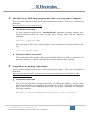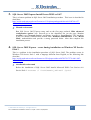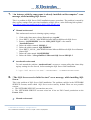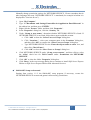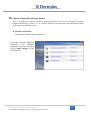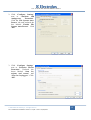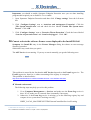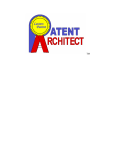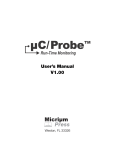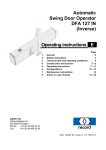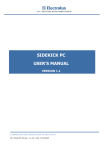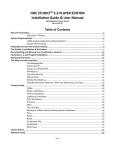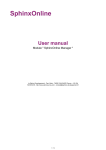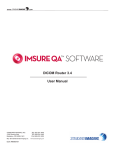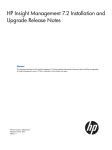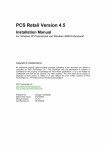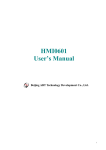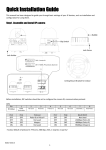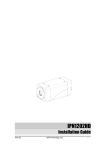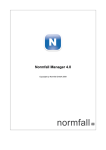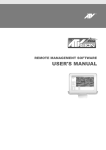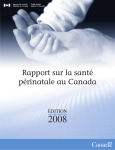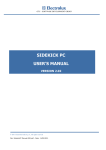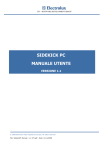Download User`s Manual
Transcript
CTI – SOFTWARE DEVELOPMENT GROUP SIDEKICK PC SETUP AND ACTIVATION ISSUES 19TH MAY 2009 © 2009 Electrolux Italia S.p.A., All rights reserved File: SidekickPC Installation Issues v1.0.pdf - Date: 19/05/2009 CTI – SOFTWARE DEVELOPMENT GROUP TABLE OF CONTENTS 1. THE SQL SERVER 2005 SETUP PROGRAM MAY TAKE A VERY LONG TIME TO COMPLETE..............................................................................................................................3 2. SETUP FAILED - NO PACKAGE <SQLNCLI.MSI> ................................................................3 3. SQL SERVER 2005 EXPRESS INSTALL ERRORS 29503 OR 1067 .......................................4 4. SQL SERVER 2005 EXPRESS - ERROR DURING INSTALLATION ON WINDOWS XP SERVICE PACK 3 ..............................................................................................4 5. “THE SYSTEM ADMINISTRATOR HAS SET POLICIES TO PREVENT THIS INSTALLATION” ERROR MESSAGE, WHILE INSTALLING MSXML 6.0 MSXML 6.0 ......................................................................................................................................5 6. MSXML 6.0 PROBLEMS: CANNOT INSTALL SQL SERVER ..............................................5 7. “AN INSTANCE WITH THE SAME NAME IS ALREADY INSTALLED ON THIS COMPUTER” ERROR MESSAGE, WHILE INSTALLING SQL SERVER ...............6 8. “THE SQL SERVER SERVICE FAILED TO START” ERROR MESSAGE, WHILE INSTALLING SQL SERVER .........................................................................................6 9. SIDEKICKPC INSTALLATION FAILS UNDER MS WINDOWS VISTA.............................8 10. SIDEKICKPC INSTALLATION FAILS WHILE CREATING THE DATABASE..............8 11. SIDEKICKPC INSTALLATION FAILS WITH “SQL SERVER 2005 OR LATER IS REQUIRED TO INSTALL THIS APPLICATION” MESSAGE..........................................8 12. SIDEKICKPC INSTALLATION SUCCEEDS BUT THE PROGRAM ISSUES AN UNEXPECTED EXCEPTION WITH MICROSOFT.WEB.SERVICES3 ASSEMBLY WHEN YOU START THE UPDATE.....................................................................9 13. CANNOT ACTIVATE THE SOFTWARE LICENSE............................................................10 14. CANNOT ACTIVATE THE SOFTWARE LICENSE: ERROR DISPLAYED IN THE INSTALL ID FIELD............................................................................................................12 © 2009 Electrolux Italia S.p.A, All rights reserved File: SidekickPC Installation Issues v1.0.pdf - Date: 19/05/2009 2 CTI – SOFTWARE DEVELOPMENT GROUP 1. The SQL Server 2005 Setup program may take a very long time to complete This is a known problem in SQL Server 2005 installation procedure. This issue is described in detail here: http://support.microsoft.com/kb/910070 AutoInstall workaround To work around the problem the ‘AutoInstall.cmd’ automatic procedure disables some network functions before the setup of SQL Server Express 2005 with the following command: ipconfig /release >NUL After the setup of SQL Server 2005 completes, network functions are then restored in this way: ipconfig /renew >NUL Manual installation workaround The workaround to this problem, when you install MS SQL Server 2005 is to disconnect all network connections. Usually, a physical detach of the network cable is enough. 2. Setup failed - no package <sqlncli.msi> This is a known problem in SQL Server 2005 installation procedure. This issue is described in detail here: http://social.msdn.microsoft.com/Forums/en-US/sqlsetupandupgrade/thread/16fd90cf-0dbc4012-9970-6ca29b6f4aef/ AutoInstall workaround First of all, the automatic installation procedure of SidekickPC employs a setup of SQL Server Express where all components are extracted in advance. This allows removing the SQL Server Native Client component before SQL Server 2005 installation by issuing the following command: msiexec /x "%cd%\SqlExpress\Setup\sqlncli.msi" /passive © 2009 Electrolux Italia S.p.A, All rights reserved File: SidekickPC Installation Issues v1.0.pdf - Date: 19/05/2009 3 CTI – SOFTWARE DEVELOPMENT GROUP 3. SQL Server 2005 Express Install Errors 29503 or 1067 This is a known problem in SQL Server 2005 installation procedure. This issue is described in detail here: http://social.msdn.microsoft.com/Forums/en-US/sqlsetupandupgrade/thread/e39f4700-ef574163-bde2-ccb460298b54/ Manual workaround Run SQL Server 2005 Express setup and on the first page uncheck ‘Hide advanced configuration options’ box. Proceed up to the dropdown list (on the page ‘Service Account’) says ‘Network Service’ and change its value to ‘Local Service’. The last thing to do is to modify Authentication method from ‘Windows authentication’ to the ‘Mixed Mode’ authentication and provide a strong password below. After that complete the installation process. 4. SQL Server 2005 Express - error during installation on Windows XP Service Pack 3 This is a problem in the installation procedure of SQL Server 2005. The problem occurs in Windows XP Service Pack 3 with a language different from English, as the following link describes: http://social.msdn.microsoft.com/forums/en-US/sqlexpress/thread/4785c7f9-7579-4a41-84f32d19be504715 AutoInstall workaround Before the installation of SQL Server 2005 installs Microsoft XML Core Services 6.0 Service Pack 1: ‘msiexec /i "%cd%\msxml6_x86.msi" /quiet’ © 2009 Electrolux Italia S.p.A, All rights reserved File: SidekickPC Installation Issues v1.0.pdf - Date: 19/05/2009 4 CTI – SOFTWARE DEVELOPMENT GROUP 5. “The system administrator has set policies to prevent this installation” error message, while installing MSXML 6.0 MSXML 6.0 This is a known problem in SQL Server 2005 installation procedure. This issue is described in detail here: http://social.msdn.microsoft.com/Forums/en-US/sqlsetupandupgrade/thread/6fb98276-8fd6485f-8785-ffddb5038399/ and here: http://dhaneenja.spaces.live.com/blog/cns!52063E89E23A5AAB!452.entry Manual workaround Before SQL Server 2005 installation, use the Windows Installer Cleanup Utility (available here: http://support.microsoft.com/kb/290301) to remove the installation configuration for MSXML 6.0 Parser. 6. MSXML 6.0 problems: cannot install SQL Server This is the problem of SQL Server 2005 installation. The problem caused by the fact that MSXML 6.0 is not correctly installed. As a consequence, the installation of SQL Server fails. Symptom: go to Control Panel and open the ‘Add or Remove Programs’ applet. The MSXML 6.0 Parser software appears like installed. However it is not possible to remove or up update it. Manual workaround Befor SQL Server 2005 installation, use the Windows Installer Cleanup Utility (available here: http://support.microsoft.com/kb/290301) to remove the MSXML 6.0 Parser entry. © 2009 Electrolux Italia S.p.A, All rights reserved File: SidekickPC Installation Issues v1.0.pdf - Date: 19/05/2009 5 CTI – SOFTWARE DEVELOPMENT GROUP 7. “An instance with the same name is already installed on this computer” error message, while installing SQL Server This is a problem in SQL Server 2005 installation/remove procedure. The problem is caused by dirty registry settings from a previous installation of SQL Server, as the following link explains:: http://blogs.msdn.com/astebner/archive/2005/12/08/501885.aspx Manual workaround This workaround consists in cleaning registry settings. 1. Click on the Start menu, choose Run and type ‘regedit’ 2. Go to HKEY_LOCAL_MACHINE\Software\Microsoft\Microsoft SQL Server 3. Remove ‘SQLEXPRESS’ from the ‘REG_MULTI_SZ’ value named ‘InstalledInstances’ 4. Delete the subhive named ‘MSSQL.1’ 5. Delete the subhive named ‘SQLEXPRESS’ 6. Go to HKEY_LOCAL_MACHINE\Software\Microsoft\Microsoft SQL Server\Instance Names\SQL 7. Delete the value named ‘SQLEXPRESS’ 8. Delete the folder ‘%ProgramFiles%\Microsoft SQL Server\MSSQL.1’ AutoInstall workaround To work around the problem ‘AutoInstall.cmd’ executes a custom utility that cleans dirty registry settings in case of need, before running the SQL Server 2005 installation: ".\SQL 2005 Detection.exe" -DETECTONLY –CLEANDIRTYREGISTRY 8. “The SQL Server service failed to start” error message, while installing SQL Server This is the problem of SQL Server 2005 installation. The problem could be in the NETWORK SERVICE account, under which SQL Sever service runs by default. There are two possible reasons: • The NETWORK SERVICE account does not exist • The NETWORK SERVICE account exists but it has no Full Control permission on the Protect folder. Manual workaround © 2009 Electrolux Italia S.p.A, All rights reserved File: SidekickPC Installation Issues v1.0.pdf - Date: 19/05/2009 6 CTI – SOFTWARE DEVELOPMENT GROUP Manually change permission settings for NETWORK SERVICE. Please remember that in other languages the term “NETWORK SERVICE” is translated (for example in Italian it is displayed as “Servizio di rete”). 1. 2. 3. 4. 5. 6. 7. 8. Open ‘My Computer’. Type ‘C:\Documents and Settings\NetworkService\Application Data\Microsoft’ in the address bar, and then press ‘ENTER’. Right-click the ‘Protect’ folder, and then click ‘Properties’. In the ‘Properties’ dialog box, click the ‘Security’ tab. Under ‘Group or user names’, determine whether NETWORK SERVICE is listed. If NETWORK SERVICE is not listed, follow these steps to add this account: a. Click ‘Add’ to show the ‘Select Users or Groups’ dialog box. b. Click ‘Locations...’, select your computer name in the ‘Locations’ dialog box, and then click ‘OK’ to return to the ‘Select Users or Groups’ dialog box. c. Type NETWORK SERVICE in the ‘Enter the object names to select’ box, and then click ‘Check Names’. d. Click ‘OK’ to close the ‘Select Users or Groups’ dialog box. Click NETWORK SERVICE under ‘Group or user names’, and then click to select the ‘Allow’ check box for ’Full Control’ under ‘Permissions for NETWORK SERVICE’. Click ‘OK’ to close the folder ‘Properties’ dialog box. Click ‘Retry’ in the error message dialog box to continue to install SQL Server Express Edition or SQL Server Express Edition with Advanced Services. SidekickPC Setup workaround Starting from version 1..1.2, the SidekickPC setup program, if necessary, creates the NETWORK SERVICE account and grants it all necessary permissions. © 2009 Electrolux Italia S.p.A, All rights reserved File: SidekickPC Installation Issues v1.0.pdf - Date: 19/05/2009 7 CTI – SOFTWARE DEVELOPMENT GROUP 9. SidekickPC installation fails under MS Windows Vista This problem occurs because the SidekickPC installer runs without full administrative privileges. It could be the consequence when you run ‘AutoInstall.cmd’ with a double click and then SideckickPC fails to access Windows registry. Manual workaround It is necessary to run the setup by right-clicking the file and selecting the “Run as administrator”. 10. SidekickPC installation fails while creating the database This problem occurs because SidekickPC installer tries to create SidekickPC database, when ‘SidekickPC.mdf’ file already exists in the file system. It could be the consequence of uninstalling SQL Server without physically deleting the SidekickPC.mdf’ file from the file system. SidekickPC Setup workaround Starting from version 1..1.2, the SidekickPC setup program, if necessary, deletes the SidekickPC.mdf’ and SidekickPC.ldf’ files from the Data folder of SQL Server, before creating the SidekickPC local database. 11. SidekickPC installation fails with “SQL Server 2005 or later is required to install this application” message This problem occurs because the ‘SQL 2005 Detection.exe’ utility fails because of problems in registry or WMI. Manual workaround Manually install SQL Server 2005 before running SidekickPC setup. © 2009 Electrolux Italia S.p.A, All rights reserved File: SidekickPC Installation Issues v1.0.pdf - Date: 19/05/2009 8 CTI – SOFTWARE DEVELOPMENT GROUP 12. SidekickPC installation succeeds but the program issues an unexpected exception with Microsoft.Web.Services3 assembly when you start the update This problem occurs because WSE 3.0 runtime was not installed properly during automatic setup procedure. It is also not possible to install WSE 3.0 runtime manually because of dirty registry settings. (Accompanying error message: ‘Install error 1327 Invalid Drive’.) This problem described here: http://discussion.autodesk.com/forums/thread.jspa?threadID=478740 Manual workaround Manually change registry settings with ‘regedit’: 1. 2. 3. 4. If necessary quit SidekickPC From the ‘Start Menu’, click ‘Start’ then click ‘Run’. The ‘Run’ dialog box opens. Type ‘regedit’, and then click ‘OK’. The ‘Registry Editor’ opens. In the ‘Registry Editor’, locate the following registry keys: • HKEY_CURRENT_USER\Software\Microsoft\Windows\CurrentVersion\Explorer\Shell Folders HKEY_CURRENT_USER\Software\Microsoft\Windows\CurrentVersion\Explorer\User Shell Folders HKEY_LOCAL_MACHINE\SOFTWARE\Microsoft\Windows\CurrentVersion HKEY_LOCAL_MACHINE\SOFTWARE\Microsoft\Windows\CurrentVersion\Explorer\Shell Folders HKEY_LOCAL_MACHINE\SOFTWARE\Microsoft\Windows\CurrentVersion\Explorer\User Shell Folders • • • • 5. 6. 7. 8. In the right pane, verify the values in the ‘Data’ column of each entry. If any value contains a drive that is not correct for your computer, right-click the entry and select ‘Modify’. Type the correct drive letter in the ‘Value’ data field, and then click ‘OK’. Close regedit Manually install WSE 3.0 by double clicking the “Microsoft WSE 3.0 Runtime.msi” file that you can locate in the WSE3_0 folder in the SidekickPC installation set. You can also download the WSE 3.0 setup procedure from the internet. After this manual fix it is not necessary to re-install SidekickPC, just start it again. © 2009 Electrolux Italia S.p.A, All rights reserved File: SidekickPC Installation Issues v1.0.pdf - Date: 19/05/2009 9 CTI – SOFTWARE DEVELOPMENT GROUP 13. Cannot activate the software license This is a problem in software license activation that may occur on PCs running “Symantec Endpoint Protection” version 11.0, or a similar product. Antivirus blocks activation/deactivation of the Nalpeiron software license. Manual workaround Temporarily disable Symantec Antivirus. 1. To disable Symantec Endpoint Protection, open Symantec Endpoint Protection and then click ‘Change settings’ on the left menu bar. © 2009 Electrolux Italia S.p.A, All rights reserved File: SidekickPC Installation Issues v1.0.pdf - Date: 19/05/2009 10 CTI – SOFTWARE DEVELOPMENT GROUP 2. Click ‘Configure Settings’ next to ‘Antivirus and Antispyware Protection’. Click the ‘File System AutoProtect’ tab and uncheck the box labeled ‘Enable File System Auto-Protect’. Click ‘OK’. 3. Click ‘Configure Settings’ next to ‘Proactive Threat Protection’. Uncheck the boxes labeled ‘Scan for trojans and worms’ and ‘Scan for keyloggers’. Click ‘OK’. © 2009 Electrolux Italia S.p.A, All rights reserved File: SidekickPC Installation Issues v1.0.pdf - Date: 19/05/2009 11 CTI – SOFTWARE DEVELOPMENT GROUP Important: you should re-enable Symantec Endpoint Protection once you are done installing programs that required you to disable it. To re-enable: 1. Open Symantec Endpoint Protection and then click ‘Change settings’ from the left menu bar. 2. Click ‘Configure Settings’ next to ‘Antivirus and Antispyware Protection’. Click the ‘File System Auto-Protect’ tab and check the box labeled ‘Enable File System AutoProtect’. Click ‘OK’. 3. Click ‘Configure Settings’ next to ‘Proactive Threat Protection’. Check the boxes labeled ‘Scan for trojans and worms’ and ‘Scan for keyloggers’. Click ‘OK’. 14. Cannot activate the software license: error displayed in the Install ID field Symptom: the Install ID entry in the License Manager dialog box shows an error message instead of a number. SidekickPC may crash when you quit it. The AST Service is not running. If you try to start it manually you get the following error: This problem is caused by the fact that the AST Service depends on the Event Log service. The Event Log service, however, is either not running of the registry is corrupted. This problem is described here: http://www.tomshardware.co.uk/forum/192894-36-error-1717-interface-unknown Manual workaround The following steps may help you solve this problem. 1. Go to Computer Management >> Services and make sure the Event Log service is there. If it is, make sure it is started. Start it manually if necessary. 2. Otherwise, is the Event Log service is missing, go to the following registry key and compare it to a system that is working correctly: HKEY_LOCAL_MACHINE\SYSTEM\CurrentControlSet\Services\Eventlog © 2009 Electrolux Italia S.p.A, All rights reserved File: SidekickPC Installation Issues v1.0.pdf - Date: 19/05/2009 12 CTI – SOFTWARE DEVELOPMENT GROUP Locate any missing and corrupted keys, export them from the working PC and import them on the problem system. Temporarily disable the antivirus (for example Symantec Antivirus), if necessary. 3. Restart the PC 4. Go to Computer Management >> Services and make sure the Event Log service is there. If it is, make sure it is started. Start it manually if necessary. The following link describes the EventLog registry key: http://msdn.microsoft.com/en-us/library/aa363648(VS.85).aspx SidekickPC Setup workaround Starting from version 2.0 the SidekickPC setup program, if necessary, tries starting the Event Log service before installing and starting the AST Service. © 2009 Electrolux Italia S.p.A, All rights reserved File: SidekickPC Installation Issues v1.0.pdf - Date: 19/05/2009 13