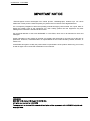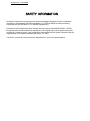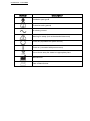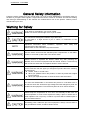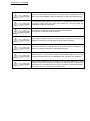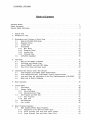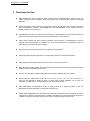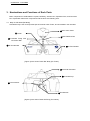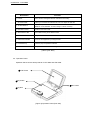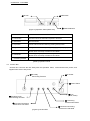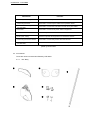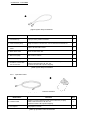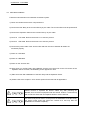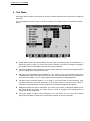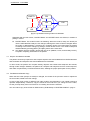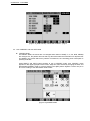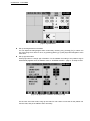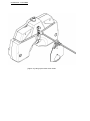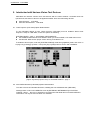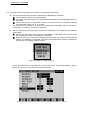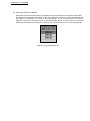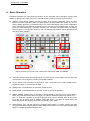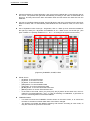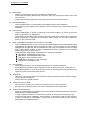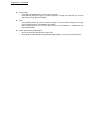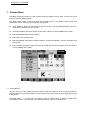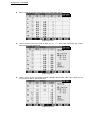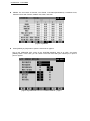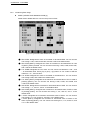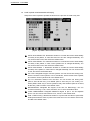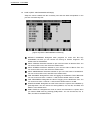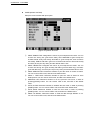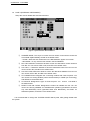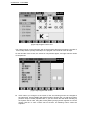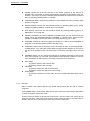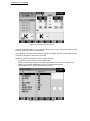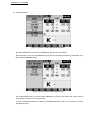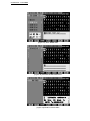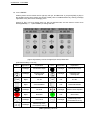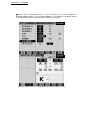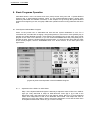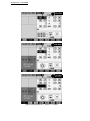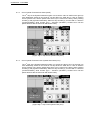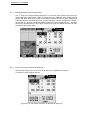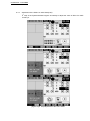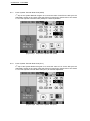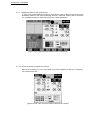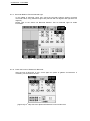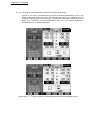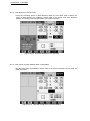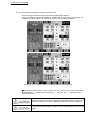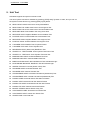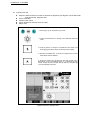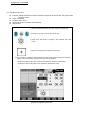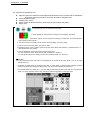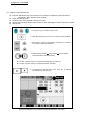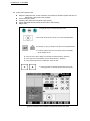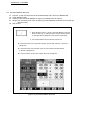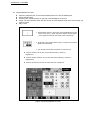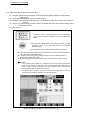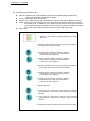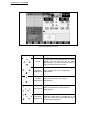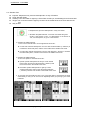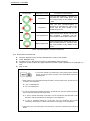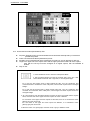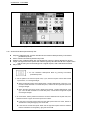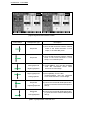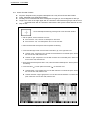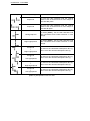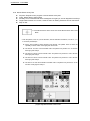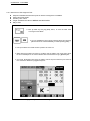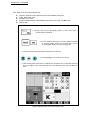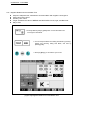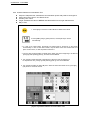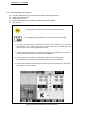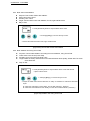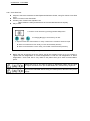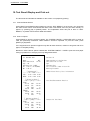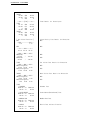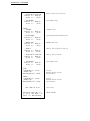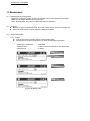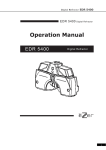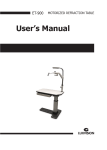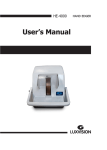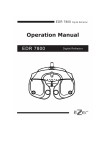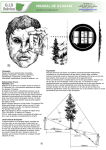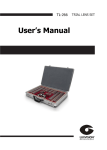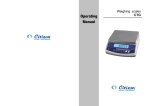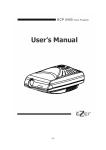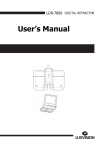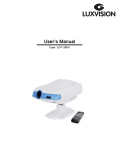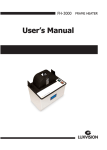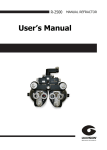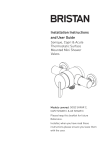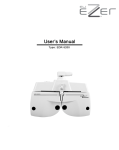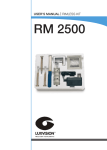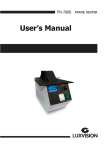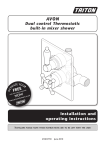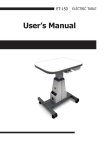Download PDF Manual
Transcript
LUXVISION - LDR-2600 IMPORTANT NOTICE Electromagnetic waves discharged from mobile phones, radiotelegraphs, wireless toys can cause malfunction of this product. Plase keep away any device that can influence this digital Refractor. It is a compulsory obligation to learn the operating manual thoroughly, before install, use, repair, wash or adjust the auxiliary parts of this equipment. For user’s safety, please use this equipment only after reading all the instructions included in this manual. Pay a speciall attention to the word “WARNING” or “CAUTION,” which are on all manuals for users and managers. All the information in this manual is checked out carefully and discerned as accurate one at the time of publication. However, LUXVISION takes no responsibilities of the results caused by default, omission, or misuse of it. LUXVISION has rights to modify the product itself or specifications of the product without any prior notice, as well as rights not to renew that modification on this manual. LUXVISION 9990 NW 14 St. Suite 105 Miami, FL 33172 USA All rights are reserved to LUXVISION To copy a part or whole of this manual without prior written agreement with LUXVISION might break copyright acts. LUXVISION - LDR-2600 SAFETY INFORMATION Accessory equipment connected to the analog and digital interfaces must be certificated according to the respective IEC/EN standards (e.g. IEC/EN 60950 for data processing equipment and IEC/EN 60601-1 for medical equipments). Furthermore all configurations shall comply with the system standard EN 60601-1-2:2001. Everybody who connects additional equipment to the signal input part or signal output part configures a medical system, and is therefore responsible that the system complies with the requirements of the system standard EN 60601-1-1:2001. If in doubt, consult the technical service department or your local representative. LUXVISION - LDR-2600 Symbol Description Installation part type B Protective earth (ground) An altering current Warning for satety (look at the attached document) Power off (separated with power source) Power on (connected with power source) Do not throw away the waste to inappropriate place Manufacturer Date of Manufacturer LUXVISION - LDR-2600 General Safety Information Follow the safety guidance on this manual when you look at below WARINING or CAUTION marks on the label. If you ignore these signals, it might inflict a wound or cause an accidnent. An intensive reading and thorough understanding of this manual are needed before use of this product. Please put this manual within your view. Warning for Safety It can strike a mortal blow if you are not careful. Death or a severe wound might occur to you or others. You can fall into a dangerous situation if you don’t care. It could lead to a slight wound of you or others, or malfunction of this equipment. NOTE Significant information about installation, operation, basic safety and management of this equipment. Please read out this information to prevent misuse. Use the device that meets the standard power requirements on the tablet. Unless, it could end up with a fire or an electric shock. Please connect or separate the electric cables only after powering off. Besides, don’t touch this equipment with wet hands. Unless, it could end up with an electric shock that accompanies death or severe wounds. Please power the switch down and plug out power cables from the AC socket. And then ask the agent you bought this product about the following phenomenons. Smoke, smell, or a loud noise When you spilled a fluid on this product, or when any metal was wedged into an opening When you dropt this product or when the outer case was broken You must not disassemble or reconstruct this product. It could lead a fire or an electric shock. Be aware that high-voltage and other dangerous parts are installed in this equipment. To touch these parts can incur serious wounds. Please keep the temperature at 10℃~40℃ and humidity at 30%~75% for normal operation. It must not be exposed to watery a place or where lots of water splashed. Do not put any container or product which contains liquid or gas, around this device. Grounding power cables are put in this equipment. Always connect them to the grounded AC socket, to reduce electric shock. LUXVISION - LDR-2600 The Ref. body of LDR-2600 is heavy, so a strong cable is needed to conncet with it. If not, the REF.BODY might be damaged, or the testee might by hurt. If a visual acuity test is done in In the process of initialization of the Ref. body, the person under vision test might hurt. Please do a test only after the initialization is finished completely. Be careful not to drop any metal or dust inside the equipment. Do not power off with the cable connected. Don’t weigh excessive power on each junction of cables. In case of any damage of connector or socket, please call the agent to repair it. You must not store or install this device in a place where is dangerous to explore, or volatile chemicals or combustible things are. Please don’t put on your hand or fingers on REF.BODY. Watch out any hand or fingers of testees not to put on REF.BODY also, because they might hurt. When attach LDR-2600 to the Unit table, the Unit table should be in good condition of ground connection for reduce an electric shock. If attach the LDR-2600 to the Unit table that is not good in condition of ground connection, take off the cover of Junction box & Converter box. LUXVISION - LDR-2600 1. Special Traits All the machines such as LCP-2600, LRK-2600, and PCs are connected and used by one cable, using RS-485 network method. By maximizing compatibility among LUXVISION products, you can deal with the information about Visual Acuity Test eaily. S/C/A information tested by LRK-2600 automatically comes out, and you can save this information in Auto Vision Tester body, only by pressing [LOAD] button. A wider and clearer screen on 6.4” TFT COLOR LCD improves data recognition, so that allowing more accurate visual test possible. Lens operation is speedy, and consecutive operation of jog shuttle does not skip any data, allowing more accurate and prompt vision test possible. To minimize control power interruption, an auto-shielding function works, when a lens more than ±0.5D operates. You can run complex functions eaily with SHIFT and ALT keys, and it is convenient to execute various options for test. It supports short distance PD (45 ~ 75mm) and short distance work (35 ~ 70cm) to make a perfect short-distance Convergence Test. Help files and real-time guide help a fast and easy unit-test. By installing a printer in the operation panel, you can print the test result promptly. It inputs eye-test information without lens operation, and offers PRESET function that put in the lenses at once. New programs are always available thanks to easy and fast update of the programs, which uses USB and Serial Cables of the PC. LUXVISION - LDR-2600 2. Directions for Use Electromagnetic waves discharged from mobile phones, radiotelegraphs, wireless toys can cause malfunction of this product. Plase keep away any device that can influence this digital Refractor. All the information in this manual is checked out carefully and discerned as accurate one at the time of publication. However, LUXVISION takes no responsibilities of the results caused by default, omission, or misuse of it. LUXVISION has rights to modify the product itself or specifications of the product without any prior notice, as well as rights not to renew that modification on this manual. Users must operate this device strictly following user’s manual or explanations on service manual. More management is available only to service technician of LUXVISON, or who is qualified to be in proportion to that position. Be careful not to load excessive shock or vibration on this product. Please be guided by the agent when you move this product or connect it with others. Outer lightening can influence the test result. Use it in a proper test room. Keep the lenses clean always, since dirty lenses can influence the test result. Please check the status of lenses essentially before use it. A shock can damage the inside and ouside of the product. Handle with care, please. Please keep the temperature at 10 ℃~ 40℃ and hum idity at 30% ~ 75% for norm al operation. It must not be exposed to watery a place or where lots of water splashed. Do not put any container or product which contains liquid or gas, around this device. Since REF.BODY of LDR-2600 is heavy, it must be fixed on a strong unit table. If not, the REF.BODY might be damaged, or the testee might by hurt. When attach LDR-2600 to the Unit table, the Unit table should be in good condition of ground connection for reduce an electric shock. If attach LDR-2600 to the Unit table that is not good in condition of ground connection, take off the cover of Junction box & Converter box. LUXVISION - LDR-2600 3. Nominations and Functions of Each Parts Basic components of LDR-2600 are 4 parts, Ref.Body, Junction box, Operation Pane, and Converter box. Explanation about each components and functions are following here. 3.1. Body of LDR-2600 (Ref.Body) LDR-2600 body is the most important part of the Auto Vision Tester, and is installed in the unit table. ④Near Vision Chart ①Leveler ⑤Short Distance Bar ② Forehead Fixing Dial VD Control Dial ③VD Test Window ③VD Test WIndow [Figure 1] Auto Vision Tester Ref. Body (For Tester) ⑦Horizontal Controller ⑧Forehead Prop ⑥Face Protector ⑨Test Window [Figure 2] Auto Vision Tester Ref.Body (For Patient) LUXVISION - LDR-2600 Nomination Function ① Leveler Inform whether the digital refracter maintains horizontality. ② Forehead Fixing Dial VD Control Dial Fasten your forehead to forehead rest, You can adjust VD with dial. ③ VD Test Window Confirm the patient’s VD (Distance: 1mm, Baseline: 12.0mm, Range: 11.0mm~15.0mm) ④ Near Vision Chart A table for near vision test. ⑤ Short Distance Bar A bar used for fixing short distance chart. ⑥ Face Protector Softly touched for a human face. Can be attached or dettached. ⑦ Horizontal Controller Level out the equipment by turning the dial. ⑧ Forehead Prop A plate to prop the patient’s forehead. ⑨ Test Window The patient can view the chart through the lens. [Table 1] Ref. Body 3.2. Operation Panel Operation Panel controls both products of LCP-2600 and LRK-2600. ①LCD Screen ③Key button ②Mini Printer ④Jog Dial [Figure 3] Operation Panel (front side) LUXVISION - LDR-2600 ⑤RS-232 ⑥USB PORT [Figure 4] Operation Panel (Back side) Nomination ⑦JUNCTION BOX Function ① LCD Screen A screen to show the information required to the tester. ② Mini Printer Print test results. ③ Key Button Choose various tests and charts by pressing the key button. ④ Jog Dial Change the lenses’ value by turning it to (+),(-),(Left) and (Right) ⑤ RS-232 ⑥ USB PORT ⑦ Junction Box Connecting Terminal Use for upgrading software and communicating with the PC. Please do not use except manufacturer and dealer. Use for upgrading the product connecting with PC. Please do not use except manufacturer and dealer. Connect it with 10pins of the Junction Box. [Table 2] Operation Panel 3.3. Junction Box Junction Box connects the Ref. Body with the Operation Panel, communicates with panels, and supplies each device with power. ①Ref. Body Connecting Terminal ④AC Power ⑤Power Switch ⑥Fuse (T2AL, 250V) ②Operation Panel Connecting Terminal ⑦Connecting Terminal with Others ③Converter Connecting Terminal for LCP-2600 [Figure 5] Junction Box ⑧Converter Connecting Terminal for LRK-2600 LUXVISION - LDR-2600 Nomination ① Ref. Body Connecting Terminal ② Operation Panel Connecting Terminal ③ Converter Connecting Terminal for LCP-2600 Function A terminal to connect 8pins cables of Ref.BODY. A terminal to connect 10pins cables of the Operation Panel. A terminal to connect the LCP-2600 converter and 4 pins cables. ④ AC Power A terminal to connect outer power with this equipment. ⑤ Power Switch A switch to power on or off the LDR-2600. ⑥ Fuse (T2AL, 250V) A device to protect this equipment from excessive currents. ⑦ Connecting Terminal for Others A terminal to conncet this product with other devices. ⑧ Converter Connecting Terminal for LRK-2600 A terminal to connect LRK-2600 converter and 4 pins cables. [Table 3] Junction Box 3.4. Accessaries Those are various accessories offered by LDR-2600. 3.4.1. ① Ref. Body ② ③ ④ ⑤ ⑥ LUXVISION - LDR-2600 ⑦ [Figure 6] Ref. Body Accessaries Nomination Function Q’ty ① Forehead Prop A prop to fix the patient’s forehead. 1 ② Face Protecter (2EA) Softly touched for a human face. Can be attached and detttached. 2 ③ A Bar for Near Vision Chart A bar to fix Near Vision Chart. 1 ④ Near Vision Chart Chart for Near Vision test. 1 ⑤ Bolt Cover (2EA) Bolt Covers in reserve 2 ⑥ Screw Bolt (2EA) Bolts for the cover of the leveler. 2 ⑦ A Cable to connect with the Junction Box A cable to connect the Junction Box and the Ref. Body. Cable is manufactured to 1M, 2M, 3 M. Is offered to basis 3 M at product shipping. 1 [Table 4] Ref. Body Accessaries 3.4.2. Operation Panel ① ② [Figure 7] Operation Panel Accessaries Nomination Function Q’ty ① Interface Cable A cable to connect Operation Panel and Junction Box. (10 pins) Cable is manufactured to 1M, 2M, 3 M. Is offered to basis 3 M at product shipping. 1 ② Print Papers Print papers in reserve. 1 [Table 5] Operation Panel Accessaries LUXVISION - LDR-2600 3.4.3. Junction Box ② ① [Figure 8] Junction Box Accessaries Nomination Function Q’ty ① Power Cable A terminal to connect with the outer power. 1 ② Fuse (T2AL, 250V) A device to protect this equipment form excessive currents. 2 [Table 6] Junction Box 3.4.4. Converter Box ① ② ③ ⑤ ⑥ ARK ④ [Figure 9] Converter Box Accessaries Nomination Function Q’ty LRK-2600 Converter Box A Converter Box for LRK-2600. 1 LRK-2600 Serial Cable A cable to connect the Converter Box and LRK-2600 Serial Port. 1 LRK-2600 Serial Cable A cable to connect the Converter Box and the Junction Box. (4 pins) 1 LCP-2600 Converter Box A converter Box for LCP-2600. 1 LCP-2600 Serial Cable A cable to connect the Converter Box and LCP-2600 Serial Port. 1 LCP-2600 Serial Cable A cable to connect the Converter Box and the Junction Box. (4 pins) 1 [Table 7] Converter Box LUXVISION - LDR-2600 3.5. LDR-2600 Installation Follow the below directions to install the most basic system. 1) Check out whether all the basic components are. 2) Connect the Ref. Body to the Junction Box by 8 pins cable. The Junction Box must be powered off. 3) Connect the Operation Panel to the Junction Box by 10 pins cable. 4) Conncet LCP-2600. Refer to the article 5.1 to see the process. 5) Connect LRK-2600. Refer to the article 5.2 to see the process. 6) Connect the power cable of the Junction Box and then check out whether all cables are connected properly. 7) Power on LCP-2600. 8) Power on LRK-2600. 9) Power on the Junction Box. 10) After power on, the Ref. Body gets initialized, and the Logo comes out on the LCD screen of the Operation Panel. And then, the initializing screen appears on time. 11) Start vision test after initialization of the Ref. Body and the Operation Panel. 12) Please refer to the chapter 7~9 for various options for the test and its applications. Please connect or separate the electric cables only after powering off. Besides, don’t touch this equipment with wet hands. Unless, it could end up with an electric shock that accompanies death or severe wounds. If a visual acuity test is done in In the process of initialization of the Ref. body, the person under vision test might hurt. Please do a test only after the initialization is finished completely. LUXVISION - LDR-2600 4. Test Mode LDR-2600 offers 6 kinds of test modes to directly compare objective test result with the subjective test result. You can designate the test mode you want, according to the startup mode of ‘SYSTEM CONFIG page 4.’ LDR-2600 [Figure 10] Startup Mode of ‘SYSTEM CONFIG - page 4’ Empty Mode (Vision Test Startup Mode): It is the vision test startup mode of LDR-2600. It is a temporary mode on which you cannot check the result after the mode is changed. Changing it into SUB mode is recommended, after the vision test got started. UA Mode (Unaided Vision Test Mode): It is an unaided vision test mode. By pressing [UA] button, you can change other modes into UA mode. RK Mode (Auto Ref/Keratometer Test Mode): It is a mode to save the test results of the auto ref/keratometer. After receiving information from the auto ref/keratometer, press [LOAD] button to save the test results. You can change others into RK mode by pressing [RK] button. LM Mode (Auto Lensmeter Mode): It is a mode to save test results of auto lensmeter. After receiving information from the lensmeter, press [LOAD] button to save the test results of lensmeter. Press [LM] button to change others into LM mode (estimated to be offered.) SUB Mode (Subjective Vision Test Mode): It is a kind of test mode of LDR-2600. Different from the Empty Mode, the results are shown after the mode is changed. Press [SUB] button to change others into SUB mode. FIN mode (Mode of Vision Test Prescription): On this mode, you can show the resulted prescription following the vision test. Press [FIN] to change others into FIN mode. LUXVISION - LDR-2600 EMPTY RK LM UA FIN SUB [Figure 11] Relations among modes of LDR-2600 Separated with the test modes, ‘PRESET Mode‘ and ‘OFFSET Mode’ are offered, in relation to putting in lenses. PRESET Mode: This mode functions as following. When the mode is setup, the lenses put into the LDR-2600 Ref. Body are not changed, although the value of field is changed. When the mode is disassembled, it prevents any controlling power from interrupting the patient according to the lenses change, by putting in all the lenses at once. The mode is setup and disassembled by pressing [SHIFT] and [SET] button at the same time. OFF Mode: Remove auxiliary lenses that are put in (Addition, Prism, and Auxiliary lenses,) to explain comparing information to the patient. 4.1. Why the Test Mode is Needed The patient can directly experience and compare objective test result obtained from Ref/Keratometer and Lensmeter and subjective test result obtained from LDR-2600. In other words, the patient can compare directly objective test results with subjective test results, through mode changes. Besides, the patient can compare and analyze them from various aspects, and make complementary correction between them, allowing the proper prescription for the patient. 4.2. Test Mode and Results Copy When the test mode (except UA mode) is changed, the results of the previous mode is copied into the new mode, limited to the first change, In case of UA mode, which is different from other modes, the information is not copied because it operates independently. Therefore, copy the results of UA mode when you change it into the other, so that you keep away from inconvenience of re-setting and save the test time. You can restrict copy of the results on SUB mode by SUBJ startup of ‘SYSTEM CONFIG – page 4.’ LUXVISION - LDR-2600 LDR-2600 [Figure 12] SUBJ Startup of SYSTEM CONFIG – page 4 4.3. Use of PRESET and AUX OFF Mode PRESET Mode On PRESET Mode, the lenses are not changed while values of field(S, C, A, VA, ADD, PRISM) are changed. So, the patient does not feel any discomfort while the information for objective test is installed in the system without any network. Furthermore, the controlling power interruption is possibly restricted. Press [SHIFT] and [SET] button together to set up PRESET mode, then ‘PRESET’ mode appears on the upper right part of the screen. Setup the value of fileld by changing the field, and disassemble PRESET mode by pressing [SHIFT] and [SET] button together. Lenses are put in at once according to the determined value of field. [Figure 13] PRESET Mode LUXVISION - LDR-2600 AUX OFF Mode AUX OFF Mode temporarily removes auxiliary lenses (Polarized Light, Red/Green, Fixed Cross Cylinder Lenses, 6∆ BU Lenses and 10∆ BI Lenses,) which are put in for vision test. By pressing [ALT] and [OPEN/CLOSE] button together, the AUX OFF mode is setup, showing ‘AUX OFF’ mode on the upper right part of the screen. And then, the auxiliary lenses are temporarily removed. Again by pressing [ALT] and [OPEN/CLOSE] button together, you can disassemble AUX OFF mode, and the removed auxiliary lenses would be put in again. [Figure 14] AUX OFF Mode 4.4. Test of Far Vision and Near Vision Vision is divided with far vision and near vision. Generally vision means far vision, and actually this manual also treats test far vision for the most part. However, as the problems of near vision are growing lately, LDR-2600 supports tests of both far and near vision. To test near vision, change the mode fit for it by pressing [F/N] button, or adjust Addition only, while maintaining far vison mode by pressing [ADD] button. In case a patient has nearsightedness added to presbyopia, test on [ADD] mode by pressing [ADD] button. In both ways the Ref. Body of LDR-2600 is tilted to the opposite side of the patient, and for an accurate test, put in the information of the work distance and the patient’s age when you test near vision. LUXVISION - LDR-2600 LDR-2600 [Figure 15] ADD Mode Set up working distance Information You can adjust the tilting degree while continuously checking it by pressing [F4], or select one out of the range from 35cm to 70cm, by pressing [SHIFT], [F1] and [F5] button altogether at the same time. Set up age informaton Press [F5] button to change age information. Or the Addition according to the patient’s age is automatically applied when the Addition value of ‘SYSTEM CONFIG – page 3-‘ is setup as YES. LDR-2600 [Figure 16] Application of Addition according to age On the near vison test mode, hang up the chart for near vision to test how far the patient can see the chart, and put in Addition when necessary. LUXVISION - LDR-2600 [Figure 17] Hang up the Near Vision Chart LUXVISION - LDR-2600 5. Interlocked with Various Vision Test Devices LDR-2600 can interlock various vision test devices with the united network. Lensmeter does not operate at all, because it is about to be applied hereafter. Here are interlocking devices. Chart Projector: LCP-2600 Auto Ref / Keratometer: LRK-2600 5.1. Chart Projector (LCP-2600) Option Determination To use LDR-2600 without a hitch, Chart Projector (LCP-2600) must be installed. When Chart Projector is setup on LDR-2600, choose the options as following. SYSTEM CONFIG – page 7 - [EXTERNAL INSTRUMENTS] CP CONNECTION: Must choose SERIAL. When you choose NONE, LCP-2600 does not run. CP DEVICE: Must choose proper version among LCP-2600 A 2.xx. To install the above option, enter the [SYSTEM CONFIG] mode through [MENU] mode, and move on to page 7 by pressing [F1] button. Then press [F6] or [EXE] button to save it after installation. LDR-2600 LCP-2600 [Figure 18] Chart projector setup on SYSTEM CONFIG – page 7 5.2. Auto Ref/Keratometer (LRK-2600) Option Determination To make a full use of LDR-2600 functions, installing the auto ref/keratometer (LRK-2600) Although there is ‘RK: COPY KERATO’ menu at [EXTERNAL INSTRUMENTS] on SYSTEM CONFIG - page 7 -, this has no significance now because LRK-2600 does not transfer KERATO information. It is only for later use when it is available. LUXVISION - LDR-2600 5.3. Load and Save the Information of the Auto Ref / Keratometer (LRK-2600) Transfer test results of the Auto Ref / Keratometer (LRK-2600) to LDR-2600 ① Test the patient’s eye by auto ref/keratometer ② The test results are transferred to LDR-2600 from LRK-2600, by pressing PRINT button on LRK-2600. ③ Press [LOAD] button on LDR-2600, and put in the lenses fit for the information received from LRK-2600. (value of S, C, A, and PD) After receive the test results of the Auto Ref / Keratometer (LRK-2600), Panel show words " LUXVISION " & " RK DAT " on the top of right side. Save the test results of the Auto Ref / Keratometer (LRK-2600) or LDR-2600 into the database of LDR-2600 ① Transfer the test results of the Auto Ref / Keratometer, to LDR-2600. The received results are automatically saved in the database of LDR-2600. ② When the vision test is finished by pressing [PRINT] button, the results are automatically saved in the database of LDR-2600. Saving the test results without printing is possible by pressing [ALT] and [PRINT] button together. [Figure 19] View the LOAD DATA List To save the test results of LDR-2600, the 'AUTO SAVE' menu of SYSTEM CONFIG - page 6 must be set as 'YES', to save the test results automatically. LDR-2600 [Figure 20] Set up the AUTO SAVE menu, on SYSTEM CONFIG – page 6 LUXVISION - LDR-2600 5.4. Make Use of Built-In Database LDR-2600 can save the past results of 120 patients at most (or Maximum 40 results for each data). The data that receive from other device or the test results after printing are saved automatically into the memory of LDR-2600, on a basis of first-come-first-go. To pull out the results of the built in database, choose the necessary menu by pressing [LOAD] button, and then check out the past results that are arranged according to the patients’ IDs. The lenses also can be put in automatically. [Figure 21] FIN Test Results List LUXVISION - LDR-2600 6. Basic Operation LDR-2600 operates with many dials and buttons on the Operation Panel. Besides, pressing with [SHIFT] or [ALT] button at the same time, a limited number of buttons execute more functions. [SHIFT] / [ALT] button: [SHIFT] and [ALT] button, as previously mentioned, make the other buttons’ functions expanded. When you press [SHIFT] or [ALT] button after power on, you can see the hidden functions of ‘FUNCKEY’ When you press Chart button at the center of Operation Panel, the functions get different according to use or non-use of the expanded keys. In case you press the Chart button only, it operates a System Test, and when you press Chart and [SHIFT] button together, it changes the Chart only. You can also execute Custom Test by pressing Chart and [ALT] button together. [Figure 22] SHIFT, ALT, ESC, EXE, Menu Shift, Chart Mask, ADD, and PRISM Arrow Key in Menu Area: Move up and down. It is also used to choose side menu from the main menu board, or to change any content of SYSTEM CONFIG. Keys in Mask Area: It functions as a mask to show a part of the chart, when Engligh letters, Numbers, Snellen, or Picture chart is used. [EXE] button: A command key to execute a certain function. [ESC] button: A command button to cancel a certain function or its operation. [BIBO], [BDBU], [ADD] button: In the state of changed field by pressing one of these buttons, when you press the same button once again, the value of field turns white from yellow, and “△ OFF” or “ADD OFF” appears on the upper right part of the screen. Besides, since all the lenses put in slip out as Prism mode or Addition mode gets loose, it is helpful to explain about the status before and after wearing the lenses comparably, and in detail. Select System Test: Call the test list by pressing [TEST] button, or choose System Test after calling the test list by pressing [SHIFT] and [TEST] button together. And then press [EXE] or [F6] button to execute the selected System Test. LUXVISION - LDR-2600 Checkout Patients ID: Press [ID] button, and you’ll see the patients IDs’ on the left lower part of the screen. The patients IDs’ generate automatically according to the order of tested date and their turn, and they become the basic information when the test results are called out from the database. Convert to Long/Short Distance Mode: Press [F/N] button and it’ll be converted to long and short distance modes, and it is automatically tilted towards the short distance mode, for near vision test. Put in Separation Prism: Press [6△ BU] button, and 6△ Base Up lens would be installed for the right eye, while [10△ BI] button for installation of 10△ Base In lens, for the left eye. (The prism of Base-In is possibly added from 0△ to 5△, according to the system envirionment.) [Figure 23] FUNCKEY, CHART, FIELD FIELD Choice - [S] button: To choose SPH field - [C] button: To choose CYL field - [A] button: To choose AXIS field - [ADD] button: To choose Addition field - [VA] button: To choose Visual Acuity field - [BI BO] button: To choose Horizontal Prism field - [BD BU] button: To choose Vertical Prism field - In the state of CYL field, when you press [ALT] ant [C] button at the same time, the CYL marks are converted between + and -. In case of rebooting or initialization, it goes back to the CYL mark designated on SYSTEM CONFIG. FUNCKEY Button - It is used to execute the FUNCKEY function shown on the lower screen, or to choose the increase or decrease unit when data value of the field is changed. - The buttons are loaded with different meaning and function according to each mode, so they are useful in the process of vision test. LUXVISION - LDR-2600 Chart Button - Press the ‘Chart’ button only, and it operates the System Test. - Press it with the [SHIFT] button at the same time, and it only changes the image of the chart for the VA test. - Press it with the [ALT] button at the same time, and it executes the Custom test. Results initialization - Press [CLEAR] button, and all Results in the middle of Vision Test is initialized. - Press [SHIFT] and [CLEAR] button together, and the results of the current field would be initialized. Power Saving - Press [LAMP] button to power off the lamp of the Chart Projector. To power on the lamp again, press ‘Chart’ or [LAMP] button. - Press [SHIFT] and [LAMP] button together, and compulsary power saving on the Operation Panel is executed. To exit from this compulsory power saving, turn the dial or press any button on the Operation Panel. Read out Database information and Change the Test Mode - Press [LOAD] button and choose one group among RK database 40EA, LM database 40EA, and database of subjective vision test 40EA. And then, choose and draw out one database obtained from the past test, with the patients ID of the group. Press [SHIFT] and one of [RK], [LM], or [FIN] button together to obtain the database about the group’s vsion test directly, without any process of group choice. - Press [UA], [RK], [LM], [SUB], or [BIN] button to change the test mode. [UA] button: Unaided Vision Test mode [RK] button: Auto Ref/Keratometer mode [LM] button: Auto Lensmeter mode [SUB] button: Subjective Vision Test mode [FIN] button: Prescripton mode Run Programs - Press [START] button to run the designated program on ‘SYSTEM CONFIG’. - Press [SHIFT] and [START] button together and choose a program to run, among the list. - Press [NEXT] button to go to the next test process, and press [SHIFT] and [NEXT] button together to back to the previous test process. Menu Mode - Can check out the test results and install the system environment. Edit Custom Program, Custom test and messages. - Choose and put in auxiliary lenses. Change the value of Field - Turn the dial or press [+] or [-] button to change the chosen value of the field. - By using with the [SHIFT] button, use various increased and decreased value. Cross Cylinder Execution - Press [1] or [2] to start Cross Cylinder test. Cross Cylinder is initialized with the mode that is designated by ‘SYSTEM CONFIG.’ - In case of Jackson mode, turn over the Cross Cylinder at every press of button [1] or [2]. - Press [ALT] and relative ‘FUNCKEY’ button together, to change the mode of Cross Cylinder. In case of rebooting or initialization, it goes back to the Cross Cylinder mode, which is designated by ‘SYSTEM CONFIG.’ LUXVISION - LDR-2600 Choose Eye - Press [R], [L] or [BIN] button to choose the eye to test. - Press [SHIFT] and one of [R] or [L] button together, to setup the dominant eye, and the dominant eye mark [D] would appear. Print - Press [PRINT] button to print the results on papers. The test result including the one got from an outer machine, are available to be printed. - After completing print, you may save the test result in the database, or initialize the test result automatically. Open and Close the Test Window - Open and Close the test window for vision test. - Press [SHIFT] and Left/Right side [OPEN/CLOSE] together, to put in Pin Hole test lenses. LUXVISION - LDR-2600 7. Choose Menu LDR-2600 supports execution of many functions through ‘MENU’ choice mode. Go into the choice menu by pressing [MENU] button. Use Menu Move button or Dial to choose the required menu on the ‘MENU’ choice mode, and execute the chosen menu by pressing [EXE] or [F6] button. TEST RESULT: Show the test results through the screen. Use ‘SYSTEM CONFIG’ function to check out the test result in prior to print. SYSTEM CONFIG: Setup the system environment. (Short-cut: SHIFT+MENU at the main) EDIT PROGRAM: Edit Custom Program. EDIT TEST: Edit Customs Test. EDIT MESSAGE: Edit Custom Program Names, Custom Test Names, Various messages, and Print Footer. AUX. LENSES (Auxiliary Lenses): Choose an auxiliary lens fit for the relative vision test. (Shortcut: ATL+MENU at the main) LDR-2600 [Figure 24] MENU Choice Screen 7.1. TEST RESULT You can check out 4 test results about long distance and short distance mode. Press [F1] button to convert between long and short distance, and show the result of each test by pressing [F2], [F3], [F4] or [F5] button. LDR-2600 marks ‘------‘ for the cell of the table that has no relative value, to prevent a case that is not testable or that is not tested yet, and marks 0 or blank in case it is not tested yet. LUXVISION - LDR-2600 LIST1: Check out the test result of SPH, CYL, AXS, ADD, and VA. LDR-2600 [Figure 25] LIST1 LIST2: Check out the test result of ADD VA, X△, Y△, NPC, NPA, Dominant eye, Fusion, Minute Stereo, and Aniseikonia. LDR-2600 [Figure 26] LIST2 LIST3: Check out the test result of BLUR, BREAK, RECOVERY, NPC, NPA, dominant eye, Fusion, Minute Stereo, and Aniseikonia. LDR-2600 [Figure 27] LIST3 LUXVISION - LDR-2600 PRISM: The test result of Schober, Von Graefe, Coincidence(Aniseikonia), Polarized Cross, Polarized Cross with Fixation, Maddox test, NRC, and PRC LDR-2600 [Figure 28] PRISM Press [PRINT] or [F6] button to print the test result on papers. Set up the ‘PREVIEW LIST’ menu of the ‘SYSTEM CONFIG’ page 6 as ‘YES,’ and press [PRINT] button. In this case, you can check out the test result with your naked eyes, in prior to print on papers. LDR-2600 [Figure 29] PREVIEW LIST on ‘SYSTEM CONFIG – page 6’ LUXVISION - LDR-2600 7.2. SYSTEM CONFIG LDR-2600 can embody the most proper test envirionment through menus of the ‘SYSTEM CONFIG’. You can run ‘MENU’ mode or press [SHIFT] and [MENU] button together through opation panel. [Figure 30] Menus on SYSTEM CONFIG 7.2.1. Key Controlling Let me explain briefly about controlling the keys that are required for SYSTEM CONFIG. Changing pages: Total 7 pages are supported, and you can move into the next page in order, by pressing [F1] or [F2] button. By pressing [ALT] and [FUNCTION KEY] button together, you can go to the page you want directly. - PAGE 1: LENS & DATA MAINPULATION (1) [ALT] + [F1] - PAGE 2: LENS & DATA MAINPULATION (2) [ALT] + [F2] - PAGE 3: TEST & DATA MAINPULATION (1) [ALT] + [F3] - PAGE 4: TEST & DATA MAINPULATION (2) [ALT] + [F4] - PAGE 5: TEST ENVIRONMENT [ALT] + [F5] - PAGE 6: PRINT OPTION [ALT] + [F6] - PAGE 7: EXTERNAL INSRUMENT [ALT] + [F7] Item Choice: Press Menu Move button, or turn the dial while pressing the [SHIFT] button, to choose the menu you want to change. Change the Value: Turn the dial or press [+] or [-] button to change the value of the chosen menu. RESET: You can reset the value of SYSTEM CONFIG to the original one by pressing [F3] button, but this function is valid only before saving. Save: When you complete the installation, press [EXE] or [F6] button to save the content, and then terminalize the SYSTEM CONFIG mode. Cancel: In the process of installation, terminalize the SYSTEM CONFIG mode by pressing [ESC] or [F7] button, not to save the content. LUXVISION - LDR-2600 7.2.2. Introducing Each Page PAGE 1(LENS & DATA MANIPULATION(1)) Install menus related with lens conrol in the process of test. LDR-2600 [Figure 31] LENS & DATA MAINPULATION (1) ① ② ③ ④ ⑤ ⑥ ⑦ ⑧ ⑨ SPH STEP: Designate the value of increased or decreased SPH. You can choose one among 0.12D, 0.25D, and 0.50D, and the 0.25D is the default value. SPH STEP [SHIFT]: Designate the value of increased or decreased SPH in case of [SHIFT] button pressed. You can choose one among 1.00D, 2.00D, and 3.00D, and 1.00D is the default value. CYL FORM: Designate the CYL mark. You can choose one between + and –, and – is the default value. Press [F7] or [ALT] + [C] button on CYL mode to shift the mark from + to -, and one time. CYL STEP: Designate the value or increased or decreased CYL. You can choose one among 0.25D, and 0.50D is the default value. CYL STEP [SHIFT]: Designate the increased or decreased value of CYL in state of pressing [SHIFT]. You can choose one among 1.00D, 2.00D, and 3.00D, and 1.00D is the default value. AXS STEP: Designate the increased or decreased value of AXS. You can choose one among 1°, 5°, and 15°, and 5° is the default value. AXS STEP [SHIFT]: Designate the increased or decreased value of AXS in state of pressing [SHIFT]. You can choose one among 1°, 30°, and 45°, and 1° is the default value. ∆ STEP: Desginate the increased or decreased vaule of Prism. You can choose one among 0.1∆, 0.2∆, and 0.5∆, and 0.5∆ is the default value. ∆ STEP [SHIFT]: Designate the increased or decreased value of Prism in the state of pressing [SHIFT]. You can choose one among 0.5∆, 1.0∆, and 2.0∆, and 1.0∆ is the default value. LUXVISION - LDR-2600 PAGE 2(LENS & DATA MANIPULATION(2)) Setup the menus required to operate the lenses in the process of visual acuity test. LDR-2600 [Figure 32] LENS & DATA MAINPULATION (2) ① ② ③ ④ ⑤ ⑥ ⑦ ⑧ AUTO OCCLUSION: S/C: Determine whether to occlude the lenses automatically for safety of the patient, in case SPH and CYL lens are changed drastically. You can choose YES or NO, and YES is the default value. AUTO OCCLUSION: CC: Determine whether to occlude the lenses automatically for safety of the patient, in case Cross Cylinder lens is changed drastically. You can choose YES or NO, and YES is the default value. AUTO OCCLUSION: ∆: Determine whether to occlude the lenses automatically for safety of the patient, in case Prism is changed drastically. You can choose YES or NO, and YES is the default value. CC TYPE: Designate the type of Cross Cylinder. You can choose one among 0.25, which is Jackson Cross Cylinder, or 0.50, and DUAL, which is Dual Cross Cylinder, and Jackson Cross Cylinder 0.25 is the default value. S.E. Fix: Determine whether to fix the SPH. You can choose one among OFF (SPH is fixed all the time,) CYL MODE (SPH is fixed only on CYL mode,) CCONLY (SPH is fixed only on Cross Cylinder mode,) and ALWAYS (SPH is not fixed, all the time,) and CC-ONLY is the default value. RETINOSCOPY: Designate the degree of the lens for Retinoscopy. You can choose one among +1.5D, +2.0D, and OFF, and +1.5D is the default value. 10∆BI COMPLEMENT: Designate additional degree to put in 10∆ BI separate prism. You can choose one between 0~5∆, and 2∆ is the default value. LINK ∆TEST w/X/Y(∆): Determine whether to synchronize the value of prism after Heterophoria with the value of prism in the main area. You can chosse YES or NO, and NO is the default value. LUXVISION - LDR-2600 PAGE 3(TEST & DATA MANIPULATION(1)) Setup the menus related with the necessary test and with data manupulation in the process of visual acuity test. LDR-2600 [Fifure 33] TEST & DATA MANIPULATION (1) ① ∆ Display: Designate marking method of ∆. You can choose X/Y or r/θ, and X/Y is the default value. ② BLUR/BREAK/RECOVERY: Determine whether to setup the value of BLUR / BREAK / RECOVERY. You can choose YES or NO, and YES is the default value. ③ VA AUTO SET: Determine whether to apply the value of VA by Chart Mask, in the process of Visual Acuity test. You can choose ON of OFF, and ON is the default value. ④ ALLOW [-] ADDITION: Determine whether to allow the minus value of Addition You can choose YES or NO, and NO is the default value. ⑤ ADD ESTIMATION: Determine whether to designmate presumptuous Addition according to ages. You can choose YES or NO, and NO is the default value. ⑥ F<->N DATA LINK: Designate the applying method of ADD value, when it is transferred between Long Distance Mode and Short Distance Mode. You can choose one among SPH+ADD (apply added ADD to SPH), SPH (apply only SPH), and OFF (do not apply,) and OFF is the default value. ⑦ WORKING DISTANCE: Designate the work distance on Short Distance Mode. You can choose from 35cm to 70cm, and 40cm is the default value. ⑧ PD AUTO SET: Designate automatic setup method of PD value. You can choose RK, LM, or OFF, and RK is the default value. LUXVISION - LDR-2600 PAGE 4(TEST & DATA MANIPULATION(2)) Setup the menus related with the necessary test and with data manupulation in the process of visual acuity test. LDR-2600 [Figure 34] TEST & DATA MANIPULATION (2) ① ② ③ ④ ⑤ ⑥ ⑦ ⑧ DEFAULT PROGRAM: Designate basic programs for vision test. Not only STANDARD, but also you can choose one among 12 Custom Programs. The default value is STANDARD. INPUT FUSION: Determine whether to put in the test value of Worth-4-Dots. You can choose YES or NO, and YES is the default value. INPUT STEREO: Determine whether to put in the test value of Stereo Test. You can choose YES or NO, and YES is the default value. INPUT ANISEIKONIA: Determine whether to put in the test value of Aniseikonia. You can choose YES or NO, and YES is the default value. FOG: BALANCE: Designate the value of Fogging for the Balance Test of Binocular. You can choose one from +0.00D to +1.00D, and the default value is +0.00D. FOG: RED/GREEN: Designate the value of Fogging for the Red/Green Test. You can choose one from +0.00D to +1.00D, and the default value is +0.00D. STARTUP MODE: Designate the start mode when the system was initialized by [CLEAR] button. You can choose one among EMPTY, UA, LM, RK, and SUB, and EMPTY is the default value. SUBJ STARTUP: Designate the mode on which the information is copied, when you entered SUB mode by pressing [SUB] button. You can choose RK, LM, or ANY, and ANY is the default value. LUXVISION - LDR-2600 PAGE 5(TEST ENVIRONMENT) Setup the menus about Test Envirionment. LDR-2600 [Figure 35] TEST ENVIRONMENT ① LANGUAGE: Choose the language. Now only ENGLISH is available. ② BEEP SOUND: Determine whether to use the button sound in Test Environment. You can choose ON or OFF, and the default value is ON. ③ SCREEN OFF: Designate the operating time of power saving. You can choose from 0 to 60 minutes by 5 minutes’ unit, when SCREEN OFF does not function. 10 minutes is the default value. ④ TEST TIME: Designate the test start time to calculate necessary time for the test. You can shoose ENTERING SUBJ (the time SUBJ mode starts) or BEGINNING TEST (the time the test starts,) and ENTERING SUBJ is the default value. ⑤ DATE DISPLAY: Designate the marking type of the date and time, shown on the upper right part of the screen. You can choose one among DD/MM hh:mm (12H), DD/MM hh:mm (24H), Y/M/D hh:mm (12H) and Y/M/D hh:mm (24H), and the default value is DD/MM hh:mm (12H). ‘DD’ or ‘D’ means day, ‘MM’ or ‘M’ means month, ‘Y’ means year, ‘hh’ means hour, ‘mm’ means minute, and ‘ss’ means second. ⑥ DATE [YY/MM/DD]: Designate the date now. ⑦ DAY: Designate the weekday now. ⑧ TIME [hh/mm/ss]: Designate the time now. LUXVISION - LDR-2600 PAGE 6(PRINT OPTION) Setup the menus related with print option. LDR-2600 [Figure 36 ] PRINT OPTION ① ② ③ ④ ⑤ ⑥ ⑦ ⑧ PRINT SUBJECTIVE: Designate the menus to print subjective test result. You can choose one among ALL (print all the date), W/O UNAIDED VA (print except the unaided Visual Acuity Test result), W/O BIN VF (print except the vision functions test result), SUBJ & FIN ONLY (print one of SUBJ mode result or FIN mode result), and OFF (do not print any data,) and the default value is ALL. PRINT OBJECTIVE: Designate the menus to print objective test result. You can choose one among ALL (print all date), RK ONLY (print RK data only), LM ONLY (print LM data only), and OFF (do not print any data,) and the default value is OFF. PRINT KERATO DATA: Determine whether to print the value of cornea curvature. You can choose YES or NO, and NO is the default value. PRINT ∆ TEST DATA: Determine whether to print the value of Prism for each Heterophoria. You can choose YES or NO, and NO is the default value. PREVIEW LIST: Determine whether to run the previous view menu, in state of pressing [PRINT] button. You can choose YES or NO, and YES is the default value. AUTO CLEAR: Determine whether to initialize the test result, in state of pressing [PRINT] button. You can choose YES or NO, and YES is the default value. AUTO SAVE: Determine whether to save the test result, in state of pressing [PRINT] button. You can choose YES or NO, and NO is the default value. PRINT TO SERIAL: Determine whethr to send the data through SERIAL or not. You can choose YES or NO, and NO is the default value. LUXVISION - LDR-2600 PAGE 7(EXTERNAL INSTRUMENT) Setup the menus related with external instrument. LDR-2600 LCP-2600 [Figure 37] EXTERNAL INSTRUMENT ① ② ③ ④ ⑤ ⑥ ⑦ LINKAGE MODE: The ways to receive the test results of other device and there are ALONE & [NETWORK]. ALONE is the default value. - ALONE : While the test results save in the RK Database, appear it on screen. - NETWORK : To only save the test results in the RK Database. RK: COPY KERATO: Determine whether to fetch the data about cornea carvature from RK. You can choose YES or NO, and YES is the default value. LM: COPY ∆: Determine whether to fetch the data about Prism from LM. You can choose YES or NO, and NO is the default value. LM: COPY ADD: Determine whether to fetch the data about Addition from LM. You can choose YES or NO, and NO is the default value. CP CONNECTION: Designate the connecting method with Chart Projector. You can choose one among SERIAL (serial communication) or NONE (no connecting,) and SERIAL is the default value. CP DEVICE: Designate the type of Chart Projector. You choose LCP-2600 is the default value. RESET TYPE ON CLEAR: Designate the method to initialize the test. You can choose one among NORMAL for HardWare-like operation (operated as the same way with BOOTING), FAST (operated faster than BOOTING), and SOFT for SoftWare operation, and SOFT is the default value. ※ It is recommended to change the SYSTEM CONFIG little by little, after getting familiar with the system. LUXVISION - LDR-2600 7.3. EDIT PROGRAM and EDIT TEST [FIgure 38] Choose EDIT PROGRAM or EDIT TEST LDR-2600 supports programs (1 System Programs and 11 Custom Programs) and Custom Test functions (30 System Test, 29 System Test-Less than Ver2.00 / 35 Custom Test). System Test is a function to setup the option menues (such as Chart, choice of long distance or short distance mode, data component, or auxiliary lenses) that are required to the vision test automatically at once. Program is used to test in order, with many tests. It is helpful to test accurately, easily and promptly, when many testers set up the Tests and Programs according to the individual’s test purpose and preference. 7.3.1. Edit Program Go into program choice mode by pressing [MENU], and choosing ‘EDIT PROGRAM’ menu, and then pressing [EXE] or [F6] button. The program list will appear on the left side. You can choose and edit one of 11 programs, except ‘STANDARD.’ The name in yellow color is pre-setup, so you can execute the progrom in the test process. Go into program edit mode by choosing ‘CUSTOM PROGRAM-A’ through menu move button or dial, and then by pressing [EXE] or [F6] button. Delete / Copy / Attach Programs - Delete: Press [F3] button to delete the selected program. - Copy: Press [F4] button to copy the selected program. If the program is out of the list, the copied content is deleted. - Attach: After selecting the program to which the copied content would be attached, press [F5] to attach the copied program. LUXVISION - LDR-2600 LDR-2600 [Figure 39] Program Choice List The number shown on the left upper side of the program edit screen means the number of current step and the quantity of all steps. One program can include at most 32 steps. On the left side of the screen, the names of components appear, and right side the values of components. LDR-2600 [Figure 40] Program Edit Screen TEST: When you change it to the name of Test, the following menus are changed at the same time. Press [CHART] with [SHIFT] button (System Test,) or with [ALT] button (Custom Test) to call the prepared Test, or you can choose the Test while checking up the System Test in order, using dial. Press [SHIFT] and [F1] button together to use the chosen Test list. In case a TEST was not chosen, the following menus cannot be adjusted. LUXVISION - LDR-2600 CHART: Chosse the chart you will use in the current program. In the process of program edit, the CHART is chosen automatically according to the chosen TEST list. However, you have to choose the CHART hand-operatedly for Tests that are explained later, by pressing [CHART] button, or use dial. TEST MODE (DIST.): Choose long distance or short distance mode by pressing [F/N] button or using dial. DATA ELEMENT: Choose the data element directly, by pressing [SPH], [CYL], [AXS], [ADD], [VA], [BIBO], [BDBU], or [ADD VA], or can use dial. EYE: Directly choose the eye that would be tested, by pressing [RIGHT], [LEFT], or [BIN] button, or by using dial. CROSS CYLINDER: As a way of CROSS CYLINDER tests, you can choose 0.25 and 0.50D, which are JACKSON CROSS CYLINDER, or choose DUAL, which is DUAL CROSS CYLINDER. Choose the value you want by pressing [1], [2], or dial. FOGGING: Choose the value of Fogging form 0.00D to +1.00D. It can be adjustable by using dial, or by pressing [SHIFT] button with [F6] or [F7]. AUXILIARY LENS: Choose auxiliary lenses necessary to tests, by pressing [OPEN / CLOSE] button, or by using dial. Press [SHIFT] and [F2] button together, if you want to use the list of auxiliary lenses. On the function of Test edit, press [F2] only to use the list. COMMENT MSG: You can choose the help files or messages necessary to the current step of the program, by using dial. Press [SHIFT] and [F3] button together to use the list of messages. On the function of Test edit, press [F3] only to use the list. Move Steps - [F1] button: Move to the previous step. - [F2] button: Move to the next step. Add Steps - [F3] button: Add a new step to the last step. - [F4] button: Add a new step to the current step. Delete Steps - [F5] button: Delete the curreunt step, and move forward the latter steps one by one. 7.3.2. Edit Test Edit of Custom Test function shares very similar edit process with the edit of Custom Programs. Press [MENU] button, and choose ‘EDIT TEST’ menu, and then press [EXE] or [F6] button to enter the Custom Test choice mode. Custom Test list is shown on the left side of the screen. You can choose one among 35 unit tests and edit them. If the name of the chosen Custom Test is in yellow, it has been filled in already, and you can run this Custom Test in the process of vision test. LUXVISION - LDR-2600 LDR-2600 [Figure 41] Custom Test Choice List Choose ‘CUSTOM TEST A1’ by using the arrow on the menu, and press [EXE] or [F6] button to enter the Custom Test edit mode. The beginning component of the Custom Test edit is CHART. The name of the TEST means it cannot be changed on the Custom Test edit. Modified Function of FUNCKEY on the Custom Test edit - [F1] button: Choose Chart, not the Custom Test. - [SHIFT] + [F1] button: Restore the value of the Custom Test to the one lastly saved. - [SHIFT] + [F2] button: Make all the value of Custom Test as blanks. - The functions of [F3], [F4], [F5] buttons are removed. LDR-2600 [Figure 42] Screen of Custom Test Edit LUXVISION - LDR-2600 7.4. EDIT MESSAGE LDR-2600 [Figure 43] Choice of EDIT MESSAGE Edit Menu Run EDIT MESSAGE, and choose the MESSAGE group that is to be edited. By menu button, move on to the MESSAGE group that is to be edited, and [EXE] or [F6] button to go into the EDIT MESSAGE Group. LDR-2600 [Figure 44] Choice of EDIT MESSAGE Group On the MESSAGE group, choose the EDIT MESSAGE by menu move button and a dial, and then press [EXE] or [F6] to go into the edit mode. In case of PRINTER FOOTER, go directly to the MESSAGE EDIT mode, not necessarily to choose the Message group. LUXVISION - LDR-2600 [Figure 45] PROGRAM, TEST, GUIDE MSG. Choice of Message Group It is edited as the same way with FAST-EDITOR, except that the editable number of letters of each MESSAGE group is different. [Special Traits of each MESSAGE Group] PROGRAM NAME: 1line (20 letters per line) only is editable, and STANDARD is not available to edit. TEST NAME: 1line (20 letters per line) only is editable. GUIDE MSG.: 3lines (20 letters per line) are editable, and it is convertible between SYSTEM GUIDE MSG. and CUSTOM GUIDE MSG., by pressing [F1] and [F2] buttons. SYSTEM GUIDE MSG.: Press [F6] button and save the content of chosen SYSTEM GUIDE MSG. CUSTOM GUIDE MSG.: Press [SHIFT] and [F1] at the same time and make the content of chosen CUSTOM GUIDE MSG. as blank. Press [SHIFT] and [F3] at the same time and copy the content of SYSTEM GUIDE MSG., which is saved on the buffer, to the chosen CUSTOM GUIDE MSG. PRINT FOOTER: 3 lines (23 letters per line) are editable. LDR-2600 [Figure 46] PROGRAM NAME EDIT LUXVISION - LDR-2600 LDR-2600 [Figure 47] TEST NAME EDIT LDR-2600 [Figure 48] CUSTOM GUIDE MSG. EDIT LDR-2600 LUXVISION 9990 NW 14 St. Suite 105 Miami, FL 33172 Tel. 888.334.4640 [Figure 49] PRINT FOOTER EDIT LUXVISION - LDR-2600 [FAST-EDITOR Usage] FAST-EDITOR consists of upper part of letters and lower part of edit window. Save: Press [EXE] or [F6] to save the modified content. Cancel: Press [ESC] or [F7] to end the program, not saving the modified content. Change of Message: Press [F1] and choose the other Message in the same MESSAGE group. The existing Message is not saved. Choice of Insert Mode: Press [F2] to choose the insert mode. Press [SET] button on this mode, and new letters are added in the place of cursor on the edit window, and the existing letters go backward one by one. Choice of Renewal Mode: Press [F3] to choose the renewal mode. Press [SET] button on this mode and the letters in place of the curser on the edit window are deleted and renewed as new ones. Capital/Small Letter Change: Press [F4] button to convert the capital letters into small letters and vice versa, on the letter choice window. Letter window cursor move: Move the letter up and down by menu move button, and press a dial, [+], or [-] to move left and right. Edit window cursor move: Move up/down/left/right by mask move button. Add/Renew: Press [SET] to add or renew the letter, which the cursor on the letter window has chosen on the edit window. In case of English letter, press [SET] with [SHIFT] to add or renew the letter by converting capital into small letter and vice versa. Delete: To delete the letter before the cursor, press [BACK SPC], and press [DEL] to delete the current letter. The space made by deletion is filled with blanks. LUXVISION - LDR-2600 7.5. AUX. LENSES Auxiliary lenses choice modes are for right eye, left eye, and Binocular. If you press [EXE] or [F6] on the auxiliary lenses choice mode, the chosen auxiliary lens is installed without any warning message, regardless of any kind of lens existingly put in. Press [F1], [F2], or [F3] to change right eye, left eye and Binocular, and use a dial or menu move button(Up/Down), ‘+’, ‘-‘(LEFT/RIGHT) to change the lens. [Figure 50] Auxiliary Lenses for Right Eye/Left Eye/ Binocular [LDR-2600 Auxiliary Lens List] Lens Application Explanation Lens Application Explanation Left/Right Test Window Open Left/Right Test Window Close Left/Right Polarized Light 45 degrees Left/Right Polarized Light 135 degrees Right 10∆ BI Left 6∆ BU Right Vertical Maddox Left Horizontal Maddox Left/Right Pin Hole Left/Right Jackson Cross Cylinder Right Red Filter Left Green Filter Left/Right PD Check Left/Right Retinoscopy Lens (Test Distance 67cm) Left/Right Retinoscopy Lens (Test Distance 50cm) [Table 8] Auxiliary Lens List LUXVISION - LDR-2600 ※ 10∆ BI lens is changeable from 0∆ to 5∆ according to the value designated on SYSTEM CONFIG page 2, ‘10∆ BI COMPLEMENT.’ In case the lens is installed already, the supplementary prism degrees appear on the left eye lens mark. LDR-2600 LDR-2600 [Figure 51] Option Choice of 10∆BI Prism Lens and Installation Screen LUXVISION - LDR-2600 8. Basic Programs Operation LDR-2600 allows a more convenient and more prompt visual acuity test with 1 System-Defined Program and 11 User-Defined Programs. When you use System-Defined Program, various tests offered by LDR-2600 are available. Therefore, on this chapter, let’s go through the System-Defined Program from beginning to end, and grasp LDR basic operation and its running method at the same time. 8.1. Start System-Defined Basic Program Power on the junction box of LDR-2600 and wait until the system initialization is over. For a convenient test, let’s start after changing it into [SUBJ] mode on main screen. Press [START] key to operate the System-Defined Program. Press [SHIFT] and [START] keys at the same time to float program choice menu on the left side, or you can choose STANDARD here and press [EXE] key to operate as same. When the System-Defined Program starts, you would see the name and step mark of the current program, which is “STANDARD” and “1/17” at the moment, on the lower part of the right screen. LDR-2600 [Figure 52] Choice and Operation of the STANDARD Program 8.1.1. Adjustment of the SPH-CYL-AXIS Value Step 1 of the System-Defined Program is basically to adjust the value of SPH-CYL-AXIS for right eye. Early data field is setup as SPH Binocular. Press [R] or [L] to shift to the Monocular mode, and adjust SPH fit for the patient’s status. Move on to press [Distorted Vision Clock Dial] button to shift on the Distorted Vision Mode. Then adjust the value of AXIS and CYL fit for the patient’s status. After all the adjustment is over and the best vision of the patient’s Monocular comes out, go on to the next step. LUXVISION - LDR-2600 LDR-2600 LDR-2600 LDR-2600 st [Figure 53] Adjustment of 1 step S - C -A Value LUXVISION - LDR-2600 8.1.2. Cross Cylinder Test with Dots Chart (AXIS) nd The 2 step of the System-Defined Program is to revise the value of AXIS for the right eye more elaborately, based on the result of 1st step SPH-CYL-AXIS test. In case of Jackson Cross Cylinder Test, ask the patient with which eye he looks more clearly, while pressing number [1] and [2] buttons alternately. When he says number [1], turn the dial in + direction (countercloskwise,) while number [2] in – direction (clockwise.) Continue this until the patient answers that he sees both with similar clarity. LDR-2600 nd [Figure 54] 2 step Cross Cylinder Test (Axis) 8.1.3. Cross Cylinder Test with Cross Cylinder Dots Chart (CYL) rd The 3 step of the System-Defined Program is to revise the value of CYL for the right eye more elaborately, based on the result of 1st step SPH-CYL-AXIS test. In case of Jackson Cross Cylinder Test, ask the patient with which eye he looks more clearly, while pressing number [1] and [2] buttons alternately. When he says number [1], turn the dial in + direction (countercloskwise,) while number [2] in – direction (clockwise.) Continue this until the patient answers that he sees both with similar clarity. LDR-2600 rd [Figure 55] 3 step Cross Cylinder Test (CYL) LUXVISION - LDR-2600 8.1.4. Red/Green Balance Test for Monocular nd The 4 step of the System-Defined Program is to revise the value of SPH for the right eye more elaborately, based on the result of 1st step SPH-CYL-AXIS test. After questioning the patient with which letter does he sees more clearly, between the letter in green background and red background respectively. When he says the letter in green background is clearer, turn the dial in + direction (countercloskwise,) while one in the red backgroung in – direction (clockwise,) because that is not revised. Continue this until the patient says that he sees both letters with similar clarity. LDR-2600 th [Figure 56] 4 step Red/Green Balance Test for Monocular 8.1.5. Check the Power of Glasses for Right Eye After the test of right eye is over, check again the power of glasses for right eye. If necessary, use a mask for the test. LDR-2600 th [Figure 57] 5 step Check the Power of Glasses for Right Eye LUXVISION - LDR-2600 8.1.6. Adjustment of the SPH-CYL-AXIS Value(Left) th 6 step of the System-Defined Program is basicaly to adjust the value of SPH-CYL-AXIS for left eye. LDR-2600 LDR-2600 LDR-2600 th [Figure 58] 6 step Adjustment of the S-C-A Value LUXVISION - LDR-2600 8.1.7. Cross Cylinder Test with Dots Chart (AXIS) th 7 step of the System-Defined Program is to revise the value of AXIS for the left eye more elaborately, based on the result of 6th step SPH-CYL-AXIS test. Please refer to the article 8.1.2 Cross Cylinder Test Dots Chart (AXIS) for a detail explanation. LDR-2600 th [Figure 59] 7 step Cross Cylinder Test (AXIS) 8.1.8. Cross Cylinder Test with Dots Chart (CYL) th 8 step of the System-Defined Program is to revise the value of CYL for the left eye more elaborately, based on the result of 6th step SPH-CYL-AXIS test. Please refer to the article 8.1.3 Cross Cylinder Test with Dots Chart (CYL) for a detail explanation. LDR-2600 th [Figure 60] 8 step Cross Cylinder Test (CYL) LUXVISION - LDR-2600 8.1.9. Red/Green Balnace Test for Monocular th 9 step of the System-Defined Program is to revise the value of SPH for the left eye more elaborately, based on the result of 6th step SPH-CYL-AXIS test. Please refer to the article 8.1.4 Red/Green Balance Test for Monocular for a detail explanation. LDR-2600 th [Figure 61] 9 step Red/Green Balance Test for Monocular 8.1.10. Check the Power of Glasses for Left Eye After the test of left eye is over, check again the power of glasses for left eye. If necessary, use a mask for the test. LDR-2600 [Figure 62] 10 step Check the Power of Glasses for Left Eye th LUXVISION - LDR-2600 8.1.11. Binocular Balance Test at Polarized Light In the middle of binocular vision test, check the binocular balance against corrected monocular value, using Polarized Light Filter (left side with 45 degrees and right with 135 degrees) Please refer to the article 9.8 Binocular Balance Test at Polarized Light for detail information. LDR-2600 th [Figure 63] 11 step Binocular Balance Test at Polarized Light 8.1.12. Check the Power of Glasses for Binocular After the test of Binocular is over, check again the power of glasses for Binocular. If necessary, use a mask for the test. LDR-2600 th [Figure 64] 12 step Check the Spherical Refractive Power for Binocular LUXVISION - LDR-2600 8.1.13. Far Distance Horizontal/Vertiacl Unequal Coincidence(Aniseikonia) Process a test using Horizontal/Vertiacl Unequal Coincidence(Aniseikonia) chart in the middle of binocular visual acuity test. Test Heterophoria following the guidance, and do Coincidence(Aniseikonia) Test if necessary, and then record the result. Please refer to the article 9.14. Horizontal Coincidence(Aniseikonia) Test and 9.15. Vertical Coincidence (Aniseikonia) Test, for a detail explanation. LDR-2600 LDR-2600 th th [Figure 65] 13 , 14 step Far Distance Horizontal/Vertical Coincidence(Aniseikonia) Test LUXVISION - LDR-2600 8.1.14. Near Distnace Cross Grid Test Check the controlling power on Near Distance Mode by Cross Grid. Add or deduct the value of ADD following the guidance. Please refer to the article 9.25 Near Distance Addition Test Using Cross Grid (Near ADD,) for detail information. LDR-2600 th [Figure 66] 15 step Near Distance Cross Grid Test 8.1.15. Near Vision Test with Addition (Near VA with ADD) Test the Near Vision with Addition. Please refer to the article 9.24 Near VA with ADD, for detail information. LDR-2600 th [Figure 67] 16 step Near Visual Acuity Test with Addition LUXVISION - LDR-2600 8.1.16. Near Distance Horizontal / Vertical Von Graefe Test Do a test using Horizontal / Vertical Von Graefe Chart at Near distance. Process a Heterophoria following guidance. Please refer to the article 9.12 Horizontal Von Graefe Test, and the article 9.13 Vertical Von Graefe Test, for detail information. LDR-2600 LDR-2600 th [Figure 68] 17 step Near Distance Horizontal / Vertical Von Graefe Test ※ By following all the above, all the courses are over, which are in order of Monocular Refraction(right) → Monocular Refraction(letf) → Binocular test → Binocular Vision → Near Distance Test. Please don’t put on your hand or fingers on REF.BODY. Watch out any hand or fingers of testees not to put on REF.BODY also, because they might hurt. If you leave LDR-2600 without using for certain period, disconnect the power supply. LUXVISION - LDR-2600 9. Unit Test LDR-2600 supports 29 system unit tests in total. The list of system unit tests is available by pressing [TEST] and [F1] button in order, and you can run the system unit test function by pressing [EXE] or [F6] button. NEAR VA WITH ADD: Near Vision Acuity with Addition NEAR POINT OF CONV: Near Point of Convergence Test NEAR POINT OF ACCO: Near Point of Accommodation Test NEAR ADD: Near Point Addition Test using Cross Grid NEGATIVE ACCO: Negative Relative Accommodation Test POSTIVE ACCO: Positive Relative Accommodation Test NEGATIVE CONV: Negative Relative Convergence Test POSITIVE CONV: Positive Relative Convergence Test CYLINDER TEST-POWER: Test of Cylinder Power CYLINDER TEST-AXIS: Test of Cylinder Axis RED/GREEN TEST: (Monocular) Red/Green Test CROSS CYL. TEST-POWER :Cross Cylinder Test-Power Test CROSS CYL. TEST-AXIS: Cross Cylinder Test-Axis Test MADDOX ROD HORZ: Horizontal Maddox Rod Test MADDOX ROD VERT: Vertical Maddox Rod Test BINOCULAR BALANCE: Binocular Balance Test at Polarized Light DUOCHROME BALANCE: Red/Green Test at Polarized Light WORTH FOR DOTS: Control (Worth 4 Dots) Test SCHOBER HORZ: Horizontal Schober Test SCHOBER VERT: Vertical Schober Test COINCIDENCE HORZ: Horizontal Coincidence(Aniseikonia) Test COINCIDENCE VERT: Vertical Coincidence(Aniseikonia) Test PHORIA HORZ: Horizontal Phoria Test without Fixation PHORIA VERT: Vertical Phoria Test without Fixation PHORIA FIX HORZ: Horizontal Phoria Test with Fixation PHORIA FIX VERT: Vertical Phoria with Fixation MINUTE STEREO: Minute Stereo Acuity Test VON GRAEFE HORZ: Horizontal Von Graefe Test VON GRAEFE VERT: Vertical Von Graefe Test CROSS CRID: Cross Grid Test LUXVISION - LDR-2600 9.1. Cylinder Axis Test Purpose: Obtain maximum revised circumference degrees by 30 degrees’ unit for Monocular, using Clock Dial, Subjective test. Chart: Clock Dial Auxiliary Lens: None Target: All the lines must be seen as eaully. Way of Test 1. Press (R) or (L) to choose the eye for test. 2. Press Clock Dial button to change it into distorted vision test mode. 3. Press (S) button to change it to Spherical Power mode, and add Fogging until tll the line of Clock Dial is seen equally. 4. Question the patient like, ‘In which hour direction line is seen the thickest and the darkest?” 5. When the patient says all the lines are seen equally, he is determined not to have distorted vision. If a certain bar is seen thicker, multify 30 by the number seen by that bar, and press [A] to fix the distorted vision axis. LDR-2600 [Figure 69] Test of Cylinder Axis LUXVISION - LDR-2600 9.2. Cylinder Power Test Purpose: Obtain maximum revised circumference degrees for monocular, using Clock Dial, Subjective test. Chart: Clock Dial Auxiliary Lens: None Target: All the lines must be seen as eaully. Way of Test 1. This test must be performed only after fixing the cylinder axis. 2. Press (R) or (L) key to choose the eye for test. 3. Press Clock Dial button to change it into distorted vision test mode. 4. Press (C) to chage it into Cylinder Power mode. 4. Turn the dial in (-) direction, until all the lines are seen eqully. When the location of the line which is seen the thickest is changed, the axis must be adjusted. ▶ When the thickest seen line moves counterclockwise, deduct the AXIS value. ▶ When the thickest seen line moves clockwise, add the AXIS value. LDR-2600 [Figure 70] Cylinder Power Test LUXVISION - LDR-2600 9.3. (Monocular) Red/Green Test Purpose: Check the maximum revised Spherical Refractive Power for Monocular by Red/Green Test Chart, using the principle of chromatic aberration, Subjective test. Chart: Red/Green Chart Auxiliary Lens: None Target: Letters on Red and Green Charts must be seen equally and clearly. Way of Test 1. Press (R) or (L) key to choose the eye for test. 2. Press Red/Green Chart button to change it into Red/Green Test Mode. 3. Question the patient that which of green and red is seen more clearly or more thickly, and check whether both of them are seen equally. 4. If red one is seen more clearly or both of them are seen clearly, try to add -0.25D. 5. If green one is seen more clearly, try to add +0.25D. 6. Repeat the above 4 and 5 until the green one is seen more clearly with minimum (-) refractive power, or add until both are seen equally. 7. Remove Red/Green Chart and check the visual acuity again. ▶ If the red letter is seen clearly, turn the dial clockwise (in – direction.) ▶ If the green letter is seen clearly, turn the dial counterclockwise (in + direction.) ※Attention - In case of distorted vision, this test is not available for the normal visual acuity above 1.0 or an accurate visiual acuity test. - Sometimes a patient does not respond to this test. In some cases, a patient cannot compare the black letters in red and green background respectively, and cannot react following his preference. - If a corrected vision of a patient is 1.0, you must ask him whether he is able to see well “29 in red and 92 in green.” In case a corrected vision is low, ask him to read the bigger letter on the upper side. LDR-2600 [Figure 71] (Monocular) Red/Green Test LUXVISION - LDR-2600 9.4. Jackson Cross Cylinder Test Purpose: Subjective test, revise maximum circumference refractive power and axis for Monocular, using Jackson Cross Cylinder. Chart: Dot-Group Chart Auxiliary Lens: Cross Cylinder Lens (0.25 / 0.50) Target: The Dot-Group Chart must be seen as same, although the Cross Cylinder is crossed. Way of Test 1. Press (R) or (L) to choose the eye for test. 2. Press Dot-Group Chart to move on to Cross Cylinder Test Mode. 3. Press (ALT) + [F5](CC 0.25) [F6](CC 0.50) button to change it into Jackson Cross Cylinder Mode. 4. While pressing number ⑴ and number ⑵, ask the patient which side letter is seen more clearly. ▶ If number 1 is seen clearly, turn the dial counterclockwise(+ direction). ▶ If number 2 is seen clearly, turn the dial clockwise(- direction). 5. To estimate the distorted vision axis, press [A]. To estimate circumference power, press [C]. LDR-2600 [Figure 72] Jackson Cross Cylinder Test (Distorted Vision Axis Test) LUXVISION - LDR-2600 9.5. Dual Cross Cylinder Test Purpose: Subjective test, revise maximum circumference refractive power and axis for Monocular, using Dual Cross Cylinder. Chart: Dot-Group Chart Auxiliary Lens: Dual Cross Cylinder Lens (DUAL) Target: Separted two Dot-Group Chart must be seen samely. Way of Test 1. Press (R) or (L) to choose the eye for test. 2. Press Dot-Group Chart to move on to Cross Cylinder Mode. 3. Press [ALT] + [F7] to change it into Dual Cross Cylinder Mode. 4. From the patient’s view, the Dot-Group Chart is separately shown divided as two. ▶ If the left one is seen clearly, turn the dial counterclockwise (+ direction.) ▶ If the right one is seen clearly, turn the dial clockwise (- direction.) ▶ If the patient says there is no differene, finish the test. 5. Press [A] button to estimate the distorted vision axis. Press [C] button to estimate the circumference power. LDR-2600 [Figure 73] Dual Cross Cylinder Test (Ditorted Vision Axis Test) LUXVISION - LDR-2600 9.6. Horizontal Maddox Rod Test Purpose: In self conscious test do Horizontal Heterophoria in the way of Maddox Rod. Chart: Maddox Chart Auxiliary Lens: Horizontal Maddox for right eye, Rotating Prism for left eye. Target: The vertical bar seen from the right eye and the Maddox Chart seen from the left eye must be united. Way of Test 1. Press Maddox Chart to choose Horizontal Maddox Rod Test Mode. At this time, a guide and prism change window appear on the upper left and lower part of the screen, respectively. 2. Turn the dial until the line and the dot unite as one. ▶ If the line locates on the right side of the dot, turn the dial clockwise. (- direction.) (Esophoria) ▶ If the line locates on the left side of the dot, turn the dial counterclockwise (+ direction.) (Exophoria) ▶ If the line and the dot are seen unitedly, that is an orthophoria. LDR-2600 [Figure 74] Horizontal Maddox Rod Test LUXVISION - LDR-2600 9.7. Vertical Maddox Rod Test Purpose: Subjective test, to the Vertical Heterophoria in the way of Maddox Rod. Chart: Maddox Chart Auxiliary Lens: Rotating Prism for right eye, Vertical Maddox for left eye. Target: The horizontal bar seen with the left eye and the Maddox Chart seen with the right eye must be united. Way of Test 1. Press Maddox Chart to choose the Horizontal Maddox Rod Test Mode At this time, a guide and prism change window appear on the upper left and lower part of the screen, respectively. 2. At this time, press Vertical Prism button, to change it into Vertical Maddox Rod Test Mode. 3. Turn the dial until the line and the dot are united as one. ▶ If the line locates over the dot, turn the dial clockwise (- direction.) (Hypophoria) ▶ If the line locates under the dot, turn the dial counterclockwise (+ direction.) (Hyperphoria) ▶ If the line and the dot are seen as united, that is an orthophoria. LDR-2600 [Figure 75] Vertical Maddox Rod Test LUXVISION - LDR-2600 9.8. Binocular Balance Test at Polarized Light Purpose: Subjective test, keep the binocular balance against maximum revised value of Monocular Chart: Binocular Balance Chart at Polarized Light Auxiliary Lens: Polarized Light Filter with 135 degrees for right eye, and with 45 degrees for left eye. Target: The upper line seen with the right eye and the lower line seen with the left eye must be seen equl clearly. Way of Test 1. Press the Chart of Binocular Balance Test at Polarized Light, to enter the Binocular Balace Test at Polarized Light Mode. 2. Press Binocular [BIN] button to open Binocular field, and add Fogging to about 0.5D, and then loosen the interrupted accommodation. 3. Ask the patient which of the upper and lower one is clearer. ▶ If the upper line is seen clearly, press [R] button and turn the dial counterclockwise, to increase the right side SPH value. ▶ If the lower line is seen clearly, press [L] button and turn the dial clockwise, to increase the left side SPH value. ▶ When both of upper and lower sheet are seen as samely clear, fininsh the test. ※Attention - If a corrected vision is below 0.4, sometimes it is hard to discern because the Chart is seen blurred. At this time, cover the more blurry side firstly, and then open it again. If there is any difference in the patient’s vision, his Binocular have function, while no difference no function. - If a patient has a dominant eye and the difference is more than 0.25D, the dominant eye sees well. Therefore, you can skip this test. LDR-2600 [Figure 76 ] Binocular Balance Test at Polarized Light LUXVISION - LDR-2600 9.9. Polarized Light Red/Green Test Purpose: Subjective test, keep the balance of Monocular and Binocular simultaneously against the maximum revised value for single. Chart: Polarized Light Red / Green Chart Auxiliary Lens: Polarized Filter with 135 degrees for right eye, and with 45 degrees for left eye Target: The upper line seen with the right eye and the lower line seen with the left eye must be seen equally well. In addition to, in the upper line seen with the right eye, the letters in red and green background respectively, must be seen as samely, as well as the letters in the red and green backgrounds in the lower line seen with the left eye. Way of Test 1. Enter to the test mode by pressing Polarized Red / Green Test Chart. 2. Question the patient which one he sees more clearly, between the red letter and green letter upside. 3. Press [R] and turn the dial in clcokwise (- direction,) if the left letter is clear, while in counterclockwise (+ direction) in case of right one. 4. Press [L] and turn the dial in clcokwise (- direction,) if the left letter is clear, while in counterclockwise (+ direction) in case of right one. 5. Question the patient which one he sees more clearly, between the red letter downside and the green letter upside. 6. Press [R] and turn the dial in clcokwise (- direction,) if the left letter is clear, while in counterclockwise (+ direction) in case of right one. 7. Press [L] and turn the dial in clcokwise (- direction,) if the left letter is clear, while in counterclockwise (+ direction) in case of right one. 8. Balance Binocular. 9. If the upper line is seen clearly, press [R] and turn the dial counterclockwise (+ direction) to increase the value of the right side SPH. 10. If the lower line is seen clearly, press [L] and turn the dial counterclockwise (+ direction) to increase the value of the left side SPH. 11. Repeat this until both of upper and lower lines are seen clearly. LUXVISION - LDR-2600 LDR-2600 [Figure 77] Red / Green Test at Polarized Light 9.10. Worth For Dots Test (Worth 4 dots) Purpose: Find out repression Subjective test. You can check out whether there is any internal/external Heterophoria. Chart: Worth 4 Dot Chart Auxiliary Lens: Red Filter for right eye, and Green Filter for left eye. Target: Check up as how many the dots are seen. In normal case, it is 4.. Way of Test 1. Press Worth 4 Dot Chart to enter the Repression Test Mode. 2. Question the patient how many lights he sees. ▶ If he says 4 dots, the patient’s fusio is normal. ▶ If he says 2 red dots, the patient is using right eye only, and the Respression is occurring in his left eye. ▶ If he says 3 green dots, the patient is using left eye only, and the Respression is occurring in his right eye. ▶ If he sees 5 dots, it is Diplophia. If the red dot is right side of the green dot, the patient has internal Strabismus/internal Heterophoria, while the red dot on the left side of the green dot, he has external Strabismus/external Heterophoria. ▶ While he see 5 dots and 3 dots and 2 dots appears continuously alternately, it is an Alternate Repression of right/left eyes. LUXVISION - LDR-2600 LDR-2600 [Figure 78] Repression Test Chart Shape Meaning Description Fusion 2 green dots on left and right side, a red dot upside, and the downside dot are seen alternatively, or as white, or seen as 4 dots in light red, these cases are normal. Right Eye Suppression Seen 3 green dots only, it is Right Eye Suppression. Left Eye Suppression Seen 2 red dots only, it is Left Eye Suppression. Heterophoria Seen 2 red dots and 3 green dots, it is Heterophoria. Alternative Suppression What the patient sees is unstable and 2 red dots and 3 green dots appear alternatively, it is Alternative Repression. [Table 9] Interpretation of Suppression Test Result LUXVISION - LDR-2600 9.11. Schober Test Purpose: Subjective test, process Heterophoria in a way of Schober. Chart: Schober Chart Auxiliary Lens: Red Filter for right eye, Green Filter for left eye, and Rotating Prism for binocular. Target: The cross seen with the right eye must be in the middle of the circle seen with the left eye. Way of Test 1. Subjective test, process Heterophoria in a way of Schober. 2. Question the patient like this. “Is the red cross inside the green circle?” If the answer is “Yes,” no Heterophoria. If the answer is “No,” it is Heterophora, so go on to the next test. 3. Question the patient like this. “Is the cross on the left side or on the right side of the circle?” ▶ On left side: External Heterophoria. Turn the dial counterclockwise (+ direction) to increase the value of BI prism, until the cross locates in the middle of the circle. ▶ On right side: Internal Heterophoria. Turn the dial clockwise (- dirction) to increase the value of BO prism, until the cross locates in the middle of the circle. 4. Question the patient like this. “Is the cross upside or downside the circle?” ▶ Upside: Upside Heterophoria for left eye. Press Vertical Prism button and turn the dial clockwise (- direction) until the cross locates in the middle of the circle. ▶ Downside: Upside Heterophoria for right eye. Press Vertical Prism button and turn the dial counterclockwise (- direction) until the cross locates in the middle of the circle. 5. To save the test result after the test is over, press [F6] button. Heterophoria is saved automatically so that you can check it out separately. When you press [F7], the result is deleted. LDR-2600 [Figure 79] Schober Test LDR-2600 LUXVISION - LDR-2600 Chart Shape Heterophoria Type Correction of Heterophoria Esophoria Turn the dial clockwise (- direction) to increase the value of BO prism, until the cross locates in the middle of the circle. Exophoria Turn the dial counterclockwise (+ direction) to increase the value of BI prism, until the cross locates in the middle of the circle. Left Hyperphoria Press Vertical Prism button and turn the dial clockwise (- direction) until the cross locates in the middle of the circle. Right Hyperphoria Press Vertical Prism button and turn the dial counterclockwise (+ direction) until the cross locates in the middle of the circle. [Table 10] Interpretation of Schober Test Result 9.12. Horizontal Von Graefe Test Purpose: Subjective test, process Heterophoria in a way of Von Graefe. Chart: Numbers Chart Auxiliary Lens: 6△BU prism for right eye, and Rotating Prism for left eye Target: Be a state in which the upper vertical line and the lower vertical line are arranged in a row. Way of Test 1. To process Vertical Von Graefe Test, press [TEST] button followed by [F3], and turn the dial to choose the Von Graefe Mode, which is in the third place. 2. After getting in the Horizontal Heterophoria Mode, ask the patient if the vertical bars are located on one straight line. ▶ “Yes,” no Heterophoria. ▶ “No,” it’s Heterophoria. 3. In case of Heterophoria, question him again, “On the left side, does the upside vertical bar exist or does the downside vertical bar exist?” ▶ In case of upside vertical bar on left side: Turn the “Esophoria” dial clockwise to add BO prism, until the vertical bars are arranged on one straight line. ▶ In case of downside vertical bar on left side: Turn the “Exophoria” dial counter clockwise to add BI prism, until the vertical bars are arranged on one straight line. 4. When the test is over, press [F6] to save the result. If you don’t need the result, press [F7] button. LUXVISION - LDR-2600 LDR-2600 [Figure 80] Horizontal Von Graefe Test 9.13. Vertical Von Graefe Test Purpose: Subjective test, process Heterophoria in a way of Von Graefe. Chart: Numbers Chart Auxiliary Lens: Rotating Prism for right eye, and 10△BI Prism for left eye Target: Be the state in which the left horizontal line and the right horizontal line are arranged on one straight line in the middle. Way of Test 1. To process vertical Von Graefe Test, press [TEST] followed by [F3], th and turn the dial to choose Von Graefe Mode which is located on the 4 place. Or, press [BDBU] button on Horizontal Heterophoria Mode to execute Heterophoria Mode. 2. After getting in Vertical Heterophoria Mode, ask the patient if the vertical bars are located on one straight line. ▶ “Yes,” no Heterophoria. ▶ “No,” it’s Heterophoria. 3. In case of Heterophoria, ask the patient again. “On upside, does the left bar exist or does the right bar exist?” ▶ In case of right bar on downside: Turn the “R.Hyperphoria” dial counter clockwise to add BD prism, until the 2 horizontal bars are arranged on one straight line. ▶ In case of left bar on downside: Turn the “L.Hyperphoria” dial clockwise to add BU prism, until the 2 horizontal bars are arranged on one straight line. 4. When the test is over, press [F6] to save the result. If you don’t want the result, press [F7]. LUXVISION - LDR-2600 LDR-2600 [Figure 81] Vertical Von Graefe Test 9.14. Horizontal Coincidence(Aniseikonia) Test Purpose: Subjective test, process Aniseikonia and Horizontal Heterophoria by Coincidence (Aniseikonia) Chart. Chart: Horizontal Coincidence(Aniseikonia) Chart Auxiliary Lens: Polarized Fliter with 135 degrees for right eye, and 45 degrees for left eye. Target: The upper half of the square seen with the right eye and the lower half of the square seen with the left eye must be arranged as a regular square, with the standard of Fixation. Way of Test 1. Press Aniseikonia Chart to enter the Heterophoria Mode. 2. Ask the patient whether he sees the squared chart, and if yes, if that chart is tilted towards left side or right side, or is arranged straight. ▶ In case the left Square Chart is tilted towards left side: Turn the “Exophoria” dial counterclockwise to increase the value of BI prism, until the lower Square Chart is arranged straight. ▶ In case the left Square Chart is tilted towards right side: Turn the “Esophoria” dial clockwise to increase the value of BO prism, until the upper and lower Square Charts are arranged straight. 3. As a final checkout, ask the patient whether he sees the dot in the middle and the Square Chart, and if the sizes of the upper and lower square are same or different. ▶ If the sizes of the upper and lower square are the same, there is no Coincidnece. Press [SHIFT]+[F1] and choose OK. ▶ It the sizes of the upper and lower square are different, it is Aniseikonia. Press [SHIFT]+[F2] and choose NG. 4. When the test is over, press [F6] to save the result, or [F7] to delete the result. LUXVISION - LDR-2600 LDR-2600 [Figure 82] Horizontal Coincidence(Aniseikonia) Test 9.15. Vertical Coincidence(Aniseikonia) Test Purpose: Subjective test, process Aniseikonia and Vertical Heterophoria by Coincidence (Aniseikonia) Chart. Chart: Vertical Coincidence(Aniseikonia) Chart Auxiliary Lens: Polarized Filter with 135 degrees for right eye, and 45 degrees for left eye. Target: The right half of the square seen with the right eye and the left half of the square seen with the left eye must be arranged as a regular square, with a standard of Fixation. Way of Test 1. Go into Horizontal Heterophoria Mode by pressing Coincidence (Aniseikonia) Chart. 2. Ask the patient if he sees the square chart, if yes, ask if that square chart is tilted toward up and down, or is arranged straight. ▶ When the left half square chart is tilted upside: “Upside Heterophoria of right eye.” Turn the dial counterclockwise to increase BD prism, until the left and right half square are arranged straight. ▶ When the right half square chart is tilted toward upside: “Upside Heterophoria of left eye.” Turn the dial clockwise to increase BU prism, until the left and right half square are arranged straight. 3. As a final check, ask the patient if he sees the dot in the middle and the square chart, and whether the sizes of upper and lower square are of same. ▶ If the sizes of the left square sheet and the right square sheet are same, thereis no Aniseikonia. Press [SHIFT]+[F1] and choose OK. ▶ If the sizes of the left half square sheet and the right half square sheet are different, there is Aniseikonia. Press [SHIFT]+ [F2] and choose NG. LUXVISION - LDR-2600 LDR-2600 [Figure 83] Vertical Coincidence(Aniseikonia) Test 9.16. Phoria Test without Fixation Purpose: Subjective test, progress Heterophoria test in a way of Pola Cross without Fixation. Chart: Polarized Cross Chart without Fixation Auxiliary Lens: Polarized Filter with 135 degrees for right eye, and 45 degrees for left eye. Target: The vertical seen with the right eye and the horizon seen with the left eye are united and seen as cross. Way of Test 1. Enter Heterophoria Mode by pressing Pola Cross Chart without Fixation. 2. Ask the patient, “Does it seem like a cross?” ▶ If the answer is “Yes,” there is no Heterophoria. Test done. ▶ If the answer is “No,” it is Heterophoria. Go on to the next test. 3. Start with Horizontal Heterophoria. Ask the patient as following. ), or the right side of it?” 4. “Does the letter ( ) locate on the left side of the letter ( ▶ Located on left: “ Exophoria.” Turn the dial counterclockwise to increase BI prism. When the cross is seen well, finish the test. ▶ Located on right: “Esophoria.” Turn the dial clockwise to increase BO prism. When the cross is seen well, finish the test. 5. When Horizontal Heterophoria test is over, start with Vertical Heterophoria. Ask the patient as following. 6. “Does the letter ( ) locate upside of the letter ( ), or downside of it?” ▶ Located upside: “Left Hyperphoria.” Turn the dial clcokwise to increase BU prism. When the cross is seen well, finish the test. ▶ Located downside: “Right Hyperphoria.” Turn the dial counterclockwise to increase BD prism. When the cross is seen well, finish the test. LUXVISION - LDR-2600 LDR-2600 LDR-2600 [Figure 84] Phoria Test without Fixation Chart Shape Heterophoria Type Description Esophoria 1) Turn the dial clockwise until the Vertical Chart of the Cross becomes a cross shape, to increase BO prism. Exophoria 2) Turn the dial clockwise until the Vertical Chart of the Cross becomes a cross shape, to increase BI prism. Left.Hyperphoria Right.Hypophoria Right.Hyperphoria 3) Press [BDBU]. Turn the dial clockwise until the Horizontal Cross Chart becomes a cross shage. Left.hypophoria 4) Press [BDBU]. Turn the dial counterclockwise until the Horizontal Cross Chart becomes a cross shage. Exophoria + Right.Hyperphoria 5) Correct the Horizontal Heterophoria like (2),and correct the Vertical Heterophoria like (4). Esophoria + Left.Hyperphoria 6) Correct the Horizontal Heterophoria like (1), and correct the Vertical Heterophoria like (4). [Table 11] Interpretation of Phoria Test LUXVISION - LDR-2600 9.17. Phoria Test with Fixation Purpose: Subjective test, progress Heterophoria in a way of Pola Cross with Fixation. Chart: Polarized Cross Chart with Fixation Auxiliary Lens: Polarized Filter with 135 degrees for right eye, and 45 degrees for left eye. Target: The cross on the right upper side in 2 directions seen witht the right eye and the cross on the left lower side in 2 directions seen with the left eye are united and seen as one. Way of Test 1. Enter Heterophoria Mode by pressing Pola Cross Chart with Fixation. 2. Ask the patient, “Does it seem like a cross?” ▶ If the answer is “Yes,” there is no Heterophoria. Test done. ▶ If the answer is “No,” it is Heterophoria. Go on to the next test. 3. Start with Horizontal Heterophoria. Ask the patient as following. 4. ”Does the letter (ㄴ) locate on the left side of the letter (ㄱ), or the right side of it?” ▶ Located on left: “Exophoria” Turn the dial counterclockwise to increase BI prism. When the cross is seen well, finish the test. ▶ Located on right: “Esophoria” Turn the dial clockwise to increase BO prism. When the cross is seen well, finish the test. 5. When Horizontal Heterophoria test is over, start with Vertical Heterophoria. Ask the patient as following. 6. “Does the letter (ㄴ) locate upside of the letter (ㄱ), or downside of it?” ▶ Located upside: “Left Hyperphoria” Turn the dial clcokwise to increase BU prism. When the cross is seen well, finish the test. ▶ Located downside: “Right Hyperphoria” Turn the dial counterclockwise to increase BD prism. When the cross is seen well, finish the test. LDR-2600 [Figure 85] Phoria Test with Fixation LDR-2600 LUXVISION - LDR-2600 Chart Shape Heterophoria Type Description Esophoria 1) Turn the dial clockwise until the Vertical Chart of the Cross becomes a cross shape, to increase BO prism. Exophoria 2) Turn the dial clockwise until the Vertical Chart of the Cross becomes a cross shape, to increase BI prism. Left.Hyperphoria 3) Press [BDBU]. Turn the dial clockwise until the Horizontal Cross Chart becomes a cross shage. Right.Hyperphoria 4) Press [BDBU]. Turn the dial clockwise until the Horizontal Cross Chart becomes a cross shage. Esophoria + Right.Hyperphoria 5) Correct the Horizontal Heterophoria like (1), and correct the Vertical Heterophoria like (4). Esophoria + Left.Hyperphoria 6) Correct the Horizontal Heterophoria like (1), and correct the Vertical Heterophoria like (4). Exophoria + Right.Hyperphoria 7) Correct the Horizontal Heterophoria like (2), and correct the Vertical Heterophoria like (4). Exophoria + Left.Hyperphoria 8) Correct the Horizontal Heterophoria like (2), and correct the Vertical Heterophoria like (3). [Table 12] Interpretation of Phoria Test LUXVISION - LDR-2600 9.18. Minute Stereo Acuity Test Purpose: Subjective test, progress a minute stereo Acuity test. Chart: Minute Stereo Vision Chart Auxiliary Lens: Polarized Filter with 135 degrees for right eye, and 45 degreees for left eye. Target: With Fixation as a center, it must be seen as rotating clockwise and as embossed. Way of Test 1. Press Minute Stereo Vision Chart and choose Minute Stereo Vision Test Mode. 2. Ask the patient, “How do you see the bars, with the standard of Fixation, from at 12, 3, 6, to 9 o’clock (clockwise)?” ▶ All the bars including central Fixation look like flat: The patient does not have the capability of stereo vision. Press [F5] and choose NG. ▶ The bars at 12 and 3 o’clock look like cubic: The patient can perceive to 1 arc minute. Press [F1] and setup it. ▶ The bars at 3 and 6 o’clock look like cubic: The patient can perceive to 2 arc minutes. Press [F2] and setup it. ▶ The bars at 6 and 9 o’clock look like cubic: The patient can perceive to 4 arc minutes. Press [F1] and setup it. ▶ The bars at 12 and central Fixation look like cubic: The patient can perceive to 10 arc minutes. Press [F4] and setup it. LDR-2600 [Figure 86] Minute Stereo Vision Test LUXVISION - LDR-2600 9.19. Near Point of Convergence Test Purpose: Estimate the mimimum point on which convergence is available. Chart: Near Point Chart Auxiliary Lens: None Target: Calculate the value of BREAK and RECOVERY. Way of Test 1. Press [N ADD VA] and [F2] [NPA] button, to enter the Near Point Convergence Test Mode. 2. You can establish the test mode by pressing [TEST] and choosing [NEAR POINT OF CONVERGENCE], and then pressing [EXE]. 3. Hold up the Near Point Chart which the patient can check out. 4. While drawing the Near Point Chart or a ballpen near the patient, find out the point where the end of the ballpen or the Chart is divided. Record this distance in [F1] [BREAK] item. 5. Vice versa, while pulling them away the patient, find out the point where they are united as one. Record this distance in [F2] [RECOV] item. LDR-2600 [Figure 87] Near Point of Convergence Test LUXVISION - LDR-2600 9.20. Near Point of Accommodation Test Purpose: Subjective test, estimate the accommodatable near point. Chart: Near Point Chart Auxiliary Lens: None Target: Estimate the accommodatable near point for left, right, and Binocular. Way of Test 1. Press [N ADD VA] and [F2] [NPA] buttons, to enter Near Point of Accommodation Test Mode. 2. You can setup the Near Point of Accommodation Test Mode by pressing [TEST] button and choosing Near Point of Accommodation Mode, and then pressing [EXE]. 3. Hang up the Near Vision Chart which the patient can check out. 4. Press [R] [BIN] [L] and choose the eye for test. 5. While drawing Near Vision Chart or a ballpen near the patient, find out the point where the end of the ballpen or the Chart is blurred. Record the distance in left, right, and Binocular items. LDR-2600 [Figure 88] Near Point of Accommodation Test LUXVISION - LDR-2600 9.21. Negative Relative Accommodation Test Purpose: Subjective test, estimate the Accommodation with negative convergence. Chart: Near Vision Chart Auxiliary Lens: None Target: Calculate the value of BREAK and RECOVERY for left, right, and Binocular. Way of Test 1. Press [N ADD #] and [F1] [NPA] button to enter the Near Point Convergence Test Mode. 2. You can setup the Near Point Tilting Test Mode by pressing [TEST] and choosing Tilting Test Mode, and then by pressing [EXE]. 3. Press [R] [BIN] [L] to choose the eye for test. LDR-2600 [Figure 89] Negative Relative Accommodation Test LUXVISION - LDR-2600 9.22. Positive Relative Accommodation Test Purpose: Subjective test, estimate the accommoation power with positive convergence. Chart: Near Vision Chart / Von Graefe Chart Auxiliary Lens: None Target: Calculate the value of BREAK and RECOVERY for left, right and Binocular. Way of Test 1. Press [F/N] to choose Far Vision Mode or NEAR Vision Mode. 2. Press [BIBO] and [F1] (NRC) buttons, and the (BLUR) is chosen automatically. 3. In case of Far Vision Mode, Horizontal Von Graefe Chart is spead out on the screen automatically. In case of Near Vision Mode, drop the Near Vision Van Graefe Chart at a place of about 40cm, so that the patient would see it. 4. Turn the dial counterclockwise to add BI prism. When the chart is beginning to be blurred, press [F2] while pressing [SHIFT], and then choose BREAK. 5. Turn the dial counterclockwise to add BI prism. When the chart is beginning to be separated as two, press [F3] while pressing [SHIFT], and choose RECOV. 6. Turn the dial clockwise to deduct BI prism. When the charts are united as one, press [F6] (OK) button to conclude the test. LDR-2600 [Figure 90] Positive Relative Accommodation Test LUXVISION - LDR-2600 9.23. Positive Relative Convergence Purpose: Subjective test, process Positive Relative Convergence test. Chart: Near Vision Chart Auxiliary Lens: None Target: Calculate the value of BLUR, BREAK, and RECOVERY. Way of Test 1. Press [F/N] to choose FAR Vision Mode or NEAR Vision Mode. 2. Press [BIBO] and [F1] (PRC) button, BLUR is picked automatically. 3. In case of Far Vision Mode, Horizontal Von Graefe Chart is spead out on the screen automatically. In case of Near Vision Mode, drop the Near Vision Van Graefe Chart at a place of about 40cm, so that the patient would see it. 4. Turn the dial counterclockwise to add BI prism. When the chart is beginning to be blurred, press [F2] while pressing [SHIFT], and then choose BREAK. 5. Turn the dial counterclockwise to add BI prism. When the chart is beginning to be separated as two, press [F3] while pressing [SHIFT], and choose RECOV. 6. Turn the dial clockwise to deduct BI prism. When the charts are united as one, press [F6] (OK) button to conclude the test. LDR-2600 [Figure 91] Positive Relative Convergence Test LUXVISION - LDR-2600 9.24. Near Vision with Addition Purpose: Test of Near Vision with Addition. Chart: Near Vision Chart Auxiliary Lens: None Target: Test the Near Vision with Addition, for left, right and Binocular. Way of Test 1. Press [N ADD VA] button to drop the Near Vision Chart. 2. Press [R] [BIN] [L] to choose the eye for test. 3. Record the estimated value of left, right, and Binocular. [Figure 921] Test of Near Vision with Addition 9.25. Near Addition Test using Cross Grid Purpose: Correct Near Addition according to Accommodation, using Cross Grid. Chart: Near Vison Chart (Cross Grid) Auxiliary Lens: Fixed Cross Cylinder Lens Target: Make the clarity and thickness of horizontal/vertical lines equally, similar with Far Vision Cross Grid Test. Way of Test 1. Press [N ADD #] button to drop the Near Vision Cross Grid Chart at a place of about 40cm. 2. Press [R] [BIN] [L] to choose the eye for test. 3. Adjust the ADD value until the thickness or clarity of horizontal or vertical line becomes equal. ▶ When the vertical line is seen clearly, turn the dial clockwise (- direction.) ▶ When the horizontal line is seen clearly, turn the dial counterclockwise (+ direction.) [Figure 93] Addition Test Using Cross Grid LUXVISION - LDR-2600 9.26. Cross Grid Test Purpose: Check the maximum revised Spherical Refractive Power, using Far Vision Cross Grid chart. Chart: Far Vison Cross Grid Chart Auxiliary Lens: Fixed Cross Cylinder Lens Target: Make the clarity and thickness of of horizontal/vertical lines equally. Way of Test 1. Enter the Cross Grid Test by pressing [CROSS GRID] button. 2. Press [R] [BIN] [L] to choose the eye for test. 3. Adjust the SPH value until thickness or clarity of horizontal or vertical line becomes equal. ▶ When the vertical line is seen clearly, turn the dial clockwise(-direction) ▶ When the horizontal line is seen clearly, turn the dial counterclockwise(+direction) [Figure 94] Cross Grid Test Before the test, should be set up the Vision Axis & the Cylinder Power so as not to effect to "against the rule astigmatism or Inverse astigmatism" & "with the rule astigmatism or Direct astigmatism". Cross Grid Test is very useful to the patient who got a weak accommodiation power. Please don’t put on your hand or fingers on REF.BODY. Watch out any hand or fingers of testees not to put on REF.BODY also, because they might hurt. If you leave LDR-2600 without using for certain period, disconnect the power supply. LUXVISION - LDR-2600 10. Test Result Display and Print out The test result of LDR-2600 is available on the screen or on papers by printing. 10.1. View the Result Screen Press [SHIFT] and [PRINT] button together to see the ‘TEST RESULT’ on the screen. You can divide the result as Far Vision Test Result and Near Vision Test Result, and can print them directly on papers, by pressing [F6] or [PRINT] button. The explanation about this part is done in ‘TEST RESULT,’ so please refer to that for detail information. 10.2. Print on Papers Press [PRINT] to print the result on papers. On ‘SYSTEM CONFIG’, if ‘PREVIEW LIST’ is setup as YES, the previously mentioned ‘TEST RESULT’ would be operated. To print the result, press [PRINT] or [F6] button. If it is supposed to be printed on papers only after all tests are done, it takes so long time and much paper, to complete printing. Because it offers various options related with ‘SYSTEM CONFIG – PAGE 6’ print time and paper saving is possible if it is setup to print only designated results. ID: P071001-0011 Patient ID Name: M/F Date:2007/10/01 16:33 Age : 38 Dominant Eye: RIGHT PD = 64.0 / 60.0(NEAR) WD = 40 cm Name and Sex of the Patient Date and Time of Test Age Dominant Eye Far Vision PD / Near Vision PD Working Distance [ Unaided VA ] ---- ---R----BIN----L--FAR : 0.60 0.80 0.80 NEAR: 0.60 0.80 0.80 Naked Visual Acuity Test Information [ Objective Data ] --<R>----[R K]----<L>-(FAR) -01.75 SPH -01.50 -00.50 CYL -00.50 175 AXS 5 00.00 ADD 00.00 (NEAR) 00.00 SPH 00.00 00.00 CYL 00.00 0 AXS 0 [ Subjective Data ] --<R>----[SUB]----<L>-(FAR) -01.75 SPH -01.50 -00.25 CYL -00.25 0 AXS 0 00.00 ADD 00.00 Auto Ref/Keratometer Results Subjective Test Data LUXVISION - LDR-2600 (NEAR) 00.00 00.00 0 SPH CYL AXS 00.00 00.00 0 --<R>----[FIN]----<L>-(FAR) -01.75 SPH -01.50 -00.25 CYL -00.25 0 AXS 0 00.00 ADD 00.00 (NEAR) 00.00 SPH 00.00 00.00 CYL 00.00 0 AXS 0 Final Result for Prescripton [ Bin Visual Function ] NPC --BLR-----------RCV--7 cm 7 cm Visual Acuity Test Result for Binocular NPC NPA ---R-----BIN-----L--33 cm 33 cm 33 cm NPA --BLR----BRK----RCV-NRA(BIN): +10.00 / +07.50 PRA(BIN): -07.00 / -05.50 NRA PRA (FAR) --BLR----BRK----RCV-NRC(Divergence) 10.00 12.00 9.00 PRC(Convergence) 11.00 12.00 9.00 Far Vision Test Result for Binocular (NEAR) --BLR----BRK----RCV-NRC(Divergence) 9.00 10.00 7.00 PRC(Convergence) 7.00 9.00 6.00 Near Vision Test Result for Binocular (FAR) * SCHOBER BI00.50 X△ 00.00 Y△ NRC PRC NRC PRC Schober Test BO00.50 00.00 * COINCIDENCE BI00.50 X△ BO00.50 00.00 Y△ 00.00 Coincidence(Aniseikonia) Test * MADDOX.ROD BI00.50 X△ 00.00 Y△ Maddox Rod Test BO00.50 00.00 * PHORIA BI00.50 X△ 00.00 Y△ BO00.50 00.00 Phoria Test without Fixation LUXVISION - LDR-2600 * PHORIA WITH FIXATION BI00.50 X△ BO00.50 00.00 Y△ 00.00 Phoria Test with Fixation * VON GRAEFE BI00.50 X△ 00.00 Y△ Von Graefe Test BO00.50 00.00 (NEAR) * SCHOBER BI00.50 X△ 00.00 Y△ BO00.50 00.00 Schober Test * COINCIDENCE BI00.50 X△ BO00.50 00.00 Y△ 00.00 Coincidence(Aniseikonia) Test * MADDOX.ROD BI00.50 X△ 00.00 Y△ Maddox Rod Test BO00.50 00.00 * PHORIA BI00.50 X△ 00.00 Y△ BO00.50 00.00 Phoria Test without Fixation * PHORIA WITH FIXATION BI00.50 X△ BO00.50 00.00 Y△ 00.00 Phoria Test Fixation * VON GRAEFE BI00.50 X△ 00.00 Y△ Von Graefe Test BO00.50 00.00 (FAR) FUSION(Wroth): 5 Dots STEREO: NG ANISEIKONIA(X/Y): OK/OK Fusion Minute Stereo Vision Aniseikonia (NEAR) FUSION(Wroth): 5 Dots STEREO: NG ANISEIKONIA(X/Y): OK/OK Fusion Minute Stereo Vision Aniseikonia TEST TIME= 00:15:32 LUXVISION 9990 NW 14 St. Suite 105 Miami, FL 33172 Tel. 888.334.4640 Test Time PRINT FOOTER LUXVISION - LDR-2600 11. Maintenance 11.1. Replacement of Printing Paper Replace the roll printing paper as soon as possible if the red line appears in the paper. Make sure to confirm kind and size of the paper. (kind : thermal paper, size: 58mm in width and 30mm in diameter) 11.2. Cleaning Basically, keep this instrument clean. Don’t use volatile object, thinner or benzene, etc. Polish each part with a dry cloth containing detergent solution. 11.3. Service Information 11.3.1. Repair If the goods have a problem, please contact selling agent. Please refer to the name plate and let us have the following ingormation. • Model of the instrument • Serial Number • Phenomenon : LDR-2600 : 7-digit characters indicated on the name plate : In detail Ref. body Ser.no Operation Panel Juction Box [Figure 95] Name plate LUXVISION - LDR-2600 11.3.2. Disposal of the instrument This instrument incorporates a Alkaline battery, which may pollute the environment if the instrument is abandoned. Please ask a professional waste disposal company to handle disposal or distributor before disposing of the instrument. It must not be exposed to watery a place or where lots of water splashed. Do not put any container or product which contains liquid or gas, around this device.