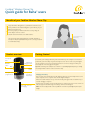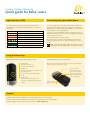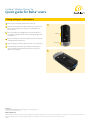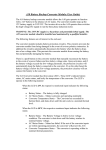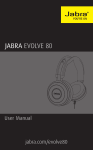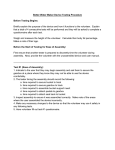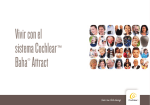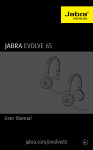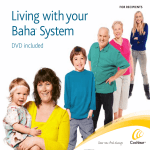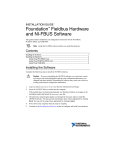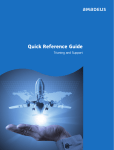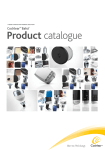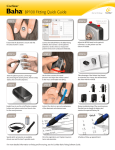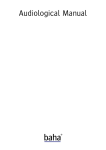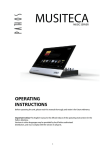Download Quick guide for Baha® users
Transcript
Cochlear™ Wireless Phone Clip Quick guide for Baha® users Benefits of your Cochlear Wireless Phone Clip Enjoy hands-free calling direct to your Baha 4 Sound Processor. Hear your Bluetooth-enabled navigation system directly in your Baha 4 Sound Processor. Discreetly adjust your Baha 4 Sound Processor by using the Phone Clip as a remote control. Stream music from a Bluetooth-enabled device. The Phone Clip can be easily attached to clothing. The built-in microphone will pick up and transmit your voice, even if your phone is several metres away. Product overview Getting Started Microphone inlet Call pick-up/ hang-up button ON/OFF switch OFF ON Sound processor program button 10-30cm between mouth and Phone Clip Volume control Sound processor microphone mute button Check with your hearing healthcare professional whether your sound processor has been paired with your Phone Clip. Pre-paired sound processors do not need to be paired again. If your sound processor is not pre-paired, instructions on how to easily pair it with your Phone Clip are on the last page of this guide. Tip! Make sure that your sound processor volume is comfortably adjusted before you change the settings with the volume control on the Phone Clip. Charging the battery Plug one end of the included micro-USB charging cable into the Phone Clip and the other into a computer, or into a power outlet via the supplied adapter. When the red LED indicator on top of the Phone Clip turns green with a red blink every 2 seconds charging is complete. Micro-USB connector for charging The first time you charge your Phone Clip allow it to charge for at least 3 hours, even if the indicator light shows a full charge. The battery cannot be overcharged. Note: The Phone Clip provides 6 hours of talk time or 80 hours of standby time from a full charge. Cochlear™ Wireless Phone Clip Quick guide for Baha® users Light indicators (LED) Connecting with your mobile phone The LED indicator at the top of your Phone Clip functions as a multi-purpose user interface, providing information on the status of the device. To receive or place phone calls with the Phone Clip, the Bluetooth® functionality must be activated in your mobile phone. Your phone might ask you to confirm whether you would like to connect with the Phone Clip after it is successfully paired. Blinks Meaning Battery low (yellow) If you have to connect manually, locate a list of “Paired Devices” in your phone’s Bluetooth® menu. From this list, highlight “Hearing Aid Phone” and select “Connect.” Charging (red) You are now ready to use your Phone Clip. Fully charged – still connected to charger (red/green) On some phones you can also enable “Automatic Reconnection.” Refer to your mobile phone’s user guide for instructions on how to do this. Normal operation (green) Ready for pairing with sound processor (yellow) Ready for pairing with Bluetooth device (blue) Tip! In most instances, a headset symbol on the main screen of your mobile phone will confirm that you have successfully connected. Bluetooth call active (blue) Using the Phone Clip Managing calls with the call pick-up / hang-up button Incoming calls: To answer a call, press once. Using the Phone Clip as a remote control When you’re not on the phone, the Phone Clip can also be used as a simple remote control for your sound processor(s). To decline a call, double-click. During a call: Press once to mute and unmute the sound processor’s microphones. To transfer a call started on your phone to the phone clip, press once. Press one or more times to toggle through the sound processor’s programs To put a call on hold, press and hold for 2 seconds. To make a call: To redial the last number, double-click. To activate voice dialling, press and hold for 2 seconds. Adjust the sound processor’s volume Support For full details about the Cochlear Wireless Phone Clip, please refer to the User Manual. For full details about the Cochlear Baha 4 Sound Processor, please refer to the User Manual part A. For further support and videos, visit the Cochlear website: www.cochlear.com Cochlear™ Wireless Phone Clip Quick guide for Baha® users Pairing with your Baha 4 Sound Processor A Switch off your Baha 4 Sound Processor: OR By opening the battery door and removing the battery. B Switch on your Phone Clip and remove the silver cap. By pressing the “off/volume down” button. C Press the white pairing button on the Phone Clip once using the tip of a pen or similar object. D The LED will flash yellow every two seconds and the Phone Clip will now be in pairing mode for 20 seconds. Switch on Remove cap E While pairing mode is active, switch on your sound processor: OR By inserting the battery and closing the battery door. F Successful pairing will be indicated by an audible melody played in the sound processor. By pressing the “on/volume up” button. Cochlear™ Wireless Phone Clip Quick guide for Baha® users Pairing with your mobile phone A Switch on your Phone Clip and remove the silver cap. A B Make sure your mobile phone’s Bluetooth function is switched on. Refer to your mobile phone user guide or visit www.jabra.com for instructions. C Press the blue Bluetooth pairing button on the Phone Clip once Switch on to activate the pairing mode for 2 minutes. During pairing the LED will turn blue. D On your mobile phone search for new Bluetooth devices and select “Hearing Aid Phone” from the list. Remove cap E If your mobile phone asks for a passcode, enter “0000” (four zeros). F Your Phone Clip should now be paired with your mobile phone. If your mobile phone asks which Bluetooth service you wish to enable, select “Headset”. C Manufacturer: Cochlear Bone Anchored Solutions AB Konstruktionsvägen 14, SE - 435 33 Mölnlycke, Sweden Tel: +46 31 792 44 00 Fax: +46 31 792 46 95 www.cochlear.com Ardium, Baha, Baha Divino, Baha Intenso, Baha PureSound, Baha SoftWear, DermaLock, Vistafix and WindShield are either trademarks or registered trademarks of Cochlear Bone Anchored Solutions AB. Cochlear, Hear Now. And always and the elliptical logo are either trademarks or registered trademarks of Cochlear Limited. © Cochlear Bone Anchored Solutions AB 2014. All rights reserved. JAN14. E82989A