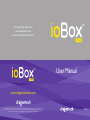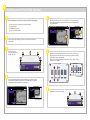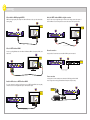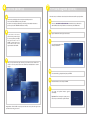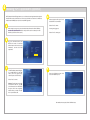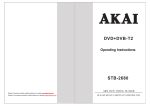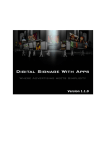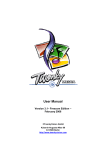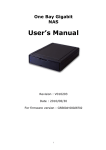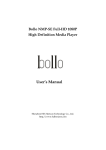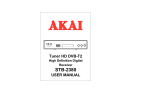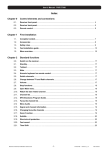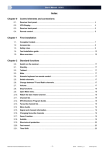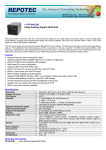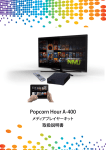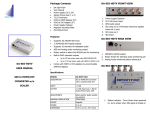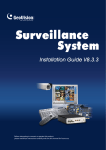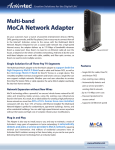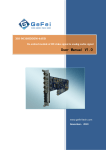Download ioBox™ 100HD User Manual
Transcript
For further help, please visit www.ioboxhd.com and www.networkedmediatank.com User Manual www.dragontechcorp.com © Copyright 2008, Dragontech Corporation Ltd. All rights reserved. ioBox is a registered trademark of Dragontech Corporation Ltd. Networked Media Tank is a trademark of Syabas Technology. Other product and company names mentioned herein may be trademarks of their respective companies. Dragontech Corporation Ltd may make changes to specifications and product descriptions at anytime, without notice. V1.0 1 3 Unwrap the package Remote control hints Please confirm that the package includes the following items, and that those items are in good condition: POWER POWER only: 1 2 3 4 5 6 7 Standby Within 5 seconds after pressing POWER button: POWER + EJECT: Soft reset POWER + DELETE: Shutdown ioBox-100HD high definition network media player Universal power adapter (100v-240v) with power cord Remote control with 2 AAA batteries USB slave cable HDMI cable 4 screws for 3.5" HDD installation and 4 smaller screws for 2.5" HDD installation This User Manual On Menu screen: During video playback: 2 3 4 5 6 Pr Y VIDEO Pb 7 4 5 6 EJECT TV MODE MUTE TV MODE + 0 TV MODE + 1 TV MODE + 2 TV MODE + 3 TV MODE + 4 TV MODE + 5 TV MODE + 6 TV MODE + 7 TV MODE + 8 TV MODE + 9 TV MODE + CAPS/NUM Auto TV mode Component/Composite NTSC 480i Component/Composite PAL 576i reserved Component 720p60 Component 1080i60 Component 1080p60 HDMI 720p60 HDMI 1080i60 HDMI 1080p60 Toggles between 50Hz and 60Hz VOL/ PAGE 1 2 3 .:/@ ABC DEF 4 5 6 GHI JKL MNO 7 8 9 PQRS TUV WXYZ DELETE 0 CAPS NUM RETURN SOURCE ENTER During media playback, these will jump to a percentage of the length of the file. e.g. 1=10%, 2=20% INFO Navigation buttons MENU HOME i TITLE REPEAT ANGLE TIME SEEK AUDIO SUBTITLE A ZOOM A DVD style playback control buttons YPbPr 3 Within 5 seconds after pressing TV MODE button, pressing a numeric button will change the video outputs and resolutions: SOURCE: Lists all available media sources such as internal HDD/USB HDD/SMB/NFS etc. During DVD playback: Repeat Chapter/Title HOME: Enters the Movie, Music, Picture, Text selection screen. During DVD playback: Repeat A/B ARROWs: Navigates the menus ENTER: Executes a command or plays ONLY the selected file(s) RETURN: Returns to the previous menu Rear panel 2 SUSPEND Numeric buttons Front panel 1 Enters the setup page Adjusts brightness, contrast etc SETUP TV MODE Familiarise yourself with ioBox-100HD 1 SETUP BT If you find that anything is missing or damaged after opening the package, please contact your reseller. 2 FILE MODE USB 2.0 host ports (to external DVD-ROM/disks) USB 2.0 slave port (to PC) IR receiver Power indicator Network activity indicator Hard disk activity indicator L 8 7 8 9 10 11 ANALOG AUDIO R 9 DIGITAL AUDIO COAX HDMI LAN POWER 12V DC Coloured buttons When in File Mode: Video Music Photo Others OPTICAL 10 11 Component video output (YPbPr) Composite video output Analogue audio output (stereo left and right) Coaxial digital audio output Optical digital audio output 12 12 13 14 15 13 14 15 HDMI digital video output Local Area Network (LAN) Power socket Power switch Fitting the remote control batteries 1 2 3 4 Turn the remote control over. Remove the battery compartment cover by placing your thumb in the indent and carefully sliding it backwards. Insert the 2 AAA batteries (provided) into the slots, taking special care to aline the positive (+) and negative (-) ends of the batteries with the diagram inside the compartment. Replace the cover by sliding it horizonally from the back of the remote control. It will click firmly into place. 4 Installing internal Hard Disk (optional) a Before installation, please make sure you have all the following items: 1 2 3 4 b c d e A flat, clear space to work on, free of dust, dirt and moisture. Philips screwdriver 4 HDD screws (provided) A 3.5" or 2.5" SATA hard disk Align the disk's SATA connector with the SATA adapter of the system board and push the hard disk towards it until the disk's SATA connector has been fully inserted into the SATA adapter. 2.5" HDD 3.5" HDD Make sure all the cables, including power cord, have been disconnected from the ioBox-100HD. 2.5" Hard Disk Drive f Remove the 4 screws shown in the diagram and lift off the top cover. Carefully support the weight of the hard disk and turn over the case with a finger firmly pressing the hard disk. Now, the four screw holes on the bottom should align with the four screw holes of the hard disk. Fasten the 4 screws provided through the baseplate and into the disk (the smaller screws are for a 2.5" HDD) 2.5" Hard Disk Drive Place your hard disk onto the base of ioBox-100HD in the space provided, with the label side of the hard disk facing towards you, and the SATA connector of the hard disk facing towards the SATA adapter on the system board. g 2.5" HDD 3.5" HDD 2.5" Hard Disk Drive Reinstall the top cover and screws to finish. 5 Cabling Video+Audio for HDMI-equipped HDTVs Audio for HDTVs without HDMI or a digital connection HDMI is the highest quality video output from ioBox-100HD and can also carry multi-channel audio, reducing cabling. HDMI Many TVs don't accept a digital audio signal, in which case the analogue stereo audio outputs of ioBox-100HD can be used. You may also want to use this connection to a Hi-Fi system for music. Analogue Audio Television Television HDMI INPUTS VIDEO ANALOG AUDIO DIGITAL AUDIO HDMI LAN Analogue Audio HDMI Audio YPbPr Video INPUTS POWER 12V DC Pr Y Pb L R COAX HDMI Audio Antenna YPbPr VIDEO ANALOG AUDIO DIGITAL AUDIO HDMI LAN Video POWER 12V DC Antenna OPTICAL Pr Y Pb L R COAX OPTICAL HDMI HDMI (cable not included) Video for HDTVs without HDMI In order to get High Definition video from ioBox-100HD without HDMI, a Component (YPbPr) cable must be used. YPbPr (component) Network connection Simply use a Cat. 5 network cable to connect ioBox-100HD to your home network. Television Ethernet Network YPbPr YPbPr (component) INPUTS YPbPr VIDEO ANALOG AUDIO DIGITAL AUDIO HDMI LAN VIDEO ANALOG AUDIO DIGITAL AUDIO HDMI LAN Ethernet Network Network Hub/Router POWER 12V DC HDMI Audio POWER 12V DC Video Pr Y Pb L R COAX OPTICAL Antenna Pr Y Pb L R COAX OPTICAL (cable not included) (cable not included) Power connection Insert the power cord into a suitable power outlet and the 12v DC plug into ioBox-100HD. Note: The appearance of the plug and transformer will vary from country to country. Audio for AV Receivers or HDTVs without HDMI If you are connecting the audio to an AV Receiver or to an HDTV without HDMI, the best quality connection to use is one of the digital audio outputs - either Coaxial or Optical. Coax or Optical Television or Receiver Coax or Optical INPUTS YPbPr VIDEO ANALOG AUDIO DIGITAL AUDIO HDMI LAN Antenna Pr Y Pb L R COAX HDMI Audio POWER 12V DC OPTICAL (cable not included) 12V DC 100v-240v AC Power Outlet in Video YPbPr Pr Y VIDEO Pb ANALOG AUDIO L R DIGITAL AUDIO COAX OPTICAL HDMI LAN POWER 12V DC 6 The first power up a c Firmware upgrade (optional) From time to time, new firmware is released to add new enhancements and fix reported problems. Please ensure your display has been correctly connected and powered on. Power on the ioBox-100HD via the rear power switch. A welcome screen will appear, followed by a menu listing of the available media sources (the boot process of the ioBoxHD will take about 1 minute). b 7 If you cannot see this screen, please make sure you have selected the correct input from your HDTV. You may also need to use TV MODE + numeric button on the remote control to select a correct output mode for ioBox-100HD. a b Please visit www.ioboxhd.com/downloads.html to download the latest firmware for ioBox-100HD, and de-compress the files to the root directory of a USB flash drive. Plug the USB flash drive into the player and browse it. c Select the fourth media type (Text) and then press ENTER. Now you may customize the player and select your preferences. Press SETUP on the remote to enter setup menu, and then select Preferences and Audio/Video for common settings. d e f Select the html file (e.g. usbupdate.html), and press ENTER. Choose the firmware version, and press ENTER. The system will perform firmware upgrade automatically. Important! Don't interrupt the update process. Once the process is finished, the system will restart. Congratulations - ioBox-100HD is now ready to use! Most users can stop here and enjoy this new toy. Advanced users may go to section 7. 8 Installing NMT applications (optional) NMT (Networked Media Tank) applications are a set of advanced network applications which enable the ioBox100-HD to work as a Samba file server, Torrent server, uPnP AV server and more. You MUST have installed an internal HDD (section 4) in order to install NMT applications. a b c d Choose hard disk and file system for the hard disk. EXT3 is recommended. Choose "next" to continue. Before starting the setup process, please download the latest firmware for ioBox-100HD from www.ioboxhd.com/downloads.html, then de-compress the files to the root directory of a USB flash drive (if you did not do it in section 7). A warning message appears. Choose "next" to continue again. Plug in the USB disk and then press "SETUP" on the remote. Use the arrow and Enter buttons on the remote to select "Maintenance", and then select "NMT setup wizard". The NMT installation wizard will appear. If you installed NMT in the hard disk before, please select "Typical Setup", otherwise please select "Fresh Setup". e Please select USB and then choose "next" to start the installation process. Choose "next" to continue. Warning! This will format the hard disk and erase all the data on it. The HDD will be formatted as Linux EXT2/EXT3 file system, which is not recognized by Windows unless you install a 3rd party driver on your Windows PC. After installation has completed, ioBox-100HD will restart.