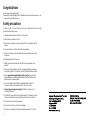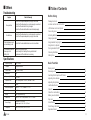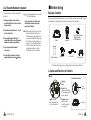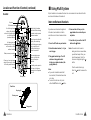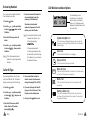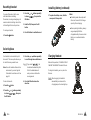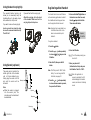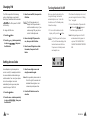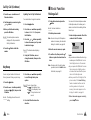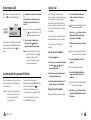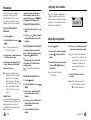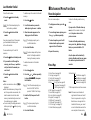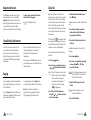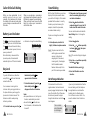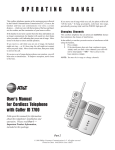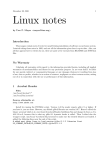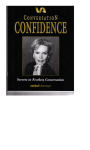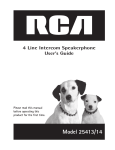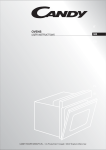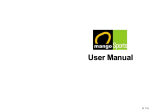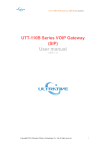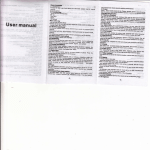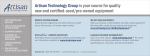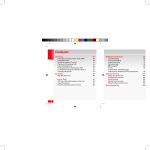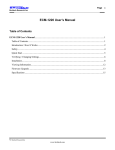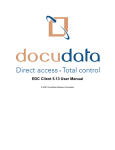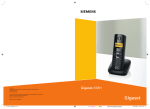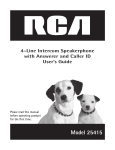Download User Manual
Transcript
CALLER ID DIGITAL ENHANCED CORDLESS TELEPHONE CL-3399 ID USER' S MANUAL Congratulations on purchasing our high quality product. Please read the manual carefully to find out all features and how your telephone works, so you can get the best out of your new phone. Safety precautions To reduce the risk of the electrical shock and injury, please follow these basic safety precautions before using the phone. 1. Carefully read and observe the instructions in this manual. 2. Heed the warnings marked on the unit. 3. When cleaning, unplug the phone. Use a damp cloth. Do not use liquid or aerosol cleaners. 4. Do not place objects on the line cord that may cause damage. 5. Do not use this phone in wet surroundings and environments where there is a risk of explosion. 6. Avoid spilling any liquid on the phone. 7. Unplug this phone from the wall outlet and refer servicing to qualified service personnel. 8. Take care for polarity of batteries, inser t the rechargeable batteries in accordance with polarity symbols ( this instruction is found in the installing batteries section.) 9. Only use approved rechargeable batteries of the same type. Never use other ordinary batteries or conventional alkaline batteries. Otherwise health risks and personal injuries cannot be excluded. 10. Do not mix exhausted and full batteries. Exhausted batteries shall not be removed to usually household waste and fire. Take care for nature! 11. Only use the power supply unit supplied , identified by the symbol on the underside of the device. 12. Children don't recognise the risks of electrical appliances. Therefore use or keep the phone only under supervision of adults or out of the reach from children. 13. Use the phone only in the described manner. 14. Do not use or stop the use if the phone is damaged. 15. The phone is designed for working with a temperature range from 5℃ to 45℃. Ⅰ ■ Others ■ Table of Contents Troubleshooting Symptom Check & Remedy Check that the power adapter is properly connected. Check that the telephone line cord is properly connected. ・ Check that the handset is fully charged. ・ Check that the handset batteries are installed properly. Package C ontents Check that the telephone line cord is properly connected. ・ Check that the power adapter is properly connected. ・ No operation No d ial tone Warning beep occurs when making a call The Handset seems to have very s hort battery life. ・ ・ ・ Check that the handsetbatteries are not in low status. Clean the charge contacts. ・ Consistently s hort battery life may indicate that replacement o f the batteries is necessary. ・ Specifications 30 Frequency Range 1.88~1.90GHz Channels 120 Duplex channels Carrier Power ≤250 mW (24 dBm ) Modulation GFSK Frequency Stability ≤±50 khZ OperationTime Ni-MH: Standby mode: 7 0 h o u r s , Talk mode: 7 hours Charging time 24hours Ambienttemperature Normal: 15℃~35℃, Extreme: 5℃~45℃ Humidity 0%~90% Weight Base: 108g,Handset: 69g Dimensions Base:106×106×56 mm,Handset:124×5 1×28 mm Power Supply BaseInput:DC 9V, 300mA, Handset Input: Ni-MH:1.2V X 3,600mA Compliance CTR06,CTR 22, EMC, CTR 37, C T R 3 8 O THERS Before Using Location and Function of Controls 1 1 LCD Window Icon D escriptions 3 Connecting Lines 4 Installing Batteries 4 Charging Handset 5 Using Handset Carrying Clip 6 Using Earmic (optional) Choosing Dial Mode 6 7 8 Setting Time 8 Turning Handset On/Off Basic Function Making a Call Receiving a Call 9 10 Switching theMicrophone off (Mute) 10 Adjusting Voice Volume 11 Adjusting Ring Volume 11 Last Number Redial Caller ID 12 13 Caller ID on call waiting 14 Battery Level Indicator 14 14 Key Lock Smart Dialing Out of Range Indication 15 15 Registered Recall 16 Ⅱ Tone Dialing S w itchover 16 Paging 16 ■ Feature List ● Advanced Menu Functions ● ● Menu Navigation Menu Map Phonebook Call by Call Key Beep Selecting Ring Type Setting VIP Ring Changing PIN Setting Access Code Registering a New Handset Resetting Handset Selecting Base Call Barring Releasing Handset Caller ID Type 17 17 18 19 20 21 21 22 22 23 24 24 25 26 26 Using Multi System ● ● ● ● ● ● ● ● ● ● ● ● ● ● ● ● Intercom Between Handsets Call Transfer Between Handsets 27 28 ● Feature List 29 ● ● ● ● Others Troubleshooting Specifications ● ● ● 30 30 ● ● ● Ⅲ Caller I D type selection ( FSK or DTMF ) Stores up to 10 incoming calls number, up t o 20 digits for each number Stores up to 10 outgoing calls number, up to 24 digits for e ach number Stores up to 10 numbers in phonebook memory, up to 24 digits for each number LCD displays calling and dialing number Key lock setting Call transfer of external calls (when using two or more handsets) Internal calls Ringer type selection Setting VIP numbers with matching ringer Ringer volume adjusting Earpiece volume adjusting New call indicator Battery level indicator In use indicator Microphone mute function Dialing mode selection Real time clock (set time) Redialing and preparation dialing functions Smart dialing feature Page on base unit to l o o k for the handset easily Call by call function Key tone selection Barring number setting Access code setting Tone dialing switchover Out of range indication Registered recall Supports GAP function Caller I D on call waiting F EATURE LIST 29 Call Transfer Between Handsets You can transfer a call from one handset to another. Result : The paged handset is connected to the o utside party. 1. During a telephone conversation, press the INT button. Yourcaller will be put on hold. Or, to cancel the call transfer and talk with the outside party again, press the I N T button. 2. Enter the handset number(1~6)you want to transfer to. Note : When you transfer a call, you may hang up before the transferred station answers your paging. The connection between the caller and the station is completed when you hang up. If the transferred station does not answer the call within a predetermined time, t h e call is transferred back to your station. 3. The paged handset will ring. To answer the call from you, the paged handset should press anybutton. 4. You can speak to the handset (Intercom). 5. To transfer the external call to the paged handset, press the button. ■ Before Using Package Contents Once you have unpacked your phone, check to make sure that you have all the parts shown below. If anypieceismissingorbroken,please call yourdealer. INT C/R 1 4 GHI 7PQRS ABC 3D E F 2 JKL 5 TUV 8 Three AAA batteries (Rechargeable Ni-MH batteries) 6MNO 9 WXYZ 0 Base Handset User'smanual User's manual Adapters* Line cord* Carrying clip *The shape of the plugs vary according to each country's specification. Location and Function of Controls Base Rear and bottom View Charge pins Page button Pages the handsets. Also u sed to register a new handset In use indicator lights steadily w hen a call is inprogress. 28 U SING MULTI SYSTEM Charge indicator lights steadily while t he handset is charging Phone Line Jack Power Jack BEFORE U SING 1 Location and Function of Controls(continued) ■ Using Multi System Handset Up to 6 handsets can be used with a base. You can make an intercom call and transfer an external call between the handsets. Intercom Between Handsets Ear piece LCD window Redials the last number you dialed. When entering a number, inserts a pause between numbers. Scrolls through menu options. Also adjusts volume. In Standby mode, scrolls through the phonebook entries. Clears characters from the display. Also used to go back to the previous menu, lets you switch to call waiting caller during a phone conversation. Activates intercom communications. During a call, transfers a call to another handset. Makes, answers, or ends a call. When navigating menu options, confirms the menu or the option selected. Allows you to access menu options. Also used to return to Standby mode from any menu. In Standby mode, press to lock keys on thephone. Squeeze to turn thephone on or off. Microphone If you have several handsets registered to the base, two handsets can talk to each other on an internal communication call. 4. To answer t he call from you, the paged handset's usershould press any button. 1. Press the I NT button onyourhandset. 5. To end thecall,presseither the INT button or the button. 2. Enter the handset number (1~6) you want to page. Notes: If an external call comes in during an intercom conversation, 3. The paged handset rings. The LCD window on the paged handset displays your handset number (the paging handset). Notes: ● If you enter a handset number that does not exist, the handset sounds an error tone. ● To cancel the intercom call, press either the INT button or the button. youwillhear beeps. When you hear the low beeps, finish the intercom call by pressing the button. Then the external line rings. Press t he button to answer the call. RearView Carrying clip Battery cover Charge pins 2 B EFORE U SING U SING MULTI SYSTEM 27 Releasing Handset You can remove the registered handset from the base if necessary. 1. P ress the 2. P ress the tochoose OK button. button. or button repeatedly , then p ress the 3.Enter the PIN,thenpressthe OK button. 4. P ress the tochoose OK button. or buttonrepeatedly , then press the Result : The LCD w indow displays all handsets currently registered to the base. LCD Window Icon Descriptions 5. If you want to select the handset to release individually, enter the number(s) of the handset(s). Result : The selected handset(s) will be removed from the base. The LCD window displays . of the base u n i t , y o u c a n u s e t h e handset with the base. Key Lock icon New call icon This icon indicates that there i s a newcall. To view the caller, access the Call Log menu. See page 13. 1. Press the 5. If you w ant to change the Caller ID buttonrepeatedly , then press the This icon indicates that the line is engaged. This icon indicates the keys are locked. 4. Press a nd hold the # button for about 3 seconds, thenthe current setting is displayed ( F S K or DTMF). or This icon is always displayed when your phone is on, and shows the current signal strength. More bars indicate more signal strength. Line icon There are two different Caller ID types which are DTMF and FSK. This feature allows y o u t o c h a n g e t h e C a l l e r I D t y p e . 2. Press the to choose OK button. Signal strength icon If the removed handset is currently registered to another base unit and is within the r ange Caller ID Type button. : When the selected handset number(s) disappears in the LCD window, press the OK button. This area displays in-use information such as the other party's number, call duration, menus, etc. In Standby mode, it displays the handset number, and the current time. type, press the * button once. Then the phone exit to standby mode. 6. If not, press the button to exit. Mute icon This icon indicates that your phone's microphone is off temporarily. Battery status icon This icon is displayed at all times when your phone is on, and shows the l evel of your battery charge. The more bars, the greater the c harge. 3. Enter the PIN, then press the OK button. Then the LCD window displays . 26 Menu BEFORE U SING 3 Connecting Lines Call Barring 1. Connect one end of the phone line cord to the phone line jack on the rear of the base, and the other end to a standard phone wall jack. It is possible to set the phone to restrict numbers thatcan be dialed.Calls beginning with numbers you specified can not be dialed in this feature. 6. Press the OK button tosave the number. You can set u p t o 4 different restricted numbers containing up to 4 digits each. 1. Press the button. 2. Press the or 2. Connect the modular end of the power adapter to the power jack of the base, and plug the other end into a standard AC wall outlet. To A C wall outlet To phone wall jack Installing Battery The rechargeable Ni-MH battery (AAA size ) 2. Insert new batteries as indicated, comes with your phone. Install the battery matching correct polarity (+, -). before using your phone. Note: Reversing the orientation may 1. Slide the battery cover in the direction damage the handset. of the arrow a nd pull it out. If the feature is on, the message displays when the restricted number is dialed. To activate a call barring number: 1. Press the button. 2. Press the or to choose OK button. buttonrepeatedly , then press the 3. Enter the PIN, then press the OK button. To deactivate a call barring number: to choose OK button. button repeatedly , then press the 3. Enter the PIN, then press the OK button. 4. Press the OK button toaccess . 5. Press the or button to choose the cell number you want to deactivate, and clear the number. 6. Press the OK button tosave the selection. 4. Press the OK button to access . 5. Enter the number you w ant to restrict, u p to 4 digits. 4 B EFORE U SING MENU 25 Resetting Handset If you reset thehandset, all the userselectable features including Phonebook, incoming and outgoing call numbers and other settings return to the initial setting at t he time of purchase. To reset your handset: 1. Press the Installing Battery(continued) 2. Press the to choose OK button. or button repeatedly , then press the 3. To replace the battery cover, slide the cover up until it snaps shut. 3. Enter the PIN, then press the OK button. Notes: The battery needs tobereplaced if it does not recover its full storage capacity after recharging. When replacing the battery, always use good quality Ni-MH rechargeable battery. Never use other battery or conventional alkaline battery. 4. Press OK button to confirm the reset. button. Selecting Base Your handset can be used with up to 4 base units. This menu optionallows you to select the base you want to u se. Note: To use the handset withmorethan one baseunit,youmust register the handset to each base unit. See page 23. To select a base unit: 1. Press the button. 2. Press the or to choose the OK button. 24 Menu 3. P ress the or button repeatedly t o scroll through the available bases. Result : If you select , the handset w ill automatically find the first available baseunit when you lose contactwhile moving around. 4. P ress the OK button tosave t h e selection. Charging Handset Beforeinitial operation, YOU SHOULD FULLY CHARGE THE HANDSET for about 24 hours. To charge the handset, you can place it on the base. INT 1 C/R ABC 3 DEF 2 4 GHI Result: Whencharging, the handset i s automatically t urned on and t he charging lamp on the base lights up. 7PQRS JKL 5 TUV 8 6 MNO 9 WXYZ 0 buttonrepeatedly , then press B EFORE USING 5 Using Handset Carrying Clip The supplied handset carrying clip allows you to conveniently carry the handset with you. It clips easily to your belt, waistband,orshirtpocket. If you want t o remove t he carrying clip: Registering a New Handset If youwanttoattach the carrying clip: Attach the carrying clip to the back of the handset. Make sure that the carrying cliplocks into place. The handset which comes with the base unit was already registered as handset 1. Each additional handset youpurchase must be registered to the base unit. 5. Press and hold the Page button on the base for more than 5 seconds, then the lamp starts toblinks. Then release the button. Note: A handset can be registered to up to 4 different base units. And a base c an be used with up to 6 handsets. Insert a screw driver along the edge of one of its arms and releasetheclip. Then lift itoff. Squeeze this button. To register a handset: 1. Press the button. 2. Press the or to choose OK button. buttonrepeatedly , then press the 3. Enter the PIN, then press the OK Using Earmic (optional) The earmic jack is located in the middle right side of the handset and is 2 . 5 m m standard plug. Simply plug the earmic into the jack and t h e earmic will be activated. Note: When the earmic is plugged into the e a r m i c j a c k , t h e microphone on the handset will be deactivated. button. Note : The PIN is preset to "0000" at the factory. You can change the PIN. For details, see page 22. Earmic jack 4. Press the or button repeatedly to choose the base number you want, then press the OK button. 6. Press the O K button. Result : The L CD window prompts you to enter AC. 7. Enter your phone's AC (Authentication Code), and press the OK button. The AC is "0000" . Result : When the registration is properly completed, the LCD window displays the handset number, and returns to Standby mode. Earphone Microphone Clip Earmic plug 6 B EFORE USING M ENU 23 Changing PIN The PIN is required for the following options: Registering a new handset, Resetting a handset and the items under . The PIN is preset t o "0000" at the factory. To change the PIN code: 1. Press the 2. Press the to choose button. or buttonrepeatedly , then press Turning Handset On/Off 3. Enter the current PIN, then press the OK button. Result : The LCD window does not display the PIN you entered in order to maintain secrecy. If you enter a w rong PIN, your phone returns to Standby mode. 4. Enter a four-digit PIN you want to use, then press the OK button. 5. Enter the new PIN again to c onfirm the number, then press the OK button. the OK button. Setting Access Code Some telephone s ystem requires an access code (9, f or example) and listen to a second dial tone before dialing an outside number. You can set your phone to insert one-digit access code automatically when you use a p hone number from your Call ID list. 1. Press the button. 2. Press the or to choose the OK button. 22 Menu When you place the handset on the charger to charge, the handset automatically turns on. To turn the handset on or off in Standby mode, follow these steps: 1. To t u r n o n the handset when the display is off, press the button. Result: The first time you turn the phone on, the LCD w indow displays the handset number and the time. The phone is i n Standby mode and ready for use. If the time on the display is not correct, you can change the time.See " Setting Time " onpage 8. 2. To turn the handset off, squeeze the button until appears. Thenthedisplay is turned off. Note : Nothing will appear in the LCD window when battery power is verylow. YOU SHOULD FULLY CHARGE THE HANDSET BEFORE USE. : 3. Enter the one-digit access code using the number keypad. Note : When you dial a phone number in the Call Log list, the number will be dialed f ollowing the access code and a preset pause time. 4. Press the OK button tosave the selection. buttonrepeatedly , then press B EFORE USING 7 Choosing Dial Mode In order to provide compatibility with other telephone systems, your phone can be set to either pulse dialing(same as rotary), or tone dialing (DTMF). 1. Press the button. 2. Press the to choose or button repeatedly , then press the OK button. Result: The LCD window prompts you to enter the PIN. The PINispreset to " 0000 " at the factory. Selecting Ring Type 3. Enter thePIN, then press the OK button. You can select y our own ringing sound. 6 ring types are available. 4. Press the or button repeatedly to choose the ring type you want. 4. Press the button to choose , then press the OK button. 1.Press the button. 2.Press the to choose button. or Result: Each time you press the button or button, the handset sounds the ring you h ave chosen. Result: The current settingisdisplayed. 5. Press the to choose or or button repeatedly . 6. Press the OK button to save the selection. 2. Press the to choose OK button. button. or buttonrepeatedly , t hen press the Result: The LCD window prompts you to enter the PIN. The PIN is preset to "0000" at the factory. 3. Enter the PIN, then press the OK button. 4. Press the to choose OK button. 8 or B EFORE USING buttonrepeatedly , thenpress the 3.Press the OK button to access . 5. Press the O K button tosave the selection. Setting VIP Ring Setting Time 1. Press the buttonrepeatedly , then press the OK Result: The current setting i s displayed. 5. Enter the c urrent time using the number keypad. Notes: ● The time format is 24 hours. Select from 00 to 23. ● If you want to correct a digit in the middle while programming, use or button to move the cursor to the incorrectnumber, then enter a correct number. This option allows you to instantly identify callers you've assigned to the phone's memory by generating a distinctive ring. You can usethis feature only when thecaller's service network transmits the caller's information. You can specify 2 callers and select a VIP ring tone foreach caller among 6 different tones. 1.Press the button. 2.Press the to choose button. or button repeatedly , then press the OK 3. Press the to choose OK button. or button repeatedly , t h e n press the 4. Press the or button to choose the ringaddress you want, then press the OK button. 5. Enter the phone number y ou want to designate, then press the OK button. 6. Press the or button to scan through t h e ring types available, then press t he OK button t o s a v e t h e selection. 6. Press the O K button tosave the selection. MENU 21 Call By Call (Continue) 3. Press the or buttontorecall Phonebook entries. ■ Basic Function Updating Your Call by Call Numbers You c an delete or change the numbers. 4. Find the number y ou want using the or button. 1. Press the 5. W h e n you find the desired entry, press the OK button. 2. Press the or button repeatedly to choose call by call , then press Result: The selected phone number displays after the preselected Call by Callnumber. 6. Press the number. button to dial the button. the OK button. 3. Press the or button repeatedly to choose the memory cell you want to delete or change. Result: The storednumberdisplays. 4. Using the C/R button, erase or change the number, then press the OK button. Making a Call 1 . P i c k up the h andset and press the button. Result: You hear a dial tone. 2.Dialatelephonenumber. Note : You can s tore up to 10 telephone numbers in memory for automatic dialing. F o r details, see page 18. 4 . To end the call, either press the button or replace the handset on the base. For details, see page 12. You can set your handset nottosound the key tone each time you press a k ey. 1. Press the button. 2. Press the tochoose OK button. or buttonrepeatedly , then press the Result : The displayshowsthecurrent setting. 20 Menu 3. Press the or button repeatedly to scroll through the key tone options. Result : You can choose from: ● - Standard key tone. ● - Two frequency t one. - The key tone does not ● sound. 4. Press the OK button tosave the selection. 1. Enter a telephone number. Check the number in the LCD window. 2615042 3.When the receiver answers, speak. Note : To make a call to the last number you dialed, use the Redial feature. Key Beep You can enter the desired phone number in Standby mode, which allows you to make corrections before dialing. Follow these steps: Notes: ● If you make a mistake while entering a number,press the C/R button toclear the l ast digit and correct the number. If you squeeze the C/R button for more than one second, all digits youhave entered will be cleared and the phone returns to the Standby mode. ● When you enter the first digit(s) o f t h e phone number, if the Smart Dialing feature is enabled and there are the matching numbers in the phone's ● memory, the number appears on the display. For details, see page 15. 2. W h e n the number appears correctly, press the button. B ASIC F UNCTION 9 Receiving a Call When a call is received, the phone rings and the icon on the display blinks. Blinks Caller's number 2615042 If the caller can b e identified, the caller's phone number is displayed. If t he caller cannot be identified, only the icon blinks. Call by Call 1. To answer the call, press any button. Or If the handset is on the base,simply lift it up. You do not need t o p r e s s a button. Result: The phone is connected and the icon is steadily on. The LCD window displays the talk time. 2. You can speak. To end the call, either press the button o r replace the handset onthe base. Note: After you lift the phone from the base to receive the call, t h e button does not work for 3 seconds to prevent the phone from being disengaged. Switching the Microphone Off (Mute) You can temporarily s witch your phone's microphone off, so that the other party cannot hear you. Example : You wish to say something to another person in the room but do not want the other party to hear you. 10 BASIC F UNCTION To switch the microphone off temporarily, press the INT button w hile you are on the phone. The icon appears in the LCD w indow. Your correspondent can n o longer hear you. To switch the microphone back on, press the INT button again. This feature lets y o u a d d a s p e c i a l service number such as specialnetwork service number. You can recall the 1. Press the O K button inStandby mode to recall the call by call numbers. number easily, then attach the phone number you want to call by entering the phone number manually or accessing Phonebook. Result: The currently stored call by call numbers are displayed. The special Call by Call number w ill be dialed, followed b y t he phone number. You can store up to 3 Call by Call numbers. Storing Call by C all Numbers 1. P ress the button. 2. P ress the or buttonrepeatedly tochoose , then press the OK button. 3. P ress the or buttontochoose the desired memory cell. 4.Enter the desired number (up to 10 digits), then press the OK button. Dialing Call by Call Number When you dial phone number manually: 2. Press the or button to choose the desired Call by Call number, then press t he OK button. 3. Enter the phone number y ou want to call. Result: The phone number displays after the selected Call by C allnumber. 4. Press the number. button to dial the When you dial from Phonebook: 1. Press the O K button inStandby mode to recall the call by call numbers. Result: The currently stored Call by Call numbers are displayed. 2. Press the or button to choose the desired number, then press the OK button. M ENU 19 Adjusting Voice Volume Phonebook You can store frequently usedphone numbers up to 10 in your phone's internal Phonebook so that you can easily make a call without having to remember or enter the phone number. Storing a Phone Number in Phonebook 1. Press the button. 2. Press the OK button to access . Result : The first phonebook entry appears on display. 3. Press the o r buttonrepeatedly to find the entry you want. 4. Enter the desired number (up to 24 digits), thenpress the OK button. 5. Repeat if necessary. Note: If you make a mistake while entering a n umber, use the C/R button tocorrect the mistake. Each time youpress the button, the last digit is cleared. To clear all digits, press and hold the C/R button.Then enter the correct number. Using a Pause Apauseallowsto have adequate time for the phone number to register with the telephone company's system and complete the call. A pause provides a delay of 3 seconds. 18 Menu If you want to insert a dialing pause between numbers when you store a number in memory, press the button until appears at the pause entry. Viewing the Phonebook Entries 1. In Standby mode, press the button. During a c onversation, the button o r button adjusts the level of the ear piece volume. You can adjust the volume from level 1 to 3. The selected volume i s displayed in the LCD window. or 2. Press the or button repeatedly until the phone number you want is displayed. Adjusting Ring Volume Dialing a Number from Phonebook 1. Press the Find out the number you want to dial. Refer to " View the phonebook entries". Then press the button t o d i a l . Or In Standbymode,press and hold the entry number (0-9) until the stored number appears. Result : The number is automatically dialed. Editing the Phonebook Entries 1. Press the volume 3 button. 2. Press the O K button toaccess . 2. Press the to choose button. button. or 3. Press the or to choose the OK button. button repeatedly , then press the OK button repeatedly , t hen press Result: The current ring level is displayed. 4. Press the or button repeatedly to choose the volume level you want. Result: You can adjust the volume from level 1 to 3. You can also turn t he ringer OFF. Each time you press the button or button, the handset sounds its selected loudness. 5. Press the OK button tosave the selection. Note : Setting to turn theringer OFF. When a call comes in, only the icon in the window blinks. 3. Press the or button until the phone number you want to edit displays. 4. If necessary, press the C/R button to clear the digit(s) then enter the desired number. 5. Press the O K button tosave the number. BASIC F UNCTION 11 Last Number Redial To dial the last number: 1. Press the mode. button in Standby ■ Advanced Menu Functions To delete a specific number in the Redial memory: 1. Press the Menu Navigation To access a menu option : button. 1. To display menu items, press the To return to Standby mode from any menu: Result: The LCD window displays the last number you dialed. 2. Scroll to t h e n u m b e r y o u w a n t t o 2. Press the 3. When the number appears o n the display,press the OK button. 2. To scan through menu options, press the or button repeatedly. Ifyoupressthe C/R button from any menu (not in the number or text input mode) the phone returns to t h e previous screen. Result : The display prompts you to confirmthedeletion. 3. To select anoption, press the OK button when the option y o u w a n t appears in the LCD window. To return to Standby mode from any menu, press the button o r the button, or press and hold the C/R 4. Repeat if necessary. button. button to dial the number. Your phone keeps t he last 10 numbers you have dialed and allows you to retrieve the numbers. To view and dial any of the last 10 numbers: 1. Press the button in Standby mode. 2. If you wanttoscrollthrough t h e memory, press the or button until you find out the number you want to call. 3. Press the number button to dial the Notes: ● When no numbers are found, is displayed. ● When the redial m emory storage is full, e ach time you dial a new number, the oldest number stored in the redial memory is automatically erased, and the redial memory is updated. ● You can modify the displayed number before pressing t he button by using C / R button. 12 BASIC F UNCTION delete by using the or button. 4. Press the OK button. Result : You hear a beep and the phone returns to Standby mode after clearing the memory number. To delete all numbers in the Redial memory: 1. Press the button. 2. Press the or button repeatedly to choose the OK button. , then press Result: The LCD window prompts you to enter t h e P I N . T h e P I N is preset to "0000" at the f actory. 3. Enter the PIN, then press the OK button. Result : The phone prompts you to confirm t he deletion. 4. Press the OK button. button. Also, the phone will automatically return to Standby mode from any menu i f no button is p ressed for about 30 Menu Map seconds. 1. Store Phone (see page 18) 2. Call Log (see page 13) 3. Call by Call (see page 19) 4. Key Beep (see page 20) 5. Ring Ring Type (see page 21) Ring Level (see page 11) VIP Ring (see p age 21) 6. PIN Change * (see page 22) 7. Smart Dial ( s e e p a g e 1 5 ) 8. Access Code (see page 22) 9. Register * (see page 23) 10. HS Reset* (see page 24) 11. Clr Redial* (see page 12) * 12. Clr Call Log * (see page 13)* 13. Select Base (see page 24) 14. Base Menu * Call Bar (see page 25) Dial Mode (see page 8) Time Set (see page 8) Release (see page 26) * PIN is required to access these menus. Note : If there are several handsets registered to the base u n i t a n d i f there is anyone who is using the Base Menu or who registers the handset to the base, you cannot access the Base Menuunlessthe one completes the base setup. M ENU 17 Registered Recall The C/R buttonisusedinconjunction with special services such as Call waiting (Call ID type II) which m a y b e offered by your telephone company. You Caller ID To flash, simply press the C/R button while the line is engaged. When you receive a call, the caller's phone number is shown on the screen, if the caller's information is transmitted Result: The display shows f . from the network on which the c all was made. The last 10 received calls are stored in the Caller ID memory, and you can use the list to make a call to any of can local transfer a call to another extension under PABX, using this feature. the numbers. Tone Dialing Switchover To access certain services such as voice mail or interactive telephone system, it is necessary to use tone dialing. Whenyour phone is se t t o t h e pulse mode, DTMF dialing is available temporarily. Press the button while the phone is in * the pulse dial mode. Your phone is converted to the tone dialmode temporarily. When you press the C/R button o r when you hang up the call, the mode returns to the pulse mode. Paging You can page the handset from the base unit. Using thisfeature, you ca n locate the lost handset. Press the Page button on the b a s e unit. Allhandsets registered to the b a s e will ring for about 30 seconds. 16 BASIC F UNCTION To stop paging, press the Page button on the base or any button on the handset. Note : If a call comes in while the handset is being paged, the handset stops paging and the bell will ring. The Call ID icon appears when there are new calls in the memory. Once you view the all the newcalls using t he Call Log menu, the icon will disappear. To review and d i a l any of the received numbers: 1. Press the 2. Press the button. o r button t o choose, then press the OK button. Result: The LCD window shows the last caller's number (up to 2 0 digits). The time when the call w as received is also displayed. If there is no caller ID received, is displayed. 3. Scroll the Caller ID numbers by using the o r buttonand choose the desired number. 4. To dial theselected number, press the button. To delete a specific number from the Call Log: 1. Scroll to t h e number you w a n t t o delete from the CallerIDmemory, then press the OK button. 2. Press the O K button toconfirm the deletion. To delete all numbers in theCaller ID memory: 1. Press the button. 2. Press the or button repeatedly to choose , then press the OK button. Result: The LCD window prompts you to enter t he PIN. The PIN is preset to "0000" at the factory. 3. Enter the PIN, then press the OK button. Result: The phone prompts y o u t o confirm the deletion. 4. Press the O K button. BASIC F UNCTION 13 Caller ID On Call Waiting When you have subscribed to call waiting service from your local company, this telephone will indicate the number of the second caller while you are having a conversation with the first caller. Smart Dialing When you are having a conversation and a second call is received, press the C/R button to answer the secondcaller. When you finish the call, press the C/R button to continue your conversation with the first c aller. Battery Level Indicator The icon iscontinuously displayed at the top right corner of the LCD w indow. The icon shows the level of battery power. The more bars you see, the more power you have left. When the battery is too weak for the phone to operate, the handset will automatically turn o ff. Place the handset You can answer incoming calls or intercom calls by using any buttons on the phone. But when you hang up, the phone returns to the lock mode. This feature is useful to avoid pressing buttons by mistake. 1. To turn the feature on, press the 14 BASIC F UNCTION stored in your phone's memory (for example, stored in the phonebook, received or d ialed recently). To place a call using the smart dial feature: on the base to charge the handset battery. Full Flat : Key Lock If you turn thisfeature on, allbuttons except for the button will be locked and willnotfunction. With the Smart Dial feature,your phone displays the full phonenumber when you enter the first digit(s) o f t h e number provided thatthe number is currently button briefly and the icon appears in the LCD window. 2. To turn the feature off, press the button briefly and the icon disappears from the LCD window. Notes: ● If a power failure occurs, the Key Lock feature is automatically cancelled. button for more ● Do not hold the than 3 seconds, or the handset will be turned off. 1. In Standby mode, enter the first digit(s) ofthedesiredphone number. Result: The phone searches for the matching phone number from memory (in the order of outgoing calls, Phonebook, incoming calls), then displays the first available number. Numbers blink except for the part of the number you entered. 2. If the number is not the one you want, enter the remaining digits until you see the desired number. 3. Press t he button t o dial the number displayed. O r press the C/R button to exit this smart dial mode. You can s elect to enable or disable the Smart Dialing feature. To change the setting: 1. Press t he button. 2. Press t he or to choose the OK button. button repeatedly , then press Result: The current setting is displayed. 3. Press t he to choose or or button repeatedly . To enable this feature, select . 4. Press t he OK button t o save the selection. Out of Range Indication If the handset is too far from the registered base, the handset cannot properly engage the telephone line. T h e icon at the top left of the LCD window blinks to warn you and the signal strength indication bars next to the icon disappear. This icon blinks when the handset is out o f range. If you carry the h andset too far f r o m t h e base unit during a call, the telephone line mightbedisconnected and the handset returns t o Standby mode. Check if there is n oise or static. If so, move the handset closer to the base station. : BASIC F UNCTION 15