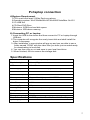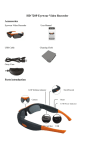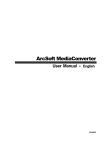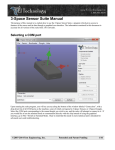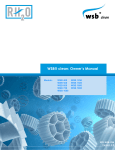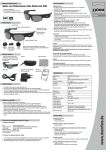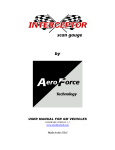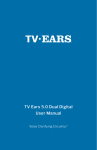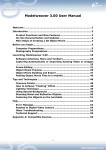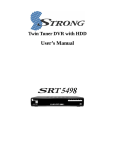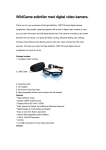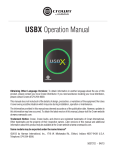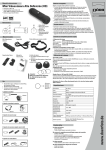Download Eye-View720HD - Eye Of Mine Action Cameras
Transcript
Instruction Manual for Eye-View720HD Eyewear Video Recorder 720p @ 30fps Supports up to 32GB micro SD card 2 hour battery life (requires a micro SD card) (11/30/11) KIT INCLUDES: Eyewear Video Recorder User Manual USB Cable Cleaning Cloth Carrying Case Clear Lenses Clear tape for mic. On/off/record Micro SD card slot LED Power light Blue LED Rec. Reset USB plug Camera Features: Quality interchangeable Polaroid Lenses. Resolution: 720x1280HD @ 30 frames/sec (H.264 codec) 16GB micro SD card is about 4 hrs video, 32GB is about 8 hrs. MOV quicktime format. 1 hr. = 3.1GB, 5 hrs. = 15.5GB Audio records onto both left and right tracks (mono) Working temp: 23F to 104F (-5C to 40C) 135 wide-angle view Convenience of a camera without the hastle 2 hr. built-in rechargeable battery (USB) Supports up to 32GB TF micro SD card (not included) Available in either 50hz or 60hz (USA) for indoor LED a Simple 1 button start/off Simple connection to computer for file transfer/charging No menus to mess with Great for casual daily wear for sporting events Could be used for surveillance, hunting, vacationing and more…. 1 year warranty Caution: DO NOT record towards the sun or it will damage the camera. It is not waterproof or water resistant. Software You may have to install the free Quicktime Player available on Apple’s website in order to install the proper MOV codec. Operation A) To turn on, simply press the right chrome button for ½ second. You will see the blue LED light on the inside right turn on and then start blinking. **Note that you’ll need to wait about 10 seconds for the camera to turn on and adjust its exposure before getting good footage. The left chrome button does nothing. B) To turn off, press the same chrome button on the right for about 2 seconds. This stops recording and turns off the camera. You’ll see the blue LED stop blinking and go away. C) If camera is not working properly, please the reset button with a sharp object for 3 seconds (see diagram). 3 D) Date/Time Setting: Camera ships from the factory with the date/time stamp turned off (appears at bottom right of image). If you want this feature turned on, it’s a simple procedure. Please go to www.eyeofmine.com/eyeview for instructions to activate the date/time stamp and to get the simple file that goes onto the disk to turn on the feature. Once it is activated, follow the below instructions to set the date/time. NOTE: The ‘bin’ file is different from the 50hz to 60hz models. Using the wrong one will render the camera useless. 1.Create a new text.txt file called time.txt 5.Open the new Text document, input the local true time according to the following format: year, month, day, hour, min. sec. Here’s an example: 2010 12 31 23 59 59 (space needed between each number). Note this is military 24hr time. We have created a text.txt file to save you time. Go here: http://www.eyeofmine.com/eyeview/ Scroll near the bottom of the page. Changing Lenses The sunglass lenses are held in place by two lips at the top of each lens. To remove a lens, carefully bend the top frame up so the lenses come loose. Pull one side of the lens out and then the other. These lenses scratch easily. Also, the additional lenses have protective coatings that need to be peeled off. lenses 4 Shooting Guidelines When using this camera, move your head SLOWLY. Twice as slow as normal. You’ll be amazed how fast it looks in the camera - act like you’re the Terminator – remember, if you move your eyes, the camera is not moving. So keep your eyes stationery and move your head like an Owl. If you’re walking, glide while you walk because it will look much jerkier in the camera than you would think. The lenses are polarized, but the camera is not. So be aware that if your glasses are removing reflections/glare to your eyes with windows or with water, the camera probably will still see the reflections/glare. If you want to confirm the camera is still recording, simply pull the camera away from your eyes about 1 inch and you will be able to see the blinking blue LED with your right eye. If the glasses need to be pushed back onto your nose, don’t push in the center of the glasses. That will put a fingerprint right on the camera lens. In editing, we suggest adding a little sharpening filter to the video if your video editor supports this. If you would like to take screenshots off your video, there are a couple great free programs that will do this - and they are great HD video players too: GOM player: www.gomlab.com VLC media player: www.videolan.org SD Card Memory Storage A 16GB card will give you about 5 hrs. of video. A 32 GB card will give you about 10 hrs. of video. A) The memory card slot can support max 32GB TF card (not included). It can be class 4, 6 or 10. B) When the TF card is full or the card is not in the glasses, the blue LED light will be on for 1-2 seconds then will turn off. C) It is recommended that you remove the TF card in when the camera is being stored if you have files on the card. D) Please format the Micro SD card before using with your computer. Audio These sunglasses can be subject to wind noise. We suggest putting the enclosed small piece of clear tape over the small hold on the bottom side next to the SD Card. This will not affect the audio quality, but will drastically reduce wind noise. These glasses do great in loud environments. But with very low ambient environments you may hear slight occasional static. This is normal for these glasses. Also, smart phones can cause interference. It will be heard as a burst of static (chirping) every few seconds. Only option is to move the phone away or turn it off. When in a quite environment for more than 10 seconds, the audio auto gain will go up increasing the background hiss. 5 Battery A) If the camera fails to start or the blue light flashes quickly, in most cases, the battery is drained and needs to be recharged. For the initial 3 uses, it is recommended that you charge the battery for about 8 hours for peak performance. Please DO NOT CHARGE FOR OVER 12 HOURS. The battery is not removable. B) You can either charge the battery using USB cable or charge it through AC adaptor provided. Usually a full charge requires 3-4 hours. C) The LED lights will turn red when battery starts recharging and will turn green when battery is fully charged. D) Please do not use other AC adaptors other than the one provided the standard kit to avoid damage to the product. E) If you haven’t used the camera for a long period of time, we recommend you recharge the battery first before use. F) For faster recharging, charge the battery in power-off mode. Fogging (condensation): Fogging can happen when the glasses are in a humid environment, especially when coming out of an air conditioned car/building (lens will look white). You won’t know it’s foggingup because you’re wearing the glasses. The best way to help the situation is to leave the glasses in the sun for about an hour until the fogging goes away. Blowing air on the glasses will help. Cleaning As with all polarized lenses, they scratch easily, so use the supplied soft microfiber cleaning cloth to clean the lenses. 6 Pc/laptop connection A)System Requirement 1.CPU must be at least 2.0Ghz Dual-core above 2.Operating system: Win7/WinMe/WinXP/Win2000/Vista/Mac Os10.5 3.2.0 USB slot 4.CD-Rom/DVD Rom 5.Minimum 10GB free hard disk space 6.Minimum 1GB above memory B) Connecting PC or Laptop 1.Insert the USB to the device and then connect to PC or Laptop through USB slot. 2.The computer will recognize the newly insert disk and shall install the driver if necessary. 3. After installation, a new window will pop up and you are able to see a folder named “DCIM” with the video files you have just recorded ready for downloading to local disk. 4. You can then copy or cut and save to your local hard drive. 5. When finished, click to remove the storage disk. Specifications Product Size 145x70x47mm(folded) Physical weight 2.1 oz (57g) USB 2.0(HS) Power supply Embedded 500mAh Li-polymer Battery Power duration 1.5 - 2 hours Power Consumption <1W Memory Resolution Support Max high speed 32 GB TF Card 1280x720P Video Format H.264 Recording Speed 30fps Working temp 23F to 104F (-5℃–40℃) Storage temp -20℃ - 70℃ Pixels Photographing Angle Player 3 mega 135 degree KMPPLlayer;QuickTime7.6;Storm2012;RealPlayer11 Operating System Win7/WinMe/WinXP/Win2000/Vista/Mac Os10.5 7 Troubleshooting Symptom Video playback is jerky Fail to start Possible reason Computer/video card is not Fast enough Low Power System Halted Auto shut-off Low Power Solution Upgrade computer/video card Recharge battery Reset, then start again Recharge battery Green LED flash Device cannot be Recognized by Computer Data not saving Slow horiz. lines Power auto off after start 8 USB Cable failure PC Bios disabled Main board does not support USB port Memory is full Shooting with incompatible 50hz indoor lighting Low battery Memory is full Replace new cable Set USB enabled Update mainboard driver Remove video files Incompatible country Recharge Remove video files