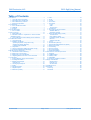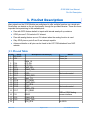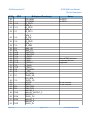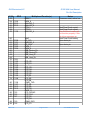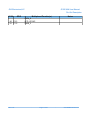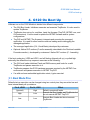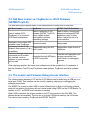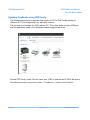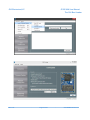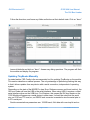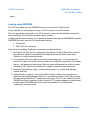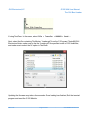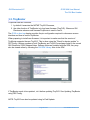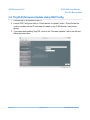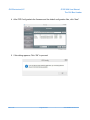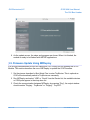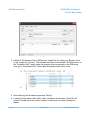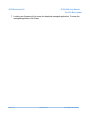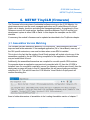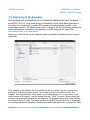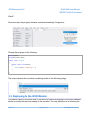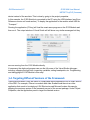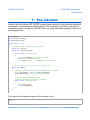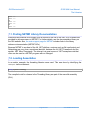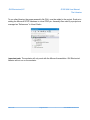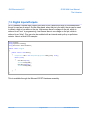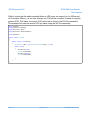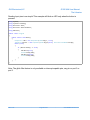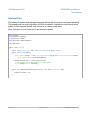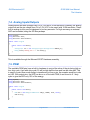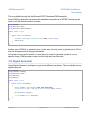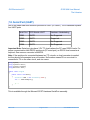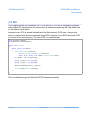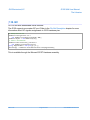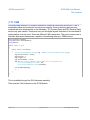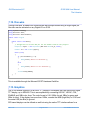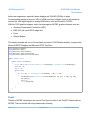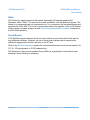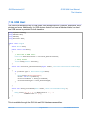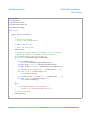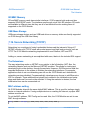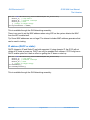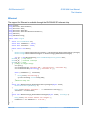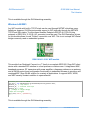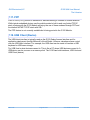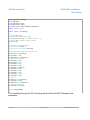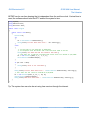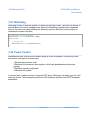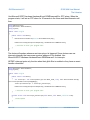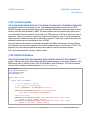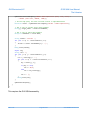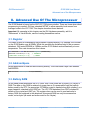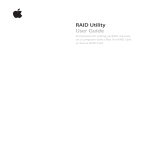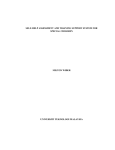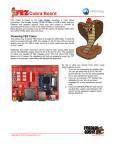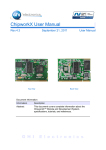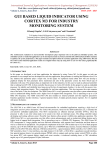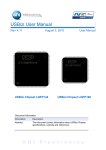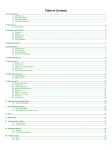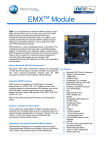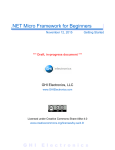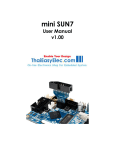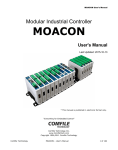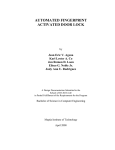Download G120 SoM User Manual
Transcript
G120 SoM User Manual
Rev. 0.04
September 4, 2014
G120 Module Top
User Manual
G120 Module Bottom
Document Information
Information
Description
Abstract
This document covers information about the G120
Module, specifications, tutorials and references.
G H I
E l e c t r o n i c s
GHI Electronics,LLC
G120 SoM User Manual
Revision History
Rev No.
Date
Modification
Rev. 0.04 8/26/14
Preliminary version. Hibernate power
Rev. 0.03 8/26/14
Preliminary version. Minor sync with EMX edits
*** This is a preliminary version ***
Rev. 0.04
Page 2 of 67
www.GHIElectronics.com
GHI Electronics,LLC
G120 SoM User Manual
Table of Contents
Table of Contents
1.Introduction...................................................................................4
1.1.The .NET Micro Framework................................................4
1.2.GHI Electronics and NETMF...............................................5
1.3.G120 Module Key Features................................................6
1.4.Example Applications..........................................................6
2.The Hardware...............................................................................7
2.1.LPC1788 Microcontroller.....................................................7
2.2.SDRAM................................................................................7
2.3.FLASH.................................................................................7
3.Pin-Out Description.......................................................................8
3.1.Pin-out Table........................................................................8
4.G120 on boot up.........................................................................12
4.1.Boot Mode Pins.................................................................12
4.2.GHI Boot Loader vs. TinyBooter vs. G120 Firmware
(NETMF/TinyCLR)...................................................................13
4.3.The Loader and Firmware Debug Access Interface..........13
5.The GHI Boot Loader..................................................................14
5.1.The Commands.................................................................14
5.2.Updating TinyBooter..........................................................14
Updating TinyBooter using FEZ Config.............................15
Updating TinyBooter Manually..........................................17
Loading using XMODEM...................................................18
5.3.TinyBooter.........................................................................20
5.4.TinyCLR (firmware) Update Using FEZ Config.................21
5.5.Firmware Update Using MFDeploy...................................23
6.NETMF TinyCLR (firmware).......................................................26
6.1.Assemblies Version Matching...........................................26
6.2.Deploying to the Emulator.................................................27
6.3.Deploying to the G120 Module..........................................28
6.4.Targeting Different Versions of the Framework.................29
7.The Libraries...............................................................................31
7.1.Finding NETMF Library Documentation............................32
7.2.Loading Assemblies...........................................................32
7.3.Digital Inputs/Outputs........................................................34
Interrupt Pins.....................................................................37
7.4. Analog Inputs/Outputs......................................................38
7.5.PWM..................................................................................38
7.6.Signal Generator...............................................................39
7.7.Signal Capture...................................................................40
7.8.Serial Port (UART).............................................................41
G120 Module
7.9.SPI.....................................................................................42
7.10.I2C...................................................................................43
7.11.CAN.................................................................................44
7.12.One-wire..........................................................................45
7.13.Graphics..........................................................................45
Fonts..................................................................................46
Glide..................................................................................47
Touch Screen....................................................................47
7.14.USB Host.........................................................................48
7.15.Accessing Files and Folders...........................................49
SD/MMC Memory..............................................................51
USB Mass Storage............................................................51
7.16.Secure Networking (TCP/IP)...........................................51
The Extensions..................................................................51
MAC address setting.........................................................51
IP address (DHCP or static):.............................................52
Ethernet.............................................................................53
Wireless LAN WiFi............................................................54
7.17.PPP..................................................................................55
7.18.USB Client (Device) ........................................................55
7.19.Extended Weak References (EWR)................................57
7.20.Real Time Clock..............................................................57
7.21.Watchdog.........................................................................59
7.22.Power Control..................................................................59
7.23.In-Field Update................................................................61
7.24.SQLite Database.............................................................61
8.Advanced use of the Microprocessor ........................................63
8.1.Register.............................................................................63
8.2.AddressSpace...................................................................63
8.3.Battery RAM......................................................................63
8.4.EEPROM...........................................................................64
8.5.Runtime Loadable Procedure............................................64
9.design Consideration..................................................................65
Required Pins....................................................................65
Interrupt Pins.....................................................................65
SPI Channels....................................................................65
10.Soldering G120.........................................................................66
Legal Notice...................................................................................67
Licensing..................................................................................67
Disclaimer................................................................................67
Page 3 of 67
www.ghielectronics.com
GHI Electronics,LLC
G120 SoM User Manual
Introduction
1. Introduction
The G120 Module is a powerful, yet low-cost, surface-mount System on Module (SoM)
running the .NET Micro Framework software, which enables the SoM to be programmed from
Microsoft's Visual Studio, by simply using a USB cable. Programming in a modern managed
language, such as C# and Visual Basic, allows developers to accomplish much more work in
less time by taking advantage of the extensive built-in libraries for networking, file systems,
graphical interfaces and many peripherals.
A simple two layer circuit, with just power and some connectors, can utilize the G120 Module
to bring the latest technologies to any products. There are no additional licensing or fees and
all the development tools and SDKs are provided freely.
1.1. The .NET Micro Framework
Inspired by its full .NET Framework, Microsoft developed a lightweight version called .NET
Micro Framework (NETMF).
NETMF focuses on the specific requirements of resource-constrained embedded systems.
Development, debugging and deployment is conveniently performed using Microsoft's
powerful Visual Studio tools, all through standard USB cable.
Programming is done in C# or Visual Basic. This includes libraries to cover sockets for
networking, modern memory management with garbage collector and multitasking services.
In addition to supporting standard .NET features, NETMF has embedded extensions
supporting:
●
General Purpose IO (GPIO with interrupt handling
●
Analog input/output
●
Standard buses such I2C, SPI, USB, Serial (UART)
●
PWM
●
Networking
●
File System
●
Display graphics, supporting images, fonts and controls.
Rev. 0.04
Page 4 of 67
www.GHIElectronics.com
GHI Electronics,LLC
G120 SoM User Manual
Introduction
1.2. GHI Electronics and NETMF
For years, GHI Electronics has been the lead Microsoft partner on .NET Micro Framework
(NETMF). The core NETMF was also extended with new exclusive libraries for an additional
functionality, such as database, USB Host and WiFi.
One of the important extensions by GHI Electronics is Runtime Loadable Procedures (RLP),
allowing native code (Assembly/C) to be compiled and loaded right from withing managed
code (C#/Visual Basic) to handle time critical and processor intensive tasks. IT can also be
used to add new native extensions to the system.
As for networking, WiFi and PPP libraries are added by GHI Electronics to the NETMF core.
Combined with Ethernet and the other managed services, it is a complete toolbox for the
internet of things.
All the mentioned features are loaded and tested on the G120 Module. GHI Electronics
continuously maintains, upgrades and solves any of the issues on the G120 Module firmware,
to provide regular and free releases. Users can simply load the new software on the G120
Module using USB or Serial, and even use the in-field-update feature. This feature allows the
upgrade to be done through any of the available interface, including file system and
networking.
Rev. 0.04
Page 5 of 67
www.GHIElectronics.com
GHI Electronics,LLC
G120 SoM User Manual
Introduction
1.3. G120 Module Key Features
●
●
●
●
●
●
●
●
●
●
●
●
●
●
●
●
●
●
●
●
.NET Micro Framework
120 MHz ARM Cortex-M3 processor
16 MB RAM
4 MB FLASH
Embedded LCD controller
72 GPIO Pins
43 Interrupt Inputs
2 SPI
I2C
4 UART
2 CAN Channels
8 10-Bit Analog Input
10-Bit Analog Output
4Bit SD/MMC Memory card interface
12 PWM
160 mA max
18 mA Hibernate Mode
-40ºC to +85ºC Operational
RoHS Lead Free
Dimensions: (26.67 mm x 38.1 mm)
●
●
●
●
●
●
●
●
●
TCP/IP Stack (.NET sockets)
SSL secure networking
WiFi
PPP
USB Host
Graphics (image, font and controls)
SQLite database
File System (SD and USB Sticks)
Native extensions RLP
1.4. Example Applications
●
●
●
●
●
●
●
Vending machines, POS Terminals
Measurement tools and testers
Networked sensors
Robotics
Central alarm system
Smart appliances
Industrial automation devices
Rev. 0.04
Page 6 of 67
www.GHIElectronics.com
GHI Electronics,LLC
G120 SoM User Manual
The Hardware
2. The Hardware
The G120 Module core components includes the processor, 4.5MB flash, and 16MB RAM.
The small, 38.1 x 26.7 x 3.55 mm (only 1 x 1.5 inches), module contains everything needed to
run a complex embedded-system in a cost-effective and flexible solution. All needed is a 3.3V
power source and some connections to take advantage of the G120 Module's long list of
available features.
2.1. LPC1788 Microcontroller
The LPC1788 microcontroller in the G120 Module, is an 120Mhz, 32Bit, Cortex-M3. It
incorporates:
● specialized flash memory accelerator
● a 3-stage pipeline
● a Harvard architecture with separate local instruction and data buses
● an internal prefetch unit that supports speculative branches.
The NETMF core libraries, combined with the GHI Electronics extensions, provide a long list
of methods to access the available peripherals.
2.2. SDRAM
16MB of SDRAM comes standard with the G120 Module.
2.3. FLASH
4.5MB of external flash is available on the G120 Module. The fast zero-wait-state internal
0.5MB is used to execute the core services of the system to achieve the highest possible
performance. The remaining 4MB of external memory is used to hold more extensions and to
store the user's end application. One of the library extensions provided allows the user
application to be updated in field, even remotely.
Rev. 0.04
Page 7 of 67
www.GHIElectronics.com
GHI Electronics,LLC
G120 SoM User Manual
Pin-Out Description
3. Pin-Out Description
Many signals on the G120 Module are multiplexed to offer multiple functions on a single pin.
Developers can decide on the pin functionality through the provided libraries. These are some
important facts pertaining to the available pins:
●
Pins with GPIO feature default to inputs with internal weak pull-up resistors
●
GPIO pins are 3.3V levels but 5V tolerant
●
Pins with analog feature are not 5V tolerant when the analog function is used
●
Only GPIO pins on ports 0 and 2 are interrupt capable
●
Advanced details on all pins can be found in the LPC1788 datasheet from NXP
website
3.1. Pin-out Table
G120
GPIO
1 GROUND
2 3.3V
3
4
5
6
7
8
9
10
11
12
13
14
P2.4
P2.8
P0.0
P0.10
P2.11
P2.10
P0.11
P0.1
P0.18
P0.16
P0.15
P0.22
15 P0.17
16 P2.1
17 P0.6
18 P2.0
19
Rev. 0.04
Multiplexed Function(s)
Notes
Power pin
Power pin
PWM_10
LCD_EN
LCD_R3
CAN1_RD
COM3_TXD
LDR0
COM3_RXD
CAN1_TD
SPI1_MOSI
COM2_RXD
SPI1_SCK
LDR1
COM2_CTS
SPI1_MISO
Boot mode control
Boot mode control
USB vs COM1 debug
access interface
MODE
COM2_RTS
COM2_TXD
SPI2_SCK
No GPIO
Page 8 of 67
www.GHIElectronics.com
GHI Electronics,LLC
G120 SoM User Manual
Pin-Out Description
G120
GPIO
20
21
22 P1.12
23 P1.11
24 P1.7
25 P1.2
26 P1.6
28
29
30
31
32
33
34
35
36
37
38
39
40
P1.3
P0.5
P0.4
P4.28
P4.29
P1.14
P1.17
P1.16
P1.15
P1.9
P1.10
P1.4
P1.8
41 P1.1
42 P1.0
43
44
47 P0.3
48 P0.2
49 P0.26
50 P0.24
51 P0.25
52 P0.23
Rev. 0.04
Multiplexed Function(s)
SPI2_MISO
SPI2_MOSI
SD_DAT3
PWM_5
SD_DAT2
PWM_4
SD_DAT1
PWM_0
SD_CLK
PWM_3,
SD_DAT0
PWM_1
SD_CMD
CAN2_RD
CAN2_TD
COM4 TXD
COM4 RXD
E_RXER
E_MDIO
E_MDC
E_RXCLK
E_RXD0
E_RXD1
SPI3_MISO
E_CRS
SPI3_MOSI
TOUCH_XR
SPI3_SCK
TOUCH_YD
SWDCK
SWDIO
COM1 RXD
COM1 TXD
ANALOG_3
ANALOG_OUTPUT_0
ANALOG_1
TOUCH_YU
ANALOG_2
ANALOG_0
TOUCH_XL
Page 9 of 67
Notes
No GPIO
No GPIO
Internal RMII interface
is exposed but not
supported.
Do not connect
Do not connect
www.GHIElectronics.com
GHI Electronics,LLC
G120 SoM User Manual
Pin-Out Description
G120
53
54
55
56
57
58
59
60
61
62
63
64
65
66
67
68
69
70
71
72
73
74
75
76
77
78
79
80
82
83
84
GPIO
P3.26
P0.13
P0.12
P1.30
P0.28
P1.31
P0.27
P3.25
P3.24
P2.21
P1.22
P1.21
P1.19
P1.23
P1.24
P1.20
P1.25
P1.26
P1.28
P1.29
P1.27
P2.13
P2.12
85 P2.5
86 P2.2
87 P2.7
88 P2.9
89 P2.6
Rev. 0.04
Multiplexed Function(s)
RESET
PWM_8
ANALOG_7
ANALOG_6
RTCX1
RTCX2
ANALOG_4
VBAT
I2C_SCL
ANALOG_5
I2C_SDA
PWM_7
PWM_6
USB_Device_D+
USB_Device_DUSB_Host_DUSB_Host_D+
Notes
Processor reset, active low
Real Time Clock crystal
Real Time Clock crystal
The GHI Boot Loader will
not function properly if this
pin is low on power up.
Real Time Clock battery
Open-drain pin
Open-drain pin
LCD_G2
LCD_G1
LCD_G3
LCD_G4
LCD_G0
LCD_G5
LCD_B1
LCD_B3
LCD_B4
COM5_TXD
LCD_B2
LCD_B0
LCD_R0
PWM_11
LCD_HSYNC
LCD_CLK
LCD_R2
LCD_R4
COM5_RXD
LCD_R1
Page 10 of 67
www.GHIElectronics.com
GHI Electronics,LLC
G120 SoM User Manual
Pin-Out Description
G120
GPIO
90 P2.3
91 P1.5
Rev. 0.04
Multiplexed Function(s)
PWM_9
LCD_VSYNC
PWM_2
Page 11 of 67
Notes
www.GHIElectronics.com
GHI Electronics,LLC
G120 SoM User Manual
G120 on boot up
4. G120 On Boot Up
Software run on the G120 Module is divided into different components:
●
The GHI Boot loader: Initializes memories and executes TinyBooter. It is also used to
update TinyBooter.
●
TinyBooter does set-up for, and then, loads the firmware (TinyCLR, NETMF core, and
GHI extensions). It is also used to update the NETMF firmware and its system
configurations.
●
TinyCLR and NETMF (The firmware): interprets and executes the managed
application. It is used for other functions such as loading and/or debugging the
managed application.
●
The managed application (C# - Visual Basic); developed by customers.
●
Optional: Native RLP routines (C and/or assembly, described in the Runtime Loadable
Procedure section) ; developed by customers.l: Native RLP routines (C - Assembly)
If the boot mode pins, LDR0 and LDR1, are left floating (internal pull up), or pulled high
externally, the default boot-up sequence executes as the following:
●
The GHI boot loader initializes Flash and RAM memory and looks for a valid
TinyBooter and passes execution to it.
●
TinyBooter prepares the G120 hardware resources required by the NETMF Core
environment and passes execution to NETMF TinyCLR.
●
If a valid end-user embedded application exists, it gets executed.
4.1. Boot Mode Pins
Default start-up execution can be changed using two control pins, they are active low and
have internal weak pull up resistors:
Pin 8, LDR0
(Ignored)
Pin 14, LDR1
High
High
Low
Low
Low
Effect
Default, execute all levels
Execute the Boot Loader and TinyBooter but
do not execute NETMF TinyCLR
Execute Boot Loader but do not execute
TinyBooter
.
Rev. 0.04
Page 12 of 67
www.GHIElectronics.com
GHI Electronics,LLC
G120 SoM User Manual
G120 on boot up
4.2. GHI Boot Loader vs. TinyBooter vs. G120 Firmware
(NETMF/TinyCLR)
The table below gives greater detail of the characteristics of each level of execution.
GHI Boot Loader
Used to update G120
TinyBooter or for low level
G120 flash maintenance.
Emergency use or when GHI
releases a new TinyBooter.
Pre-burned into the G120
Module's flash memory. Can't
be updated.
Controlled through simple text
commands and X-modem.
Any terminal, such as
teraterm or hyper terminal,
can be used.
TinyBooter
Used to update the G120
firmware (NETMF TinyCLR)
and to update system
configurations such as
networking settings.
NETMF TinyCLR (firmware)
Used to deploy, execute and
debug the managed NETMF
application code. In other
words, it plays the role of a
virtual machine.
Sometimes used.
Always used.
Replaceable using the GHI
Boot Loader
Replaceable; under control of
TinyBooter
Runs the user application and
Controlled through MFDeploy accepts commands from
or FEZ Config tools.
Visual Studio for debugging
purposes.
When applying updates, the lowest level software should be updated first. For example, if
both the firmware (TinyCLR) and TinyBooter need updates, TinyBooter should be updated
first.
4.3. The Loader and Firmware Debug Access Interface
The communication between a PC and the G120 Module can be done using a USB port or a
serial port (COM). This interface can be used for updating, deploying or debugging the
software components.
The MODE Pin is used to select USB vs serial. When the pin is high or left floating (internal
weak pull up resistor) the system will run in serial mode using COM1 on the G120 Module. To
connect to a PC, an RS232 level converter is needed.
When USB is selected, the drivers needed on the PC are included in the GHI SDK. Two
different drivers are available. The first one is a virtual COM driver used by the GHI loader.
The second one is used by TinyBooter and NETMF TinyCLR.
Rev. 0.04
Page 13 of 67
www.GHIElectronics.com
GHI Electronics,LLC
G120 SoM User Manual
The GHI Boot Loader
5. The GHI Boot Loader
The G120 Boot Loader software is pre-loaded and locked on the G120 Module. It is used to
update TinyBooter and can be used to do a complete erase all flash memory. The GHI boot
loader is rarely needed but it is recommended to keep access available in all project designs.
The GHI boot loader accepts simple commands sent with the help of a terminal service
software, such as TeraTerm or Hyper Terminal. A command character is sent and the boot
loader performs an action; results are returned in a human friendly format followed by a "BL"
indicating that the boot loader is ready for the next command. All commands and responses
use ASCII encoded characters.
The G120 on boot up section provides the required information on how to choose the access
interface and how to access the GHI boot loader.
5.1. The Commands
Command
Description
Notes
V
Returns the GHI Loader
version number.
Format X.XX
e.g. 1.06
E
Erases the Flash memory Confirm erase by sending Y or any other character to abort.
This command erases TinyBooter, the G120 firmware and the user's
application.
X
Loads the new
TinyBooter file
Updating TinyBooter section explains this command process in more
detail.
R
Runs firmware.
Exits the GHI boot loader mode and runs TinyBooter.
B
Changes the baud rate to User needs to change the baud rate on the terminal service
921600
accordingly. Available on serial access interface only.
Notes:
●
●
Commands are not followed by pressing the “ENTER” key. The single command letter is sent to the
G120 Module; which immediately begins executing the command.
The Boot loader commands are case sensitive.
5.2. Updating TinyBooter
GHI Electronics' SDK includes FEZ Config, a Windows program that can be used to update
all software components of the G120 Module; as well as, system settings (configuration
parameters). Although FEZ Config is recommended as the tool to use, the same process
can be performed manually using an ASCII terminal program. The next section shows how
use GHI's FEZ Config. The manual procedure is described in Updating TinyBooter
Manually
Rev. 0.04
Page 14 of 67
www.GHIElectronics.com
GHI Electronics,LLC
G120 SoM User Manual
The GHI Boot Loader
Updating TinyBooter using FEZ Config.
The following procedures' images are from version 2.0.2.0 of FEZ Config running on
Windows 8.01. The images may vary with other versions.
The first step is to interface the G120 with the PC. This is best done using the USB pins,
and the appropriate cable. Once Windows loads the appropriate driver:
Launch FEZ Config. Under “Device” make sure “USB” is selected and G120 is the device.
Now follow the menu: Advanced>Loader (TinyBooter) Update>G120 Module
Rev. 0.04
Page 15 of 67
www.GHIElectronics.com
GHI Electronics,LLC
G120 SoM User Manual
The GHI Boot Loader
Rev. 0.04
Page 16 of 67
www.GHIElectronics.com
GHI Electronics,LLC
G120 SoM User Manual
The GHI Boot Loader
Follow the directions, and leave any fields and buttons at their default state. Click on “Next”
Leave all defaults and click on “Next” Answer any dialog questions. The program will flash
the module and display it's progress.
Updating TinyBooter Manually
As stated earlier, FEZ Config is the recommended tool for updating TinyBooter on the module.
This section describes a manual process. The only advantage of performing flashing this way
is that it allows updates from any device with a serial connection; independent of operating
system.
Depending on the state of the MODE Pin (see Error: Reference source not found section), the
GHI boot loader will use the USB or the serial interface. When using USB, it requires a virtual
serial interface driver on the USB Host. For Windows, this means the GHI boot loader on the
G120 Module will appear as a serial device in either case. It should be noted that the serial
pins on G120 are TTL level; so, an RS232 level converter is needed to wire the serial pins to
a PC's serial port.
Serial communications parameters are: 152000 baud, 8-bit data with one stop bit and no
Rev. 0.04
Page 17 of 67
www.GHIElectronics.com
GHI Electronics,LLC
G120 SoM User Manual
The GHI Boot Loader
parity.
Loading using XMODEM
The GHI boot loader uses the XMODEM protocol to receive the TinyBooter file.
In this example, a serial program running on a PC is used to show the transfer.
Once the appropriate serial port on the PC is opened, a user can start sending commands,
such as entering V to see the boot loader version number.
Loading new firmware is simple; but it requires a terminal that supports XMODEM file transfer.
XMODEM has many versions, GHI boot loader requires:
●
1K transfers,
●
16Bit CRC error checking.
Instructions for updating TinyBooter (commands are case sensitive):
1. Boot the G120 using the Pin configuration described in the Boot Mode Pins section to
start the Boot loader's command/control interface. Access the boot loader using
TeraTerm (or other terminal program).
2. To confirm the GHI boot loader is active and responding enter V to see the version
number. The data sent to the GHI boot loader is not echoed to the sender. This means
that no V will appear on the terminal; the boot loader will transmit the version number,
followed by “BL” (which is an indication it is ready to receive another command.
3. Erase the flash memory using E command then press Y to confirm (this will take
several seconds).
4. Initiate transfer by typing X; this tells the Boot loader to wait for the transmission of
data from the terminal program. After the X command is entered, the GHI Boot loader
will start sending back the “C” character continuously. This “C” is an indicator that tells
XMODEM a device is waiting for data. Once the “C” character appears on the terminal
window, select XMODEM transfer and point the software to the firmware file
"Loader.ghi” as shown below:
Rev. 0.04
Page 18 of 67
www.GHIElectronics.com
GHI Electronics,LLC
G120 SoM User Manual
The GHI Boot Loader
If using TeraTerm: In the menu, select File > Transfer > XMODEM > Send...
Next, select the file containing TinyBooter, “Loader.ghi” from the C:\Program Files(x86)\GHI
Electronics folder; make sure to use the “Loader.ghi” file specified under a G120 subfolder,
and make sure to select the 1K option in TeraTerm.
Updating the firmware may take a few seconds. Once loading has finished, Exit the terminal
program and reset the G120 Module.
Rev. 0.04
Page 19 of 67
www.GHIElectronics.com
GHI Electronics,LLC
G120 SoM User Manual
The GHI Boot Loader
5.3. TinyBooter
TinyBooter has two functions;
1. by default it executes the NETMF TinyCLR firmware,
2. the other function of TinyBooter is to load new firmware (TinyCLR). Whenever GHI
Electronics releases new firmwareTinyBooter is used to load it.
The G120 on boot up chapter provides the pin configuration required to choose an access
interface and how to invoke TinyBooter.
When preparing to install new firmware, it is important to make sure that the version of
TinyBooter supports the new TinyCLR. This is done using the “Check for device update” in
FEZ Config. Version numbers of both TinyBooter and TinyCLR are always listed in the current
GHI Electronics' SDK Release Notes. Release Notes are installed with the SDK; they may
also be viewed online by following the GHI SDK Library links to the SDK.
If TinyBooter needs to be updated , do it before updating TinyCLR. See Updating TinyBooter
using FEZ Config.
NOTE: TinyCLR can also be updated using In-Field Update.
Rev. 0.04
Page 20 of 67
www.GHIElectronics.com
GHI Electronics,LLC
G120 SoM User Manual
The GHI Boot Loader
5.4. TinyCLR (firmware) Update Using FEZ Config
1. Connect the G120 Module to the PC.
2. Launch FEZ Config and click on “Check device for update” button. This will show the
version numbers on the PC and what is loaded on the G120 Module. (see picture
above)
3. To proceed with updating TinyCLR, click on the “Firmware Updater” tab on the left and
follow the instructions.
Rev. 0.04
Page 21 of 67
www.GHIElectronics.com
GHI Electronics,LLC
G120 SoM User Manual
The GHI Boot Loader
4. After FEZ Config selects the firmware and the default configuration files, click “Next”
5. If this dialog appears, Click “OK” to proceed
Rev. 0.04
Page 22 of 67
www.GHIElectronics.com
GHI Electronics,LLC
G120 SoM User Manual
The GHI Boot Loader
6. As the update occurs, the steps and progress are shown. When it is finished, the
module is ready to be flashed with NETMF applications.
5.5. Firmware Update Using MFDeploy
It is strongly recommended to use GHI Electronics' FEZ Config tool for updating the G120
Module. This section describes the use of MFDeploy to update the G120 firmware.
1. Set the pins as described in Boot Mode Pins to enter TinyBooter. This is optional as
G120 will automatically switch to TinyBooter as necessary.
2. Run MFDeploy and select “USB” or “Serial” from the Device list, the available devices
or COM ports appear in the drop down list.
3. Check the communication between MFDeploy by pressing “Ping”; the output window
should contain “Pinging... TinyBooter” or “Pinging... TinyCLR”.
Rev. 0.04
Page 23 of 67
www.GHIElectronics.com
GHI Electronics,LLC
G120 SoM User Manual
The GHI Boot Loader
Illustration 1: MFDeploy Pinging
4. Add the G120 firmware files to MFDeploy's “Image File” by clicking on “Browse” (next
to the “Image File” text box). The firmware files can be found under “GHI Electronics” in
the “Programs (x86)” folder; inside the directory that corresponds to the SDK being
used, go to “firmwares\G120”. Select all of the firmware hex files at once.
5. Start deploying the firmware by pressing “Deploy”.
6. Loading the files takes a little while. Upon completion, the firmware (TinyCLR) will
execute. Double check the version number to make sure the correct firmware is
loaded.
Rev. 0.04
Page 24 of 67
www.GHIElectronics.com
GHI Electronics,LLC
G120 SoM User Manual
The GHI Boot Loader
7. Loading new firmware will not erase the deployed managed application. To erase the
managed application click Erase.
Rev. 0.04
Page 25 of 67
www.GHIElectronics.com
GHI Electronics,LLC
G120 SoM User Manual
NETMF TinyCLR (firmware)
6. NETMF TinyCLR (firmware)
The Firmware is the main piece of embedded software running on the G120 Module. It is
what interprets and runs the user's managed application and it is what Microsoft's Visual
Studio use to deploy, hook-into and debug the managed application. As explained in Error:
Reference source not found section, hardware interfaces between TinyCLR and the host
development system is either USB or Serial. In this chapter the examples use the USB
interface.
If necessary, the module's firmware can be updated as described in the TinyBooter chapter.
6.1. Assemblies Version Matching
The firmware includes extensions added by GHI Electronics. These extensions are often
improved and further extended. If the managed application (C# or Visual Basic) uses any of
the GHI specific extensions, care must be taken when a new SDK is installed.
This is due to the fact that the existing Visual Studio projects will include a local copy of the
assemblies supplied by the old SDK; during compilation of the application, the extensions
may not match what is found.
Additionally, the assemblies themselves are compiled for use with specific SDK versions.
For example where an application was previously compiled with 4.2, then the 4.3 SDK is
installed; even if a successful compilation occurs (no extension conflicts were found), then the
deployment process will begin to load 4.2 assemblies; this will cause loading errors when
compiling for 4.3. This will not harm the G120 Module. Visual Studio's Output panel will
contain something like:
there is further discussions of assemblies in the Loading Assemblies section of chapter 7.
Rev. 0.04
Page 26 of 67
www.GHIElectronics.com
GHI Electronics,LLC
G120 SoM User Manual
NETMF TinyCLR (firmware)
6.2. Deploying to the Emulator
Once the latest SDK is installed and the G120 Module is loaded with the latest TinyBooter
and NETMF TinyCLR, using Visual Studio to load/debug C# and Visual Basic application is
very easy. If not installed yet, the latest SDK should be downloaded and installed on the
development machine. The following link points to a page on the GHI Electronics website that
shows what software components are necessary to install along with the latest SDK
www.ghielectronics.com/support/netmf
When done, Visual Studio can be started to create a new Micro Framework project Console
Application.
C# is selected in this example but Visual Basic will be very similar. Run the code as is by
pressing F5 or clicking the start button. This should open up the emulator and run the
program. This program prints “Hello World” on the output window, not on the screen. If the
output window is not visible, it can be opened from the “VIEW” top menu. When running the
emulator has a pre-developed device that appears. The program closes when done causing
the emulator device to close. The output window of Visual Studio should be full of messages...
from loading assemblies (libraries) on power up to loading the application, to the actual “Hello
Rev. 0.04
Page 27 of 67
www.GHIElectronics.com
GHI Electronics,LLC
G120 SoM User Manual
NETMF TinyCLR (firmware)
World!.”
Now view open the program that was created automatically, Program.cs:
Change the program to the following.
using System;
using Microsoft.SPOT;
public class Program
{
public static void Main()
{
Debug.Print("* Amazing! *");
}
}
The output window will now show something similar to the following image.
6.3. Deploying to the G120 Module
This section relies on the work done in the previous section as loading to the actual hardware
device is exactly the same as loading to the emulator. The only difference is in selecting the
Rev. 0.04
Page 28 of 67
www.GHIElectronics.com
GHI Electronics,LLC
G120 SoM User Manual
NETMF TinyCLR (firmware)
device instead of the emulator. This is done by going to the project properties:
In this example, the G120 Module is connected to the PC using the USB interface (see Error:
Reference source not found section). To deploy the application to the module select USB for
“Transport.”
Running the application (F5 key) will load the exact same program on the G120 Module and
then run it. The output window of Visual Studio will still show very similar messages but they
are now coming from the G120 Module directly.
If necessary, the deployed program can use the full power of the Visual Studio debugger;
including, stepping through lines, inspecting variables, setting breakpoints, etc. Programming
and debugging the G120 Module is this easy!
6.4. Targeting Different Versions of the Framework
There are times when it may be useful to compile and deploy applications for an older version
of the SDK. For example, if there is a module with older firmware and there is an older
application that needs to be deployed. GHI Electronics and Microsoft makes this easy by
shipping the previous version of the framework as part of the current package. Under Project
Properties, use the Application panel to target the desired version:
Rev. 0.04
Page 29 of 67
www.GHIElectronics.com
GHI Electronics,LLC
G120 SoM User Manual
NETMF TinyCLR (firmware)
Rev. 0.04
Page 30 of 67
www.GHIElectronics.com
GHI Electronics,LLC
G120 SoM User Manual
The Libraries
7. The Libraries
Similar to the full desktop .NET, NETMF includes many services to help in modern application
development. One example would be threading. This is typically very difficult to deal with on
embedded systems, but thanks to NETMF, this is very easy and works as well as it does on a
desktop application.
using System;
using System.Threading;
using Microsoft.SPOT;
public class Program
{
// We will print a counter every 1 second
static int Count=0;
static void CounterThread()
{
while (true)// Infinite loop
{
Thread.Sleep(1000);// Wait for 1 second
Count++;// Increment the count
Debug.Print("Count = " + Count);// Print the count
}
}
// ************************************************
static void Main()
{
//Create a second thread, main is automatically a thread
Thread EasyThread = new Thread(CounterThread);
EasyThread.Start();// Run the Counter Thread
// We can now do anything we like
// We will print Hi once every 2 seconds
while (true)// Infinite loop
{
Debug.Print("Hi");
Thread.Sleep(2000);
}
}
}
The output from the earlier program will look similar to this:
Hi
Count = 1
Hi
Rev. 0.04
Page 31 of 67
www.GHIElectronics.com
GHI Electronics,LLC
G120 SoM User Manual
The Libraries
Count
Count
Hi
Count
Count
Hi
Count
= 2
= 3
= 4
= 5
= 6
7.1. Finding NETMF Library Documentation
While this user manual is not meant to be a tutorial on the use of NETMF, a lot of details are
provided to aid newcomers to NETMF. For further details, see the documentation library on
the GHI website. Also, the main support page for NETMF includes links to the library
reference documentation (NETMF APIs).
Because NETMF is a subset of the full .NET platform, services such as file input/output and
Networking are very close, sometimes identical, between the full .NET Framework and the
smaller .NET Micro Framework. The internet is a great source of .NET examples code that
often can be used in a NETMF program with no changes!
7.2. Loading Assemblies
In an earlier example, the threading libraries were used. This was done by identifying the
namespace via the statement:
using System.Threading;
The compiled code for classes in the Threading library are part of the mscorlib assembly
(DLL).
Rev. 0.04
Page 32 of 67
www.GHIElectronics.com
GHI Electronics,LLC
G120 SoM User Manual
The Libraries
To use other libraries, the proper assembly file (DLL) must be added to the project. Such as in
adding the Microsoft.SPOT.Hardware to use a GPIO pin. Assembly files used by a project are
managed as “References” in Visual Studio:
Important note: The emulator will only work with the Microsoft assemblies. GHI Electronics'
libraries will not run on the emulator.
Rev. 0.04
Page 33 of 67
www.GHIElectronics.com
GHI Electronics,LLC
G120 SoM User Manual
The Libraries
7.3. Digital Inputs/Outputs
GPIO (General Purpose Input Output) are used to set a specific pin high or low states when
the pin is used as an output. On the other hand, when the pin is an input, the pin can be used
to detect a high or low state on the pin. High means there is voltage on the pin, which is
referred to as “true” in programming. Low means there is no voltage on the pin, which is
referred to as “false”. Pins can also be enabled with an internal weak pull-up or pull-down
resistor. Here is a blink LED example.
using System;
using System.Threading;
using Microsoft.SPOT.Hardware;
public class Program
{
public static void Main()
{
OutputPort LED = new OutputPort(Cpu.Pin.GPIO_Pin0, true);
while (true)
{
LED.Write(true);
Thread.Sleep(500);
LED.Write(false);
Thread.Sleep(500);
}
}
}
This is available through the Microsoft.SPOT.Hardware assembly.
Rev. 0.04
Page 34 of 67
www.GHIElectronics.com
GHI Electronics,LLC
G120 SoM User Manual
The Libraries
While it is clear that the earlier example blinks an LED every one second (on for 500ms and
off for another 500ms), it is not clear what pin on G120 will be controlled. Instead of using the
generic GPIO_Pin0 name, the actual G120 name can be found in the GHI.Pins assembly.
This example now uses the actual G120 pin name using the GHI.Pins assembly.
using
using
using
using
System;
System.Threading;
Microsoft.SPOT;
Microsoft.SPOT.Hardware;
using GHI.Pins;
public class Program
{
public static void Main()
{
OutputPort LED = new OutputPort(G120.P0_17, true);
while (true)
{
LED.Write(true);
Thread.Sleep(500);
LED.Write(false);
Thread.Sleep(500);
}
}
}
Rev. 0.04
Page 35 of 67
www.GHIElectronics.com
GHI Electronics,LLC
G120 SoM User Manual
The Libraries
Reading Input pins is as simple! This example will blink an LED only when the button is
pressed.
using
using
using
using
System;
System.Threading;
Microsoft.SPOT;
Microsoft.SPOT.Hardware;
using GHI.Pins;
public class Program
{
public static void Main()
{
OutputPort LED = new OutputPort(G120.P0_17, true);
InputPort Button = new InputPort(G120.P0_22,false, Port.ResistorMode.PullUp);
while (true)
{
if (Button.Read() == true)
{
LED.Write(true);
Thread.Sleep(500);
LED.Write(false);
Thread.Sleep(500);
}
}
}
}
Note: The glitch filter feature is only available on interrupt-capable pins, any pin on port 0 or
port 2.
Rev. 0.04
Page 36 of 67
www.GHIElectronics.com
GHI Electronics,LLC
G120 SoM User Manual
The Libraries
Interrupt Pins
The beauty of modern and managed language shines with the use of events and threading.
This example will set a pin high when a button is pressed. It should be noted here that the
system in this example spends most its time a in a lower power state.
Note: Only pins on port 0 and port 2 are interrupt capable.
using
using
using
using
System;
System.Threading;
Microsoft.SPOT;
Microsoft.SPOT.Hardware;
using GHI.Pins;
public class Program
{
public static OutputPort LED = new OutputPort(G120.P0_17, true);
public static void Main()
{
InterruptPort Button = new InterruptPort(G120.P0_22,true, Port.ResistorMode.PullUp,
Port.InterruptMode.InterruptEdgeBoth);
}
}
Button.OnInterrupt += Button_OnInterrupt;
// The system can do anything here, even sleep!
Thread.Sleep(Timeout.Infinite);
static void Button_OnInterrupt(uint port, uint state, DateTime time)
{
LED.Write(state > 0);
}
Rev. 0.04
Page 37 of 67
www.GHIElectronics.com
GHI Electronics,LLC
G120 SoM User Manual
The Libraries
7.4. Analog Inputs/Outputs
Analog inputs can read voltages from 0V to 3.3V with a 10-Bit resolution. Similarly, the analog
output can set the pin voltage from 0V to 3.3V (VCC to be exact) with 10-Bit resolution. These
built in analog circuitry are not designed to be very accurate. For high accuracy, an external
ADC can be added, using the SPI bus perhaps.
using System;
using Microsoft.SPOT;
using Microsoft.SPOT.Hardware;
public class Program
{
public static void Main()
{
AnalogInput ain = new AnalogInput(Cpu.AnalogChannel.ANALOG_6);
Debug.Print("Analog Pin =" + ain.Read());
}
}
This is available through the Microsoft.SPOT.Hardware assembly.
7.5. PWM
The available PWM pins have a built-in hardware to control the ration of the pin being high vs
low, duty cycle. A pin with duty cycle 0.5 will be high half the time and low the other half. This
is used to control how much energy is transferred out from a pin. An example would be to dim
an LED. With output pins, the LED can be on or off but with PWM, it can be set to 0.1 duty
cycle to give the LED only 10% of the energy.
using System;
using Microsoft.SPOT;
using Microsoft.SPOT.Hardware;
public class Program
{
public static void Main()
{
PWM LED = new PWM(Cpu.PWMChannel.PWM_2, 10000, 0.10, false);
LED.Start();
}
}
Rev. 0.04
Page 38 of 67
www.GHIElectronics.com
GHI Electronics,LLC
G120 SoM User Manual
The Libraries
This is available through the the Microsoft.SPOT.Hardware.PWM assembly.
Some PWM pin channels can exceed the available enumerations in NETMF. Casting can be
done to set the channel number is shown.
using System;
using Microsoft.SPOT;
using Microsoft.SPOT.Hardware;
public class Program
{
public static void Main()
{
PWM LED = new PWM((Cpu.PWMChannel)9, 10000, 0.10, false);
LED.Start();
}
}
Another use of PWM is to generate tones. In this case, the duty cycle is typically set to 0.5 but
then the frequency will be changed as desired.
In the case of servo motor control, or when there is a need to generate a pulse at a very
specific timing, PWM provides a way to set the high and low pulse with.
7.6. Signal Generator
Using Signal Generator, developers can produce different waveforms. This is available on any
digital output pin.
using
using
using
using
using
System;
System.Threading;
Microsoft.SPOT;
GHI.Pins;
GHI.IO;
public class Program
{
public static void Main()
{
uint[] signal = new uint[4] {1000,2000,3000,4000};
SignalGenerator pin = new SignalGenerator(G120.P0_22, false);
pin.Set(false, signal);
}
Thread.Sleep(Timeout.Infinite);
}
Rev. 0.04
Page 39 of 67
www.GHIElectronics.com
GHI Electronics,LLC
G120 SoM User Manual
The Libraries
While handeled in software, the SignalGenerator runs through internal interrupts in the
background and so is not blocking to the system. Another Blocking methd is also provided for
higher accuracy. For example, the blocking method can generate acarrier frequency. This is
very useful for infrared remote control applications.
This is available through the GHI.Hardware assembly.
7.7. Signal Capture
Signal Capture monitors a pin and records any changes of the pin into an array. The recorded
values are the times taken between each signal change.
using
using
using
using
using
using
System;
System.Threading;
Microsoft.SPOT;
Microsoft.SPOT.Hardware;
GHI.Pins;
GHI.IO;
public class Program
{
public static void Main()
{
uint[] signal = new uint[100];
SignalCapture pin = new SignalCapture(G120.P0_22,Port.ResistorMode.Disabled);
pin.Read(false, signal);
Thread.Sleep(Timeout.Infinite);
}
}
This is available through the GHI.Hardware assembly.
Rev. 0.04
Page 40 of 67
www.GHIElectronics.com
GHI Electronics,LLC
G120 SoM User Manual
The Libraries
7.8. Serial Port (UART)
One of the oldest and most common protocols is UART (or USART). G120 hardware exposes
four UART ports
Serial Port G120 Module UART
Hardware Handshaking
COM1
UART0
Not Supported
COM2
UART1
Supported
COM3
UART2
Not Supported
COM4
UART3
Not Supported
Important Note: Serial port pins have 3.3V TTL levels where the PC uses RS232 levels. For
proper communication with RS232 serial ports (PC serial port), an RS232 level converter is
required. One common converter is MAX232.
Note: If the serial port is connected between two TTL circuits, no level converter is needed
but they should be connected as a null modem. Null modem means RX on one circuit is
connected to TX on the other circuit, and vice versa.
using
using
using
using
System;
System.IO.Ports;
System.Threading;
Microsoft.SPOT;
public class Program
{
public static void Main()
{
SerialPort COM1 = new SerialPort("COM1");
int c = COM1.ReadByte();
// ...
}
}
This is available through the Microsoft.SPOT.Hardware.SerialPort assembly.
Rev. 0.04
Page 41 of 67
www.GHIElectronics.com
GHI Electronics,LLC
G120 SoM User Manual
The Libraries
7.9. SPI
G120 supports three SPI interfaces, SPI1, SPI2 and SPI3. SPI Bus is designed to interface
with multiple SPI slave devices, the active slave is selected by asserting the Chip Select line
on the relative slave device.
Important note: SPI2 is shared internally with the flash memory G120 uses. Using a chip
select is required with devices connected using SPI2. Improper use of SPI2 will cause G120
to not boot or not work properly. The use of SPI1 is recommended.
using System.Threading;
using Microsoft.SPOT.Hardware;
public class Program
{
public static void Main()
{
SPI.Configuration MyConfig =
new SPI.Configuration(Cpu.Pin.GPIO_Pin1,
false, 0, 0, false, true, 1000, SPI.SPI_module.SPI1);
SPI MySPI = new SPI(MyConfig);
byte[] tx_data = new byte[10];
byte[] rx_data = new byte[10];
MySPI.WriteRead(tx_data, rx_data);
}
Thread.Sleep(Timeout.Infinite);
}
This is available through the Microsoft.SPOT.Hardware assembly.
Rev. 0.04
Page 42 of 67
www.GHIElectronics.com
GHI Electronics,LLC
G120 SoM User Manual
The Libraries
7.10. I2C
I2C is a two-wire addressable serial interface.
The G120 supports one master I2C port. Refer to the Pin-Out Description chapter for more
information about I2C signals assignments to G120 hardware pins.
// Setup the I2C bus
I2CDevice.Configuration con =
new I2CDevice.Configuration(0x38, 400);
I2CDevice MyI2C = new I2CDevice(con);
// Start a transaction
I2CDevice.I2CTransaction[] xActions =
new I2CDevice.I2CTransaction[2];
byte[] RegisterNum = new byte[1] { 2 };
xActions[0] = I2CDevice.CreateWriteTransaction(RegisterNum);
This is available through the Microsoft.SPOT.Hardware assembly.
Rev. 0.04
Page 43 of 67
www.GHIElectronics.com
GHI Electronics,LLC
G120 SoM User Manual
The Libraries
7.11. CAN
Controller Area Network is a common interface in industrial control and automotive. CAN is
remarkably robust and works well in noisy environments. All error checking and recovery
methods are done automatically on the hardware. TD (Transmit Data) and RD (Receive Data)
are the only pins needed. These pins carry out the digital signals that need to be converted to
analog before it can be used. There are different CAN transceivers. The most common one is
dual-wire high speed transceivers, capable of transferring data up to 1MBit/second.
using System.Threading;
using Microsoft.SPOT.Hardware;
using GHI.IO;
public class Program
{
public static void Main()
{
ControllerAreaNetwork.Message msg = new ControllerAreaNetwork.Message();
msg.ArbitrationId = 0x123;
msg.Data[0]= 1;
msg.Length =1;
msg.IsExtendedId = false;
GHI.IO.ControllerAreaNetwork can = new ControllerAreaNetwork(
ControllerAreaNetwork.Channel.One,
ControllerAreaNetwork.Speed.Kbps500);
can.SendMessage(msg);
// ...
}
}
This is available through the GHI.Hardware assembly.
There are two CAN channels on the G120 Module.
Rev. 0.04
Page 44 of 67
www.GHIElectronics.com
GHI Electronics,LLC
G120 SoM User Manual
The Libraries
7.12. One-wire
Through one-wire, a master can communicate with multiple slaves using a single digital pin.
One-wire can be activated on any Digital I/O on G120.
using System.Threading;
using Microsoft.SPOT;
using Microsoft.SPOT.Hardware;
public class Program
{
public static void Main()
{
// Change this to correct GPI pin for the onewire used in the project!
OutputPort myPin = new OutputPort(GHI.Pins.G120.P2_0, false);
OneWire ow = new OneWire(myPin);
while (true)
{
if (ow.TouchReset() > 0)
{
Debug.Print("Device is detected.");
}
else
{
Debug.Print("Device is not detected.");
}
Thread.Sleep(10000);
}
}
}
This is available through the Microsoft.SPOT.Hardware.OneWire.
7.13. Graphics
The G120 Module supports 16-Bit color TFT displays. Developers can use almost any digital
TFT display, up to 800x600. This is accomplished by connecting HSYNC, VSYNC, CLK,
ENABLE and 16Bit color lines. The color format is 5:6:5 (5Bits for red, 6Bits for green and
5Bits for blue). If the display has more than 16Bits, connect the MSB (high Bits) to G120 and
the extra LSB (low Bits) to ground.
SPI-based displays can be utilized as well but using the native TFT interface allows for a
Rev. 0.04
Page 45 of 67
www.GHIElectronics.com
GHI Electronics,LLC
G120 SoM User Manual
The Libraries
better user experience, especially when displays are 320x240 (QVGA) or larger.
For developers wanting to connect VGA or HDMI monitors, a simple circuit is still needed to
convert the 16Bit digital signals to analog RGB colors, such as Chrontel's CH7025.
With the G120 graphics support, users can leverage the NETMF graphics features such as:
●
Windows Presentation Foundation (WPF)
●
BMP, GIF (still) and JPEG image files.
●
Fonts
●
Simple Shapes
This simple example will run on the emulator and on the G120 Module similarly. It requires the
Microsoft.SPOT.Graphics and Microsoft.SPOT.TinyCore.
using
using
using
using
using
System.Threading;
Microsoft.SPOT;
Microsoft.SPOT.Hardware;
Microsoft.SPOT.Presentation;
Microsoft.SPOT.Presentation.Media;
public class Program
{
public static void Main()
{
Bitmap LCD = new Bitmap(SystemMetrics.ScreenWidth, SystemMetrics.ScreenHeight);
byte red = 0;
int x = 0;
while (true)
{
for (x = 30; x < SystemMetrics.ScreenWidth - 30; x += 10)
{
LCD.DrawEllipse(ColorUtility.ColorFromRGB(red, 10, 10), x, 100, 30, 40);
LCD.Flush();
red += 3;
Thread.Sleep(10);
}
}
}
}
Fonts
Thanks to NETMF, developers can convert TrueType font files to the TinyFNT format used on
NETMF. The end results will look professionally stunning.
Rev. 0.04
Page 46 of 67
www.GHIElectronics.com
GHI Electronics,LLC
G120 SoM User Manual
The Libraries
Glide
GHI Electronics has developed a high speed, lightweight full featured graphics/GUI
framework called "Glide." The open-source code is available, with the Apache 2 license. This
allows for a commercial and non-commercial use. For convenience the compiled libraries are
included with GHI's SDK. This is the recommended method for graphics on the G120 Module.
Glide includes a window designer as well https://www.ghielectronics.com/glide. Contained in
the GHI.Glide assembly.
Touch Screen
G120 Module supports displays with a four-wire resistive touch screen without the need for
any additional hardware. However, the use of other touch displays can be supported by
adding the appropriate controller, typically on the SPI bus.
Refer to the Pin-Out Description chapter for more information about touch screen signals (YU,
YD, XL, XR) assignments to G120 hardware pins.
GHI Electronics' open-source graphics-library (Glide) is a good place to learn about touch
handling if direct handling is necessary.
Rev. 0.04
Page 47 of 67
www.GHIElectronics.com
GHI Electronics,LLC
G120 SoM User Manual
The Libraries
7.14. USB Host
The USB Host allows the use of USB Hubs, USB storage devices, joysticks, keyboards, mice,
printers and more. Additionally, for USB devices that do not have a standard class, low level
raw USB access is provided for bulk transfers.
using
using
using
using
System.Threading;
GHI.Usb.Host;
GHI.Usb;
Microsoft.SPOT;
public class Program
{
static Mouse mouse;
public static void Main()
{
// Subscribe to USBH event.
Controller.DeviceConnected += Controller_DeviceConnected;
}
// Sleep forever
Thread.Sleep(Timeout.Infinite);
static void Controller_DeviceConnected(object sender, Controller.DeviceConnectedEventArgs
e)
{
if (e.Device.Type == Device.DeviceType.Mouse)
{
Debug.Print("Mouse Connected");
mouse = new Mouse(e.Device);
mouse.CursorMoved += mouse_CursorMoved;
mouse.ButtonChanged += mouse_ButtonChanged;
}
}
}
static void mouse_CursorMoved(Mouse sender, Mouse.CursorMovedEventArgs e)
{
Debug.Print("(x, y) = (" + e.NewPosition.X + ", " +
e.NewPosition.Y + ")");
}
This is available through the GHI.Usb and GHI.Hardware assemblies.
Rev. 0.04
Page 48 of 67
www.GHIElectronics.com
GHI Electronics,LLC
G120 SoM User Manual
The Libraries
7.15. Accessing Files and Folders
The File System feature in NETMF is near very similar to the full .NET and can be tested from
within the Microsoft NETMF emulator with minor changes. Changes include removing any of
the GHI library dependencies. There are no limits on file sizes and counts, beside the limits of
the FAT file system itself. NETMF supports FAT16 and FAT32.
Files are made accessible on SD cards and on USB memory devices through the USB Host
library.
Most online examples on how to use .NET to access files on PCs can be used to read and
write files on the G120 Module. The GHI Electronics' online documentation has further
examples as well. The only difference from a the full .NET on the PC would be in the need to
mount the media and also in the media names. The easiest way to know and handle the
media names is by obtaining the root directly name and dynamically using that name.
This is available through the GHI.Hardware assembly for SD (or USB media); also required:
assemblies for the file system functions System.IO and Microsoft.SPOT.IO.
Rev. 0.04
Page 49 of 67
www.GHIElectronics.com
GHI Electronics,LLC
G120 SoM User Manual
The Libraries
using
using
using
using
System;
System.IO;
Microsoft.SPOT;
Microsoft.SPOT.IO;
using GHI.IO.Storage;
class Program
{
public static void Main()
{
// ...
// SD Card is inserted
// Create a new storage device
SD sdPS = new SDCard();
// Mount the file system
sdPS.Mount();
// Assume one storage device is available, access it through
// NETMF and display the available files and folders:
Debug.Print("Getting files and folders:");
if (VolumeInfo.GetVolumes()[0].IsFormatted)
{
string rootDirectory =
VolumeInfo.GetVolumes()[0].RootDirectory;
string[] files = Directory.GetFiles(rootDirectory);
string[] folders = Directory.GetDirectories(rootDirectory);
Debug.Print("Files available on " + rootDirectory + ":");
for (int i = 0; i < files.Length; i++)
Debug.Print(files[i]);
Debug.Print("Folders available on " + rootDirectory + ":");
for (int i = 0; i < folders.Length; i++)
Debug.Print(folders[i]);
}
else
{
Debug.Print("Storage is not formatted. " +
"Format on PC with FAT32/FAT16 first!");
}
// Unmount when done
sdPS.Unmount();
}
}
Rev. 0.04
Page 50 of 67
www.GHIElectronics.com
GHI Electronics,LLC
G120 SoM User Manual
The Libraries
SD/MMC Memory
SD and MMC memory cards have similar interfaces. G120 supports both cards and also
supports SDHC/SDXC cards. The interface runs through a true 4-bit SD interface. SD cards
are available in different sizes but they are all of an identical function making them all
supported on the G120 Module.
USB Mass Storage
USB mass storage devices such as USB hard drives or memory sticks are directly supported
on G120 through the USB Host library.
7.16. Secure Networking (TCP/IP)
Networking is a crucial part of today's embedded devices and the internet of things IoT.
NETMF includes a full TCP/IP stack with socket support and high level protocols, such as
HTTP. The G120 Module networking implementation over Ethernet, WiFi and PPP.
Adding on, secure networking is accomplished with ease, thanks to the included SSL support.
The Extensions
The way networking works on NETMF is very similar to the full desktop .NET. Also, the
networking libraries work on the Microsoft NETMF emulator. This allows for testing and
developing right on the desktop, through the emulator. However, GHI Electronics adds few
important extensions to the system to initialize the networking interfaces. For example,
applications that do not use networking can still use the G120 Module as it defaults with
networking services disabled. Programmatically, developers can choose to add Ethernet or
WiFi for example. These additions are typically only needed in the initialization and setup
stage and these can't be used on the emulator. If using the emulator is desired, the few
initialization lines can be commented out.
MAC address setting
All G120 Modules ship with the same default MAC address. This is good for testing a single
device on internal networks. If using multiple devices or reaching the internet, a proper MAC
address must be set.
To set the MAC address, FEZ Config can be used. Also, the G120 Module can set its own
MAC through software.
byte[] newMAC = new byte[] { 0x00, 0x1A, 0xF1, 0x01, 0x42, 0xDD };
Rev. 0.04
Page 51 of 67
www.GHIElectronics.com
GHI Electronics,LLC
G120 SoM User Manual
The Libraries
var enc = new GHI.Networking.EthernetENC28J60(SPI.SPI_module.SPI1,
G120.P1_17, // chip select
G120.P2_21, // external interrupt
G120.P1_14 // reset
); //change to target design
enc.PhysicalAddress = newMAC;
This is available through the GHI.Networking assembly.
There is no need to set the MAC address when using WiFi as the system obtains the MAC
from the WiFi module itself.
Tip: Some MAC addresses are not legal. The internet includes MAC address generators that
can be used in testing.
IP address (DHCP or static):
DHCP (dynamic) IP and Static IP are both supported. If using dynamic IP, the G120 will not
obtain an IP lease at power up. DHCP can only be enabled from software. FEZ Config has a
DHCP enable option but it has no effect on getting the IP lease on start-up.
var enc = new GHI.Networking.EthernetENC28J60(SPI.SPI_module.SPI1,
G120.P1_17, // chip select
G120.P2_21, // external interrupt
G120.P1_14 // reset
); //change to target design
enc.EnableDhcp();
enc.EnableDynamicDns();
This is available through the GHI.Networking assembly.
Rev. 0.04
Page 52 of 67
www.GHIElectronics.com
GHI Electronics,LLC
G120 SoM User Manual
The Libraries
Ethernet
The support for Ethernet is available through the ENC28J60 SPI-ethernet chip.
using
using
using
using
using
using
using
System;
Microsoft.SPOT.Hardware;
Microsoft.SPOT;
Microsoft.SPOT.Net;
Microsoft.SPOT.Net.NetworkInformation;
GHI.Pins;
GHI.Networking;
public class Program
{
static EthernetENC28J60 enc;
static bool hasAddress = false;
static bool available = false;
public static void Main()
{
NetworkChange.NetworkAvailabilityChanged += NetworkChange_NetworkAvailabilityChanged;
NetworkChange.NetworkAddressChanged += NetworkChange_NetworkAddressChanged;
var enc = new GHI.Networking.EthernetENC28J60(SPI.SPI_module.SPI1,
G120.P1_17, // chip select
G120.P2_21, // external interrupt
G120.P1_14 // reset
); //change to target design
enc.Open();
enc.EnableStaticIP("192.168.1.100", "255.255.255.0", "192.168.1.0");
enc.EnableStaticDns(new string[] { "192.168.1.0" });
while (!hasAddress || !available)
{
Debug.Print("Initializing");
System.Threading.Thread.Sleep(100);
}
//Network ready now.
}
}
static void NetworkChange_NetworkAvailabilityChanged(object sender,
NetworkAvailabilityEventArgs e)
{
Debug.Print("Network available: " + e.IsAvailable.ToString());
available = e.IsAvailable;
}
static void NetworkChange_NetworkAddressChanged(object sender, EventArgs e)
{
Debug.Print("The network address has changed.");
hasAddress = enc.IPAddress != "0.0.0.0";
}
Rev. 0.04
Page 53 of 67
www.GHIElectronics.com
GHI Electronics,LLC
G120 SoM User Manual
The Libraries
This is available through the GHI.Networking assembly.
Wireless LAN WiFi
Any WiFi module with built in TCP/IP stack can be used through NETMF, which has many
limitations; however, GHI Electronics adds support to WiFi internally through the NETMF's
TCP/IP and SSL stacks. To utilize these libraries, Redpine's RS9110-N-11-22-04 (chip
antenna) or RS9110-N-11-22-05 (uFL connector) must be used. The GHI Electronics' drivers
for this module allows for real "Socket" connection over WiFi. This is not a simple WiFi-Serial
bridge commonly used on embedded systems.
RS9110-N-11-21-01 WiFi module
This module from Redpine's Connect-io-n™ family is a complete IEEE 802.11bgn WiFi client
device with a standard SPI interface to a host processor or data source. It integrates a MAC,
baseband processor, RF transceiver with power amplifier, a frequency reference, an antenna,
and all WLAN protocol and configuration functionality in embedded firmware to provide a selfcontained 802.11bgn WLAN solution for a variety of applications. It supports WPA, WPA2,
and WEP security modes in addition to open networks.
//Create just like the ENC28
var wifi = new GHI.Networking.WiFiRS9110(SPI.SPI_module.SPI1,
G120.P1_17, // chip select
G120.P2_21, // external interrupt
G120.P1_14 // reset
); //change to target design
//Open and configure
wifi.Join("ssid", "password");
//...
This is available through the GHI.Networking assembly.
Rev. 0.04
Page 54 of 67
www.GHIElectronics.com
GHI Electronics,LLC
G120 SoM User Manual
The Libraries
7.17. PPP
Point to Point (PPP) protocol is essential for devices needing to connect to mobile networks.
While typical embedded devices use the mobile modem's built-in and very limited TCP/IP
stack, systems with the G120 Module will enjoy the use of these modems through PPP and
the internal NETMF-TCP/IP stack with SSL.
The PPP feature is not currently available but is being ported to the G120 Module.
7.18. USB Client (Device)
The USB client interface is typically used as the G120 Debug Access Interface and for
application deployment through Microsoft's Visual Studio. However, developers have control
over the USB client interface. For example, the USB client can be made to simulate a USB
keyboard or USB mass storage.
Tip: USB Host is what devices connect to. This is like a PC where USB devices connect to. A
USB device can be a mouse or a memory stick. The G120 has both interfaces, USB Host and
USB Client (device).
Rev. 0.04
Page 55 of 67
www.GHIElectronics.com
GHI Electronics,LLC
G120 SoM User Manual
The Libraries
using System.Threading;
using GHI.Usb;
using GHI.Usb.Client;
using Microsoft.SPOT;
using Microsoft.SPOT.Hardware.UsbClient;
public class Program
{
public static void Main()
{
// Start keyboard
Keyboard kb = new Keyboard();
Debug.Print("Waiting to connect to PC...");
// Send "Hello world!" every second
while (true)
{
// Check if connected to PC
if (Controller.State ==
UsbController.PortState.Running)
{
// We need shift down for capital "H"
kb.Press(Key.LeftShift);
kb.Stroke(Key.H);
kb.Release(Key.LeftShift);
// Now "ello world"
kb.Stroke(Key.E);
kb.Stroke(Key.L);
kb.Stroke(Key.L);
kb.Stroke(Key.O);
kb.Stroke(Key.Space);
kb.Stroke(Key.W);
kb.Stroke(Key.O);
kb.Stroke(Key.R);
kb.Stroke(Key.L);
kb.Stroke(Key.D);
// The "!"
kb.Press(Key.LeftShift);
kb.Stroke(Key.D1);
kb.Release(Key.LeftShift);
// Send an enter key
kb.Stroke(Key.Enter);
}
Thread.Sleep(1000);
}
This is available through the GHI.Usb along with the Microsoft.SPOT.Hardware.Usb
assemblies.
Rev. 0.04
Page 56 of 67
www.GHIElectronics.com
GHI Electronics,LLC
G120 SoM User Manual
The Libraries
7.19. Extended Weak References (EWR)
EWR is a way for managed applications to store data on non-volatile memory. This is meant
to be used as a configuration holder that does not change frequently. The NETMF
documentation includes further details. A good example is included with the Microsoft .NET
Micro Framework SDK.
See also the Battery RAM section.
7.20. Real Time Clock
The LPC1788 processor includes a real-time clock (RTC) that can operate while the
processor is off, through a backup battery or a super capacitor. An appropriate 32.768KHz
crystal must also be added to the system. All details about power and required crystal can be
found in the LCP1788 datasheet and user manual.
Rev. 0.04
Page 57 of 67
www.GHIElectronics.com
GHI Electronics,LLC
G120 SoM User Manual
The Libraries
NETMF has its own time keeping that is independent from the real time clock. If actual time is
need, the software should read the RTC and set the system's time.
using System;
using GHI.Processor;
using Microsoft.SPOT;
public class Program
{
public static void Main()
{
DateTime DT;
try
{
DT = RealTimeClock.GetDateTime();
Debug.Print("Current Real-time Clock " + DT.ToString());
}
catch
{
// If the time is not good due to powerloss
// an exception will be thrown and a new time will need to be set
Debug.Print("The date was bad and caused a bad time");
// This will set a time for the Real-time Clock clock to 1:01:01 on 1/1/2012
DT = new DateTime(2012, 1, 1, 1, 1, 1);
RealTimeClock.SetDateTime(DT);
}
if (DT.Year < 2011)
{
Debug.Print("Time is not resonable");
}
}
Debug.Print("Current Real-time Clock " + RealTimeClock.GetDateTime().ToString());
// This will set the clock to 9:30:00 on 9/15/2011
DT = new DateTime(2011, 9, 15, 7, 30, 0);
RealTimeClock.SetDateTime(DT);
Debug.Print("New Real-time Clock " + RealTimeClock.GetDateTime().ToString());
}
Tip: The system time can also be set using time services through the internet.
Rev. 0.04
Page 58 of 67
www.GHIElectronics.com
GHI Electronics,LLC
G120 SoM User Manual
The Libraries
7.21. Watchdog
Watchdog is used to reset the system if it enters an erroneous state. The error can be due to
internal fault or the user's managed code. When the Watchdog is enabled with a specified
timeout, the user must keep resetting the Watchdog counter within this timeout interval or
otherwise the system will reset.
// Enable with 10 second timeout
GHI.Processor.Watchdog.Enable(10 * 1000);
while (true)
{
// Do some work
GHI.Processor.Watchdog.ResetCounter();
}
7.22. Power Control
Embedded devices often must limit power usage as much as possible. Devices may lower
their power consumption in many ways:
1.Reduce the processor clock
2.Shutdown the processor when system is idle (keep peripherals and interrupts
running)
3.Shutdown specific peripherals
4.Hibernate the system
A common way to wake a device is using the RTC alarm. Whenever the alarm goes off, it will
wake the device. These examples require the GHI.Hardware and Microsoft.SPOT.Hardware
assemblies.
Rev. 0.04
Page 59 of 67
www.GHIElectronics.com
GHI Electronics,LLC
G120 SoM User Manual
The Libraries
Use Microsoft.SPOT.Hardware.HardwareEvent.OEMReserved2 for RTC alarm. When the
program starts, it will set an RTC alarm for 30 seconds in the future and then hibernate until
then.
using GHI.Processor;
using Microsoft.SPOT.Hardware;
using System;
public class Program
{
public static void Main()
{
RealTimeClock.SetAlarm(DateTime.Now.AddSeconds(30));
PowerState.Sleep(SleepLevel.DeepSleep, HardwareEvent.OEMReserved2);
///Continue on with your program here
}
}
The device will awaken whenever an interrupt port is triggered. Some devices can use
interrupts internally that can cause spurious wakeups if not disabled. Use
Microsoft.SPOT.Hardware.HardwareEvent.OEMReserved1 for interrupts.
NETMF's interrupt ports only function when their glitch filter is enabled or they have an event
handler subscribed.
using Microsoft.SPOT.Hardware;
using System;
public class Program
{
public static void Main()
{
var interrupt = new InterruptPort(Cpu.Pin.GPIO_Pin0, true, Port.ResistorMode.PullUp,
Port.InterruptMode.InterruptEdgeHigh);
interrupt.OnInterrupt += interrupt_OnInterrupt;
PowerState.Sleep(SleepLevel.DeepSleep, HardwareEvent.OEMReserved1);
///Continue on with your program here
}
private static void interrupt_OnInterrupt(uint data1, uint data2, DateTime time)
{
//Interrupted
}
}
Rev. 0.04
Page 60 of 67
www.GHIElectronics.com
GHI Electronics,LLC
G120 SoM User Manual
The Libraries
7.23. In-Field Update
The In-field update feature allows the G120 Module to update itself! This powerful feature and
very flexible feature is very simple to use. The managed application or even the TinyCLR
NETMF firmware can be updated. When need, this feature basically allocates a large memory
buffer to hold the new software in RAM. The new software can be obtained from any source.
It can be loaded from the network, from a file on a USB memory or SD card, and even from a
serial port. There is no need to receive the entire new software at once. It can be received in
chunks and the update process can be aborted at anytime. Power loss is safe during the new
software load process as everything is done in RAM.
Once the entire new software is received and buffered in RAM, the already running software
(old software) can execute a method in the in-field update library to copy all ram to flash. This
happens in couple seconds and then the system reboots, running the new software.
The online documentation includes further details.
7.24. SQLite Database
SQLite is a software library that implements a self-contained server-less SQL database
engine. SQLite is the most widely deployed SQL database engine in the world. Thanks to GHI
Electronics' efforts, SQLite is part of the G120 Module's built in libraries. The SQLite website
include further details and documentation. http://www.sqlite.org
using
using
using
using
System;
System.Collections;
Microsoft.SPOT;
GHI.SQLite;
public class Program
{
public static void Main()
{
// Create a database in memory,
// file system is possible however!
Database myDatabase = new GHI.SQLite.Database();
myDatabase.ExecuteNonQuery("CREATE Table Temperature"+
" (Room TEXT, Time INTEGER, Value DOUBLE)");
//add rows to table
myDatabase.ExecuteNonQuery("INSERT INTO Temperature (Room, Time, Value)"+
" VALUES ('Kitchen', 010000, 4423)");
myDatabase.ExecuteNonQuery("INSERT INTO Temperature (Room, Time, Value)"+
" VALUES ('Living Room', 053000, 9300)");
Rev. 0.04
Page 61 of 67
www.GHIElectronics.com
GHI Electronics,LLC
G120 SoM User Manual
The Libraries
myDatabase.ExecuteNonQuery("INSERT INTO Temperature (Room, Time, Value)"+
" VALUES ('bed room', 060701, 7200)");
// Process SQL query and save returned records in SQLiteDataTable
ResultSet result = myDatabase.ExecuteQuery("SELECT * FROM Temperature");
// Get a copy of columns orign names example
String[] origin_names = result.ColumnNames;
// Get a copy of table data example
ArrayList tabledata = result.Data;
String fields = "Fields: ";
for (int i = 0; i < result.RowCount; i++)
{
fields += result.ColumnNames[i] + " |";
}
Debug.Print(fields);
object obj;
String row = "";
for (int j = 0; j < result.RowCount; j++)
{
row = j.ToString() + " ";
for (int i = 0; i < result.ColumnCount; i++)
{
obj = result[j, i];
if (obj == null)
row += "N/A";
else
row += obj.ToString();
row += " |";
}
Debug.Print(row);
}
}
myDatabase.Dispose();
}
This requires the GHI.SQLite assembly.
Rev. 0.04
Page 62 of 67
www.GHIElectronics.com
GHI Electronics,LLC
G120 SoM User Manual
Advanced use of the Microprocessor
8. Advanced Use Of The Microprocessor
The G120 Module is based on the NXP LPC1788 microcontroller. There are times when direct
programming is needed. GHI has extended NETMF to allow assembly level access from
managed code to the LPC1788. This chapter describes those features.
Important: All examples in this chapter use the GHI.Hardware assembly; add it to
“References” in Visual Studio, see the Loading Assemblies section.
8.1. Register
This class is used for manipulating the processor registers directly. For example, the SDRAM
on the G120 Module runs at 60Mhz. While this exceeds the limitation listed in the processor
datasheet, GHI tested SDRAM at 120Mhz and the G120 Module worked flawlessly at room
temperature. This code shows how this is done.
var EMCCLKSEL = new GHI.Processor.Register(0x400FC100);
EMCCLKSEL.ClearBits(1 << 0); // OVERDRIVE
//EMCCLKSEL.SetBits(1 << 0);
// NORMAL
8.2. AddressSpace
Allows applications to read and write memory directly. This code reads a byte from address
0xA0000000.
GHI.Processor.AddressSpace.Read(0xA0000000);
8.3. Battery RAM
On the same power domain as the RTC (Real Time Clock) there are 20 Bytes (5 x 4-byte) of
RAM. The data on this RAM is retained on power loss as it is powered through the backup
battery used by the RTC. An appropiate 32.768Khz crystal is needed along with a battery, or a
super capacitor, attached to the VBAT pin. The LPC1788 datasheet from NXP includes full
details on the crystal and VBAT pin. The register class can be used to read and write to
baterry RAM. As explained in the datasheet, this special RAM can only be accessed as
words; not as bytes (all reads and writes must be for 4-bytes).
Rev. 0.04
Page 63 of 67
www.GHIElectronics.com
GHI Electronics,LLC
G120 SoM User Manual
Advanced use of the Microprocessor
For reference these are.
GPREG0
GPREG1
GPREG2
GPREG3
GPREG4
=
=
=
=
=
0x4002
0x4002
0x4002
0x4002
0x4002
4044
4048
404C
4050
4054
8.4. EEPROM
The processor's built in EEPROM can be accessed through the register class. There is a
driver provided by one of the G120 Module users; it can be downloaded from the “codeshare”
repository (a large, browsable, library).
8.5. Runtime Loadable Procedure
Similar to code loaded by using a DLL (Dynamic Link Library), RLP (Runtime Loadable
Procedure) allows compiled assembly code, perhaps from C/C++, to be loaded and run from
the embedded application. For example a checksum or crypto procedure. While it can be
done on the managed side, a native procedure will run a much faster. RLP also provides
extensions that allow the native procedure to hook back into some of the services available in
the managed side, like memory allocation.
RLP is very advanced and requires understanding of compilers and C/Assembly
programming. It is documented in detail in the online documents and the reference guides.
Rev. 0.04
Page 64 of 67
www.GHIElectronics.com
GHI Electronics,LLC
G120 SoM User Manual
design Consideration
9. Design Consideration
Required Pins
The following pins are recommended to be exposed or noted in any design:
●
G120 access interface Serial COM1 (pins 47, 48), USB Device (pins 66, 67) or both.
●
MODE (Pin 16) can be set to high or low (high if left unconnected).
●
LDR0 (pin 8) LDR1 (pin 14).
●
P1_30 (Pin 59) can't be low if the G120 Module is booted to the GHI Boot loader.
Interrupt Pins
Only pins on ports 0 and 2 support interrupts.
SPI Channels
SPI channel 2 is not available as GPIO and is internally shared with the G120's FLASH
memory. Only SPI slave devices can be used on this SPI channel and only if the chip select
pin is used on the connected slaves. Consider using the other SPI channels instead.
Rev. 0.04
Page 65 of 67
www.GHIElectronics.com
GHI Electronics,LLC
G120 SoM User Manual
Soldering G120
10. Soldering G120
The G120 Module was designed to be easily machine-placed and hand-soldered. Static
sensitive precautions should take place when handling the modules.
G120 Modules are not sealed for moisture, it is recommended to bake the module before
reflow. The process of reflow can damage the G120 Module if the temperature is too high or
exposure is too long. This lead-free reflow is used by GHI Electronics when machine-placing
the G120 Module.
NOTE: The profiles shown are based on SAC 305 solder (3% silver, 0.5% copper). The
thermal mass of the assembled board and the sensitivity of the components on it affect the
total dwell time. Differences in the two profiles are where they reach their respective peak
temperatures, as well as the time above liquids (TAL). The shorter profile of the two would
apply to smaller assemblies, where as the longer profile would apply to larger assemblies,
such as back-planes or high-density boards. The process window is described by the shaded
area. These profiles are starting-points (mainly guidance), the particulars of an oven and the
assembly will determine the final process.
Rev. 0.04
Page 66 of 67
www.GHIElectronics.com
GHI Electronics,LLC
G120 SoM User Manual
Legal Notice
Legal Notice
Licensing
The G120 Module, with all its built in software components, is licensed for commercial and
non-commercial use. No additional fee or licensing is required.
Disclaimer
IN NO EVENT SHALL GHI ELECTRONICS, LLC. OR ITS CONTRIBUTORS BE LIABLE FOR ANY
DIRECT, INDIRECT, INCIDENTAL, SPECIAL, EXEMPLARY, OR CONSEQUENTIAL DAMAGES
(INCLUDING, BUT NOT LIMITED TO, PROCUREMENT OF SUBSTITUTE GOODS OR SERVICES; LOSS
OF USE, DATA, OR PROFITS; OR BUSINESS INTERRUPTION) HOWEVER CAUSED AND ON ANY
THEORY OF LIABILITY, WHETHER IN CONTRACT, STRICT LIABILITY, OR TORT (INCLUDING
NEGLIGENCE OR OTHERWISE) ARISING IN ANY WAY OUT OF THE USE OF THIS PRODUCT, EVEN
IF ADVISED OF THE POSSIBILITY OF SUCH DAMAGE. SPECIFICATIONS ARE SUBJECT TO CHANGE
WITHOUT ANY NOTICE. GHI ELECTRONICS, LLC LINE OF PRODUCTS ARE NOT DESIGNED FOR
LIFE SUPPORT APPLICATIONS.
G120 is a Trademark of GHI Electronics, LLC
.NET Micro Framework, Visual Studio, MFDeploy, and Windows are registered or
unregistered trademarks of Microsoft Corporation.
Other Trademarks and Registered Trademarks are Owned by their Respective Companies.
Rev. 0.04
Page 67 of 67
www.GHIElectronics.com