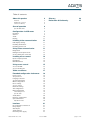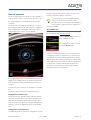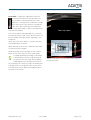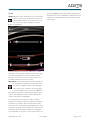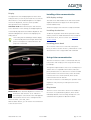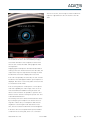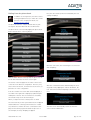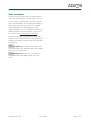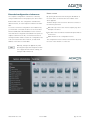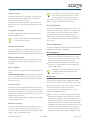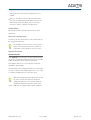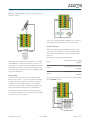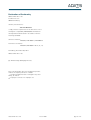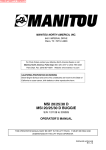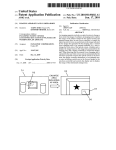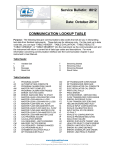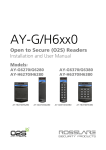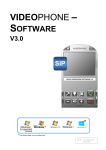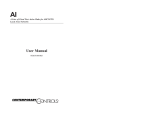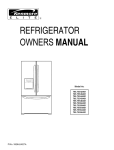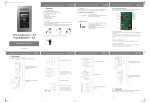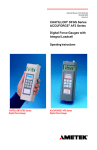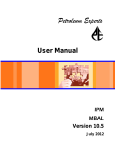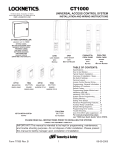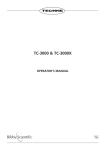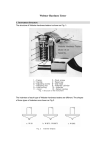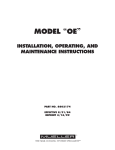Download Handbuch TouchEntry v2004 engl
Transcript
Manual TouchEntry® Attractive all-in-one solution Stand-alone solution without PC and without separate controller About this manual Thank you for choosing a quality product from the company Adatis. This product is manufactured with modern manufacturing techniques and extensive quality assurance measures. We are trying to do everything to make you happy with this device and that you can easily work with it. If you have questions about your device, please contact your sales representative or contact us directly. Adatis is constantly working on the development of all devices and versions, Therefore we reserve changes in the scope of delivery form, technology and equipment. From any text and illustrations of this manual no claims can be derived. Adatis GmbH & Co. KG version 2.004 page 2 of 25 Table of contents About this product 4 Features Equipment overview Content of delivery 4 5 5 Start of operation 6 Special RFID cards 6 Configuration via LCD menu 24 25 7 IP address Camera Audio Display 7 8 10 11 Installing visitor communication 11 LCD display settings Installing destinations Installing phone book 11 11 11 Using visitor communication 11 Ring button Dialing from the phone book Control during the connection 11 13 14 Installing access control 14 Input of employee data Enrollment RFID Enrollment 14 14 14 Using access control 15 Access via RFID Access via PIN code 15 16 Video surveillance Extended configuration via browser 17 18 Home screen Set password Language selection System information Menu configuration Basic settings Access control Network settings SIP configuration RFID configuration Card management Special cards Audio/Video Interface configuration Upload Firmware Upload Firmware 18 19 19 19 19 19 19 19 19 19 19 19 20 20 20 20 Interfaces 21 Pin assignment of the block Relay output Gate inputs Serial interface External power supply 21 21 22 22 23 Adatis GmbH & Co. KG Glossary Declaration of Conformity version 2.004 page 3 of 25 Features About this product TouchEntry is a new access control terminal, which elegantly combines access control and visitor communication. TouchEntry is thus a representative business card at the front door of your company. The TouchEntry access control solution offers the access option of a RFID card and / or a PIN code. RFID and PIN-code: Additionally or alternatively the access is possible via encrypted RFID cards or tags, or via PIN code. Audiovisual communication: The visitor communication works through hands-free talking. Meanwhile the built-in camera records with 100 degree wideangle lens the situation at the door. At the same time TouchEntry also allows audiovisual communication: Visitors can connect to the reception desk or a contact person. The operation is performed intuitively with a touch screen. The data connection is via Ethernet and is compatible with modern voice-over-IP SIP standard. Integrated interfaces support connections of external components. Intuitive touch screen operation: The familiar control of smart phones with a touch screen allows intuitive operation and flexibility for customization. Interface: With the high number of integrated interfaces, TouchEntry can be connected both Ethernet and via RS232/485/422 to conventional access controller / reader devices. Attractive and functional design:: The large 5.7" LCD screen allows easy user guidance and representative display of the company logo. The high-quality stainless steel housing and hardened glass provide protection against damage. Adatis GmbH & Co. KG version 2.004 page 4 of 25 Equipment overview f a b g c d e h a. Speakerphone for communication and for acoustic feedback b. Colour camera for communication Content of delivery Mounting Kit: Plugs and screws for wall mounting, screwdriver bit for the security screws recline and re- c. LCD-touch screen for user interface and operation moving the device. !"#$"%&'"#&()*&+,-.,)/ 0'1'-2% I I 3456&789:&;/<=/>89 d. RFID-card reader for access via card: Place the card in front of this area Terminal block: e. Microphone for Voice-over-IP communication Type Phoenix Contact FMCD 1,5/6-ST-3,5 f. Ethernet-Network connection to the power supply (Power over Ethernet) and network connectivity Network cable: Patch cable for Ethernet g. Terminal block for external power supply and interfaces. The assignment of the interface is presented in the section "Interfaces" h. Wall mount with tilt adjustment and tamper switch, holder can be used as a drilling template +J/;K-35.88-J@(<HLFF>L +99;36.5M(N-;M/(-;5-(<GO?C3;M-(P4J;45/-(6-0(+J/;K-30 2//?@==-02C?B?2C-5;D1C5/41/B6-=?2C-5;D=/J--P;-A)3;1KB6CQR&,S<HLFF>L I :/-1K-J/-;3T(%-550/JC8@(F(+T(U-8-00.5M00?455.5M(V&&&=EW@(<XG(PT Y40/-J84Z@(LT[(88T(\4J9-@(MJ]5 connection I !JC6.K/2;5A-;0b$$$=YC":(KC5_CJ8(0-;/@ EEBG[BEGGH 0'"?*@,,.#AB)&6'1), 7*&%(V$+%W >G>XL[XE^[<>H RFID-cards: Green and red card with special functions P-JK4._0MJ.??- $<G< P!$ [G(0/KB `C33/4J;_ F[LXX^^G 7-A;12/=:/]1K GTGGHEE^(a7 a4/43CM0-;/-545M49- :-;/-(<[L(V))OEGG^W for log in and log out to the configurations sites; grey card for visitor ID card Manual: installation manual 2//?@==6CA53C46B?2C-5;D1C5/41/B6U;//-(9-412/-5(:;-T(6400(6;2;-J(45M-M-9-5-5(,4/-5(6-8 #53;5-Oa4/43CM(-5/5C88-5(0;56B ,;-(cC330/d56;M-5(&5_CJ84/;C5-5 .56(,4/-5(-5/5-28-5(:;-(9;//6-J(+5A-56-J6CK.8-5/4/;C5B $0(M-3/-5(6;-(+33M-8-;5-5 %./N.5M09-6;5M.5M-5(_]J(&5/-J5-/O ,CA53C460B =)AB,.#AB)&6'1), 4'C)&:&D2-) ed5M- EET^(88 "f2- <X(88 Y40/-J84Z LT[(88 g4Z(4 <HT[(88 !"#$%&'()#%*+)*(,-./0123456(789" 2//?@==AAAB?2C-5;D1C5/41/B6- Adatis GmbH & Co. KG version 2.004 :-;/-(<(=(> EFBGHBEG<G page 5 of 25 browser, which provides all the settings except of the Start of operation For all mounting instructions please see the installation camera configuration and the enrollment. manuel which is content of the delivery. The device can Some settings such as the display brightness be configured before mounting at any place or after can be set either via the LCD menu or the browser. However, the setting of this example is mounting. The device has no separate power switch, so it can not be accidentally switched off. After the power supply has more feasible locally, because the settings are directly controllable. been established (see installation manual), the device Special RFID cards starts and the home screen is on the display: Both cards have already been enrolled in the factory to be used directly (see RFID-Enrollment). With the green card the unit is set into configuration mode. The configuration mode is closed with the red card again. Is there no active input via the touch screen during the configuration mode for a longer time you will leave the configuration mode automatically and the home screen appears again. When delivered, a timeout of 30 seconds is the default. This is for safety, so that the configuration mode doesn‘t remain activated unintentionally for a longer time. The duration (time-out) can be changed through the browser configuration. In the upper right corner you can find the date and time display. In the middle there is the call button and at the bottom a button for PIN code and for the phone book function. For further use of the device, a configuration is required first. The devices has two different configuration areas: Configuration via LCD-screen: Via the LCD screen, settings can be made that require direct access to the device, such as the teaching of ID cards (enrollment). Other points can be set directly on the LCD screen, but can also be configured via the web interface, such as the adjustment of the screen brightness. Configuration via web browser: TouchEntry provides a convenient configuration via web Adatis GmbH & Co. KG version 2.004 page 6 of 25 Configuration via LCD menu There are 5 different configuration menus implemented: enrollment, camera, audio, display and IP address. Manual assignment: In the "DHCP OFF" mode you can manually input the IP address. Therefore type on one of the sets of numbers of the IP address, subnet mask or By tapping the appropriate entries the desired menu appears. gateway address. Then a 10-key pad is displayed, with the numbers to be entered. IP address So that the device is addressed in the network, and later the browser configuration can be carried out, the IP address of the device can be adjusted. The IP address is usually provided by the system administrator of the company. Automatic assignment: Basically, the IP address will be assigned automatically via DHCP or manually. Therefore there is is a slide switch in the middle, with which this choice is made . The advantage of the automatic assignment of the IP address in DHCP mode is offset by the disadvantage of changing the IP address. When set to "DHCP ON", the assigned address will appear in this menu. In this case, the address fields for the direct input are disabled. Adatis GmbH & Co. KG version 2.004 page 7 of 25 Camera The unit is equipped with a wide angle lens, covering the space with a horizontal angle of about 100 degrees. Depending on the application, it may be advantageous that only a specific area in front of the entrance displays, for example, to receive a larger picture from the person located in front of the device. For this purpose, the recording angle can be reduced. This is brought about the settings "zoom" and "pan". The 10-key pad also includes a button to correct the input and an "OK" button to accept the entry. If the "OK" button is pressed, the 10-key pad disappears. To enter a full address you can jump from group to group of numbers, so the 10-key pad does not need to be hidden in between. With the "back" button, you can exit the menu and return to the selection menu. The screen shows the following elements of this menu: Live picture: The upper display area always shows a scaled-live picture of the portrait camera in the correct aspect ratio of 4:3, as it would appear in use on a video phone or on a PC monitor. This is for monitoring the selected zoom & pan settings. Pan area: In the area below the live image, a dashed frame is on a still image. This image symbolizes the greatest coverage, which can be captured by the camera. The picture in the dashed box corresponds to the currently selected image for the transmission picture. This frame can be moved anywhere on the background image to select the desired image. Adatis GmbH & Co. KG version 2.004 page 8 of 25 Zoom slider: To adjust the magnification (electronic zoom) take the slider next to the pan-range. The "zoom" slider is located at the bottom for wideangle limit ,-'. In this position, a maximum coverage of the area in front of the camera is recorded. The frame of the "pan" control element is identical to the outer frame image, so that no other placement of the frame is possible. If the "zoom" slider is shifted upwards into ,+' direction, the frame decreases in "pan" control. Now the frame can be moved within the image window, depending on the image area. On the top of the "zoom" slider in ,+' position the maximum magnification is reached. When delivered, the unit is set to maximum wide angle, so without any zoom and pan. Usually the image section should be chosen so that a person in front of the station is shown clearly visible. To update the background image (= still image) of the pan-range, you have to tap the finger at any position in the live image. Now "Capturing With the "back" button, you can exit the menu and go to the selection menu. Image" appears for a short period of notice before returning to the current live image. The background in the pan area now corresponds to the current conditions and allows users to adjust comfortably the detection range of the camera. Adatis GmbH & Co. KG version 2.004 page 9 of 25 Audio speech intelligibility can be improved by varying the sen- Volume: Because of the great influence of the mounting sitivity. Because of the individually very different acoustic location on the acoustic properties the audio set- conditions, no general requirement for the best setting tings should be made on the LCD menu. The val- can be made. ues, however, are also accessible through the browser configuration. In the top half of the menu is the slider for the volume setting. The volume can be set between the limits of the "min" and "max" based to the local conditions and the preferences of the user. If you move the slider, a voice recording is played to assess the volume. Microphone: In the lower half, there are the settings for the microphone sensitivity. The sensitivity offers two options, a digital control and an analog gain. If the local acoustic conditions can vary greatly, it is recommended to turn on automatic adaptation. Take therefore the slide switch labeled "automatic gain control". The digital gain ensures that it is adjusted to a certain extent and to avoid clipping. The sensitivity of the microphone can be used independently of whether an automatic adjustment has been selected or not, with the slider set between the limits "min" and "max" . Thus the analog pre-amplification of the microphone is adjusted. When delivered, a mean value is the default, which should be suitable for most applications. Especially in very quiet or noisy environments, the Adatis GmbH & Co. KG version 2.004 page 10 of 25 Display Installing visitor communication The adjustment of the display brightness is best done locally, because you can only there take into account the LCD display settings direct influence of the ambient brightness. The adjust- The start screen and all labels of the LCD menu can be ment of the brightness, however, is also possible adjusted via the browser pages of the device (please through the browser configuration. insert IP address first). Automatic mode: When delivered, the slide switch is The browser pages offer extensive tooltips to all fields. set to "automatic". In this setting, the display brightness is automatically adjusted to the ambient brightness. The Installing destinations determined brightness is shown in the display by the To label the ring button and to fill the phone book with sliding switch. entries you have to install destinations. This is made via This setting has the advantage that the display the browser menu „Access control“ (see Installing is automatically dimmed overnight and thereby access control). power consumption is reduced while the dis- Installing phone book play's life is extended. To see entries of the access control list in the phone book, you have to set the check at „in Phone book“ at all desired entries. This is only possible with a SIP-URI. Using visitor communication The intercom feature is used to communicate with visitors, but also with employees who forgot their ID card, for example. Through the implementation of the voice-over-IP protocol SIP the device is compatible with modern (video) telephony infrastructures. It is therefore no need for an additional terminal on the extension side, as the call can be routed to each voice-over-IP terminal, which can be reached via the network and SIP. The intercom feature is controlled by the operation of the ring button or by selecting a contact person from the phone list.. Ring button Manual mode: If the automatic brightness control is not The home screen of the device shows in the middle of desired, the slide switch is set to "manual". In the screen one symbolized ring button, which can be this setting the control knob of the slider appears individually labeled. In the following description it is as- which allows the free choice of brightness be- sumed that the ring button is labeled "Doorbell". tween the limits „min“ and „max“. With the "back" button, you can exit the menu and return to the selection menu. Adatis GmbH & Co. KG version 2.004 page 11 of 25 Then for a set time, the message "Contact Doorbell: No response“ appears before the unit returns to the idle state. By tapping the screen in the call button area the connection is started. An active call is illustrated by a ringing tone and an animation of the ring button. At the same time the text "Contact Doorbell: calling" appears under the ring button. A tapping again interrupts the animated doorbell and an existing connection. The bell returns to the idle state, the output of the ring tone stops and the message "Contact Doorbell: Disconnected" is displayed for a set time. If the call is accepted by the other side, the text "Contact Doorbell: Connected" appears and the green earphone is displayed. Now there is a two-way audio connection and a conversation can be made. If the receiving station is a video phone or a soft phone with video capability, the video image of the colour camera is transmitted in addition. During an active call various control functions are possible to open the door and to zoom the camera or change the picture size. This is described further below. The existing connection can be terminated at the device by touching the green earphone icon and on the receiving side. In both cases, a red earphone and then the ring button is shown again in idle state and for a set time, the text "Contact Doorbell: Disconnected" appears. If an active call is not accepted within a period of 60 seconds from the receiving side, there is no connection. Adatis GmbH & Co. KG version 2.004 page 12 of 25 Dialing from the phone book First, the call is started, which is indicated by the text In addition to the ring button, the device offers "Calling: Empfang": an integrated phone book, in which the contact persons of the company are listed. (see Installing access control). The phone book button may be labeled with any text. The figures show the label with the text "Phonelist" . The phone book is accessed by tapping the phone book button at the bottom of the ring button: Once the connection, the text changes to "Connected with: Empfang": With the "back" button on the top left, the phone list can be left and switched to the home screen again. The entries in the list appear in the order of the access control list in the browser configuration. However, only those entries are shown, in which was set the check „in phone book“ in the configuration. After the conversation either determined by the receiving station or by tapping the "Cancel call" button, the text "Disconnected from: Empfang" is shown for a set If the list contains more items than can be displayed, a time: scroll bar on the right side is displayed, symbolizing the visible part of the list. The scroll function is caused by the vertical sweep of the list with a finger. When you tap an item the contact person is called. The selected entry is thus "opened" and a text will appear that describes the currently performed action. In addition, a button to end the call or the conversation is dis- Then the screen automatically returns to the home played. The following figures illustrate the process. In screen with doorbell button. the example, the entry "Empfang" is tapped. Adatis GmbH & Co. KG version 2.004 page 13 of 25 Installing access control If there is no connection possible for a given time, the text "No response from: Empfang" appears. Then, the Input of employee data To assign access rights to the employees they have to original phone book list appears again. be listed at the access control list of the browser con- Control during the connection figuration. Is there an active connection from the device to a phone, This list could also be modified external and be uploaded video phone or soft phone, commands can be entered to this or another device. during the call via the telephone keypad. Depending on The browser pages offer extensive tooltips to all fields. the terminal, it may be necessary to unblock the transmission of keyboard commands during a connection first. This should be described in the user manual of the phone under "SIP Info" or "DTMF Signalling". Except for the opener functions the commands require a vide phone or video-enabled soft phone to use the video con- Enrollment Before the access control can be used, the user‘s card has to be introduced to the system. This process is known as "enrollment". Therefore, open the LCD configuration menu „Enroll- trols. ment“ with the green card. RFID Enrollment To introduce a new identification card it has to be held in front of the read range of the device. The card is stored and the ID of the card is displayed on the screen. Up to 100 cards and persons can be introduced. The assignment of the card is via the browser configuration. Door opener: The pound key activates the built- If a system already knows a card which shall be intro- in relay of the device. Usually the door opener is con- duced again, the information is given that this card has nected there. On the screen, a message appears already been enrolled. "Access granted". Zoom in: Higher magnification of the image, but with a smaller cut, thus details can be picked up in the picture. Zoom out: Lower magnification with larger field of view, it gives you a better overview. Pan function: The magnified image can move up, down, left and right. Center: The image will be centered. The keys „1“ and „7“ are currently not used for functions, the keys „0“ and „*“ are used for video surveillance. Adatis GmbH & Co. KG version 2.004 page 14 of 25 Is an unknown card held in front of the reader, the Using access control The unit TouchEntry offers for the field of access control screen message "card not in system" appears: two technologies that can be used for entrance allowance: RFID is a modern smart card technology, which also works without contact. By encryption techniques high security is achieved. In the future, mobile phones will work according to the present standard NFC and can then be used as identification. PIN code is a fairly simple process in which the knowledge of a number sequence is used as a permission. As the sequence of numbers may also be guessed or tried, the security level here is relatively low. Access via RFID The device behaves in relation to the access via RFID card as a conventional card reader: The access card is held just in front of the field marked with the RFID symbol Is the card indeed known to the system, but access is blocked (check in the access control list is missing), this is indicated by the following message on the screen: . The card does not need to be placed on the device, but will be detected at a distance of 1 to 3 cm from the device. Is an enrolled card detected, the access is granted: If the card is recognized by the system, but no user is assigned to in the access control list, this is indicated by the following message on the screen: Adatis GmbH & Co. KG version 2.004 page 15 of 25 Access via PIN code While access via RFID requires the possession of the correct card, the access via a PIN code requires to know the correct code. By clicking on the PIN icon in the lower left corner of the screen, a 10-key keyboard is displayed. A mistake can be undone with the "Corr". The entry is completed by pressing the "OK" button. If the code is entered correctly, the access is granted: If the case that the PIN code is entered in the access control list, but the check is not set for PIN code, this is indicated by the following message on the screen: If an incorrect code is entered, there is a message for 2 seconds, that the code is not entitled to access: Adatis GmbH & Co. KG version 2.004 page 16 of 25 Video surveillance The video monitoring feature allows a visual inspection of the area outside the door over any distance. The function of the device is activated by a call from the outside via the SIP or IP address. The call takes place hidden, so that an active connection to the device is not visible. As described above, the video parameters can be changed during the call, so you can pan the camera from a distance and tilt or zoom into images, or zoom out for an overview. (see Control during the connection). The bi-directional audio connection allows an acoustic inspection of the entrance area. The local microphone on the phone is normally switched off, but can be activated when desired. Speaker On: The speakers of the device will get the audio data of the destination and the LCD display turns into „Connected“ mode. Speaker Off: The audio line to the device is suspended and the LCD display returns to the start screen. Adatis GmbH & Co. KG version 2.004 page 17 of 25 Extended configuration via browser The complete configuration of the device is done by using a web browser. For this purpose, the device has a built-in HTTP server. The configuration is divided into Home screen By opening the browser and entering the IP address of the client device for the first time the website of the device appears. different menus, for each respective websites are avail- The basic design of the screen for all menus consists of able. the following elements: To use the convenient configuration via a web browser, Bar at the top of the screen with a company logo and you must have connected the device to the Local Area description of device Network (LAN) and a valid IP address for the network Tree-bar on the left with the hierarchical representation must have been configured as described in the previous of all menus chapter. Furthermore the PC, on which the browser is running and which will be used for the configuration, has Main window for the configuration menus to be connected in the same network, so that the IP The configuration menus can be selected either by using address of the device is achievable. the icons in the window or on the tree. Basically, changes are applied only after pressing the respective assigned "Set" button. If pages are left without "setting", all changes made will be lost. Adatis GmbH & Co. KG version 2.004 page 18 of 25 Set password The change in the network settings should be On delivery, the browser configuration is not protected done with special care, because by entering by a password. If password protection is needed, the incorrect values the unit may no longer be accessed from the browser. In this case, the correct password can be set in this menu. The password should be kept with care, as with a lost password you can not be accessed in the browser configuration. address must be re-entered via the LCD menu. SIP configuration The intercom functionality operates on the Voice over IP standard SIP. Instead of the cumbersome IP addresses Language selection The device supports not only the factory set "German" but also English menus. short numbers or text name can be used for dialling. Second, the SIP server offers several convenience features, such as an answering machine for audio and French is only available for browser pages but video, centralized management of data and authentica- not yet for the LCD menus. tion of users. RFID configuration System information TouchEntry integrates a card reader of the RFID standard The system status menu is divided into the areas of sys- MIFARE / DESFire (NFC, 13.56 MHz). tem data and system log. Please contact your system administrator for questions regarding the syslog protocol. Card management If users should gain access no longer by card, so remove the check "RFID" in the details view of "access Menu configuration control". Thus, although the entrance with this card is The appearance and the caption of the LCD screen can be adjusted with input of your personal preferences on blocked, the card is still assigned to the user. Only by changing the assignment to another card or this page. selecting "no", the assignment is canceled and that card is available again. Basic settings All general device settings have been grouped under this If the UID of an assigned card is deleted on this menu. configuration page, the assignment of the Unit date and unit time: The device has an internal real- user is set to "no". time clock, buffered and even continues if the event of Special cards power failure or when transporting the device some time Above the UID list are the UIDs of the two special cards (more than 1 year). "red" and "green" shown that are supplied with the device. These two cards are used to open the LCD configu- Access control ration and close again. The allocation of these cards to In the list view a list of 100 first and last names will ap- these special functions is done in the factory. pear on the screen, depending on the resolution and size If other cards are used for this function, so you can of the browser window to see only the first entries. By change the mapping as follows: pressing the scroll bar on the right side you can go to the desired section of the list. Option 1: First, the two UID entries are deleted. Pressing then the "set" button, the card detection system This list could also be modified external and be uploaded for opening and closing of the LCD configuration is to this or another device. started. Then, the green card to open the LCD configuration has to be put in front of the reader. A message Network settings will appear if the card has been detected. Then the red The input of the network settings is analogous to the card to close the LCD configuration has to be put in input on the LCD configuration. There exist the same front of the reader. Thus, two new UIDs are entered entries: IP address, subnet mask, gateway address, DNS and the unit will operate normally. To display the new server 1 and 2, Auto-IP DHCP on/off. Adatis GmbH & Co. KG version 2.004 page 19 of 25 UIDs in the browser the browser page has to be reloaded. Option 2: The UIDs for the two special cards can be entered in the appropriate fields. Manual entry of the UIDs always carries the danger of incorrect entry. Therefore, option 1 is always to be preferred. Audio/Video All settings for audio and video transmissions can be edited here. Interface configuration The device has two inputs and one relay output that can be configured extensively. The available resources for the connection link target must have been previously configured with details of the SIP URI in "Access Control" Upload Firmware Upload Firmware With "Upload" a new firmware can be programmed into the device. The already installed firmware version can be read in the browser menu "System information". Configuration and access control list files can also be uploaded or downloaded. The download of the configuration data is recommended not only for safety reasons (backup), but also, if you want to configure multiple devices of the same kind. While performing a firmware upload, ensure that the unit is not disconnected from the power supply. Only after the new firmware has been programmed and the automatic restart of the unit is completed, the supply voltage can be separated. Adatis GmbH & Co. KG version 2.004 page 20 of 25 Relay output Interfaces For connecting external peripherals, TouchEntry provides different interfaces, which are all summarized at the 12pin connector (terminal block) on the back of the device. The installation can be performed first with the help of The built-in relay is a changeover contact. At idle state, the contacts COM (common) and NC (normally closed) are connected. Upon activation of the relay the COM contact is connected to the port NO (normally open). the supplied connector without the device. After the The idle state of the relay can be set via the wiring the connector is plugged. The coding of the con- browser configuration so that the polarity is nector prevents a twisted plugging. reversed. This can be useful to form a closed circuit, which is inter- Pin assignment of the block rupted during a power failure, depending on the use of The presentation of the block is the way it can be the relay. plugged in to the back view of the device (see the figure The contact rating of the relay results from the following at the beginning of the manual in the section "equipment specifications: overview). Nominal contact rating: B6 A6 B5 A5 Maximum switching capacity B4 A4 (resistive load) B3 A3 B2 A2 B1 A1 2 A 30 V DC 0.5 A 125 V AC Maximum switching voltage: 60 W 62.5 VA 220 V DC 125 V AC Maximum switching current: 2A The connection of wires and cords is done by depressing the orange part of the lock. By loosing the lock button, When connecting a peripheral device to the relay, which requires an active power supply, an external transformer the cable is held in place by spring force. is required. If external power is necessary, the device The assignment of the connector is shown in the following table: can also use a common power source if the stresses match and the power supply provides enough power for both the device and for the periphery. B6 Relais NC Relais NO A6 B5 Relais COM Gate input 2 A5 Gate input 1 A4 B4 Ground for gate inputs B3 RS232: RxD RS422: Rx+ B2 RS232: CTS RS422: Rx- B1 RS232: RTS RS422: Tx+ RS485: Tx+/Rx+ RS232: TxD RS422: Tx- A2 RS485 Tx-/Rx- Ground for exter- +12-48V external nal power supply power supply Adatis GmbH & Co. KG A3 A1 version 2.004 page 21 of 25 Below an example for the connection of a door opener to the relay is shown: If only one switching voltage is available, the connection to the gate inputs can be done via an external relay. Serial interface With the serial interface (if installed) the device can be connected as a card reader to an existing infrastructure. Check with the manufacturer of the currently available protocols. The interface can be operated in 3 modes: Via the browser configuration, the operation of the relay RS-232: to be adapted to the task. In the above connection to a door opener, we recommend a mono-stable mode with a holding period of about 2 seconds. The switching of the RS-485: relay can be linked to various events, for example, with a successful identification. RS-422: Gate inputs 3-pin connection: RxD, TxD, ground full-duplex 2-pin connection: Tx+/Rx+, Tx-/Rxhalf-duplex 4-pin connection: Tx+, Tx-, Rx+, Rxfull duplex The device has 2 gate inputs for connecting doorbell The following figure shows the wiring for communication buttons, door sensors, or to connect with other devices. with an RS-232 interface: The gate inputs are subjected to a voltage internally in the device, so that the gate inputs are connected by connection to ground. Before using the gate inputs they have to be activated via the browser configuration. If necessary the activation state must be set differently. The following example shows how to connect a doorbell and a door sensor to the device: Adatis GmbH & Co. KG version 2.004 page 22 of 25 In RS-232 mode the serial port provides in addition to the External power supply signal line RxD (for Receive Data) and TxD (for Transmit If no Power over Ethernet (PoE) is available, or if the Data) also control signals for the so-called "flow control" power supply is to be redundant, an external power sup- or a hardware handshake. Thus, the data flow can be ply can be connected for power. Suitable power supplies controlled in both directions. Therefore use the signals are available as accessories. also known from the modem technology RTS (ready to send) and CTS (clear to send). When using the hardware handshake run the interface with 5-pin. The device can be operated with a wide input voltage range of 12V to 48V DC. We recommend the use of a power supply with an output voltage of 24V. The power consumption is about 10W. RS-422 interface: RS-485 interface: The local power has priority over the Power over Ethernet. If the device is connected with a local supply during operation with Power over Ethernet, the unit automatically switches to the local supply. If the local supply is cut off and Power over Ethernet is still available, the unit will start with Power over Ethernet after an automatic reset. Depending on the existing infrastructure (Ethernet switch), the waiting time until the next start of the device may vary in length. Adatis GmbH & Co. KG version 2.004 page 23 of 25 Glossary A-law µ-law The A-law is a method of digitization process for analog audio signals in the telecommunications sector used primarily in Europe, which is standardized in the recommendation G.711 by the ITU-T. By this, analog voice signals are converted through the digitization with a non-linear quantization, the so-called A-characteristic curve, into digital signals. The aim is to achieve a higher dynamic range with the same number of binary digits per sample or a larger signal-to-noise ratio, in which the large signal excursions have coarser and small signal excursions have finer resolutions. OSDP Open Supervised Device Protocol - is an approach to standardize the connection of peripheral devices in the field of access control and alarm systems and to enable collaboration between devices from different manufacturers. PIN Personal Identification Number - is a number known by only one or a few persons, with which they can be authenticated against a machine. RFID Radio Frequency Identification - a modern smart card system for access control. SIP Session Initiation Protocol - is a network protocol for setting up, controlling and terminating a communication session between two or more participants. In the IP telephony SIP is a frequently used protocol. UID Unique Identifier - a unique and distinctive number, which allows the authorization of a card to the reader. This number consists of a fixed number of characters and is awarded only once. URI Uniform Resource Identifier - consists of a string, which is used for identification. In North America and Japan, the μ-lawrelated method is used, similar to the A-law, but not compatible. Baudrate describes the number of symbols transmitted per time unit. The baud rate is different from the lower data rate by the ratio of the number of symbols per transmitted data bit. The baud rate must be set equal on both sides when communicating via a serial interface. DHCP Dynamic Host Configuration Protocol allows the assignment of the network configuration to devices by a DHCP server. In this setting, the user must not set the IP address and other addresses by hand. DNS Domain Name System - Service on the network, mainly for responding to requests for name resolution. This device can be addressed with a plain text name that is easier to remember and characterizes the device. Here, the name remains the same even with changing IP addresses. Inter- A station with microphone and speaker, which provides and audio and often an audio-visual communication to a remote site. com LCD Liquid Crystal Display - often colloquially referred to as flat. NIR Near InfraRed - invisible to the human eye in the near infrared light range. Adatis GmbH & Co. KG version 2.004 A SIP URI is used for addressing participants of SIP-based calls. It is thus the SIP phone number of a participant. page 24 of 25 Declaration of Conformity Adatis GmbH & Co. KG Forchheimer St. 6 90425 Nuremberg declares, that the device TouchEntry comply with the requirements of the directives on electromagnetic compatibility 2004/108/RG and has been developed and manufactured in accordance with the following standards: transient emissions: EN55022, EN61000-3-2, EN61000-3-3 interference resistance: EN55024 (EN61000-4-2 bis -6; -8; -11) Nuremberg, November 9th, 2011 Adatis GmbH & Co. KG p.p. Michael Gilge (Managing Director) Note: This declaration becomes invalid if the product without the explicit permission of Adatis is modified, supplemented or changed in any other way, as well as in improper connection or improper use. Adatis GmbH & Co. KG version 2.004 page 25 of 25