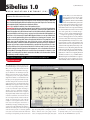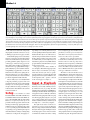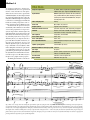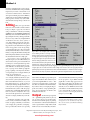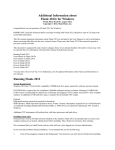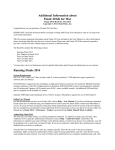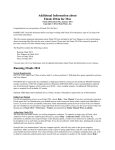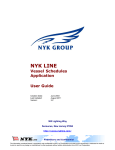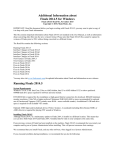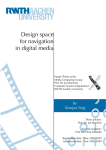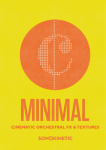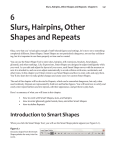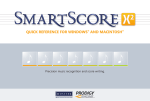Download NewKeyBuy Centered
Transcript
N O T A T I O N S O F T W A R E ( P C ) Sibelius is a professional-level music notation program for the PC and Acorn platforms, with a Mac version in the works. BUY EY K M U S I C BOARD EY K Sibelius 1.0 by Ernie Rideout Y BUY KE Pros: Professional publishing-quality output. Accurate realtime transcription of MIDI note data. Excellent floating split point transcription into a piano staff. Easy to use. Fast note entry and navigation. Highly comprehensive notational abilities. Cons: Lyrics edited one word at a time. No importing of lyrics. Bottom Line: Not too many notation programs come along that can tackle the professional music publishing market head-on. Sibelius is going for it, and they’ve got a good shot. For starters, the program isn’t difficult to learn how to use. Its flexible note entry methods emphasize speed without sacrificing accuracy, and very few of the exhaustive editing options are more than a click or two away. Extensive MIDI playback features are set up automatically, so you can aurally proof not only pitches and rhythms, but also dynamics, repeats, transpositions, and nearly every other item on the page right off the bat. The program excels at nearly every type of notational task, from early music to jazz, and from tablature to 20th-Century scores. It does have room for improvement, particularly in the lyric department, and you may run into occasional missing details as you get into the particulars of a notation style. But then, this is its first release for the PC. In terms of what it can do, I’d rate this software among the handful of pro-level scoring programs, such as San Andreas Press Score and Coda Music Technology Finale. As far as ease of use is concerned, it’s almost in a class by itself. I can hardly wait to see how it comes out on the Mac, but in the meantime, Sibelius has definitely earned its Key Buy award. Sibelius Software, 888-4-SIBELIUS, [email protected], www.sibelius.com $599, $299 academic Fig. 1. Sibelius sports a clean user interface with a remarkable degree of score display realism. Here you see a pop tune rendered in the “Inkpen” font, which resembles hand copying (too bad there is no matching text font for Inkpen; you can, however, use any other manuscript font for text). The guitar fretboard diagrams are editable, as is the tablature in the bass part; you can specify the number of strings and their tuning. In the version I reviewed, the drum notation does not automatically map MIDI input to the proper location on the staff or use the corresponding noteheads; you have to edit it by hand after input. According to Sibelius, version 1.1 implements automatic drum notation. Above the score are a couple of the program’s handy toolbar items: the play and realtime record buttons, the zoom menu, and the score transpose button, which switches the display of transposing parts such as B flat trumpet to concert pitch and back. In the lower left is the Navigator, which shows a thumbnail of each page, including the position of each system, staff, and barline; the white box indicates the viewing area, which when dragged with the mouse provides a constantly updated view of the score with no redraw time. The white box changes size depending on the current zoom level. In the lower right is the keypad, which displays the symbol palettes (see Figure 2 for more details). And the color of the “paper”? You’re correct, it’s “buff recycled.” That’s right, choose from I t’s not often you see a new music notation program come down the pike, and still rarer for one to run on multiple platforms. Sibelius is the brainchild of Ben and Jonathan Finn, genius twin brothers and London residents who wrote the program originally for the then-high-performance RISC-based Acorn computer. Fortunately for us PC and Mac-based music notators on this side of the pond, they’ve rewritten the program for our more widely available platforms. Designed for speed, the program emphasizes a two-fisted approach to note entry. This isn’t a new idea; many other notation programs have utilized QWERTY keyboard entry for note duration and pitch, as well as other attributes. But Sibelius seems to have been optimized for total control from the computer keyboard, using a combination of access to all symbol palettes from the numeric keypad with a host of additional functions wired into the alphanumeric keys and the right button on the mouse. If playing the black and whites is faster for you, you’ll find realtime MIDI transcription both instantaneous (depending on the speed of your computer’s processor) and remarkably accurate. Sibelius is fast onscreen among such popular shades as gray speckled and green marbled — it won’t print out that way, but it definitely makes your screen viewing more realistic. Ah, the WYSIWYG-iness of it all. Sibelius 1.0 Fig. 2. The layout of each of the five keypad palettes corresponds to your computer’s numeric keypad. You can select the different palettes using function keys 8 through 12, or by clicking on the second row of buttons from the top, the graphics on which give you a clue as to the contents of each palette. The onscreen keys can be selected with the mouse as well. The top row of buttons represents the four independent voices Sibelius can place on a single staff. You can make selections on any of these palettes and apply them upon entry of a given note even though only one palette can be visible at a time (this illustration was created by the magic of digital trickery). Most symbols are self-explanatory, but if you can’t recall which tremolo is in the third palette, just hold the mouse over the key and an I.D. will appear. You can use the keypad palettes for both note input and editing — heck, they make life so easy, you’ll be inputting more notes than you ever thought your music needed. as well, with screen redraw time being nearly imperceptible, and travel around a score as easy as shifting your gaze from one page to another. Professionals require speed, to be sure, but they also have a wide variety of notational needs that must be met. Sibelius darn near goes the distance, providing publisher-quality output for scores of many types: orchestral, vocal, pop, jazz, tablature, 20th Century, and Baroque. This range is unusual even in a top-quality full-featured program; usually they’re good for academic work, classical publishing, or popular folios, or some combination thereof. Many lower-quality jack-ofall-trades packages give you a nice sampling of scoring tools, but rarely does notation software provide the depth and breadth of Sibelius. Plus, it’s really easy to use. I actually had fun composing with this program, and I can’t remember the last time I enjoyed myself while learning to use a notation product. (All right, enough comments about my personal life, you noteheads.) Here’s what Sibelius is about, at least in its PC incarnation. Setup I used Sibelius on a Dell Pentium/200MHz with 32MB of RAM and a Sound Blaster AWE64 card. I ran the MIDI output to a General MIDI (GM) module. Getting Sibelius to recognize my modest rig was no problem; in fact the program is trained to take advantage of GM setups, playing back instrumental and vocal scores with appropriate sounds as soon as you click play. The only initial hassle is registering your copy, which requires a phone call to Massachusetts, reading a confusing string of characters over the phone, and typing a cor- responding set of confusing characters. If you don’t, the printing and file saving features will be disabled after three days of use (with version 1.1, only file saving is disabled, and then only after five days). After you register, you’re set. If you don’t use a GM module, you can configure any score instrument to play back on any MIDI channel, program number, and bank number your gear requires for that sound. The program comes with a number of score templates, called manuscript paper styles, that are ready to accommodate your compositions. You can create your own, too, specifying such parameters as symbol placement and spacing, text font and style, slur thickness, size of time signatures, and — get this — the look of the onscreen paper (see Figure 1). Input & Playback Sibelius provides you with a variety of ways to get music into your score, many of which you can easily switch between as you go along. The main emphasis in the user manual is on QWERTY keyboard input, and what with the clever integration of keypad and Control + Shift-style commands, this musical touch-typing method has a lot going for it. The keypad palettes (Figure 2) are a great way to organize symbols, and you can select any number of attributes from any of the five layouts for a single note — even before you input it. The right mouse button on the PC version gains you access to nearly everything else that you could possibly need that isn’t available directly from the keypad. Holding the button down brings up the “Create” menu, most items on which lead to further sub-menus or dialog boxes (see Figure 4, page 112). In either case, the parameters you need to get to are rarely more than a click or two away, and you never have to mouse across the screen to get at them. Whether you use only the computer keyboard, the mouse and the keyboard, or a combination of the two with step entry from a MIDI keyboard, I’d wager that you’ll find this one of the easiest notation programs to learn and use. Even all those keyboard shortcuts are not too difficult to memorize, as quite a few have some type of alliterative connection. “Flexi-time” is the term Sibelius uses for realtime MIDI note entry. It “flexes” in the degree to which it follows your tempo as you play, and you can determine in advance the smallest note value and the types of tuplets that it will allow. Transcription is nearly instantaneous, and with two-handed input into two staves I found it to be nothing short of excellent. Sibelius consistently separated my right and left-hand parts correctly no matter where the split point was or how close my hands were. Triplets and even more complex tuplets were notated spot on, and rhythms in general required the barest minimum of editing after the fact. I had similar results with importing Standard MIDI Files, with the added benefit that Sibelius will select the appropriate clef, instrument name, and playback sound if there are GM program changes in the file. When Sibelius did put notes in the wrong staff, I was a bit miffed to find that there is no onebutton method for getting the offending passage back into its proper staff, as there is with some other programs.You have to cut and paste instead, which isn’t a big deal. The problem is that once Sibelius 1.0 any notation program tries to interpret separate rhythms into the same voice, it produces all manner of tied sixteenth-notes and triplets. Sibelius doesn’t seem to be able to separate lines with different rhythms once it has interpreted them into a tuplet-based framework. Even so, this is definitely the best MIDI transcription I’ve experienced to date. There is a scanning plug-in available that handles the scanning, interpretation, and correction of a printed score from within the program. Sibelius handles the placement of lyrics automatically, with no limitation to the number of verses. Most programs have a word processorstyle lyric input window, which, though it may make the alignment of notes and text a hit-or-miss affair at first, at least allows the importing, pasting, and editing of lyrics from a word processor. This ability allows you to align the same text to parts with different rhythms. Sibelius has you input the words directly into the score, and while the alignment is quite good, the lyrics are kept as individual words and syllables, which makes editing them somewhat of a pain.You can copy individual lyric lines, but you can only paste them into parts having the same rhythm as the original line. It’s ironic that Sibelius treats notation with word processor-like skill, but lyrics as though it were a graphics-notation program. The MIDI playback abilities of Sibelius are Vital Stats remarkable. Not only do you rarely have to of a GM module, but an “intelligent” userComputer running Windows 95/98/NT, 8MB RAM, lift a fingerrequirements to get the correct sound playingPC: out486DX-100 adjustable feature called “Espressivo” adds 10MB free disk space. Supports standard MIDI interfaces. Input methods QWERTY keyboard, point-and-click with mouse, MIDI step entry, realtime MIDI entry while listening to previously recorded parts, imports Standard MIDI Files, interprets scanned graphic files Piano staff split point floating Fonts used Opus, Inkpen, any user font Graphic symbols supplied and user-definable Alternate noteheads and rests percussion, shape notes, slash, early music, jazz, graphic Tablature linked to staff notation and MIDI, user-definable tunings and number of strings, fret position-sensitive Chord symbols transposable, user-definable Cross-barline symbols beams, slurs Cross-staff symbols beams, slurs User-adjustable elements manual and global setting of beam slant, slur position and thickness Symbol spacing options user-definable style sheets Maximum number of staves per system unlimited Lyric input line by line MIDI playback dynamic symbols, expression text, repeat signs, multiple endings, user-definable symbols Part extraction automatic, saved as separate files Export formats EMF, BMP, entire page only Fig 3. This score excerpt came out looking this good almost right out of the gate. The only hassle was with the phrase markings; when you input one, its right end attaches to the subsequent note by default. I’m used to stretching phrase marks with the mouse, and in Sibelius it’s not so easy to grab the end of a slur, even at high magnifications. Using key commands and arrow keys, however, proved to be a very accurate and facile method for putting them right where I wanted. Oddly, there’s no way to position slurs with grace notes — that’s one of the few omissions I found. Once you get all of your phrase marks, expression text, and articulations in position, though, you’ve got a solid score that you can format and subject to extensive copying and pasting without losing much of your symbol alignment. Sibelius 1.0 phrasing to individual parts, such as vibrato, crescendos, and diminuendos. I was particularly impressed by how this sounded with vocal scores and woodwind sections. Articulations and expression marks play back via MIDI by default, and you can determine the MIDI playback properties of nearly every symbol available. This takes aural proofing to a whole new level. Editing Once you’ve got your music in the score, it doesn’t take too much to make it look good. Figure 3 (page 110) was entered using a combination of methods, including QWERTY, mouse and QWERTY, QWERTY and MIDI keyboard, and realtime MIDI keyboard input. Using the arrow keys, the keypad, and the mouse, it’s easy to make every imaginable kind of alteration to the notes, staves, systems, or score. If the default spacing doesn’t quite do it, you can drag or nudge symbols to more pleasing positions. If your tablature has notes played in the wrong position on the wrong strings, you can just drag the notes to the correct string and they’ll automatically be at the correct fret. In fact, you can specify the number of strings and their tuning for any tablature, and even combine tab and standard notation in a single part. If you need to select a particular note throughout a part, you can use filters that let you select notes based on up to two criteria. This can be handy, for even though Sibelius provides excellent score view zooming options, it’s sometimes difficult to accurately select a particular note or a group of notes within a polyphonic passage. Speaking of viewing levels, Sibelius’s zoom percentages are a lot bigger than they’ll appear on your printed page. Placement of systems on each page of a score is largely handled by the House Style. You can have systems justify themselves as their vertical dimensions increase, or you can have them hold fast to a specific location. I found myself wishing, though, that there were some way for me to drag systems vertically by hand and have the systems on all other pages match the move automatically. Moving measures from one system to an adjacent one is easy, and I found the placement of articulations and text to be largely unaffected by such editing. Sibelius has somewhat of an open architecture, and if you find that it’s lacking some feature, it’s quite possible that you could write your own plug-in to perform it. Several plugins are provided. Most involve score proofing Fig. 4. Here is an example of the convenient access Sibelius provides to its deeper notation abilities. Clicking on the right mouse button on an empty part of the score brings up the menu on the left; on the right is one of its sub-menus. Note that user editing of symbols (lines in this case) can be selected at the bottom of the right menu. These particular “line” symbols work fabulously: You can enter them across multiple systems just by dragging, and they affect MIDI playback. Yep, the slur will give a legato effect, the crescendos and decrescendos change note velocities, the octave sign plays back the affected passage one octave up (ottava bassa, 15ma, and 15mb available, too), and the trill creates an appropriate diatonic trill. Way cool features, and with the right-button implementation, easy to find to boot. duties such as checking for proper clefs, repeat signs, and articulations. One will warn you if you’ve written parallel fifths or octaves — that would’ve been handy back in counterpoint class. More are available on the Sibelius Web site. If you want to write your own plug-ins, the program comes with its own programming language, the documentation for which is also available on the Web site. Output Sibelius looks great printed out — publishable quality all the way. It’s very easy to read, both in score and from parts, and the font and default spacing are pleasing to look at. Parts are extracted automatically and saved as separate files in a single folder, and all multi-bar rests are automatically concatenat- ed around rehearsal letters. There are provisions for the program to export BMP and EMF graphic files of entire single pages, but I was never able to make this work. Sibelius comes with an Internet publishing feature that automatically creates an HTML document with your Sibelius score embedded in it. All you have to do is upload the file to a Web site, and visitors to your site can read, play back, and transpose your score. ■ Associate editor Ernie Rideout noodles, sketches, and performs in the San Francisco Bay Area. He is also the editor of the Music Technology Buyer’s Guide. Reprinted with permission from Keyboard Magazine, April, 1999. © Miller Freeman, Inc. All rights reserved. www.keyboardmag.com