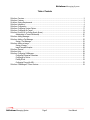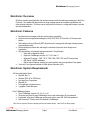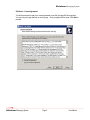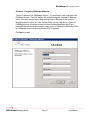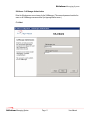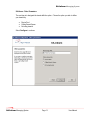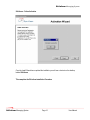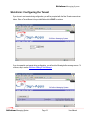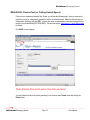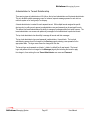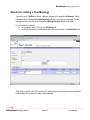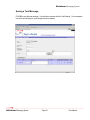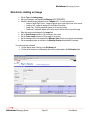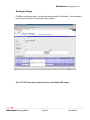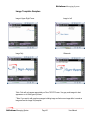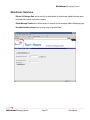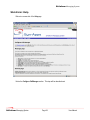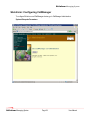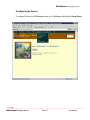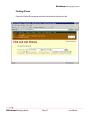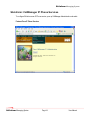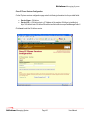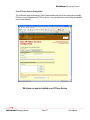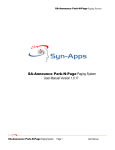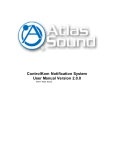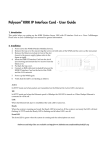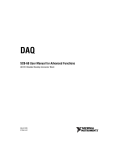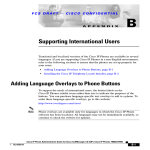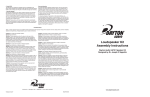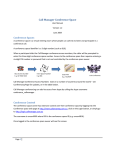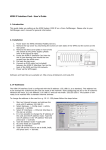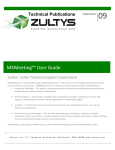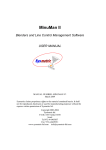Download SA-Inform Messaging System User Manual Version 1.3.2
Transcript
SA-Inform Messaging System SA-Inform Messaging System User Manual Version 1.3.2 SA-Inform Messaging System Page 1 User Manual SA-Inform Messaging System Table of Contents SA-Inform: Overview................................................................................................................................................... 3 SA-Inform: Features ................................................................................................................................................... 3 SA-Inform: System Requirements .............................................................................................................................. 3 SA-Inform: Installation ................................................................................................................................................ 4 SA-Inform: Configuration ............................................................................................................................................ 9 SA-Inform: Configuring System Options ................................................................................................................... 17 SA-Inform: Configuring the Tenant ........................................................................................................................... 18 SA-Inform: Device Pool (or Calling Search Space)................................................................................................... 19 Administrator to Tenant Relationship........................................................................................................... 20 SA-Inform: Adding Messages ................................................................................................................................... 21 SA-Inform: Adding a Text Message .......................................................................................................................... 22 Saving a Text Message ............................................................................................................................... 23 SA-Inform: Adding an Image .................................................................................................................................... 24 Saving an Image.......................................................................................................................................... 25 Image Template Samples............................................................................................................................ 25 SA-Inform: Services.................................................................................................................................................. 27 SA-Inform: Help ........................................................................................................................................................ 28 SA-Inform: Configuring CallManager ........................................................................................................................ 29 Configuring Enterprise Parameters ............................................................................................................. 30 Configuring by Device.................................................................................................................................. 31 Finding Phone ............................................................................................................................................. 32 Configuring Phone Idle URL ........................................................................................................................ 33 SA-Inform: CallManager IP Phone Services............................................................................................................. 34 SA-Inform Messaging System Page 2 User Manual SA-Inform Messaging System SA-Inform: Overview SA-Inform is a web based application that provides enterprise wide text and image messaging to Idle Cisco IP phones. This enables the administration to setup message queues to broadcast organizational and other pertinent information. SA-Inform can be configured by device pool or calling search space to provide site level administration. SA-Inform: Features • • • • • • Broadcasts text and images to Idle phones throughout organization Supports text and image based messages to Cisco 7940, 7960, 7970 and Cisco IP Communicator phones Web interface built upon Microsoft .NET allows the user to manage text and image message queues across multiple tenants Delivers enterprise pertinent text and images to hundreds of phones at once throughout an organization Syn-Apps delivers only superbly engineered products. They all feature: o Setup with configuration wizard o Support for CallManager versions 3.2, 3.3, 4.0 and 4.1 o Supported IP phones – 7905*, 7912*, 7920, 7940, 7960, 7970, and IP Communicator o SQL Server or MSDE databases o Built-in support features, enabling us to quickly detect and correct problems if they appear Uses only Cisco approved methods to obtain phone information (AXL) SA-Inform: System Requirements SA-Inform Application Server • Microsoft .Net 1.1 • Windows 2000, XP or 2003 Server • Syn-Apps Core Components • Microsoft IIS • 512 megabytes of system memory • 1 gigabyte of hard disk space Cisco CallManager Support • Cisco CallManager versions 3.2, 3.3, 4.0, or 4.1 • All servers must have the same CallManager version and Administrative ID and password. • If applicable, all back-up CallManager servers must use the same SQL SA ID and password. • Web Access to IP Phones can not be disabled in CallManager *IDLE URL not supported, SA-Inform message queue must be initiated manually. 7905/7912 Do not display images. SA-Inform Messaging System Page 3 User Manual SA-Inform Messaging System SA-Inform: Installation To begin the installation, place the Syn-Apps application CD into the drive. The Syn-Apps Splash screen will start automatically. Select the Install Applications link, install the Core Components first. Once the Core Components install has completed, please make sure the MSSQL$SYNAPPS service is started on your machine. Next, click on the Install SA-Inform link from the Syn-Apps application CD. If the Install Wizard does not start installation, manually begin installation by: o Click Start off of the Desktop o Select Run o Type in: E:\SA-Inform\SA-Inform.exe (where E: represents your CD drive) SA-Inform Messaging System Page 4 User Manual SA-Inform Messaging System SA-Inform – License Agreement You will be prompted to read your License Agreement to use the Syn-Apps SA-Inform product. You may use your page down key to view by page. Once you agree with the terms, Click Next to proceed. SA-Inform Messaging System Page 5 User Manual SA-Inform Messaging System SA-Inform – Setup Information Click Next after you have reviewed and verified the software product and version requirements. SA-Inform Messaging System Page 6 User Manual SA-Inform Messaging System SA-Inform – Ready to Install Click Install if you are ready to proceed with the SA-Inform installation. *Please wait while Setup installs SA-Inform on your computer. SA-Inform Messaging System Page 7 User Manual SA-Inform Messaging System SA-Inform - Installing Once SA-Inform has been successfully installed, this message will appear. Click OK. SA-Inform Messaging System Page 8 User Manual SA-Inform Messaging System SA-Inform: Configuration In order to use the SA-Inform software, a valid license key must be obtained. You can register and obtain product licenses by visiting the Syn-Apps website at www.syn-apps.net. If you have already obtained your key, click Browse to locate the license file that you acquired separately. Click Next to proceed. SA-Inform Messaging System Page 9 User Manual SA-Inform Messaging System SA-Inform – Configuring CallManager Addresses Type the IP address of your CallManager Server(s). You are allowed to input a maximum of five CallManager Servers. The first IP address field populated designates the primary CallManager server. In the event that you wish to designate a secondary CallManager for the SA-Inform Messaging system to rollover to in case of system failure, you may designate up to 4 back up CallManager servers. All servers are required to have the same administrator user ID and password designated and must be running the same version of CallManager. Additionally all backup CallManager servers must be using the same SQL SA password. Click Next to proceed. SA-Inform Messaging System Page 10 User Manual SA-Inform Messaging System SA-Inform – Call Manager Authentication Enter the Windows user account name for the CallManager. (This user and password must be the same on all CallManager servers and the Syn-Apps application server.) Click Next SA-Inform Messaging System Page 11 User Manual SA-Inform Messaging System SA-Inform – Application Database Server If you have installed the Syn-Apps Core Components (Required) please enter <localhost>\SynApps as your SQL Server name and synapps as your SA Password. Click Next to proceed. SA-Inform Messaging System Page 12 User Manual SA-Inform Messaging System SA-Inform – Other Parameters The next step is to designate the tenant definition option. Choose the option you wish to define your tenants by: • • • Device Pool: Calling Search Space: Not using tenants: Select Configure to continue. SA-Inform Messaging System Page 13 User Manual SA-Inform Messaging System SA-Inform – Successful Configuration After clicking the Configure button: You will see a series of windows and the status bar will be updated as steps are completed. When the application is configured you will see the following success window. Click OK to proceed. You are now required to activate your copy of SA-Inform. Select Activate online if your SA-Inform server has access to the Internet. Select By Email if your SA-Inform server does not have access to the Internet. Click Next to proceed. SA-Inform Messaging System Page 14 User Manual SA-Inform Messaging System SA-Inform – Activation Type If you selected the Online option you will be presented with a success window once your application is activated. Click Next to continue. SA-Inform Messaging System Page 15 User Manual SA-Inform Messaging System SA-Inform – Online Activation Once the Install Wizard has completed the installation you will see a shortcut on the desktop labeled SA-Inform. This completes the SA-Inform Installation Procedure. SA-Inform Messaging System Page 16 User Manual SA-Inform Messaging System SA-Inform: Configuring System Options Once installation is completed you are now ready to link the CallManager phones and extensions into the SA-Inform Messaging system and test connectivity. Double click on the SA-Inform shortcut that was created on your desktop. You will be prompted to log into the application. The default user name and password is: User name: administrator Password: *Must be blank (you can change this password using the services window) Click Login. SA-Inform Messaging System Page 17 User Manual SA-Inform Messaging System SA-Inform: Configuring the Tenant If you chose to use tenants during configuration, you will be prompted with the New Tenant screen shown below. Enter a Tenant Name in the provided field and click SAVE to continue. If you chose not to use tenants during configuration, you will see the following define message screen. To continue, skip to section SA-Inform: Adding a Text Message. SA-Inform Messaging System Page 18 User Manual SA-Inform Messaging System SA-Inform: Device Pool (or Calling Search Space) Once you have created and saved a New Tenant, you will see the following page. Here you must select the device pool(s) (or calling search space(s)) to add to the selected tenant. Select the device pool(s) (or calling search space(s)) and click ADD. You may also enter the administrator name and password for this tenant in the provided fields [NOT REQUIRED]. See the next section Administrator to Tenant Relationship for details. Click SAVE to save changes. *Note: A Device Pool cannot exist in more than one tenant. You may delete a tenant at any time by selecting it from the drop down Tenant menu and clicking the Delete button. SA-Inform Messaging System Page 19 User Manual SA-Inform Messaging System Administrator to Tenant Relationship There are two types of administrators in SA-Inform, the top level administrator and the tenant administrator. This is to facilitate multiple message groups, for instance, separate message queues for each site in a multi-site system or for each group of a company. A tenant administrator is created for each separate tenant. With multiple tenants assigned to specific device pools (or calling search spaces) an administrator name and password can be assigned for each. This allows local tenant administrators the ability to manage all messages within their tenant’s space. The tenant administrator can access and update only messages for that administrator’s particular tenants. The top level administrator has the ability to manage all tenants and their messages. The top level administrator logon and password is administrator / <leave blank>. The top level administrator password can be changed on the Services page by entering a new password in the appropriate fields. The logon name cannot be changed for this user. The tenant logon and password are <blank> / <blank> by default for all new tenants. The tenant logon and password can be changed on the Messages page by first selecting the tenant to apply the change to, then entering the new Tenant Administrator user name and Password. SA-Inform Messaging System Page 20 User Manual SA-Inform Messaging System SA-Inform: Adding Messages To begin adding messages, click Add New Message. *Note: Here we have a created tenant with an assigned device pool. At this point if the Idle URL has been set in CallManager, phones will receive a “No message defined.” message. Conversely, if the Idle URL has been set in CallManager and no tenants have been defined (or a phone does not belong to a tenant), phones will receive a “The phone is unknown or is not part of a tenant. Please contact your administrator.” message. SA-Inform Messaging System Page 21 User Manual SA-Inform Messaging System SA-Inform: Adding a Text Message Type will be set to Text Only by default. Add your message in the supplied field Message. Set the messages order in the supplied field Message Order (if there is more than one message). Set the message duration in seconds in the supplied field Message Duration (default 30 seconds). If a custom soft key is desired: • Set the display name of the key in the Dial Name field. • Set the phone number to be dialed when the soft key is depressed in the Dial Number field. *Note: At this point if the Idle URL has been set in CallManager and a message has been saved with a blank message field, phones will receive a blank message. SA-Inform Messaging System Page 22 User Manual SA-Inform Messaging System Saving a Text Message Click OK to save the new message. You should see a screen similar to the following. (Your message is now active and will begin to cycle through the phone system). SA-Inform Messaging System Page 23 User Manual SA-Inform Messaging System SA-Inform: Adding an Image • • • • • • • • Set the Type to Including Image. Add your message in the supplied field Message [NOT REQUIRED]. Select the desired image template from the Template field. You may choose from: o Image in Upper Right Corner - Image will appear in the upper right corner of the screen. o Image to Left - Image will appear to the left side of the screen. o Image Only - Only the image will appear on the screen (no text). o Watermark - Image will appear on the entire screen with the text on top of the image. Enter the image to be displayed in the Image field. Set the Stretch Image checkbox to fit the image to the screen. Set the Center Image checkbox to fit the image to the screen. Set the message order in the supplied field Message Order (if there is more than one message). Set the message duration in seconds in the Message Duration field (default 30 seconds). If a custom soft key is desired: • Set the display name of the key in the Dial Name field. • Set the phone number to be dialed when the soft key is depressed in the Dial Number field. SA-Inform Messaging System Page 24 User Manual SA-Inform Messaging System Saving an Image Click OK to save the new image. You should see a screen similar to the following. (Your new image is now active and will begin to cycle through the phone system). *Note: 7912 IP Phones can only display text, they cannot display XML images. SA-Inform Messaging System Page 25 User Manual SA-Inform Messaging System Image Template Samples Image in Upper Right Corner Image to Left Image Only Watermark *Note: Color will only appear appropriately on Cisco 7970 IP Phones. Use gray scale images for best appearance on all other types of phones. **Note: If you want to add complex messages including image and text use an image editor to create an image and use the Image Only template. SA-Inform Messaging System Page 26 User Manual SA-Inform Messaging System SA-Inform: Services Refresh Call Manager Data must be used by the administrator to refresh tenant related information when the tenant and/or phone configuration changes. Default Message Duration is the default duration in seconds for new messages added in Messages page. New administration password can be set by using the provided fields. SA-Inform Messaging System Page 27 User Manual SA-Inform Messaging System SA-Inform: Help Below is a screen shot of the Help page. Notice the Configure CallManager section. This step will be described next. SA-Inform Messaging System Page 28 User Manual SA-Inform Messaging System SA-Inform: Configuring CallManager To configure SA-Inform on all CallManager devices, go to CallManager Administration: System>Enterprise Parameters: SA-Inform Messaging System Page 29 User Manual SA-Inform Messaging System Configuring Enterprise Parameters Once at the Enterprise Parameters page shown below: • Set the URL Idle to: http://10.0.0.12/SA-Inform/PhoneServices/InformService.aspx?lastMessageOrder=0 • Set the URL Idle Time to the desired number of seconds of phone idle time before displaying messages. • Click Update SA-Inform Messaging System Page 30 User Manual SA-Inform Messaging System Configuring by Device To configure SA-Inform on all CallManager devices, go to CallManager Administration: Device>Phone: SA-Inform Messaging System Page 31 User Manual SA-Inform Messaging System Finding Phone Once at the Device>Phone page shown below, find and select the phone to add. SA-Inform Messaging System Page 32 User Manual SA-Inform Messaging System Configuring Phone Idle URL Once at the Phone page shown below: • • • Set the Idle to: (<SA-Inform-host> = IP Address of the machine SA-Inform is installed on) http://<SA-Inform-host>/SA-Inform/PhoneServices/InformService.aspx?lastMessageOrder=0 Set the Idle Timer to the desired number of seconds of phone idle time before displaying messages. Click Update; Click Reset Phone; Repeat this process for each phone. . . . SA-Inform Messaging System Page 33 User Manual SA-Inform Messaging System SA-Inform: CallManager IP Phone Services To configure SA-Inform as an IP Phone service, open up CallManager Administration and select: Feature>Cisco IP Phone Services SA-Inform Messaging System Page 34 User Manual SA-Inform Messaging System Find and List IP Phone Services On the top right-hand corner of the find and list IP phone services page select: Add a new IP Phone Service. SA-Inform Messaging System Page 35 User Manual SA-Inform Messaging System Cisco IP Phone Services Configuration On the IP phone services configuration page enter the following information into the provided fields: • • Service Name – SA-Inform Service URL - (<SA-Inform-host> = IP Address of the machine SA-Inform is installed on) http://<SA-Inform-host>/SA-Inform/PhoneServices/InformService.aspx?lastMessageOrder=0 Click Insert to add the SA-Inform service. SA-Inform Messaging System Page 36 User Manual SA-Inform Messaging System Cisco IP Phone Services Configuration The confirmation page should appear, Status: Ready indicates the service has configured successfully. SA-Inform is now configured as an IP Phone Service. It may be installed on phones using the standard service install methods. *SA-Inform can now be installed as an IP Phone Service. SA-Inform Messaging System Page 37 User Manual