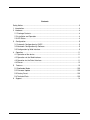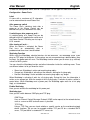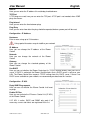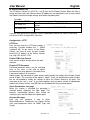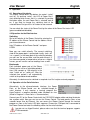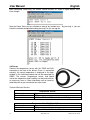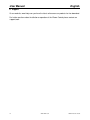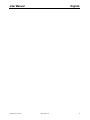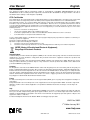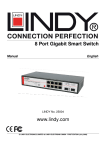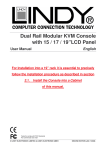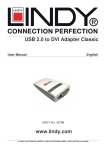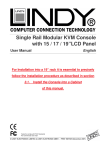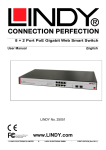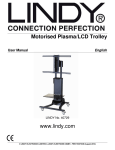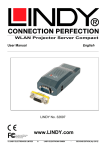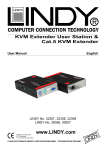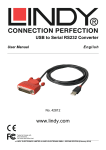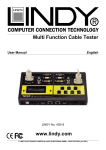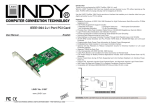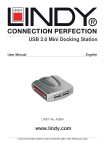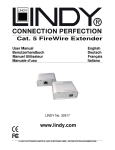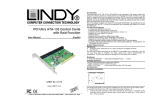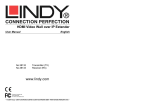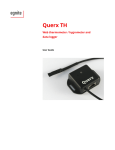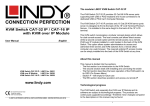Download IPower Control 8 www.LINDY.com
Transcript
IPower Control 8 User Manual English LINDY No. 32652 www.LINDY.com For Home and Office Use Tested to Comply with FCC Standards © LINDY ELECTRONICS LIMITED & LINDY-ELEKTRONIK GMBH - FIRST EDITION (January 2011) Contents Safety Notice ........................................................................................................................ 3 1. Introduction ...................................................................................................................... 4 2. Hardware ......................................................................................................................... 4 2.1 Package Contents ....................................................................................................... 4 2.2 Installation and Operation ........................................................................................... 4 2.3 LED Status .................................................................................................................. 4 3. Configuration................................................................................................................... 5 3.1 Automatic Configuration by DHCP .............................................................................. 5 3.2 Newtwork Configuration by Software .......................................................................... 5 3.3 Configuration by Web Interface ................................................................................... 5 4. Operation ...................................................................................................................... 11 4.1 Operation of the device ............................................................................................. 11 4.2 Operation via the Web Interface ................................................................................ 11 4.3 Operation via the Serial Interface .............................................................................. 11 4.4 Sensor ....................................................................................................................... 12 5. Features ....................................................................................................................... 13 5.1 Bootloader Mode ..................................................................................................... 133 5.2 Firmware Update ..................................................................................................... 133 5.3 Factory Reset .......................................................................................................... 133 5.4 Technical Data ........................................................................................................ 133 6. Support ......................................................................................................................... 14 User Manual English Safety Notice This device must be only be installed and used by qualified personnel. The manufacturer assumes no liability for improper use of the equipment, damage or injuries. This device cannot be repaired by the customer and must only be performed by the manufacturer. This device contains electrical parts with dangerously high voltages and must not be opened or disassembled. The power cables, plugs and sockets used with this device must be in good condition, whilst the device must only be connected directly to a mains power outlet, with adequate grounding, which provides power at 230 volts AC (50 or 60 Hz). This equipment is intended for indoor use only. It should not be used in damp or excessively hot areas. Please note the safety instructions in this manual. Please note also the safety and operating instructions of the other equipment that are connected to the device. This device is not a toy. It must not be kept or operated within the reach of children. Packaging material can be dangerous, and must also be kept away from children. LINDY IPower Control 8 www.LINDY.com 3 User Manual English 1. Introduction Using the LINDY IPower Control 8 electrical devices can be switched via a TCP/IP network. There are only two steps necessary for installation: The connection to an electric circuit and a TCP/IP network followed by the configuration of the IP settings. Afterwards the LINDY IPower Control 8 can be switched by all PCs on the network. 2. Hardware 2.1 Package Contents • • • • LINDY IPower Control for 19" Installations Power Supply Cable User Manual CD-ROM with Software Front view of the IPower Control Rear view of the IPower Control 1. 2. 3. 4. LED indicators for power ports ‘OK’ and ‘Select’ buttons Status LED Auxiliary port for serial adapter cable or sensor 5. 6. 7. 8. 9. Port for Temperature sensor Network port (RJ45) Display 8 Power Out Ports (IEC C13, max. 10A) Power In Port (IEC C20, max. 16A) 2.2 Installation and Operation 1. Connect the power supply cable to the power socket (9) at the rear side of IPower Control and a power outlet. The IPower Control will now boot up and shortly after will be ready for use. 2. Plug the Ethernet cable into the connector (6) on the front side of IPower Control and connect it to your network. 3. Connect the client devices to the active outlets (8) at the rear side of the IPower Control 2.2 LED Status The Status LED (3) shows different states of the device: • Status LED red: Device is not connected to the ethernet • Status LED orange: Device is connected to the ethernet, TCP/IP settings are not allocated • Status LED green: Device is connected to the ethernet,TCP/IP settings allocated, device is ready to use • Status LED blinks alternately red and green: Device is in Bootloader mode. 4 www.LINDY.com LINDY IPower Control 8 User Manual English 3. Configuration 3.1 Automatic Configuration by DHCP After switching on the IPower Control it will look for a DHCP server and request an available IP address (for deactivation of that feature on page 7). Please check the IP address allocated to the IPower Control in the DHCP server settings to make sure that the same address is used after every reboot. 3.2 Network Configuration by Software To change the network properties manually, the program GBL_Conf.exe is required. This tool is available for free on our website www.lindy.com. Furthermore GBL_Conf.exe enables you to install firmware updates and to reset the IPower Control to its factory settings (see page 14). Activate the bootloader mode of the IPower Control and run GBL_Conf.exe (see page 14). The program will look automatically for connected devices and will display their network configuration. If the displayed IP address is the factory setting (192.168.0.2), there is either no DHCP server available in the network or no free IP address could be allocated. Enter a free IP address and the according netmask in the entry mask, then save these changes by clicking on Program Device > SaveConfig. Restart the IPower Control by switching it off and on again, so that the changes will take effect. Now click on Search in order to have the new network configuration displayed. 3.3 Configuration by Web Interface Go to the website of the IPower Control, by entering the IP address of the IPower Control into the address line of your internet browser: http://”IP address of the IPower Control”/ and press “LOGIN”. LINDY IPower Control 8 www.LINDY.com 5 User Manual English To enter the configuration menu, click on “Configuration” on the upper left side of the screen. Configuration - Power Ports Label A name with a maximum of 15 characters can be entered here for each Power Port. After power-up switch The Power Port’s switching state after a power-on of the IPower Control can be defined here (on, off, remember last state). If switching on after power-up, wait ... A switching delay of a Power Port can be defined here that is applied after switch on of the IPower Control. The delay can last up to 8191 seconds. After turning off, wait…. When this feature is activated, the Power Port turns on automatically after a predetermined time since it was disabled. Watchdog Function While using the Watchdog, electrical devices can be observed. The Watchdog sends ICMP pings or TCP pings to the device. If these pings are not answered during a defined delay (time or pings), the power port will reset. The Watchdog function allows you to restart (e.g. crashed) servers or NAS systems. You can check the Watchdog function and other information inside the switching menu. There are different colours to let you know the status: • Green text: Watchdog is active and receiving ping replies • Orange text: Watchdog is activating at the moment, waiting for first ping reply • Red text: Watchdog is active and does not receive ping replies any longer When Watchdog is activating it waits for a first ping reply. During this time, the information is written as an orange text. After the receipt of the first ping reply, it switches to active, written in green letters. When Watchdog reset a power port, the Watchdog again waits for a first ping reply, as stated above. Enable Watchdog Here you can activate the watchdog for this power port Watchdog type Here you can switch between ICMP ping and TCP ping ICMP Pings: Uses an Internet Control Message Protocol (ICMP) echo request to the network device, such as a server or NAS to check access is possible. TCP Pings: Using a TCP Ping, you can check whether a specific service on the monitored network device functions. So you can for example monitor TCP port 25 for a standard SMTP server, TCP port 80 for a standard HTTP server, etc. 6 www.LINDY.com LINDY IPower Control 8 User Manual English Host IP Here you can enter the IP address this watchdog should observe TCP Port If TCP pings are used, here you can enter the TCP port. A TCP port is not needed, when ICMP pings are chosen Ping Interval Here you can enter the time between pings Ping Retry Here you can enter how often the ping should be repeated, before a power port will be reset Configuration - IP Address Hostname Enter a name using up to 15 characters Using special characters may de-stabilise your network IP Address Here you can change the IP address of the IPower Control Netmask Here you can change the netmask of the IPower Control Gateway Here you can change the standard gateway of the IPower Control Use DHCP Here you can set whether the IPower Control get its TCP/IP settings directly from your DHCP server. If DHCP is activated, the IPower Control checks that a DHCP server is active on your LAN. The IPower Control then requests TCP/IP settings from this DHCP server. If there is no DHCP server available on your network, we recommend you deactivate this function. Configuration - IP ACL Reply ICMP-Ping requests Here you can set whether the IPower Control shall react on pings Enable IP Filter Here you can activate the IP Access Control List (IP ACL) of the IPower Control. If IP ACL is active, DHCP and SNMP only work if all necessary servers and clients are registered in this list. LINDY IPower Control 8 www.LINDY.com 7 User Manual English IP Access Control List The IP Access Control List (ACL IP) is an IP filter for the IPower Control. When the filter is active, only the hosts and subnets whose IP addresses are registered in the list can contact the IPower Control to change settings and switch the power ports. Example: Entry in the IP ACL 192.168.0.123 192.168.0.1/24 Access The PC with the IP Address 192.168.0.123 can access the device All devices on the subnet 192.168.0.1/24 can access the device If you are here locked out by mistake, select the bootloader mode of the IPower Control and turn off the IP ACL using the GBL_Conf.exe. Configuration – HTTP HTTP Port Here you can enter the HTTP port number, if necessary. Possible numbers are 1 - 65534 (standard: 80). To get access to the IPower Control, you have to enter the port number behind the IP address of the IPower Control, e.g.: http://192.168.0.2:1720 Enable HTML Auto Refresh Here you can choose to auto-refresh the web interface Require HTTP Password Password protected access can be activated here. In this case, a user and an admin password have to be defined. Passwords have a maximum length of 15 characters. Administrators are authorized to switch all ports and to modify the settings of the IPower Control and of all ports. The username of the admin is “admin”. Users are authorized to switch all ports but are not allowed to modify the settings of either the IPower Control or the ports. The username of the user is “user”. If you have forgotten your password, activate the bootloader mode of the IPower Control, start GBLConf.exe and deactivate the password request. Check Password on start page When this feature is activated the password is checked before displaying the login page. This prevents unauthorized persons from seeing the switching status and the labels of the power ports. Generate Messages Here you can configure if and at which Minimum/Maximum Temperature the IPower Control shall send temperature alerts via SNMP Traps and Syslog 8 www.LINDY.com LINDY IPower Control 8 User Manual English Configuration - SNMP Enable SNMPget Here you can set whether the IPower Control should be addressed over the SNMPget protocol. Community public Define the SNMP Working Group Enable SNMPset Here you can set whether the IPower Control should be addressed over the SNMPset protocol. Community private Define the SNMP Working Group Download SNMP MIB Here you can download the MIB to query and control the IPower Control with SNMP SNMP You can use SNMP to get detailed status information from the IPower Control, via UDP (port 161). In addition you can use SNMP to switch the power ports. Supported SNMP commands: • SNMPGET: Request status information • SNMPGETNEXT: Request the next status information • SNMPSET: Request change of status You will need a Network Management System, e.g. HP-Open View, OpenNMS, Nagios etc., or the command line tools of NET-SNMP to request information of the IPower Control via SNMP SNMP Communities SNMP authenticates requests by communities. The public community has to be added to SNMP-read-requests and the private community to SNMP write requests. You can see the SNMP communities like read/write passwords. SNMP v1 and v2 transmit the communities without encryption. Therefore it is simple to spy out these communities. We recommend using a DMZ or IP ACL. MIB All information, that can be requested or changed, “Managed Objects”, are described in “Management Information Bases” (MIBs). There are three MIBs, which can be requested from the IPower Control: “system”, “interface” and “powerports”. “system” and “interface” are standardised MIBs (MIB-II). “powerports” was created especially for the IPower Control. These three sub-structures are called OIDs (Object Identifiers) subordinate. An OID space indicates the location of a value within the MIB tree. Each OID can alternatively be denoted by its symbol name (name subtree). SNMP Traps SNMP Traps are system messages that are sent via the SNMP protocol to different recipients. SNMP traps occur for the following events: • Switching the power ports • Exceeded max / min values of the sensors For the available SNMP options see the section Configuration SNMP LINDY IPower Control 8 www.LINDY.com 9 User Manual English Configuration - SNMP Trap Receiver List Enable Traps Here you can activate SNMP Traps. If enabled, the IPower Control will dispatch SNMP Traps to all of the listed recipients. Recipients have to be listed as follows: IP address and, if necessary the HTTP port, e.g.: 192.168.0.2:8000 Trap Version Here you can choose between SNMP v1 and v2c standards for the type of SNMP Trap you want to send. Configuration – Syslog Enable Syslog Here you can enable the Syslog function Syslog Server IP If Syslog is enabled, enter the IP address of your Syslog server Syslog Port If Syslog is enabled, enter the port number that your Syslog server uses to receive syslog information Syslog Syslog messages are simple text based messages transmitted to a syslog server using UDP. Linux OS generally have a syslog daemon installed, e.g. syslog-ng. For Windows there are freeware tools available. On following events, the IPower Control will send a syslog message: • Booting up • Activation/deactivation of syslog • Switching of Power Ports 10 www.LINDY.com LINDY IPower Control 8 User Manual English 4. Operation 4.1 Operation of the device The IPower Control offers two buttons for control: “select” and “ok”. By pushing “select”, the LED of Power Port 1 starts blinking which means that it is selected. By pushing the button again, the next Power Port is selected, and so on. If you want to change the switching state of the selected Power Port, push the “ok” button for two seconds You can check the status of the Power Ports by the colour of the Power Port status LED (green=enabled/red=disabled) 4.2 Operation via the Web Interface Switching Go to the website of the IPower Control by entering the IP address of the IPower Control into the address line of your internet browser: http://”IP address of the IPower Control”/ and press LOGIN Now you can switch directly. The current switching state of the power ports is presented visually (red = off / on = green). In the lower part of the switching window, you can see the current flow, and the peak current. If you have connected a temperature sensor or a hybrid sensor, you will see the sensor readings here as well. Batchmode Each individual power port of the IPower Control can be set for a selectable period of time (1-30 seconds or 1-30 minutes) in the state "switch on" or "switch off". After the selected time period it will automatically switch to the predetermined condition. Alternately, the device can be switched as required via a Perl script or external programs. 4.3 Operation via the Serial Interface Alternatively to the ethernet/network interface, the Power Ports of the IPower Control can be switched through its serial interface. It only requires a terminal program like HyperTerminal, a program provided under Windows for free (found in Programs > Accessories > Communication). Connect your PC to the IPower Control with the PS2-RS232 adaptor cable and plug the device into a power outlet. Now you can turn on the IPower Control. The boot process takes a few seconds longer than by Ethernet. You can access the IPower Control through the terminal program as soon as the status LED lights up green. Choose the COM port that is connected to the IPower Control and enter the following values for the serial interface: If you do not use HyperTerminal, please make sure that the terminal program supports VT100 commands. LINDY IPower Control 8 www.LINDY.com 11 User Manual English After connecting successfully, the IPower Control answers as shown in figure below. Press Enter to login. Now the Power Ports can be switched on and off by number keys. By pressing “c” you can check the network configuration and by pressing Esc you can log out. 4.4 Sensor Connect the temperature sensor with the TEMP and AUX connector at the front of the device. Once it is connected correctly, the recent temperature is displayed in the login window, in the switching window and can be requested via SNMP. The sensors (temperature sensor, and hybrid sensor for temperature and humidity) can be purchased as an accessory from us. More information can be found at www.lindy.com or you can contact our sales team. Technical Data for Sensors: Cable Length Connector Measurement Cable Length Connector Measurement 12 Temperature Sensor 2m PS/2 -10°C to +70°C at ±2°C (maximal) and ±1°C (typical) Temperature/Humidity (Hybrid) Sensor 2m PS/2 -40°C to +80°C at ±0,5°C , 0 – 100% ±3% www.LINDY.com LINDY IPower Control 8 User Manual English 5. Features 5.1 Bootloader Mode To activate the bootloader mode of the IPower Control press the “select” button while restarting the device. In bootloader mode it is possible to disable password protection, to update the firmware and to restore the default settings by running the program GBL_Conf.exe. If the device runs already, press and hold the "select" and "ok" buttons for three seconds. The bootloader mode of the IPower Control is indicated by “BOOT-LDR” appended to the device name in the program window of GBL_Conf.exe. To restart the firmware, without toggling the Power Ports, press and hold the "select" and "ok" buttons for three seconds again. 5.2 Firmware Update In order to update the firmware GBL_Conf.exe and the latest firmware are needed. Start the device in bootloader mode and run the program GBL_Conf.exe. On the left side of the program window all IPower Control devices that are in the network are listed. Select the device, that should be updated, click on Program Device Firmware Update and specify the location of the new firmware. Please note that the current version of the firmware and the program GBL_Conf.exe are available for download from www.lindy.com 5.3 Factory Reset You can roll back the IPower Control to Factory Default settings at any time using the software GBL_Conf.exe. To complete the reset, and therefore delete all the settings you have entered, please take the following steps: • Enable the boot loader mode of the device • Select the device in the software GBL_Conf.exe • Select: Program Device - Reset Settings to Fab • Disable now the boot loader mode 5.4 Technical Data Connections: Network: Protocols: Switched Power (total): Switched Power (per port): Power supply: Operating temperature: Dimensions: Total weight: 1 x Ethernet (RJ45) 2 x PS2 Connector 8 x Power Ports (IEC C13, max. 10A) 1 x Power supply inlet (IEC C20, max. 16A) 10/100 MBit/s 10baseT Ethernet TCP/IP, HTTP, SNMP v1 und v2c, SNMP traps, Syslog 16 A (~ 3600W) 10 A (~ 2000W) IEC C20 (16A, 230V AC) 0°C-50°C 19’’ / 1 rack unit 1.5 kg The device can operate at 10Mbps or 100Mbps. By default from the factory it is set to 10Mbps. It is recommended that you only change this setting if your network requires it. There is no noticeable performance advantage in switching from 10Mbps to 100Mbps, as amount of data transferred by the device is very small. By setting the IPower Control to 100Mbps it will use more power and operate at a higher temperature. LINDY IPower Control 8 www.LINDY.com 13 User Manual English 6. Support On our website, www.lindy.com you have the latest software on our products for free download. For further questions about installation or operation of the IPower Control please contact our support team. 14 www.LINDY.com LINDY IPower Control 8 User Manual LINDY IPower Control 8 English www.LINDY.com 15 User Manual English CE Certification This equipment complies with the requirements relating to electromagnetic compatibility, EN55022/EN55024 class B for IEC/EN61000-4-2/3 the essential protection requirement of Council Directive 89/336/EEC on the approximation of the laws of the Member States relating to electromagnetic compatibility. FCC Certification This equipment has been tested and found to comply with the limits for a Class B digital device, pursuant to part 15 of the FCC Rules. These limits are designed to provide reasonable protection against harmful interference in a residential installation. This equipment generates, uses, and can radiate radio frequency energy and, if not installed and used in accordance with the instructions, may cause harmful interference to radio communications. However, there is no guarantee that interference will not occur in a particular installation. If this equipment does cause harmful interference to radio or television reception, which can be determined by turning the equipment off and on, the user is encouraged to try to correct the interference by one or more of the following measures: • Reorient or relocate the receiving antenna • Increase the separation between the equipment and receiver • Connect the equipment into an outlet on a circuit different from that to which the receiver is connected • Consult the dealer or an experienced technician for help You are cautioned that changes or modification not expressly approved by the party responsible for compliance could void your authority to operate the equipment. This device complies with part 15 of the FCC Rules. Operation is subject to the following two conditions: 1. This device may not cause harmful interference, and 2. This device must accept any interference received, including interference that may cause undesired operation. WEEE (Waste of Electrical and Electronic Equipment), Recycling of Electronic Products United Kingdom In 2006 the European Union introduced regulations (WEEE) for the collection and recycling of all waste electrical and electronic equipment. It is no longer allowable to simply throw away electrical and electronic equipment. Instead, these products must enter the recycling process. Each individual EU member state has implemented the WEEE regulations into national law in slightly different ways. Please follow your national law when you want to dispose of any electrical or electronic products. More details can be obtained from your national WEEE recycling agency. Germany Die Europäische Union hat mit der WEEE Direktive umfassende Regelungen für die Verschrottung und das Recycling von Elektro- und Elektronikprodukten geschaffen. Diese wurden von der Bundesregierung im Elektro- und Elektronikgerätegesetz – ElektroG in deutsches Recht umgesetzt. Dieses Gesetz verbietet vom 24.März 2006 an das Entsorgen von entsprechenden, auch alten, Elektro- und Elektronikgeräten über die Hausmülltonne! Diese Geräte müssen den lokalen Sammelsystemen bzw. örtlichen Sammelstellen zugeführt werden! Dort werden sie kostenlos entgegen genommen. Die Kosten für den weiteren Recyclingprozess übernimmt die Gesamtheit der Gerätehersteller. France En 2006, l'union Européenne a introduit la nouvelle réglementation (DEEE) pour le recyclage de tout équipement électrique et électronique. Chaque Etat membre de l’ Union Européenne a mis en application la nouvelle réglementation DEEE de manières légèrement différentes. Veuillez suivre le décret d’application correspondant à l’élimination des déchets électriques ou électroniques de votre pays. Italy Nel 2006 l’unione europea ha introdotto regolamentazioni (WEEE) per la raccolta e il riciclo di apparecchi elettrici ed elettronici. Non è più consentito semplicemente gettare queste apparecchiature, devono essere riciclate. Ogni stato membro dell’ EU ha tramutato le direttive WEEE in leggi statali in varie misure. Fare riferimento alle leggi del proprio Stato quando si dispone di un apparecchio elettrico o elettronico. Per ulteriori dettagli fare riferimento alla direttiva WEEE sul riciclaggio del proprio Stato. LINDY No. 32652 1st Edition January 2011 www.lindy.com 16 www.LINDY.com LINDY IPower Control 8