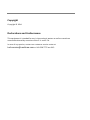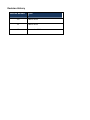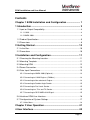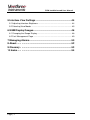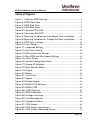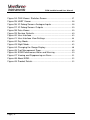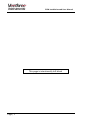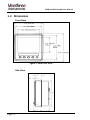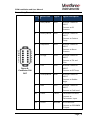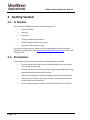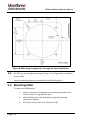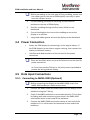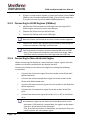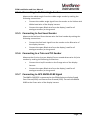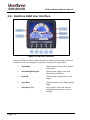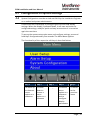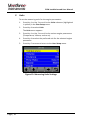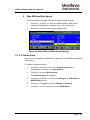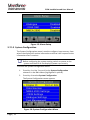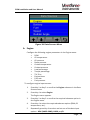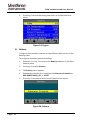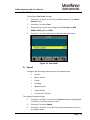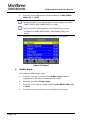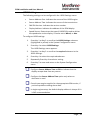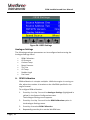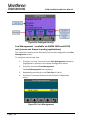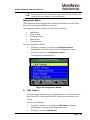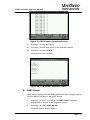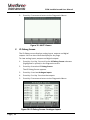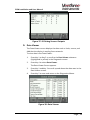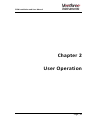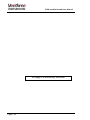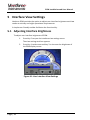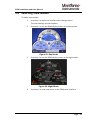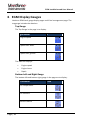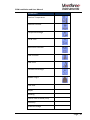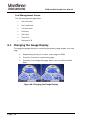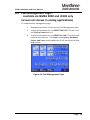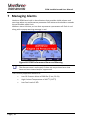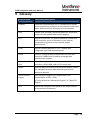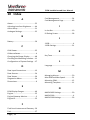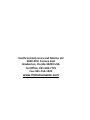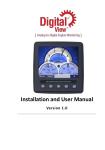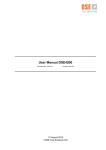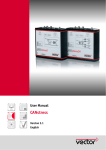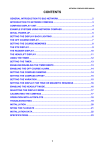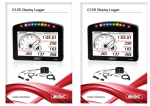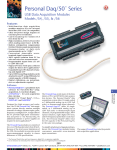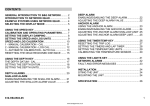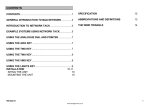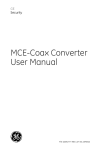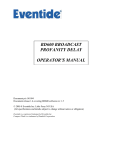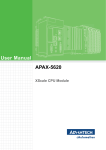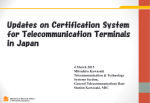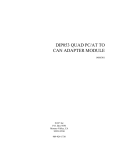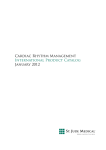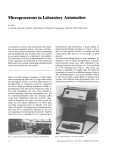Download Engine Gateway Monitor
Transcript
Engine Gateway Monitor Engine Gateway Monitor (EGM) Installation and User Manual Version 1.2 Copyright Copyright © 2014. Declarations and Conformance This equipment is intended for use in international waters as well as coastal sea areas administered by countries of the E.U. and E.E.A. In case of any queries, contact our customer service center at [email protected] or 941-538-7775 ext. 815. Preface About this document This document provides the information required to install, configure, and use the Engine Gateway Monitor (EGM). The EGM manual is structured into two chapters, a glossary of terms and definitions, and an index of key words. Chapter 1 provides contextual description of the EGM installation and configuration procedure. Chapter 2 provides monitor description and steps to use EGM interfaces to monitor various engine and fuel parameters, and manage alarms. Document Conventions Convention Description Bold User Interface terms appear in boldface font. Note Note appears with the symbol above and below the text. Warning Warning appears with the symbol borders above and below the text. and borders and Revision History Revision Number Date 1.0 March 2014 1.1 March 2014 1.2 November 2014 EGM Installation and User Manual Contents Chapter 1 EGM Installation and Configuration .................... 1 1 Introduction ......................................................................... 3 1.1 Input or Output Compatibility...................................................................4 1.1.1 J1939 ..........................................................................................................4 1.1.2 NMEA 2000.................................................................................................4 1.2 Product Specification...............................................................................5 1.3 Dimensions .............................................................................................6 2 Getting Started .................................................................. 10 2.1 In the Box ..............................................................................................10 2.2 Precautions ...........................................................................................10 3 Installation and Configuration.......................................... 11 3.1 Choosing the Mounting Location...........................................................11 3.2 Mounting Template................................................................................11 3.3 Mounting EGM ......................................................................................12 3.4 Power Connection .................................................................................13 3.5 Data Input Connections.........................................................................13 3.5.1 Connecting to NMEA 2000 (Optional)........................................................13 3.5.2 Connecting to J1939 Engines (CANbus) ...................................................14 3.5.3 Connecting to Non-electronic Engine.........................................................14 3.5.4 Connecting to Rudder Angle Sender .........................................................15 3.5.5 Connecting to Fuel Level Sender...............................................................15 3.5.6 Connecting to a Trim and Tilt Sender ........................................................15 3.5.7 Connecting to GPS NMEA 0183 Signal .....................................................15 3.6 Veethree EGM User Interface ...............................................................16 3.7 Configuration of System Settings ..........................................................17 3.7.1 Main Menu ................................................................................................18 Chapter 2 User Operation.................................................... 41 4 User Interface .................................................................... 43 Page | i EGM Installation and User Manual 5 Interface View Settings .....................................................44 5.1 Adjusting Interface Brightness .............................................................. 44 5.2 Selecting View Modes .......................................................................... 45 6 EGM Display Gauges.........................................................46 6.1 Changing the Gauge Display................................................................ 48 6.2 Fuel Management Page ....................................................................... 49 7 Managing Alarms...............................................................50 8 About ....... ..........................................................................52 9 Glossary .. ..........................................................................53 10 Index...... ..........................................................................54 Page | ii EGM Installation and User Manual Table of Figures Figure 1: Veethree EGM Console ..............................................................3 Figure 2: EGM Front View ...........................................................................6 Figure 3: EGM Side View ............................................................................7 Figure 4: EGM Rear View............................................................................7 Figure 5: Connector PIN OUT.....................................................................8 Figure 6: Connector PIN OUT.....................................................................9 Figure 7: Mounting Template for Flush Mount Dash Installation .........11 Figure 8: Mounting Template for Through the Dash Installation..........12 Figure 9: EGM User Interface ...................................................................16 Figure 10: User Setup ................................................................................18 Figure 11: Language Setting.....................................................................19 Figure 12: Key Tone Setting......................................................................19 Figure 13: Measuring Units Settings........................................................20 Figure 14: Max RPM and Max Speed Settings ......................................21 Figure 15: Alarm Setup ..............................................................................22 Figure 16: System Configuration Menu ...................................................22 Figure 17: Engine ID Selection .................................................................23 Figure 18: Data Sources Menu .................................................................25 Figure 19: Engine........................................................................................26 Figure 20: Battery .......................................................................................26 Figure 21: Fuel Level..................................................................................27 Figure 22: Speed.........................................................................................28 Figure 23: Rudder Angle............................................................................29 Figure 24: NMEA 2000 Settings ...............................................................30 Figure 25: NMEA 0183...............................................................................30 Figure 26: J1939 Settings..........................................................................32 Figure 27: RPM Calibration .......................................................................33 Figure 28: Analogue Settings....................................................................34 Figure 29: Fuel Management ....................................................................34 Figure 30: Diagnostics Menu ....................................................................35 Figure 31: CAN Viewer ..............................................................................36 Figure 32: CAN Viewer: Log Screen........................................................36 Figure 33: CAN Viewer: Recording Screen ............................................37 Page | iii EGM Installation and User Manual Figure 34: CAN Viewer: Statistics Screen .............................................. 37 Figure 35: UART Viewer ........................................................................... 38 Figure 36: IO Debug Screen: Analogue Inputs...................................... 38 Figure 37: IO Debug Screen: Outputs .................................................... 39 Figure 38: Data Viewer.............................................................................. 39 Figure 39: Restore Defaults...................................................................... 40 Figure 40: User Interface .......................................................................... 43 Figure 41: User Interface View Settings ................................................. 44 Figure 42: Day Mode ................................................................................. 45 Figure 43: Night Mode ............................................................................... 45 Figure 44: Changing the Gauge Display................................................. 48 Figure 45: Fuel Management Page ......................................................... 49 Figure 46: EGM Performance Alarm and Warning ............................... 50 Figure 47: Viewing and Suppressing an Alarm ..................................... 51 Figure 48: About EGM............................................................................... 52 Figure 49: Product Details ........................................................................ 52 Page | iv EGM Installation and User Manual Chapter 1 EGM Installation and Configuration Page | 1 EGM Installation and User Manual This page is intentionally left blank Page | 2 EGM Installation and User Manual 1 Introduction The Veethree Engine Gateway Monitor (EGM) is a 3.5” display with integrated input and output features. Figure 1: Veethree EGM Console The Veethree EGM monitors information available over a NMEA 2000, J1939 or information sent from an analogue engine. EGM is a part of the newgeneration product suite of compact, highly flexible, and rugged CANbus displays. Features of Veethree EGM: • Compatible with N2K (NMEA 2000), J1939, and non-electronic engine types with or without an Engine Control Unit (ECU). • Acts as an Analogue to NMEA2000 and J1939 to NMEA2000 digital gateway to allow engine data to be retransmitted to other NMEA2000 devices. • Graphical display of primary engine parameters derived from traditional analogue engine senders, NMEA 2000, or J1939 networks. • Primary display options include parameters related to engine status, alarms, fuel level, rudder angle, tilt and trim, depth, speed, and heading. • Displays depth, heading, Speed Over Ground (SOG), and speed over water as available on NMEA2000. • Displays SOG & heading as available on NMEA0183 • ISO and SAE standard icons and test-based multi-language menu. • Data is available in multiple formats and measurement units. • Output is included for driving an external alarm. Page | 3 EGM Installation and User Manual Veethree EGM is driven by CANvu software that provides selectable iconbased display layouts. CANvu software includes a comprehensive multilanguage text-based fault warning and acknowledgement system, and a series of “hidden until lit” alarms. To allow multifunctionality and increased input or output capability, Veethree EGM offers seven analogue inputs, one digital input, and four outputs – one RS232, two CANbus 2.0B, and a USB 2.0. The completely sealed Veethree EGM with 320(H) × 240(V) QVGA resolution is fully sunlight viewable and electrically and environmentally rugged; it provides tough, flexible, and maintenance-free instrumentation in all types of environmental conditions. The EGM unit is waterproof and has built-in day and night modes for comfortable monitoring in all types of visibility and weather conditions. Veethree EGM supports three engine types: • • • NMEA 2000 J1939 Non-electronic Each EGM display can be allocated to the port (or single), starboard, and/or the centre engines, and when connected, displays multiple functional data parameters of an engine. The Veethree EGM interface offers four switchable gauge display screens and one fuel management screen to enable easy and real-time monitoring of engine performance. 1.1 Input or Output Compatibility 1.1.1 J1939 J1939 is the engine data protocol that runs over the industrial CANbus that is used to exchange data between two engines. It is used to synchronize RPMs on a twin-engine vessel or to drive physical gauges. 1.1.2 NMEA 2000 National Marine Electronics Association (NMEA) 2000 is the standard for serial data networking of marine electronic devices. It is the plug and play communication standard that is used to connect marine sensors and display units within ships and boats. Communication takes place at the speed of 250 kilobits per second, allowing any sensor to communicate with any display unit or other devices. EGM converts, displays, and retransmits NMEA2000 engine data measured from traditional analogue engine sender signals or from J1939 / NMEA2000. Page | 4 EGM Installation and User Manual EGM as an analogue to NMEA2000 “gateway,” replaces the need for expensive dedicated converter modules. It provides the user a full-color interactive engine monitor screen that can be used instead of or along with the traditional gauges. 1.2 Product Specification Hardware Micro Controller Unit Processor is Free scale iMX 286 at 454 MHz FLASH Memory 128 MB Electrical Display a-Si TFT LCD 3.5” Resolution 320(H) × 240(V) QVGA Active Area 70.08 mm(H) × 52.56 mm(V) Viewing Angle 130/110 degrees from 6 O’clock Number of Colors 64 K Contrast Ratio 300 : 1 Brightness 750 NIT (cd/m2) Full sunlight readable Power Requirement 10 V to 32 V DC Sounder Internal Buzzer Connection Two 12 Pin Deutsch DT04-12P Molded in receptacle Communication RS232, (2) CAN BUS 2.0B, USB 2.0 Environmental 0 0 0 0 Operating Temperature −20 C to +70 C Storage Temperature −30 C to +80 C Degree of Protection IP 67 Mechanical Case Material ABS Case Color Anthracite Grey Dimensions 95 mm(W) × 95 mm(H) × 23 mm rear(D) Page | 5 EGM Installation and User Manual 1.3 Dimensions Front View Figure 2: EGM Front View Side View Page | 6 EGM Installation and User Manual Figure 3: EGM Side View Rear View Figure 4: EGM Rear View Page | 7 EGM Installation and User Manual Primary Connector Pin Wire Color Signal Signal Description 1 Black GND GROUND 2 Red PWR POWER (10 V DC – 30 V DC). Must be protected by 500 MA circuit breaker/fuse. 3 Brown RLA1 RELAY/SOLENOID OUTPUT 1 (External Alarm) 4 Blue/White RLA2 RELAY/SOLENOID OUTPUT 2 (Optional gauge light switch) Figure 5: Connector PIN OUT 5 Black CAN2(−) ISOLATED CAN SUPPLY (−) 6 Red CAN2(+) ISOLATED CAN SUPPLY (+) 7 White CAN2H ISOLATED CAN DATA H 8 Blue CAN2L ISOLATED CAN DATA L 11 Green CAN1L PRIMARY CAN DATA L 12 Yellow CAN1H PRIMARY CAN DATA H Pin 5, Pin 6, Pin 7, and Pin 8 together form a DeviceNet CAN cable. The DeviceNet CAN cable is used to receive or transmit the NMEA2000 data. Pin 11 (Green wire) and Pin 12 (Yellow wire) is a twisted pair, used for the J1939 input. Page | 8 EGM Installation and User Manual Secondary Connector Pin Wire Color Signal Signal Description 1 Black/White AN1 SENSOR 1 ANALOG INPUT Connect to Oil Pressure. 2 Brown/White AN2 SENSOR 2 ANALOG INPUT Connect to Coolant Temp 3 Red/White AN3 SENSOR 3 ANALOG INPUT Connect to Boost Pressure 4 Orange AN4 SENSOR 4 ANALOG INPUT Connect to Tilt and Trim. 5 Figure 6: Connector PIN OUT Pink AN5 SENSOR 5 ANALOG INPUT Connect to Oil Temp 6 Yellow/White AN6 SENSOR 6 ANALOG INPUT Connect to Rudder Angle 7 Blue AN7 SENSOR 7 ANALOG INPUT Connect to Fuel Level. 10 Violet TACH TACHOMETER INPUT Connect to Tachometer Input. 11 Green RS32RX RS232 RECEIVE Connect to GPS NMEA Tx Input. Page | 9 EGM Installation and User Manual 2 Getting Started 2.1 In the Box The Veethree EGM box contains the following items: • Veethree EGM • Harness • Fitting kit • Fixing or mounting template • EGM installation and user manual • Suncover with Veethree logo If any of the listed items is found missing or damaged, contact Veethree Electronics and Marine LLC at [email protected] or 941-5387775 ext. 815. 2.2 Precautions Follow these safety precautions before installing Veethree EGM: Page | 10 • Ensure that all electrical wires are dressed away from moving or hot engine components. • Protect the wires or cables running through the drilled holes using grommets and by deburring the holes. • Disconnect the battery before making any electrical connections. • Reconnect the battery only after you have checked and ensured proper electrical connections. • Ensure that the power supply to operate EGM is 10 V to 32 V DC. EGM Installation and User Manual 3 Installation and Configuration 3.1 Choosing the Mounting Location • Choose the installation type – Flush mount dash installation or through the dash installation (standard). • Choose an appropriate location on the dashboard or a suitable place on the bridge to mount the EGM display unit. • The chosen mounting location must allow the operator to easily control the display and clearly view the display screen. • Ensure that there is a direct path to run all the connecting cables or harness. 3.2 Mounting Template Veethree EGM mounting templates for “Flush Mount Dash Installation” and the “Standard through the Dash Installation” are provided along with the EGM display kit. The mounting template is used to position, mark, and drill holes on the dashboard to fit the EGM unit. Figure 7: Mounting Template for Flush Mount Dash Installation Page | 11 EGM Installation and User Manual Figure 8: Mounting Template for Through the Dash Installation DO NOT use the template illustrated in Figure 7 and Figure 8 for installation of your EGM. Use the mounting template provided with the EGM display kit. 3.3 Mounting EGM To mount the EGM display: Page | 12 1. Choose and attach the appropriate mounting template to the chosen location using adhesive tape. 2. Mark drilling holes in the dashboard using the mounting template as a guide. 3. Drill holes using a 3/16” or 4.763 mm drill bit. EGM Installation and User Manual Before proceeding to the next step of fixing studding, ensure that the rubber seal on the rear of EGM display is securely in place over the USB port access. 4. Fix the studding (provided in the fitting kit) into the four positions at the rear of EGM display. 5. Feed the studding through the four holes drilled on the dashboard. 6. Fix and hand tighten the nuts to the studding to secure the display in its position. 7. Integrated rubber gasket will seal the display to the dashboard. 3.4 Power Connection • Power the EGM display by connecting it to the engine battery. If the EGM display cuts out due to engine cranking, then connect the display to domestic battery. • Use Black with Red band wire of the harness for the power connection. There are two Black wires; any one of these wires can be used for power connection. An inline fuse rated at 500 mA or 1A (max) must be provided to protect the wiring and the display. 3.5 Data Input Connections 3.5.1 Connecting to NMEA 2000 (Optional) Before connecting the display to the NMEA 2000, check if an NMEA 2000 backbone is fitted on the vessel. 1. Connect the NMEA 2000 DeviceNet cable from the display to the backbone using the T-fitting. 2. Check if the NMEA backbone is terminated properly. This is done by finding each end and ensuring that there is an NMEA 2000 termination device at each end of the backbone. 3. Connect the NMEA 2000 termination device at each end of the backbone if it is not found to be connected at each end of the backbone. Page | 13 EGM Installation and User Manual 4. If there is a dual station system, connect the system to the NMEA 2000 to share the data between EGMs. (Carry out this step even if you do not have any other NMEA 2000 equipment). 3.5.2 Connecting to J1939 Engines (CANbus) 1. Identify the CAN-Low and the CAN-High from the engine ECU (Refer engine manual for more information). 2. Connect the Green wire to the CAN-Low. 3. Connect the Yellow wire to the CAN-High. Both the Green and Yellow wires must remain twisted together 4. Check if the J1939 CAN is properly terminated by measuring the resistance between CAN-High and CAN-Low. CAN termination resistance must be between 90 ohm and 150 ohm. If the measured resistance is not within the range, add a 120 Ohm resistor between the CAN-High and the CAN-Low. 3.5.3 Connecting to Non-electronic Engine When connecting the display to a non-electronic engine, signals from the senders are directly connected to the display harness. Connect the display to non-electronic engine by making the following connections: • Connect the oil pressure signal from the sender to the Black with White band wire. • Connect the coolant temperature signal from the sender to the Brown with White band wire. • Connect the boost pressure signal from the sender to the Red with White band wire. • Connect the oil temperature signal from the sender to the Pink wire. • Connect the tachometer signal (from W, or R, or AC) to the Violet wire. A tachometer signal can be drawn from the W terminal of the alternator. If W terminal is unavailable, the signal can be drawn from R or AC terminal of the alternator. If W, R and AC terminals are unavailable, an alternator shop can install a tap for the tachometer signal. Page | 14 EGM Installation and User Manual 3.5.4 Connecting to Rudder Angle Sender Measure the rudder angle from the rudder angle sender by making the following connections: • Connect the rudder angle signal from the sender to the Yellow with White band wire of the display harness. • Connect the spare Black wire from the display (used for all analogue senders) to the ground. 3.5.5 Connecting to Fuel Level Sender Measure the fuel level from the two wire fuel level sender by making the following connections: • Connect the fuel level signal from the sender to the Blue wire of the display harness. • Connect the spare Black wire from the display (used for all analogue senders) to the ground. 3.5.6 Connecting to a Trim and Tilt Sender Measure the tilt trim (one per display) from a standard two wire tilt/trim senders by making the following connections: • Connect the trim/tilt sender to the Orange wire of the display harness. • Connect the spare Black wire from the display (used for all analogue senders) to the ground. 3.5.7 Connecting to GPS NMEA 0183 Signal The NMEA 0183 GPS is connected to the EGM display to display Speed Over Ground (SOG) and Course Over Ground (COG). Connect the NMEA 0183 to the Green wire of the display harness. Page | 15 EGM Installation and User Manual 3.6 Veethree EGM User Interface Figure 9: EGM User Interface Veethree EGM provides a robust and user-friendly interface and controls to enable the users to configure, customize, and monitor engine data. Page | 16 • Top Gauge • Left and Right Gauges: Display other engine, fuel, and functional parameters • Data Box : Display engine speed, hours, and depth • Page Num : Display number of the EGM display page • Soft Keys 1 to 5 : Scroll, select, and make various configuration and user’s custom settings : Display engine speed, SOG, Speed over water EGM Installation and User Manual 3.7 Configuration of System Settings System Configuration must be carried out ONLY by the Installation Engineer or an authorized system administrator. Commission the EGM display by configuring the various EGM display settings. When the display is powered down, it will save and store the configured settings, ready for quick and easy access when it is turned on again the next time. To access the system setup main menu and configure settings, press and hold Key5 for approximately five seconds. The Main Menu appears. The functionality of the respective soft keys is described below. Key 1 Key 2 To move up to choose a menu option or a submenu To move down to choose a menu option or a submenu Key 3 _ Key 4 Key 5 To select a menu option or a submenu and to configure display parameters To return to the previous menu Page | 17 EGM Installation and User Manual 3.7.1 Main Menu The configuration options available in the Main Menu are: • User Setup • Alarm Setup • System Configuration • About 3.7.1.1 User Setup Configure the following preferences, display range, and limits in the User Setup screen. • Language • Key Tone • Units • Max RPM • Max Speed Figure 10: User Setup A. Language To set the preferred language: 1. 2. Press Key 1 or Key 2 to scroll to the Language submenu (highlighted in yellow) in the User Setup menu. Press Key 4 to select Language. The Language options list appears. Page | 18 EGM Installation and User Manual 3. Press Key 1 or Key 2 to scroll to the preferred language. 4. Press Key 4 to select the preferred language. 5. Press Key 5 to save and return to the User Setup menu. Figure 11: Language Setting B. Key Tone To set the key tone: 1. Use Key 1 or Key 2 to scroll to the Key Tone submenu (highlighted in yellow) in the User Setup menu. 2. Press Key 4 to select On or Off. Figure 12: Key Tone Setting Page | 19 EGM Installation and User Manual C. Units To set the measuring units for the engine parameters: 1. Press Key 1 or Key 2 to scroll to the Units submenu (highlighted in yellow) in the User Setup menu. 2. Press Key 4 to select Units. The Units menu appears. 3. Press Key 1 or Key 2 to scroll to the various engine parameters (Temperature, Volume, and so on). 4. Press Key 4 to select the preferred unit for the selected engine parameter. 5. Press Key 5 to save and return to the User Setup menu. Figure 13: Measuring Units Settings Page | 20 EGM Installation and User Manual D. E. Max RPM and Max Speed To set the maximum engine RPM and speed display settings: 1. Press Key 1 or Key 2 to scroll to the Max RPM or Max Speed submenu (highlighted in yellow) in the User Setup menu. 2. Press Key 4 to set the maximum reading value. Figure 14: Max RPM and Max Speed Settings 3.7.1.2 Alarm Setup Alarms can be enabled and disabled for Analogue, J1939 DM1 and NMEA 2000 inputs. To enable and disable alarm: 1. Press Key 1 or Key 2 to scroll to the Alarm Setup menu (highlighted in yellow) in the Main Menu. 2. Press Key 4 to select Alarm Setup. The Alarm Setup screen appears. 3. Press Key 1 or Key 2 to scroll to the Analogue or J1939 DM1 or NMEA 2000 options. 4. Press Key 4 to toggle and select Enabled or Disabled. 5. Press Key 5 to save and return to the Main Menu. Page | 21 EGM Installation and User Manual Figure 15: Alarm Setup 3.7.1.3 System Configuration The System Configuration menu is used to configure input sources, from where the display will receive information and how it will respond to the information that it receives. Before configuring the system setting, switch on power to the system and check if all the display(s) power up correctly. To access the System Configuration menu: 1. Press Key 1 or Key 2 to scroll to the System Configuration submenu in the Main Menu (highlighted in yellow). 2. Press Key 4 to select System Configuration. The System Configuration menu appears. Figure 16: System Configuration Menu Page | 22 EGM Installation and User Manual The System Configuration menu contains the following submenus: • Engine ID • Data Sources • NMEA 2000 Settings • J1939 Settings • Analogue Settings • Fuel Management • Diagnostics • Restore Defaults Engine ID The Engine ID indicates the engine to which the display is connected. To configure Engine ID: 1. Press Key 1 or Key 2 to scroll to the Engine ID submenu in the System Configuration menu. 2. Press Key 4 to select Engine ID. 3. Press Key 4 to set the Engine ID to Port or SGL, Starboard, or Centre. Figure 17: Engine ID Selection Page | 23 EGM Installation and User Manual Data Sources The Data Sources menu enables configuration of the input source, from where the display receives data. EGM can receive input data from any of the following: • N2K (NMEA 2000) • J1939 • I/O senders • N183 (NMEA 0183) • Demo All the Data Sources submenu can be configured to Demo and N2K (NMEA 2000) options. DEMO option will override the actual reading being sent to EGM display. The Data Sources menu contains the following submenus: • Engine • Battery • Fuel • Speed • Rudder Angle To configure Data Sources: 1. 2. Press Key 1 or Key 2 to scroll to the Data Sources submenu in the System Configuration menu. Press Key 4 to select Data Sources. The Data Sources menu appears. Page | 24 EGM Installation and User Manual Figure 18: Data Sources Menu A. Engine Configure the following engine parameters in the Engine menu: • • • • • • • • • • • • RPM Oil temperature Oil pressure Boost pressure Coolant temperature Coolant pressure Load percentage Torque percentage Tilt-Trim Engine Hours Fuel rate Fuel pressure To configure engine input sources: 1. Press Key 1 or Key 2 to scroll to the Engine submenu in the Data Sources menu. 2. Press Key 4 to select Engine. The Engine menu appears. 3. Press Key 1 or Key 2 to scroll to the required submenu option in the Engine menu. 4. Press Key 4 to select the required submenu option (RPM, Oil temperature, etc.). 5. Repeatedly press Key 4 to select and set one of the data input options - N2K (NMEA 2000), J1939, or I/O. Page | 25 EGM Installation and User Manual 6. Press Key 5 to save the setting and return to the Data Sources menu. Figure 19: Engine B. Battery Configure the alternator potential to the different data sources in the Battery menu. To configure alternator potential settings: 1. Press Key 1 or Key 2 to scroll to the Battery submenu in the Data Sources menu. 2. Press Key 4 to select Battery. 3. The Battery menu appears. 4. Repeatedly press Key 4 to configure the Alternator Potential to N2K (NMEA 2000), I/O, or J1939. 5. Press Key 5 to save and return to the Data Sources menu. Figure 20: Battery Page | 26 EGM Installation and User Manual C. Fuel To configure Fuel Level settings: 1. Press Key 1 or Key 2 to scroll to the Fuel submenu in the Data Sources menu. 1. Press Key 4 to select Fuel. 2. Repeatedly press Key 4 to configure the Fuel Level to N2K (NMEA 2000), I/O, or J1939. 3. Press Key 5 to save and return to the Data Sources menu. Figure 21: Fuel Level D. Speed Configure the following parameters in the Speed menu: • Speed • Water Speed • Depth • Heading • Mag Variation • Depth Offset • Course Over Ground To configure Speed settings: 1. Press Key 1 or Key 2 to scroll to the Speed submenu (highlighted in yellow) in the Data Sources menu. 2. Press Key 4 to select Speed. 3. Press Key 1 or Key 2 to scroll to the required submenu option in the Engine menu. Page | 27 EGM Installation and User Manual 4. Press Key 4 to configure the selected submenu to N2K (NMEA 2000), I/O, or J1939. The Speed option in the Speed menu can be configured to N2K (NMEA 2000), N183 (NMEA 0183), or J1939. The Course Over Ground option in the Speed menu can be configured to N183 (NMEA 0183), N2K (NMEA 2000), and Demo. 5. Press Key 5 to save and return to the Data Sources menu. Figure 22: Speed E. Rudder Angle To configure Rudder Angle input: Page | 28 1. Press Key 1 or Key 2 to scroll to the Rudder Angle submenu (highlighted in yellow) in the Data Sources menu. 1. Press Key 4 to select Rudder Angle. 2. Press Key 4 to configure Rudder Angle to N2K (NMEA 2000), I/O, or Demo. 3. Press Key 5 to save and return to the Data Sources menu. EGM Installation and User Manual Figure 23: Rudder Angle NMEA 2000 Settings Configure the Fluid Level Instance and Gateway in the NMEA 2000 Settings menu. A. Fluid Level Instance and Gateway 1. Press Key 1 or Key 2 to scroll to the NMEA 2000 Settings submenu (highlighted in yellow) in the System Configuration menu. 2. Press Key 4 to select NMEA 2000 Settings. The NMEA 2000 Settings menu appears. 3. Press Key 1 or Key 2 to scroll to the Fluid Level Instance option. 4. Repeatedly press key 4 to configure Fluid Level Instance to 1, 2 or 3. 5. Press Key 1 or Key 2 to scroll to the Gateway option. 6. Repeatedly press Key 4 to select Enabled or Disabled. The Enabled option will transmit all the data, which the display received over the NMEA2000 network. The Disabled option will not transmit any data over the NMEA2000 network. 7. Press Key 5 to save and return to the System Configuration menu. Page | 29 EGM Installation and User Manual Figure 24: NMEA 2000 Settings NMEA 0183 Settings To configure Baud Rate: 1. Press Key 1 or Key 2 to scroll to the NMEA 0183 Settings submenu (highlighted in yellow) in the System Configuration menu. 2. Press Key 4 to select NMEA 0183 Settings. The NMEA 0183 menu appears. 3. Repeatedly press Key 4 to choose and set the appropriate Baud Rate. 4. Press Key 5 to save and return to the System Configuration menu. Figure 25: NMEA 0183 Page | 30 EGM Installation and User Manual J1939 Settings The following settings can be configured in the J1939 Settings menu: • Source Address One: Indicates the source of the J1939 engine. • Source Address Two: Indicates the source of the transmission. • DM SPN Version: Indicates the version number. • Display Address: Indicates the address of the EGM display. • Speed Source: Determines the type of J1939 PGN used to deliver the speed value to the display. It can be set to Wheel, or Nav. To configure J1939 settings: 1. Press Key 1 or Key 2 to scroll to the J1939 Settings submenu (highlighted in yellow) in the System Configuration menu. 2. Press Key 4 to select J1939 Settings. The J1939 Settings menu appears. 3. Press Key 1 or Key 2 to scroll to the required submenu in the J1939 Settings. 4. Press Key 4 to select the required submenu. 5. Repeatedly Press Key 4 to select a setting. 6. Press Key 5 to save and return to the System Configuration menu. Configure Source Address Two as GLB to indicate that the display accepts data from any source. Configure the Source Address Two option only when an alternator is used. Consult your engine supplier for the appropriate SPN version, if you have problem reading alarm data. In single engine setup, the default display address is always 40. It is SAE recommendation. Page | 31 EGM Installation and User Manual Figure 26: J1939 Settings Analogue Settings The following analogue parameters can be configured and set using the Analogue Settings menu: RPM Calibration Oil Pressure Coolant Temp Boost Pressure Tilt-Trim Oil Temp Rudder Angel Fuel Level • • • • • • • • A. RPM Calibration RPM calibration is a simple multiplier. While the engine is running on idle, adjust the number in brackets to the idle RPM specified in the engine manual. To configure RPM calibration: 1. Press Key 1 or Key 2 to scroll to Analogue Settings (highlighted in yellow) in the System Configuration menu. The Analogue Settings menu appears. Page | 32 2. Press Key 1 or Key 2 to scroll to the RPM Calibration option in the Analogue Settings menu. 3. Press Key 4 to select RPM Calibration. 4. Repeatedly press Key 4 to set the idle RPM rate. EGM Installation and User Manual Figure 27: RPM Calibration B. To Configure other Analogue Settings: 1. Press Key 1 or Key 2 to scroll to the required submenu (highlighted in yellow) in the Analogue Settings menu. 2. Press Key 4 to select a parameter. The analogue parameter screen appears. 3. Repeatedly Press key 1 to select the Calibration data box or the Adjust data box. 4. Choose “WITH GAUGE” option if application will use a gauge and the EGM display. Due to hardware limitations, on a 24V system the Analog Inputs will not function properly when used parallel with other gauges. 5. Press Key 2 or Key 3 to adjust the value in Calibration or Adjust data box. 6. Press Key 5 to save and return to the Analogue Settings menu. Page | 33 EGM Installation and User Manual Figure 28: Analogue Settings Fuel Management – available via NMEA 2000 and J1939 only (screen not shown in analog applications) The maximum capacity of the fuel tank (size) can be configured in the Fuel Management screen. To configure the fuel tank size: 1. Press Key 1 or Key 2 to scroll to the Fuel Management submenu (highlighted in yellow) in the System Configuration menu. 2. Press Key 4 to select Fuel Management. 3. Repeatedly press Key 4 to set Tank Size (in liters). 4. Press Key 5 to save and return to the System Configuration menu. The Fuel Management menu appears. Figure 29: Fuel Management Page | 34 EGM Installation and User Manual Each display can be connected to only one fuel tank. Hence, the display can only read one fuel tank sender. Diagnostics Menu The Diagnostics Menu displays the complete information that the EGM display is receiving from different networks. The Diagnostics Menu contains the following submenus: • • • • • CAN Viewer UART Viewer IO Debug Screen Data Viewer Frame Counter To access Diagnostics Menu: 1. Press Key 1 or Key 2 to scroll to the Diagnostics Menu (highlighted in yellow) in the System Configuration menu. 2. Press Key 4 to select the Diagnostics Menu. The Diagnostics menu appears. Figure 30: Diagnostics Menu A. CAN Viewer The CAN Viewer displays the raw CAN data that is received and sent. Both CAN PORT 1 data and CAN PORT 2 data can be viewed in this viewer. To view raw CAN data: 1. Press Key 1 or Key 2 to scroll to the CAN Viewer submenu (highlighted in yellow) in the Diagnostics menu. 2. Press Key 4 to select CAN Viewer. Page | 35 EGM Installation and User Manual The CAN Viewer screen appears. Figure 31: CAN Viewer 3. Press Key 1 to pause data recording. 4. Press Key 2 to change the port (1 or 2), if required. 5. Press Key 3 to select LOG. The log screen appears. Figure 32: CAN Viewer: Log Screen 6. Page | 36 Press Key 3 to clear the log. 7. Press Key 2 to change the port (1 or 2), if required. 8. Press Key 1 to start recording the CAN data. EGM Installation and User Manual Figure 33: CAN Viewer: Recording Screen 9. Press Key 1 to stop recording. 10. Press Key 5 to save and return to the previous options 11. Press Key 4 to select STATS. The statistics screen appears. Figure 34: CAN Viewer: Statistics Screen B. UART Viewer UART Viewer displays the raw NMEA 0183 data that is being received. To view NMEA 0183 data in the UART Viewer: 1. Press Key 1 or Key 2 to scroll to the UART Viewer submenu (highlighted in yellow) in the Diagnostics menu. 2. Press Key 4 to select UART Viewer. The UART Viewer screen appears. Page | 37 EGM Installation and User Manual 3. Press Key 5 to save and return to the Diagnostics Menu. Figure 35: UART Viewer C. IO Debug Screen The IO Debug screen displays analog inputs, outputs and digital outputs. You can also check the display for any bugs. To view analog inputs, outputs and digital outputs: 1. 2. Press Key 1 or Key 2 to scroll to the IO Debug Screen submenu (highlighted in yellow) in the Diagnostics menu. Press Key 4 to select IO Debug Screen. The IO Debug Screen appears. 3. Press Key 1 to view Analogue Inputs. 4. Press Key 2 or Key 3 to view the outputs. 5. Press Key 5 to save and return to the Diagnostics Menu. Figure 36: IO Debug Screen: Analogue Inputs Page | 38 EGM Installation and User Manual Figure 37: IO Debug Screen: Outputs D. Data Viewer The Data Viewer screen displays the data such as Units, source, and Add that the display is reading from networks. To view data in the Data Viewer: 1. 2. Press Key 1 or Key 2 to scroll to the Data Viewer submenu (highlighted in yellow) in the Diagnostics menu. Press Key 4 to select Data Viewer. The Data Viewer Screen appears. 3. Press Key 1 and Key 2 to scroll up and down the data rows in the Data Viewer screen. 4. Press Key 5 to save and return to the Diagnostics Menu. Figure 38: Data Viewer Page | 39 EGM Installation and User Manual Restore Defaults The custom or system specific configuration can be restored to company default settings and to enable re-configuration. Note that all settings except engine hour setting will be restored to their default settings. To restore company default settings: 1. Press Key 1 or Key 2 to scroll to the Restore Defaults submenu (highlighted in yellow) in the System Configuration menu. 2. Press Key 4 to select Restore Defaults. The Restore Defaults screen appears. Figure 39: Restore Defaults Page | 40 EGM Installation and User Manual Chapter 2 User Operation Page | 41 EGM Installation and User Manual This page is intentionally left blank Page | 42 EGM Installation and User Manual 4 User Interface Figure 40: User Interface Key 1 To select and view a display page Key 2 To select a gauge (The selection of gauge is indicated by a red rectangular box.) Key 3 To choose a parameter that will be displayed in the selected gauge on the page Key 4 To display alarm screen (This is applicable only when an alarm is active) Key 5 To open the display settings menu – brightness and view modes To access the Main Menu (hold down Key 5 for approximately five seconds) Page | 43 EGM Installation and User Manual 5 Interface View Settings Veethree EGM provides the option to adjust user interface brightness and view modes to suit day and night operational requirements. A simple user-friendly toolbar facilitates the functionality. 5.1 Adjusting Interface Brightness To adjust user interface brightness of EGM: 1. Press Key 5 to open the interface view settings menu. The view settings tool bar appears. 2. Press Key 1 to decrease and key 2 to increase the brightness of the EGM display screen. Figure 41: User Interface View Settings Page | 44 EGM Installation and User Manual 5.2 Selecting View Modes To select view modes: 1. Press Key 5 to open the interface view settings menu. The view settings tool bar appears. 2. Press Key 3 to set the EGM display screen to the day mode. Figure 42: Day Mode 3. Press Key 4 to set the EGM display screen to the night mode. Figure 43: Night Mode 4. Press Key 5 to save and return to the EGM main interface. Page | 45 EGM Installation and User Manual 6 EGM Display Gauges Veethree EGM has 4 gauge display pages and 1 fuel management page. The top gauge includes the data box. Top Gauge The Top Gauge in the page is to display: Icon Parameter Engine Speed Speed over water Speed over ground The data box displays: • Engine speed • Engine hours • Depth Bottom Left and Right Gauge The bottom left and bottom right gauge in the page are to display: Parameter Oil Temperature Oil Pressure Boost Pressure Page | 46 Icon EGM Installation and User Manual Parameter Icon Coolant Temperature Coolant Pressure Torque Percentage Tilt & Trim Alternator Potential Fuel Pressure Fuel Level Throttle Percentage Rudder Angle Fuel Rate Depth Heading Course Over Ground (COG) Economy Load Percentage Page | 47 EGM Installation and User Manual Fuel Management Screen The fuel management page data: • Fuel rate total • Fuel used total • Trip fuel used • Economy • Fuel level • Time till 0 • Distance till 0 6.1 Changing the Gauge Display To change the gauge display or customize parameter gauge display on a view page: 1. Repeatedly press Key 1 to select a view page on EGM. 2. Press Key 2 to select a parameter gauge. 3. Press Key 3 to change the gauge data to the currently available data. Figure 44: Changing the Gauge Display Page | 48 EGM Installation and User Manual 6.2 Fuel Management Page – available via NMEA 2000 and J1939 only (screen not shown in analog applications) To customize fuel management page: 1. Repeatedly press Key 1 to access the Fuel Management page. 2. Press and hold down Key 2 to RESET TRIP FUEL. This will reset the Trip Fuel Used data to 0. 3. Press and hold down Key 3 to RESET ALL FUEL. This clears and resets all the counters - Fuel Used including Port, Starboard, Centre, and Total. Holding down Key 3 will also clear the Trip Fuel counter. Figure 45: Fuel Management Page Page | 49 EGM Installation and User Manual 7 Managing Alarms Veethree EGM has a built-in alarm feature that provides visible alarms and warnings when any performance parameter falls below a threshold or exceeds the permissible upper limit. When an alarm is active, an icon that represents a parameter will flash in red along with a popup warning message in red. Figure 46: EGM Performance Alarm and Warning The Alarms menu is active only if there are any active alarms that have not been viewed and/or suppressed. The currently supported alarms are: Page | 50 • Low Oil Pressure Alarm of 200 kPa (2 bar, 29 Psi) • High Coolant Temperature of 100 C (212 F) • Low Fuel Level of 10% 0 0 EGM Installation and User Manual To manage alarms: 1. Press key 4 to view the Alarms screen. The alarm suppression screen appears. Figure 47: Viewing and Suppressing an Alarm 2. Press Key 1 or Key 2 to scroll and view the active alarms. 3. Press Key 4 to suppress an active alarm. 4. Press Key 5 to return to the main EGM interface. Page | 51 EGM Installation and User Manual 8 About The About page gives software version information and units (Software) serial number. Figure 48: About EGM Figure 49: Product Details Page | 52 EGM Installation and User Manual 9 Glossary Term/Phrase Definition/Description CANbus Controller Area Network bus is a standard that allows microcontrollers and devices to communicate with each other within a vehicle, without any host computer. COG Course Over Ground is the actual path of a vessel with respect to the seabed, measured in degrees. ECU Engine Control Unit is a type of electronic control unit that controls a series of actuators on an internal combustion engine to ensure optimal engine performance. EGM Engine Gateway Monitor is a 3.5” display with integrated input and output features. J1939 J1939 is an engine data protocol that runs over the industrial CANbus and is used to exchange data between two engines. Micro Controller Unit Micro Controller Unit is a chip that contains the processor, ROM, RAM, and an I/O control unit. NMEA National Marine Electronics Association (NMEA) 2000 is the standard for serial data networking of marine electronic devices. Non-electronic engine Non-electronic engine is an engine that is not controlled by an ECU / ECM. It is also termed as “Mechanical Engine” or "Non-ECU Engine”. SOG Speed Over Ground is the speed of the vessel relative to the surface of the earth. Page | 53 EGM Installation and User Manual 10 Index A About ..............................................52 Adjusting Interface Brightness........44 Alarm Setup ....................................21 Analogue Settings ...........................32 B Fuel Management ..........................34 Fuel Management Page..................49 I In the Box .......................................10 IO Debug Screen .............................38 J Battery ............................................26 C CAN Viewer.....................................35 CANvu software................................4 Changing the Gauge Display ...........48 Choosing the Mounting Location....11 Configuration of System Settings ...17 J1939 ................................................4 J1939 Settings.................................31 K Key Tone.........................................19 L D Language ........................................18 Data Input Connections ..................13 Data Sources...................................24 Data Viewer ....................................39 Diagnostics Menu ...........................34 Dimensions .......................................6 M E EGM Display Gauges.......................46 Engine .............................................25 Engine Gateway Monitor..................3 Engine ID.........................................23 F Fluid Level Instance and Gateway ..29 Fuel .................................................27 Page | 54 Managing Alarms............................50 Max RPM and Max Speed...............21 Mounting EGM ...............................12 Mounting Template........................11 N NMEA 0183 Settings.......................30 NMEA 2000 ......................................4 NMEA 2000 Settings.......................29 EGM Installation and User Manual S P Power Connection ......................... 13 Precautions .................................... 10 Primary Connector........................... 8 Product Specification ....................... 5 R Restore Defaults ............................ 40 RPM Calibration ............................. 32 Rudder Angle ................................. 28 Secondary Connector .......................9 Selecting View Modes.....................45 Speed..............................................27 System Configuration .....................22 U UART Viewer...................................37 Units ...............................................20 User Setup ......................................18 V Veethree EGM User Interface.........16 Page | 55 EGM Installation and User Manual Page | 56 EGM Installation and User Manual Page | 57 Veethree Electronics and Marine LLC 2050 47th Terrace East Bradenton, Florida 34203 USA Tel Office: 941-538-7775 Fax: 941-755-1222 www.V3instruments.com