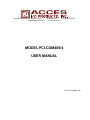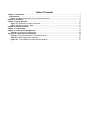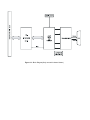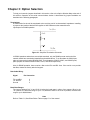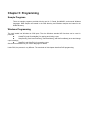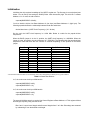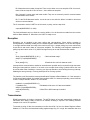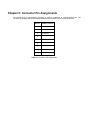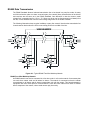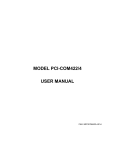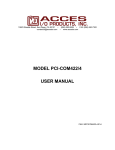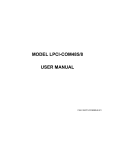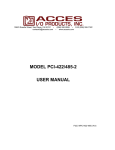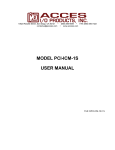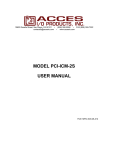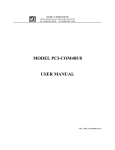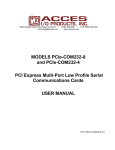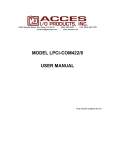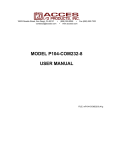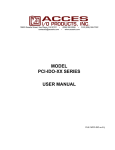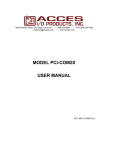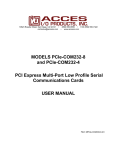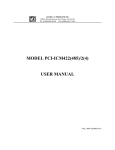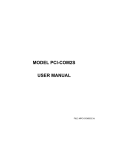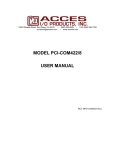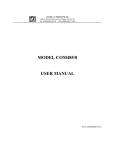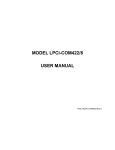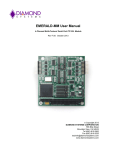Download MODEL PCI-COM485/4 USER MANUAL
Transcript
10623 Roselle Street, San Diego, CA 92121 • (858) 550-9559 • FAX (858) 550-7322 [email protected] • www.accesio.com MODEL PCI-COM485/4 USER MANUAL FILE: PCI-COM485-4.Gb Notice The information in this document is provided for reference only. ACCES does not assume any liability arising out of the application or use of the information or products described herein. This document may contain or reference information and products protected by copyrights or patents and does not convey any license under the patent rights of ACCES, nor the rights of others. IBM PC, PC/XT, and PC/AT are registered trademarks of the International Business Machines Corporation. Printed in USA. Copyright 2000, 2005 by ACCES I/O Products Inc, 10623 Roselle Street, San Diego, CA 92121. All rights reserved. WARNING!! ALWAYS CONNECT AND DISCONNECT YOUR FIELD CABLING WITH THE COMPUTER POWER OFF. ALWAYS TURN COMPUTER POWER OFF BEFORE INSTALLING A CARD. CONNECTING AND DISCONNECTING CABLES, OR INSTALLING CARDS INTO A SYSTEM WITH THE COMPUTER OR FIELD POWER ON MAY CAUSE DAMAGE TO THE I/O CARD AND WILL VOID ALL WARRANTIES, IMPLIED OR EXPRESSED. Warranty Prior to shipment, ACCES equipment is thoroughly inspected and tested to applicable specifications. However, should equipment failure occur, ACCES assures its customers that prompt service and support will be available. All equipment originally manufactured by ACCES which is found to be defective will be repaired or replaced subject to the following considerations. Terms and Conditions If a unit is suspected of failure, contact ACCES' Customer Service department. Be prepared to give the unit model number, serial number, and a description of the failure symptom(s). We may suggest some simple tests to confirm the failure. We will assign a Return Material Authorization (RMA) number which must appear on the outer label of the return package. All units/components should be properly packed for handling and returned with freight prepaid to the ACCES designated Service Center, and will be returned to the customer's/user's site freight prepaid and invoiced. Coverage First Three Years: Returned unit/part will be repaired and/or replaced at ACCES option with no charge for labor or parts not excluded by warranty. Warranty commences with equipment shipment. Following Years: Throughout your equipment's lifetime, ACCES stands ready to provide on-site or in-plant service at reasonable rates similar to those of other manufacturers in the industry. Equipment Not Manufactured by ACCES Equipment provided but not manufactured by ACCES is warranted and will be repaired according to the terms and conditions of the respective equipment manufacturer's warranty. General Under this Warranty, liability of ACCES is limited to replacing, repairing or issuing credit (at ACCES discretion) for any products which are proved to be defective during the warranty period. In no case is ACCES liable for consequential or special damage arriving from use or misuse of our product. The customer is responsible for all charges caused by modifications or additions to ACCES equipment not approved in writing by ACCES or, if in ACCES opinion the equipment has been subjected to abnormal use. "Abnormal use" for purposes of this warranty is defined as any use to which the equipment is exposed other than that use specified or intended as evidenced by purchase or sales representation. Other than the above, no other warranty, expressed or implied, shall apply to any and all such equipment furnished or sold by ACCES. Table of Contents Chapter 1: Introduction........................................................................................................................................ 5 Specifications.................................................................................................................................................... 6 Figure 1-1: Block Diagram(Only one serial channel shown) .......................................................................... 7 Chapter 2: Installation.......................................................................................................................................... 8 Chapter 3: Option Selection .............................................................................................................................. 10 Figure 3-1: Simplified Termination Schematic ............................................................................................. 10 Figure 3-2: Option Selection Map................................................................................................................. 12 Chapter 4: Address Selection ........................................................................................................................... 13 Chapter 5: Programming ................................................................................................................................... 14 Chapter 6: Connector Pin Assignments .......................................................................................................... 18 Table 6-1: Connector Pin Assignments ........................................................................................................ 18 Appendix A: Application Considerations......................................................................................................... 19 Table A-1: Connections Between Two RS422 Devices ............................................................................... 19 Table A-2: RS422 Specification Summary ................................................................................................... 20 Figure A-1: Typical RS485 Two-Wire Multidrop Network ............................................................................ 21 Chapter 1: Introduction This Serial Interface Card was designed for effective multipoint transmission in RS485 (EIA485) protocol. The card is 6.0 inches long and may be installed in 5-volt PCI-bus slots of IBM PC or compatible computers. The card features four independent, asynchronous RS485 serial ports, type 16550 buffered UARTS, and, for Windows compatibility, automatic control to transparently enable/disable the transmission drivers. There are two I/O connector options. The standard model includes two 9-pin male connectors on the card mounting bracket plus a second mounting bracket with two more 9-pin male connectors with ribbon cables to connect them to headers on the card. Model S1 includes a single 25-pin connector on the mounting bracket plus a "spider" or breakout cable that terminates in four 9-pin D-type connectors. RS485 Balanced Mode Operation The card supports RS485 communications and uses differential balanced drivers for long range and noise immunity. RS485 operation involves switchable transceivers and the ability to support multiple devices on a single "party line". The RS485 specification defines a maximum of 32 devices on a single line. The number of devices served on a single line can be expanded by use of "repeaters". RS485 communications requires that one transmitter supply a bias voltage to ensure a known "zero" state when all transmitters are off. Also, receiver inputs at each end of the network should be terminated to eliminate "ringing". The card supports biasing by default and supports termination by jumpers on the card. If your application requires the transmitter to be un-biased, please contact the factory. COM Port Compatibility Type 16550 UARTs are used as the Asynchronous Communication Element (ACE). These have a 16byte transmit/receive buffer to protect against lost data in multitasking operating systems, while maintaining 100 percent compatibility with the original IBM serial port. The system assigns the address(es). A crystal oscillator is located on the card. This oscillator ensures precise selection of baud rate up to 115,200 or, by changing a jumper, up to 460,800. The driver/receiver used, the SN75176B, is capable of driving extremely long communication lines at high baud rates. It can drive up to +60 mA on balanced lines and receive inputs as low as 200 mV differential signal superimposed on common mode noise of +12 V or -7 V. In case of communication conflict, the driver/receivers feature thermal shutdown. Communication Mode This card supports Half-Duplex communications with a 2-wire cable connection. Half-Duplex allows traffic to travel in both directions, but only one way at a time. RS485 communications commonly use the Half-Duplex mode since they share only a single pair of wires. Baud Rate Ranges The card has capability for two baud rate ranges and you can select which you wish to use on a portby-port basis. One range is up to 115,200 baud applications and the other is up to 460,800 baud. Auto-RTS Transceiver Control In RS485 communications, the driver must be enabled and disabled as needed, allowing all cards to share a two wire cable. The card controls the driver automatically. With automatic control, the driver is enabled when data is ready to be transmitted. The driver remains enabled for one additional character's transmission time after data transfer is complete and then is disabled. The receiver is also normally enabled, then disabled during RS485 transmissions, and then re-enabled after transmission is completed (plus one character transmission time). The card automatically adjusts it's timing to the baud rate of the data. (Note: Thanks to the automatic control feature, the card is ideal for use in WIN95/98/NT applications) Specifications Communications Interface • I/O Connection: 9-pin D-sub connectors. • Serial Ports: Four shielded male D-sub 9-pin IBM AT style connectors compatible with RS485 specifications. (Note: On model S01, an external "spider" or breakout cable terminates with four female D-sub 9-pin connectors.) • Character length: 5, 6, 7, or 8 bits. • Parity: Even, odd or none. • Stop Interval: 1, 1.5, or 2 bits. • Serial Data Rates: Up to 115,200 baud, Asynchronous, A faster range of rates, up to 460,800, is achieved by jumper selection on the card. Type 16550 buffered UART. • Address: Continuously mappable within 0000 to FFFF (hex) range of PCI bus addresses (Conforms to PCI Specification 2.1). • Receiver Input Sensitivity: +200 mV, differential input. • Common Mode Rejection: +12V to -7V. • Transmitter Output Drive Capability: 60 mA, with thermal shutdown. Environmental • Operating Temperature Range: 0 °C. to +60 °C. • Storage temperature Range: -50 °C. to +120 °C. • Humidity: 5% to 95%, non-condensing. • Power Required: +5VDC at 125 mA typical, -12VDC at 5 mA typical, +12VDC at 5 mA typical, 750 mW total power consumption. • Size: 7.8" long (198 mm) by 3.9" (99 mm). Figure 1-1: Block Diagram(Only one serial channel shown) Chapter 2: Installation A printed Quick-Start Guide (QSG) is packed with the card for your convenience. If you’ve already performed the steps from the QSG, you may find this chapter to be redundant and may skip forward to begin developing your application. The software provided with this card is on CD and must be installed onto your hard disk prior to use. To do this, perform the following steps as appropriate for your operating system. Configure Card Options via Jumper Selection Before installing the card into your computer, carefully read Chapter 3: Option Selection of this manual, then configure the card according to your requirements and protocol (RS-232, RS-422, RS-485, 4-wire 485, etc.). Our Windows based setup program can be used in conjunction with Chapter 3 to assist in configuring jumpers on the card, as well as provide additional descriptions for usage of the various card options (such as termination, bias, baud rate range, RS-232, RS-422, RS-485, etc.). CD Software Installation The following instructions assume the CD-ROM drive is drive “D”. Please substitute the appropriate drive letter for your system as necessary. DOS 1. 2. 3. 4. Place the CD into your CD-ROM drive. TypeB- to change the active drive to the CD-ROM drive. Type GLQR?JJ-to run the install program. Follow the on-screen prompts to install the software for this board. WINDOWS 1. Place the CD into your CD-ROM drive. 2. The system should automatically run the install program. If the install program does not run promptly, click START | RUN and type BGLQR?JJ, click OK or press -. 3. Follow the on-screen prompts to install the software for this board. LINUX 1. Please refer to linux.htm on the CD-ROM for information on installing under linux. Note: COM boards can be installed in virtually any operating system. We do support installation in earlier versions of Windows, and are very likely to support future versions as well. Caution! * ESD A single static discharge can damage your card and cause premature failure! Please follow all reasonable precautions to prevent a static discharge such as grounding yourself by touching any grounded surface prior to touching the card. Hardware Installation 1. 2. 3. 4. 5. 6. 7. 8. 9. 10. 11. Make sure to set switches and jumpers from either the Option Selection section of this manual or from the suggestions of SETUP.EXE. Do not install card into the computer until the software has been fully installed. Turn OFF computer power AND unplug AC power from the system. Remove the computer cover. Carefully install the card in an available 5V or 3.3V PCI expansion slot (you may need to remove a backplate first). Inspect for proper fit of the card and tighten screws. Make sure that the card mounting bracket is properly screwed into place and that there is a positive chassis ground. Install an I/O cable onto the card’s bracket mounted connector. Replace the computer cover and turn ON the computer. Enter the CMOS setup program of your system and verify that the PCI plug-and-play option is set appropriately for your system. Systems running Windows 95/98/2000/XP/2003 (or any other PNP-compliant operating system) should set the CMOS option to OS. Systems running under DOS, Windows NT, Windows 3.1, or any other non-PNPcompliant operating system should set the PNP CMOS option to BIOS or Motherboard. Save the option and continue booting the system. Most computers should auto-detect the card (depending on the operating system) and automatically finish installing the drivers. Run PCIfind.exe to complete installing the card into the registry (for Windows only) and to determine the assigned resources. Run one of the provided sample programs that was copied to the newly created card directory (from the CD) to test and validate your installation. Chapter 3: Option Selection To help you locate the jumpers described in this section, refer to the Option Selection Map at the end of this section. Operation of the serial communications section is determined by jumper installation as described in the following paragraphs. Terminations A transmission line should be terminated at the receiving end in its characteristic impedance. Installing a jumper at the locations labeled LDxO applies a 120Ω load across the transmit/receive input/output for RS485 operation. Tx+/Rx+ LDxO 120 TX-/RxFigure 3-1: Simplified Termination Schematic In RS485 operations where there are multiple terminals, only the RS485 ports at each end of the network should have terminating impedance as described above. To so terminate the COM A port, place a jumper at the location labeled LDAO. To terminate the COM B, COM C, and COM D ports, place jumpers at locations labeled LDBO, LDCO, and LDDO respectively. Also, for RS485 operation, there must be a bias on the RX+ and RX- lines. If the card is not to provide that bias, contact the factory technical support. Data Cable Wiring Signal TX+ and RX+ TX- and RXGround Pin Connection 2 3 5 Baud Rate Ranges The jumpers labeled CLK X1 and CLK X4 select the baud rates in either of two ranges. When in the "X1" position, the baud rate range is up to 115,200 baud. When in the CLK X4 position, the baud rate range is up to 460,800 baud. Note Refer to Table 5-1, Baud Rate Divisor Table on page 5-1 of the manual. Interrupts Please note that, in WindowsNT, changes must be made to the system registry to support IRQ sharing. The following is excerpted from "Controlling Multiport Serial I/O Cards" provided by Microsoft in the MSDN library, documentid:mk:@ivt:nt40res/D15/S55FC.HTM, also available in the WindowsNT Resource Kit. The Microsoft serial driver can be used to control many dumb multiport serial cards. Dumb indicates that the control includes no on-board processor. Each port of a multiport card has a separate subkey under the HKLM\CurrentControlSet\Services\Serial subkey in the registry. In each of these subkeys, you must add values for DosDevices, Interrupt, InterruptStatus, PortAddress, and PortIndex because these are not detected by the Hardware Recognizer. (For descriptions and ranges for these values, see Regentry.hlp, the Registry help file on the WindowsNT Workstation Resource Kit CD.) For example, if you have a four-port card configured to use address 0xFFF0 with an interrupt of 05, the values in the Registry are: [assuming that every port is configured to use the same IRQ and that the addresses are configured to be consecutive and contiguous] Serial2 Subkey: PortAddress = REG_DWORD 0xFFF0 Interrupt = REG_WORD 5 DosDevices = REG_SZ COM3 InterruptStatus = REG_DWORD 0xFFF8 PortIndex = REG_DWORD 1 Serial4 Subkey: PortAddress = REG_DWORD 0xFF90 Interrupt = REG_DWORD 5 DosDevices = REG_SZ COM5 InterruptStatus = REG_DWORD 0xFFF8 PortIndex = REG_DWORD 3 Serial3 Subkey: PortAddress = REG_DWORD 0xFFE0 Interrupt = REG_DWORD 5 DosDevices = REG_SZ COM4 InterruptStatus = REG_DWORD 0xFFF8 PortIndex = REG_DWORD 2 Serial5 Subkey: PortAddress = REG_DWORD 0xFF80 Interrupt = REG_DWORD 5 Dos Devices = REG_SZ COM6 InterruptStatus = REG_DWORD 0xFFF8 PortIndex = REG_DWORD 4 As this example shows, the Interrupt Status Register, which indicates which port (s) caused an IRQ, is located at COM A Base Address +8. Figure 3-2: Option Selection Map Chapter 4: Address Selection The card uses four separate address spaces. COM A occupies 16 consecutive register locations and COM B, COM C, and COM D each occupy eight consecutive register locations. PCI architecture is Plug-and-Play. This means that the BIOS or Operating System determines the resources assigned to PCI cards rather than you selecting those resources with switches or jumpers. As a result, you cannot set or change the card's base address. You can only determine what the system has assigned. To determine the base address that has been assigned, run the PCIFind.EXE utility program provided. This utility will display a list of all of the cards detected on the PCI bus, the addresses assigned to each function on each of the cards, and the respective IRQs (if any) allotted. Alternatively, some operating systems (Windows 95/98/2000) can be queried to determine which resources were assigned. In these operating systems, you can use either PCIFind (DOS), PCINT (Windows95/98/NT), or the Device Manager utility from the System Properties Applet of the control panel. The card is installed in the Data Acquisition class of the Device Manager list. Selecting the card, clicking Properties, and then selecting the Resources Tab will display a list of the resources allocated to the card. PCIFind uses the Vendor ID and Device ID to search for your card, then reads the base address and IRQ. If you want to determine the base address and IRQ yourself, use the following information. The Vendor ID for the card is 494F. (ASCII for "IO") The Device ID for the card is 1059h. Chapter 5: Programming Sample Programs There are sample programs provided with the card in C, Pascal, QuickBASIC, and several Windows languages. DOS samples are located in the DOS directory and Windows samples are located in the WIN32 directory. Windows Programming The card installs into Windows as COM ports. Thus the Windows standard API functions can be used. In particular: ► CreateFile() and CloseHandle() for opening and closing a port. ► SetupComm(), SetCommTimeouts(), GetCommState(), and SetCommState() to set and change a port’s settings. ► ReadFile() and WriteFile() for accessing a port. See the documentation for your chosen language for details. Under DOS, the process is very different. The remainder of this chapter describes DOS programming. Initialization Initializing the chip requires knowledge of the UART's register set. The first step is to set the baud rate divisor. You do this by first setting the DLAB (Divisor Latch Access Bit) high. This bit is Bit 7 at Base Address +3. In C code, the call would be: outportb(BASEADDR +3,0x80); You then load the divisor into Base Address +0 (low byte) and Base Address +1 (high byte). The following equation defines the relationship between baud rate and divisor: desired baud rate = (UART Clock Frequency) / (32 * divisor) On the card, the UART clock frequency is 1.8432 MHz. Below is a table for the popular divisor frequencies. When the BAUD jumper is in the X1 position, the UART clock frequency is 1.8432MHz. When the jumper is in the X4 position, the clock frequency is 7.3728 MHz. The following table lists popular divisor frequencies. Note that there are two columns to consider depending on the position of the BAUD jumper. Baud Rate 460800 230400 153600 115200 57600 38400 28800 19200 14400 9600 4800 2400 1200 Divisor x1 1 2 3 4 6 8 12 24 48 96 Divisor x4 1 2 3 4 8 12 16 24 32 48 – Most Common 96 192 384 Max Diff. Cable Length* 550 ft 1400 ft 2500 ft 3000 ft 4000 ft 4000 ft 4000 ft 4000 ft 4000 ft 4000 ft 4000 ft 4000 ft 4000 ft * Recommended maximum distances for differentially driven data cables (RS422 or RS485) are for typical conditions. Table 5-1: Baud Rate Divisors In C, the code to set the chip to 9600 baud is: outportb(BASEADDR, 0x0C); outportb(BASEADDR +1,0); In C, the code to set the chip to 9600 baud is: outportb(BASEADDR, 0x0C); outportb(BASEADDR +1,0); The second initializing step is to set the Line Control Register at Base Address +3. This register defines word length, stop bits, parity, and the DLAB. Bits 0 and 1 control word length and allow word lengths from 5 to 8 bits. Bit settings are extracted by subtracting 5 from the desired word length. Bit 2 determines the number of stop bits. There can be either one or two stop bits. If Bit 2 is set to 0, there will be one stop bit. If Bit 2 is set to 1, there will be two stop bits. Bits 3 through 6 control parity and break enable. They are not commonly used for communications and should be set to zeroes. Bit 7 is the DLAB discussed earlier. It must be set to zero after the divisor is loaded or else there will be no communications. The C command to set the UART for an 8-bit word, no parity, and one stop bit is: outportb(BASEADDR +3, 0x03) The final initialization step is to flush the receiver buffers. You do this with two reads from the receiver buffer at Base Address +0. When done, the UART is ready to use. Reception Reception can be handled in two ways: polling and interrupt-driven. When polling, reception is accomplished by constantly reading the Line Status Register at Base Address +5. Bit 0 of this register is set high whenever data are ready to be read from the chip. A simple polling loop must continuously check this bit and read in data as it becomes available. The following code fragment implements a polling loop and uses a value of 13, (ASCII Carriage Return) as an end-of-transmission marker: do { while (!(inportb(BASEADDR +5) & 1)); data[i++]= inportb(BASEADDR); } while (data[i]!=13); /*Wait until data ready*/ /*Reads the line until null character rec'd*/ Interrupt-driven communications should be used whenever possible and is required for high data rates. Writing an interrupt-driven receiver is not much more complex than writing a polled receiver but care should be taken when installing or removing your interrupt handler to avoid writing the wrong interrupt, disabling the wrong interrupt, or turning interrupts off for too long a period. The handler would first read the Interrupt Identification Register at Base Address +2. If the interrupt is for Received Data Available, the handler then reads the data. If no interrupt is pending, control exits the routine. A sample handler, written in C, is as follows: readback = inportb(BASEADDR +2); if (readback & 4) /*Readback will be set to 4 if data are available*/ data[i++]=inportb(BASEADDR); outportb(0x20,0x20); /*Write EOI to 8259 Interrupt Controller*/ return; Transmission RS485 transmission is simple to implement. The AUTO feature of the card automatically enables the transmitter when data is ready to send so no software enabling is required. The following software example is for non-AUTO operation. To transmit a string of data, the transmitter must first check Bit 5 of the Line Status Register at Base Address +5. That bit is the transmitter-holding-register-empty flag. If it is high, the transmitter has sent the data. The process of checking the bit until it goes high followed by a write is repeated until no data remains. The following C code fragment demonstrates this process: outportb(BASEADDR +4, inportb(BASEADDR +4)|0x02); /*Set RTS bit without altering states of other bits*/ while(data[i]); /*While there is data to send*/ { while(!(inportb(BASEADDR +5)&0x20)); /*Wait until transmitter is empty*/ outportb(BASEADDR,data[i]); i++; } outportb(BASEADDR +4, inportb(BASEADDR +4)&0xFD); /*Reset RTS bit without altering states of other bits*/ Chapter 6: Connector Pin Assignments The popular 9-pin D subminiature connector is used for interfacing to communication lines. The connector is equipped with 4-40 threaded standoffs (female screw lock) to provide strain relief. Pin No. RS485 Functions 1 2 Tx+ and Rx+ 3 Tx- and Rx- 4 5 GND Ground 6 7 8 9 Table 6-1: Connector Pin Assignments Appendix A: Application Considerations Introduction Working with RS422 and RS485 devices is not much different from working with standard RS232 serial devices and these two standards overcome deficiencies in the RS232 standard. First, the cable length between two RS232 devices must be short; less than 50 feet at 9600 baud. Second, many RS232 errors are the result of noise induced on the cables. The RS422 standard permits cable lengths up to 5000 feet and, because it operates in the differential mode, it is more immune to induced noise. Connections between two RS422 devices (with CTS ignored) should be as follows: Device #1 Device #2 Signal Pin No. Signal Pin No. Gnd 7 Gnd 7 TX+ 24 RX+ 12 TX- 25 RX- 13 RX+ 12 TX+ 24 RX- 13 TX- 25 Table A-1: Connections Between Two RS422 Devices A third deficiency of RS232 is that more than two devices cannot share the same cable. This is also true for RS422 but RS485 offers all the benefits of RS422 plus allows up to 32 devices to share the same twisted pairs. An exception to the foregoing is that multiple RS422 devices can share a single cable if only one will talk and the others will all receive. Balanced Differential Signals The reason that RS422 and RS485 devices can drive longer lines with more noise immunity than RS232 devices is that a balanced differential drive method is used. In a balanced differential system, the voltage produced by the driver appears across a pair of wires. A balanced line driver will produce a differential voltage from +2 to +6 volts across its output terminals. A balanced line driver can also have an input "enable" signal that connects the driver to its output terminals. If the "enable signal is OFF, the driver is disconnected from the transmission line. This disconnected or disabled condition is usually referred to as the "tristate" condition and represents a high impedance. RS485 drivers must have this control capability. RS422 drivers may have this control but it is not always required. A balanced differential line receiver senses the voltage state of the transmission line across the two signal input lines. If the differential input voltage is greater than +200 mV, the receiver will provide a specific logic state on its output. If the differential voltage input is less than -200 mV, the receiver will provide the opposite logic state on its output. The maximum operating voltage range from +6V to -6V, allows for voltage attenuation that can occur on long transmission cables. A maximum common mode voltage rating of +7V provides good noise immunity from voltages induced on the twisted pair lines. The signal ground line connection is necessary in order to keep the common mode voltage within that range. The circuit may operate without the ground connection but might not be reliable. Parameter Conditions Driver Output Voltage (unloaded) Driver Output Voltage (loaded) Min. Max. 4V 6V -4V -6V LD and LDGND 2V jumpers in -2V Driver Output Resistance 50Ω Driver Output Short-Circuit Current +150 mA Driver Output Rise Time 10% unit interval Receiver Sensitivity +200 mV Receiver Common Mode Voltage Range +7V Receiver Input Resistance 4KΩ Table A-2: RS422 Specification Summary To prevent signal reflections in the cable and to improve noise rejection in both the RS422 and RS485 mode, the end of the cable should be terminated with a resistance equal to the characteristic impedance of the cable. (An exception to this is the case where the line is driven by an RS422 driver that is never "tristated" or disconnected from the line. In this case, the driver provides a low internal impedance that terminates the line at that end.) Note You do not have to add a terminator resistor to your cables when you use the card. Termination resistors for the Tx+/Rx+ and Tx-/Rx- lines are provided on the card and are placed in the circuit when you install the LD jumpers. (See the Option Selection section of this manual.) RS485 Data Transmission The RS485 Standard allows a balanced transmission line to be shared in a party-line mode. As many as 32 driver/receiver pairs can share a two-wire party line network. Many characteristics of the drivers and receivers are the same as in the RS422 Standard. One difference is that the common mode voltage limit is extended and is +12V to -7V. Since any driver can be disconnected (or tristated) from the line, it must withstand this common mode voltage range while in the tristate condition. The following illustration shows a typical multidrop or party line network. Note that the transmission line is terminated on both ends of the line but not at drop points in the middle of the line. Figure A-1: Typical RS485 Two-Wire Multidrop Network RS485 Four-Wire Multidrop Network An RS485 network can also be connected in a four-wire mode. In a four-wire network it's necessary that one node be a master node and all others be slaves. The network is connected so that the master communicates to all slaves and all slaves communicate only with the master. This has advantages in equipment that uses mixed protocol communications. Since the slave nodes never listen to another slave's response to the master, a slave node cannot reply incorrectly. Customer Comments If you experience any problems with this manual or just want to give us some feedback, please email us at: [email protected].. Please detail any errors you find and include your mailing address so that we can send you any manual updates. 10623 Roselle Street, San Diego CA 92121 Tel. (858)550-9559 FAX (858)550-7322 www.accesio.com