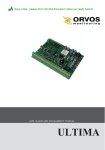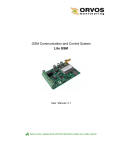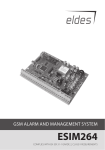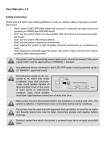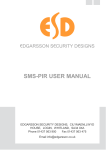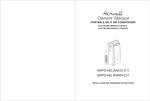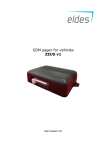Download ELDES ALARM ESIM264 - more
Transcript
GSM ALARM AND MANAGEMENT SYSTEM GSM APSAUGOS IR VALDYMO SISTEMA · GSM СИСТЕМА ОХРАНЫ И УПРАВЛЕНИЯ ELDES ALARM ESIM264 1. General information 1.1 About User Manual This document describes alarm security system ESIM264 operation. It is very important to read User Manual before start using the system. 1.2 Ways to arm the system Arming system by phone To arm the system by phone user has to call to the number of the SIM card inserted in ESIM264 device. When alarm system number has been dialed and ringing is dropped after three call signals – means the system was successfully armed. When system is armed via phone call, there is no time delay; the alarm system is activated immediately. Users have to use this way of arming when they already left the secured premises. Arming system by keyboard To arm the system by keyboard, user have to enter password on the keyboard. The security alarm system will not get armed if any of the zones is active. If wrong password is entered, the keyboard beeps and user have to enter password again. When the password is entered, the system buzzer and/or LED will inform that delay time has started. Manufacturer by default set 15 sec. delay time to leave the premises. If the user will not leave the premises in delay time, the system will start an alarm. Arming system by iButton To arm the system with iButton, user have to insert iButton into the reader. The security alarm system will not get armed if any of the zones is active. When the iButton is inserted into the reader, the system buzzer and/or LED will inform that delay time has started. Manufacturer by default set 15 sec. delay time to leave the premises. If the user will not leave the premises in delay time, the system will start an alarm. 1.3 Ways to disarm the system Disarming system by phone To disarm the system by phone user has to call to the number of the SIM card inserted in ESIM264 device. When alarm system number has been dialed and ringing is dropped after one call signal – means the system was successfully disarmed. Disarming system by keyboard To disarm the system by keyboard, user have to come in to the secured premises and enter password on the keyboard. When user enters in to security premises, delay zones are violated and system buzzer and/or LED is informing that entry delay time has started. Manufacturer by default set 15 sec. delay time to enter the password. If wrong password is entered, the keyboard beeps and user have to enter password again. If the user will not enter the correct password in entry time, the system will start an alarm. This parameter can be individually adjusted for any Delay zone by installer. Disarming system by iButton To disarm the system by iButton, user have to enter to the secured premises and insert iButton into the reader. When user enters in to security premises, delay zones are violated and system buzzer and/or LED is informing that entry delay time has started. Manufacturer by default set 15 sec. delay time to insert iButton into the reader . If the user will not insert iButton into the reader in entry time, the system will start an alarm. This parameter can be individually adjusted for any Delay zone by installer. 2 EN 1.4 Way to arm to STAY mode STAY mode enables users to arm and disarm alarm system while staying inside the secured premises. In this mode the system will bypass all STAY zones. If any door or windows are opened without disarming the system - it will cause an alarm. This mode is usually used at night. Arming system to STAY mode with keyboard To arm the system into the STAY mode, user have to enter password on the keyboard. When arming process begins, Delay zone shouldn't be violated during arming process (the entrance doors of the premises shouldn't be opened during arming process) and system will enter into STAY mode. Arming system to STAY mode with iButton To arm the system into the STAY mode, user have to insert iButton into the reader. When arming process begins, Delay zone shouldn't be violated during arming process (the entrance doors of the premises shouldn't be opened during arming process) and system will enter into Stay mode. 1.5 Way to disarm from STAY mode Disarming system from STAY mode with keyboard To disarm the system from the STAY mode, user have to enter password on the keyboard. Disarming system from STAY mode with iButton To disarm the system from the STAY mode, user have to insert iButton into the reader. USER MANUAL ELDES ESIM264 V1.0 3 2. System pre-operation and essential control commands VERY IMPORTANT!!! Underscore symbol ‘_’ in this manual is used to represent space. When writing SMS messages, every underscore symbol should be replaced by single space symbol. XXXX – means password. Don’t leave any space at the beginning and the end of the message. 2.1 Password change All SMS commands start with a password, so please memorize it well. Manufacturer default password is four zeros 0000, which is necessary to change. Manufacturer default password can be changed by sending SMS message to ESIM264: 0000_PSW_XXXX To replace your password, send SMS message: YYYY_PSW_XXXX ESIM 264 0000 PSW XXXX XXXX – any four digit number except four zeros. Non-numerical characters like dots, colons, spaces are not allowed. YYYY – old system password. 2.2 User numbers System ESIM264 allows to pre-program up to five different mobile numbers which will have access to and controls the system. Number NR1 is mandatory while others can be skipped. All numbers must be entered starting with international country code. E.g. national code for Lithuania is 370, UK – 44. Numbers should be entered based on priority, since the system will try to contact first entered number and in case of failure will follow with second and so on. 2.2.1 Saving or Changing numbers Send SMS message: XXXX_NR1:37011111111_NR2:37011111111_NR3:37011111111_NR4:37011111111_NR5:37011111111 Ones should be replaced with user numbers. Numbers don’t have to be entered all or in sequential order right away. 2.2.2 Verification of saved numbers Send SMS message: XXXX_HELPNR The system will reply with all pre-programmed numbers. 2.2.3 Deletion of saved numbers Pre-programmed numbers can be erased by sending SMS message with numbers to be erased. XXXX_NR2:DEL_NR3:DEL_NR4:DEL_NR5:DEL The system will not allow erasing first number NR1. It can only be changed. 4 EN 2.3 Date and time settings It is important to set correct date and time, so that the system can send reports at specified times. Date and time can be set by sending following format SMS message: ESIM 264 XXXX_MMMM.mn.dd_va:mi 1111 2010 .09.09 15:30 Where MMMM – means year, mn – month, dd – day, hh – hour, mi – minutes. 2.4 Enter and Exit time-out configuration Manufacturer set 15 sec. delay time to leave the premises when security system is armed by keyboard or iButton. This parameter can be adjusted by SMS text message and it is common parameter to the whole system. The delay time is used for entering security code or placing iButton into the reader when disarming security system. Manufacturer set 15 sec. delay time which can be separately adjusted for any Delay zone. Zone Z1 time can be also adjusted by SMS text message. Time-out period can be configured by SMS message: XXXX_INOUT:SSI:SSO Where SSI – Z1 Delay zone entry time-out after activation in seconds. SSO – exit time-out after activation. ESIM 264 1111 INO UT:20:30 There is no time-out if period is set to 0. 2.5 iButton keys First iButton key can be associated with the system just by touching it to the reader without the need to send any SMS message. The system will beep twice informing about successful iButton key association and button will be saved into non-volatile system memory. Other iButton keys can be associated by entering special mode via SMS message: XXXX_IBPROG:ON It’s unique code will be recorded by the system. Again successful operation will be notified by double beep. The system allows to associate and save up to five iButton key. E.g. The system will save and record every new button until fifth button has been recorded. When all buttons have been associated and recorded, it’s necessary to send SMS message: XXXX_IBPROG:OFF This SMS command will block adding new buttons. Failing to send this SMS message, the system will not accept and respond to iButton key. The iButton key can be erased one a at time or all at once by SMS: XXXX_RESETIB This SMS command will erase all recorded buttons, and new buttons can be added as described above. USER MANUAL ELDES ESIM264 V1.0 5 2.6 Managing Cx Controller. Timer Alarm system ESIM264 has 4 open-collector controlled outputs C1, C2, C3 and C4. They can be used to control various electrical devices such as electric pumps, heating, lighting, etc. When outputs are enabled, it corresponds to output pins being pulled to ground (GND). Enabling output: XXXX_C1:ON Disabling output: ESIM 264 1111 C2: ON ESIM 264 1111 C1: ON:00.01. 23 XXXX_C1:OFF Set controlled output names can be used instead of C1,C2, C3 or C4. Timer Alarm system ESIM264 has internal timer clock. This feature allows any controlled output to be switched on or off for a specified time period. The following SMS command should be sent: XXXX_C1:ON/OFF:VV.MM.SS ON – output enabled. OFF – disabled; vv – hours, valid values [00-24] mm – minutes, valid values [00-60] ss - seconds, valid values [00-60]. It is not allowed to have all values equal zeros. 2.7 External power supply control The system ESIM264 will report every time mains 230V power supply fails or recovers. In some remote places where mains power supply is unreliable, the system can be configured to ignore these changes. Send SMS: XXXX_M:OFF Or it can be enabled by SMS message: ESIM 264 1111 OFF M: XXXX_M:ON 2.8 INFO on Status indication SMS messages (signal strength, status, temperature) Security system ESIM264 can be inquired at any time about its status, signal strength, zone status. At the same time system can be tested. If SMS response message is received, means system is functioning properly. This is also useful for users with prepaid SIM cards. It can be checked whether SIM card has enough remaining balance for sending SMS. Send SMS message: XXXX_INFO The response SMS message will be received, e.g.2009.01.07 11:15 System armed/disarmed Signal Strength Fair. External power supply OK. Temperature 20oC. Z1:OK/ALARM Z2:OK/ALARM Z3:OK/ALARM Z4:OK/ALARM Z5:OK/ALARM Z6:OK/ALARM Where OK – if zone has not been activated, ALARM – if been activated By default, this status SMS message will be sent daily at 11:00 in the morning. These parameters can be configured with SMS message: XXXX_INFO:PP.VV PP – message period in days, valid values [00 – 10]; VV - time when message is sent, valid values [00 – 23] If PP value is 0, and VV in the range of [1-23], then periodic status messages will be sent multiple times per day, with period being specified as VV time. 6 ESIM 264 1111 INFO :0.2 EN E.g. XXXX_INFO:0.2, means that status message will be sent every 2 hours. To disable periodic status messages, send SMS: XXXX_INFO:00.00 The status message INFO will not be sent until enabling or restoring default parameters. 2.9 Remote Microphone listening To be able to listen what is going on in remote house can be done in two different ways: 1. When alarm has been activated, the system will ring pre-programmed numbers and user can answer the call. Remote microphone will be enabled for listening. 2. By sending SMS message XXXX_MIC The system will ring the sender of former SMS, and upon answering the call, user can listen to any sounds in the building. The phone call must be answered within 20 seconds otherwise the system will stop trying and return to previous state. 2.10 Receiving alarm message due to temperature deviation The system ESIM264 informs the user by SMS message in the case if temperature deviation from the set values. In order to use this function it is necessary to connect temperature sensor and set the parameters accordingly. Examples of usage: temperature control for greenhouses, houses, aquariums, server premises, refrigerators etc. over a GSM network. Manufacturer set this function off. To turn the system on send the following SMS message: XXXX_TEMP:min:max min – temperature in oC, it can have values [-55...+125] max – temperature in oC, can have values [-55...+125]. If the controlled temperature drops below min value by one degree, the user will receive SMS message with the temperature at that time. If the controlled temperature rises above max value by one degree, the user will receive SMS message with the temperature at that time. E.g. XXXX_TEMP:16:20 means that SMS message will be sent if the temperature drops below 16oC or rises above 20oC. XXXX_TEMP:-10:-1 means that SMS message will be sent if the temperature drops bellows -10oC or rises above -1oC To see temperature settings send the following SMS message: XXXX_TEMP To turn off temperature control, send the following SMS message: XXXX_TEMP:0:0 ESIM 264 1111 TEMP :16:20 If the value received by the system is two zeros, it will not react to temperature change. However, if the sensor is connected, temperature information will be sent together with INFO message, as described in section 2.8. USER MANUAL ELDES ESIM264 V1.0 7 2.11 SMS message delivery to multiple users Upon activated alarm, SMS messages are repeatedly sent until first successful delivery to one of the users. System starts with NR1, and if delivery fails, follows with NR2, etc. It is also possible that SMS message will be sent to all recorded users. To enable this function, send SMS message: XXXX_SMSALL:ON To disable this function, send SMS message: XXXX_SMSALL:OFF 2.12 SMS message informing about system arming/disarming By default the user NR1 will receive a short message every time system is armed or disarmed. To disable this function, send SMS message: XXXX_MASTER:OFF To re-enable this function, send SMS message: XXXX_MASTER:ON 8 ESIM 264 1111 MASTER:ON

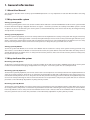
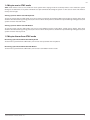
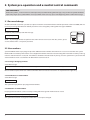
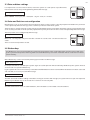
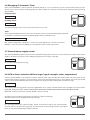
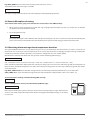

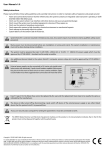






![Vartotojo instrukcija [EN-LT]](http://vs1.manualzilla.com/store/data/005677878_1-a86a2af2e1ae82877aae962daf812c7c-150x150.png)