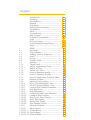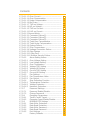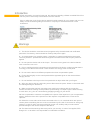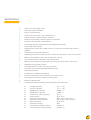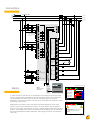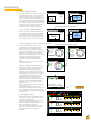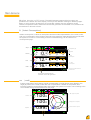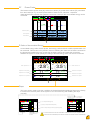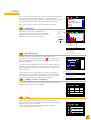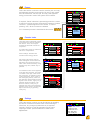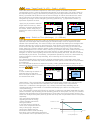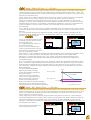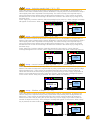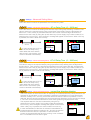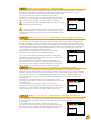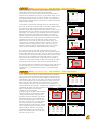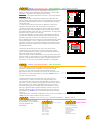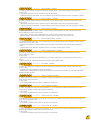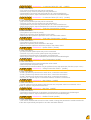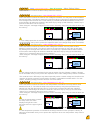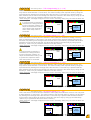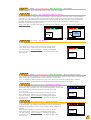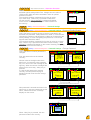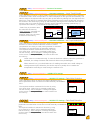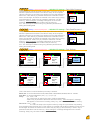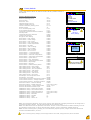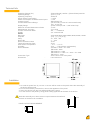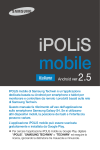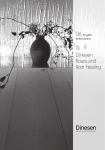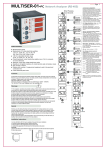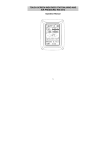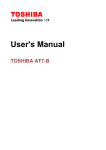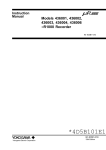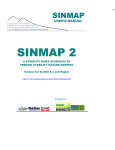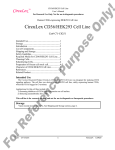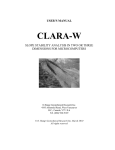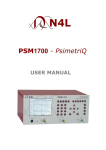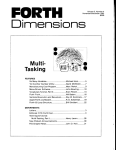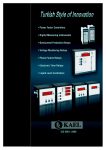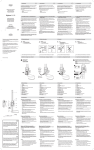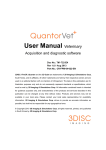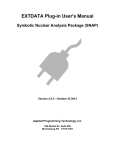Download PR12-D12
Transcript
PR12-D12 12 Steps Reactive Power Control Relay √ √ √ √ √ √ Banks Markets Oil Stations Schools Workshops Hotels Contents Introduction ....................................... Warnings ........................................... Specifications...................................... General .............................................. Step Panel .......................................... Making the Connections ....................... Connections ....................................... Alerts ................................................. Commisioning ..................................... Main Screens ...................................... % Instant Consumption........................ CosФ .................................................. PF Power Factor ................................. Σ Accumulated Energy Ratios................ Steps .................................................. 1. MENU ................................................ 1.1 Harmonics .......................................... 1.2 Step Indicator ..................................... 1.3 Voltage, Current, Frequency................. 1.4 Power ................................................ 1.5 Energy ............................................... 1.6 Counter Index .................................... 1.7 Settings ............................................. 1.7.1 Target CosФ ....................................... 1.7.2 Switch on(decharge) Time ................... 1.7.3 Switch off Time ................................... 1.7.4 Switch min. Time ............................... 1.7.5 Limit of Inductive Penalty..................... 1.7.6 Limit of Capacitive Penalty.................... 1.7.7 Current Transformer (Primary) Value ... 1.7.8 Number of Steps ................................. 1.7.9 Advanced Set-up Menu......................... 1.7.9.1 ΔT on Transition(Delay) Time............... 1.7.9.2 ΔT off Transition(Delay) Time.............. 1.7.9.3 Current Flow Direction Detection .......... 1.7.9.4 Fast Step Mode.................................... 1.7.9.5 Step Parameters.................................. 1.7.9.5.1 Continuous Step Power Detection ........ 1.7.9.5.2 Constant Step Function ...................... 1.7.9.5.3 Step Synch. Time Sharing .................... 1.7.9.5.4 Enter Step Powers .............................. 1.7.9.5.5 Delete Step Powers ............................ 1.7.9.5.6 Step Change Control ........................... 1.7.9.6 Alarm & Protection .............................. 1.7.9.6.1 Alarm Control ..................................... 1.7.9.6.1.1 Phase Alarms ..................................... 1.7.9.6.1.1.1 Over Voltage....................................... 1.7.9.6.1.1.2 Under Voltage .................................... 1 1 2 3 3 3 4 4 5 6 6 6 7 7 7 8 8 8 8 8 9 9 9 10 10 11 11 12 12 12 12 13 13 13 13 14 14 14 14 14 15 15 16 16 16 17 17 17 Contents 1.7.9.6.1.1.3 Over Current....................................... 1.7.9.6.1.1.4 Over Compensation............................. 1.7.9.6.1.1.5 Under Compensation .......................... 1.7.9.6.1.1.6 No Phase ........................................... 1.7.9.6.1.1.7 THD on Voltage................................... 1.7.9.6.1.1.8 HD on Voltage..................................... 1.7.9.6.1.1.9 THD on Current................................... 1.7.9.6.1.1.10 HD on Current................................... 1.7.9.6.1.2 General Alerts........................................ 1.7.9.6.1.2.1 Connector Failure(1)............................ 1.7.9.6.1.2.2 Connector Failure(2)............................ 1.7.9.6.1.2.3 Connector Failure(3)............................ 1.7.9.6.1.2.4 Total Over Compensation..................... 1.7.9.6.1.2.5 Total Under Compensation................... 1.7.9.6.1.2.6 System Failure..................................... 1.7.9.6.1.2.7 Over Temperature............................... 1.7.9.6.1.2.8 Voltage Connection Failure................... 1.7.9.6.1.2.9 Step Change ...................................... 1.7.9.6.1.2.10 Step Zero.......................................... 1.7.9.6.1.2.11 Modbus Security Failure..................... 1.7.9.6.2 Alarm Setting Values. .......................... 1.7.9.6.2.1 Over Voltage Setting ........................... 1.7.9.6.2.2 Low Voltage Setting ............................ 1.7.9.6.2.3 Over Temperature ............................. 1.7.9.6.2.4 Voltage THD Setting ............................ 1.7.9.6.2.5 Voltage HD Setting .............................. 1.7.9.6.2.6 Current THD Setting ............................ 1.7.9.6.2.7 Current HD Setting .............................. 1.7.9.6.3 Fan Settings ....................................... 1.7.9.6.3.1 Fan Temperature Value ....................... 1.7.9.6.3.2 Fan Output ......................................... 1.7.9.6.4 Step Protection Function...................... 1.7.9.6.4.1 Temperature Protection....................... 1.7.9.6.4.2 Voltage Protection............................... 1.7.9.6.4.3 Harmonic Protection............................ 1.7.9.7 Password Settings................................ 1.7.9.7.1 Password Enable/Disable...................... 1.7.9.7.2 Change Password ................................ 1.7.9.8 Generator Parameters.. ....................... 1.7.9.8.1 TanΦ2-CosΦ2 Target........................... 1.7.9.8.2 Generator Input Enable/Disable............ 1.7.9.9 MODBUS RTU Settings ........................ 1.7.9.9.1 Data Write Protection........................... 1.7.9.9.2 Data Read Protection........................... 1.7.9.9.3 Data Write Password............................ 1.7.9.9.4 Data Read Password............................ 1.7.9.9.5 Port Settings ....................................... 1.8 Factory Defaults .................................. 17 17 17 17 17 17 17 17 18 18 18 18 18 18 18 18 18 18 18 18 19 19 19 19 20 20 20 20 21 21 21 21 21 21 22 22 22 22 23 23 23 23 23 23 16 24 24 25 Introduction All the information you need to know and the warnings regarding 3 Phase controlled PR12-D12 reactive power control relay is described in the user manual. Prior to taking the circuit for the device read this booklet carefully for your system and your own safety. Do not act without getting touch with our company for the issues that can not be understood. Warnings 1- The device should be commisioned and programmed by the authorized and certificated personels. If necessary, checks should be made by that person again. 2- As compensation is a complex system, subscriber' s system are advised to keep under control by licensed - professional electrical engineers and technicians that company owned or agreed. 3- Do not open the device and not let it open. There are not any parts in the device that the user or someone can cut in. 4- Prior to making electrical connections to the terminals of the device, make sure that there is no energy in the cable and terminals. There shouldn' t be energy at the control panel. 5- Do not use the device for different purposes other than compensation system. 6- Fix the device tightly on the control panel with the apparatus given on the device without hanging around. 7- Do not interfere to the keys on the front panel with an object other than your fingers. 8- Wipe your device with dry cloth being sure to disconnect the power. Water or chemicals used for cleaning damage to the device. 9- Make sure that the terminal connections are made in accordance with the connection scheme and without causing contact problem (loose binding or multiple copper cables touching to each other, etc.), prior to commissioning (supplying energy) of your device. 10- Use compensation contactors compatible to the power of the capacitor in your compensation system. Select the fuses in the power line of the capacitor compatible to the current of the capacitor. 11- Select the current value of the fuses connected to the C1, C2 terminals which are input of contact phase considering the sum of the current drawn by the coils of connectors in each group (senary). In case of using connectors with high current coil, auxiliary relay must be used to prevent damage to the contact outputs of the device. 12- The alerts and the warnings above are just for your security. In case of not applied, RTR Energia S.L. or its seller is not responsible for undesirable conditions. 1 Specifications √ √ √ √ √ √ √ √ √ √ Easy to use with English menu √ √ √ √ √ √ √ √ √ √ √ √ √ √ Total current and voltage harmonics Advanced dynamic software Easy to commissioning Large color LCD screen ( 320 x 240 pixel 3,2” ) Enough number of steps needed ( 12 steps ) Quickly and accurately detection power of capacitors Normal or fast operation mode selection Connecting triphase, double-phase and single-phase capacitor Connecting shunt reactors Displaying the current and voltage up to the 31. harmonic simultaneously with the graphics Displaying the phase or phases to which connected capacitors in color on the screen Making compensation even at low currents (min. 10 mA) 40 ms measurement, calculation and response time Making compensation for the generator according to the second Cos Φ2 set-up Displaying many guiding screens operating system is used in the micro-processor Computer communicated (RS485 MODBUS RTU) Password protected For balance or unbalance operatings Ensuring equal-aging of the capacitors in the same power Informing the user for the capacitors losing power Measuring temperature Following electrical parameters of three phases at the same time ■ ■ ■ ■ ■ ■ ■ ■ ■ ■ ■ ■ Voltage of phases Current of phases CosΦ value of phases TanΦ value of phases Power factor value of phases Active powers Inductive reactive powers Capacitive reactive powers Apparent powers Total active energy Total inductive reactive energy Total capacitive reactive energy V( L1,2,3 – N) I( L1,2,3 – N) CosΦ(1,2,3) TanΦ(1,2,3) PF(1,2,3) ΣP,P1,P2,P3 ΣQ(ind),Q1(ind),Q2(ind),Q3(ind) ΣQ(Cap),Q1(Cap),Q2(Cap),Q3(Cap) ΣS,S1,S2,S3 ΣWh ΣVARh(ind) ΣVARh(Cap) 2 General Electricity networks are gradually overloaded as a result of increasing use and demand of emerging technologies In all sectors. While the compensation becomes a nightmare for the companies having unstable load, even the companies having stable load in the past have now difficulties to provide reactive compensation. Therefore, the period of reactive power relays measured by single-phase will be over in the close future. Facilities are provided to the users with many graphics and animation by using large 3.2 " color LCD screen on the device. Moreover, the microprocessor in the device is running very fast and an operating system is used. This provides to reach all transactions running simultaneously. In case the blue led on the lower left corner of the front panel of the device flashes, this ! means it is close to the value of penalty % and authorized persons should be informed as soon as possible. This is also useful in terms of taking the attention of the end-user in case of penalty who does not know this functional issue. Step Indicator A step indicator made by symbols that can be easily realized by the user, is located on the upper part of the screen of PR12-D12. No matter which part of the user in, this panel is always located on the top of the screen. Step numbers, the phase or the phases they are connected, whether these are informed or not, whether they are capacitors or reactors, whether the steps and the generators are activated or not and control panel temperature value can all be observed on this The following symbols can be seen on this part of the panel at the same time. display. Manual control F G 1. step Capacitor step not activated Capacitor step activated (blue) Reactor step activated (pink) Generator activated Compensation normal Reactor step not activated Warnings 1 R S T Fast mode activated ! 1 2 3 4 5 6 7 8 9 10 11 12 Alarm relay activated G 30 Temperature (ºC) The powers and the phases they are belonging to are not yet informed LCD screen is used in PR12-D12 to provide it to be more easier in use and be intelligible. In case the keys are not pressed for a long time, the device switch to the screen saver mode to extend the life of the display, and only the step indicator shown on the the top scrolls down step by step from the top to the bottom of the screen. Thus, the condition of the steps can be continued to be monitored. In case of pressing on any key, the main screen image appears again. Making the Connections ■ The connections of the device should be made while the system is energy-free. ■ PR12-D12 should be connected as shown in the connection diagram. ■ Three phase and neutral connections should be made to the voltage input. Phase should not be given instead of neutral. Otherwise the device can be damaged. ■ Current connections should be made as to match the same phase with the same current transformer. Scheme should be followed. ■ The value of the selected current transformers should not be under the real load values but should be X/5 amper. It is also advised to choose 0.5 class. ■ Connect the “C1, C2” common phase inputs to the same phase with FF type fuses seperately. Select the fuses to be used according to the specified current value. ■ The outputs of the steps are not needed to be made in any order. However, the first 6 steps can consist of triple-phase capacitor groups. It is recomended to connect single-phase capacitors to the second and third 6 steps and, to connect capacitors or reactors to the third 6 steps in terms of accepting the statements in this manual. ■ Make the connections to the generator if it is used. ■ Make RS485 connection. ■ Do not energize the device without ensuring the connections checked by measurement instruments. 3 Connections Current direction Load L3 (T) k3 l3 L2 (S) k2 l2 L1 (R) N l1 6A k1 C1 * * * Gnd B K1 A * Fuse compatible to the capacitor power TR K1 K2 K3 K4 K5 k3 6A K6 Current Transformer Inputs K7 C2 K7 K8 K9 K10 I3 k2 I2 k1 K11 K12 I1 150-240Vac Generator input ~ Φ1 Φ2 L3 (T) 2A 2A ALR Voltage inputs FAN 2A FAN (Fan output) ALR (Alarm output) 2A L1 (R) 2A N B Alarms L2 (S) A CON-2 RS485 - Ethernet Transformer 1 2 3 4 5 6 7 8 9 10 11 12 ALARMS R 14 S 30 T Over voltage Under voltage Over current In case of alarm in the device, an exclamation mark appears under the main screen. Pressing the exclamation key, the alert page shown on the right side can be displayed on the screen as well as a warning page can only be displayed. In case of more than one alert, they are ranked one under the other according to the priority. Meanwhile, the phase in which the alarm is given displayed on the screen. Arrow keys can move between the alarms. In case “Select” key is pressed during on any alarm (format is blue colour), warning page of that alert comes to screen. The essential corrections should be made by taking into consideration the recommendations made therebefore. Alarm page is back by pressing the “Exit” key. T. over comp. Under comp. Select ▼ ▲ Exit 1 2 3 4 5 6 7 8 9 10 11 12 30 Over Voltage - capacitors and the devices in the system can be damaged. - capacitors are recommended to be disabled. Exit 4 Commisioning 1. Step : Number of Steps When commissioning the first time, start values are loaded into the device. Then it requires to enter the number of steps. In this case, the screen on the right side will be displayed. The number of step is set-up to the required value by the direction keys and “Apply” is selected. In case “Okay” key is pressed, saves the change. Or, in case no key is pressed, when the time is over on the screen, it switches to the section in which the current transformer ratio is inserted by taking 12 steps in the memory. 2. Step : Current Transformer Ratio The line on which the blue bar locates, is setup to the required value by using the direction keys and switch to the next side by pressing the left direction key. Inserting the complete primary value, “Apply” key is pressed. In case of pressing “Okay” key, the change is saved. 1 2 3 4 5 6 7 8 9 10 11 12 1 2 3 4 5 6 7 8 9 10 11 12 30 30 Enter number of step Enter number of step seconds seconds 20 12 ▲+ ▼- 18 Okay Apply ◄ Save Changes? 20 Exit Cancel 1 2 3 4 5 6 7 8 9 10 11 12 1 2 3 4 5 6 7 8 9 10 11 12 30 30 Insert current transformer ratio Enter current transformer ratio seconds seconds Save Changes? / 5A 30 00500 / 5A ▲+ ▼- 20 00500 Okay Apply ◄ Back Cancel 3. Step : Determine of Current Transformer Directions The device automatically switches to the internalization of current polarity directions mode. In this case, it is required to draw enough current from each phase. If enough current can not be drawn from any phase, the device warns as “current flow directions not detected” and shows the phase or phases which are not internalized by ??? marks. When the total of current polarity directions are internalized, the device switches to the automatic capacitor power internalization mode. P.S.: There is no need to press on the main screen key normally. 4. Step : Learning of step powers Device tries to identify capacitor powers and the phases to which they connected, by activating and then removing the steps in sequence. It is recommended the closure of variable loads in the system to ensure instant internalization during this process. If required, the user presses the “Make the steps internalize” key and can make the system internalize by himself. The automatic internalization is put on hold in the meantime. The step is not internalized automatically as long as the user is in the “Make the steps internalize” menu. P.S.1: There is no need to press on the main screen key normally. P.S.2: Despite of the variable loads are disabled, the connections of the device should be checked again in case any power of the steps and their connections are not intenalized for a long time. 1 2 3 4 5 6 7 8 9 10 11 12 1 2 3 4 5 6 7 8 9 10 11 12 30 searching for current transformer directions ... 5 R S T Seaeching for current transformer directions... R S T ???????? ???????? ???????? Please wait Main Menu 1 2 3 4 5 6 7 8 9 10 11 12 R S T ???????? ???????? ???????? - Make sure all phases have loads - Check voltage and current inputs Please commision Load on each phase searching for current transformer directions ... 5 30 ! Main Menu Current Flow dir. not Detected 30 S detected detected detected R T Please wait Main Menu 1 2 3 4 5 6 7 8 9 10 11 12 R Kvar K1 -1.0 30 S -1.0 Detecting step powers... -1.0 10:00 Please close the variable loads in the system. Main Screen For more info Make internalize 1 7 9 5 4 1 2 3 4 5 6 7 8 9 10 11 12 30 5. Step (Main Screen) When all the steps are internalized, the main screen page comes up and the device starts operating in automatic mode. P.S.1: It' s required to enter the Menu for the parameters the user need to set-up. It' s recommended to see the specifications of the device by navigating in the menu. P.S.2: Unless the user disable the password protection, some transactions (eg. set-up, deleting the energy) will be password protection. R % N + 0. 2 0. 9 0. 5 Menu %-Cos-PF-Σ % N + S % N + T -50 -30 -10 -50 -30 -10 -50 -30 -10 cap. cap. cap. 0 0 0 10 30 10 30 10 30 50 ind.. ind. 50 50 ind.. Steps 5 Main Screens PR12-D12 has color 3.2 "TFT screen. The switch between pages and the key terms are provided on the bottom line of the display. The keys have different meanings in different pages. Steps, to which phase or phases they are connected, whether they are capacitors and/or reactors, temperature value, whether the fan and the generator are activated or not, all these can be observed on all main screens. % (Instant Consumptions) Instant consumption % values of each phase and their scaled representation, the normal, under and over compensation of the phases, their inductive-capacitive characterized loads and whether the system is normal or not according to the accumulated energy can be observed on consumptions page. Steps 1 2 3 4 5 6 7 8 9 10 11 12 30 Temperature (ºC) R Normal 0. 2 % O - 12. 9 % 0. 5 U + 16 % N + -50 kap. -30 -10 0 10 30 50 ind.. % Over consumption S Over -50 kap. -30 -10 0 10 30 ind. 50 T Under Menu Of R phase % Q P % Under consumption -50 kap. %-Cos-PF-Σ -30 -10 0 10 30 50 ind.. Steps Shows the system within the normal limits Every time pressing this key, switches next to the right menu cos (cosΦ) Instant cosΦ value of each phase, angular representation on triple-phase vector diagram, the angle (Φ) values, the normal, under and over compensation condition of the phases, their inductive-capacitive characterized loads and whether the system is normal or not according to the accumulated energy can be observed on this page. 1 2 3 4 5 6 7 8 9 10 11 12 30 R Inductive 1.0 0 0 + 1.0 0 0 0.909. 9 + 0º S “ Φ “ angle on R phase 1º N S R N Voltage point on R phase T capacitive N Menu %-Cos-PF-Σ Current vector of T phase -1º T Steps 6 PF Power Factor The instant reactive power value (Q), active force values (P), power factor values (PF) calculated from their ratios (Q / P), vectoral representation of these forces, inductive - capacitive characterized loads, whether the systems is normal or not as per the accumulated energy can be monitored. 1 2 3 4 5 6 7 8 9 10 11 12 30 R Active powers Power factors T S T ind ind ind cap cap cap - 0,155 K 14,66 K - 0,999 - 1,454 K 10,87 K - 0,990 Q P PF Reactive powers S Menu 1,763 K 21,44 K 0,991 0. 0. %-Cos-PF-Σ Steps Σ Ratios of Accumulated Energy Accumulated energy ratios of each phase, total energy ratios and their scaled respresentation can be monitored. This screen is very useful in terms of realizing the characters of loads connected to the phases and enabling the user to take the necessary actions and make the corrections. Whether the system is under penalty according to the total energy ratios can also be monitored. 1 2 3 4 5 6 7 8 9 10 11 12 30 50 45 40 35 30 25 20 15 10 5 Cap. 0 Total capacitive % 2.8 % Capacitive % of R phase R % Capacitive % of S phase S % Capacitive % of T phase T % Menu 2.5 2.4 3.8 5 10 15 20 25 30 35 40 45 50 0 İnd. N Normal R % Normal . S % Normal T % %-Cos-PF-Σ 3.5 % 3.5 3.3 3.9 Total inducitive % N Normal Inducitive % of R phase Normal Inducitive % of S phase Normal Inducitive % of T phase Steps Steps This is the section used to see the conditions (activated-deactivated-holding)of steps more clearly, to examine the reactive power of the system or for commissioning and disabling the steps manually. Switches to the section enabling the commision and cut off the steps by manual control. 1 2 3 4 5 6 7 8 9 10 11 12 Step Status R -0.346 KVAR S 0.143 KVAR T 0.345 KVAR Manual Mode Exit 1 2 3 4 5 6 1 2 3 4 5 6 7 8 9 10 11 12 30 7 8 9 10 11 12 VAR-W-VA Can change the power representation from this menu 4,7,10. steps activated (green) 1,2,3,5,6,8,9. steps deactivated (white) 11 and 12. steps holding for decharge period (yellow) Manual Mode R -0.346 KVAR S 0.143 KVAR T 0.345 KVAR on-off ▼ 30 1 2 3 4 5 6 7 8 9 10 11 12 ▲ Exit You must exit this menu for automatic mode as soon as you complete with manual control. Otherwise, the device remains in manual control continuously. 7 1. MENU This is the section in which many of the electrical measurements are monitored and set-up are made. The parameters are accessed by direction keys in the menu, parameters are inserted by “Select” key and exit from the parameters by “Exit” key. 1 2 3 4 5 6 7 8 9 10 11 12 30 MENU 1 1 ► Harmonics Step Monitoring Voltage,Current,Frequency P.S.: Set-up section can only be accessed by password. 1 1 Power Energy Select Harmonics Displays the harmonic amplitude and % values of voltage as well as current of three phases up to 31.harmonic in terms of linear or logarithmic on colour graphics screen. Amplitude or % values of harmonic distortion Total harmonic column(for three phase) R S T Current A Voltage V ▼ Exit ▲ 1 2 3 4 5 6 7 8 9 10 11 12 R A S THD = 27.0 30 THD = 29.0 T THD = 29.0 100 %f 30 10 3 A T 3 5 7 ◄ 9 11 13 15 17 19 21 23 25 27 29 31 Setting ► Exit Allows to switch between the harmonics Amp-Volt 1 2 Step Monitoring All steps can be accessed by up and down keys. Step information of the step with red frame ( ) among the step boxes is displayed on the left side of the screen while moving with directon keys. %-Ampl. Log-Lin 1 2 3 4 5 6 7 8 9 10 11 12 30 Step info. 1 2 3 4 5 6 Operation Time 34 hours Number of switching The information regarding the runtime of all steps, number of switching, phase or phase to which they are connected, total power values and whether they are capacitor or reactor can all be accessed. These values can be deleted when you make a change in step. “Select” key is pressed for deleting on the related step. Selecting the required type of deleting from the sub-screens shown on the right side, operation can be realized. 1 3 Voltage, Current, Frequency This is the section in which the current, voltage and frequency drawn from the system are monitored. Exit The section in which; - current or voltage, - % or amplitude - linear or logarithmic selections of harmonics are made. 663 times R S T Total power -1.000 KVar Select 7 8 9 10 11 12 ▼ ▲ Delete all Delete Yes No Exit Exit ▲ Cancel 1 2 3 4 5 6 7 8 9 10 11 12 30 R S V 219.8 219.2 220.2 A 60.48 71.32 43.29 f T 49.9 Hz Exit 1 4 Power This is the section in which active, reactive and apparent powers drawn from each phase and, total active, reactive and apparent powers are monitored. These values can be observed by selecting “Powers” or “Total” at the bottom of the screen. 1 2 3 4 5 6 7 8 9 10 11 12 30 Total Q Var P W S VA Powers R S T R S T R S T 0.864 KVar 33.17 KW 33.18 KVA Total Exit 8 1 5 Energy This is the section in which the actice, reactive (ind. and cap.) and apparent energies consumed one by one in each phase and, the total active, reactive (ind. and cap.) and apparent energy consumed in total of the system are monitored. 1 2 3 4 5 6 7 8 9 10 11 12 KWh (Active) KVARh (ind.) KVARh (cap.) KVAh If required, “Reset” selection is pressed (eg.when the counter is read for invoicing purpose). Entering the password, “Delete counters ?” question appears on the screen. In case of pressing “Yes”, all the counters are deleted. 1 7 9 7 P.S.: Password process is described in this section. (apparent) Total KWh (Active) KVARh (cap.) KVAh (apparent) The index value of electrical counter connected to the plant is entered in this section. Thus, the energies recorded by electrical counter are compared. Yes 1 2 3 4 5 6 7 8 9 10 11 12 KWh Press “Setings” selection first inorder to enter energy values. Sub-screen will change and red frame will appear on the index line. Red frame is moved to the line of which value will be entered by using direction keys and, “Select” key is pressed. An underline in blue colour appears in the line with red frame. The value of number in the digit under which the blue line is, is entered by using up and down keys. Then, move to the next digit by left key. When all the digits are changed with the same figures in the counter, “Apply” key is pressed. When the values of all lines are entered, “Okay” key is pressed and, when “Save Changes” appears on the screen, the data are kept in the memory by pressing “Okay” key. 1 7 KVARh (ind.) KVARh (cap.) Reset Exit 30 000003035 137 000000108 131 Delete Counters? 000000087 291 000003058 151 Cancel 1 2 3 4 5 6 7 8 9 10 11 12 30 Counter Index 000000056 321 KWh 000000001 031 KVARh 000000000 291 KVARh Settings 000003058 151 No Counter Index (Active) P.S.:PR12-D12 does not use these values for compensation. 30 000000087 291 1 2 3 4 5 6 7 8 9 10 11 12 KVARh Counter Index 000000108 131 Σ-L1-L2-L3 (ind.) 1 6 30 000003035 137 (Active) (ind.) (cap.) Exit 1 2 3 4 5 6 7 8 9 10 11 12 Okay 30 000000056 321 000000001 031 000000000 291 Exit Cancel 1 2 3 4 5 6 7 8 9 10 11 12 30 Counter Index Counter Index 000000056 321 KWh (Active) 000000056 321 Save 000000001 031 KVARh changes 000000001 031 000000000 291 KVARh (cap.) Select ▼ KWh (Active) KVARh (ind.) KVARh ▲ (ind.) (cap.) Okay Exit 1 2 3 4 5 6 7 8 9 10 11 12 000000000 291 Exit Cancel 30 Counter Index KWh (Active) KVARh (ind.) KVARh (cap.) ▲+ 000000056 321 000000001 031 000000000 291 ▼- ◄ Apply Settings This is the section in which you can find all set-up regarding the device. Password is entered. After commissioning of PR12-D12, any change of parameters is not required normally. However, it may be necessary for the users requring to create special conditions or make some adjustments. 1 2 3 4 5 6 7 8 9 10 11 12 30 SET-UP ► Target TanΦ - CosΦ Switch On Time Switch Off Time Min. Step Time Ind. Penalty lim. 1 7 1 Select ▼ ▲ ESC 9 1 7 1 Settings - Target TanΦ ( % ±75 ) – CosΦ ( ± 0,800 ) This is the section in which the required % value of the system is entered. CosΦ value corresponding to the % value is displayed automatically on the other side. The value is setup to the required step by using up and down keys starting from the digit where the blue line is. Then, left key is pressed and the blue line moves next to left digit. All values are entered in the same way by using the up and down keys. Moving the blue sub-line to the digit where the sign is by using left key, the sign can be changed by pressing upwards key. (+) expresses inductive, (-) expresses capacitive sections.. 1 2 3 4 5 6 7 8 9 10 11 12 “Apply” key is pressed to take the target value into memory. “Save Changes” message will appear on the screen. When “Okay” key is pressed, the value is taken into the memory. Settings – 30 Enter target TanΦ value Enter target TanΦ value CosΦ CosΦ % ▲+ 1 7 2 1 2 3 4 5 6 7 8 9 10 11 12 30 1.000 +00 ▼- ◄ % Apply Okay +00 Save changes Exit 1.000 Cancel Switch on Time (decharge) (1 – 600 sec) This is the enterance section of the value of decharge period (sec) holded for preventing the capacitor to activate again without decharging in the same step in case of requirement, after release of the activated step. The value is setup to the required step starting from the digit under which the blue line is, by using up and down keys. Then left key is pressed and the blue line moves next to left digit. All the values are entered in the same way by using up and down keys. Press “Apply” key inorder to take the period of step activating into memory. “Save changes” message will appear on the screen. When “Okay” key is pressed, the value is taken into memory. Period of activating line is subjected to a function with the % value obtained from the ratio of energies. In case % value is getting close to the inductive penalty line value, the time is reduced automatically by the device. If necessasy, compensation speeds up; and if not, it slows down by means of dynamic control of step activating, and continously do not make fast moves unnecessarily. P.S.: Step activating time counts only for capacitor released newly. If necessary and a close solution is found in another step, device activates the other option on time and the compensation is not delayed. If it' s not required the device to respond so quickly, holding period between the steps can be extended to delay receiving process by increasing the value of ΔT on switching time described in the next 1 7 9 1 chapter. 1 2 3 4 5 6 7 8 9 10 11 12 P.S.3: In case of selecting the switch on time less than min.step time, device accepts the switch on time as constant time value. 30 Enter Step Switch On (Dis.) Time ▼- 30 Enter Step Switch On (Dis.) Time Save 020 snchanges 020 sec ▲+ 1 2 3 4 5 6 7 8 9 10 11 12 ◄ Apply Okay Exit Cancel Other Relays : They proceed the step activating transaction with constant time adjusted. If the time is not over, they will wait for the deadline. This causes delays in the compensation. PR12-D12 : It collects the energies (ind., cap., active) consumed. Step activating and deactivating periods are decreased or increased automatically by the device according to the consumed enerygy. P.S.: The energies consumed in PR12-D12 and the % values are calculated separately for each phase. Therefore, step activating and de-activating periods of each phase can vary. For instance, while the step activating time for R-phase down to 2 seconds, the one for S-phase can be 7 sec. PR12-D12 analyze the system phase by phase and set-up the compensation rate for each phase seperately. The most simple explanation t(sec) regarding the ratio of energy of step activating period has Switch on time been given below. In fact the function consists of much more complicated and an array of fuzzy logic. Step subMin. Switch Time period (min) determines the lowest time value of level activating % ind. 0 time which can be reduced by the device. This parameter can be specified by the user. % ind.penalty line 10 1 7 3 Settings – Switch Off time (1 – 600 sec) This is the section in which the value of switch off time is entered (sec). The value is setup to the required step by using up and down keys starting from the digit where the blue line is. Then, left key is pressed and the blue line moves next to left digit. All values are entered in the same way by using the up and down keys. Press “Apply” key in order to take the switch off time into memory. “Save changes” message will appear on the screen. When “Okay” key is pressed, the value is taken into memory. Period of activating line is subjected to a function with the % value obtained from the ratio of energies. In case % value is getting close to the capactive penalty line value, the time is reduced automatically by the device. If necessasy, compensation speeds up; and if not, it slows down by means of dynamic control of switch off time, and continously do not make fast moves unnecessarily. P.S.1: Switch off time counts only for capacitor activated newly. If necessary and a close solution is found in another step, device deactivates the other option on time and the compensation is not delayed. If it' s not required the device to respond so quickly, holding period between the steps can be extended to delay releasing process by increasing the value of ΔT off switching time described in the next 1 7 9 2 chapter. 1 2 3 4 5 6 7 8 9 10 11 12 30 Enter Step Switch Off Time 1 2 3 4 5 6 7 8 9 10 11 12 30 Enter Step Switch Off Time P.S.2: In case fast operating mode is selected, switch off time of the Save device is 200 msec. changes sn sec 020 020 It' s independent from switch off time which is set-up. P.S.3: In case of selecting the ▲+ ▼◄ Apply Okay Back Cancel switch off time less than min.step time, device accepts the switch off time as constant time value. Other Relays : They proceed the step de-activating transaction with constant time adjusted. If the time is not over, they will wait for the deadline. This causes delays in the compensation. PR12-D12 : It collects the energies (ind., cap., active) consumed. Step activating and deactivating periods are decreased or increased automatically by the device according to the consumed enerygy. P.S.: The energies consumed in PR12-D12 and the % values are calculated separately for each phase. Therefore, step activating and de-activating periods of each phase can vary. For instance, while the step de-activating time for R-phase down to 2 seconds, the one for S-phase can be 7 sec. PR12-D12 analyze the system phase by phase and set-up the compensation rate for each phase seperately. The most simple explanation t(sec) regarding the ratio of energy Switch Off time of step de-activating period has been given below. Normal Mode In fact the function consists of much more complicated and an array of fuzzy logic. Level subMin. Step Time Fast Mode period (min) determines the 200 msec % cap. lowest time value of step de-activating 0 time which can be reduced by the device. % cap.penalty line value This parameter can be specified by the user. 1 7 4 Settings – Min. Switch Time (1 – 600 sec) This is the section in which the value of step sub-period (min) is entered (sec). The value is setup to the required step by using up and down keys starting from the digit where the blue line is. Then, left key is pressed and the blue line moves next to left digit. All values are entered in the same way by using the up and down keys. Press “Apply” key inorder to take the step sub-period (min) time into memory. “Save changes” message will appear on the screen. When “Okay” key is pressed, the value is taken into memory. Period of activating line is subjected to a function with the % value obtained from the ratio of energies. It represents the minimum value of both step activating and de-activating time which can be changed by the device. 1 2 3 4 5 6 7 8 9 10 11 12 Step sub-period is not taken into account during fast mode. 30 Enter Min.SwitchTime ▼- 30 Enter Min.Switch Time Save 002 snchanges 002 sec ▲+ 1 2 3 4 5 6 7 8 9 10 11 12 ◄ Apply Okay Back Cancel 11 – Inductive penalty limit ( % 3 – 50 ) This is the section in which the limit value of inductive/active % acceptable in compensation, is entered. This value is determined by electric distribution company and is recommended to setup a value slightly lower than requested to avoid penalty. The value is setup to the required step by using up and down keys starting from the digit where the blue line is. Then, left key is pressed and the blue line moves next to left digit. All values are entered in the same way by using the up and down keys. Press “Apply” key inorder to take the inductive penalty line into memory. “Save changes” message will appear on the screen. When “Okay” key is pressed, the value is taken into memory. 1 7 5 Settings 1 2 3 4 5 6 7 8 9 10 11 12 30 20 ▲+ 1 7 6 Settings ▼- – Capacitive penalty limit % Apply ◄ 30 Enter inductive penalty limit Enter inductive penalty limit % 1 2 3 4 5 6 7 8 9 10 11 12 20 Okay Save changes Exit Cancel ( % 3 – 50 ) This is the section in which the limit value of capacitive/active % acceptable in compensation, is entered. This value is determined by electric distribution company and is recommended to setup a value slightly lower than requested to avoid penalty. The value is setup to the required step by using up and down keys starting from the digit where the blue line is. Then, left key is pressed and the blue line moves next to left digit. All values are entered in the same way by using the up and down keys. Press “Apply” key inorder to take the capacitive penalty line into memory. “Save changes” message will appear on the screen. When “Okay” key is pressed, the value is taken into memory. 1 2 3 4 5 6 7 8 9 10 11 12 30 10 ▲+ 1 7 7 Settings ▼- % ◄ – Current Transformer (Primary) value 30 Enter cap.penalty limit Enter cap.penalty limit % 1 2 3 4 5 6 7 8 9 10 11 12 Apply Save changes 10 Okay Exit Cancel ( 5.......10000 / 5A ) This is the section in which the primary value of current transformers in compensation system, is entered. The value is setup to the required step by using up and down keys starting from the digit where the blue line is. Then, left key is pressed and the blue line moves next to left digit. All values are entered in the same way by using the up and down keys. Press “Apply” key inorder to take the current transformer (primary) value into memory. “Save changes” message will appear on the screen. When “Okay” key is pressed, the value is taken into memory. 1 2 3 4 5 6 7 8 9 10 11 12 30 1 2 3 4 5 6 7 8 9 10 11 12 Save 00500 / 5A ▲+ 1 7 8 Settings – ▼- ◄ 30 Enter current transformer value Enter current transformer value changes 00500 / 5A Apply Okay Exit Cancel Number of Steps ( 3 – 12 ) This is the section in which the number of steps will be used for compensation, is entered. The value is setup to the required step by using up and down keys starting from the digit where the blue line is. Then, left key is pressed and the blue line moves next to left digit. All values are entered in the same way by using the up and down keys. Press “Apply” key inorder to take the number of steps into memory. “Save changes” message will appear on the screen. When “Okay” key is pressed, the value is taken into memory. 1 2 3 4 5 6 7 8 9 10 11 12 30 Enter number of steps 1 2 3 4 5 6 7 8 9 10 11 12 12 ▲+ 12 ▼- ◄ 30 Enter number of steps Apply Okay Save changes Exit Cancel 12 Settings – Advanced 1 7 9 Setting Menu This is the section in which the parameters are not used very often. 1 7 9 1 Settings – ΔT on Delay Time (0 – 3600 sec) Advanced Setting Menu - This is the section in which the holding time between steps during step activating, is entered. The value is setup to the required step by using up and down keys starting from the digit where the blue line is. Then, left key is pressed and the blue line moves next to left digit. All values are entered in the same way by using the up and down keys. Press “Apply” key inorder to take ΔT on switching time into memory. “Save changes” message will appear on the screen. When “OK” key is pressed, the value is taken into memory. 1 1 2 3 4 5 6 7 8 9 10 11 12 2 30 1 2 3 4 5 6 7 8 9 10 11 12 Enter ΔT On Delay time 30 Enter ΔT On Delay time ΔT on In case at least one of ΔT on or ΔT off time is setup to any value rather than zero and the device runs in quick mode, quick mode is canceled automatically. 1 7 9 2 Settings – Save 0000 sec ▲+ ▼- changes 0000 ◄ Apply OK ESC Cancel ΔT off Delay Time (0 – 3600 sec) Advanced Setting Menu - This is the section in which the holding time between steps during step de-activating, is entered. The value is setup to the required step by using up and down keys starting from the digit where the blue line is. Then, left key is pressed and the blue line moves next to left digit. All values are entered in the same way by using the up and down keys. Press “Apply” key inorder to take ΔT off switching time into memory. “Save changes” message will appear on the screen. When “Okay” key is pressed, the value is taken into memory. 1 1 2 3 4 5 6 7 8 9 10 11 12 2 30 1 2 3 4 5 6 7 8 9 10 11 12 Enter ΔT Off time 30 Enter ΔT Off time ΔT off In case at least one of ΔT on or ΔT off time is setup to any value rather than zero and the device runs in fast mode, quick mode is canceled automatically. 1 7 9 3 Settings - Save 0000 sec ▲+ ▼- Advanced Setting Menu – changes 0000 ◄ Apply Okay Exit Cancel current flow direction detection This is the section in which the function of searching of current transformer polarity directions are activated or de-activated. In case “Activated” is selected, internalization of current transformer direction is always “On”, and only checks the directions when the device is powered. If “Off” is selected, then the device internalize the current transformer directions at once and do not change it. The “Off” choice should be selected for some loads (producing negative active load). The required status for function is selected by using the up and down keys. Press “Apply” key inorder to take this parameter into memory. “Save changes” message will appear on the screen. Direction Detection Status When “Okay” key is pressed, the value is taken into memory. 1 2 3 4 5 6 7 8 9 10 11 12 In case internalization of direction is activated, internalization of current transformer direction is always “On”, and only checks the directions when the device is powered. In case the ends of current are changed while the device is running, it can not detect this. It' s needed to turn off and on again. 30 Enable ▲+ ▼- Apply 13 1 7 9 4 Settings – Advanced Setting Menu – Fast Step Mode This is the section in which the fast step mode is enable or disable. In case “enable” is selected, the device can activate many steps at the same time as well as de-activate them. If “Off” is selected, then the device makes only one step attempt at each time. The required status for function is selected by using the up and down keys. Press “Apply” key in order to take this parameter into memory. “Save changes” message will appear on the screen. When “Okay” key is pressed, the value is taken into memory. Fast Step Mode Status 1 2 3 4 5 6 7 8 9 10 11 12 In case fast step mode is activated, the device set ΔT on and ΔT off times to zero automatically. If fast step mode is selected, then the contactors which will be used, must be absolutely compensation contactors, and the step activating time (discharge) that the producers recommend, should be entered. 1 7 9 5 1 Settings – Advanced Setting Menu – 30 Enable ▲+ ▼- Apply Step Parameters – Continuos Step Power Detecting This is the section in which the continous internalization of step power is activated or de-activated. In case “Activated” is selected, the device checks the step power at each step activating and deactivating operation. In case of a change in power, then the device determine it and start to use this value. If the last value of the capacitor is decreased by 50% than the power value of the initial internalization, the device warns the user about the decrease in power of capacitor. It continues to make compensation with the value internalized finally. In case “Off” is selected, the device can only internalize the capacitor powers on the first commissioning. It determines the change, but continues to Contn. Step Power Detecting compensation with the values of initial internalization. 1 2 3 4 5 6 7 8 9 10 11 12 P.S.: It can be necessary to disable the function of step power İnternalization in some plants (especially, the plants in which the loads are changing very quickly). The required status for function is selected by using the up and down keys. Press “Apply” key inorder to take this parameter into memory. “Save changes” message will appear on the screen. When “Okay” key is pressed, the value is taken into memory. 1 7 9 5 2 Settings – Advanced Setting Menu – Step parameters – 30 Enable ▲+ ▼- Apply Constant Step Function This is the section in which the constant step function is activated or de-activated.First step switch on and stay at this position if this function is enable . This function is only used in activating constant capacitor to meet the loss of transformers in the counters measure the medium voltage. This capacitor must be connected ahead from the current transformers. Using the step of the device for constant capacitor is not recommended actually. Much more steps are required for compensation. Consequently, constant capacitor can be connected to switch input with a on-off switch. In case “Off” is selected, the device starts Constant Step function to use this step. The required status for function is selected by using the up and down keys. Press “Apply” key inorder to take this parameter Disable into memory. “Save changes” message will appear on the screen. When “Okay” key is pressed, the value is taken into memory. 1 2 3 4 5 6 7 8 9 10 11 12 ▲+ 1 7 9 5 3 Settings – Advanced Setting Menu – ▼- 30 Apply Step Parameters – Step Sync.Time Sharing This is the section of activating or de-activating the simultaneous use of levels in the same power. In case “Activated” is selected, device tries to make the used hours of capacitors in the same power equal. The required status for function is selected by using the up and down keys. Press “Apply” key inorder to take this parameter Step Sync.Time Sharing into memory. “Save changes” message will appear on the screen. When “Okay” key is pressed, the value is taken into memory. Disable 1 2 3 4 5 6 7 8 9 10 11 12 ▲+ ▼- 30 Apply 14 1 7 9 5 4 Step Parameters – Enter Step Powers Settings – Advanced Setting Menu – This is the section in which the step powers are entered. The device directs the user with subcommand display continuously. It is moved on the step of which the power is required to be entered by using the up and down keys. In the meantime, that line are in red colour. Select key is pressed. The selected step number comes to screen. The selection of triple-phase or single-phase of capacitor or reactor should be made on this screen. 1 2 3 4 5 6 7 8 9 10 11 12 30 Kvar K1 K2 K3 K4 K5 T ----------------------------------------- ----------------------------------------- Step powers are adjusted manually... ▼ ▲ 1 2 3 4 5 6 7 8 9 10 11 12 Exit 14 30 1.Step 3-phase 1-phase R 0.000 KVAr S 0.000 KVAr T 0.000 KVAr 0.000 KVAr Σ Select ▼ ▲ Exit 1 2 3 4 5 6 7 8 9 10 11 12 30 1.Step 3-phase 1-phase R 0.000 KVAr S 0.000 KVAr T 0.000 KVAr 0.000 KVAr Σ If the reactive load on the step is single-phase, frame is moved onto single-phase and “Select” key is pressed. Singlephase option becomes red in this case. In case of pressing up or down direction key is pressed, the red frame moves on the lines of R, S and T-phases including total value. In case of which phase the reactive load on the step is connected to, “Select” key is pressed during on that line. Entering the value and taking it into memory is the same as described above. ▲+ ▼- Okay Exit Select ▼ Apply ◄ Cancel ▲ Exit 1 2 3 4 5 6 7 8 9 10 11 12 30 1.Step 3-phase P.S.: Moving the blue underline to the digit on which the sign is by using the left key, the sign can be changed by pressing upwards key. (+) represents the reactor, (-) represents the capacitor. Settings – Advanced Setting Menu – S ----------------------------------------- Select The position of red frame changes when up and down keys are used. In case the reactive load on the step is triple-phase, the frame is moved on triple-phase and “Select” key is pressed. Triple-phase option becomes red in this case. If up or down direction key is pressed, the red frame moves to total value digit. The “Select” key is pressed and a blue underline appears on the last digit inside of the frame. The value is setup by using the up and down keys starting from the digit where the blue line is. Then, left key is pressed and the blue underline moves next to the left digit. All the values are entered in the same way by using up and down keys. The “Apply” key is pressed to take them into memory. The subcommand screen changes and “Okay”, then “Exit” key is pressed. “Save Changes” will appear on the screen. When “Okay” key is pressed, the value is taken into memory. 1 7 9 5 5 R 1-phase R 0.000 KVAr S 0.000 KVAr T 0.000 KVAr Σ 0.000 KVAr Okay Save changes Exit Cancel Step Parameters – Delete Step Powers This is the section in which the step parameters are deleted one by one, or all. In case the reactive load is changed in any step, the power of that step must be deleted to let the device internalize the the power of new step. The device fowards the user continuously by sub-command screen. Moving onto the step of which power required to be deleted, the up or down key is pressed. The line is in red colour in the meantime. In case of deleting only that step, “Delete” key is pressed; in case of deleting all steps (if a device used in somewhere else is connected to a new plant), “Delete All” key is pressed. Kvar If “Delete” key is pressed, “Step Delete?” K1 -0,500 -0,500 -0,500 warning appears on the screen. When K2 -1,000 -1,000 -1,000 Step K3 -1,500 -1,500 -1,500 “Okay” key is pressed, the power of Delete ? K4 -2,500 -2,500 -2,500 that step would be deleted. The device K5 -3,330 -3,330 -3,330 will automatically try to internalize the power of that step again. You can exit Okay Exit Cancel the menu by “Exit” key. In case “Delete All?” key is pressed, “Steps Delete?” warning appears on the screen. When Kvar “Okay” key is pressed, the power of all K1 -0,500 -0,500 -0,500 steps would be deleted. The device K2 -1,000 -1,000 -1,000 will automatically try to internalize the K3 -1,500 -1,500 -1,500 K4 --------- ----------------power of that step again. You can exit K5 -3,330 -3,330 -3,330 the menu by “Exit” key. 1 2 3 4 5 6 7 8 9 10 11 12 R S 30 T 1 2 3 4 5 6 7 8 9 10 11 12 R ▼ Delete S Delete All 30 T Exit 1 2 3 4 5 6 7 8 9 10 11 12 Kvar K1 K2 K3 K4 K5 ▼ R 30 T S -0,500 -1,000 -1,500 -2,500 -3,330 Delete -0,500 -1,000 -1,500 -2,500 -3,330 -0,500 -1,000 -1,500 -2,500 -3,330 Delete All Exit 1 2 3 4 5 6 7 8 9 10 11 12 Kvar K1 K2 K3 K4 K5 R 30 S T -0,500 -0,500 -1,000 Step -1,000 -1,500 Delete -1,500? -2,500 -2,500 -3,330 -3,330 Okay -0,500 -1,000 -1,500 -2,500 -3,330 Exit Cancel 1 2 3 4 5 6 7 8 9 10 11 12 Kvar K1 K2 K3 K4 K5 ▼ R ----------------------------------------Delete 30 T S ----------------------------------------- ----------------------------------------- Delete All Exit 15 1 7 9 5 6 Settings – Advanced Setting Menu – Step Parameters – Step Change Control It' a useful function in terms of warning the user. First, it' s better to clarify some definitions step alteration control page: Old value : The first internalized power of step. New value: The power alterated minimum ± 15% with respect to the past value. This page has been designed to identify and enter the real value of steps whose powers are not internalized, even though the powers are alterated over time or replaced with the past one by the user. In case the new value of any step is alterated ± 50% with respect to the first value, the device warns the user as “Change in the power of capacitor”. If the capacitor in which alert is given has really alterated, then the new value should be loaded instead of the past one. The alteration in step power appears on the screen as a warning In case internalization of step power is activated, the device controls the capacitor power at every step activation and deactivation process. In case of a change in the power, the device determines it and continue to compensate with the final value internalized. If “Off” is selected, the device internalize capacitor powers only at the first activation. It determines the alteration, however continues the compensation with the first internalized values. 1 2 3 4 5 6 7 8 9 10 11 12 R 0.000 K S 0.000 K T 0.000 K Σ 0.000 K Select 1 7 9 6 Settings – Improved Setup Menu – The device directs the user with sub-command screen continuously. In case of entering into the parameter, the commands on the sub-screen are alterated as shown on the right side. In this case blue line appears under the first digit of the parameter. The value is alterated by using the up and down key starting from the digit where the blue line is. Then left key is pressed and the blue underline moves next to the left digit. All values are entered in the same way by using up and downkeys. “Select” key is pressed to take them into the memory. “Save changes?” message will appear on the screen. Pressing “Okay” key, the value is taken into the memory. Settings – Advanced Setting Menu – This is the section in which the activation or de-activation process of alerts are performed. ▲ Exit 1 2 3 4 5 6 Step Change Old value R 0.000 K S 0.000 K T 0.000 K Σ 0.000 K Old value 30 7 8 9 10 11 12 New value Load Exit 1 2 3 4 5 6 7 8 9 10 11 12 30 1 7 2 8 Load3 9 0.000 K Selected value 0.000 K to Step 4 ? 10 0.000 K 5 11 0.000 K 6 12 Step Change Old value R T Σ Yes No Cancel Alert & Protection This is the section in which the alerts are set and the value of protection parameters are entered. It consists of nested menus. You can move between the parameters which generate the menu by direction keys, and can enter the next sub-menu or into the parameter by pressing “Select” key on the sub-command screen. 1 7 9 6 1 ▼ 30 7 8 9 10 11 12 1 2 3 4 5 6 7 8 9 10 11 12 S The device directs the user with sub-command screen continuously. The red frame is moved on the step whose power decreased (box in blue colour) by using up and down keys and “Select” key is pressed. Sub-command screen is alterated. In case of which value will be used, past or new value key is pressed and then load key is presse. “Load selected value to step?” question appears on the screen. If “Yes” key is pressed, load will be completed. 1 2 3 4 5 6 Step Change Old value Select ▼ ▲+ ▼- Okay Exit ▲ ◄ Exit Apply Cancel Alarm & Protection – Alarm Control 1 7 9 6 1 1 Over voltage Under voltage Over current Over compensation Under compensation No phase THD on voltage HD on voltage THD on current HD on current Phase alarms 1 7 9 6 1 2 General Alarms 1st Connector Error 2st Connector Error Total over compensation Total under compensation System Error Over temperature Voltage connection Step Change Step Zero Modbus security Error 16 1 7 9 6 1 1 1 Phase Alarms – Over Voltage (enable) In case of over voltage during the activation of alert, alert is given and device warns the user. In this case; - capacitors and devices in the system may be damaged. - “Voltage protection activated” may be preferred in the step protection function (Chapter 179642) 1 7 9 6 1 1 2 Phase Alarms – Under Voltage (enable) In case of under voltage during the activation of alert, alert is given and device warns the user. In this case; - capacitors and devices in the system may be damaged or may not be operated properly. - “Voltage protection activated” may be preferred in the step protection function (Chapter 179642) 1 7 9 6 1 1 3 Phase Alarms – Over Current (enable) In case over current is drawn from the system during the activation of alert, alert is given and device warns the user. In this case; - Inputs of the device may be damaged any moment. This case is out of warranty. - Please stop the system and replace the current transformers with the larger ones. 1 7 9 6 1 1 4 Phase Alarms – Over Compensation (enable) In case the system falls into over compensation in any phase during the activation of alert, device warns the user. In this case; - Review the capacitor power distribution in the steps, especially in the phase where the alert is given. - Please allow less powerful capacitors which can reach buffer power values. 1 7 9 6 1 1 5 Phase Alarms – Under Compensation (enable) In case the system falls into under compensation in any phase during the activation of alert, device warns the user. In this case; - Review the capacitor power distribution in the steps, especially in the phase where the alert is given. - Please insert the capacitors which the phase or the phases need. 1 7 9 6 1 1 6 Phase Alarms – No Phase (enable) In case any phase in the system cut down during the activation of alert, device warns the user. In this case; - At least one of the phases is not in the system.. - Measure the voltage at the voltage input terminals, control the terminals. You should read 220V between phase-neutral. 1 7 9 6 1 1 7 Phase Alarms – THD on Voltage (enable) In case total harmonic failure in the phase voltage exceeds the set value during the activation of alert, device warns the user. In this case; - You should install harmonic filter to protect your devices. 1 7 9 6 1 1 8 Phase Alarms – HD on Voltage (enable) In case the failure of any harmonics between 3...31 in the phase voltage exceeds the set value during the activation of alert, device warns the user. In this case; - You should install harmonic filter to protect your devices. 1 7 9 6 1 1 9 Phase Alarms – THD on Current (enable) In case total harmonic failure in the phase of system exceeds the set value during the activation of alert, device warns the user. In this case; - You should install harmonic filter to protect your devices. 1 7 9 6 1 1 10 Phase Alarms – HD on Current (enable) In case the failure of any harmonics between 3...31 in the phase voltage exceeds the set value during the activation of alert, device warns the user. In this case; - You should install harmonic filter to protect your devices. 17 1 7 9 6 1 2 1 General Alarms – 1. connector failure (K1...K6) (enable) In case of this alarm; - (C1) common phase input may not be connected. - The fuse of (C1) common phase input may blowed out. - Compensation connection may be made prior to current transformers. - Removing the failure, steps internalized zero should be internalized again. 1 7 9 6 1 2 2 General Alarms – 2. connector failure (K7...K12) (enable) In case of this alarm; - (C2) common phase input may not be connected. - The fuse of (C2) common phase input may blowed out. - Compensation connection may be made prior to current transformers. - Removing the failure, steps internalized zero should be internalized again. 1 7 9 6 1 2 4 General Alarms – Total Over Compensation (enable) In case of this alarm ; - The system may be kept in penalty. - Review the capacitor power distribution in the steps. - Please allow less powerful capacitors which can reach buffer values. 1 7 9 6 1 2 5 General Alarms – Total Under Compensation (enable) In case of this alarm ; - The system may be kept in penalty. - Review the capacitor power selection in the steps. - Please insert the capacitors which the phase or the phases need. 1 7 9 6 1 2 6 General Alarms – System Failure (enable) In case of this alarm; - (C1,C2) common phase inputs may not be connected. - The fuse of (C1,C2) common phase inputs may blowed out. - The fuses in the power line of capacitors may blowed out. - Removing the failure, steps internalized zero should be internalized again. 1 7 9 6 1 2 7 General Alarms – Over Temperature (enable) In case of this alarm; - The temperature in the board exceeds the value setted. - Please empower the panel cooling. -“Temperature protection enable” may be preferred in the step protection function (Chapter 179641) 1 7 9 6 1 2 8 General Alarms – Voltage Connection Failure (enable) In case of this alarm; - R and S phases may shortcircuit to each other, control the connections. - S and T phases may shortcircuit to each other, control the connections. - R and T phases may shortcircuit to each other, control the connections. - Any of R, S, T phase may be connected to Neutral, control the connections. 1 7 9 6 1 2 9 General Alarms – Step Change (enable) In case of this alarm; - The old capacitor may be replaced with the new one, but power value is not entered, or the power of capacitor may be decreased 50%. 1 7 9 6 1 2 10 General Alarms – Step Zero (enable) In case of this alarm; - The fuses in the power line of capacitors may blowed out or contactor may be damaged. - Removing the failure, steps internalized zero should be internalized again. 1 7 9 6 1 2 11 General Alarms – Modbus Firewall (enable) In case of this alarm; - This means unauthorized access from the outside. Change the password of modbus read-write of the device periodically and prefer to encode read-write different. 18 Setting – Advanced Setting Menu – Alarm & Protection – Alarm Setting Values This is the section in which the alarm setup values are entered. 1 7 9 6 2 1 7 9 6 2 1 Alarm Setting Values – Over Voltage (230 – 270 V) This is the section in which the value of over voltage are entered. You may enter a value between 230 and 270 Volts. The value is setup to the required value by using the up and down key starting from the digit where the blue line is. Then left key is pressed and the blue underline moves next to the left digit. All values are entered in the same way by using up and downkeys. “Select” key is pressed to take them into the memory. “Save changes?” message will appear on the screen. Pressing “Okay” key, the value is taken into the memory. 1 2 3 4 5 6 7 8 9 10 11 12 1 2 3 4 5 6 7 8 9 10 11 12 30 30 Over voltage setting 240 ▲+ Over voltage setting 240 V ▼- ◄ Apply Okay Save V changes? Exit Cancel In case voltage protection is activated in the level protection function (Chapter 179642), all levels are de-activated one by one to protect the capacitors when over voltage setup value is exceeded. 1 7 9 6 2 2 Alarm Setting Values – Under Voltage (170 – 210 V) This is the section in which the value of under voltage are entered. You may enter a value between 170 and 210 Volts. The value is setup to the required value by using the up and down key starting from the digit where the blue line is. Then left key is pressed and the blue underline moves next to the left digit. All values are entered in the same way by using up and downkeys. “Select” key is pressed to take them into the memory. “Save changes?” message will appear on the screen. Pressing “Okay” key, the value is taken into the memory. 1 2 3 4 5 6 7 8 9 10 11 12 1 2 3 4 5 6 7 8 9 10 11 12 30 30 Under voltage setting 170 ▲+ Under voltage setting 170 V ▼- ◄ Apply OK Save V changes? ESC Cancel In case voltage protection is activated in the step protection function (Chapter 179642), all steps are de-activated one by one to protect the capacitors when under voltage setup value is exceeded. The contactors are in difficulty to stay drawn especially under a certain voltage and, therefore the capacitor as well as contactor are exposed to operate in undesirable overload and arc. For this reason, activating voltage protection function is recommended. 1 7 9 6 2 3 Alarm Setting Values – Over Temperature (5 – 85 °C) This is the section in which the value of over temperature are entered. You may enter a value between 5 ile 85 °C. The value is setup to the required value by using the up and down key starting from the digit where the blue line is. Then left key is pressed and the blue underline moves next to the left digit. All values are entered in the same way by using up and downkeys. “Select” key is pressed to take them into the memory. “Save changes?” message will appear on the screen. Pressing “Okay” key, the value is taken into the memory. 1 2 3 4 5 6 7 8 9 10 11 12 1 2 3 4 5 6 7 8 9 10 11 12 30 52 In case the temperature exceeds the setup value, the value displayed in light blue color becomes red on the upper right of screen. Over Temp. alarm value Over Temp. alarm value Save 050 °C ▲+ ▼- 050 °CChanges ? ◄ Apply Okay Exit Cancel In case temperature protection is activated in the step protection function (Chapter 179642), all steps are de-activated one by one to protect the capacitors when over temperature setup value is exceeded. 19 1 7 9 6 2 4 Alarm Setting Values – THD Voltage Setting (% 1 – 100) This is the section in which total harmonic distortion value (THDV) are entered for voltage. You may enter a value between 1% and 100%. The value is setup to the required value by using the up and down key starting from the digit where the blue line is. Then left key is pressed and the blue underline moves next to the left digit. All values are entered in the same way by using up and downkeys. “Select” key is pressed to take them into the memory. “Save changes?” message will appear on the screen. Pressing “Okay” key, the value is taken into the memory. In case harmonic protection is Voltage THD Alarm Setting Voltage THD Alarm Setting activated in the step protection THDV THDV function (Chapter 179643), all Save steps are de-activated one by % 008 % 007Changes ? one to protect the capacitors when THDV setup value is exceeded. Okay Exit Cancel ▲+ ▼◄ Apply 1 2 3 4 5 6 7 8 9 10 11 12 1 2 3 4 5 6 7 8 9 10 11 12 30 30 1 7 9 6 2 5 Alarm Setting Values – HD Voltage Setting (% 1 – 100) This is the section in which harmonic distortion value (HDV) are entered for voltage. You may enter a value between 1% and 100%. The value is setup to the required value by using the up and down key starting from the digit where the blue line is. Then left key is pressed and the blue underline moves next to the left digit. All values are entered in the same way by using up and downkeys. “Select” key is pressed to take them into the memory. “Save changes?” message will appear on the screen. Pressing “Okay” key, the value is taken into the memory. 1 2 3 4 5 6 7 8 9 10 11 12 1 2 3 4 5 6 7 8 9 10 11 12 30 30 In case harmonic protection is activated in the step protection function (Chapter 179643), all steps are de-activated one by one to protect the capacitors when HDV setup value is exceeded. 1 7 9 6 2 6 Alarm Setting Values Voltage HD Alarm Setting HDV % ▲+ Voltage HD Alarm Setting HDV Save 006 ▼- % ◄ Apply Okay 005Changes ? Exit Cancel – THD Current Setting (% 1 – 100) This is the section in which total harmonic distortion value (THDI) are entered for current. You may enter a value between 1% and 100%. The value is setup to the required value by using the up and down key starting from the digit where the blue line is. Then left key is pressed and the blue underline moves next to the left digit. All values are entered in the same way by using up and downkeys. “Select” key is pressed to take them into the memory. “Save changes?” message will appear on the screen. Pressing “Okay” key, the value is taken into the memory. 1 2 3 4 5 6 7 8 9 10 11 12 1 2 3 4 5 6 7 8 9 10 11 12 30 30 Current THD Alarm Setting THDI % ▲+ Current THD Alarm Setting THDI Save 020 ▼- % ◄ Apply Okay 020Changes ? Exit Cancel 1 7 9 6 2 7 Alarm Setting Values – HD Current Setting (% 1 – 100) This is the section in which harmonic distortion value (HDI) are entered for current. You may enter a value between 1% and 100%. The value is setup to the required value by using the up and down key starting from the digit where the blue line is. Then left key is pressed and the blue underline moves next to the left digit. All values are entered in the same way by using up and downkeys. “Select” key is pressed to take them into the memory. “Save changes?” message will appear on the screen. Pressing “Okay” key, the value is taken into the memory. 1 2 3 4 5 6 7 8 9 10 11 12 1 2 3 4 5 6 7 8 9 10 11 12 30 30 Current HD Alarm Setting HDI % ▲+ Save 015 ▼- Current HD Alarm Setting HDI % ◄ Apply Okay 015 Changes Exit Cancel 20 1 7 9 6 3 Setting – Advanced Setting Menu – Alarm & Protection – Fan Settings This is section in which the setup values of fan inputs are entered. 1 7 9 6 3 1 Fan Settings – Fan Temperature Value (5 – 85 °C) This is the section in which fan output activation value is entered. You may enter a value between 5 and 85 °C. The value is setup to the required value by using the up and down key starting from the digit where the blue line is. Then left key is pressed and the blue underline moves next to the left digit. All values are entered in the same way by using up and downkeys. “Select” key is pressed to take them into the memory. “Save changes?” message will appear on the screen. Pressing “Okay” key, the value is taken into the memory. 1 2 3 4 5 6 7 8 9 10 11 12 1 2 3 4 5 6 7 8 9 10 11 12 30 Fan Temperature Value Save 050 °C ▲+ 1 7 9 6 3 2 Fan Settings ▼- 050 °CChanges ? ◄ Apply Okay Exit Cancel – Fan Output The required condition is selected for function by using up or down keys. “Select” key is pressed to take them into the memory. “Save changes?” message will appear on the screen. Pressing “Okay” key, the value is taken into the memory. 1 2 3 4 5 6 7 8 9 10 11 12 30 Fan Output disable ▲+ 1 7 9 6 4 30 Fan Temperature Value Setting – Advanced Setting Menu – ▼- Apply Alarm & Protection – Step Protection Function De-activation of the capacitors is recommended to protect them against temperature, voltage and harmonics. This is the section in which protection is permitted. P.S.: In case the current connector moves out or there is a connection failure at the voltage inputs, protection is activated automatically and de-activates the steps one by one. 1 7 9 6 4 1 Step Protection Function – Temperature Protection This is the section in which the temperature protection function is activated or de-activated. The over temperature alarm should also be activated to operate the protection function (Chapter 1.7.9.6.1.2.7). The required condition is selected for function by using up or down keys. “Select” key is pressed to take them into the memory. “Save changes?” message will appear on the screen. Pressing “Okay” key, the value is taken into the memory. 1 7 9 6 4 2 Step Protection Function 1 2 3 4 5 6 7 8 9 10 11 12 30 Temperature Protection Disable ▲+ ▼- Apply – Voltage Protection This is the section in which the voltage protection function is activated or de-activated. The voltage alarms should also be activated to operate the protection function (over voltage, under voltage, no phase). The required condition is selected for function by using up or down keys. “Select” key is pressed to take them into the memory. “Save changes?” message will appear on the screen. Pressing “Okay” key, the value is taken into the memory. 1 2 3 4 5 6 7 8 9 10 11 12 30 Voltage Protection Disable ▲+ ▼- Apply 21 1 7 9 6 4 3 Step Protection Function – Harmonics Protection This is the section in which the protection function is activated or deactivated against voltage harmonics. Voltage harmonic alarms (THDV and/or HDV) should be activated in order to operate protection function. The required condition is selected for function by using up or down keys. “Select” key is pressed to take them into the memory. “Save changes?” message will appear on the screen. Pressing “OK” key, the value is taken into the memory. 1 7 9 7 1 7 9 7 1 Setting – Advanced Setting Menu 1 2 3 4 5 6 7 8 9 10 11 12 Disable ▲+ ▼- Apply – Password Settings Setting – Advanced Setting Menu – Password Settings – Password Enable/Disable This is the section in which the use of device is activated or deactivated with password. Initial password is “0000”. In case the user changes the password, old password is valid even if returned to the factory settings. In case of forgetting the password, our technical support team should be called. The required condition is selected for function by using up or down keys. “Select” key is pressed to take them into the memory. “Save changes?” message will appear on the screen. Pressing “Okay” key, the value is taken into the memory. 1 7 9 7 2 30 Harmonic Protection Setting – Advanced Setting Menu – This is the section in which password is changed. First, old password must be entered correctly. Number value of the digit under which blue line is, is entered by using upwards key. You can move to the next digit by the right key. When the values of all digits are entered in the same way, “Okay” key is pressed. In case the old password is entered correctly, the new password page is displayed inorder to let the user change password. 1 2 3 4 5 6 7 8 9 10 11 12 Enable ▲+ ▼- Apply Password Settings – Change Password 1 2 3 4 5 6 7 8 9 10 11 12 1 2 3 4 5 6 7 8 9 10 11 12 30 30 PASSWORD Password active/passive Enter old ► Password change password PASSWORD Password active/passive Enter old password ► Password change ▲ ▲ 1 7 9 7 2 0 ◄ *** ► Exit 1 2 3 4 5 6 7 8 9 10 11 12 1 7 9 7 2 *** 0 ◄ Okay Exit 1 2 3 4 5 6 7 8 9 10 11 12 30 30 PASSWORD Enter Password active/passive New Password ► Password change PASSWORD Enter Password active/passive New Password ► Password change ▲ ▲ 1 7 9 7 2 0 *** ◄ ► Exit 1 2 3 4 5 6 7 8 9 10 11 12 New password is entered two times in the same way. In case two passwords are the same, “Password Correct” message displays on the screen. 30 User Password Status 1 7 9 7 2 *** 0 ◄ Okay Exit 1 2 3 4 5 6 7 8 9 10 11 12 30 30 PASSWORD Re-Enter Password New active/passive Password ► Password change PASSWORD Re-Enter Password New active/passive Password ► Password change ▲ ▲ 1 7 9 7 2 0 *** ◄ ► Exit 1 7 9 7 2 *** 0 ◄ Okay Exit 1 2 3 4 5 6 7 8 9 10 11 12 30 PASSWORD Tekrar Yeni Password active/passive Save Şifrenizi Giriniz Password? ► Password change 1 7 9 7 2 When “Okay” key is pressed, the new password is taken into memory. *** 0 ▲ ◄ Okay Exit 22 1 7 9 8 1 7 9 8 1 Setting – Advanced Setting Menu – Generator Parameters Setting – Advanced Setting Menu – Generator Parameters – Target TanΦ2-CosΦ2 This is the section in which % value (TanΦ2) required for compensation is entered when generator is activated. CosΦ2 value corresponds to % value is displayed on the right side automatically. The value is setup to the required value by using the up and down key starting from the digit where the blue line is. Then left key is pressed and the blue underline moves next to the left digit. All values are entered in the same way by using up and downkeys. Moving the blue underline to the digit on which the sign is by using the left key, the sign can be changed by pressing upwards key. (+) represents the inductive, (-) represents the capacitive area. 1 2 3 4 5 6 7 8 9 10 11 12 13 14 15 16 17 18 “Select” key is pressed to take the value into the memory. “Save changes?” message will be displayed on the screen. Pressing “Okay” key, the value is taken into the memory. Enter target TanΦ2 value % 0.901 +48 Setting – Advanced Setting Menu ▼- ◄ Apply 30 Enter target TanΦ2 value CosΦ2 ▲+ 1 7 9 8 2 1 2 3 4 5 6 7 8 9 10 11 12 13 14 15 16 17 18 30 % Okay CosΦ2 Save Changes ? 0.901 +48 Exit Cancel – Generator Parameters – Gen. Input Enable/Disable This is the section in which the generator input is activated or deactivated. In case activated is selected, the device makes compensation according to cosΦ2 when generator is activated . The target is to use the power of generator maximum. The required condition is selected for function by using up or down keys. “Select” key is pressed to take them into the memory. “Save changes?” message will appear on the screen. Pressing “Okay” key, the value is taken into the memory. 1 2 3 4 5 6 7 8 9 10 11 12 13 14 15 16 17 18 30 Generator Input Activated Disable ▲+ ▼- Apply CosΦ2 value is not selected so big. In case the load rises suddenly when the generator is activated, the voltage increases and electronic devices may be damaged. When network is on, you should take care for making connection as to avoid voltage to reach generator input. Otherwise, the device may be in penalty since it makes the compensation according to cosΦ2 during the network is on. 1 7 9 9 1 7 9 9 1 Setting – Advanced Setting Menu – MODBUS RTU Settings Setting – Advanced Setting Menu – MODBUS RTU Settings – Data Write Protection This is the section which is used to give writing allowance to the device parameters when connection is made externally via MODBUS RTU. The required condition is selected for function by using up or down keys. “Select” key is pressed to take them into the memory. “Save changes?” message will appear on the screen. Pressing “OK” key, the value is taken into the memory. 1 7 9 9 2 Setting – Advanced Setting Menu 1 2 3 4 5 6 7 8 9 10 11 12 13 14 15 16 17 18 30 Data writing protection Disable ▲+ ▼- Apply – MODBUS RTU Settings – Data Read Protection This is the section which is used to give reading allowance to the device parameters and data when connection is made externally via MODBUS RTU. The required condition is selected for function by using up or down keys. “Select” key is pressed to take them into the memory. “Save changes?” message will appear on the screen. Pressing “OK” key, the value is taken into the memory. 1 2 3 4 5 6 7 8 9 10 11 12 13 14 15 16 17 18 30 Data reading protection Disable ▲+ ▼- Apply 23 – MODBUS RTU Settings – Data Write Password The password should be entered to write data. This is the section in which the password is entered. The value is setup to the required Data writing password value by using the up and down key starting from the digit where the blue line is. Then left key is pressed and the blue underline moves next to the left digit. All values are entered in the same way by using 0000 up and downkeys. “Select” key is pressed to take them into the memory. “Save changes?” message will appear on the screen. Pressing “Okay” key, the value is taken into the memory. ▲+ ▼◄ Apply P.S.: The security increases when giving different passwords for writing and reading data. 1 7 9 9 3 Setting – Advanced Setting Menu 1 2 3 4 5 6 7 8 9 10 11 12 30 – MODBUS RTU Settings – Data Read Password The password should be entered to read data. This is the section in which the password is entered. The value is setup to the required Data reading password value by using the up and down key starting from the digit where the blue line is. Then left key is pressed and the blue underline moves next to the left digit. All values are entered in the same way by using 0000 up and downkeys. “Select” key is pressed to take them into the memory. “Save changes?” message will appear on the screen. Pressing “Okay” key, the value is taken into the memory. ▲+ ▼◄ Apply P.S.: The security increases when giving different passwords for writing and reading data. 1 7 9 9 4 Setting – Advanced Setting Menu 1 2 3 4 5 6 7 8 9 10 11 12 1 7 9 9 5 Setting – Advanced Setting Menu 1 2 3 4 5 6 7 8 9 10 11 12 30 – MODBUS RTU Settings – Port Settings 1 2 3 4 5 6 7 8 9 10 11 12 Select 9600 Baud Rate Stop Bits Parity Device No 1 No 1 ▼ ▲ 1 2 3 4 5 6 7 8 9 10 11 12 ▲+ 30 ▼- Baud Rate Stop Bits Parity Device No 1 No 1 Select ▼ ▲ ESC ◄ 30 Okay Baud Rate Stop Bits Parity Device No 002 ▲+ ▼- ◄ Apply Baud Rate Save Stop Bits Changes ? Parity Device No Exit Cancel 1 2 3 4 5 6 7 8 9 10 11 12 Modbus Settings 9600 1 No 30 Modbus Settings 1 No 1 Apply 1 2 3 4 5 6 7 8 9 10 11 12 Modbus Settings 9600 1 2 3 4 5 6 7 8 9 10 11 12 9600 Baud Rate Stop Bits Parity Device No 1 No 1 Exit 30 Modbus Settings Modbus Settings 19200 30 30 Modbus Settings 9600 1 No 2 Okay Baud Rate Save Stop Bits Changes ? Parity Device No Exit Cancel This is the section in which Modbus port setup is entered. Baud rate: It can be selected as 2400,4800,9600,19200,28800,38400,57600 or 115200. Stop Bits : It can be selected as (0.5) , (1) , (1.5) or (2). Parity : no , even , odd Up or down key is used for the entry of above parameters. “Select” key is pressed to take them into the memory. “Save changes?” message will appear on the screen. Pressing “Okay” key, the value is taken into the memory. Device No : 001 .....255 The value is setup to the required value by using the up and down key starting from the digit where the blue line is. Then left key is pressed and the blue underline moves next to the left digit. All values are entered in the same way by using up and downkeys. “Select” key is pressed to take them into the memory. “Save changes?” message will appear on the screen. Pressing “Okay” key, the value is taken into the memory. 24 1 8 Factory Defaults This is the section which is used to restore factory default values to the device. 1 2 3 4 5 6 7 8 9 10 11 12 Factory Default Values : Target TanΦ(cosΦ) : Switch on (Decharge) Time : Switch off Time : Switch min. Time : Inductive Penalty Limit (%) : Capacitive Penalty Limit (%) : Current Transformer (Primary) Value : Number of steps : ΔT on Transition(Delay) Time : ΔT off Transition(Delay) Time : Continuous Current Flow Direction Detection : Fast Step Mode : Continuous Step Power Detection : Constant Step Function : Step Synch. Time Sharing : Phase Alarms – Over Voltage : Phase Alarms – Under Voltage : Phase Alarms – Over Current : Phase Alarms – Over Compensation : Phase Alarms – Under Compensation : Phase Alarms – No Phase : Phase Alarms – THD on Voltage : Phase Alarms – HD on Voltage : Phase Alarms – THD on Current : Phase Alarms – HD on Current : General Alarms – 1. connector failure : General Alarms – 2. connector failure : General Alarms – Total Over Compensation : General Alarms – Total Under Compensation : General Alarms – System Failure : General Alarms – Over Temperature : General Alarms – Voltage Connection Failure : General Alarms – Step Change : General Alarms – Step Zero : General Alarms – Modbus Security Failure : Alarm Setting Values – Over Voltage : Alarm Setting Valuesi – Under Voltage : Alarm Setting Valuesi – Over Temperature : Alarm Setting Values – THD Voltage : Alarm Setting Values – HD Voltage : Alarm Setting Values – THD Current : Alarm Setting Values – HD Current : Fan Settings – Fan Temperature Value : Fan Settings – Fan Output : Level Protection Function–Temperature Protection: Level Protection Function – Voltage Protection : Level Protection Function – Harmonic Protection : Password Procedure – Password Settings : Password Procedure – Default Password : Generator Parameters – Target TanΦ2-CosΦ2 : Generator Parameters–Generator Input : MODBUS RTU Setup – Data Write Protection : MODBUS RTU Setupı – Data Read Protection : MODBUS RTU Setup – Data Write Password : MODBUS RTU Setup – Data Read Password : MODBUS Port Setup – Baud Rate : MODBUS Port Setup – Stop Bits : MODBUS Port Setup – Parity : MODBUS Port Setup – Device No : %0 20 sec 15 sec 10 sec % 15 % 10 5/5A 12 0 sec 0 sec enable enable enable disable disable enable enable enable enable enable enable enable enable enable enable enable enable enable enable enable enable enable enable enable enable 250V 180V 70 °C % 10 % 10 % 30 % 30 50 °C disable disable disable disable enable 0000 (refer to PS1) % 48 - 0,901 disable disable disable 0000 (refer to PS2) 0000 (refer to PS2) 9600 1 No 1 30 SETUP 1 8 Power Energy Counter Index Settings ► Factory Defaults Select ▼ ▲ Exit 1 2 3 4 5 6 7 8 9 10 11 12 30 Device will return factory settings Yes Cancel 1 2 3 4 5 6 7 8 9 10 11 12 30 Install the device to the Factory Device Settings will reset ? Yes Cancel 1 2 3 4 5 6 7 8 9 10 11 12 30 Factory defaults of the device are loading PS 1 : User password is defined as “0000” at first. However, after password is changed, password will not change even if returned to the factory settings. The last password that the user entered is valid. PS 2 : It is different than the user password of the device. However it can be entered into the device manually, it can not be changed by remote access. In case of restoring factory settings, “0000” is appointed to modbus password. PS 3 : In case of restoring factory settings, the current directions, capacitor powers, energies and counter indexes that the device internalized before, are reset. In case of restoring factory settings, all the changes that the user made, except password, will be cancelled. 25 Technical Info Operating Voltage (Un) Operating Range Operating Frequency Supply Power Consumption Power Consumption of Measurement Inputs Contact Current Current Measurement Range Display Range Mimimum Current Measurement Value Measurement Accuracy Current Transformer Ratio Display RS485 Baud rate Stop Bits Parity Device No Device Protection Class Terminal Protection Class Environment Temperature Humudity Device Standart Connection Type Dimensions : : (Phase-Neutral ) 220Vac ; (Phase-Phase) 380 Vac : (0,8-1,1) x Un : 50/60 Hz : < 10VA : < 1VA : Max.3A/240 Vac : (as secondary current of current transformer) 0,01 - 6 Amp AC : (Power Factor) 0,000 - 1,000 ind.and cap. : 10 mA : %1±1 digit : 5/5..........10000/5 A : 3,2” coloured LCD : 2400,4800,9600,19200,28800,38400,57600,115200 : (0.5) , (1) , (1.5) or (2) : no , even , odd : 1 .....255 : IP 20 : IP 00 : - 5 °C .... + 50 °C : %15 ...... %95 (without condensation) : EN 55011: 2007 + A2 : 2007 EN 61326 : 2006 EN 61000-3-2 : 2006 EN 61000-3-3 : 1995 + A1 : 2001 + A2 : 2005 EN 61010-1 : 2001 : On the front cover of the panel 144x144x45 mm 37 mm Installation 1- An outlet in square form by 140 mm x 140 mm will be made on the panel where the assembly of the device will be made. 2- Prior to the assembly of the device, remove the apparatus of the panel. 3- Insert the device from the front window drilled at the panel. 4- Fix the device to the panel by using panel holding apparatus at the back of the device. Make the assembly as to leave a 50 mm space between the wall and the back of the device for ventilation. WALL PANEL OUTLET MEASUREMENT 140mm 50mm 140mm 26 APPENDIX-A CALCULATION CHART ACCORDING TO CAPACITOR CONNECTION FORMAT Capacitor Powers 3 Phase Phase-Neutral Phase-Neutral Phase-Phase bridged Connection Connection Connection Connection Phase-Phase bridged Connection The values given at the chart are the capacitor powers which will be entered into PR12-D12 for each phase or which PR12-D12 will display automatically when internalized by itself for each phase.