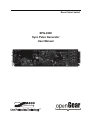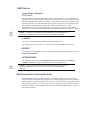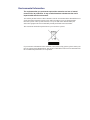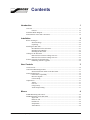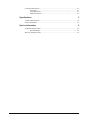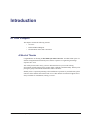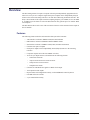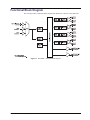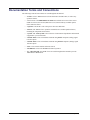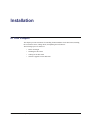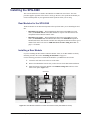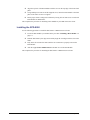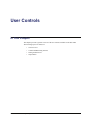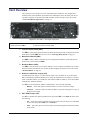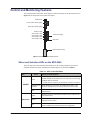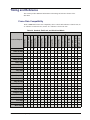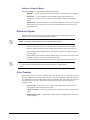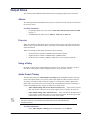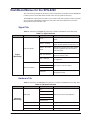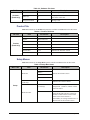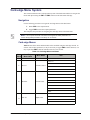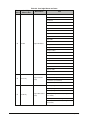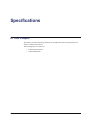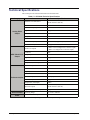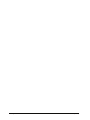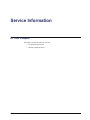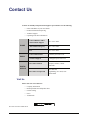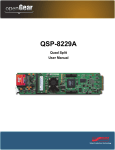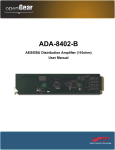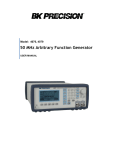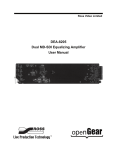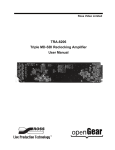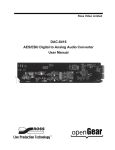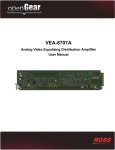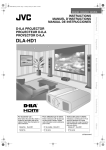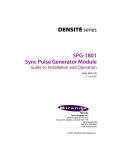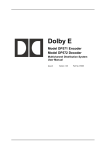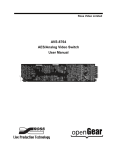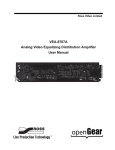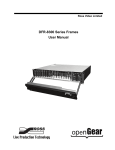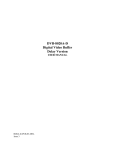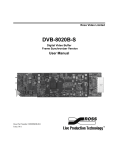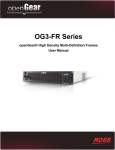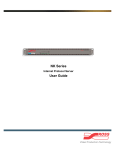Download SPG-8260 User Manual
Transcript
Ross Video Limited SPG-8260 Sync Pulse Generator User Manual SPG-8260 • Sync Pulse Generator User Manual • Ross Part Number: 8260DR-004-01 • Release Date: March 31, 2010. Printed in Canada. The information contained in this manual is subject to change without notice or obligation. Copyright © 2010 Ross Video Limited. All rights reserved. Contents of this publication may not be reproduced in any form without the written permission of Ross Video Limited. Reproduction or reverse engineering of copyrighted software is prohibited. Patents This product is protected by the following US Patents: 4,205,346; 5,115,314; 5,280,346; 5,561,404; 7,034,886; 7,508,455. This product is protected by the following Canadian Patents: 2039277; 1237518; 1127289. Other patents pending. Notice The material in this manual is furnished for informational use only. It is subject to change without notice and should not be construed as commitment by Ross Video Limited. Ross Video Limited assumes no responsibility or liability for errors or inaccuracies that may appear in this manual. Trademarks • • is a registered trademark of Ross Video Limited. is a trademark of Ross Video Limited. • Ross, ROSS, ROSS® are registered trademarks of Ross Video Limited. • DashBoard Control System™ is a trademark of Ross Video Limited. • All other product names and any registered and unregistered trademarks mentioned in this guide are used for identification purposes only and remain the exclusive property of their respective owners. Important Regulatory and Safety Notices Before using this product and any associated equipment, refer to the “Important Safety Instructions” listed below to avoid personnel injury and to prevent product damage. Products may require specific equipment, and/or installation procedures to be carried out to satisfy certain regulatory compliance requirements. Notices have been included in this publication to call attention to these specific requirements. Symbol Meanings This symbol on the equipment refers you to important operating and maintenance (servicing) instructions within the Product Manual Documentation. Failure to heed this information may present a major risk of damage or injury to persons or equipment. Warning — The symbol with the word “Warning” within the equipment manual indicates a potentially hazardous situation which, if not avoided, could result in death or serious injury. Caution — The symbol with the word “Caution” within the equipment manual indicates a potentially hazardous situation which, if not avoided, may result in minor or moderate injury. It may also be used to alert against unsafe practices. Notice — The symbol with the word “Notice” within the equipment manual indicates a situation, which if not avoided, may result in major or minor equipment damage or a situation which could place the equipment in a non-compliant operating state. ESD Susceptibility — This symbol is used to alert the user that an electrical or electronic device or assembly is susceptible to damage from an ESD event. Important Safety Instructions Caution — This product is intended to be a component product of the DFR-8300 series frame. Refer to the DFR-8300 series frame User Manual for important safety instructions regarding the proper installation and safe operation of the frame as well as its component products. Warning — Certain parts of this equipment namely the power supply area still present a safety hazard, with the power switch in the OFF position. To avoid electrical shock, disconnect all A/C power cards from the chassis’ rear appliance connectors before servicing this area. Warning — Service barriers within this product are intended to protect the operator and service personnel from hazardous voltages. For continued safety, replace all barriers after any servicing. This product contains safety critical parts, which if incorrectly replaced may present a risk of fire or electrical shock. Components contained with the product’s power supplies and power supply area, are not intended to be customer serviced and should be returned to the factory for repair. To reduce the risk of fire, replacement fuses must be the same time and rating. Only use attachments/accessories specified by the manufacturer. EMC Notices United States of America FCC Part 15 This equipment has been tested and found to comply with the limits for a class A Digital device, pursuant to part 15 of the FCC Rules. These limits are designed to provide reasonable protection against harmful interference when the equipment is operated in a commercial environment. This equipment generates, uses, and can radiate radio frequency energy and, if not installed and used in accordance with the instruction manual, may cause harmful interference to radio communications. Operation of this equipment in a residential area is likely to cause harmful interference in which case the user will be required to correct the interference at his own expense. Notice — Changes or modifications to this equipment not expressly approved by Ross Video Limited could void the user’s authority to operate this equipment. CANADA This Class “A” digital apparatus complies with Canadian ICES-003. Cet appariel numerique de la classe “A” est conforme a la norme NMB-003 du Canada. EUROPE This equipment is in compliance with the essential requirements and other relevant provisions of CE Directive 93/68/EEC. INTERNATIONAL This equipment has been tested to CISPR 22:1997 along with amendments A1:2000 and A2:2002, and found to comply with the limits for a Class A Digital device. Notice — This is a Class A product. In domestic environments, this product may cause radio interference, in which case the user may have to take adequate measures. Maintenance/User Serviceable Parts Routine maintenance to this openGear product is not required. This product contains no user serviceable parts. If the module does not appear to be working properly, please contact Technical Support using the numbers listed under the “Contact Us” section on the last page of this manual. All openGear products are covered by a generous 5-year warranty and will be repaired without charge for materials or labor within this period. See the “Warranty and Repair Policy” section in this manual for details. Environmental Information The equipment that you purchased required the extraction and use of natural resources for its production. It may contain hazardous substances that could impact health and the environment. To avoid the potential release of those substances into the environment and to diminish the need for the extraction of natural resources, Ross Video encourages you to use the appropriate take-back systems. These systems will reuse or recycle most of the materials from your end-of-life equipment in an environmentally friendly and health conscious manner. The crossed-out wheeled bin symbol invites you to use these systems. If you need more information on the collection, reuse, and recycling systems, please contact your local or regional waste administration. You can also contact Ross Video for more information on the environmental performances of our products. Company Address Ross Video Limited Ross Video Incorporated 8 John Street Iroquois, Ontario Canada, K0E 1K0 P.O. Box 880 Ogdensburg, New York USA 13669-0880 General Business Office: (+1) 613 • 652 • 4886 Fax: (+1) 613 • 652 • 4425 Technical Support: (+1) 613 • 652 • 4886 After Hours Emergency: (+1) 613 • 349 • 0006 E-mail (Technical Support): [email protected] E-mail (General Information): [email protected] Website: http://www.rossvideo.com Contents Introduction 1 Overview.............................................................................................................................. 1-2 Features.................................................................................................................. 1-2 Functional Block Diagram................................................................................................... 1-3 Documentation Terms and Conventions.............................................................................. 1-4 Installation 2 Before You Begin ................................................................................................................ 2-2 Static Discharge..................................................................................................... 2-2 Unpacking.............................................................................................................. 2-2 Installing the SPG-8260....................................................................................................... 2-3 Rear Modules for the SPG-8260 ........................................................................... 2-3 Installing a Rear Module ....................................................................................... 2-3 Installing the SPG-8260 ........................................................................................ 2-4 Cabling for the SPG-8260.................................................................................................... 2-5 DFR-8310 Series Frame Cabling Overview.......................................................... 2-5 DFR-8321 Series Frame Cabling Overview.......................................................... 2-5 Software Upgrades for the SPG-8260 ................................................................................. 2-6 Performing Software Upgrades ............................................................................. 2-6 User Controls 3 Card Overview ..................................................................................................................... 3-2 Control and Monitoring Features......................................................................................... 3-3 Status and Selection LEDs on the SPG-8260........................................................ 3-3 Timing and Reference.......................................................................................................... 3-5 Frame Rate Compatibility ..................................................................................... 3-5 Reference Signals .................................................................................................. 3-6 Color Framing ....................................................................................................... 3-6 Output Notes ........................................................................................................................ 3-7 Alarms ................................................................................................................... 3-7 Free-run ................................................................................................................. 3-7 Using a Delay ........................................................................................................ 3-7 Audio Output Timing ............................................................................................ 3-7 Menus 4 SNMP Monitoring and Control ........................................................................................... 4-2 DashBoard Menus for the SPG-8260 .................................................................................. 4-3 Signal Tab.............................................................................................................. 4-3 Hardware Tab ........................................................................................................ 4-3 Product Tab ........................................................................................................... 4-4 Setup Menus .......................................................................................................... 4-4 Alarm Menus ......................................................................................................... 4-6 SPG-8260 User Manual (Iss. 01) Contents • i Card-edge Menu System ...................................................................................................... 4-7 Navigation.............................................................................................................. 4-7 Card-edge Menus................................................................................................... 4-7 Menu Descriptions................................................................................................. 4-9 Specifications 5 Technical Specifications ...................................................................................................... 5-2 Channel Status Data ............................................................................................................. 5-3 Service Information 6 Troubleshooting Checklist ................................................................................................... 6-2 Bootload Button..................................................................................................... 6-2 Warranty and Repair Policy ................................................................................................. 6-3 ii • Contents SPG-8260 User Manual (Iss. 01) Introduction In This Chapter This chapter contains the following sections: • Overview • Functional Block Diagram • Documentation Terms and Conventions A Word of Thanks Congratulations on choosing an SPG-8260 Sync Pulse Generator. Your SPG-8260 is part of a full line of Digital Products backed by Ross Video's experience in engineering and design expertise since 1974. You will be pleased at how easily your new SPG-8260 fits into your overall working environment. Equally pleasing is the product quality, reliability and functionality. Thank you for joining the group of worldwide satisfied Ross Video customers! Should you have a question pertaining to the installation or operation of your SPG-8260, please contact us at the numbers listed on the back cover of this manual. Our technical support staff is always available for consultation, training, or service. SPG-8260 User Manual (Iss. 01) Introduction • 1–1 Overview The SPG-8260 generates four pairs of outputs with each pair independently programmed to be either a tri-level sync or a composite signal. Each pair of outputs can be independently delayed relative to the selected incoming reference or to each other when using an internal reference. The delay is in increments of the output’s interface sampling frequency (74.25MHz, 74.25/1.001 MHz or 13.5MHz) up to one frame of video. The SPG-8260 can also generate up to two AES or Word Clock outputs. The SPG-8260 is able to lock to one of the two frame references or the external reference input on the rear module. Features The following features make the SPG-8260 the ideal Sync Pulse Generator: 1–2 • Introduction • AES interfaces conform to SMPTE 276M, and AES-3id-2001 • HD interfaces conform to SMPTE 274M and SMPTE 296M • SD interfaces conform to SMPTE-170M (NTSC) and PAL-B standards • Generates four pairs of outputs • Each pair of outputs can be independently timed (delayed) relative to the incoming reference • Composite outputs can be black or SMPTE color bars • Tri-level sync output format is selectable from the following formats: › 1080i 60/59.94/50 Hz › 720p 60/59.94/50/30/29.97/25/24/23.98 Hz › 1080p 30/29.97/25/24/23.98 Hz › 1080pSF 24/23.98 Hz • Generates an AES Reference signal or a Word Clock output • Tone option for AES outputs • Reports status and configuration remotely via the DashBoard Control System™ • Fits DFR-8300 series frames • 5-year transferable warranty SPG-8260 User Manual (Iss. 01) Functional Block Diagram This section provides a functional block diagram that outlines the workflow of the SPG-8260. Figure 1.1 SPG-8260 — Simplified Block Diagram SPG-8260 User Manual (Iss. 01) Introduction • 1–3 Documentation Terms and Conventions The following terms and conventions are used throughout this manual: 1–4 • Introduction • “Frame” refers to DFR-8300 series frame that houses the SPG-8260, as well as any openGear frames. • All references to the DFR-8300 series frame also includes all version of the 10-slot (DFR-8310 series) and 20-slot (DFR-8321 series) frames and any available options unless otherwise noted. • “Operator” and “User” refer to the person who uses SPG-8260. • “Board”, and “Card” refer to openGear terminal devices within openGear frames, including all components and switches. • “System” and “Video system” refer to the mix of interconnected production and terminal equipment in your environment. • “525-line mode” refers to broadcast situations using NTSC composite (analog) signal reference inputs. • “625-line mode” refers to broadcast situations using PAL-B composite (analog) signal reference inputs. • “PAL” refers to PAL-B unless otherwise stated. • “DashBoard” refers to the DashBoard Control System™. • The “Operating Tip” and “Note” boxes are used throughout this manual to provide additional user information. SPG-8260 User Manual (Iss. 01) Installation In This Chapter This chapter provides instructions for installing the Rear Modules for the SPG-8260, installing the card into the frame, cabling details, and updating the card software. The following topics are discussed: • Before You Begin • Installing the SPG-8260 • Cabling for the SPG-8260 • Software Upgrades for the SPG-8260 SPG-8260 User Manual (Iss. 01) Installation • 2–1 Before You Begin Before proceeding with the instructions in this chapter, ensure that your DFR-8300 series frame is properly installed according to the instructions in the DFR-8300 Series User Manual. Static Discharge Whenever handling the SPG-8260 and other related equipment, please observe all static discharge precautions as described in the following note: ESD Susceptibility — Static discharge can cause serious damage to sensitive semiconductor devices. Avoid handling circuit boards in high static environments such as carpeted areas and when synthetic fiber clothing is worn. Always exercise proper grounding precautions when working on circuit boards and related equipment. Unpacking Unpack each SPG-8260 you received from the shipping container and ensure that all items are included. If any items are missing or damaged, contact your sales representative or Ross Video directly. 2–2 • Installation SPG-8260 User Manual (Iss. 01) Installing the SPG-8260 This section outlines how to install a Rear Module in a DFR-8300 series frame. The same procedure applies regardless of the frame or card type. However, the specific Rear Module you need to install depends on your application and the openGear frame you are using. Rear Modules for the SPG-8260 The Rear Module for the SPG-8260 depends on the openGear frame you are installing the card into. • DFR-8310 series frame — When installing the SPG-8260 in the DFR-8310 series frames, the 8310AR-030 (R1-8260) Rear Module is required. The SPG-8260 is also compatible with the DFR-8310-BNC frame. • DFR-8321 series frame — When installing the SPG-8260 in the DFR-8321 series frame, the 8320AR-030 Full Rear Module (R2-8260) or the 8320AR-031 Split Rear Module (R2S-8260). Note that the available cable designations differ between the type of module used. Refer to the section “DFR-8321 Series Frame Cabling Overview” on page 2-5 for details. Installing a Rear Module If you are installing the SPG-8260 in a DFR-8310-BNC frame, or the Rear Module is already installed, proceed to the section “Installing the SPG-8260” on page 2-4. Use the following procedure to install a Rear Module in your DFR-8300 series frame: 1. Locate the card frame slots on the rear of the frame. 2. Remove the Blank Plate from the slot you have chosen for the SPG-8260 installation. 3. Install the bottom of the Rear Module in the Module Seating Slot at the base of the frame’s back plane. (Figure 2.1) Screw Hole Module Seating Slot Figure 2.1 Rear Module Installation in a DFR-8310 Series Frame (SPG-8260 not shown) SPG-8260 User Manual (Iss. 01) Installation • 2–3 4. Align the top hole of the Rear Module with the screw on the top-edge of the frame back plane. 5. Using a Phillips screwdriver and the supplied screw, fasten the Rear Module to the back plane of the frame. Do not over tighten. 6. Ensure proper frame cooling and ventilation by having all rear frame slots covered with Rear Modules or Blank Plates. This completes the procedure for installing a Rear Module in your DFR-8300 series frame. Installing the SPG-8260 Use the following procedure to install the SPG-8260 in a DFR-8300 series frame: 1. Locate the Rear Module you installed in the procedure “Installing a Rear Module” on page 2-3. 2. Hold the SPG-8260 by the edges and carefully align the card-edges with the slots in the frame. 3. Fully insert the card into the frame until the rear connection is properly seated in the Rear Module. 4. Affix the supplied Rear Module Label to the BNC area of the Rear Module. This completes the procedure for installing the SPG-8260 in a DFR-8300 series frame. 2–4 • Installation SPG-8260 User Manual (Iss. 01) Cabling for the SPG-8260 This section provides information for connecting cables to the installed Rear Modules on the DFR-8300 series frames. Connect the input and output cables according to the following sections. For More Information... • on configuring BNC 9 and/or BNC 10, refer to the section “Card Overview” on page 3-2. DFR-8310 Series Frame Cabling Overview In the DFR-8310 series frames, the SPG-8260 is used with the following Rear Module: • 8310AR-030 Rear Module (R1-8260) — Each card occupies one slot and provides eight video outputs. Depending on your configuration, there can be a reference input or an AES output on BNC 9, and an AES output or a Word Clock output on BNC 10. (Figure 2.2) Figure 2.2 Cable Connections for the R1-8260 and R2-8260 Rear Modules Figure 2.3 Cable Connections for the R2S-8260 Rear Module DFR-8321 Series Frame Cabling Overview In the DFR-8321 series frames, the SPG-8260 is used with the following Rear Modules: • 8320AR-030 Full Rear Module (R2-8260) — Each card occupies two slots and provides eight video outputs. Depending on your configuration, there can be a reference input or an AES output on BNC 9, and an AES output or a Word Clock output on BNC 10. (Figure 2.2) • 8320AR-031 Split Rear Module (R2S-8260) — Each card occupies one slot and provides four video outputs. Depending on your configuration, an AES or Word Clock output is available. (Figure 2.3) SPG-8260 User Manual (Iss. 01) Installation • 2–5 Software Upgrades for the SPG-8260 This section provides instructions for upgrading the software for your SPG-8260 using the DashBoard Control System™. Performing Software Upgrades Use the following procedure to upload software to the SPG-8260: 1. Contact Ross Technical Support for the latest software version file. 2. In DashBoard, display the Device tab of the SPG-8260 by double-clicking its status indicator in the Basic Tree View. 3. From the Device tab, click Upload to display the Select File for upload dialog box. 4. Navigate to the *.bin upload file you wish to upload. DashBoard automatically selects the last directory that you loaded from. 5. Click Open to display a confirmation dialog box. This dialog box displays the selected upload file name, type, size, and the file creation date. 6. From the Confirmation dialog box, select one of the following: • Cancel — Select this option to cancel the upload of the file and return to the Device View. • Continue — Select this option to upload the file. While uploading, an Uploading Progress dialog box opens. Important — Clicking the Cancel button while uploading will leave the card in an invalid state. Do not click Cancel unless the uploading progress has stopped completely for 60 seconds or more. 7. Monitor the upgrade progress bar displayed in DashBoard while the software is upgraded on your SPG-8260. 8. To complete the upgrade process, you must reboot the card as follows: • From the Device tab, click Reboot to reboot SPG-8260. The reboot process takes up to 30 seconds. Note — The communications processor of the SPG-8260 requires approximately 30 seconds to re-start and re-establish network communications. • The SPG-8260 automatically saves all your settings before starting the reboot process. • The status of all the cards in the frame are grayed out until the reboot process is complete. This completes the procedure to upload software to the SPG-8260. 2–6 • Installation SPG-8260 User Manual (Iss. 01) User Controls In This Chapter This chapter provides a general overview of the user controls available on the SPG-8260. The following topics are discussed: • Card Overview • Control and Monitoring Features • Timing and Reference • Output Notes SPG-8260 User Manual (Iss. 01) User Controls • 3–1 Card Overview This section provides a general overview of the SPG-8260 components. The configurations outlined in this section should be performed before installing the card in the frame, but may be repeated as required. For details on the LEDs available on the card-edge, refer to the section “Control and Monitoring Features” on page 3-3. 1 2 5 4 3 Figure 3.1 SPG-8260 — Card-edge Components 1) Function Select Switch (SW1) 3) Bootload Button (SW3) 2) Mode Select Switch (SW2) 4) Reference In/AES Out Jumper (JP2) 5) EXT TERM Jumper (JP1) 1. Function Select Switch (SW1) Use SW1 to select general operation functions and menu items and works in conjunction with the Mode Select Switch (SW2). Refer to the section “Card-edge Menu System” on page 4-7. 2. Mode Select Switch (SW2) Use SW2 to enable, disable, and select specific configurations within the operational function modes menu (selected first with SW1). 3. Bootload Button (SW3) Use SW3 is used for factory service in the unlikely even of a complete card failure. Do not press this button unless instructed to do so by Ross Technical Support personnel. Refer to the section “Bootload Button” on page 6-2. 4. Reference In/AES Out Jumper (JP2) An AES/Word Clock output, or a local reference input, is also available on one of the bottom BNCs. Depending on the Rear Module you are using, the AES/Word Clock output or a reference input is available on BNC 9 (8310AR-030, 8320AR-030 Full Rear modules), or the bottom BNC (8320AR-031 Split Rear module). Use JP2 to select the function of BNC 9 (bottom BNC). Select from the following: • REF IN — Select this option to enable the BNC to use the local reference input. • AES OUT — Select this option to enable the BNC to output an AES signal or a copy of the Word Clock signal. 5. EXT TERM Jumper (JP1) Use JP1 to terminate the signal on the Reference input when JP2 is set to REF IN. Select from the following: 3–2 • User Controls • ON — Select this option to terminate the signal on the card. Note that it is recommended to select this option when JP2 is set to AES OUT. • OFF — Select this option to leave the signal un-terminated (signal terminated externally on the cable). SPG-8260 User Manual (Iss. 01) Control and Monitoring Features This section provides information on the jumpers, buttons and LEDs for the SPG-8260. Refer to Figure 3.2 for the location of the LEDs and controls. POWER LED Function Select Switch (SW1) Mode Select Switch (SW2) Reference LED Video Output 1 LED Video Output 2 LED Video Output 3 LED Video Output 4 LED 4-Character Display Audio LED Bootload Button (SW3) Figure 3.2 SPG-8260 Card-edge Controls Status and Selection LEDs on the SPG-8260 The front-edge of the SPG-8260 has LED indicators for the cooling module fan, alarm, and communication activity. Basic LED displays and descriptions are provided in Table 3.1. Table 3.1 LEDs on the SPG-8260 LED Color Green Display and Description When lit green, this LED indicates that the card is functioning normal and that no anomalies have been detected. The following condition must be satisfied: • a valid reference signal is present when a reference is required POWER Reference SPG-8260 User Manual (Iss. 01) Flashing Green and Red When flashing green and red, this LED indicates that a valid reference signal is not present on the selected reference input. Red When lit red, this LED indicates that the card is experiencing internal errors. Green When lit green, this LED indicates that the card is locked to the external reference. Yellow When lit yellow, this LED indicates that the card is using the internal reference source. Off When unlit, this LED indicates that the current selected reference is not available or the reference format is not supported. User Controls • 3–3 Table 3.1 LEDs on the SPG-8260 LED Color Green When lit green, this LED indicates that Output 1 (BNC 1 and 2) is Genlocked to the selected reference or the internal reference is used. Flashing Green When flashing green, this LED indicates that Output 1 (BNC 1 and 2) cannot be genlocked to the selected reference and is either Field Boundary locked, Clock locked, or free running. Green When lit green, this LED indicates that Output 2 (BNC 3 and 4) is genlocked to the selected reference and the internal reference is used. Flashing Green When flashing green, this LED indicates that Output 2 (BNC 3 and 4) cannot be genlocked to the selected reference and is either Field Boundary locked, Clock locked, or free running. Green When lit green, this LED indicates that Output 3 (BNC 5 and 6) is genlocked to the selected reference and the internal reference is used. Flashing Green When flashing green, this LED indicates that Output 3 (BNC 5 and 6) cannot be genlocked to the selected reference and is either Field Boundary locked, Clock locked, or free running. Green When lit green, this LED indicates that Output 4 (BNC 7 and 8) is genlocked to the selected reference and the internal reference is used. Flashing Green When flashing green, this LED indicates that Output 4 (BNC 7 and 8) cannot be genlocked to the selected reference and is either Field Boundary locked, Clock locked, or free running. Green When lit, this LED indicates that the AES reference is being output. Flashing Green When flashing green, this LED indicates that the Word Clock is the output. Off When not lit, this LED indicates that the audio output is disabled by the user. Video Output 1 Video Output 2 Video Output 3 Video Output 4 Audio 3–4 • User Controls Display and Description SPG-8260 User Manual (Iss. 01) Timing and Reference This section provides additional information on the timing and reference features of the SPG-8260. Frame Rate Compatibility Refer to Table 3.2 for frame rate compatibility where a check mark indicates a Genlock state, an “F” indicates a Field Lock state, and an “CL” indicates a Clock Lock state. Table 3.2 Genlock, Field Lock, and Clock Lock Matrix CL CL F CL 1080i 50Hz CL 9 CL F CL CL F CL 1080p 30Hz 9 CL 9 CL CL 9 CL CL 1080p 29.97Hz 9 9 9 CL 480i 59.94Hz 1080pSF 24Hz CL 1080pSF 23.98Hz 720p 50Hz 720p 59.94Hz F Word Clock F 720p 60Hz CL 1080p 23.98Hz 1080p 24Hz CL AES Reference 9 1080p 25Hz F 1080p 29.97Hz CL 576i 50Hz 1080i 59.94Hz 1080p 30Hz 1080i 60Hz 9 1080i 50Hz 1080i 59.94Hz Locked Outputs 1080i 60Hz Inputs CL CL CL CL CL CL CL CL CL CL CL 9 9 CL 9 1080p 25Hz CL 9 CL 9 CL CL 9 CL 9 CL CL 1080p 24Hz CL CL CL CL 9 CL CL 9 CL CL CL CL CL CL CL CL CL 1080p 23.98Hz CL 720p 60Hz 9 720p 59.94Hz 9 CL CL 9 9 CL 9 CL 9 9 CL CL CL 9 CL CL CL CL 9 720p 50Hz CL 9 CL 9 CL CL 9 CL 9 CL CL 720p 30Hz 9 CL 9 CL CL 9 CL CL CL CL CL CL CL 720p 29.97Hz 9 9 9 CL CL 9 720p 25Hz CL 9 CL 9 CL CL 9 CL 9 CL CL 720p 24Hz CL CL CL CL 9 CL CL 9 CL CL CL CL CL CL CL CL CL CL 9 CL CL 9 CL CL 720p 23.98Hz CL 1080pSF 24Hz CL CL CL CL 1080pSF 23.98Hz CL CL 480i 59.94Hz 9 F 9 9 CL CL 9 CL CL 9 CL 9 CL F 9 CL 9 9 9 9 9 9 9 9 9 9 9 9 9 9 9 9 9 9 9 9 9 9 9 9 9 9 9 9 9 9 9 9 576i 50Hz CL AES 9 Word Clock 9 9 CL SPG-8260 User Manual (Iss. 01) F CL F User Controls • 3–5 Notes on Using the Matrix When using Table 3.2, keep in mind the following definitions. • Genlock — Occurs when the reference and the output frame/field rates are compatible. • Field Lock — Occurs when the reference and the output frame/field rates are compatible but the reference is a progressive format and the output is an interlaced format. • Clock Lock — Occurs when there is a fixed relationship between the reference and the output clock rates but when there is no direct relationship between the reference and output frame rates. Reference Signals The SPG-8260 can lock to one of the two frame references, the reference input on the rear module, or free-run using the SPG-8260 internal oscillator. Note — Switching between references may cause the outputs to glitch. • When the selected reference is lost, the SPG-8260 switches to its internal oscillator. • When the selected reference returns, the SPG-8260 locks back to the input reference. • When running off the internal oscillator, the SPG-8260 ignores any signal on the other reference inputs. • When running off the internal oscillator and the outputs are set to the same NTSC or PAL standard, the outputs will be color framed to each other. • The SPG-8260 can operate without a reference by switching to the internal reference. Note — When using the internal reference, the outputs should be no more than +/- 1ppm from the nominal frequency, with a maximum drift of +/- 4.6ppm after 10 years. Color Framing When a NTSC or PAL reference is connected to the card, and one or more of the outputs are set to the same standard as the reference, the color frame of the video outputs will match the reference. It is important to note that the SPG-8260 will not continuously color frame lock to the reference. The SPG-8260 will re-lock to the reference color frame only when one of the following conditions occur: 3–6 • User Controls • Card boot-up — After a power on, or re-boot, with a valid NTSC or PAL reference signal applied to the selected reference input. • Change in reference — Either by input selection, or removal and return, of the reference signal. • Output timing change — Adjusting the output timing will trigger another color frame re-lock sequence. SPG-8260 User Manual (Iss. 01) Output Notes This section provides additional information when the configuring outputs of the SPG-8260. Alarms The card-edge LEDs and DashBoard will alert the user when the reference and the selected frame rate does not match. For More Information... • on card-edge LEDs, refer to the section “Status and Selection LEDs on the SPG-8260” on page 3-3. • on DashBoard status fields, refer to Table 4.1, Table 4.4, and Table 4.5. Free-run While free-running, the SPG-8260 operates with an internal reference, and output timing can be adjusted relative to this internal reference. The timing of each output with respect to each other will be maintained. While free-running, the SPG-8260 still conforms to the following: • All AES interfaces conform to SMPTE 276M, and AES-3id-2001. • All HD interfaces conform to SMPTE 274M, or SMPTE 296M. • All SD interfaces conform to SMPTE 170M (NTSC) or ITU-R BT.470 (PAL-B). Using a Delay Each pair of outputs can be independently timed relative to the reference. The delay will be in increments of the output’s interface sampling frequency up to one frame of video. Audio Output Timing The SPG-8260 includes an Audio Output Co-Timing option in DashBoard and the card-edge menus. This option enables you to specify which video output the audio will follow. If there is any change, in timing or format, the audio attempts to re-lock thereby causing a glitch in the audio timing. If a tone is selected, the card mutes the tone during this period of re-acquiring of timing. The AES/Word Clock outputs are framed as per AES11-2009. • Audio Output Timing with an AES/Work Clock Reference — If the reference into the SPG-8260 is AES or Word Clock, the audio outputs will be co-timed to the reference. • Audio Output Timing with a Video Reference — If the reference into the SPG-8260 is a video signal, or if the SPG-8260 is set to the internal reference, the audio output (AES or Word Clock) will be co-timed to one of the video outputs. Note — Ensure the selected output is Genlocked or Field Locked to the reference. If the card is in free-run, the selected output frame rate must be compatible with the selected frame rate. For More Information... • on the Audio Output Co-Timing option in DashBoard, refer to Table 4.4. SPG-8260 User Manual (Iss. 01) User Controls • 3–7 3–8 • User Controls SPG-8260 User Manual (Iss. 01) Menus In This Chapter This chapter provides a summary of the menus available for the SPG-8260. The following topics are discussed: • SNMP Monitoring and Control • DashBoard Menus for the SPG-8260 • Card-edge Menu System SPG-8260 User Manual (Iss. 01) Menus • 4–1 SNMP Monitoring and Control The Network Controller Card in the DFR-8300 series frame provides optional support for remote monitoring of your frame and the using Simple Network Management Protocol (SNMP), which is compatible with many third-party monitoring and control tools. Refer to your SPG-8260 Management Information Base (MIB) file for a breakdown of SNMP controls on this card. Refer to the DFR-8300 Series User Manual and the MFC-8300 Series User Manual for additional information on SNMP Monitoring and Control. 4–2 • Menus SPG-8260 User Manual (Iss. 01) DashBoard Menus for the SPG-8260 This section briefly summarizes the menus, items, and parameters available from the DashBoard Control System™ for the SPG-8260. Default values are noted with an asterisk (*). The DashBoard Control System™ enables you to monitor and control openGear frames and cards from a computer. DashBoard communicates with other cards in the DFR-8300 series frame through the Network Controller Card. Signal Tab Table 4.1 summarizes the Signal tab parameters available in DashBoard for the SPG-8260. Table 4.1 Signal Tab Items Tab Title Item Reference Status Signal (Read-only) Parameters Description Green Indicates the presence of a valid reference signal Yellow - Locking Indicates the presence of a valid reference signal, but the card has not locked to it yet Yellow - No Color Burst Indicates the presence of a NTSC or PAL reference signal that does not include a valid color burst Red - No reference Indicates that no signal is detected on the selected reference source Red - Unknown Indicates that a signal is detected, but is not supported # AES Reference Format Specifies the reference format Word Clock Unknown Indicates that the reference is an unsupported format Hardware Tab Table 4.2 summarizes the Hardware tab parameters available in DashBoard for the SPG-8260. Table 4.2 Hardware Tab Items Tab Title Item Parameters Description OK FPGA load invalid HW Status Incomp I/O Module Indicates the status of the hardware Current out of spec Hardware (Read-only) Internal Error Voltage (mV) # Supply Voltage Current (mA) # Current consumption of card CPU headroom # Processing power available SPG-8260 User Manual (Iss. 01) Menus • 4–3 Table 4.2 Hardware Tab Items Tab Title Hardware (Read-only) Item Parameters Description RAM available #/## On-board processing memory available Uptime (h) # Displays the number of hours since the last restart of the card Configuration Bank # Storage count Product Tab Table 4.3 summarizes the Product tab parameters available in DashBoard for the SPG-8260. Table 4.3 Product Tab Items Tab Title Product (Read-only) Item Parameters Description Product SPG-8260 Supplier Ross Video Ltd. Board Rev ## Indicates the board version Board S/N ###### Indicates the board serial number Rear Module # Type of rear module in the slot Firmware Rev #.## Indicates the firmware version Software Rev ##.## Indicates the software version Setup Menus Table 4.4 summarizes the Setup Menu options available in DashBoard for the SPG-8260. Table 4.4 Setup Menu Items Menu Title Item Parameters Description Frame 1* Reference Frame 2 Local Selects the reference source Internal Reference Format (read-only) Setup # Indicates the reference format # (read-only) This field is read-only when the card is using Frame 1, Frame 2, or BNC 9 as the reference source # This field is editable when the card is using the internal reference (selected or because a valid reference source on the frame or the local reference is unavailable), or is using an AES source or Word Clock for the reference source Reference Rate 4–4 • Menus SPG-8260 User Manual (Iss. 01) Table 4.4 Setup Menu Items Menu Title Item Parameters Description NTSC Black NTSC Color Bars PAL Black PAL Color Bars 1080i 59.94 1080i 50 720p 59.94 720p 50 1080i 60 1080p 30 Format 1080p 29.97 Selects the video format of the output signal 1080p 25 1080p 24 1080p 23.98 1080pSF 24 1080pSF 23.98 720p 60 Video Outputs Output # 720p 30 720p 29.97 720p 25 720p 24 720p 23.98 Horizontal Delay (pixel) 0* to #a Delay set in pixelsb Vertical Delay (lines) 0* to #a Delay set in lines Genlock The output video is locked in time to the reference where a Line 1 of output is aligned with Line 1 of the reference Field Lock The output video is locked in time to the reference where the first line of either Field 1 or Field 2 in the output video is aligned with Line 1 of the reference Clock Lock The interface sampling clock of the output video is locked in time to the reference interface sampling clock Output Compatibility (read-only) Incompatible SPG-8260 User Manual (Iss. 01) c The reference format does not support the video output format and the output format timing may be invalid Menus • 4–5 Table 4.4 Setup Menu Items Menu Title Item Parameters Description Off Disables the audio output on BNC 10 (8310AR-030 and 8320AR-030 rear modules); for the 8320AR-031 Rear Module, on BNC 9 or BNC 10 AES* Outputs an AES signal at 48kHz Word Clock Left/right clock is being output (word clock) Audio Output Format Video Output 1* Audio Output Video Output 2 Audio Output Co-Timing Video Output 3 Selects the channel the audio output will follow Video Output 4 AES Level (dBFS) -40 to 0* Adjusts the gain of the audio output for both channels Mute* AES Tone #Hz Assigns the AES tone for both channels #kHz Setup All menu options are unlocked and can be edited Locked All menu items, except this one, are locked and read-only Reset Resets all parameters to factory defaults Edit permission Factory Defaults a. b. c. Unlocked* The maximum value depends on the selected output format. The precision of the Horizontal Delay after reset or power-up is +/- 1 pixel. The following errors are occurring: the horizontal and/or vertical timing is not locked to your reference, and the frame rate is invalid. Note that the frame rate will not be the value specified in the Format menu. Alarm Menus Table 4.5 summarizes the Alarm Menu options available in DashBoard for the SPG-8260. Table 4.5 Alarm Menu Items Menu Title Item Reference Alarm Alarm Color Burst Detection Video Output Compatibility Output # 4–6 • Menus Parameters Description Checkbox enabled* Updates the Reference Status field in the Signal tab when a reference error occurs Checkbox disabled Disables this feature Checkbox enabled* Updates the Reference Status field in the Signal tab when the card is using a NTSC or PAL reference signal that does not include a valid color burst Checkbox disabled Disables this feature Checkbox enabled* Updates the Video Output Status field, for the specified output, when a change in output status occurs Checkbox disabled Disables this feature SPG-8260 User Manual (Iss. 01) Card-edge Menu System This section summarizes the Card-edge Menu system of the SPG-8260 and how to navigate the menus and options using the SW1 and SW2 switches on the SPG-8260 card-edge. Navigation Use the following procedure to navigate the card-edge menus of the SPG-8260: 1. Rotate SW1 to the required menu. 2. Toggle SW2 to select the required parameter. This completes the procedure for navigating the card-edge menus of the SPG-8260. Note — Do not power down the card before ensuring that all edited parameters are saved. Saving edited parameters can take up to 10 seconds. Card-edge Menus Table 4.6 lists all the menus and the default values available using the card-edge controls. To activate some of these parameters, it may be necessary to toggle SW2 in either direction, or it may require that SW2 be held in either direction for a few seconds. Table 4.6 Card-edge Menus and Items Menu Select 0 Card-Edge Menu Label SPG-8260 slot # Menu Name Item Home Frame 1* 1 Ref Src Reference Source Frame 2 Local Internal 59.94Hz* 60Hz 23.98Hz 2 Ref Rate Reference Rate 24Hz 25Hz 29.97Hz 30Hz 50Hz 1 3 Out Sel Output Select 2 3 4 SPG-8260 User Manual (Iss. 01) Menus • 4–7 Table 4.6 Card-edge Menus and Items Menu Select Card-Edge Menu Label Menu Name Item 1080i 59.94 Hz* PAL Color Bars PAL Black NTSC Color Bars NTSC Black 720p 23.98Hz 720p 24Hz 720p 25Hz 720p 29.97Hz 720p 30Hz 4 Out Std Output Standard 720p 60Hz 1080pSF 23.98Hz 1080pSF 24Hz 1080p 23.98Hz 1080p 24Hz 1080p 25Hz 1080p 29.97Hz 1080p 30Hz 1080i 60Hz 720p 50Hz 720p 59.94Hz 1080i 50Hz 0*-1124 lines (1080i formats) 5 Out V Dly Output Vertical Delay 0*-749 lines (720p formats) 0*-624 lines (576 formats) 0*-524 lines (480 formats) 0*-4124 (720p 24/23.98Hz) 0*-3959 (720p 25Hz) 0*-3299 (720p 30/29.97Hz) 6 Out H Dly Output Horizontal Delay 0*-2749 (1080p 24/23.98Hz, 1080pSF 24.23.98Hz) 0*-2639 (1080i 50Hz, 1080p 25Hz) 0*-2199 (1080i 60/59.94Hz, 1080p 30/29.97Hz) 4–8 • Menus SPG-8260 User Manual (Iss. 01) Table 4.6 Card-edge Menus and Items Menu Select Card-Edge Menu Label Menu Name Item 0*-1979 (720p 50Hz) 6 Out H Dly Output Horizontal Delay 0*-1649 (720p 60/59.94 Hz) 0*-863 (PAL B) 0*-857 (NTSC) Off 7 Aud Out Audio Output AES* Word Clock Video Output 1* 8 Aud Timing Audio Output Co-Timing Video Output 2 Video Output 3 Video Output 4 Mute* 4kHz 9 AES Tone AES Tone 2kHz 1kHz 500Hz A AES Level AES Level -40dBFS to 0dBFS (1dBFS increments)a F Fact Def Factory Default Pushing up or down on the toggle switch will reset the card to the factory default values a. The default value is 0. Menu Descriptions This section briefly summarizes the menu parameters available in the card-edge display. 0 — Home This read-only menu displays the product name and the slot the card is installed in the frame. 1 — Reference Source This menu enables you to select which reference to use. The choices are Frame Reference 1 (Fr 1), Frame Reference 2 (Fr 2), the BNC on the rear module (Local), and Internal. 2 — Reference Rate This selects the internal reference field rate. This field is not used when the SPG-8260 is locked to an external reference. 3 — Output Select This menu enables you to select the output to be configured. This menu is used in conjunction with Menus 4, 5, and 6. SPG-8260 User Manual (Iss. 01) Menus • 4–9 4 — Output Standard This menu enables you to select the format for the output selected in Menu 3. 5 — Output Vertical Delay This menu enables you to add extra delay to the output video in line increments. This menu is used in conjunction with Menu 3. 6 — Output Horizontal Delay This menu enables you to add delay to the output video in pixel increments. This menu is used in conjunction with Menu 3. 7 — Audio Output This menu enables you to select the function of the audio output. 8 — Audio Output Co-Timing This menu enables you to specify the video output the audio input will follow. 9 — AES Tone This menu enables you to assign the tone for the AES output. A — AES Level Use this menu to adjust the audio gain over a range of ±20dB in increments of 1dB. B, C, D, E, — Not Implemented Menus B, C, D, and E are not implemented at this time. F — Factory Defaults This function enables you to return all controls to their factory default values. Use the following procedure to reset the card parameters to factory default values using the card-edge controls: 1. Rotate SW1 to F. The Four-Character Display displays “Fact Def”. 2. Toggle SW2 up or down and hold for 3 seconds. 3. Release SW2. Note — Holding the Bootload button for 3 seconds when on any menu other than Factory Defaults, resets that menu to the factory default value. 4–10 • Menus SPG-8260 User Manual (Iss. 01) Specifications In This Chapter This chapter provides technical specifications for the SPG-8260. Note that specifications are subject to change without notice. The following topics are discussed: • Technical Specifications • Channel Status Data SPG-8260 User Manual (Iss. 01) Specifications • 5–1 Technical Specifications This section provides technical information for the SPG-8260. Table 5.1 SPG-8260 Technical Specifications Category Analog Video Output Parameter Standards Accommodated Number of Channels 4 Number of Outputs per Channel 2 Signal Level 1Vp-p DC Offset <50mV Output Impedance 75ohm Return Loss >40dB to 30MHz Free Run Frequency 1ppm initial (4.6ppm 10 years, all conditions) Thermal Stability ±0.25ppm (0 to 70°C) Number of Outputs Connector AES / Word Clock Output Impedance Output Signal Level Reference Inputa Environmental Power a. Specification SMPTE 274M, 296M, and 170M ITU-R BT.470-6 (PAL-B) 2 (BNC 9 is not configured as a reference input) 1 (BNC 9 is configured as a reference input) BNC 75ohm 1Vp-p Return Loss >25dB to 10MHz Sample Rate (AES Output) 48kHz Number of Inputs 1 Connector BNC Input Impedance 75ohm Return Loss >40dB to 10MHz Minimum Input (AES/Word Clock) 100mVp-p Maximum Input (AES/Word Clock) 4Vp-p Sample Rate (AES Input) 48kHz Standards Accommodated (Reference Input) SMPTE 274M, 296M, and 170M ITU-R BT.470-6 (PAL-B) Signal Level (Reference Input) 1Vp-p Operating Range 5°C to 40°C ambient Total Power Consumption 6W This can be BNC 9 or BNC 10 depending on the rear module you are using. 5–2 • Specifications SPG-8260 User Manual (Iss. 01) Channel Status Data Table 5.2 shows the channel status bit information that is used for all output audio. Table 5.2 Channel Status Data Byte Bit Function 0 Professional or Consumer use of Channel Status Block Professional (1) 1 Normal Audio or Non-Audio Mode Normal Audio (0) Emphasis No Emphasis (100) 5 Lock Indication Not Indicated (0) 6-7 Sampling Rate 48kHz (01) 0-3 Channel Mode Two channel mode (0001) 4-7 User Bit Mode 192-bit (0001) 0-2 Auxiliary Bit Usage 24-bit audio sample, Aux bits audio (001) 3-5 Sample Word Length 24-bits (101) 6-7 Alignment Level Not Indicated (00) 0-7 Multi-channel Modes Undefined (0) 0-1 Digital Audio Reference Signal Not a Reference (0) Reserved 0 Sampling Frequency Not Indicated (0000) Sampling Frequency Scaling Flag No Scaling (0) Reserved Unused (0) ASCII Source ID Unused (0) 10-13 ASCII Destination ID Unused (0) 14-17 Local Sample Address Unused (0) 18-21 Time of Day Unused (0) 0 1 2 3 4 2-4 2 3-6 7 5 0-7 6-9 Transmitted 22 0-7 C Data Reliability All Status Bytes are marked as Reliable 23 0-7 CRC Calculated CRC SPG-8260 User Manual (Iss. 01) Specifications • 5–3 5–4 • Specifications SPG-8260 User Manual (Iss. 01) Service Information In This Chapter This chapter contains the following sections: • Troubleshooting Checklist • Warranty and Repair Policy SPG-8260 User Manual (Iss. 01) Service Information • 6–1 Troubleshooting Checklist Routine maintenance to this openGear product is not required. In the event of problems with your SPG-8260, the following basic troubleshooting checklist may help identify the source of the problem. If the frame still does not appear to be working properly after checking all possible causes, please contact your openGear products distributor, or the Technical Support department at the numbers listed under the “Contact Us” section. 1. Visual Review — Performing a quick visual check may reveal many problems, such as connectors not properly seated or loose cables. Check the card, the frame, and any associated peripheral equipment for signs of trouble. 2. Power Check — Check the power indicator LED on the distribution frame front panel for the presence of power. If the power LED is not illuminated, verify that the power cable is connected to a power source and that power is available at the power main. Confirm that the power supplies are fully seated in their slots. If the power LED is still not illuminated, replace the power supply with one that is verified to work. 3. Input Signal Status — Verify that source equipment is operating correctly and that a valid signal is being supplied. 4. Output Signal Path — Verify that destination equipment is operating correctly and receiving a valid signal. 5. Unit Exchange — Exchanging a suspect unit with a unit that is known to be working correctly is an efficient method for localizing problems to individual units. Bootload Button In the unlikely event of a complete card failure, you may be instructed by a Ross Technical Support specialist to perform a complete software reload on the SPG-8260. Note — When the SPG-8260 is running, pressing and holding the Bootload button for 3 seconds will reset the parameters selected by the card-edge controls to the default values. Use the following procedure to reload the software on a SPG-8260: 1. Eject the card from the frame. 2. Press and hold the Bootload button, while re-inserting the card into the frame. During power-up, if this button is held down, the POWER LED will start to flash and the SPG-8260 waits for a new software load. • During power-up, if this button is held down, the POWER LED starts to flash and the SPG-8260 waits for a new software load. • When the SPG-8260 is running, pressing and holding the Bootload button for 3 seconds resets the parameters selected by the card-edge controls to the default values. 3. Release the button. • If a new software load is not sent to the card within 60 seconds, the card will attempt to restart with its last operational software load. • Software loads can be sent to the SPG-8260 via the connection on the rear of the frame. This completes the procedure for reload the software on a SPG-8260. 6–2 • Service Information SPG-8260 User Manual (Iss. 01) Warranty and Repair Policy The SPG-8260 is warranted to be free of any defect with respect to performance, quality, reliability, and workmanship for a period of FIVE (5) years from the date of shipment from our factory. In the event that your SPG-8260 proves to be defective in any way during this warranty period, Ross Video Limited reserves the right to repair or replace this piece of equipment with a unit of equal or superior performance characteristics. Should you find that this SPG-8260 has failed after your warranty period has expired, we will repair your defective product should suitable replacement components be available. You, the owner, will bear any labor and/or part costs incurred in the repair or refurbishment of said equipment beyond the FIVE (5) year warranty period. In no event shall Ross Video Limited be liable for direct, indirect, special, incidental, or consequential damages (including loss of profits) incurred by the use of this product. Implied warranties are expressly limited to the duration of this warranty. This SPG-8260 User Manual provides all pertinent information for the safe installation and operation of your openGear Product. Ross Video policy dictates that all repairs to the SPG-8260 are to be conducted only by an authorized Ross Video Limited factory representative. Therefore, any unauthorized attempt to repair this product, by anyone other than an authorized Ross Video Limited factory representative, will automatically void the warranty. Please contact Ross Video Technical Support for more information. In Case of Problems Should any problem arise with your SPG-8260, please contact the Ross Video Technical Support Department. (Contact information is supplied at the end of this publication.) A Return Material Authorization number (RMA) will be issued to you, as well as specific shipping instructions, should you wish our factory to repair your SPG-8260. If required, a temporary replacement frame will be made available at a nominal charge. Any shipping costs incurred will be the responsibility of you, the customer. All products shipped to you from Ross Video Limited will be shipped collect. The Ross Video Technical Support Department will continue to provide advice on any product manufactured by Ross Video Limited, beyond the warranty period without charge, for the life of the equipment. SPG-8260 User Manual (Iss. 01) Service Information • 6–3 Contact Us Contact our friendly and professional support representatives for the following: • Name and address of your local dealer • Product information and pricing • Technical support • Upcoming trade show information PHONE General Business Office and Technical Support 613 • 652 • 4886 After Hours Emergency 613 • 349 • 0006 Fax 613 • 652 • 4425 General Information [email protected] Technical Support [email protected] Ross Video Limited 8 John Street, Iroquois, Ontario, Canada K0E 1K0 Ross Video Incorporated P.O. Box 880, Ogdensburg, New York, USA 13669-0880 E-MAIL POSTAL SERVICE Visit Us Please visit us at our website for: • Company information • Related products and full product lines • On-line catalog • News • Testimonials Ross Video Part Number: 8260DR-004-01