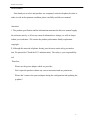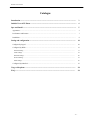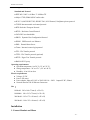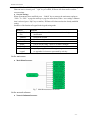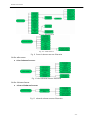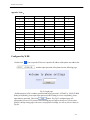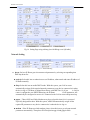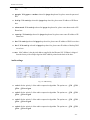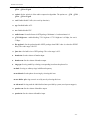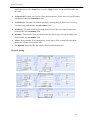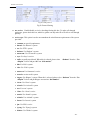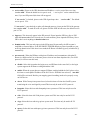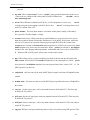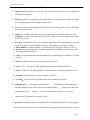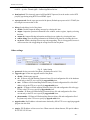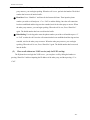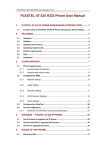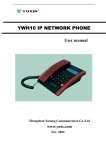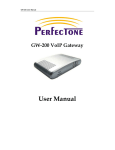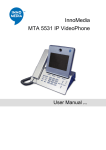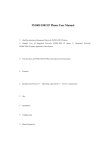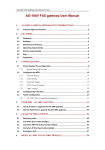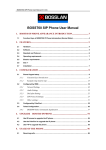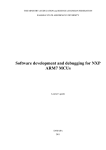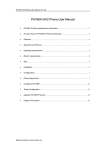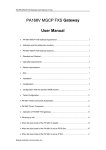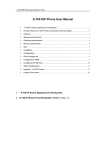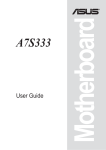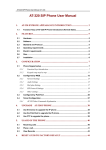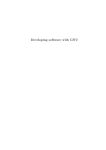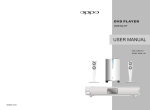Download IP Phone Usermanual 051011
Transcript
IP Phone User manual June 25, 2005 IP Phone User manual Dear customer: First thank you to select and purchase our company's network telephone,In order to make it work at the optimum condition, please carefully read this user manual. Attention: 1. The product specification and the information mentioned in this user manual supply the reference merely. so if has any renewal information or change, we will no longer inform you in advance ! We retains the product performance finally explanation copyright . 2. Although this network telephone already pass the most senior safety precaution test( We passed the CE and the FCC authentication), The safety is your responsibility too! Therefore, Please use the power adapter which we provides; Don’t open the product without any correct instruction and our permission; Please don ’t remove the power adaptor during the configuration and updating the ip phone! -1- IP Phone User manual Catalogue Introduction ······································································································································ 3 Suitable Users of IP Phone ··············································································································· 4 Spec and Install ································································································································· 5 Appearance ··················································································································································· 5 Performance and Features ····························································································································· 7 Installation ···················································································································································· 8 Setting and configuration ··············································································································· 10 Configured by keypad ································································································································· 10 Configured by WEB···································································································································· 15 Network Setting ····················································································································································· 17 Audio settings ························································································································································ 18 Dial Plan settings ··················································································································································· 20 Protocol Setting······················································································································································ 21 Other settings ························································································································································· 26 Configured by PalmTool ····························································································································· 27 Usage of the phone ·························································································································· 28 FAQ ················································································································································· 30 -2- IP Phone User manual Introduction IP is abbreviation of Internet Protocol. An IP Phone is a telephone transporting voice using grouping data package of IP protocol. It can be used widely for audio communication in the broad band IP Network environment which accord with TCP/IP protocol, such as in the LAN or WAN of Enterprises and Institutions、Telecom IP Phone services provider’s network and broad band INTERENT user, who log on internet through LAN 、Cable Modem or XDSL and so on. The mostly significant features of IP Phone is transporting voice message over data communication network at an extremely low price with excellent sound quality. Using IP Phone, you will save dramatically on international calls and long distance calls. IP Phone uses unique generalized outline and inner line modes. It functions much like an ordinary telephone switching between inner line and out line, so it supplies great conveniences to the users. When IP Phone is in generalized inner line mode, it can call another IP Phone worldwide for free. When IP Phone is in generalized out line mode, it can places calls to ordinary telephones worldwide at a dramatically low price, because IP Phone supports using prepaid card supplied by ISP such as Net2phone or eTalk. Moreover, it possesses excellent sound quality just like ordinary phone. -3- IP Phone User manual Suitable Users of IP Phone IP Phone is the ideal choice for those who always place international or long distance calls. If two parties both use IP Phone, they can communicate with each other even free. ● Telecom Service Provider and Internet Phone Service Provider; ● Foreign capital or joint venture companies; offices, representative offices or agencies of foreign companies in China; ● Abroad hotel(Can be arranged at guest rooms or commercial central); ● Large enterprises, multinational enterprise (Used for international call and long distance call) ● Middle and small enterprise with import or export business, abroad travel agencies; study abroad or immigrant mid-agencies; ● Departments relating with international affairs, such as foreign trade department, association for friendship with foreign countries, turnvereins, athenaeums, foreign experts bureau and other departments involving foreign affairs ● Colleges and study institutions, such as dorm for abroad students, professors with close connection with foreign countries; ● Families or persons with close connection with foreign countries, such as foreigners in China and those who prepare the study abroad. -4- IP Phone User manual Spec and Install Appearance 1. 10Model: Front Panel Fig. 1 10 Model Front Panel 2. 100 Model: Front Panel Fig. 2 100 Model Front Panel -5- IP Phone User manual 3. 200 Model: Front Panel Fig. 3 200 Model Front Panel 4. 500Model: Front Panel Fig. 4 500 Model Front Panel 1. LCD 2. Handset 3. Curve 4. Light 5. Number 6. Speaker 7. Redial 8. Vol/+ 9. Vol/- 10. Local num 11. Local IP Redial 12 Missed 13. Answered 14. Dialed 15. Back Space 16.Phone Book 17.Transfer 18. Hold 19. Flash 20.Service IP -6- IP Phone User manual 21. Speed dial 22. Call Backside jack 1, SWITCH:Power On-off; 2, POWER OR DC9V:Power Adaptor jack; 3, RJ45 :LAN Interface; 4, PC:PC Interface; 5,LINE :PSTN Telephone Line Interface Performance and Features Features Hardware ● Main chip—50MHz ● Data Memory—2MB SDRAM ● Program Memory—1 MB Flash memory ● Ethernet Port—10/100M Connectors ● AC/DC adapter—Input AC 110V or 220V OR 110--- 240V,Output 9V DC, 500mA Software ● DHCP support for LAN or Cable modem ● PPPoE support for ADSL or Cable modem ● Set phone by HTTP web browser or Telnet ● Upgrade by FTP(TFTP optional) ● Support major G.7XX ,GSM610,iLBC audio codec ● VAD(Voice active detect) ● CNG (Comfort noise generation) ● Dynamic voice jitter buffer ● G..167/165 compliant 16ms echo cancellation ● Tone generation and Local DTMF re-generation according with ITU-T ● Support the Inband audio; the H245 String; the Q931 Keypad etc DTMF transmission method ● E.164 dial plan and customized dial rules ● 100 entries for speed dial ● 80 entries each for missed calls, answered calls and dialed calls ● Adjustable volume for both handset and speaker ● Voice prompt ● Hotline ● Support adjustable user password and super password -7- IP Phone User manual ● Support PoE ( only for 500 Model) Standard and Protocol ● IEEE 802.3 /802.3 u 10 Base T / 100Base TX ● Major G.7XX,GSM610,iLBC audio codec ● H.323 V4, MGCP RFC2705, SIP RFC3261, IAX2 Protocol, Net2phone private protocol ● TCP/IP: Internet transfer and control protocol ● RTP: Real-time Transport Protocol ● RTCP:Real-time Control Protocol ● VAD/CNG save bandwidth ● DHCP:Dynamic Host Configuration Protocol ● PPPoE:PPP Protocol over Ethernet ● DNS:Domain Name Server ● Telnet:Internet's remote login protocol ● FTP:File Transfer protocol ● TFTP:File Transfer protocol (optional) ● HTTP:Hyper Text Transfer protocol ● Build in H.323 proxy Operating requirements: ● Operation temperature: 0 to 50° C (32° to 122° F) ● Storage temperature: -30° to 65° C (-22° to 149° F) ● Humidity: 10 to 90% no dew Electric requirements: ● Voltage: 9V DC ● Power: 9W (max.) ● Power adapter: Input AC 110V or 220V OR 110--- 240V,Output 9V DC, 500mA ● Network interface: RJ-45 Ethernet Connectors Size: 10Model:202 x 149x 75 mm (L x W x H) 100Model:188 x 215 x 75 mm (L x W x H) 200 Model:195 x 175 x 85 mm (L x W x H) 500 Model:190 x 235 x 90 mm (L x W x H) Installation 1. Connect Handset and Phone -8- IP Phone User manual Insert Handset cord into handset cord jack of the base. 2. Connect Phone and Power Place the phone nearby of Power socket, Plug the power cord adapter into the Power or DC9V Jack. Then plug the other end of the power cord adapter into the appropriate power socket. 3. Connect the phone into the network LAN users: Plug one end of the direct-connecting cable into RJ45 jack, which is located in the back of phone, and connect the other end of cable to hub. ADSL/Cable Modem users:Plug the RJ-45 Ethernet crossing-over cable into the RJ45 Ethernet Jack. Plug the other end of the cable into an ADSL/Cable modem router port. Please see Fig. 5. Fig. 5 IP Phone connected into network (for 1-RJ45) Fig. 6 IP Phone connected into network(for 2-RJ45) 4. Start Phone Turn on the phone by pulling the switch to ON. Verify that yellow ,green and red lights are on together, and then red light is off; green light blinks or is off ; yellow light blinks or is on. which behalf the success of starting phone and phone enter into normal standby. (only for200 Model and 500 Model) -9- IP Phone User manual Setting and configuration Configured by keypad When IP Phone has been installed properly, you can enter the menu through the keyboard and LCD, and then set each parameter accordingly. Function Keys Introduction: Keys Service IP Local IP Local Number Volume+ Function With handset hung, press this key to get the GK IP address With handset hung, press this key to get phone IP address With handset hung, press this key to get phone number Increase the volumes of handset or speaker; turn over the record backward VolumeDecrease the volumes of handset or speaker; turn over the record forward. Redial While reviewing missed, received or dialed number, press this key to dial current number. Spk Press this key to have a call without lifting the handset Dialed With handset hung, press this key to review dialed number Answered With handset hung, press this key to review received number Missed With handset hung, press this key to review missed number Operate with the keys ● Enter the menu mode Use the keypad to enter the password of the phone (when debug is not set as0[disable], default password is 1234; when debug is set as 0[disable], please use super password 19750407), and then password: press”#”, till this Password : is displayed. Then enter the password again and press “Spk” to let the phone enter setting mode. ● Select the submenu After entering the main menu, press “VOL+” or “VOL-” to page the menu up or page the menu down; when you want to set the submenu item to be displayed, press “Spk” to enter the submenu. ● Enter the EDIT mode After entering the submenu, when you want to set the submenu item to be selected, press “Local IP” to enter EDIT mode. ● Enter the settings Once the phone enters EDIT mode, enter the settings by numeric keypad respectively, then press “Spk” key to confirm. ● Modify enter error If the errors come forth when you enter the settings, press “Backspace” key to delete it and enter the settings again. ● Abort the settings If there is no need for the modified settings, press “Redial” key to return to the main menu, and - 10 - IP Phone User manual press “VOL+” or “VOL-” to page the menu up or page the menu down; When “exit settings ” submenu item is selected, press “Spk” key to confirm, IP Phone will reboot and be used the current settings. ● Save the settings When all parameters have modified, press “Redial” key to return to the main menu, and press “VOL+” or “VOL-” to page the menu up or page the menu down; When “save settings” submenu item is selected, press “Spk” key to confirm, IP Phone will reboot and use the already modified setting. Introduce of the function of keypad in the keypad setting mode Press key Function Spk /Hand free Volume/+ Volume/Local IP Redial Back Space Number keypad Enter into submenu of the current menu ;Acknowledge to modification Scroll menu forward Scroll menu backward Enter into modification status Cancel current setting ; restore to its father catalogue Backspace during the setting Input updating content according to require. Please see appendix for character represented by each key Set the main menu ● Main Menu Structure Fig. 7 Main Menu structure Illustration Set the network submenu ● Network Submenu Structure - 11 - IP Phone User manual ] Fig. 8 Network submenu structure Illustration Set the audio submenu ● Audio Submenu Structure Fig. 9 Audio submenu structure Illustration Set the dial plan submenu ● Dial plan submenu Structure - 12 - IP Phone User manual Fig. 10 Dial plan submenu structure Illustration Set the protocol menu ● Protocol Submenu Structure Fig.11-1 H323 Protocol Fig.11-2 SIP Protocol - 13 - IP Phone User manual Fig.11-3 MGCP Protocol Fig.11-4 IAX2 Protocol Fig. 11 Protocol submenu structure Illustration Set the other menu ● Other Submenu Structure Fig. 12 other submenu structure Illustration Set the Advanced menu ● Advanced Submenu Structure Fig. 13 advanced submenu structure Illustration - 14 - IP Phone User manual Appendix Table: Keys Press Once Press Twice Press Thrice Press quartic Press quintic 1 1 . , ?/_ !// 2 2 A/a B/b C/c [ 3 3 D/d E/e F/f ] 4 4 G/g H/h I/i * 5 5 J/j K/k L/l 6 6 M/m N/n O/o # 7 7 P/p Q/q R/r S/s 8 8 T/t U/u V/v 9 9 W/w X/x Y/y . * 0 Z/z 0 # space :/@ ;/- \ /& Case change Configured by WEB Double click ( icon to open the IE browser. Input the IP address of the phone into address bar ), and then input password of the phone into the following page. Fig.14 Login page Default password 1234 is ordinary password and super password is 19750407 or 12345678.With Debug set 0[disable], please input super password; while Debug is not set as 0[disable], please input ordinary password. Then click button. The Fig.15 configured page will popup(when you use H.323 protocol, the following page will appear, however if you use other protocol, the http setting page is the same ,except protocol settings, we will say it more clearly in Fig.20). - 15 - IP Phone User manual Fig. 15 Http Setting When debug set as 0[disable], and if input ordinary password (default one is 1234), the following page will pop up after clicking . And only those parameters can be modified. - 16 - IP Phone User manual Fig .16 Setting Page using ordinary pin with Debug set as 0 [disable] Network Setting Fig. 17 Network Setting ● iptype: Set how IP Phone gets relevant network parameters by selecting corresponding item from drop down list. n static ip: Select this item to authorize users set IP address, subnet mask and router IP address of IP Phone manually. n dhcp: Select this item to enable DHCP mode. With this system, your LAN or router automatically assigns all the required network parameters to any device connected to it when the device log on. IP Phone is shipped from factory with DHCP on. So, if you ’re LAN or router is configured to use DHCP addressing, the IP Phone ’s LAN parameters will automatically be configured as soon as it is connected to the LAN or router and powered up. n pppoe:Those ADSL and Cable Modem users please select this item for it is a protocol especially designed for them. With this system, ADSL ISP automatically assigns all the required IP parameters to any device connected to it when the device log on. n modem:If the IP Phone used with modem, please select this item to get relevant network parameters automatically. Then please fill id and pin into ppp id and ppppin fields. - 17 - IP Phone User manual ● ppp id: With pppoe or modem selected in iptype drop down list, please enter the user name here. ● ppp pin: With pppoe or modem selected in iptype drop down list, please enter the password here. ● local ip: With static ip selected in iptype drop down list, please enter IP address of IP Phone here. ● subnet mask: With static ip selected in iptype drop down list, please enter subnet mask of IP Phone here. ● router ip: With static ip selected in iptype drop down list, please enter router IP address of IP Phone here. ● dns: With static ip selected in iptype drop down list, please enter IP address of DNS server here. ● dns 2: With static ip selected in iptype drop down list, please enter IP address of backup DNS server here. ● mac: MAC address is the physical address supplied by the Ethernet NIC. IP Phone is shipped from the factory with a unique algorism MAC address printed on the back of the base. Audio settings Fig .18 Audio Setting ● codec1: Set the priority 1 of the audio compression algorithm. The options are g729,g7231, g711u,g711a and gsm. ● codec2: Set the priority 2 of the audio compression algorithm. The options are g729,g7231, g711u,g711a and gsm. ● codec3: Set the priority 3 of the audio compression algorithm. The options are g729,g7231, g711u,g711a and gsm. ● codec4: Set the priority 4 of the audio compression algorithm. The options are g729,g7231, g711u,g711a and gsm. - 18 - IP Phone User manual ● codec5: Set the priority 5 of the audio compression algorithm. The options are g729,g7231, g711u,g711a and gsm. ● codec6: Set the priority 6 of the audio compression algorithm. The options are g729,g7231, g711u,g711a and gsm. ● vad: Enable/disable VAD (voice activity detection). ● agc: Enable/disable AGC. ● aec: Enable/disable VEC. ● audio frame: Set audio frames in RTP package. Minimum is 1 and maximum is 8. ● g.723.1 high rate: enable/disable g.723.1 high rate. G.723.1 high rate is 6.3kbps, low rate is 5.3kbps. ● ilbc payload : Set the payload model of RTP package when ILBC codec is selected to DTMF delay. The value range is 96-255. ● jitter size : Set buffer size of RTP package. The value range is 0-32. ● handset in: Set the volume of handset input. ● handset out: Set the volume of handset output. ● ring type: Set ring model by selecting corresponding item from drop down list. n dtmf : Set ring as ordinary rings in different frequency n not disturb: Set the phone do not ring by selecting this item. n user define:Set ring as music saved by user by selecting this item. n Advanced: Set ring used the individualized tone provided by system (need system support). ● speaker out: Set the volume of handfree output. ● speaker in: Set the volume of handfree input. - 19 - IP Phone User manual Dial Plan settings Fig. 19 Dial Plan Setting ● use dialplan: Set whether use dial plan or use dial number by selecting the corresponding item in drop down list. n disable: Do not use dial plan or dial number by selecting this item. n enable: Use dial plan by selecting this item. n dialnum: Use dial number by selecting this item. With this item selected, please enter the dial prefix into dial number field. n prefix: Use 179XX service by selecting this item. n Hotline: Use Hotline function by selecting this item. With this item selected, please enter the hotline number into dial number field. ● dial number: With dialnum selected in use dialplan drop down list, please enter the dial prefix into this field according to requirement of log in server. For example, with eTalk card used, enter 00 here. ● ddd code: With enable or dialnum selected in use dialplan drop down list, set area code according to E.164 dial rule. For example, Beijing is 10; Shanghai is 21. ● idd code: With enable or dialnum selected in use dialplan drop down list, set country code according to E.164 dial rule. For example, China is 86; U.S.A is1. ● idd prefix: With enable or dialnum selected in use dialplan drop down list, set international call prefix according to E.164 dial rule, such as 00. ● ddd prefix: With enable or dialnum selected in use dialplan drop down list, set long distance call prefix according to E.164 dial rule, such as 0. Note With dialnum seletcted in use dialplan drop down list, you can also set dddcode, iddcode, iddprefix and dddprefix according to requirement of system. ● innerline: Enable/disable innerline call by selecting corresponding items from dropdown list. n disable: Disable call innerline by selecting this item. n enable: enable call innerline by selecting this item. ● innerlineprefix: With enable selected in innerline dropdown list, please fill the number prefix to pick up innerline , such as 0. ● Call waiting: Enable/disable call waiting by checking/unchecking the box. - 20 - IP Phone User manual ● forward number: Enter receiving forwarded calls phone number into this field; If the IP Phone used with modem, with modem item selected in iptype list box, and then fill ISP number into this field. ● fwd poweroff: Forward calls if power off by checking this box. Please enter receiving forwarded calls phone number into fwd number field. ● fwd noanswer: Forward calls without replying by checking this box. Please enter receiving forwarded calls phone number into fwd number field. ● fwd always: Forward all calls by checking this box. Please enter receiving forwarded calls phone number into fwd number field. ● fwd busy: Forward calls if busy by checking this box. Please enter receiving forwarded calls phone number into fwd number field. ● answer: Enter a number from 0 through 60 to set the entries of the seconds before the phone answer the call auto or forward the calls. ● Use digitmap: Enable/disable digit map by checking/unchecking the box. Protocol Setting Fig.20-1 H323 protocol Fig.20-2 MGCP protocol Fig.20-3 IAX2 protocol - 21 - IP Phone User manual Fig.20-4 SIP protocol Fig.20 Protocol Setting ● use service: Enable/disable service by checking/clearing this box. To make calls through gatekeeper, please check this box; otherwise, phone can only make IP to IP calls or calls through gateway. ● service type: This option is used to accommodate the miscellaneous requirements of the system providers. § common: no special requirements § huawei: Use Huawei’s system § zte: Use ZTE’s system § harbour: Use Harbour’s system § utstarcom: Use UTstarcom’s system § soyo: Use Soyo’s service § etalk: use etalk prepaid card. When this is selected, please select dialplan” list box and put “00” into “dial number”. “dialnum” from the “Use § dda: Use Dda’s system § vida: Use Vida’s system § smartcon: Use Smartcon’s service § auvtech: use Auvtech’s system. § ringtec: Use Ringtec’s system. When this is selected, please select “dialnum” from the “Use dialplan” list box and put Ringtec account into “dial number”. § citron: Use Citron’s system § asiasoft: Use Asiasoft’s system § txtc: Use txtc’s system § i-fone: Use i-fone’s service § suntek: Use Suntek’s system § asiainfo: Use Asiainfo’s system § lucent: Use Lucent’s system § ipn: Use IPN’s service § yiyang: Use Yiyang’s system § thinker: Use Thinker’s system - 22 - IP Phone User manual § vfone: Use vfone’s service ● service addr : Please set the URI (domain name/IP address : service port) of the server into “service addr ”. When the default service port is used, “: service port ” can be omitted. Please note, if you use SIP protocol,this item will not appear! If “use service” is checked, please set the URI of gatekeeper into service port is 1719. “service addr” .The default If “use service” is not checked, to make calls through gateway, please put the URI of the gateway into “service addr”. To make IP-to-IP call, please clear this field. In both cases, the default service port is 1720. ● sip proxy : This item only appear in the SIP protocol. Please input the SIP Proxy Server URI when the use severice item is slected, sure on such condition, please input the SIP Proxy Server URI or don’t set it anything to domain/realm item. ● domain/realm : This item only appear in the SIP protocol.In genernally, the SIP account is [email protected] format, bbb.ccc is the SIP PROXY SERVER domain,so please input bbb.ccc part to the sip domain item. If this item is not setted,the IP Phone will think sip proxy as behind of @ automaticlly. ● nat traversal: When the IP Phone with private IP address need communicate with other IP Phones in a different LAN or on Internet, please select an item from dropdown list.( Fox IAX2 protocol, it will have not this item) n disable: Select this item when the login server and IP Phone in the same LAN, or the login system supports the IP Phone working behind the LAN. n enable: When the system does not support IP Phone working behind the LAN, please select this item to search public IP address of the NAT device. With this item selected, “nat addr” field will be activated. Besides, port mapping (port forwarding) needs to be properly set up on NAT device. n citron: With Citron private protocol used, select this item to fit into the GnuGK system transferring the voice and signal by routed.This item only be used in H.323 protocol. n innopath: Select this item with Innopath private system used. This item only be used in H.323 protocol. n vida: Select this item with Vida private system used. This item only be used in H.323 protocol. n aivgr: Select this item with aivgr private system used. This item only be used in H.323 protocol. n eproxy: Select this item with eproxy private system used. This item only be used in H.323 protocol. - 23 - IP Phone User manual n stun: Select this item with eproxy private system used. This item only be used in SIP protocol. ● nat addr: When “nat traversal” is set to “enable”, please put the domain name of the servers ( These web server helps to find out the public IP of the IP Phone) into “nat addr ”, such as www.whatismyip.com. ● nat ttl: When IP Phone sit behind a NAT device, it will send packets to server every “nat ttl ” seconds to keep the port mapping on the NAT device alive. “nat ttl” is an integer between 10 and 65535 .default value is 20. ● phone number: The local phone number or username of this phone, usually is allocated by Sever provider. The Max length is 16 digit. ● account: when you use calling card(such as etalk,Net2phone) or some special severice, please input the account of chosen card into this field,however ,as for MGCP ,no this item. And when you use H.323 protocol to log on the Gatekeeper,please input H323ID in this column if the account item is selected in local model dropdown list;however if H235 item is selected in local model dropdown list, please enter user name here; While prefix item selected in use dialplan dropdown list, enter language indicating number, card number and # here, such as 14589653185 #. When use SIP or IAX2 protocl ,please enter account to this column. ● pin: While calling card is set, please model the password of chosen card into this field; while md5 account item selected in local model dropdown list, enter password here. While prefix item selected in use dialplan dropdown list, enter password and # here, such as 3185 #. For MGCP protocol ,no this item. ● endpoint id:this item can only be used in MGCP,please input Local name of EndpintID to this column. ● domain name:this item can only be used in MGCP,please input Domain name of EndpintID to this column. ● ras port: Set the register port ; can be any number between 1024 and 65535 . This item only be used in H.323 protocol. ● q931 port: Set the call signal port; can be any number between 1024 and 65535. This item only be used in H.323 protocol. ● h245 port: Set the control port , can be any number between 1024 and 65535. This item only be used in H.323 protocol. ● rtp port: RTP port is the port transferring and receiving voice packets using UDP protocol. This - 24 - IP Phone User manual is an even number between 1024 and 65535. ● register port:The default port is 2427 when you use MGCP protocol, however it should be 5060 of default port in SIP port. ● Local port:This item can only be used in IAX2 protocol,it means the port of IP Phone sending or receiving the register informaion,the default is 4569 ● tos: Set the TOS field of the IP header of the RTP packets. The bigger this value is 0, the higher priority the packet is 224. ● register ttl : IP Phone will send a keep-alive registration message to H323 gatekeeper every “register ttl ” seconds. The value range is 10-65535. Default is 60. This setting can only appear in the H.323 protocol ● local type: This parameter refers to how IP Phone authenticate itself to the gatekeeper and it will appear in the H.323 protocol and MGCP protocol. The meaning of each item is as follow: n phone number: Use phone number as E.164 and H323 ID to login the GK(only to H.323). n account: Use phone number as E.164 and designated H323 ID filled in account field as H323 ID to login GK(only to H.323). n auto: use support automated negotiate authentication account and pin about MD5 or CAT(only to H.323) . n md5: use MD5 authentication account and pin(only to H.323). n cat: use CAT(Cisco Access Talk)authentication account and pin(only to H.323). n sha1: use SHA1(Secure Hash Algorithm v1) authentication account and pin(only to H.323). n Ordinary:use ordinary way to register auth(only to MGCP). n cnc auth:use China Network Commuiniation system auth(only to MGCP). ● outbound proxy : It only appear in SIP protocol ,Enable/disable Outbound proxy by checking/clearing this box. If the system has an Outbound Proxy Outbound proxy into ,please set the URI of the “ sip proxy ” and set the domain name of SIP proxy server into “domain/realm”. The default service port is 5060. ● prack: Enable/disable support pre-ack(RFC3262) by checking/clearing this box. Only appear in the SIP protocol, and is be used to set whether the goods support the reliable temporary response. - 25 - IP Phone User manual ● dtmf: Set DTMF signal sending way by selecting inband audio, h245 string ,q931 keypad rfc2833,sip info,inband signal,outband signalfrom list box. , ● dtmf payload: This item only apprea in SIP and MGCP protocol,it can be used to set the RTP playloay type during using RTP to send DTMF signal. ● super password: Set the super password of the phone.(Default super password is 19750407),the max length is not more than 16 bit. ● debug: Set the debug level of the phone. n disable: Disable output the debug message by selecting this item. n output: Output the operation information to the window, such as register, input by selecting this item. n output all: Output all debug information and data in test window by selecting this item. n remote debug: Save the debug information in SDRAM of IP phone by selecting this item. n no check: Disable checking firmware tags when upgrading. This is not suggested, because it will increase the risk of upgrading the wrong firmware into the phone. Other settings Fig .21 Other Setting ● password: Set the password of the phone. (Default password is 1234). ● Upgrade type: Set the auto-upgrade model of the phone. n disable : Disable auto-upgrade . n all: IP Phone will find matching firmware binary file and configuration file of the hardware model only at the FTP server specify by upgradeaddr item . n mac: IP Phone will find matching firmware binary file and configuration file of the MAC address only at the FTP server specify by upgradeaddr item . n ppp id: IP Phone will find matching firmware binary file and configuration file of the ppp id only at the FTP server specify by upgradeaddr item . n account: IP Phone will find matching firmware binary file and configuration file of the account only at the FTP server specify by upgradeaddr item . n phonenumber: IP Phone will find matching firmware binary file and configuration file of the phone only at the FTP server specify by upgrade addr item . ● upgrade addr: Put IP address or domain name obtained by ISP of FTP server supplying upgrade program into this field. ● sntp ip: Fill IP address of time server here. When network without Internet, Fill special address IP 255.255.255.255 here. - 26 - IP Phone User manual ● use daylight: Enable/disable daylight. ● timezone: Select correct time zone in list box. ● Save Settings: Click this button to save the configuration and the phone will reboot. Once the phone reboots successfully, the new configuration is effective. Note After entering set page, if save settings button is not clicked within 5 seconds, then when you click it again, the index page asking for pin will pop up again. Then please input the password again to enter the set page and then click save settings button to confirm the modification. ● Phone Book: Click this button to open the speed dial settings page. Please refer to Fig.22. In this page, you can set and save the speed dial number by typing the name into the Name field and then entering the corresponding number following the name. For example, input Jack in Name field following 001, and then input 5989426454 into Phone number field. Then Jack ’s number 5989426454 is saved in phone book. Then please click Save/Back button. In normal state, you can use speed dial to call numbers saved in phone book. Fig.22 Phone Book ● Upgrade Firmware : Click this button to update the program, the ring and the digit map of IP phone. Fig.23 Upgrade firmware Configured by PalmTool PalmTool is a tool designed especially to configure and upgrade the IP phone. You can visit http://www.yntx.com to download the latest version of PalmTool. Then please unzip the downloaded file and save them. 1.) On a PC connecting with the phone or at the same segment of the phone, double click - 27 - IP Phone User manual icon to open the PalmTool. The index page of PalmTool popup. 2.) Input the IP address of the phone into Local IP field (such as 192.168.1.100), and then click “Phone Settings” button. From Version1.24, use PalmTool to set the IP phone, please set debug as output or output all firstly, or PalmTool cannot connect IP phone. The parameters of PalmTool is same as the parameters in HTTP, so please refer to HTTP set chapter to learn how to set IP phone. Usage of the phone 1, Receiving calls The IP phone can receive incoming calls from other IP phone and devices that support the standard VOIP protocol. It works just like an ordinary phone for incoming calls. When it rings, you can receive the call by following methods: (1) Use handset Lift the handset and begin speaking. When the call is over, put the handset back. (2) Handset to hand free While receiving call with handset, press “Hand free” on the keypad and then put down the handset. When the call is over, press “Hand free” again. (3) Use Hand free Press “Hand free” to speak to the other party. When the call is over , press “Hand free” again. (4) Hand free to handset While receiving the call with the “Hand free” pressed, pick up the handset to continue the call. When the call is over, put back the handset. Note When you communicate with the other party without lifting the handset, please do not exceed 40 CM from speaker. 2, Place a call (1) Call another IP phone under the same Gatekeeper or server ①. Handset: Pick up the handset and listen for the Internet dial tone. Then dial the phone number you wish to call and press “#”or “Call” to end the dialing. Once the call connection has been - 28 - IP Phone User manual established and the ring tone has sounded, wait for the other party to answer. When the other party answers, you can begin speaking. When the call is over, put back the handset. The dialed number has been saved into the buffer. ②. Hand free: Press “Hand free” and listen for the Internet dial tone. Then input the phone number you wish to call and press “#” or “Call” to end the dialing. Once the call connection has been established and the ring tone has sounded, wait for the other party to answer. When the other party answers, you can begin speaking. When the call is over, Press “Hand free” again. The dialed number has been saved into the buffer. ③. Blind dialing: Use the keypad to enter the phone number you wish to call and then press “#” or “Call” to make the call. Once the call connection has been established and the ring tone has sounded, wait for the other party to answer. When the other party answers, you can begin speaking. When the call is over, Press “Hand free” again. The dialed number has been saved into the buffer. (2) Place a call without use VOIP service (only for H.323 and sip) The IP phone does not login the VOIP server , you can place a call by lifting the handset or pressing “Hand free” and then inputting the IP address of the other party, and then pressing “#” or “Call” . - 29 - IP Phone User manual FAQ 1.when the program in phone is being upgrading, why read-in data is not acceptable and “invalid update method” is shown? Answer: open Palmtool and choose not to check for the model of the program as the debug level. 2 . The phone can PING but failed to use Palmtool, what should we do? Answer: click “start” , choose “run” and input Telnet xxx.xxx.xxx.xxx (local IP) into the blank bar. After entering telnet entry window, input super password: 19750407. P: \>set debug 4 P:\>write 3. With H323 protocol, your phone could not register for the GK(soft switch) ? Answer: A. check confirm the H 323 ID and GK ID (match upper/lower case) B. take out “use 235” option. If no prepay service exist, select not to use the prepay card column. C. check to see if the service port is 1719. this would sometimes be ignored. 4. If the phone is down as a result of failed upgrading or other reasons, what shall we do? Answer: enter password on keypad, press “*” and the phone would get into the save mode where we can input #5*5 in turn to drive it reset. After that, it will resume the default factory setting. Note: the default setting of VoIP phone is on DHCP basis; and the default password is 1234. 5.What’s the difference between Single-end and Double-end VoIP phone? Answer: Single-end VoIP phone has a single RJ45 interface which would be connected to the internet. And the Double-end one has a RJ45 interface as well as a PC one, which is make it work as a small exchanger that allows us to make a call and visit the website at the same time. However, the chip of this phone recently doesn’t support Router. 6.About the calling rule? Answer: By getting digitmap , VoIP phone could be directly dialed the same way as traditional phone rather than pressing “#’” as ending. Instruction: 1) Write a set of rules and save as txt file; 2) Open PamlTool, fill in the IP address on the corresponding column. 3) Click the Update DigitMap button, and select the txt file saved in step 1) 4)Update. After the set of calling is saved into the phone, the number signal would be sent right after it is dialed - 30 - IP Phone User manual other than press “#” as ending when the number you dial is accord with the rules. 7.when the phone connect to the auto-telephone exchange, failed dialing to the extension occurs. Does it means extension could not be dialed any further after the telephone exchange is connected? Answer: this problem if related to the DTMF transmission. In phone setting, the way of DTMF transmission is the same as PSTN exchanger and it could be selected in DTMF options. 8.what if TELNET and PING can log on, but IE failed? Answer: there is edition(s) that don ’t support IE configuration. Herewith, phone configuration could be done by TELNET or PalmTool. 9: After updating IP PHONE ,the LCD shows "■■" and stops ,how to deal with it? Answer: 1)Press and hold * while power up, until you see * begin to display on your LCD. 2)Power off and do 1 again, after the second time power up, our standard design IP Phone's default ip address is 192.168.1.100. 3)Put the IP Phone and a Windows PC on the same LAN. 4)Run palmtool.exe on PC. You can try palmtool "Start Debug" button, a debug window will pop us, and if you press key on the IP Phone, the key and the IP Phone's ip address will be displayed on the debug window 5)If you PC's address is not 192.168.1.xxx (not on the same LAN of the IP Phone), change its tcp/ip settings to the same LAN. 6)Put 192.168.1.100 (or other default ip) in the palmtool "IP Address onChip" field 7)Find the correct upgrade file, and use palmtool "Update Program" button to update your IP Phone. Reserves the right to make changes in technical and product specification without prior notice. IP Phone User Guide Copyright© 2005 All rights reserved - 31 -