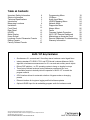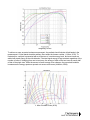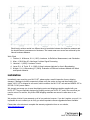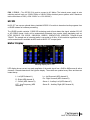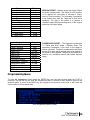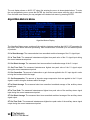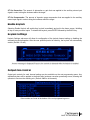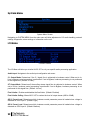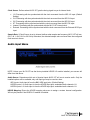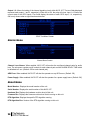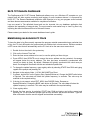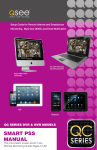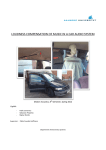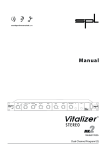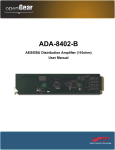Download NLC5.1ST User Manual
Transcript
NLC5.1ST User Manual Welcome Thanks for purchasing the DaySequerra NLC5.1ST. Differences in audio levels between TV programs, or between programs and commercials, are a constant annoyance to viewers. NLC5.1ST permits broadcasters to establish a consistent loudness level across all audio programming and minimize viewer complaints. We design and build all of our DaySequerra products to be completely reliable and easy to use, so you can concentrate on producing great sounding broadcasts, not struggling with complicated equipment or difficult to use product manuals. While the NLC5.1ST has been designed to be straightforward to use, we do suggest that you spend a few minutes familiarizing yourself with the features and operational functions that are contained in this manual. DaySequerra has been building broadcast quality products since 1989. The technology developed for the NLC5.1ST, and all of our products, has evolved through a process of user feedback, extensive listening, field-testing and careful refinement. In the event that you encounter any technical or operational difficulties with this or any DaySequerra product, please feel free to contact us at +1-856-719-9900. Our office hours are from 9 to 5 ET, Monday through Friday; or you can email your questions to: [email protected]. Also, please remember to visit our website www.daysequerra.com for warranty registration and the latest DaySequerra product information. We have worked hard to ensure that your DaySequerra NLC5.1ST will reliably serve you for years to come. With a modular design and upgradeable firmware, your new unit is easy to install and use right out of the box. We sincerely hope our products help you achieve a new level of excellence in your work! David V. Day and the DaySequerra Team Day Sequerra │ 154 Cooper Rd. #902 │ W. Berlin, NJ 08091 │ Voice 856-719-9900 │ [email protected] │ www.daysequerra.com 2 NLC5.1ST User Manual Table of Contents Important Safety Information Service Information Technical Specifications Introduction Measuring Loudness Installation Front Panel Rear Panel HD/SDI Meter Display Home Screen Loudness Control Parameter Presets Editing Presets Factory Defined Presets 4 4 5 7 8 11 12 13 15 15 16 17 17 Programming Menu I/O Menu Audio Input Menu HD/SDI Mapping Menu Network Menu Diagnostics Menu Alarms Menu Faults Firmware Update Procedure NLC5.1ST Remote Dashboard Maintaining an Accurate Clock Remote Dashboard Troubleshooting Warranty Information 19 22 23 24 24 25 26 27 28 29 29 30 31 18 NLC5.1ST Key Features Simultaneous 5.1 surround and 2.0 auxiliary stereo loudness control signal flows Industry-standard ITU-R BS.1770/1 and DTS-Neural Loudness Measure (NLM) algorithm; simultaneous measurement for 5.1 surround and auxiliary stereo inputs Robust DSP platform – no PC operating system to hang; no lengthy boot-ups Three factory-defined loudness control parameter presets and four usercontrollable presets to instantly tailor the operation of NLC5.1ST to match the program material GPIO interface allows for automatic selection of bypass modes or changing presets Ethernet interface for long-term logging and field software updates Optional HD/SDI input for de-embedding program audio for loudness control All rights reserved DaySequerra Corp. Copyright 2011. All logos and trademark used herein are the property of their respective owners. Specifications subject to change. NLC5.1 User Manual Revision A.1 for firmware 4.01.01. NLC5.1ST User Manual 3 Important Safety Information Indoor use only. Not for use in wet or damp environments. Maximum Relative Humidity: <80% Class I Equipment (grounded type) Electrical rating: 100-120/220-240V~50-60Hz 18W Internal circuit breaker for continuous short circuit protection AC Mains supply voltage fluctuations are not to exceed +10% of the nominal voltage Operations temperature range -40C to 70C Maximum altitude: 3000m (9843ft) Equipment suitable for continuous operation Weight: 3.6kg (8lbs) equipment only; 6.1kg (13.5lbs) shipping Important Note: Please connect your NLC5.1ST to an uninterruptible power supply (UPS) to provide other protection against power surges and brownouts. The DaySequerra NLC5.1ST is subjected to a strong RFI field, such as those emitted from portable two way radios, the front panel display may “blank out”. To restore the display without rebooting the unit, turn the rotary encoder to activate the main menu, and then press HOME. If the keylock is enabled, you will have to deactivate it by pressing the ENTER key followed by BACK. Service Information The DaySequerra NLC5.1ST contains no user serviceable components inside the unit. Please contact DaySequerra for repair and upgrade information. In the event that your unit needs to be returned to the factory, contact us for a return authorization number. Please visit www.daysequerra.com and register your new NLC5.1ST so we can keep you informed of the latest hardware and software updates. The lightning flash with arrowhead symbol is intended to alert the user to the presence of uninsulated “dangerous voltages” within the product’s enclosure that may be of a sufficient level to cause harm. The exclamation point within a triangle is intended to alert the user to the presence of important operating and maintenance instructions within the product literature. Exposed portions of the power supply assembly are electrically live. To reduce risk of electric shock, the power cord must be disconnected when the power supply assembly is removed. For continued protection against electric shock, a correctly wired and grounded (earthed) three-pin power outlet must be used. Do not use a ground-lifting adapter and never cut the ground pin on the three-prong plug. The ground terminal of the power plug is connected directly to the chassis of the unit. 4 NLC5.1ST User Manual Technical Specifications Inputs 3 AES-3 PCM inputs for 5.1 surround 1 AES-3 PCM input for 2.0 AUX Stereo 1 AES-3/AES-11 input for external AES sync 1 HD/SDI Input with option Outputs 3 AES-3 PCM outputs for 5.1 surround 1 AES-3 PCM output for 2.0 AUX Stereo 1 AES-3/AES-11 pass-through for AES sync 1 HD/SDI Pass-through output with option Audio Input and Output Interface AES/EBU, 75ohm, unbalanced BNC HD-SDI input for SMPTE 259M, SMPTE 292M, SMPTE 424M, ITU-R BT.656 and ITR-R BT.601 input with option Loudness Measurement and Correction ITU-R BS.1770/1 Industry Standard Loudness Measurement DTS Neural Loudness Measure DTS Neural Loudness Control Sample Rate 32kHz to 96kHz, 24-bit Latency [1] <4ms at 48k sampling rate <6ms for Hardware Interface GPIO Opto-Isolated DB-9 female connector, 0-5V TTL Ethernet 10/100-BASE-T for field software updates, logging and remote control Dimensions and Weight 1 RU, 19" [482mm] W x 8" [203mm] L x 1.75" [44mm] H; 7 lb [3.2kg] Regulatory: North America: Designed to Comply with FCC Class A part 15 Europe: LV Directive 73/23/EEC and EMC Directive 89/336/EEC; CE Mark (EN 55022 Class A, EN55024); RoHS and WEEE compliant Power Supply Dual redundant Auto-sensing 100-240V, 50-60Hz EMI suppressed male IEC320 C14 connectors Options HD/SDI input for 8 de-embedded audio channels from SDI group 1 or 2 Notes [1] Does not included added latency of any options *Specifications are subject to change without notice to upgrade the performance of our products. NLC5.1ST User Manual 5 FCC Part 15 Regulatory Statement This equipment has been tested and found to comply with the limits for Class A digital device pursuant to Part 15 of the FCC Rules. These limits are designed to provide reasonable protection against harmful interference when the equipment is operated in a commercial environment. This equipment generates, uses, and can radiate radio frequency energy and, if not installed and used in accordance with the instruction's manual, may cause interference to radio communications. Operation of this equipment in a residential area is likely to cause interference in which case the user will be required to correct the interference at their own expense. The user is cautioned that changes and modifications made to the equipment without approval of the manufacturer could void the user's authority to operate this equipment. The user should use only shielded and/or grounded cables to combat sources of interference. Environmental Preservation Efforts This equipment has been designed and built by DaySequerra corporation to give many years of trouble free service and is backed by our three year warranty and commitment of providing the best customer support. When the time comes to retire your product from service, it should be disposed of in accordance with local codes or ordinances. Do not discard with household or commercial waste. DaySequerra products are manufactured with the environment in mind. The directive on the restriction of the use of certain hazardous substances in electrical and electronic equipment (2002/95/EC) restricts the use of six specific hazardous materials in the manufacture of various types of electronic and electrical equipment. Following this directive prevents these toxic substances from entering our environment after disposal. 6 NLC5.1ST User Manual Introduction Broadcasters need a solution to effectively measure, and ultimately control the abrupt changes in loudness that sends viewers diving for their remote controls during commercial breaks and action scenes. The DaySequerra NLC5.1ST surround loudness control simultaneously measures the perceived loudness of 5.1 surround program audio along with 2.0 auxiliary stereo using the industrystandard ITU-R BS.1770/1 loudness measure or the DTS-Neural Loudness Measure (NLM) algorithm. NLC5.1ST then uses the proprietary DTS-Neural Loudness Control, an advanced loudness leveling algorithm, to apply the appropriate gain or attenuation to maintain the broadcaster-defined loudness level. The resulting audio has a naturally open, dynamic quality without the annoying side-effects of traditional energy-based volume management solutions. Loudness is a perceptual property of an audio signal when it is reproduced acoustically. It is a complex non-linear function of amplitude, frequency and bandwidth. Current audio level meters measure the level of audio signals expressed as the amplitude of the signal - either the RMS (root mean square) voltage of an electrical signal or the sound pressure of an acoustical signal. Neither of these measurements, although widely accepted, provides accurate indications of how viewers will perceive the loudness of the audio programming. The DTS NLM algorithm uses a perceptual model of human hearing to more accurately detect spectral and density differences, inter-channel relationships and temporal overlaps in any audio content, resulting in a more accurate perceived loudness measurement over time. This proprietary algorithm was developed by after extensive research into human hearing and perceived loudness. To improve system reliability and up-time, NLC5.1ST uses a robust DSP-based processing platform rather than a PC-based approach to completely avoid broadcast disruptions caused by operating system lockups. An Ethernet interface provides long-term logging and field software updates capability. An optional factory-installed HD/SDI module will allow for measurement of 8 channels of program audio from group 1 or group 2 with user specified mappings within the group. A set of user-definable alarms can alert an operator of input loss, signal clipping and high or low signal levels referenced to the desired loudness level. When NLC5.1ST is used ahead of an AC3 (Dolby Digital) transmission, the target loudness level will also match the Dialnorm metadata information, thus providing consistent, enjoyable audio for all viewers. Whether pre-screening content at an ingest point or controlling the loudness of a broadcast air-chain, the DaySequerra NLC5.1ST is your key to reduce viewers complaints and improve audience satisfaction. NLC5.1ST User Manual 7 Measuring Loudness Human perception of the sensation of an audio signal is properly called “loudness”. As early as 1933, research by Fletcher and Munson showed that human hearing sensitivity is largely based upon the frequency of the sound, as well as the sound pressure level (SPL). As humans do not hear sound using standard measures of intensity, measuring loudness based upon SPL or the root mean square (RMS) voltage of the electrical signal will not agree with human perception. The Fletcher/Munson Equal Loudness Curves show the limits human sensitivity of certain frequencies, especially low frequencies (bass) at lower sound levels (Fletcher & Munson, 1933). Fletcher/Munson Equal Loudness Curves In order to create a loudness measure that more accurately represents the human perception of loudness, frequency weighting (or equalization curves) are placed ahead of power measurements. This introduces the measures Leq(A), Leq(B), Leq(C) and Leq(M) – with ‘Leq’attempting to relate the ‘L’oudness of an ‘eq’uivalent amount of energy in a standard signal, typically a 1 kHz sine wave. The most current weighting standard, ITU-R BS.1770 produces results known as LKFS that are referenced to a dB FS scale. While certain Leq(x) measures match more closely to human loudness perception than traditional SPL or RMS measurements, there are still many broadcast content types that cannot be measured correctly with a Leq(x) or LKFS weighting method. For example, a narrowband signal may be perceived to sound softer than an equally intense wideband sound, depending on the relationship between rendering level, absolute threshold and signal content. Additionally, content with large amounts of low-frequency energy is often inaccurately measured by BS.1770 due to heavy low-frequency roll off (see weighting curves). This measurement will often vary from a subjective measure, especially in the short term; however this variance is acceptable in a long term measurement, as the values are smoothed over many seconds, minutes or hours. Small deviations between the instantaneous perception of loudness is often acceptable when using a meter solution to measure the loudness, as the meters usually offer an audio visualization method that human operators can use. Combined with their ears, the operator can make any decisions about any corrective action required. 8 NLC5.1ST User Manual Weighting Curves To achieve a more accurate loudness measurement, the method should include critical bands in the measurement. Critical bands describe auditory filters within the human cochlea. (J. Allen, 2010). To illustrate this, a subject is presented with a single tone of a certain energy level, and more tones are added with equal energy in the critical bands – the total signal energy is kept constant regardless of the number of tones. If changing from one to two tones, the energy of each of the two tones is exactly half of that of the single tone. While the amount of audio energy never changes, the perceived loudness increases as the energy spectrum spreads out across more tones (Johnston, 2006). J. Allen Cochlea Filters (2010) NLC5.1ST User Manual 9 Bronwyn Jones and Emil Torick created a revised CBS loudness meter in the early 1980s that consisted of eight filters, each covering three critical bands. This approach did prove to deliver better subjective modeling than traditional SPL or RMS measurements (Jones & Torick, 1982). In 2004, Nielsen and Skovenborg published an AES paper that expanded upon the ideas of critical band loudness measures. This paper introduced a method called HEIMDAL, which separated spectra into nine bands via an octave filter band. While the HEIMDAL multi-band model did not achieve the complexity of cochlear modeling as shown by J. Allen, the method had the lowest error compared to any preceding loudness models (Nielsen & Skovenborg, 2004). Absolute Error (dB) of various loudness measures Despite the clear benefits of critical band analysis in loudness measurement, there are very few methods currently available to measure loudness this way in real-time for broadcast applications -- the extra processing required to accomplish it have prevented widespread adoption. DTS Neural Loudness Measure is the first real-time perceptual loudness measurement product available that embraces this advanced approach to loudness measurement. Critical band comparison between loudness measures 10 NLC5.1ST User Manual Each Leq(x) revision results in a different level of correlation between the objective measure and the human listener’s assessment of loudness. The lowest mean error score was achieved by the Neural Loudness Measure Work Cited 1. Fletcher, H. & Munson, W. A. (1933). Loudness, its Definition, Measurement, and Calculation. 2. 3. 4. 5. Allen, J (2010 May 20). Nonlinear Cochlear Signal Processing. Johnston, J. (2006). Loudness Tutorial. Jones, B. L. & Torick, E. L. (1982). A New Loudness Indicator for Use in Broadcasting. Nielsen, S. H. & Skovenborg, E. (2004). Evaluation of Different Loudness Models with Music and Speech Material. Installation Immediately upon receiving your NLC5.1ST, please make a careful inspection for any shipping damage. If damage is found or suspected, please notify the carrier at once and then contact your dealer. NLC5.1ST is shipped in one carton, which contains: the NLC5.1ST unit and two NEMA5-15P to IEC320 C13 AC power cables. We strongly encourage you to save the shipping carton and shipping materials supplied with your NLC5.1ST. They are specially designed to properly protect your NLC5.1ST, and in the event that you need to return it for service, only these OEM shipping materials can ensure its safe return to our factory. We provide a limited 1-year warranty on all of our products; however, if you don’t register your unit, it is impossible for us to contact you to notify you when important software upgrades become available. Please take a few minutes to complete the warranty registration form on our website, www.daysequerra.com. NLC5.1ST User Manual 11 Rack Mount Installation The NLC5.1ST chassis has four rack mounting holes and has been designed to fit in a standard 1RU space. Plastic ‘finishing’ washers are recommended to protect the painted surface around the mounting holes. Locate the air vents on each side of the unit, and be sure to keep them clear so the unit may have adequate ventilation. Power Connection The AC power cable supplied with NLC5.1ST must be connected from the IEC320 power entry module to an AC mains outlet with a functional earth ground connection. For protection against electric shock and electro-magnetic interference, do not plug the power cable into a ground lifting adapter or remove the cable’s grounding pin. If in doubt, please consult a qualified electrician. NLC5.1ST is designed with reliability in mind and contains two auto-switching power supplies. Please connect NLC5.1ST to an uninterruptible power supply (UPS) to protect against power surges and lowvoltage conditions. For maximum redundancy, connect each power supply to a separate UPS on different power circuits. NLC5.1ST may be combined with other devices on the output of the UPS as long as the total load is within the UPS’ capacity. Consult your UPS manual for details. NLC5.1ST will automatically power up when AC power is applied. If AC line power is lost or momentarily interrupted, NLC5.1ST will revert to its previous state when the power is restored. Hardbypass relays will pass through audio directly to the outputs when the unit is unpowered. However, audio cannot be de-embedded from the HD/SDI input and bypassed to the AES outputs while the unit is unpowered. Front Panel Controls and Indicators Bargraph Meters INPUT LEVELS – Eight 10-segment multi-colored LED meters display the true-peak audio level for each channel of the audio stream. Bargraph meters will display either input or output levels, selectable from the home screen. Status Indicators AES LOCK - Green LED indicator illuminates when NLC5.1ST has acquired a valid AES3 or HD/SDI digital input signal. AES ERROR - Red LED indicator illuminates when a valid signal cannot be found, or the signal is received corrupted. Check input settings for proper configuration. 12 NLC5.1ST User Manual FAULT - Red LED indicator illuminates when NLC5.1ST has discovered a hardware fault. An error message will be displayed on the display and fault status may be viewed under the DIAGNOSTICS menu. ALARM - Red LED indicator illuminates when NLC5.1ST has discovered an alarm condition is occurring. An error message will be displayed onscreen with the specifications on the alarm. Display and Controls VACUUM FLUORESCENT DISPLAY - A multi-function display will indicate current operating status of the unit and system menus. ROTARY ENCODER - A stepping optical rotary encoder is used to select values or navigate the menu system. ENTER KEY - Used to enter a menu or confirm a selection. To enter the main system menu, simply press ENTER while NLC5.1ST is on the HOME screen. HOME KEY - A press of this button will return NLC5.1ST to the home screen or enter home screen selection mode. BACK KEY – This key will return to a previous menu, or if you are entering a value, exit the field and return the value to the last programmed state. Rear Panel AES INPUTS - Four 75 BNC connectors will accept the AES3 digital audio stream. For NLC5.1ST to work properly, the following channel inputs must be maintained: 1/2 - Left and Right Channel (Front) 3/4 - Center and LFE 5/6 – Left and Right Surround ST – Left and Right Auxiliary Stereo AES OUTPUTS – Four 75 BNC connectors output the AES3 digital audio stream. All processed audio is output to these connectors regardless of the input source. AES SYNC – One 75 BNC input and one 75 BNC passive output are present for an external clock signal. Clock recovery is possible from an AES-3, AES-11 or Word Clock signals. HD/SDI I/O (option 01) - Two 75 BNC connectors handle HD/SDI I/O. One input port as well as one NLC5.1ST User Manual 13 passive output are present when this option is installed. Supported formats include SMPTE 259M, SMPTE 292M, and SMPTE 424M as well as ITU-R BT.656 and ITU-R BT.601. See the HD/SDI section of this manual for more details. The AES-3id-1995/SMPTE 276M standard dictates a 75 unbalanced connection and requires proper termination. The termination should occur at the destination of the signal (that is, on the inputs to NLC5.1ST). If the output BNC connectors are not feeding additional equipment, terminate each of these with a standard 75 terminator. Like other inputs, AES-11 external sync and HD/SDI input signals should also be terminated if the outputs are not feeding additional equipment. Proper termination of these signals will prevent reflections that may cause audio errors or clock problems. GPIO – A Female DB-9 connection that allows NLC5.1ST to be monitored or controlled externally. Opto-isolated inputs will be triggered by a voltage of 5VDC. DB-9 Female Port on NLC5.1ST Rear Panel Pin Signal Output Relay 1 N.O. 2 Relay 1 Common 3 Optical Input 1 4 Optical Input 2 5 Optical Input Common 6 Output Relay 2 N.O. 7 Relay 2 Common 8 Optical Input 3 9 Optical Input 4 Output 1: Relay 1 is Normally Open. Upon an alarm condition, this relay will close. When the failure is remedied, the relay will open. Output 2: Relay 2 is Normally Open. Upon a fault condition, the relay will close. When the failure is remedied, the relay will open. Input 1: Momentary voltage detected on this port will cause NLC5.1ST to toggle the 5.1 surround signal flow OUTPUT MODE between IN-LINE and BYPASS. When in BYPASS mode, no loudness corrections are performed. Input 2: Momentary voltage detected on this port will cause NLC5.1ST to toggle the 2.0 auxiliary stereo signal flow OUTPUT MODE between IN-LINE and BYPASS. When in BYPASS mode, no loudness corrections are performed. Input 3: Momentary voltage detected on this port will cause NLC5.1ST load a specific loudness control parameter preset that is defined under the I/O menu. Input 4: Momentary voltage detected on this port will cause NLC5.1ST load a specific loudness control parameter preset that is defined under the I/O menu. NETWORK - Used for logging or to update the NLC5.1ST firmware. To connect directly to a PC without use of a network switch or hub, a crossover cable is required. Firmware updating is accomplished via UDP Port 44600. Please refer to the NLC5.1ST Remote Dashboard section of this manual for more details on logging, or the Firmware Update section of this manual for the update procedure. 14 NLC5.1ST User Manual PSU 1 / PSU 2 – Two IEC320 C14 ports to connect to AC Mains. The internal power supply is auto switching and will work on 120VAC-60Hz or 240VAC-50Hz electrical power systems with a maximum total current draw of 25W (>.25A 120VAC or >.15A 240VAC). HD/SDI NLC5.1ST can use an optional factory-installed HD/SDI I/O module to de-embed audio programs from a HD/SDI stream for loudness processing. The HD/SDI module contains 3 GB/S SDI technology and will auto-detect the signal, whether SD, HD or HD 3GB/S format. Audio will be automatically extracted from popular video standards such as: NTSC 525/29.97, PAL 625/25, 1080i/59.94, 1080i/50, 1080PsF/23.98, 1080PsF24, 720p/59.94 and 720p/50. The sample rate of extracted audio is converted to 48 kHz, 24 bit resolution regardless of the source material and is available as AES audio at NLC5.1ST’s output jacks. Meter Display Metering display NLC5.1ST LED display shows current true-peak amplitude of the audio signal from -60dB to 0dB across all active channels. Unused channels will not light the display. The meters are updated every 20ms and have an instant decay. L - Left (AES channel 1) Ls - Left Surround (AES channel 5) R - Right (AES channel 2) Rs - Right Surround (AES channel 6) C - Center (AES channel 3) LFE - Low Frequency (AES channel 4) Stereo L - Auxiliary Left (AES channel 7) Stereo R – Auxiliary Right (AES channel 8) NLC5.1ST User Manual 15 Home Screen Typical home screen on NLC5.1ST NLC5.1ST has been designed with ease of use in mind. Most of the common settings are available for modification right on the home screen. While the unit is at this screen, press the HOME key to invoke the home screen selection mode; a selection box will appear. Turn the rotary encoder to move the box to the desired field to be changed and press the ENTER key to modify the value. Rotating the encoder again will cycle through the available options. Press ENTER again to confirm selection, or BACK to revert the setting to the last saved value. Pressing the HOME or BACK keys exits the home screen selection mode. 1. The measured short term smoothed combined average of input audio is displayed in a large font, rounded to the next whole number. 2. The currently set target value for the respective signal flow is displayed. 3. The measured short term smoothed combined average of output audio is displayed in a large font, rounded to the next whole number. 4. Selecting the EDIT PRESET icon will enter the edit preset menu. 5. Indicates if the data on the home screen is representative of the 5.1 surround or auxiliary stereo input signal flow. Pressing ENTER while the cursor is over this field will toggle the display between each input signal flow. 6. Pressing ENTER while the cursor is over the TGT field will allow for adjustments to the respective signal flow target value on the homescreen. 7. The currently selected loudness control parameter preset is displayed. Pressing ENTER while the cursor is over this field will allow the selected preset to be changed. 8. Selecting the METER TOGGLE icon will toggle the display of the led bargraph meters between input and output levels. Text “IN” or “OUT” directly above the icon will indicate the status. 16 NLC5.1ST User Manual Loudness Control Parameter Presets Parameters that define how loudness control is applied to the input audio can be set by way of presets. NLC5.1ST contains three factory defined presets as well as space to save 4 user-defined presets. The factory defined presets have been designed as general starting points and may not be appropriate for all types of audio. Editing Presets Presets may be modified directly on the unit by way of the edit preset menu. To enter the menu, press the HOME button while on the home screen. The cursor will appear over the edit preset icon. Press ENTER key to enter the menu. Scroll to the desired preset to be edited and press ENTER. The following parameters are present in each preset: NLC Measure: Determines which loudness measurement scale is used by the loudness control process to measure the audio loudness. 5.1 Target Level: The desired target level for the 5.1 signal flow. ST Target Level: The desired target level for the auxiliary stereo signal flow. Correction Ratio: Controls the amount of gain or attenuation that is applied when loudness differences are measured. For example: A setting of 1.00 indicates that for every dB of loudness difference measured between the input signal and the target level, 1 dB of gain or attenuation will be applied. A setting of 0.50 indicates that for every dB of loudness difference measured between the input signal and the target level, 0.5 dB of gain or attenuation will be applied. Upper Threshold: Represents the allowable distance above the Target Level the input signal can range before attenuation is applied. If an input signal falls between the Upper Thresh and the Lower Thresh in reference to the Target Level, no correction will be applied. For example: A setting of +4dB indicates that audio content can range 4 dB above the Target Level before attenuation is applied. Content arriving louder than 4 dB above the Target will be appropriately attenuated. A setting of 0 dB indicates that attenuation will be applied to any input signal exceeding the Target Level. Lower Threshold: Represents the allowable distance below the Target Level the input signal can range before gain is applied. If an input signal falls between the Upper Thresh and the Lower Thresh in reference to the Target Level, no correction will be applied. For example: A setting of -5 dB indicates that audio content can range 5 dB below the target level before gain is applied. Content arriving quieter than 4 dB below the Target will be appropriately raised. A setting of 0 indicates that gain will be applied to any input signal falling below the Target Level. Dead Band: Sets the size of a “band” in dB where small loudness differences that fall within this range are deemed allowable. When loudness differences fall outside of this allowable band then appropriate gain or attenuation is applied to control loudness. The Dead Band parameter can be effectively used to limit the amount of small range gain variability. For example: A window setting of 4 dB indicates that when the loudness level is measuring within ±2 dB of the target level that no further correction is required. When the loudness level becomes further than ±2 dB from the target level then appropriate gain or attenuation is applied. Noise Floor: Controls the noise floor level. Input signals below the threshold are considered too low NLC5.1ST User Manual 17 and are not managed by the loudness processing to avoid bringing up the noise level. Input signals above the Noise Floor are considered valid and are managed by the loudness processing. Attack / Rise: Controls how quickly the processing will respond to sharp onsets in loudness level. Note: A compressor is present after the attack time processing to catch any short-term loudness peaks which may pass through. Release / Fall: Controls how quickly the processing will respond to sharp drops in loudness level. Frequency Shaping: Loudness studies dating have found that the human ear is more sensitive to different frequencies at different loudness levels. Frequency Shaping accounts for these differences by preserving the same perceptual frequency balance as the input signal while correcting the loudness to match a desired Target. With Frequency Compensation enabled at a medium level, signals that fall below the Target level have more gain added to middle frequencies than higher or lower frequencies to preserve the original spectral balance. Conversely, signals that fall above the Target level will have middle frequencies attenuated more than higher or lower frequencies. Because Frequency Shaping applies less gain to high and low frequencies, high or low frequency noise does not become overemphasized. Compressor Threshold: A compressor is present to catch any short-term loudness peaks which aren’t fully captured by the attack time processing. The compressor threshold parameter is set as the allowable short-term peak above the target level. Compressor Ratio: The compressor ratio parameter controls the amount of attenuation that is applied when short-term peaks exceed the compressor threshold. See the Correction Ratio parameter for further detail. Restore Defaults: Restores all parameters contained within the preset to the factory default settings. Preset Name: Allows for custom names to be saved to the four user-definable presets. Factory Defined Presets Parameter Correction Ratio Upper Threshold Lower Threshold Dead Band Noise Floor Attack/Rise Release/Fall Frequency Shaping Compressor Threshold Compressor Ration NLC Measure 5.1 Target Level ST Target Level 18 NLC5.1ST User Manual Default 0.80 0 dB 0 dB 6.0 dB -50.0 LKFS 50 ms 220 ms 0 5.0 dB 0.5 dB NLM -24 dB -24 dB LIGHT PRESET - This preset is designed for very subtle loudness correction over longer periods of time. It characteristically has a lower Loudness Correction Ratio and a slower Attack and Release time. The secondary Compressor is set further away from the Target as to allow more transients. The goal of this preset is to fine-tune long-term loudness levels while preserving a majority of the original signal’s dynamic range. Parameter Correction Ratio Upper Threshold Lower Threshold Dead Band Noise Floor Attack/Rise Release/Fall Frequency Shaping Compressor Threshold Compressor Ration NLC Measure 5.1 Target Level ST Target Level Default 1.00 0 dB 0 dB 1.0 dB -50.0 LKFS 15 ms 60 ms 0 3.0 dB 0.8 dB NLM -24 dB -24 dB Parameter Correction Ratio Upper Threshold Lower Threshold Dead Band Noise Floor Attack/Rise Release/Fall Frequency Shaping Compressor Threshold Compressor Ration NLC Measure 5.1 Target Level ST Target Level Default 0.80 0 dB 0 dB 6.0 dB -50.0 LKFS 50 ms 220 ms 0 5.0 dB 0.5 dB NLM -24 dB -24 dB MEDIUM PRESET - Medium preset has higher Ratios but slower release times. This allows for full correction to be applied but overcomes a ‘nervous’or ‘jumpy’ sound of fast processing. The secondary Compressor is set further away from the Target as to allow more transients. The goal of this preset is to achieve a consistent output while preserving some of the original dynamics of the input signal. AGGRESSIVE PRESET – The Aggressive preset has 1:1 Ratios and short Attack / Release times. The secondary Compressor is set close to the target to reduce transients. Frequency compensation has been turned off to allow equal spectral gain to be applied to the lowest of input signals. The goal of this preset is to achieve very consistent outputs with limited dynamic range. Programming Menu To enter the programming menu press the ENTER key from the home screen while NLC5.1ST is unlocked. The ENTER key will enter the selected sub menu or enter the value selection mode for the selected option. A press of the BACK key will navigate to the previous menu level or will revert the current value to its last stored state. Root Programming Menu Screen NLC5.1ST User Manual 19 The root display shown on NLC5.1ST when first entering the menu is demonstrated above. To enter the root programming menu, press the ENTER key from the home screen while the unit is unlocked. From the main menu screen you may navigate to the desired sub-menu by pressing ENTER. Algorithm Meters Menu Algorithm Meters Display The Algorithm Meters menu contains all the real-time loudness readings that NLC5.1ST generates for the audio—both before and after processing. Each measurement is rounded up to two decimal places of precision. 5.1 In Short Average: The measured short term smoothed combined average of the 5.1 signal input. 5.1 In True Peak: The measured instantaneous highest true peak value of the 5.1 signal input during the current measurement period. 5.1 Out Short Average: The measured short term smoothed combined average of the 5.1 output. 5.1 Out True Peak: The measured instantaneous highest true peak value of the 5.1 signal output during the current measurement period. 5.1 Out Correction: The amount of attenuation or gain that was applied to the 5.1 input signal in order to bring the loudness within the target. 5.1 Out Compression: The amount of dynamic range compression that was applied to the 5.1 input signal in order to bring the loudness within the target. ST In Short Average: The measured short term smoothed combined average of the auxiliary stereo signal input. ST In True Peak: The measured instantaneous highest true peak value of the auxiliary stereo signal input during the current measurement period. ST Out Short Average: The measured short term smoothed combined average of the auxiliary stereo signal output. ST Out True Peak: The measured instantaneous highest true peak value of the auxiliary stereo signal output during the current measurement period. 20 NLC5.1ST User Manual ST Out Correction: The amount of attenuation or gain that was applied to the auxiliary stereo input signal in order to bring the loudness within the target. ST Out Compression: The amount of dynamic range compression that was applied to the auxiliary stereo input signal in order to bring the loudness within the target. Enable Keylock Selecting Enable Keylock will enable they keylock immediately and exit to the home screen, inhibiting all key or rotary encoder inputs. To disable the keylock, press ENTER followed by the BACK key. Keylock Settings Keylock Settings sub-menu will allow for configuration of the keylock timeout setting or disabling the automatic keylock altogether. After the user specified period of inactivity, the keylock will automatically enable. (Default: 15 min) Output Gain Control Output gain controls for each channel pairing are also available on the root programming menu. Any adjustments here will be applied to the audio after loudness correction processing occurs, allowing the operator to fine-tune the resulting mix. (Default: 0dB for all channels) Gain controls are found at the bottom of the root programming menu NLC5.1ST User Manual 21 System Menu System Menu Screen Navigating to SYSTEM MENU from the main menu will allow adjustment of I/O audio handling, network settings, diagnostics, alarm settings or information on the unit. I/O Menu I/O Menu Screen The I/O Menu will allow you to tailor NLC5.1ST to suit your specific audio processing application. Audio Input: Navigates to the audio input configuration sub-menu. 5.1 Output Mode: Determines if the 5.1 signal flow is subjected to loudness control. When set to InLine, loudness control processing is performed. If set to Bypass, loudness processing is not performed for this signal flow. (Default: In-Line) ST Output Mode: Determines if the auxiliary stereo signal flow is subjected to loudness control. When set to In-Line, loudness control processing is performed. If set to Bypass, loudness processing is not performed for this signal flow. (Default: In-Line) Final Limiter: Enables and disables the final limiter. (Default: Enabled) Final Limiter Ceiling: Allows NLC5.1ST to reduce the level of output stream (0dB to -20dB) GPI 3 Preset Load: Determines which loudness control parameter preset is loaded when voltage is detected on GPIO input 3. (Default: Light) GPI 4 Preset Load: Determines which loudness control parameter preset is loaded when voltage is detected on GPIO input 4. (Default: Medium) 22 NLC5.1ST User Manual Clock Source: Defines where NLC5.1ST gets the timing signal to sync its internal clock. 1/2: Processing with be synchronized with the clock recovered from the AES 1/2 Input. (Default Setting) 3/4: Processing with be synchronized with the clock recovered from the AES 3/4 Input. 5/6: Processing with be synchronized with the clock recovered from the AES 5/6 Input. ST: Processing with be synchronized with the clock recovered from the AES 7/8 Input. Internal: Processing with be synchronized with the NLC5.1ST internal clock. External: Processing with be synchronized with the clock recovered from the External AES Sync Input. Sample Rate: If Clock Source is set to internal, defines what sample rate frequency NLC5.1ST will use. (32.0, 44.1, 48.0, 88.2 or 96.0 kHz) Otherwise, the detected sample rate recovered from the configured clock source is shown. Audio Input Menu NOTE: Unless your NLC5.1ST has the factory-installed HD/SDI I/O module installed, your screen will differ from that above. Audio Source: Determines which set of physical inputs NLC5.1ST will use to receive audio. Only the installed options will be available; only one input type may be used at a time: AES Inputs: Audio input is from the BNC AES input jacks. (Default Setting) HD/SDI Inputs 1-8: Audio input is from the HD/SDI input jack, embedded audio channels 1-8. HD/SDI Inputs 1-8: Audio input is from the HD/SDI input jack, embedded audio channels 1-8. HD/SDI Mapping: Enters the HD/SDI mapping sub-menu to assign a custom channel configuration. Will only be present if the HD/SDI I/O module is installed. NLC5.1ST User Manual 23 HD/SDI Mapping Menu HD/SDI Mapping Menu Screen For NLC5.1ST to make proper loudness corrections, the audio channel assignments need to be properly maintained. If your HD/SDI audio channels are embedded in a non-linear assignment, NLC5.1ST will need to be configured with the correct channel mappings. Select the input channel pair to be modified and press ENTER. Scroll the rotary encoder to the desired HD/SDI channel pair and press ENTER to confirm. Repeat for the other channel pairs, as needed. Network Menu Network Menu Screen All of the NLC5.1ST network settings are password protected. The password to change the network settings is nlc5@123. Please take note when entering the password that the NLC5.1ST password is case sensitive. Some changes will not take effect until NLC5.1ST is automatically rebooted. Device Name: Allows you to change the name NLC5.1ST reports to DNS. Press ENTER while the cursor is over this field to go into data entry mode. Turn the rotary encoder to scroll through the available choices of letters (A-Z, 0-9 and _ (underscore)) and press ENTER to move on to the next field. Turning the rotary encoder again will start to scroll through the choices for the next letter, or pressing ENTER accepts the name. (Default: NLC51ST) DHCP: Configures NLC5.1ST to look for a DHCP server for IP configuration. (Default: Enabled) IP Address: If DHCP is set to disabled, allows you to enter the desired IP address manually. Press ENTER while the cursor is over this field to go into data entry mode. Scroll through the available numbers (0-255) and press ENTER to move to the next octet. If DHCP has been enabled, the server assigned IP address is displayed instead. MAC Address: Displays NLC5.1ST’s MAC address if needed for firewalls or DHCP IP address assignments. 24 NLC5.1ST User Manual Changing the DHCP configuration or static IP Address requires a reboot Diagnostics Menu Diagnostics Menu Screen Current Faults: Displays any error states that NLC5.1ST may be in. For help in interpreting these messages, see the FAULTS section of this manual. DSP Utilization: Shows the current load on the NLC5.1ST DSP. Algorithm Latency: Shows the current latency of the loudness control algorithm. LED Test: Turns on all front-panel LED indicators to verify their functionality. (Default: Off) Meter Brightness: Allows adjustment of the front panel LED bar graph meter brightness. (Default: 0) Display Brightness: Allows adjustment of NLC5.1ST display output brightness. (Default: Max) Restore Settings: Returns all settings to their factory default values and reboots the unit. Network settings will not be lost. (Default: No) Reboot Unit: Performs a warm reboot. No settings are erased. (Default: No) GPIO Test: A sub-menu that allows for GPIO function testing: NLC5.1ST User Manual 25 Output 1-2: Allows for testing of the internal signaling circuit within NLC5.1ST. The two fields displayed represent each output, 1 and 2, respectively. When set to ON, the relay will close. Input 1-4: Shows the current state of the GPIO inputs. Four fields display the status of each GPIO input, 1-4, respectively. ON is only shown when a signal has been detected. GPIO Test Menu Screen Alarms Menu Alarms Menu Screen Channel Loss Alarms: When enabled, NLC5.1ST will monitor the configured channel pairs for audio loss. The sub-menu contains on/off controls for each channel pair and the ALARM DELAY TIME which is defaulted to 5 sec. (Default: Off for each channel pair) AES Error: When enabled, NLC5.1ST will alert the operator on any AES errors. (Default: Off) Power Supply: When enabled, NLC5.1ST will alert the operator for a power supply issue. (Default: Off) About Menu Model Number: Displays the model number of the unit. Serial Number: Displays the serial number of this NLC5.1ST. Hardware Rev: Displays the hardware revision level of this unit. Firmware Rev: Displays the firmware revision level that is running on this unit. DTS Algorithm: Displays the specific DTS algorithm running. DTS Algorithm Rev: Version of the DTS algorithm running on this unit. 26 NLC5.1ST User Manual Faults Although your NLC5.1ST will provide you with years of trouble free service, occasionally problems may occur. Below is a listing of the most common fault conditions and some pointers about where to start your trouble-shooting before calling for support. No Sync: AES sync has been lost. Please check the source equipment and all cable connections. Ensure that NLC5.1ST is operating in the proper input mode for your application and is configured for the correct input port. CRC Error: NLC5.1ST has encountered a CRC mismatch error in the audio stream. This may be due to a corrupted or invalid channel status bit sent by the source equipment. Validity Error: A problem has been encountered with the validity bit and audio output has been muted. Check that there are no errors on the source equipment preventing it from passing valid audio data. Bi-phase Error: A bi-phase error in the audio stream could be caused by bad audio data coding or an un-recoverable clock rate in the biphase mark code. Check the source equipment is properly configured to output data in the correct format. No Parity Error: A parity error is most likely caused by loose cables or a hardware AES interface malfunction. Check the source equipment and NLC5.1ST with known good equipment to determine if there is an equipment malfunction. Clock Error: A valid clock signal was not found or could not be recovered from the biphase mark code on the configured interface. Check your cable connections as well as the clock source input configuration under the I/O menu. Sample error message display NLC5.1ST User Manual 27 Firmware Update Provided that you have completed warranty registration for your NLC5.1ST on our website, we will notify you as new firmware updates become available. The notification will contain the announcement of new firmware, issues corrected, and instructions on how to retrieve the update files. Update packages will be available as a single .ZIP file for download. Compatible archive programs include Winzip (www.winzip.com) or WinRAR (www.rarlabs.com) and may be downloaded from their respective websites. The update package will contain four files; dsp2505.bin, firmdown_ds.exe, readme.txt and update.bat. Firmware updating is accomplished via UDP Port 44600. At this time, updating is only supported by using a cross-over cable directly connected to one PC. If your PC has multiple network interface adapters, each additional adapter will need to be disabled before attempting to upgrade your unit. You may also wish to disable your firewall during the upgrade process. For additional support with networking, please contact your network administrator. DO NOT UNPLUG THE UNIT OR TURN OFF YOUR PC WHILE THE FLASH IS IN PROGRESS. If the flash procedure is interrupted before it can complete, NLC5.1ST may be left in an un-usable state and will need to be returned for factory service. Please follow these steps to upgrade your unit, unless directed otherwise from DaySequerra: 1. Un-Zip the files using a compatible utility that can handle ZIP archive file format into a new empty directory on your PC. 2. Disable any additional network interface adapters present on your PC. Go to Control Panel, then Network Connections. Right click on the adapter to be disabled and select Disable. 3. Unplug your PC from the network it is currently connected to. 4. If your PC’s network interface is set up for DHCP, disable it and enter a static IP address. While in Network Connections under Control Panel, right click on the network interface and select Properties. Select “Internet Protocol (TCP/IP)” and press the Properties button. On the general tab of the dialogue box, select “Use the following IP address”. Enter an IP address in the box “IP Address” within the local network range. (Example: 192.168.0.1) Click in the “Subnet mask” box and it should auto populate with 255.255.255.0. Select OK to close the dialog, then OK to close the properties box. 5. Power down NLC5.1ST and power up again while holding the ENTER key. NLC5.1ST will enter safe mode. 6. If NLC5.1ST is set up for DHCP, disable it and enter a static IP address within the local network range. (Example: 192.168.0.2) Details are available in the NETWORK section of this manual. 7. Connect the NLC5.1ST to the PC using a crossover Ethernet cable. 8. When Windows has acknowledged the Ethernet connection, you may start the update progress by double clicking on upgrade.bat. NLC5.1ST should download the new firmware and reboot. 9. Disconnect the cross-over cable and return your PC and NLC5.1ST to their original network configurations. 28 NLC5.1ST User Manual NLC5.1ST Remote Dashboard The DaySequerra NLC5.1ST Remote Dashboard software runs on a Windows XP computer on your network and will allow remote monitoring and logging of audio loudness data as it is measured by NLC5.1ST. The Remote Dashboard software’s main objective is to log your program audio loudness and have those measurements available for compliance verification. Logs are saved in Tab delimited format and can be imported into any database application that supports the importation of external data. The most common and easiest way to view Log files is by importing the data into Microsoft Excel or Microsoft Access. Please contact your dealer for the remote dashboard user’s guide. Maintaining an Accurate PC Clock To have the data in log files correctly represent the program material measured during a particular time of day, the PC clock will need to be synchronized to a reliable clock or house source. Windows contains a NTP server client that will automatically set the PC clock to be the same as a remote clock. 1. Double click on the clock in the system tray. 2. Click on the ‘Internet Time’ tab. 3. Enter the time server address to be used, or use the public pool time.nist.gov. 4. Press APPLY then UPDATE now to ensure the server address can be contacted. A message will appear below the server address “The time has been successfully synchronized with (server) on (date) at (time). By default, Windows will typically synchronize the clock once per week. A message will be shown with the next scheduled update time. 5. To change the update frequency, open registry editor by selecting START then RUN and typing regedit at the prompt and pressing OK. 6. Navigate to the registry folder _LOCAL_MACHINETime Client. 7. If present, double click on the registry entry SpecialPollInterval. Change the BASE radio button to Decimal. The value data will show the update frequency, in seconds. This value may be modified to the required setting. 8. If the key is not present, select EDIT, NEW, then DWORD Value. Rename as SpecialPollInterval. Change the BASE radio button to Decimal. The value data will show the update frequency, in seconds. This value may be modified to the required setting. 9. Close registry editor. 10. Restart the time service by selecting START then RUN and typing cmd at the prompt and pressing OK. At the command prompt type net stop w32time && net start w32time. Type exit after confirmation that the service stopped and restarted successfully. NLC5.1ST User Manual 29 Remote Dashboard Troubleshooting If the Remote Dashboard software is not working, please check the following items before contacting DaySequerra technical support: 1. Is the NLC5.1ST on the same physical network and subnet as the PC running the application? Make sure the subnet mask is configured to a broad enough scope. 2. Is there a software firewall running blocking access to the UDP port 44600? Make sure the port is open, or the Remote Dashboard software is in your firewall’s exclusion or white list. Contact your firewall vendor for more support. 3. Is the NLC5.1ST running the latest firmware? Older NLC5.1ST firmware versions (< 4.01.01) are not compatible with Remote Dashboard. 4. Remote Dashboard is not creating any log files. Make sure the active Windows user has the proper permissions to write to the location specified for log files to be saved. 30 NLC5.1ST User Manual DaySequerra – One Year Limited Warranty DaySequerra warrants this product to be free from defects in materials and workmanship to its original owner for one (1) year from the date of purchase. DaySequerra will repair or replace such product or part thereof that upon inspection by DaySequerra, is found to be defective in materials or workmanship subject to conditions contained herein. DaySequerra products are sold worldwide, through a network of authorized DaySequerra dealers and distributors. This Warranty is for the sole benefit of the original purchaser of a DaySequerra product, purchased directly from an authorized DaySequerra dealer or distributor, is restricted to such original purchaser, and shall not be transferred to a subsequent purchaser of the product. Proof of purchase in the form of a bill of sale or receipted invoice substantiating that the product was purchased directly from an authorized DaySequerra dealer or distributor and is within the warranty period must be presented to obtain warranty service. Removal or alteration of the original DaySequerra serial number from a product automatically renders that product warranty null and void. A Return Authorization Number must be obtained from DaySequerra in advance of return. Parts or product for which replacement is made shall become the property of DaySequerra. The customer shall be responsible for all costs of transportation and insurance to and from the DaySequerra factory, and all such costs will be prepaid. DaySequerra shall use reasonable efforts to repair or replace any product covered by this limited warranty within thirty days of receipt. In the event repair or replacement shall require more than thirty days, DaySequerra shall notify the customer accordingly. DaySequerra reserves the right to replace any product that has been discontinued from its product line with a new product of comparable value and function. This warranty shall be void in the event a covered product has been damaged, or failure is caused by or attributable to acts of God, abuse, accident, misuse, improper or abnormal usage, failure to follow instructions, improper installation or maintenance, alteration, or lightning, power fluctuations and other incidental or environmental conditions. Further, product malfunction or deterioration due to normal wear is not covered by this warranty. DAY SEQUERRA DISCLAIMS ANY WARRANTIES, EXPRESSED OR IMPLIED, WHETHER OF MERCHANTABILITY OR FITNESS FOR A PARTICULAR USE, EXCEPT AS EXPRESSLY SET FORTH HEREIN. THE SOLE OBLIGATION OF DAY SEQUERRA UNDER THIS LIMITED WARRANTY SHALL BE TO REPAIR OR REPLACE THE COVERED PRODUCT, IN ACCORDANCE WITH THE TERMS SET FORTH HEREIN. DAY SEQUERRA EXPRESSLY DISCLAIMS ANY LOST PROFITS, GENERAL, SPECIAL, INDIRECT OR CONSEQUENTIAL DAMAGES WHICH MAY RESULT FROM BREACH OF ANY WARRANTY, OR ARISING OUT OF THE USE OR INABILITY TO USE ANY DAY SEQUERRA PRODUCT. Some states do not allow the exclusion or limitation of incidental or consequential damages or limitation on how long an implied warranty lasts, so the above limitations and exclusions may not apply to you. This warranty gives you specific legal rights, and you may also have other rights that vary from state to state. DaySequerra reserves the right to modify or discontinue, without prior notice to you, any model or style product. If warranty problems arise, or if you need assistance in using your product contact: DaySequerra 154 Cooper Road, Building 902 West Berlin, NJ 08091 For more information, please call 856-719-9900, visit www.daysequerra.com or email us at [email protected]. Day Sequerra | 154 Cooper Rd. #902 | W. Berlin, NJ 08091 | Voice 856-719-9900 | [email protected] | www.daysequerra.com NLC5.1ST User Manual 31 Manufactured under license from DTS Licensing Limited. DTS and the Symbol are registered trademarks and the DTS logo is a trademark of DTS, Inc. Product includes software. © DTS, Inc. All Rights Reserved. 32 NLC5.1ST User Manual