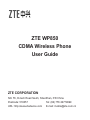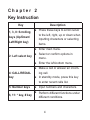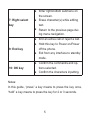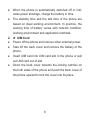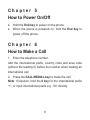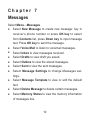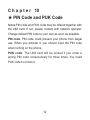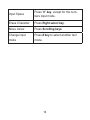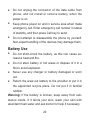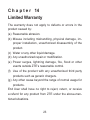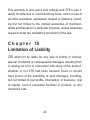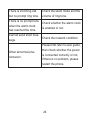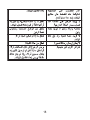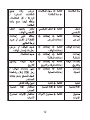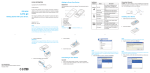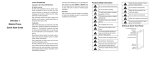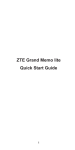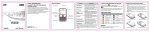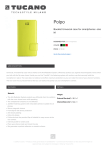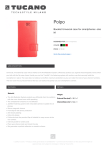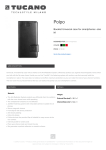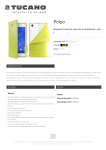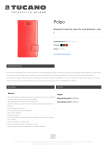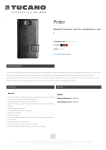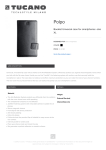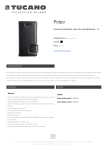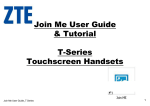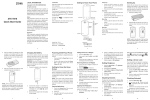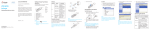Download ZTE WP850 CDMA Wireless Phone User Guide
Transcript
ZTE WP850 CDMA Wireless Phone User Guide ZTE CORPORATION NO. 55, Hi-tech Road South, ShenZhen, P.R.China Postcode: 518057 Tel: (86) 755 26779999 URL: http://www.ztedevice.com E-mail: [email protected] LEGAL INFORMATION Copyright © 2013 ZTE CORPORATION. All rights reserved. No part of this publication may be excerpted, reproduced, translated or utilized in any form or by any means, electronic or mechanical, including photocopying and microfilm, without the prior written permission of ZTE Corporation. The manual is published by ZTE Corporation. We reserve the right to make modifications on print errors or update specifications without prior notice. Version No. : R1.0 Edition Time : 2013.09 Manual No. : 079584505980 2 Chapter 1 Know Your Phone Earpiece LCD Screen 1 2 7 3 8 4 9 10 5 6 11 There are two ZTE WP850 models. One needs UIM card inserted in, the other does not need. Section or function marked with “★” is only available to the model with UIM card. Otherwise, it is available to both models. 3 Chapter 2 Key Instruction Key 1, 3, 8: Scrolling keys (Up/Down/ Left/Right key) 2: Left select key Description Press these keys to scroll cursor to the left, right, up or down when inputting characters or selecting items. Enter main menu. Select or confirm options in menu. Enter the left-bottom menu. Make a call or answer an incoming call. In standby mode, press this key to enter recent calls list. 4: CALL/REDIAL key 5: Number keys Input numbers and characters. Perform different functions under different conditions. 6, 11: * key, # key 4 7: Right select key 9: End key Enter right-bottom submenu on the screen. Erase character(s) while editing text. Return to the previous page during menu navigation. End an active call or reject a call. Hold this key to Power on/Power off the phone. Exit from any interface to standby mode. Confirm the commands and options selected. Confirm the characters inputting. 10: OK key Notes: In this guide, “press” a key means to press the key once, “hold” a key means to press the key for 2 or 3 seconds. 5 Chapter 3 Interface Icons Icon Description Icon Description Signal strength New message Silent Roaming Power indicator Alarm clock Chapter 4 Installation 1. Charge the battery Connect the desk charger and external AC socket via power adapter. Put the phone on the desk charger. The charge spring of the desk charger should be inserted in the apertures at the bottom of the phone. 6 Meanwhile, power indicator in the upper-right corner of the display blinks, indicating the charging is in progress. While charging in power-off mode, the display only shows the charge indicator. If the battery is completely flat, it may take a while before the charge indicator appears on the display. When the power indicator on the screen stops blinking, the charging is completed. The normal charging time is 4 hours. In the process of charging, it is a normal phenomenon that the battery, phone and charger get hot. After the completion of charging, disconnect the charger from the phone and AC socket. Note: When charging the battery, place the phone in an environment with good ventilation and temperature between 0°C ~ +45°C. Make sure to use the charger offered by the phone manufacturer. Using unauthorized charger may cause danger and violate the guarantee articles. 7 When the phone is automatically switched off or indicates power shortage, charge the battery in time. The standby time and the talk time of the phone are based on ideal working environment. In practice, the working time of battery varies with network condition, working environment and application methods. 2. ★ UIM Card Power off the phone and remove other external power. Take off the back cover and remove the battery of the phone. Insert UIM card into UIM card slot in the phone or pull out UIM card out of slot. Direct the back cover towards the locking catches on the both sides of the phone and push the back cover of the phone upward to lock the cover into its place. 8 Chapter 5 How to Power On/Off Hold the End key to power on the phone. When the phone is powered on, hold the End key to power off the phone. Chapter 6 How to Make a Call 1. Enter the telephone number. Add the international prefix, country code and area code (without the leading 0) before the number when making an international call. 2. Press the CALL/REDIAL key to make the call. Note: If required, hold the 0 key for the international prefix “+”, or input international prefix e.g. “00” directly. 9 Chapter 7 Messages Select Menu→Messages. Select New Message to create new message: key in receiver’s phone number or press OK key to select from Contacts list, press Down key to input message text, Press OK key to send the message. Select Voice Mail to listen to voicemail messages. Select Inbox to view messages received. Select Drafts to view draft you saved. Select Outbox to view the stored messages. Select Sent to view the sent messages. Select Message Settings to change Messages settings. Select Message Template to view or edit the default text. Select Delete Message to delete certain messages. Select Memory Status to view the memory information of messages box. 10 Chapter 8 How to Access Network 1. Connect the phone and the computer with the USB data cable. 2. Install the ZTE dial-up software JoinME. 3. You can access network by JoinME. Chapter 9 Phone Code Phone code could prevent your phone from illegal using. The default handset password is 0000. Change it to your own phone password as soon as possible. Notes: Remember the handset password, otherwise some service expense may happen. 11 C h a p t e r 10 ★ PIN Code and PUK Code Notes:PIN code and PUK code may be offered together with the UIM card. If not, please contact with network operator. Change default PIN code to your own as soon as possible. PIN code: PIN code could prevent your phone from illegal use. When you activate it, you should input the PIN code when turning on the phone. PUK code: The UIM card will be locked if you enter a wrong PIN code consecutively for three times. You need PUK code to unlock it. 12 C h a p t e r 11 Text Input Operation Method Input Letters Multitap Input — “Abc/abc/ABC” press corresponding letter key till the letter appears. Input Words eZiText Input — “eZi”, press any key once to key in any word. Input Digits Numbers Input — “123”, press digital key once. Symbols Input — Press * key to en- Input Symbol ter the symbols mode and press corresponding digital key. Or press “1” key till the symbol (common symbols) appears except for numbers input mode. 13 Input Space Press “0” key, except for the numbers input mode. Erase Character Press Right select key. Move cursor Press Scrolling keys. Change input mode Press # key to select another text mode. 14 C h a p t e r 12 Menu Function The contents in the following table briefly describe the functions of the phone. Function Selection Description Add Contact Menu→Contacts →Add Contact Add a new contact to the phone or the UIM card (★). All List Menu→Contacts →All List View all the contacts in the phone or UIM card (★). Groups Menu→Contacts →Groups View the Group’s name and change some related settings about the group. Speed Dial Menu→Contacts →Speed Dial Call a contact by holding a number key for a few seconds. 15 Function Selection Description Memory Status Menu→Contacts →Memory Status Check the storage information about the phone or UIM card (★). Call History Menu→Call HisView the call history. tory→Call History Call Duration Menu→Call History→Call Duration View the dialed/answered/all calls’ time, and you can also clear the call time. Profile Menu→Profile Select and modify the phone profile. Display Settings Menu→Settings →Display Settings You can change the settings of screen, banner or keypad light. Phone Settings Set the phone or view Menu→Settings the version information of →Phone Settings the phone. Call Settings Menu→Settings →Call Settings 16 Make the call settings. Function Selection Description Time & Date Settings Menu→Settings →Time & Date Settings Set the time and date format. Security Settings Menu→Settings →Security Settings Change the settings about the phone code or PIN code (★), restore factory settings and clear user data. Alarm Menu→Alarm Set reminder time. Calendar Menu→Calendar View the date, and check/create a task that relates with the date. Magic Box Menu→Magic Box Use the tools in magic box. 17 C h a p t e r 13 To the Owner Some electronic devices are susceptible to electromagnetic interference sent by phone if inadequately shielded. Use phone at least 20 cm or as far away as you can from TV sets, radio and other automated office equipment so as to avoid electromagnetic interference. Operating phone may interfere with medical devices like hearing aids and pacemakers, or other medical devices in hospital. Consult a physician or the manufacturer of the medical device before using phone. Be aware of the usage limitation when using phone at places such as oil warehouses, or chemical factories, where there are explosive gases or explosive products being processed, because even if your phone is in idle state, it still transmits radio frequency (RF) energy. Therefore, power off your phone if required. Keep out of the reach of small children. Phone may cause injury if used as a toy. Do not put other things on the terminal to avoid overlaying radiator. 18 Phone Use Please use original accessories or accessories that are authorized by the manufacturer. Using any unauthorized accessories may affect your phone’s performance, and violate related national regulations about telecom terminals, or even endanger your body. As your phone can produce electromagnetic field, do not place it near magnetic items such as computer disks. Do not expose your phone to direct sunlight or store it in hot areas. High temperatures can shorten the life of electronic devices. Prevent liquid from leaking into your phone. Disconnect external power supply and do not use your phone during thunderstorm. Unplug the external power adapter or remove battery when your phone is not in use, esp. for a long period of time. It is highly recommended to charge the battery before initial use. The battery might have been discharged during storage and delivery. 19 Do not unplug the connector of the data cable from phone, and not install or remove battery, when the power is on. Keep phone power on and in service area when make emergency call. Enter emergency call number in status of standby, and then press Call key to send. Do not attempt to disassemble the phone by yourself. Non-expert handling of the devices may damage them. Battery Use Do not short-circuit the battery, as this can cause excessive heat and fire. Do not store battery in hot areas or dispose of it in a fire to avoid explosion. Never use any charger or battery damaged or worn out. Return the wear-out battery to the provider or put it in the appointed recycle place. Do not put it in familial rubbish. Warning: If the battery is broken, keep away from sub stance inside. If it taints your skin, wash your skin with abundant fresh water and ask doctor for help if necessary. 20 Safety and General Use in Vehicles Before making or answering a call, you should pay attention to the local laws about using wireless mobile phones and take them into account in practical use. Safety airbag, brake, speed control system and oil eject system shouldn’t be affected by wireless transmitting. If you do meet problems above, contact your automobile provider. Power off your mobile phone when refueling your automobile, and so do the place where duplex wireless equipments are banned. Don’t put your phone together with flammable or explosive items, inner spark may cause fire. 21 Cleaning and Maintenance The phone is non-waterproof, keep it dry and store in shaded and cool place. If you want to clean your phone, use clean fabric that is a bit wet or anti-static. Do not use harsh chemical cleaning solvents or strong detergents to clean your phone such as alcohol, dilution agent and benzene. Power-off your phone before you clean it. Use phone within a temperature range of -10°C~+55°C and the humidity less than 95%. 22 C h a p t e r 14 Limited Warranty The warranty does not apply to defects or errors in the product caused by: (a) Reasonable abrasion. (b) Misuse including mishandling, physical damage, improper installation, unauthorized disassembly of the product. (c) Water or any other liquid damage. (d) Any unauthorized repair or modification. (e) Power surges, lightning damage, fire, flood or other events outside ZTE’s reasonable control. (f) Use of the product with any unauthorized third party products such as generic chargers. (g) Any other cause beyond the range of normal usage for products. End User shall have no right to reject, return, or receive a refund for any product from ZTE under the above-mentioned situations. 23 This warranty is end user’s sole remedy and ZTE’s sole liability for defective or nonconforming items, and is in lieu of all other warranties, expressed, implied or statutory, including but not limited to the implied warranties of merchantability and fitness for a particular purpose, unless otherwise required under the mandatory provisions of the law. C h a p t e r 15 Limitation of Liability ZTE shall not be liable for any loss of profits or indirect, special, incidental or consequential damages resulting from or arising out of or in connection with using of this product, whether or not ZTE had been advised, knew or should have known of the possibility of such damages, including, but not limited to lost profits, interruption of business, cost of capital, cost of substitute facilities or product, or any downtime cost. 24 C h a p t e r 16 Troubleshooting If your phone appears following phenomenon in the process of operation, please read following relative information at first. If the problems still can not be solved, please contact the distributor or service provider. Problem Check Point When switching on the phone, it prompts “Enter phone password”. Enter phone code you set already to unlock the phone. Incorrect display of system time. Check whether the system signal is too weak. No corresponding response when press the phone keys (after several attempts). Restart the phone. No display on screen when disconnect external power supply. Check whether the battery has electricity or it is damaged, or restart the phone. 25 There is incoming call, but no prompt ring tone. Check the silent mode and the volume of ring tone. There is no prompt tone when the alarm clock has reached the time. Check whether the alarm clock is enabled or not. Cannot send short message. Check the network condition. Other abnormal phenomenon. Please first refer to user guide, then check whether the power is connected correctly or not, if there is no problem, please restart the phone. 26 18 17 16 15 14 13 12 11 10 9 8 7 6 5 4 3 079584505980 2