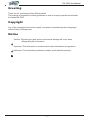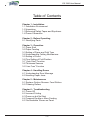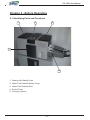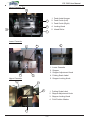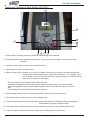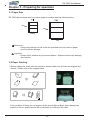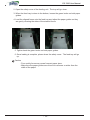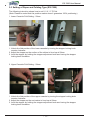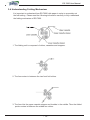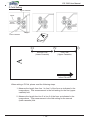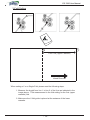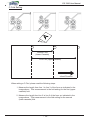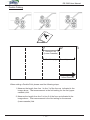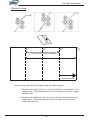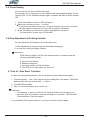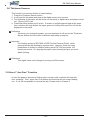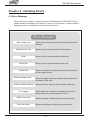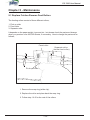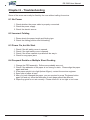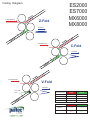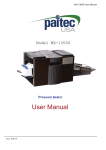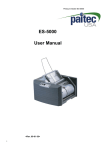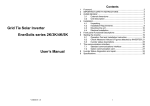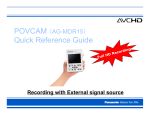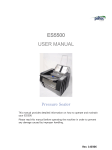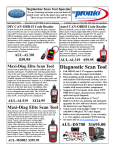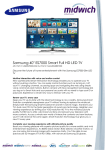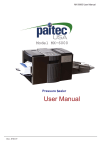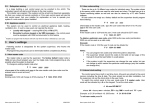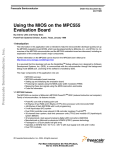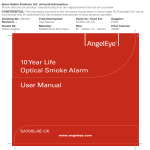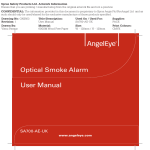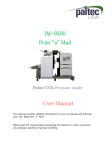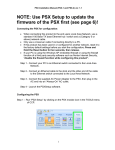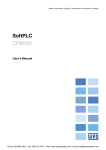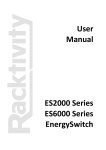Download ES7000 User Manual
Transcript
ES-7000 User Manual ES-70O0 User Manual Rev. 070514 ES-7000 User Manual Greeting Thank you for purchasing Paitec USA products. This manual is prepared to provide guidelines on how to properly operate and maintain the Model ES-7000. Copyright Any of the contents should not be copied, re-printed or translated by other languages without Paitec USA approval. Notice Caution: Physical injury and serious mechanical damage will occur when disregarding this information. Important: This information is contained with useful information and guidance. Reference: This information guides the chapter which detailed contents. -1- ES-7000 User Manual Table of Contents Chapter 1 - Installation 1-1 Installation Environment 1-2 Unpacking 1-3 Removing Safety Tapes and Styrofoam 1-4 Power Connection Chapter 2 - Before Operating 2-1 Identifying Parts Chapter 3 - Operation 3-1 Paper Size 3-2 Paper Feeding 3-3 Setting of Paper and Fold Type 3-4 Understanding Folding Mechanisms 3-5 Setting of Count 3-6 Fine Setting of Fold Position 3-7 “Auto Start” Function 3-8 Thickness Sensors 3-9 “Jam Free” Function Chapter 4 - Handling Errors 4-1 Understanding Error Message 4-2 Handling Paper Jams Chapter 5 - Maintenance 5-1 Replace Friction Reverse Feed Rollers 5-2 Cleaning Rollers Chapter 6 - Troubleshooting 6-1 Power Off 6-2 Incorrect Folding 6-3 Power on but No Start 6-4 Frequent Double or More Feeding 6-5 ‘Not Available’ Shown on Panel -2- ES-7000 User Manual Chapter 1 - Installation 1-1 Installation Environment 1. Input power: 100~110V (5A), 2. Machine size (mm): 17" x 24" x 15" (without conveyor) 3. Machine weight: 100 lbs. - Since the weight of a product is heavy, please use appropriate table for putting it on. - Please use grounded power cable. 1-2 Unpacking Please check if all of the following parts are included in the box. - Main body, power cord, user’s manual and jam removal handle. 1-3 Removing Safety Tape and Styrofoam Location Please remove all safety tapes and Styrofoam before operation. 2 1. Safety cover of feeding unit (2ea) 1 2. Safety cover of upper cassette (2ea) 4 3. Lower cassette cover (2ea) 3 4. Upper cassette (1ea) 5. Paper tray (upper/1ea) 5 6. Paper tray (lower/2ea) 6 6 7 7. Upper cassette (1ea) 1-4 Power Connection Please refer to the label for electric information which is located at the back side of the machine. When the power cable is properly connected, please switch the machine on and check whether ‘Ready’ sign is displayed on the display panel. If not, please contact your local dealer for service. -3- ES-7000 User Manual Chapter 2 - Before Operating 2-1 Identifying Parts and Functions 1 2 4 3 5 1. Feeding Unit Safety Cover 2. Upper Fold Cassette Safety Cover 3. Lower Fold Cassette Door 4. Control Panel 5. Conveyor (option) -4- ES-7000 User Manual Large Capacity Tray 5 1. Feed Assist Hanger 4 2. Feed Guide (Left) 3. Feed Guide (Right) 3 2 4. Locking Knob 5. Infeed Roller 1 Lower Cassette 5 4 1 1. Lower Cassette 2. Stopper 3. Stopper Adjustment Knob 2 3 4. Folding Scale Label Upper Cassette 5. Stopper Locking Knob 3 4 2 1. Folding Scale Label 2. Stopper Adjustment Knob 3. Stopper Locking Knob 4. Fold Position Marker 1 -5- ES-7000 User Manual Output Unit 5 4 2 1 3 1. Power Switch 2. Main Power Socket 3. Conveyor Power Socket 4. Lower Press Roller Cover 5. Upper Press Roller Cover -6- ES-7000 User Manual Name and Function of Each Button (ES-7000) 1 6 4 5 3 2 7 8 9 10 1. Display Panel: showing the setting condition and working of the machine. 2. Start/Stop button: starts and stops the machine. If you press during setting, it returns to the prior condition. 3. Set/Store button: sets and stores the selected function. 4. Mode button: enters to mode function. 5. Batch counter button: enables you to set the number of forms that you wish to process and have the machine stop automatically until you press the start button. For example, if you set the batch counter at 100, after 100 forms are processed, the machine will not start until you press the start button. - Press the batch counter button and the light will blink. - Change the displayed value by using select button and when ready, press the set button. - When changing the value, press the batch counter button to increase the value by 50 up to 500. - This setting is not stored after rebooting the machine. 6. Select button: selects yes/no or increase/decrease numerical value when you set. 7. Count reset button: clears the count on the display panel. 8. Function button for sensing double feeding: protects the double or multiple feeding by sensing the characteristics of paper by digital sensor. 9. Auto start button: re-starts the process after selected time when the job reaches preset count. 10. Jam free button: automatic removal of paper jam at folding roller or press roller. -7- ES-7000 User Manual Chapter 3 - Preparing for operation 3-1 Paper Size ES-7000 cannot handle any form that is larger or smaller than the following forms. 210 357 148 264 Reference - Using forms that do not fall under the specified size may result in paper jam or machine damage. Important - Please check whether any forms are stapled. Staples will seriously damage the machine. 3-2 Paper Feeding 1. Before loading the forms onto the machine, please make sure all forms are aligned and fanned. Please refer to the images below. Good Bad If the condition of forms are not as good as the picture above (Bad), place appropriate quantity of forms, small stack will be much better for feeding in this case. -8- ES-7000 User Manual 2. Open the safety cover of the feeding unit. The tray will go down. 3. When the feed tray is down to the bottom, loosen the green knobs on both paper guides. 4. Load the aligned forms onto the feed tray and adjust the paper guides so they are gently covering the sides of the stacked forms. 5. Tighten back the green knobs on both paper guides. 6. Once loading is complete, please close the safety cover. The feed tray will go up. Caution - Poor quality forms may cause frequent paper jams. - Make sure the paper guides are not set too narrower or wider than the width of the paper. Good - 10 - Bad ES-7000 User Manual 3-3 Setting of Paper and Folding Type (ES-7000) The following instruction shows how to set 8 ½ X 11” Z-Fold. (Note: Please be noted that the position marker doesn’t guarantee 100% positioning.) 1. Lower Cassette Fold Setting - 93mm 1. Unlock the fold position of the lower cassette by turning the stopper locking knob counter clockwise. 2. Adjust the stopper so the surface of the rubber is lined up at 93mm. 3. Lock the stopper by holding the stopper adjustment knob and turning the stopper locking knob clockwise. 2. Upper Cassette Fold Setting - 93mm 1. Unlock the fold position of the upper cassette by turning the stopper locking knob counter clockwise. 2. Adjust the stopper so the red marker is lined up at 93mm. 3. Lock the stopper by holding the stopper adjustment knob and turning the stopper locking knob clockwise. - 11 - ES-7000 User Manual 3-4 Understanding Folding Mechanism It is important to understand how ES-7000 folds paper in order to accurately set the fold setting. Please read the following information carefully to fully understand the folding mechanism of ES-7000. 1. The folding unit is composed of rollers, cassettes and stoppers. 2. The form enters in between the two front fold rollers. 3. The form hits the upper cassette stopper and buckles in the middle. Then the folded portion enters in between the middle two rollers. - 12 - ES-7000 User Manual 4. The form hits the lower cassette stopper and forms a buckle. The folded form then enters in between the two outer rollers. 5. The folded form then exits the fold rollers and then exit to the press unit. - 13 - ES-7000 User Manual Z-Fold Setting Upper Cassette Paper Infeed Direction Outfeed Direction Lower Cassette Stopper 3 2 First Fold (Upper Cassette) A Second Fold (Lower Cassette) 1 Infeed Direction When setting a Z-Fold, please read the following steps. 1. Measure the length from line 1 to line 2 of the form as indicated in the image above. That measurement is the fold setting for the first (upper cassette) fold. 2. Measure the length from line 2 to line 3 of the form as indicated in the image above. That measurement is the fold setting for the second (lower cassette) fold. - 14 - ES-7000 User Manual V-Fold Setting V-Fold Guide 2 1 First Fold (Upper Cassette) Infeed Direction When setting a V or a Single-Fold, please read the following steps. 1. Measure the length from line 1 to line 2 of the form as indicated in the image above. That measurement is the fold setting for the first (upper cassette) fold. 2. Make sure the V-fold guide is placed at the entrance of the lower cassette. - 15 - ES-7000 User Manual C-Fold Setting 2 3 1 Second Fold (Lower Cassette) First Fold (Upper Cassette) Infeed Direction When setting a C-Fold, please read the following steps. 1. Measure the length from line 1 to line 3 of the form as indicated in the image above. That measurement is the fold setting for the first (upper cassette) fold. 2. Measure the length from line 3 to line 2 of the form as indicated in the image above. That measurement is the fold setting for the second (lower cassette) fold. - 16 - ES-7000 User Manual Double Folding 3 2 Second Fold (Lower Cassette) First Fold (Upper Cassette) Infeed Direction When setting a Double-Fold, please read the following steps. 1. Measure the length from line 1 to line 3 of the form as indicated in the image above. That measurement is the fold setting for the first (upper cassette) fold. 2. Measure the length from line 3 to line 2 of the form as indicated in the image above. That measurement is the fold setting for the second (lower cassette) fold. - 17 - 1 ES-7000 User Manual Window Folding 4 3 2 1 Second Fold (Lower Cassette) First Fold (Upper Cassette) Infeed Direction When setting a Window-Fold, please read the following steps. 1. Measure the length from line 1 to line 4 of the form as indicated in the image above. That measurement is the fold setting for the first (upper cassette) fold. 2. Measure the length from line 4 to line 2 of the form as indicated in the image above. That measurement is the fold setting for the second (lower cassette) fold. - 18 - ES-7000 User Manual 3-5 Count Setting You can set the number of jobs to be done. For example, if you set count on 100, machine will stop operating when the job reaches 100. Press Start/Stop button again, machine will start to finish another 100. 1. Press Count Button and the LED will light on 2. Select job volume by using - / + button. * If you press the button on by one, count will change by 1 and if you press for more than one second, the count will change by 10/second. 3. Press Set button and check the number displayed on the panel. * You can set the counter up to 250 sheets. 3-6 Fine Adjustment of Folding Position You can adjust the fold setting in the following cases. 1. Fine adjustment is required from the standard folding type. 2. In case the folding is slightly different. Reference If the folding is slightly off from the desired position, please check the following possible causes. a. Incorrect fold setting b. Machine clearance c. Incorrect position of fold cassettes d. The FRR or the fold rollers are worn out 3-7 Use of “Auto Start” Function In case you need job separation, you do not have to press Start button again. 1. Press the button. Then ‘Time Interval’ will be displayed on the panel. Select the desired delay time by second with - / + button. 2. Press Set/Store button. 3. Max. 10 seconds of delay time can be set. Reference For example, in case count set to 10 and Auto Start time interval set to 3 seconds, after 10 products, machine will stop for 3 seconds. LED will blink. 3 seconds later, it will work again. If you switched off the power and on, you have to set the function again - 19 - ES-7000 User Manual 3-8 Thickness Sensors This function is to prevent double or mass feeding. 1. Press the Thickness Sensor button. 2. It will feed the first sheet and stop at the digital sensor for a second. 3. The thickness of the paper will be shown on the panel in digital value and paper comes out. Check if LED is on. 4. Press Start/Stop button and it works. If double or multiple papers feed at the same time, machine will stop before the paper goes into folding roller and Error #5 will be displayed on the panel. Reference Whenever you change the paper, you are requested to off and on the Thickness Sensor button since the value is different depending on papers. Important The feeding system of ES-7000 is FRR (Friction Reverse Roller), which prevents the double feeding by reserve roller. However, there are many possibilities of double or multiple feeding since ES-7000 processes 100 sheets per minute. So, aligning the paper before feeding will give you more stable feeding. Reference This digital value won’t change by turning on/off the power. 3-9 Use of “Jam Free” Function In case the paper is jammed at folding roller or press roller, machine will stop with error message. Then, press Jam Free button and machine will run except feeding unit. If it is still not possible to remove the jam, Please refer to Chapter 4. - 20 - ES-7000 User Manual Chapter 4 - Handling Errors 4-1 Error Message There are various types of sensors located at different parts of ES-7000. These sensors detect and display the location of an error on the panel. Please read the following errors to understand how to handle each error. Error Message Miss feeding Jam When a form does not reach the infeed sensor after feeding. infeed sensor Jam When a form is jammed at the infeed sensor. folder When a form is jammed at the folding unit. Press jam When a form is jammed at the press unit. Stacker full When the stacker is full and the last form is detected by the output sensor. Paper thickness error When the paper thickness sensor cannot detect the thickness of the form. Lower cassette missing When the lower cassette is not closed all the way. Out of paper When there are no forms on the paper tray or the paper sensor is not detecting any forms. Right cover open When the upper cassette safety cover is opened. Left cover open When the feeding unit safety cover is opened. - 21 - ES-7000 User Manual 4-2 Handling paper jams Removing the jammed paper at the upper cassette 1. Open the top upper cassette safety cover. 2. Pull out the upper cassette and remove any jammed paper. Caution Please be cautious when removing jammed forms as it may result in damaging the upper cassette. Removing jammed paper at the lower cassette 1. Open the lower cassette cover. 2. Remove any jammed paper. Removing jammed paper at the press unit. There can be different reasons for a paper jam at the press unit. A. Double Feed 1. Try to remove the jam by using the jam free button. 2. If the jam is not cleared by using the jam free button, please use the jam removal handle to manually remove the jam. When removing the jam, turn the press rollers by inserting the jam removal ratchet and turn it clockwise like the picture. Caution 1. Turn off the power. 2. Never operate the machine with the jam removal handle still attached. Important - The press rollers are designed to accept 16~29 lbs. forms. Any forms that are heavier may affect the machine to malfunction. - 22 - ES-7000 User Manual Chapter 5 - Maintenance 5-1 Replace Friction Reverse Feed Rollers The feeding rollers consist of three different rollers; 1. Pick up roller 2. Feed roller 3. Separate roller It depends on the paper weight, type and etc., but please check the parts and change when you produce over 200,000 sheets, if necessary. How to change the parts are as follows; Feed roller Separate roller (below feed roller) Pick-up roller 1. Remove the snap ring (white clip). 2. Replace the roller and place back the snap ring. 3. Follow step 1 & 2 for the rest of the rollers. - 23 - ES-7000 User Manual 5-2 Cleaning Rollers Since pressure seal forms leave paper dust, ink and toner residues, it is very important to occasionally clean the surface of the each roller to maintain its best condition for better performance. 1. Paper dust - Use small air cleaner or dust remover. 2. Cleaning fold rollers - Open the safety cover and slide out the upper cassette. With a piece of soft cloth, use alcohol or rubber rollers cleaner to remove any ink contamination or toner residues on the surface of the fold rollers. Caution - Please do not use any other substance when cleaning the surface of the fold rollers as it may damage the rubber. - 24 - ES-7000 User Manual 3. Cleaning press rollers: - Call Service Technician if necessary to clean press rollers. If you are going to do it by yourself, please turn of the power. - Clearing lower press roller: Open the safety cover of press roller as picture A. Then, please clean the press roller shown in picture B. - Clearing upper press roller: Open the upper folding cassette as picture C and clean the press roller. Picture A Picture B Picture C - 25 - ES-7000 User Manual Chapter 6 - Troubleshooting Some of the errors can easily be fixed by the user without calling for service. 6-1 No Power 1. Check whether the power cable is properly connected. 2. Check the power supply. 3. Check the electric source. 6-2 Incorrect Folding 1. Please check the paper length and folding type. 2. Check the folding position and fold setting. 6-3 Power On, but No Start 1. Check if the left safety cover is opened. 2. Check if the right safety cover is opened. 3. Check if the lower cassette is pushed all the way in. 4. Check for any paper jams. 6-4 Frequent Double or Multiple Sheet Feeding 1. Change the FRR assembly. Rollers are probably worn-out. 2. Check if the adhesive of the paper is too strong or static. Please align the paper again and feed. 3. If the paper weight is too light (below 60gsm), contact the service engineer. 4. Some part of paper is bent. 5. After you have changed the paper, you are required to press Thickness button again (off and on) since the thickness of each paper should be different. 6. Paper tray guide is not set correctly. Please check if it is too tight or too loose. - 26 - Folding Diagram In-feed direction ES2000 ES7000 MX6000 MX8000 Z-Fold Out-feed In-feed direction C-Fold Out-feed In-feed direction V-Fold Out-feed Insert Folder Guide Symmetrical Fold 1st Fold 2nd Fold Z-Fold 1/3 1/3 V-Fold 1/2 None C-Fold 2/3 1/3 Double Parallel 1/2 1/4 1st Fold 2nd Fold Minimum 80 mm 3.15 in 70 mm 2.75 in Maximum 255 mm 10 in 155 mm 6.1 in Fold Plates Fold Settings ES5000 - IM4000 - IM9500 Drum First ES2000 - ES7000 - MX6000 - MX8000 Second First Second CV Z mm inches mm inches mm inches mm inches X 14” Z-Fold X X 186 237 7-1/3 9-1/3 93 118 3-2/3 4-2/3 93 118 3-2/3 4-2/3 93 118 3-2/3 4-2/3 14” EZ-Fold * X 222 8-3/4 133 5-1/4 133 5-1/4 133 5-1/4 92 3-5/8 94 3-11/16 188 7-3/8 94 3-11/16 Size and Fold Type 11” Z-Fold 11” C-Fold ** X 14” C-Fold *** X 14” EC-Fold **** X 86 3-3/8 135 5-5/16 270 10-5/8 11” V-Fold X 140 5-1/2 0 0 140 5-1/2 Use V-Insert 14” V-Fold ***** X 178 7 0 0 178 7 Use V-Insert Note: there are no standards for this format, measure your form for settings 135 5-5/16 To Identify Fold Position Number and Feed Direction ES5000 - IM4000 - IM9500 Fold Type Fold # Feed Direction Envelope Face (EF) Fold # Feed Direction Fold # Feed Direction 1st Fold 2nd Fold G L U E 2nd Fold 1st Fold GLUE G L U E Feed Direction 2nd Fold 2nd Fold G L U E 1st Fold Z G L U E Fold # 1st Fold GLUE ES2000 - ES7000 - MX6000 - MX8000 Fold # Feed Direction G L U E 1st Fold G L U E Fold # 1st Fold GLUE Feed Direction GLUE EF = Envelope Face * ** *** **** ***** Indicated settings are for the standard 14” EZ-Fold with two 5.25” and one 3.5” panels. These settings are for a correctly mfg’d 11” C-Fold form. The inside panel is shorter than the outside panels to avoid jamming during folding Rarely used, please measure your form as there is no standard for this size and format. Settings are for the 14” C-Fold form that creates a reply envelope when folded and sealed. Other configurations will vary. Not commonly used as this size will require additional postage if mailed