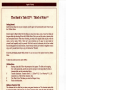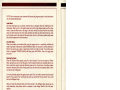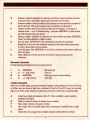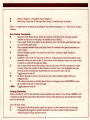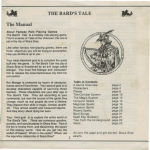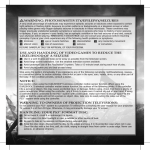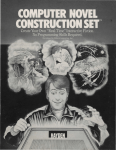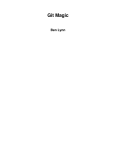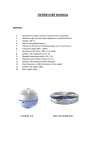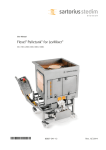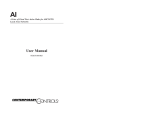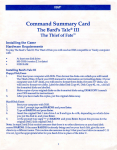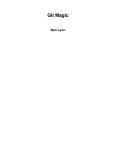Download The Bard`s Tale III™: Thief of Fate™
Transcript
Apple II Family
The Bard's Tale III™: Thief of Fate™
Getting Started
Insert the boot disk, turn on your computer, and the game will automatically load. Press U to get
the Utilities Menu.
If you're new to Thief of Fate: The first thing you must do is make a copy of your boot disk and
dungeon disks by selecting B from the Utilities Menu. Next, you need to create a character disk
(see instructions below). When that's finished, put away your original disks and play with the
copies you've made. Thief of Fate isn't copy protected, so it's easy to copy disks for
yourself...and hopefully only for yourself. (We don't want to be downers, but we've worked
hard on this game for our lunch money. If your friends, relatives, co-workers or neighbors want a
copy, won't you ask them to buy a copy for themselves? Thanks!)
If you've previously played Thief of Fate: You can use any of the options from the Utilities
Menu.
To abort any action you start, press <ESC>.
Utilities Menu
B
Backup a data disk. Follow the prompts as they appear. The disk you're copying
from is the source disk, and the one you're copying to is the target disk. To create a
character disk, see the instructions below.
T
Transfer characters. Transfers Bard's I, II, Ultima™ III, IV, or Wizardry™ I, II, III
characters to a Thief of Fate character disk.
P
Play Thief of Fate. This takes you into the Refugee Camp.
R
Return to introduction.
Making a Character Disk
The character disk is a disk that you store your game characters on. The character master disk
is on the back side of the boot disk. To create a character disk, insert the boot disk with the
label side down, and select B. Then select for a one- or two-drive system. For a one-drive system,
the entire process will take about ten disk swaps. Follow the onscreen instructions until "Copy
Complete" appears. At this point, you're ready to start the game.
NOTE: Don't write-protect your character disk because the program needs to write information
onto the disk during the game.
Code Wheel
The code wheel gives you a numeric code that lets you transport from the wilderness to the
dimensions. When you're in the right location and cast the right teleport spell, you'll see four
words. Locate the first word on the edge of the inner wheel, the second word on the middle
wheel, the third word on the outer wheel, and then line them up. Once they're lined up, look
for the fourth word in the center of the inner wheel. Above it you'll see a numeric code; enter
this code to transport to the new dimension.
Pre-Built Party
When you created your character disk, you also copied onto it a completely outfitted and
ready-to-go band of adventurers called *INTERPLAYERS. Use this party to test the features of
Thief of Fate and to get an idea of what type of party you'd like to build. To load this party,
Press A, highlight *INTERPLAYERS, and then press <RETURN>. Press E to begin your
adventure.
Starting the Game
When the Utilities Menu appears, press P to start the game. If you're not using the Utilities
Menu, just press any key to start the game. You'll be asked to insert your character disk. If you
have a one-drive system, insert the disk and press any key. If you have a two-drive system,
insert the character disk in drive B and press 2 (you can now leave the character disk in drive
two for the rest of the game.)
If you've previously played the game, you're asked "Do you wish to restore your last saved
game?" If you answer "yes" you'll pick up where you last left off. If you answer "no," you'll
start in the Refugee Camp.
After you insert the character disk, you'll find yourself in the Refugee Camp, where you can
create characters, form parties, and do a number of other things. Here's a list of all your
options:
A
Add a member. Loads a single character or entire party onto the roster. Highlight the
character or party you'd like to add and press <RETURN>. (Party names begin with
an asterisk.) You can have up to seven members on the roster and you must have at
least one living character to enter the wilderness.
R
R
C
D
S
L
E
Rename a member. Highlight the character you'd like to rename and then enter his
or her new name. (This option appears only if nobody is on the roster.)
Remove a member. Enter the number of the character you want to remove or press R to
remove them all. (This option appears only if somebody is on the roster.)
Create a member. Select the sex, race and class for the character. Then type in a
character name -up to 15 characters long- and press <RETURN>. A disk can hold
up to 30 characters and party names.
Delete a member. Highlight the character you want to delete and press <RETURN>.
Press Y to confirm deletion or <ESC> to abort.
Save the party. IMPORTANT: This command does not save the characters
themselves. It only saves the characters currently on the roster under a party name.
All party names begin with an asterisk.
Leave the game. Press <RETURN> to save all the characters on the roster to disk and
leave the game.
Enter wilderness. This lets you leave the Refugee Camp and head into the
wilderness.
Movement Commands
Use the following commands to move your party around:
I
J
K
L
or
or
or
or
<RETURN>
<- (left arrow)
<RETURN>
-> (right arrow)
Move forward
Tum left
Kick open a door or enter a building
Tum right
Combat Commands
When you're under attack, you have two sets of options. If the attackers are 20 feet (20') away
or farther, you can choose to fight, run, or advance. If they're 10 feet (10') away, you can only
fight or .run. If the enemy attacks your party first, you have no choice but to stand and fight.
A
D
P
C
U
Attack foes. Attack all monsters within 10'. This is available to party members
numbered 1 through 4.
Defend. Lessens the chance of damage from an attacker.
Party attack. Initiates intra-party combat.
Cast a spell. Enter a four-letter spell code at the prompt. (Available only to magic
users.)
Use an item. Use a magic item or missile weapon (one that is thrown or shot).
~-------------------------------------
3
H
B
Hide in shadows. (Available only to Rogues.)
Bard Song. Plays one of the eight Bard songs. (Available only to Bards.)
Press-> (right arrow) to speed up scrolling of the combat messages or<- (left arrow) to slow
it down.
Non-combat Commands
Sing one of the Bard's tunes. Enter the number of the Bard who will play and the
number of the tune he will play. (Available only to Bards.)
C
Cast a spell. Enter the number of the character who will cast the spell and then type
in a four-letter spell code.
D
Drop a special member from your party. Enter the number of the special member you
want to drop.
E
Elevate through a portal. You must use this with a levitation spell. Works in
dungeons only.
N
Establish a New order for the party members. At the prompt, enter the number of the
character whom you want in slot 1, the number of the character whom you want in slot
2, and so on until all the slots are filled.
U
Use an item. Some items, like torches, must be activated with this command in order
to work. Enter the number of the character with the item, then highlight the item
from his or her inventory list. Some items run out of power after one use.
V
Toggle sound on and off.
W
Go down through a portal. You must use this with a levitation spell. Works in
dungeons only.
?
Tell where your party is and the time of day. In a dungeon, press <RETURN> to see
the corridors that you've been through.
<ESC> Toggles pause on and off.
B
Viewing Characters
Enter a number (1 to 7) for the character whose statistics you want to view. (Press <SHIFT> and
a number to call up the stats without the picture.) Here's some options you can choose from when
you're in this mode:
From the first screen
P
T
Pool gold. Pools all the party's gold and gives it to the character you're viewing.
Trade gold. Gives gold to another character. Enter the number of the character to
whom the gold will go, and how much.
~------------------------------------- 4
From the second (Inventory) screen
8
An item with 0 next to it means that it's equipped, so the character is ready to use it.
next to
an item means that the character can't use it; he or she can only carry it until it is discarded or
traded to someone who can use it.
Highlight any of the items and press <RETURN>. You then have the following options:
U
T
D
E
I
Unequip the item. This unequips the item so the character can trade or discard it.
When it's unequipped, the character can't use it.
Trade the item. Enter the number of the character to whom you want the item to go.
Discard the item. NOTE: Once you discard an item, it's lost forever, so be sure you
want to drop it before you drop it!
Equip the item. This equips the item so the character can use it.
Identify the item. This lets a Rogue identify any item that you highlight.
(Available only to Rogues.)
~-------------------------------------
5
LIMITED WARRANTY
Limited Warranty. Electronic Arts ("EA") provides to the original purchaser of the computer software
product, for a period of ninety (90) days from the date of original purchase (the "Warranty Period"), the following
limited warranties:
Media: EA warrants that, under normal use, the magnetic media and the packaging provided with it are free
from defects in materials and workmanship.
Software: EA warrants that the software, as originally purchased, will perform substantially in conformance
with the specifications set forth in the packaging and in the user manual.
Warranty Information. If you are having any problems with the product, we are happy to help. Please
address all correspondence to Electronic Arts, 1820 Gateway Drive, San Mateo, California 94404. Or call us at
(415)572-ARTS.
Warranty Claims. To make a warranty claim under this limited warranty, please return the product to the point
of purchase, accompanied by proof of purchase, a statement of the defect, and your name and return address.
To replace defective media after expiration of the Warranty Period, send the product, in protective packaging,
postage prepaid, to Electronic Arts, at the above address, enclosing proof of purchase, a statement of the
defect, your name and return address, and a check for $7.50. EA or its authorized dealer will, at its option, repair
or replace the product, and return it to you, postage prepaid, or issue you with a credit equal to the purchase
price. THE FOREGOING STATES THE PURCHASER'S SOLE AND EXCLUSIVE REMEDY FOR ANY BREACH OF
WARRANTY WITH RESPECT TO THE SOFTWARE PRODUCT.
Warranty Exclusions. EA EXPRESSLY DISCLAIMS ANY IMPLIED WARRANTIES WITH RESPECT TO THE
MEDIA AND THE SOFTWARE, INCLUDING WARRANTIES OF MERCHANTABILITY OR FITNESS FOR A
PARTICULAR PURPOSE. ANY WARRANTIES IMPLIED BY LAW ARE LIMITED IN DURATION TO THE
WARRANTY PERIOD. SOME STATES DO NOT ALLOW LIMITATIONS ON THE DURATION OF AN IMPLIED
WARRANTY, SO THE ABOVE LIMITATION MAY NOT APPLY TO YOU. THIS WARRANTY GIVES YOU SPECIFIC
LEGAL RIGHTS. YOU MAY ALSO HAVE OTHER RIGHTS WHICH VARY FROM STATE TO STATE.
LIMITATIONS ON DAMAGES
EA SHALL NOT IN ANY CASE BE LIABLE FOR INCIDENTAL, CONSEQUENTIAL OR OTHER INDIRECT
DAMAGES ARISING FROM ANY CLAIM UNDER THIS AGREEMENT, EVEN IF EA OR ITS AGENTS HAVE BEEN
ADVISED OF THE POSSIBLITY OF SUCH DAMAGES. SOME STATES DO NOT ALLOW THE EXCLUSION OR
LIMITATION OF INCIDENTAL OR CONSEQUENTIAL DAMAGES, SO THE ABOVE LIMITATION OR EXCLUSION
MAY NOT APPLY TO YOU.
APPLE COMPUTER, INC. MAKES NO WARRANTIES, EITHER EXPRESS OR IMPLIED, REGARDING THE
ENCLOSED COMPUTER SOFTWARE PACKAGE, ITS MERCHANTIBILITY OR ITS FITNESS FOR ANY
PARTICULAR PURPOSE. THE EXCLUSION OF IMPLIED WARRANTIES IS NOT PERMITTED BY SOME
STATES. THE ABOVE EXCLUSION MAY NOT APPLY TO YOU. THIS WARRANTY PROVIDES YOU WITH
SPECIFIC LEGAL RIGHTS. THERE MAY BE OTHER RIGHTS THAT YOU MAY HAVE WHICH VARY FROM STATE
TO STATE.
Unless indicated otherwise, all software and documentation are © 1987 Electronic Arts. All Rights Reserved.
157408