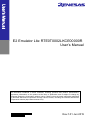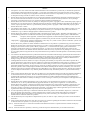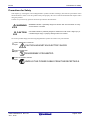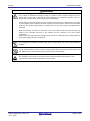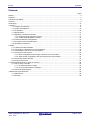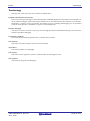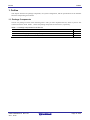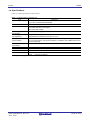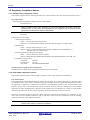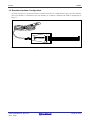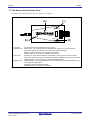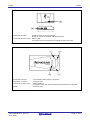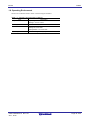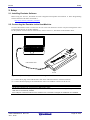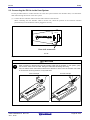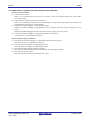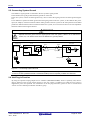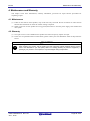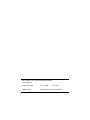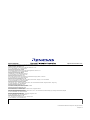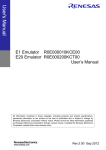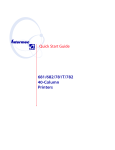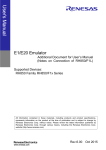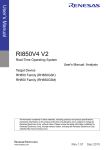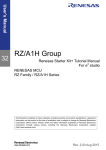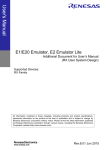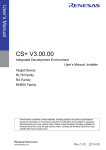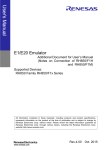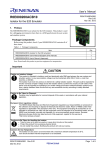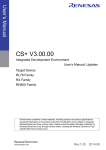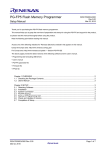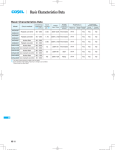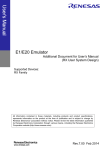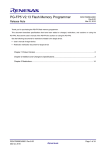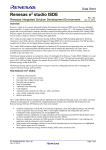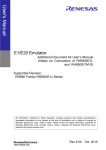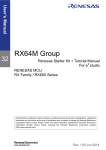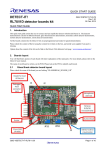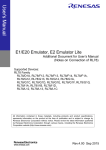Download E2 Emulator Lite RTE0T0002LKCE00000R User`s Manual
Transcript
4 E2 Emulator Lite RTE0T0002LKCE00000R User’s Manual All information contained in these materials, including products and product specifications, represents information on the product at the time of publication and is subject to change by Renesas Electronics Corporation without notice. Please review the latest information published by Renesas Electronics Corporation through various means, including the Renesas Electronics Corporation website (http://www.renesas.com). Rev.1.01 Jun 2015 Notice 1. Descriptions of circuits, software and other related information in this document are provided only to illustrate the operation of semiconductor products and application examples. You are fully responsible for the incorporation of these circuits, software, and information in the design of your equipment. Renesas Electronics assumes no responsibility for any losses incurred by you or third parties arising from the use of these circuits, software, or information. 2. Renesas Electronics has used reasonable care in preparing the information included in this document, but Renesas Electronics does not warrant that such information is error free. Renesas Electronics assumes no liability whatsoever for any damages incurred by you resulting from errors in or omissions from the information included herein. 3. Renesas Electronics does not assume any liability for infringement of patents, copyrights, or other intellectual property rights of third parties by or arising from the use of Renesas Electronics products or technical information described in this document. No license, express, implied or otherwise, is granted hereby under any patents, copyrights or other intellectual property rights of Renesas Electronics or others. 4. You should not alter, modify, copy, or otherwise misappropriate any Renesas Electronics product, whether in whole or in part. Renesas Electronics assumes no responsibility for any losses incurred by you or third parties arising from such alteration, modification, copy or otherwise misappropriation of Renesas Electronics product. 5. Renesas Electronics products are classified according to the following two quality grades: “Standard” and “High Quality”. The recommended applications for each Renesas Electronics product depends on the product’s quality grade, as indicated below. “Standard”: Computers; office equipment; communications equipment; test and measurement equipment; audio and visual equipment; home electronic appliances; machine tools; personal electronic equipment; and industrial robots etc. “High Quality”: Transportation equipment (automobiles, trains, ships, etc.); traffic control systems; anti-disaster systems; anticrime systems; and safety equipment etc. Renesas Electronics products are neither intended nor authorized for use in products or systems that may pose a direct threat to human life or bodily injury (artificial life support devices or systems, surgical implantations etc.), or may cause serious property damages (nuclear reactor control systems, military equipment etc.). You must check the quality grade of each Renesas Electronics product before using it in a particular application. You may not use any Renesas Electronics product for any application for which it is not intended. Renesas Electronics shall not be in any way liable for any damages or losses incurred by you or third parties arising from the use of any Renesas Electronics product for which the product is not intended by Renesas Electronics. 6. You should use the Renesas Electronics products described in this document within the range specified by Renesas Electronics, especially with respect to the maximum rating, operating supply voltage range, movement power voltage range, heat radiation characteristics, installation and other product characteristics. Renesas Electronics shall have no liability for malfunctions or damages arising out of the use of Renesas Electronics products beyond such specified ranges. 7. Although Renesas Electronics endeavors to improve the quality and reliability of its products, semiconductor products have specific characteristics such as the occurrence of failure at a certain rate and malfunctions under certain use conditions. Further, Renesas Electronics products are not subject to radiation resistance design. Please be sure to implement safety measures to guard them against the possibility of physical injury, and injury or damage caused by fire in the event of the failure of a Renesas Electronics product, such as safety design for hardware and software including but not limited to redundancy, fire control and malfunction prevention, appropriate treatment for aging degradation or any other appropriate measures. Because the evaluation of microcomputer software alone is very difficult, please evaluate the safety of the final products or systems manufactured by you. 8. Please contact a Renesas Electronics sales office for details as to environmental matters such as the environmental compatibility of each Renesas Electronics product. Please use Renesas Electronics products in compliance with all applicable laws and regulations that regulate the inclusion or use of controlled substances, including without limitation, the EU RoHS Directive. Renesas Electronics assumes no liability for damages or losses occurring as a result of your noncompliance with applicable laws and regulations. 9. Renesas Electronics products and technology may not be used for or incorporated into any products or systems whose manufacture, use, or sale is prohibited under any applicable domestic or foreign laws or regulations. You should not use Renesas Electronics products or technology described in this document for any purpose relating to military applications or use by the military, including but not limited to the development of weapons of mass destruction. When exporting the Renesas Electronics products or technology described in this document, you should comply with the applicable export control laws and regulations and follow the procedures required by such laws and regulations. 10. It is the responsibility of the buyer or distributor of Renesas Electronics products, who distributes, disposes of, or otherwise places the product with a third party, to notify such third party in advance of the contents and conditions set forth in this document, Renesas Electronics assumes no responsibility for any losses incurred by you or third parties as a result of unauthorized use of Renesas Electronics products. 11. This document may not be reproduced or duplicated in any form, in whole or in part, without prior written consent of Renesas Electronics. 12. Please contact a Renesas Electronics sales office if you have any questions regarding the information contained in this document or Renesas Electronics products, or if you have any other inquiries. (Note 1) “Renesas Electronics” as used in this document means Renesas Electronics Corporation and also includes its majorityowned subsidiaries. (Note 2) “Renesas Electronics product(s)” means any product developed or manufactured by or for Renesas Electronics. (2012.4) E2 Lite Preface Preface The E2 Emulator Lite (RTE0T0002LKCE00000R) is designed for use with the MCU’s made by Renesas Electronics. In this document, we describe ‘E2 Emulator Lite’ as ’E2 lite’. All components of the E2 Lite are listed under “1.1 Package Components”. If you have any questions about the E2 Lite, contact your local distributor. Documentation for the E2 Emulator Lite manual is in two parts: the E2 Emulator Lite User’s Manual (this manual) and the E1/E20 Emulator, E2 Emulator Lite Additional Document for the User’s Manual. Different versions of the latter correspond to different sets of MCUs. In using the E2 Lite, please be sure to read each user's manual. This user’s manual describes mainly the hardware specifications of the E2 Lite. For information on emulator debuggers and other related products, please see the additional document for user’s manuals included with each product. You can download the latest manuals from the Renesas Tools homepage. http://www.renesas.com/e2lite R20UT3240EJ0101 Rev.1.01 Jun 1, 2015 Page 3 of 29 E2 Lite Important Important Before using the emulator, be sure to read this user’s manual carefully. Keep this user’s manual, and refer to it when you have questions about the emulator. Emulator: "Emulator" in this user’s manual collectively refers to the E2 Lite manufactured by Renesas Electronics Corporation. "Emulator" herein encompasses neither the customer's user system nor the Host machine. Purpose of use of the emulator: This emulator is a device to support the development of systems that uses the Renesas microcomputers. It provides support for system development in both software and hardware. By using in combination with a programming software, it is available as a Flash programming tool. Be sure to use the emulator correctly according to said purpose of use. Please avoid using the emulator other than for its intended purpose of use. For those who use the emulator: The emulator can only be used by those who have carefully read the user’s manual and know how to use it. Use of the emulator requires basic knowledge of electric circuits, logical circuits, and MCUs. When using the emulator: (1) The emulator is a development-support unit for use in your program development and evaluation stages. When a program you have finished developing is to be incorporated in a mass-produced product, the judgment as to whether it can be put to practical use is entirely your own responsibility, and should be based on evaluation of the device on which it is installed and other experiments. (2) In no event shall Renesas Electronics Corporation be liable for any consequence arising from the use of the emulator. (3) Renesas Electronics Corporation strives to provide workarounds for and correct trouble with products malfunctions, with some free and some incurring charges. However, this does not necessarily mean that Renesas Electronics Corporation guarantees the provision of a workaround or correction under any circumstances. (4) The emulator covered by this document has been developed on the assumption that it will be used for program development and evaluation in laboratories. Therefore, it does not fall within the scope of applicability of the Electrical Appliance and Material Safety Law and protection against electromagnetic interference when used in Japan. (5) Renesas Electronics Corporation cannot predict all possible situations and possible cases of misuse that carry a potential for danger. Therefore, the warnings in this user's manual and the warning labels attached to the emulator do not necessarily cover all such possible situations and cases. The customer is responsible for correctly and safely using the emulator. (6) This emulator has acquired the standards shown in "1.5 Regulatory Compliance Notices". This fact must be taken into account when the emulator is taken from Japan to some other country. (7) Renesas Electronics Corporation will not assume responsibility of direct or indirect damage caused by an accidental failure or malfunction in the emulator. When disposing of the emulator: Penalties may be applicable for incorrect disposal of this waste, in accordance with your national legislation. R20UT3240EJ0101 Rev.1.01 Jun 1, 2015 Page 4 of 29 E2 Lite Important Usage restrictions: The emulator has been developed as a means of supporting system development by users. Therefore, do not use it as an embedded device in other equipment. Also, do not use it to develop systems or equipment for use in the following fields. (1) (2) (3) (4) (5) Transportation and vehicular Medical (equipment that has an involvement in human life) Aerospace Nuclear power control Undersea repeaters If you are considering the use of the emulator for one of the above purposes, please be sure to consult your local distributor. About product changes: We are constantly making efforts to improve the design and performance of our product. Therefore, the specification or design of the emulator, or this user's manual, may be changed without prior notice. About rights: (1) We assume no responsibility for any damage or infringement on patent rights or any other rights arising from the use of any information, products or circuits presented in this user’s manual. (2) The information or data in this user’s manual does not implicitly or otherwise grant a license to patent rights or any other rights belonging to Renesas or to a third party. (3) This user’s manual and the emulator are copyrighted, with all rights reserved by Renesas. This user’s manual may not be copied, duplicated or reproduced, in whole or part, without prior written consent from Renesas. About diagrams: Some diagrams in this user’s manual may differ from the objects they represent. R20UT3240EJ0101 Rev.1.01 Jun 1, 2015 Page 5 of 29 E2 Lite Precautions for safety Precautions for Safety This chapter, by showing the relevant diagrammatic symbols and their meanings, describes the precautions which should be taken in order to use this product safely and properly. Be sure to read and understand this chapter before using this product. Contact us if you have any questions about the precautions described here. WARNING WARNING indicates a potentially dangerous situation that will cause death or heavy wound unless it is avoided. CAUTION CAUTION indicates a potentially dangerous situation that will cause a slight injury or a medium-degree injury or property damage unless it is avoided. To avoid a possible danger, the following diagrammatic symbols are used to call your attention. means WARNING or CAUTION. Example: CAUTION AGAINST AN ELECTRIC SHOCK means PROHIBITION. Example: DISASSEMBLY PROHIBITED means A FORCIBLE ACTION. Example: UNPLUG THE POWER CABLE FROM THE RECEPTACLE. R20UT3240EJ0101 Rev.1.01 Jun 1, 2015 Page 6 of 29 E2 Lite Precautions for safety WARNING Warnings for AC Power Supply: Do not repair or remodel the emulator product by yourself in order to prevent danger such as an electric shock or fire and for the sake of quality assurance. For after-sale services in case of a mechanical or electrical fault, please contact your local distributor. Always switch off the Host machine and user system before connecting or disconnecting any cables or parts. Neglect of this precaution will result in getting an electric shock or will result in the emulator product or user system emitting smoke or catching fire. Also, the user program under debug will be destroyed. Make sure that the connectors on both ends of the user interface cable are facing the right way relative to the user-side connector on the emulator and the connector on the user system, respectively. Neglect of this precaution will result in getting an electric shock or will result in the emulator product or user system emitting smoke or catching fire. Warning for Modification: Do not modify the emulator. Personal injury due to electric shock may occur if the emulator is modified. Warning for Installation: Do not set the emulator in water or areas of high humidity. Make sure that the product does not get wet. Spilling water or some other liquid into the product may cause damage. Warning for Use temperature: The emulator is to be used in an environment with a maximum ambient temperature of 35°C. Care should be taken that this temperature is not exceeded. R20UT3240EJ0101 Rev.1.01 Jun 1, 2015 Page 7 of 29 E2 Lite Precautions for safety CAUTION Cautions to Be Taken for Handling The emulator: Use caution when handling the emulator. Be careful not to apply a mechanical shock. Do not touch the connector pins of the emulator and the target MCU connector pins directly. Static electricity may damage the internal circuits. When attaching and removing the cable, hold the plug of the cable and do not touch the cable. When installing the emulator, do not flex the cable excessively or pull the emulator or the board by the cable connected to it. The cable may cause a break. Do not tape the flexible cable or apply adhesives to secure the cable. The shielding material on the surface of the cable may come off. Caution to Be Taken for System Malfunctions: If the emulator malfunctions because of interference like external noise, do the following to remedy the trouble. (1) Exit the emulator debugger, and shut OFF the emulator and the user system. (2) After a lapse of 10 seconds, turn ON the power of the emulator and the user system again, then launch the emulator debugger. Caution to Be Taken for Disposal: Penalties may be applicable for incorrect disposal of this waste, in accordance with your national legislation. European Union regulatory notices: The WEEE (Waste Electrical and Electronic Equipment) regulations put responsibilities on producers for the collection and recycling or disposal of electrical and electronic waste. Return of WEEE under these regulations is applicable in the European Union only. This equipment (including all accessories) is not intended for household use. After use the equipment cannot be disposed of as household waste, and the WEEE must be treated, recycled and disposed of in an environmentally sound manner. Renesas Electronics Europe GmbH can take back end of life equipment, register for this service at “http://www.renesas.eu/weee” R20UT3240EJ0101 Rev.1.01 Jun 1, 2015 Page 8 of 29 E2 Lite Contents Contents Page Preface............................................................................................................................................................... 3 Important ............................................................................................................................................................ 4 Precautions for Safety ....................................................................................................................................... 6 Contents............................................................................................................................................................. 9 Terminology ..................................................................................................................................................... 10 1. Outline .......................................................................................................................................................... 11 1.1. Package Components ........................................................................................................................ 11 1.2. System Configuration ........................................................................................................................ 12 1.3. PC Interface....................................................................................................................................... 12 1.4. Specifications..................................................................................................................................... 13 1.5. Regulatory Compliance Notices ........................................................................................................ 14 1.5.1. European Union regulatory notices ......................................................................................... 14 1.5.2. United States Regulatory notices ............................................................................................ 14 1.6. Emulator Hardware Configuration ..................................................................................................... 15 1.7. The Names of the Emulator Parts ..................................................................................................... 16 1.8. Operating Environment ..................................................................................................................... 18 2. Setup............................................................................................................................................................ 19 2.1. Installing Emulator Software .............................................................................................................. 19 2.2. Connecting the Emulator to the Host Machine .................................................................................. 19 2.3. Connecting the E2 Lite to the User System ...................................................................................... 20 2.4. Turning the Power On/Off .................................................................................................................. 22 2.4.1. When a Separate Power Supply is Used for the User System ............................................... 22 2.4.2. When Power is supplied to the User System from the Emulator ............................................ 23 2.5. Connecting System Ground .............................................................................................................. 24 2.6. Hot-Plug-in Function .......................................................................................................................... 24 3. Troubleshooting (Action in Case of an Error) .............................................................................................. 25 3.1. How to Solve a Trouble ..................................................................................................................... 25 3.1.1. ACTION LED does not light .................................................................................................... 25 3.1.2. Unconnectable with the debugger........................................................................................... 25 3.2. How to Request Support ................................................................................................................... 25 4. Maintenance and Warranty.......................................................................................................................... 26 4.1. Maintenance ...................................................................................................................................... 26 4.2. Warranty ............................................................................................................................................ 26 R20UT3240EJ0101 Rev.1.01 Jun 1, 2015 Page 9 of 29 E2 Lite Terminology Terminology Some specific words used in this user's manual are defined below. Integrated development environment This tool provides powerful support for the development of embedded applications for Renesas microcomputers. It has an emulator debugger function allowing the emulator to be controlled from the Host machine via an interface. Furthermore, it permits a range of operations from editing a project to building and debugging it to be performed within the same application. In addition, it supports version management. Emulator debugger This means a software tool that is started up from the High-performance Embedded Workshop, and controls the emulator and enables debugging. Programming software This means Renesas Flash Programmer that is available on the emulator. Host machine This means a personal computer used to control the emulator. Target MCU This means the MCU to be debugged. User system This means a user's application system in which the MCU to be debugged is used. User program This means the program to be debugged. R20UT3240EJ0101 Rev.1.01 Jun 1, 2015 Page 10 of 29 E2 Lite Outline 1. Outline This chapter describes the package components, the system configuration, and the specifications of the emulator functions and operating environment. 1.1. Package Components The E2 Lite package consists of the following items. After you have unpacked the box, check if your E2 Lite contains all of these items. Table 1.1 shows the packing components for the E2 Lite, respectively. Table 1.1 Package components for the E2 Lite Item Main E2 Lite unit (RTE0T0002LKCE00000R) USB interface cable (A plug — mini-B plug, 1.0 m,) User interface cable (14-pin flat cable, 15cm) R20UT3240EJ0101 Rev.1.01 Jun 1, 2015 Quantity 1 1 1 Page 11 of 29 E2 Lite Outline 1.2. System Configuration The E2 Lite is used by connecting it to the target MCU mounted on the user system. Figure 1.1 shows the configuration of the E2 Lite system. Integrated Development Environment + Emulator debugger Host machine User interface cable User system USB interface cable E2 Lite Figure 1.1 System configuration with E2 Lite (1) (2) (3) (4) E2 Lite (this product) USB interface cable (included) User interface cable (included) User system This is your application system using the MCU to be debugged. (5) Host machine A personal computer to control the emulator by USB interface. 1.3. PC Interface • USB Interface *1 USB 2.0 full speed (also connectable to the USB 1.1 and USB 3.0 -compatible host machine) Note: 1 Not guaranteed to operate in any combination of a host machine, USB device, and USB hub. R20UT3240EJ0101 Rev.1.01 Jun 1, 2015 Page 12 of 29 E2 Lite Outline 1.4. Specifications Table 1.2 lists the specifications of the E2 Lite. Table 1.2 Specifications of the E2 Lite Item Emulator Type PC Interface User Interface Power Voltage for the emulator Power supply for the target MCU Correspondence user system voltage External dimension (main body) Weight Operating temperature Storage temperature EMC Description E2 Emulator Lite Type name: RTE0T0002LKCE00000R USB 2.0 (full speed) 14-pin connector 7614-6002 [Sumitomo 3M Limited] 2514-6002 [3M Limited] USB-bus power supply (VBUS 4.5 V, min / 500 mA, min) Supplied from the user system or Supplied from the emulator (3.3V 200 mA, max *) Within 1.8 V to 5.5 V, and in the range of the MCU operating power supply voltage (For more information, see E1/E20 Emulator, E2 Emulator Lite Additional Document for User's Manual) 96.2mm × 52.7mm × 17.2 mm 47g 5 to 35°C (no condensation) -10 to 60°C (no condensation) EU: EN 55022 Class A, EN 55024 USA: FCC part 15 Class A Note: If you can supply 500mA from USB VBUS R20UT3240EJ0101 Rev.1.01 Jun 1, 2015 Page 13 of 29 E2 Lite Outline 1.5. Regulatory Compliance Notices 1.5.1. European Union regulatory notices This product complies with the following EU Directives. (These directives are only valid in the European Union.) CE Certifications: ・Electromagnetic Compatibility (EMC) Directive 2004/108/EC EN 55022 Class A WARNING: This is a Class A product. This equipment can cause radio frequency noise when used in the residential area. In such cases, the user/operator of the equipment may be required to take appropriate countermeasures under his responsibility. EN 55024 Information for traceability Authorized representative Name: Renesas Electronics Corporation Address: 1753, Shimonumabe, Nakahara-ku, Kawasaki, Kanagawa, 211-8668, Japan Manufacturer Name: Renesas System Design Co., Ltd. Address: 18th Fl. Concurred Yokohama,3-1Kinko-cho Kanagawa-ku Yokohama-City Kanagawa Pref., 221-0056, Japan Person responsible for placing on the market Name: Renesas Electronics Europe Limited Address: Dukes Meadow, Millboard Road, Bourne End, Buckinghamshire, SL8 5FH, U.K. Trademark and Type name Trademark: Renesas Product name: E2 Lite Type name: RTE0T0002LKCE00000R Environmental Compliance and Certifications: Waste Electrical and Electronic Equipment (WEEE) Directive 2012/19/EU 1.5.2. United States Regulatory notices This product complies with the following EMC regulation. (This is only valid in the United States.) FCC Certifications: This equipment has been tested and found to comply with the limits for a Class A digital device, pursuant to Part 15 of the FCC Rules. These limits are designed to provide reasonable protection against harmful interference when the equipment is operated in a commercial environment. This equipment generates, uses, and can radiate radio frequency energy and, if not installed and used in accordance with the instruction manual, may cause harmful interference to radio communications. Operation of this equipment in a residential area is likely to cause harmful interference in which case the user will be required to correct the interference at his own expense. This device complies with Part 15 of the FCC Rules. Operation is subject to the following two conditions: (1) this device may not cause harmful interference, and (2) this device must accept any interference received, including interference that may cause undesired operation. CAUTION: Changes or modifications not expressly approved by the party responsible for compliance could void the user's authority to operate the equipment. R20UT3240EJ0101 Rev.1.01 Jun 1, 2015 Page 14 of 29 E2 Lite Outline 1.6. Emulator Hardware Configuration As shown in Figure 1.2, the E2 Lite consists of the E2 Lite main unit, a USB interface cable, and a user interface cable. The emulator is connectable to the host machine via a USB port compliant with USB 2.0 (Full-Speed) or USB 1.1. USB interface cable VCC USER I/F USB E2 Lite ACT RESET GND User interface cable E2 Lite main unit Figure 1.2 E2 Lite Hardware Configuration R20UT3240EJ0101 Rev.1.01 Jun 1, 2015 Page 15 of 29 E2 Lite Outline 1.7. The Names of the Emulator Parts The names of the emulator parts are given in Figure 1.3 to Figure 1.5. E2 Lite (a) (c) VCC USER I/F E2 Lite ACT (b) (a) Logotype: (b) ACTIVE LED: (c) VCC LED: (d) RESET LED: RESET GND (d) The casing bears the “RENESAS E2 Lite” logotype. Marked ‘ACT’. This LED indicates the operating state of the E2 Lite control software. Illuminated: The E2 Lite has been connected to the emulator debugger. Blinking: The host machine has recognized the emulator. Not illuminated: The E2 Lite is not usable for some reason. Marked ‘VCC’. This LED indicates the current state of power supply to the user system. Illuminated: The emulator or the external power supply is supplying power to the user system. Not illuminated: The user system is not being supplied with power. Marked ‘RESET’. This LED indicates whether or not the signal on the MCU RESET pin of the user system is being enabled. Illuminated: The reset signal is enabled. Not illuminated: The reset signal is disabled. Figure 1.3 E2 Lite Top View R20UT3240EJ0101 Rev.1.01 Jun 1, 2015 Page 16 of 29 E2 Lite Outline E2 Lite (a) Host-side connector: (b) Host-side connector mark: A USB connector for the host machine. Be sure to connect the provided USB interface cable. Marked “USB”. A connector for the host machine is provided at the side of this mark. Figure 1.4 E2 Lite Host-Side View E2 Lite (a) User-side connector: (b) Expansion connector: (c) User-side connector mark: (d) GND: A user interface cable (14pin) is connected. Cannot be used. Marked ‘USER I/F’. A connector for the user interface cable is provided at the side of this mark. Cannot be used. Figure 1.5 E2 Lite User-Side View R20UT3240EJ0101 Rev.1.01 Jun 1, 2015 Page 17 of 29 E2 Lite Outline 1.8. Operating Environment Observe the conditions listed in Table 1.3when using the emulator. Table 1.3 Operating environmental conditions Item Temperature Humidity Vibration Ambient gases Description Operating: +5°C to +35°C Storage: –10°C to +60°C 35% RH to 80% RH, no condensation Operating: 2.45 m/s2 max. Storage: 4.9 m/s2 max. Transportation: 14.7 m/s2 max. No corrosive gases may be present R20UT3240EJ0101 Rev.1.01 Jun 1, 2015 Page 18 of 29 E2 Lite Setup 2. Setup 2.1. Installing Emulator Software Before using the E2 Lite, download the latest Integrated Development Environment or Flash Programming software from the URL below and install it. http://www.renesas.com/e2lite_download 2.2. Connecting the Emulator to the Host Machine Use the USB interface cable to connect the E2 Lite to the host machine as shown in System Configuration when Connecting the E2 Lite to the Host Machine For the position of each connector of the E2 Lite, refer to section 1.7, The Names of the Emulator Parts. Host machine USB interface cable E2 Lite Figure 2.1 System Configuration when Connecting the E2 Lite to the Host Machine (1) Connect the A plug of the USB interface cable to the USB I/F connector of the host machine. (2) Connect the mini-B plug of the USB interface cable to the USB I/F connector of the E2 Lite. When you use the E2 Lite, be sure to use the USB interface cable supplied with it. The E2 Lite is turned on by connecting the USB interface cable. Do not connect the E2 Lite to your host machine before installing an IDE or Flash Programming software. The USB driver is automatically installed. If the USB port of the host machine or the emulator to be connected is changed, the USB driver is re-installed. R20UT3240EJ0101 Rev.1.01 Jun 1, 2015 Page 19 of 29 E2 Lite Setup 2.3. Connecting the E2 Lite to the User System Use the procedure below to connect the E2 Lite to the user system with the user interface cable, or to disconnect them when moving the E2 Lite or the user system. (1) Connect the user interface cable to the user-side connector of the E2 Lite. When connecting the user interface cable to the E2 Lite, check the position of the erroneous insertion prevention key to ensure that the cable is plugged in correctly. VCC USER I/F E2 Lite ACT RESET GND User-side connector E2 Lite Figure 2.2 User-Side Connector on the E2 Lite CAUTION Notes on connector insertion and removal: When connecting or disconnecting the user interface cable and the emulator or user system, grasp the connector at the end of the cable. Pulling the cable itself will damage the wiring. Also, be aware that the user interface cable has the direction in which it must be inserted. If the cable is connected in the wrong direction, it may break down. Correct example R20UT3240EJ0101 Rev.1.01 Jun 1, 2015 Incorrect example Page 20 of 29 E2 Lite Setup (2) A connector to the user interface cable must be installed on the user system. Table 2.1 shows the recommended connector for the emulator. Table 2.1 Recommended Connector Connector 14-pin connector Type Number 7614-6002 2514-6002 Manufacturer Sumitomo 3M Limited 3M Limited Specifications 14-pin straight type (Japan) 14-pin straight type (other countries) (3) For the pin assignments of the connector, refer to the E1/E20 Emulator, E2 Emulator Lite Additional Document for the User’s Manual. (4) Connect one end of the user interface cable to the E2 Lite and the other end to the connector on the user system as shown in Figure 2.3. 14-pin user-system interface cable 14-pin connector 7614-6002 or 2514-6002 User system Pin 2 Pin 1 Figure 2.3 Connecting the User Interface Cable to the User System when the 14-Pin Connector is in Use with the E2 Lite CAUTION Notes on connector insertion and removal: When connecting or disconnecting the user interface cable and the emulator or user system, grasp the connector at the end of the cable. Pulling the cable itself will damage the wiring. Also, be aware that the user interface cable has the direction in which it must be inserted. If the cable is connected in the wrong direction, it may break down. Correct example Incorrect example R20UT3240EJ0101 Rev.1.01 Jun 1, 2015 Page 21 of 29 E2 Lite Setup 2.4. Turning the Power On/Off Turn the power of the E2 Lite and the user system following the procedure below. 2.4.1. When a Separate Power Supply is Used for the User System <When using the emulator> (1) Check the power is off. Check that the user system is turned off. (2) Connect the user system. Follow "2.3 Connecting the E2 Lite to the User System", connect the emulator and the user system with a user interface cable. (3) Connect the host machine and turn on the emulator. Follow "2.2 Connecting the Emulator to the Host Machine", connect the emulator and the host machine with a USB interface cable. The E2 Lite is turned on by connecting the USB interface cable. (4) Launch the emulator debugger or programming software. Launch the emulator debugger or programming software. (5) Turn on the user system Turn on the user system. (6) Connect the emulator debugger or programming software to the E2 Lite. Connections may vary depending on software. <When finished using the emulator> (1) Disconnect the emulator debugger or programming software from the E2 Lite. Disconnections may vary depending on software. (2) Turn off the user system. Turn off the user system. (3) Close the emulator debugger or programming software. Close the emulator debugger or programming software. (4) Turn off the emulator and disconnect the emulator. Disconnect the USB interface cable from the emulator. The E2 Lite is turned off by disconnecting from the USB interface cable. (5) Disconnecting the user system Disconnect the user interface cable from the user system. CAUTION Note on the User System Power Supply : While the power of the user system is on, do not turn off the host machine, unplug the USB interface cable. The user system may be damaged due to leakages current. R20UT3240EJ0101 Rev.1.01 Jun 1, 2015 Page 22 of 29 E2 Lite Setup 2.4.2. When Power is supplied to the User System from the Emulator <When using the emulator> (1) Connect the user system. Follow "2.3. Connecting the E2 Lite to the User System", connect the emulator and the user system with a user interface cable. (2) Connect the host machine and turn on the emulator. Follow "2.2. Connecting the Emulator to the Host Machine", connect the emulator and the host machine with a USB interface cable, then turn on the emulator. (3) Launch the emulator debugger or programming software. Launch the emulator debugger or programming software, and select the setting of power supply to the user system. Launch the emulator debugger and select the setting of power supply to the user system. (4) Connect the emulator debugger or programming software to the E2 Lite. Connections may vary depending on software. <When finished using the emulator> (1) Disconnect the emulator debugger or programming software from the E2 Lite. Disconnections may vary depending on software. (2) Close the emulator debugger or programming software. Close the emulator debugger or programming software. (3) Turn off the emulator and disconnect the emulator. Disconnect the USB interface cable from the emulator, then turn off the emulator. (4) Disconnecting the user system Disconnect the user interface cable from the user system. R20UT3240EJ0101 Rev.1.01 Jun 1, 2015 Page 23 of 29 E2 Lite Setup 2.5. Connecting System Ground The emulator's signal ground is connected to the user system's signal ground. In the emulator, the signal ground and frame ground are connected. In the user system, connect the frame ground only; do not connect the signal ground to the frame ground (Figure 2.4). If it is difficult to separate the frame ground from the signal ground in the user system, set the GND for DC power input (AC adapter) of the host machine and the frame ground of the user system as the same potential. If the GND potential is different between the host machine and the user system, an overcurrent will flow in the low-impedance GND line and thin lines might be burned. WARNING Connecting System Ground : Separate the frame ground from the signal ground at the user system. Failure to do so will result in smoke, fire, or an electric shock due to the difference in ground potential. Signal ground E2 Lite Signal Signal Host machine User system Logic Logic US B Signal ground Signal ground Power supply Frame ground Figure 2.4 Connecting System Ground For a debugging environment where there is a GND gap between the user system and host PC, use the isolator for the E1 emulator (R0E000010ACB10 / R0E000010ACB20) that are separately available from Renesas. 2.6. Hot-Plug-in Function By using the optional hot-plug adapter for E1 emulators (R0E000010ACB00) which is separately sold, the hotplug-in function of the E2 Lite which connects to the user system is available even while the user system is supplied the power and operated. For information on the hot plug-in-function, please be sure to read the latest version of a user's manual provided for each MCU group. R20UT3240EJ0101 Rev.1.01 Jun 1, 2015 Page 24 of 29 E2 Lite Troubleshooting (Action in Case of an Error) 3. Troubleshooting (Action in Case of an Error) 3.1. How to Solve a Trouble The following describes how to solve a trouble when any problem occurs before the emulator debugger starts after the emulator and the user system have been powered on. For the latest information on the emulator and emulator debugger, visit Renesas Electronics’ development environment website (http://www.renesas.com/tools). 3.1.1. ACTION LED does not light (1) Remains off This means that the E2 Lite is in an unusable state for some reason. Check the following: • Whether the E2 Lite and the host machine are connected with the USB interface cable. • Whether the power for the host machine is turned on. 3.1.2. Unconnectable with the debugger (1) Check the connection between the emulator and the MCU. For details, consult the separate E1/E20 Emulator, E2 Emulator Lite manual for the MCU you’re using. • Whether the emulator and the MCU are connected correctly. • Whether the connected signal lines are pulled up to the power supply or down to GND properly. (2) Check to see that the MCU is in a ready state. • The MCU operating clock is on (= oscillating). • The MCU is supplied with power properly. • The MCU has been reset and is ready to go. 3.2. How to Request Support After checking the items in “Troubleshooting”, contact us from the following URL. http://www.renesas.com/contact/ For prompt response, please specify the following information: (1) Operating environment MCU name: Operating frequency: [MHz] MCU operating mode: [Mode] (2) Condition The emulator debugger starts up / does not start up Frequency of errors: always / frequency ( ) (3) Problem R20UT3240EJ0101 Rev.1.01 Jun 1, 2015 Page 25 of 29 E2 Lite Maintenance and Warranty 4. Maintenance and Warranty This chapter covers basic maintenance, warranty information, provisions for repair and the procedures for requesting a repair. 4.1. Maintenance (1) If dust or dirt collects on this product, wipe it off with a dry soft cloth. Do not use thinner or other solvents because these chemicals can cause the surface coating to separate. (2) When you do not use this product for a long period, disconnect it from the power supply, host machine and user system. 4.2. Warranty (1) Our repair service is not available for this product. We cannot accept any request for repair. (2) In the case of replacement due to initial failure, please contact your local distributor within 30 days after the arrival. CAUTION Note on Transporting the Product: When sending your product, use the packing box and cushioning material supplied with the product when it was delivered to you and specify caution in handling (handling as precision equipment). If packing of your product is not complete, it may be damaged during transportation. R20UT3240EJ0101 Rev.1.01 Jun 1, 2015 Page 26 of 29 E2 Emulator Lite RTE0T0002LKCE00000R User’s Manual Publication Date: Jun 1, 2015 Rev.1.01 Published by: Renesas Electronics Corporation http://www.renesas.com SALES OFFICES Refer to "http://www.renesas.com/" for the latest and detailed information. California Eastern Laboratories, Inc. 4590 Patrick Henry Drive, Santa Clara, California 95054-1817, U.S.A. Tel: +1-408-919-2500, Fax: +1-408-988-0279 Renesas Electronics Europe Limited Dukes Meadow, Millboard Road, Bourne End, Buckinghamshire, SL8 5FH, U.K Tel: +44-1628-585-100, Fax: +44-1628-585-900 Renesas Electronics Europe GmbH Arcadiastrasse 10, 40472 Düsseldorf, Germany Tel: +49-211-6503-0, Fax: +49-211-6503-1327 Renesas Electronics (China) Co., Ltd. Room 1709, Quantum Plaza, No.27 ZhiChunLu Haidian District, Beijing 100191, P.R.China Tel: +86-10-8235-1155, Fax: +86-10-8235-7679 Renesas Electronics (Shanghai) Co., Ltd. Unit 301, Tower A, Central Towers, 555 Langao Road, Putuo District, Shanghai, P. R. China 200333 Tel: +86-21-2226-0888, Fax: +86-21-2226-0999 Renesas Electronics Hong Kong Limited Unit 1601-1611, 16/F., Tower 2, Grand Century Place, 193 Prince Edward Road West, Mongkok, Kowloon, Hong Kong Tel: +852-2265-6688, Fax: +852 2886-9022 Renesas Electronics Taiwan Co., Ltd. 13F, No. 363, Fu Shing North Road, Taipei 10543, Taiwan Tel: +886-2-8175-9600, Fax: +886 2-8175-9670 Renesas Electronics Singapore Pte. Ltd. 80 Bendemeer Road, Unit #06-02 Hyflux Innovation Centre, Singapore 339949 Tel: +65-6213-0200, Fax: +65-6213-0300 Renesas Electronics Malaysia Sdn.Bhd. Unit 1207, Block B, Menara Amcorp, Amcorp Trade Centre, No. 18, Jln Persiaran Barat, 46050 Petaling Jaya, Selangor Darul Ehsan, Malaysia Tel: +60-3-7955-9390, Fax: +60-3-7955-9510 Renesas Electronics India Pvt. Ltd. No.777C, 100 Feet Road, HALII Stage, Indiranagar, Bangalore, India Tel: +91-80-67208700, Fax: +91-80-67208777 Renesas Electronics Korea Co., Ltd. 12F., 234 Teheran-ro, Gangnam-Gu, Seoul, 135-080, Korea Tel: +82-2-558-3737, Fax: +82-2-558-5141 © 2015 Renesas Electronics Corporation. All rights reserved. Colophon 4.0 E2 Emulator Lite RTE0T0002LKCE00000R User’s Manual R20UT3240EJ0101