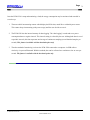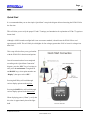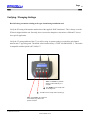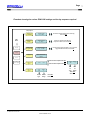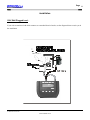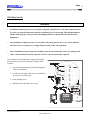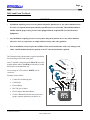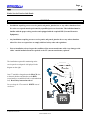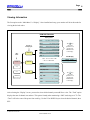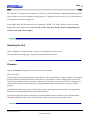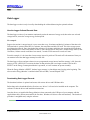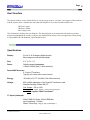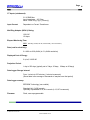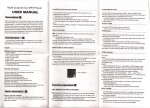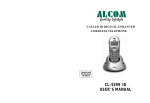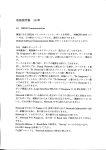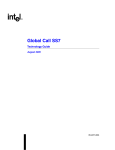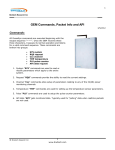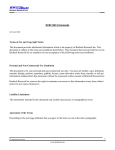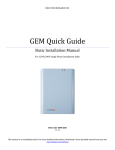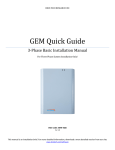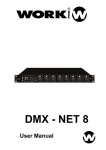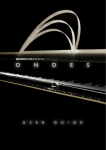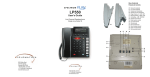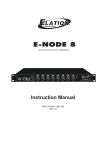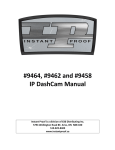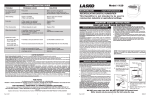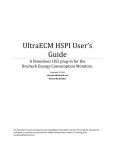Download ECM-1220 User`s Manual - Power/Energy Monitors | Brultech
Transcript
Page 1 Brultech Research Inc ECM-1220 User’s Manual Table of Contents ECM-1220 User’s Manual...........................................................................................................................1 Table of Contents .......................................................................................................................................1 Introduction / How It Works ......................................................................................................................2 Safety..........................................................................................................................................................4 Quick Start .................................................................................................................................................5 Verifying / Changing Settings....................................................................................................................6 Installation..................................................................................................................................................8 Viewing Information................................................................................................................................12 Firmware Upgrade ...................................................................................................................................13 Specifications ...........................................................................................................................................15 © Brultech Research Inc www.brultech.com Page 2 Brultech Research Inc Introduction / How It Works The ECM-1220 Monitor / Logger is a two channel power meter. It tracks and records the true (real) power consumed by an electrical load. The term “load” represents an appliance, a machine, a lighting circuit, or any electrical device which consumes electrical power. In order to derive true power a power meter requires “real time” access of two parameters: 1. The voltage (Volt) supplied to the load. 2. The current (Amperes) flowing through the load. In order to access these parameters from a powered load, the ECM-1220 uses the most non-intrusive and safe method of doing this: 1. The ECM-1220 reads the line voltage (120V household voltage) via the supplied AC wall transformer (usually termed AC adaptor). The low voltage secondary AC signal from the wall transformer is proportional to the line voltage. With this technique, there is no need to connect to dangerous voltage levels. When a transformer is used in this way, it is termed Potential Transformer (PT). 2. In order to access the load’s current without splicing into a current carrying conductor, the ECM-1220 uses a Current Transformer (CT). The CT simply clamps around one conductor supplying the load. (The CT cannot be clamped around a power cord to the load since the two current carrying conductors inside the cable are of opposite polarities and the magnetic fields cancel out.) The technique described above not only makes the ECM-1220 safer to install, but also provides versatility in the types of loads which can be monitored and its applications. Since the monitor obtains the required parameters indirectly, it is important for the ECM-1220 to know the value of the wall transformer’s (PT’s) ratio of primary to secondary voltage. The ECM-1220 also requires the CT’s ratio for an accurate representation of the current. These values are labelled on the PT and CT. It is very important to verify that your ECM-1220 is set to these values. Once this is done, the ECM-1220 will always remember these values until they are manually altered. In other words, this only needs to be setup once, unless the CT is substituted with another type for higher current applications. © Brultech Research Inc www.brultech.com Page 3 Brultech Research Inc Once the ECM-1220 is setup and monitoring a load, the energy consumption may be monitored and recorded in several ways: 1. The non-volatile incrementing counter which display the kWh value, much like a residential power meter. This counter keeps incrementing (with power usage) until the user decides to reset it. 2. The ECM-1220 also has internal memory for data logging. The “data logging” records and saves power consumption data at a regular interval. This interval setting is selected by the user. Although the data is saved at periodic intervals, this data represents and average of continuous sampling (several hundred samples per second). This feature is available with the download option only. 3. The other method of monitoring is to have the ECM-1220 connected to a computer via USB cable or wirelessly via optional Bluetooth. With this method, data can be collected at a resolution as low as once per second. This feature is available with the download option only. © Brultech Research Inc www.brultech.com Page 4 Brultech Research Inc Safety WARNING • Power the ECM-1220 with the supplied UL/CSA approved wall transformer only. • For indoor use only. • If installation is required in a damp location. Power the ECM-1220 via a GFI/GFCI protected outlet. • Installations requiring access to service panels, sub panels, junction box or any others situations where live wires are exposed must be performed by a qualified person or electrician. This individual must be familiar with the proper safety practices and equipped with the required PPE (Personal Protective Equipment). • Any installations requiring access to service panels, sub panels, junction box or any others situations where live wires are exposed are to comply with local safety codes and regulations. • Never connect the provided current clip to a bare or un-insulated conductor. • Prior to installation, always inspect the condition of the current transformer cable. Any damage to the cables’ outside insulations must be repaired or the CT (current transformer) replaced. • When using the WPA-3 adaptor, always check the condition of the wire loop insulation before branching into an electrical outlet. Check for cuts or damages to the insulation that would cause the centre conductor to be exposed.... never pull on the loop to unplug the adaptor! © Brultech Research Inc www.brultech.com Page 5 Brultech Research Inc Quick Start It is recommended that you use the simple “Quick Start” setup in the diagram below when using the ECM-1220 for the first time. This will allow you to verify the proper PT and CT settings (see Introduction for explanation of PT & CT) against a known load. Although a 100W incandescent light bulb is not an accurate standard, it should cause the ECM-1220 to read approximately 100W. This will likely be a bit higher for line voltages greater than 120V or lower for voltages less than 120V. This setup will also allow you to get familiar with the ECM-1220’s functions and options. Once all connections have been completed according to the “Quick Start Connection” diagram, press the “ESC” key a few times to take you to the main menu. Using the UP and DOWN keys, select option number one “Display”, then press select “SEL”. Pressing the UP key will scroll through various display options on the top line. Pressing the DOWN key will scroll through various display options on the bottom line. When displaying power (“Watts”), verify that this value is approximately that of the light bulb. © Brultech Research Inc www.brultech.com Page 6 Brultech Research Inc Verifying / Changing Settings Read all safety precautions relating to the type of monitoring installation used. Verify the PT setting of the monitor matches that of the supplied “Wall Transformer”. This is factory set to the PT that is shipped with the unit. Generally, there is no need to change this value unless a different PT is used for a specific application. Verify the CT setting with that of the CT you will be using. A separate setting is required for each channel based on the CT type being used. The default value from the factory is TYPE: 100 and RANGE: 5 . This makes it compatible with the Split-60 (SCT-60-B) CT. “SEL” The “Select” key behaves similarly to the ENTER key on a computer. The “DOWN” arrow is mostly used for scrolling down. The “UP” arrow is mostly used for scrolling up. “ESC” The “Escape” key causes the current display to go back to the previous computer. © Brultech Research Inc www.brultech.com Page Brultech Research Inc Flowchart showing the various ECM-1220 settings and the key sequence required Setup SetupOptions Options Main Main Menu Menu Display Display 11.Modify .ModifyCost Cost Of Of Electricity? Electricity? Set SetBilling BillingRate Rate 10.7 10.7cc//kWh kWh 2.2.Modify ModifyProj Proj Period Period?? Set SetProj. Proj.Period Period 30 30 Days Days 3.3.Modify ModifyLogger Logger Storage StorageInterval? Interval? Store StoreTo ToLogger Logger Every Every 15 15Mins Mins 4.4.Reserved Reserved ------------ Reserved Reservedfor forFuture Future Options Options Increment Incrementor orDecrement DecrementRate Rate(cost (costof ofelectricity) electricity) then thenPress PressSEL SEL Increment Incrementor orDecrement Decrement##of ofDays Daysthe the Projection Projectionis isBased Basedon, on,then thenPress PressSEL SEL Increment Incrementor orDecrement DecrementHow HowOften Often((minutes minutes))the theData Data Logger LoggerWill WillStore StoreRecords, Records,then thenPress PressSEL SEL Setup Setup Reset Reset Firmware Firmware (Future (FutureOptions Options)) Selects SelectsCH1 CH1CT CTOptions Optionsthen thenSEL SEL 5.5.Select Select“CT” “CT” Type Type?? >>Ch1 Ch1 6.6.Select Select“PT” “PT” Type Type?? Type Type 230 230 Ch2 Ch2 Selects SelectsCH2 CH2CT CTOptions Optionsthen thenSEL SEL Range Range 55 Incr. Incr. Incr. Incr. CT CT CT CT Type Range Type Range Press PressSEL SEL when whendone done Range Range 44 Incr. Incr.PT PT Incr. Incr.PT PT Type Range Type Range Type: Type: 100 100 Press PressSEL SEL when whendone done © Brultech Research Inc www.brultech.com 7 Page Brultech Research Inc Installation 120V Wall Plugged Load: If you wish to monitor a load which connects to a standard electrical outlet, use the diagram below to assist you in the installation. © Brultech Research Inc www.brultech.com 8 Page Brultech Research Inc 120V Panel circuit: WARNING • Installations requiring access to service panels, sub panels, junction box or any others situations where live wires are exposed must be performed by a qualified person or electrician. This individual must be familiar with the proper safety practices and equipped with the required PPE (Personal Protective Equipment). • Any installations requiring access to service panels, sub panels, junction box or any others situations where live wires are exposed are to comply with local safety codes and regulations. • Prior to installation, always inspect the condition of the current transformer cable. Any damage to the cables’ outside insulations must be repaired or the CT (current transformer) replaced. The illustration below demonstrates a typical installation for monitoring a 120V load at the panel. Example loads would be: • Any hardwired (permanently connected) appliance such as a dishwasher. • A load where the plug connection is too difficult to access such as a refrigerator. • Room lighting circuit • Multiple loads connected to one circuit © Brultech Research Inc www.brultech.com 9 Page 10 Brultech Research Inc 240V Load From The Panel: WARNING • Installations requiring access to service panels, sub panels, junction box or any others situations where live wires are exposed must be performed by a qualified person or electrician. This individual must be familiar with the proper safety practices and equipped with the required PPE (Personal Protective Equipment). • Any installations requiring access to service panels, sub panels, junction box or any others situations where live wires are exposed are to comply with local safety codes and regulations. • Prior to installation, always inspect the condition of the current transformer cable. Any damage to the cables’ outside insulations must be repaired or the CT (current transformer) replaced. The illustration below demonstrates a typical installation for monitoring a 240V load at the panel. One CT would be clamped on to the BLACK wire to the breaker and the other to the RED (occasionally a second black lead is used rather than red). Do not clamp the CT around the WHITE neutral conductor! Example loads would be: • Central Air conditioning unit • Clothe Dryer • Electric Range • Hot Tub, Spa or Sauna • Electric Space /Baseboard Heater • Feed to a Remote Sub Panel such as power to a garage, separate apartment, pool house, etc © Brultech Research Inc www.brultech.com Page 11 Brultech Research Inc Entire Service Panel or Sub-Panel: WARNING • Installations requiring access to service panels, sub panels, junction box or any others situations where live wires are exposed must be performed by a qualified person or electrician. This individual must be familiar with the proper safety practices and equipped with the required PPE (Personal Protective Equipment). • Any installations requiring access to service panels, sub panels, junction box or any others situations where live wires are exposed are to comply with local safety codes and regulations. • Prior to installation, always inspect the condition of the current transformer cable. Any damage to the cables’ outside insulations must be repaired or the CT (current transformer) replaced. The installation required for monitoring entire service panels or sub-panels is displayed in the diagram on the right. One CT would be clamped on to the BLACK wire to the main breaker and the other to the RED (occasionally a second black lead is used rather than red). Read safety instructions above! Do not clamp the CT around the WHITE neutral conductor! © Brultech Research Inc www.brultech.com Page 12 Brultech Research Inc Viewing Information The first option on the “Main Menu” is “Display”. Once installed and setup, your monitor will be in this mode for viewing the desired values. ECM-1220 Flowchart Display Options Channel To Be Displayed Main Menu Chan #1 CH x* Days, Hours, Minutes, Seconds CH x* Line Voltage (Volts) CH x* Kilowatt-Hour Energy (kWh) CH x* Power (Watts) Rate: xx.x Cents per kWh (c/kWh) Proj. = The Key selects the parameter to be displayed on Line #1 of the LCD display. xxx Days LCD Display Display Firmware (Future Options) Display: Line # 1 or Tot total of CH1 + CH2 Display: Line # 2 Chan #2 Setup Reset CH x* : DISPLAYS CH1 or CH2 Power (Watts) Line Current (Amps) Peak (Max) Power (Watts) Total (sum of CH1 +CH2) Proj $ Proj. kWh xx,xxx.xxx Cost: CH x xxx.xx $ xxx.xx The Key selects the parameter to be displayed on Line #2 of he LCD display. Kilowatt-Hour Energy (kWh) After selecting the “Display” screen, you need to select which channel you would like to view. The “Total” option displays the sum of channel one and two. This option is handy when monitoring a 240V load using two CTs. The “Total” will be the sum of the power from each leg. Use the UP or DOWN key to select the desired channel, then SEL. © Brultech Research Inc www.brultech.com Page 13 Brultech Research Inc The “Display” screen shows various parameters. The top line of the LCD display is independent of the bottom line. This provides the user with a multitude of display options. To change the top line, use the UP key. The DOWN key will change the bottom LDC display line. In the display mode, SEL has effect on only one parameter, “PEAK”. The “Peak” display is used to record the highest Watt value monitored. To reset (erase) the “Peak” value, press the SEL button for approximately 6 seconds, while on the “Peak” display. Resetting the Unit Option “3. Reset” from the main menu is used to reset all cumulative values to zero. This option has two prompt pages, to help prevent accidental erasure of data. Firmware Option “4. Firmware” displays the firmware version of your monitor. What is firmware? The firmware is the program that runs the Energy Monitor. This is equivalent to a computer program. The computer program performs certain tasks and has specific features. On occasion, the software company may release a new version of their software with more options or improvements. The same is true for the ECM-1220’s firmware. It is called firmware because it stays resident in your Energy Monitor and the unit will always “boot-up” with this program. As Brultech Research releases newer versions of the firmware with improvement, the end user may upgrade the firmware by re-programming the ECM-1220’s internal memory. The firmware and required drivers and software are downloadable from www.brultech.com/ecm1220/firmware. The optional USB data cable may be ordered from the company you purchased your monitor from. © Brultech Research Inc www.brultech.com Page 14 Brultech Research Inc Data Logger The data logger section is only viewed by downloading the collected data using the optional software. How the Logger Collects/Records Data: The data logger section of your monitor continuously tracks the amount of energy used, then at the user selected storage interval, stores the average energy for that period. For example: Suppose the monitor’s storage interval is set to store data every 10 minutes and during 5 minutes of that interval a 500 watt loads is operated, then OFF for 5 minutes, the stored data would be 250 watt. This is the average power used during that interval. Once downloaded the software will calculate and display the accumulated kilowatt-hour during that interval. For the same scenario as above, if the storage interval was set to 1 minute storage interval, after 10 minutes, 10 data records would have been stored; 5 records of 500 watt and 5 records of 0 watt. From this example, it is obvious that a lower storage interval is preferred. The trade-off is the amount of time you can monitor before the data logger memory becomes full. The data logger collects and stores data at its user programmed storage interval until the memory is full. Once the memory is full, it WILL NOT overwrite the data. At that point the data is no longer recorded. This has NO EFFECT on the Energy Consumption Monitor’s operation, as it will continue to operate normally. When the Energy Monitor is RESET, the data logger memory is cleared then starts logging at the beginning. This also resets the Energy Monitor’s cumulative data such as KWh, Cost and Elapsed Time. Downloading Data Logger Records: The download software is optional and comes with various drivers and USB data cable. Before data can be downloaded for the first time, two “drivers” will need to be installed on the computer. The software CD has the drivers and installation instructions. Once the drivers are installed the Energy Monitor is then connected to the USB port of your computer with the supplied data cable. (When connected for the first time, Windows will discover the new hardware). The download procedure is straightforward, using the software. © Brultech Research Inc www.brultech.com Page 15 Brultech Research Inc Real Time Data The optional software comes with the ability of viewing energy usage in “real time” (as it happens). When enabled with the software, data is transferred to the connected computer every second. The data transferred is: CH1 Power (watt) CH2 Power (Watt) Line Voltage (volt) This information is displayed in a scrolling box. The data displayed can be transferred from the box to another program by highlighting the records, saving it to the clipboard, then pasting it into your application. When pasting to a spreadsheet, the “tab delimited” option should be used. Specifications Display: 2 Lines X 16 Characters Alpha Numeric Blue background with white backlight Size: 5 ½” X 4” X 1 ½” Power: Digitally sampled true power. 1 Watt to 65,000 Watt ( 1 Watt resolution) Power/KWH Accuracy: ± 1% plus CT accuracy Typically ± 2% with most current sensors Energy: .001 kWh to 16,777.216 kWh (.001 kWh resolution) Voltage: 85V to 480V depending on the Potential Transformer used. Standard Package Comes With PT: Line Voltage: 85V to 130V Secondary: 12VAC 300mA 3.5mm mono phone plug Use ONLY supplied “Wall Transformer” CT Inputs (balanced): 333mV RMS Full Scale, 353mV RMS Max Input Impedance: 20Kohm Stereo 3.5mm Plug: Ring(-V), Tip(+V) Sleeve(N.C.) © Brultech Research Inc www.brultech.com Page 16 Brultech Research Inc CT Inputs (unbalanced): 3.0 V RMS Max Input Impedance: 107 Ohm Mono 3.5mm Plug: Tip(+) Sleeve(-) Input Current: Dependant on Current Transformer Wall Plug Adaptor (WPA-3) Rating: 120 VAC 15 Amps Elapsed Monitoring Time: MAX: 255 days, 23 hrs, 59 min, 59 seconds (1 second resolution) Rate (cost for electricity): 0.1 /kWh to 99.9 ¢/kWh (in 0.1 ¢/kWh resolution) Displayed Cost of Energy: 0.1¢ to $ 12000.00 Projection Period: 1 day to 255 days (typically set to 7days, 30 days, 60days or 90 days) Data Logger Storage Interval: From 1 minute to 255 minutes (1 minute increments) (Stored data is the average of thousands of samples over that period) Data Logger memory: EEPROM Technology (non-volatile) Standard Unit 13,080 records Optionally expandable to 52,401 records (in 13,107 increments) Firmware: Flash, user reprogrammable © Brultech Research Inc www.brultech.com