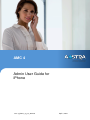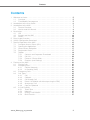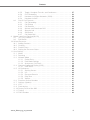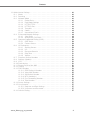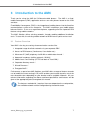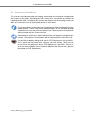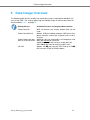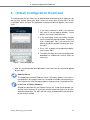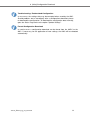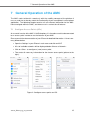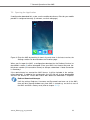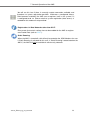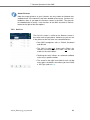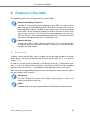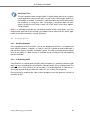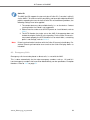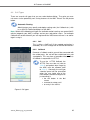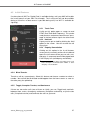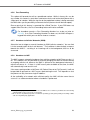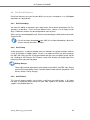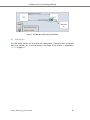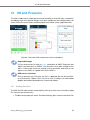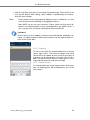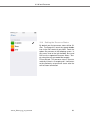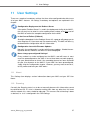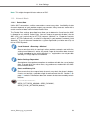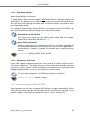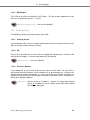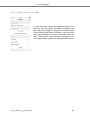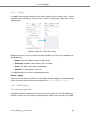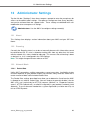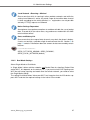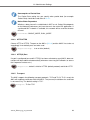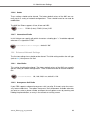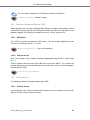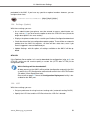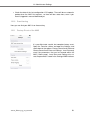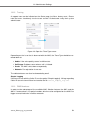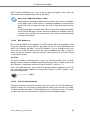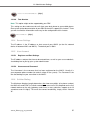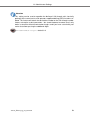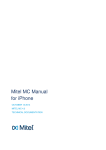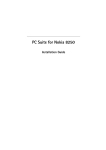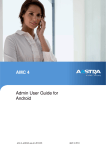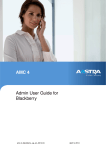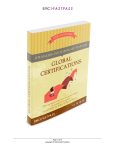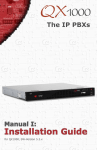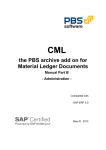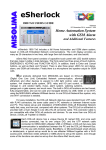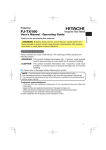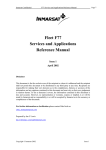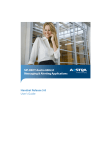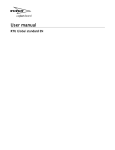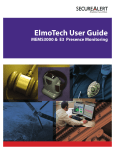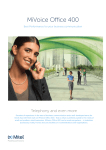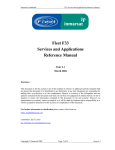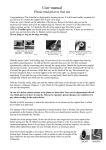Download English - Documents and Downloads ( Mitel )
Transcript
AMC 4
Admin User Guide for
iPhone
amc-4_iphone_ug_en_2014-03
April 3, 2014
Contents
Contents
1
2
3
4
5
6
7
8
Welcome to Aastra . . . . . . . . . . . . . . . . . . . . . . . . . .
1.1
Overview . . . . . . . . . . . . . . . . . . . . . . . . . . .
1.2
Fixed Mobile Convergence . . . . . . . . . . . . . . . . .
Introduction to the User Guide . . . . . . . . . . . . . . . . . . .
Introduction to the AMC . . . . . . . . . . . . . . . . . . . . . . .
3.1
Feature Overview . . . . . . . . . . . . . . . . . . . . . .
3.2
How to read this Manual . . . . . . . . . . . . . . . . . . .
Restrictions . . . . . . . . . . . . . . . . . . . . . . . . . . . . . .
4.1
iOS . . . . . . . . . . . . . . . . . . . . . . . . . . . . . .
4.2
Sounds and the AMC . . . . . . . . . . . . . . . . . . . .
4.3
Details . . . . . . . . . . . . . . . . . . . . . . . . . . . . .
Data Usage Overview . . . . . . . . . . . . . . . . . . . . . . . .
(Initial) Configuration Download . . . . . . . . . . . . . . . . . . .
General Operation of the AMC . . . . . . . . . . . . . . . . . . .
7.1
Configure Access Points (APs) . . . . . . . . . . . . . . .
7.2
Opening the Application . . . . . . . . . . . . . . . . . . .
7.3
Home Screen Navigation . . . . . . . . . . . . . . . . . .
7.4
Registration Status . . . . . . . . . . . . . . . . . . . . . .
7.5
Toolbar . . . . . . . . . . . . . . . . . . . . . . . . . . . .
7.5.1
Contacts and Corporate Phonebook . . . . . . .
7.5.2
Call List . . . . . . . . . . . . . . . . . . . . . . .
7.5.3
Features / Blustar Web . . . . . . . . . . . . . . .
7.5.4
Favorites (and Settings) . . . . . . . . . . . . . .
Features of the AMC . . . . . . . . . . . . . . . . . . . . . . . . .
8.1
Placing Calls . . . . . . . . . . . . . . . . . . . . . . . . .
8.2
Accepting Calls . . . . . . . . . . . . . . . . . . . . . . . .
8.2.1
Cellular Networks . . . . . . . . . . . . . . . . . .
8.2.2
In Stand-by (VoIP) . . . . . . . . . . . . . . . . .
8.3
Emergency Calls . . . . . . . . . . . . . . . . . . . . . . .
8.4
Call Types . . . . . . . . . . . . . . . . . . . . . . . . . . .
8.4.1
Call . . . . . . . . . . . . . . . . . . . . . . . . .
8.4.2
Callback . . . . . . . . . . . . . . . . . . . . . . .
8.4.3
Call-through Call . . . . . . . . . . . . . . . . . .
8.4.4
Direct Call (Mobile call without passing the PBX)
8.4.5
Anonymous Call . . . . . . . . . . . . . . . . . .
8.4.6
Copy to Clipboard . . . . . . . . . . . . . . . . .
8.5
In-Call Features . . . . . . . . . . . . . . . . . . . . . . .
8.5.1
Touch Tone . . . . . . . . . . . . . . . . . . . . .
8.5.2
Hold call . . . . . . . . . . . . . . . . . . . . . . .
8.5.3
Enquiry/ Consultation . . . . . . . . . . . . . . .
8.5.4
Blind Transfer . . . . . . . . . . . . . . . . . . . .
amc-4_iPhone_ug_en_2014-04
.
.
.
.
.
.
.
.
.
.
.
.
.
.
.
.
.
.
.
.
.
.
.
.
.
.
.
.
.
.
.
.
.
.
.
.
.
.
.
.
.
.
.
.
.
.
.
.
.
.
.
.
.
.
.
.
.
.
.
.
.
.
.
.
.
.
.
.
.
.
.
.
.
.
.
.
.
.
.
.
.
.
.
.
.
.
.
.
.
.
.
.
.
.
.
.
.
.
.
.
.
.
.
.
.
.
.
.
.
.
.
.
.
.
.
.
.
.
.
.
.
.
.
.
.
.
.
.
.
.
.
.
.
.
.
.
.
.
.
.
.
.
.
.
.
.
.
.
.
.
.
.
.
.
.
.
.
.
.
.
.
.
.
.
.
.
.
.
.
.
.
.
.
.
.
.
.
.
.
.
.
.
.
.
.
.
.
.
.
.
.
.
.
.
.
.
.
.
.
.
.
.
.
.
.
.
.
.
.
.
.
.
.
.
.
.
.
.
.
.
.
.
.
.
.
.
.
.
.
.
.
.
.
.
.
.
.
.
.
.
.
.
.
.
.
.
.
.
.
.
.
.
.
.
.
.
.
.
.
.
.
.
.
.
.
.
.
.
.
.
.
.
.
.
.
.
.
.
.
.
.
.
.
.
.
.
.
.
.
.
.
.
.
.
.
.
.
.
.
.
.
.
.
.
.
.
.
.
.
.
.
.
.
.
.
.
.
.
.
.
.
.
.
.
.
.
.
.
5
5
5
6
7
7
8
9
9
10
10
12
13
15
15
16
17
17
19
19
20
21
21
22
22
23
23
23
24
25
25
25
26
26
26
26
27
27
27
27
27
2
Contents
8.5.5
Toggle, Complete Transfer, and Conference
8.5.6
Fast Forwarding . . . . . . . . . . . . . . .
8.5.7
Handover to Cellular Networks (GSM) . . .
8.5.8
Handover to VoIP . . . . . . . . . . . . . . .
8.6
Out-Of-Call Features . . . . . . . . . . . . . . . . . .
8.6.1
Call Forwarding . . . . . . . . . . . . . . . .
8.6.2
Call Pickup . . . . . . . . . . . . . . . . . .
8.6.3
Call Retrieve . . . . . . . . . . . . . . . . .
8.6.4
Activate and Deactivate DnD . . . . . . . .
8.6.5
Absence Info . . . . . . . . . . . . . . . . .
8.6.6
SIM Switch . . . . . . . . . . . . . . . . . .
8.6.7
Call Voice Mail . . . . . . . . . . . . . . . .
9 Mobile Least-Cost Routing (MLCR) . . . . . . . . . . . . .
9.1
(HTTPS) Callback . . . . . . . . . . . . . . . . . . .
9.2
SIM Switch . . . . . . . . . . . . . . . . . . . . . . .
10 IM and Presence . . . . . . . . . . . . . . . . . . . . . . . .
10.1 Adding Contacts . . . . . . . . . . . . . . . . . . . .
10.2 Chatting . . . . . . . . . . . . . . . . . . . . . . . . .
10.3 Parallel Chats . . . . . . . . . . . . . . . . . . . . . .
10.4 Setting the Presence Status . . . . . . . . . . . . . .
11 User Settings . . . . . . . . . . . . . . . . . . . . . . . . . .
11.1 About . . . . . . . . . . . . . . . . . . . . . . . . . .
11.2 Roaming . . . . . . . . . . . . . . . . . . . . . . . .
11.3 Network Mode . . . . . . . . . . . . . . . . . . . . .
11.3.1 Packet Data . . . . . . . . . . . . . . . . . .
11.3.2 Dual Mode Settings . . . . . . . . . . . . .
11.3.3 Anonymous Call Prefix . . . . . . . . . . . .
11.4 Operator Supported Dialing (OSD) . . . . . . . . . .
11.4.1 OSD Status . . . . . . . . . . . . . . . . . .
11.5 UI Preferences . . . . . . . . . . . . . . . . . . . . .
11.5.1 Starting Screen . . . . . . . . . . . . . . . .
11.5.2 UC . . . . . . . . . . . . . . . . . . . . . . .
11.5.3 Presence Domain . . . . . . . . . . . . . .
11.5.4 Ring Tone . . . . . . . . . . . . . . . . . . .
11.5.5 Vibrate . . . . . . . . . . . . . . . . . . . . .
11.6 Premium Service Numbers . . . . . . . . . . . . . .
11.7 Settings (Update) . . . . . . . . . . . . . . . . . . . .
11.8 LCR . . . . . . . . . . . . . . . . . . . . . . . . . . .
11.9 Provisioning . . . . . . . . . . . . . . . . . . . . . . .
11.10 Factory Reset of the AMC . . . . . . . . . . . . . . .
11.11 Tracing . . . . . . . . . . . . . . . . . . . . . . . . .
11.12 FMC Numbers . . . . . . . . . . . . . . . . . . . . .
amc-4_iPhone_ug_en_2014-04
.
.
.
.
.
.
.
.
.
.
.
.
.
.
.
.
.
.
.
.
.
.
.
.
.
.
.
.
.
.
.
.
.
.
.
.
.
.
.
.
.
.
.
.
.
.
.
.
.
.
.
.
.
.
.
.
.
.
.
.
.
.
.
.
.
.
.
.
.
.
.
.
.
.
.
.
.
.
.
.
.
.
.
.
.
.
.
.
.
.
.
.
.
.
.
.
.
.
.
.
.
.
.
.
.
.
.
.
.
.
.
.
.
.
.
.
.
.
.
.
.
.
.
.
.
.
.
.
.
.
.
.
.
.
.
.
.
.
.
.
.
.
.
.
.
.
.
.
.
.
.
.
.
.
.
.
.
.
.
.
.
.
.
.
.
.
.
.
.
.
.
.
.
.
.
.
.
.
.
.
.
.
.
.
.
.
.
.
.
.
.
.
.
.
.
.
.
.
.
.
.
.
.
.
.
.
.
.
.
.
.
.
.
.
.
.
.
.
.
.
.
.
.
.
.
.
.
.
.
.
.
.
.
.
.
.
.
.
.
.
.
.
.
.
.
.
.
.
.
.
.
.
.
.
.
.
.
.
.
.
.
.
.
.
.
.
.
.
.
.
.
.
.
.
.
.
.
.
.
.
.
.
.
.
.
.
.
.
.
.
.
.
.
.
.
.
.
.
.
.
.
.
.
.
.
.
.
.
.
.
.
.
.
.
.
.
.
.
.
.
.
.
.
.
.
.
.
.
.
.
.
.
.
.
.
.
.
.
.
.
.
.
.
.
.
.
.
.
.
.
.
.
.
.
.
.
.
.
.
.
.
.
.
.
.
.
.
.
.
.
.
.
.
.
.
.
.
.
.
.
.
.
.
.
.
.
.
.
.
.
.
.
.
.
.
.
.
.
.
.
.
.
.
.
.
.
.
.
.
.
.
.
.
.
.
.
.
.
.
.
.
.
.
.
.
.
.
.
.
.
.
.
.
.
.
.
.
.
.
.
.
.
.
.
.
.
.
.
.
.
.
.
.
.
.
.
.
.
.
.
.
.
27
28
28
28
29
29
29
29
30
30
30
31
32
32
33
34
34
35
35
36
37
37
37
38
38
39
39
39
40
40
40
40
40
41
41
41
41
42
42
43
44
44
3
Contents
12 Administrator Settings . . . . . . . . . . . .
12.1 About . . . . . . . . . . . . . . . . .
12.2 Roaming . . . . . . . . . . . . . . .
12.3 Network Mode . . . . . . . . . . . .
12.3.1 Packet Data . . . . . . . . .
12.3.2 Dual Mode Settings . . . .
12.3.3 HTTP/HTTPS . . . . . . . .
12.3.4 HTTP(S) Port . . . . . . . .
12.3.5 Transport . . . . . . . . . .
12.3.6 Codec . . . . . . . . . . . .
12.3.7 International Prefix . . . . .
12.4 Enhanced Network Settings . . . . .
12.4.1 Jitter Buffer . . . . . . . . .
12.4.2 Anonymous Call Prefix . . .
12.5 Operator Supported Dialing (OSD) .
12.5.1 OSD Status . . . . . . . . .
12.5.2 Feature Access . . . . . . .
12.6 UI Preferences . . . . . . . . . . . .
12.6.1 Starting Screen . . . . . . .
12.6.2 UC . . . . . . . . . . . . . .
12.6.3 Presence Domain . . . . .
12.6.4 Ring Tone . . . . . . . . . .
12.6.5 Vibrate . . . . . . . . . . . .
12.7 Premium Service Numbers . . . . .
12.8 Settings (Update) . . . . . . . . . . .
12.9 LCR . . . . . . . . . . . . . . . . . .
12.10 Provisioning . . . . . . . . . . . . . .
12.11 Factory Reset of the AMC . . . . . .
12.12 Tracing . . . . . . . . . . . . . . . .
12.13 FMC Numbers . . . . . . . . . . . .
12.13.1 PBX Dialing-in Number . .
12.13.2 Voice Mail Number . . . . .
12.13.3 SIM Switch Number . . . .
12.13.4 MTC Number(s) . . . . . .
12.13.5 Fast Forwarding Number . .
12.13.6 Take Number . . . . . . . .
12.14 Server Settings . . . . . . . . . . . .
12.15 User Account . . . . . . . . . . . . .
12.15.1 Registrar and Port Settings
12.15.2 Username and Password .
12.16 Cellular Dialing . . . . . . . . . . . .
amc-4_iPhone_ug_en_2014-04
.
.
.
.
.
.
.
.
.
.
.
.
.
.
.
.
.
.
.
.
.
.
.
.
.
.
.
.
.
.
.
.
.
.
.
.
.
.
.
.
.
.
.
.
.
.
.
.
.
.
.
.
.
.
.
.
.
.
.
.
.
.
.
.
.
.
.
.
.
.
.
.
.
.
.
.
.
.
.
.
.
.
.
.
.
.
.
.
.
.
.
.
.
.
.
.
.
.
.
.
.
.
.
.
.
.
.
.
.
.
.
.
.
.
.
.
.
.
.
.
.
.
.
.
.
.
.
.
.
.
.
.
.
.
.
.
.
.
.
.
.
.
.
.
.
.
.
.
.
.
.
.
.
.
.
.
.
.
.
.
.
.
.
.
.
.
.
.
.
.
.
.
.
.
.
.
.
.
.
.
.
.
.
.
.
.
.
.
.
.
.
.
.
.
.
.
.
.
.
.
.
.
.
.
.
.
.
.
.
.
.
.
.
.
.
.
.
.
.
.
.
.
.
.
.
.
.
.
.
.
.
.
.
.
.
.
.
.
.
.
.
.
.
.
.
.
.
.
.
.
.
.
.
.
.
.
.
.
.
.
.
.
.
.
.
.
.
.
.
.
.
.
.
.
.
.
.
.
.
.
.
.
.
.
.
.
.
.
.
.
.
.
.
.
.
.
.
.
.
.
.
.
.
.
.
.
.
.
.
.
.
.
.
.
.
.
.
.
.
.
.
.
.
.
.
.
.
.
.
.
.
.
.
.
.
.
.
.
.
.
.
.
.
.
.
.
.
.
.
.
.
.
.
.
.
.
.
.
.
.
.
.
.
.
.
.
.
.
.
.
.
.
.
.
.
.
.
.
.
.
.
.
.
.
.
.
.
.
.
.
.
.
.
.
.
.
.
.
.
.
.
.
.
.
.
.
.
.
.
.
.
.
.
.
.
.
.
.
.
.
.
.
.
.
.
.
.
.
.
.
.
.
.
.
.
.
.
.
.
.
.
.
.
.
.
.
.
.
.
.
.
.
.
.
.
.
.
.
.
.
.
.
.
.
.
.
.
.
.
.
.
.
.
.
.
.
.
.
.
.
.
.
.
.
.
.
.
.
.
.
.
.
.
.
.
.
.
.
.
.
.
.
.
.
.
.
.
.
.
.
.
.
.
.
.
.
.
.
.
.
.
.
.
.
.
.
.
.
.
.
.
.
.
.
.
.
.
.
.
.
.
.
.
.
.
.
.
.
.
.
.
.
.
.
.
.
.
.
.
.
.
.
.
.
.
.
.
.
.
.
.
.
.
.
.
.
.
.
.
.
.
.
.
.
.
.
.
.
.
.
.
.
.
.
.
.
.
.
.
.
.
.
.
.
.
.
.
.
.
.
.
.
.
.
.
.
.
.
.
.
.
.
.
.
.
.
.
.
.
.
.
.
.
.
.
.
.
.
.
.
.
.
.
.
.
.
.
.
.
.
.
.
.
.
.
.
.
.
.
.
.
.
.
.
.
.
.
.
.
.
.
.
.
.
.
.
.
.
.
.
.
.
.
.
.
.
.
.
.
.
.
.
.
.
.
.
.
.
.
.
.
.
.
.
.
.
.
.
.
.
.
.
.
.
.
.
.
.
.
.
.
.
.
.
.
.
.
.
.
.
.
.
.
.
.
.
.
.
.
.
.
.
.
.
.
.
.
.
.
.
.
.
.
.
.
.
.
.
.
.
.
.
.
.
.
.
.
.
.
.
.
.
.
.
.
.
.
.
.
.
.
.
.
.
.
.
.
.
.
.
.
.
.
.
.
.
.
.
.
.
.
.
.
.
.
.
.
.
.
.
.
.
.
.
.
.
.
.
.
.
46
46
46
46
46
47
48
48
48
49
49
49
49
49
50
50
50
50
50
51
51
51
51
51
52
52
53
53
54
54
55
55
55
56
56
57
57
57
57
57
57
4
1 Welcome to Aastra
1
Welcome to Aastra
Thank you for choosing this Aastra Mobile Client product. Our product meets the
strictest requirements with regard to quality and design. The following user’s guide
will assist you in using the Aastra Mobile Client (AMC 4) application and answer most
of the questions that may arise. If you require further technical support or information
about other Aastra products, please refer to our website at http://www.aastra.com. It
provides additional notes and hints on the product.
1.1
Overview
The Aastra Mobile Client brings system telephony features to your mobile telephone.
It takes just a few steps to install after which the AMC can be used immediately and
conveniently without spending too much time learning it.
1.2
Fixed Mobile Convergence
Fixed Mobile Convergence (FMC) is the integration of mobile telephones into the fixedline communications system of a company. The Aastra Mobile Client software (AMC)
allows you to access the Aastra communications system services from your mobile
phone, enabling complete integration with the communications system as a normal
extension.
• Use your mobile phone with the Aastra communications system - the familiar communications environment accompanies you around the world and is always available.
• Switch at any time from mobile telephone to system telephone - even in the middle
of a call. Depending on the situation, select the mobile telephone or stationary
system telephone - accessible worldwide - with the best audio quality.
• Always be accessible under one single number - free people calling you from
having to keep track of several network and call numbers.
amc-4_iPhone_ug_en_2014-04
5
2 Introduction to the User Guide
2
Introduction to the User Guide
This user’s guide describes the AMC application. You will find the user’s guide and
other documents for your application at:
www.aastra.com or www.aastra.com/docfinder.
For more information please refer to the documentation or to your dealer’s homepage.
It is your responsibility to inform yourself about the scope of functions, operation and
proper use of your equipment.
• Check whether you have all the user information available on your product, whether
it conforms to your product’s version and whether it is up to date.
• Read through the user information carefully before using the AMC.
• Store the user information within easy reach and refer to it whenever uncertainties
arise in connection with the use of the application.
• If individual features differ on the Aastra communications systems, a reference is
made in this user’s guide.
amc-4_iPhone_ug_en_2014-04
6
3 Introduction to the AMC
3
Introduction to the AMC
Thank you for using the AMC for iOS-based mobile phones. The AMC is a fixedmobile convergence (FMC) application and runs on most phones based on the iOS6
and later.
Fixed Mobile Convergence (FMC) is the integration of mobile phones into the fixed-line
communications system of an enterprise. The AMC installed on your mobile phone
behaves like this. It acts as a regular desk phone, supporting all of the important PBX
features using mobile networks.
The AMC Solution utilizes existing networks, thereby avoiding additional installation
costs. To start with, the existing mobile network or WLAN access point can be used.
3.1
Feature Overview
Your AMC is the key to a variety of communication services like:
1. Integrated usage of cellular networks via your corporate PBX
2. Access to PBX features (Conference, Consultation etc.)
3. Voice-over-IP (VoIP) telephony via WLAN or mobile data channel *
4. Automatic handovers (cellular network » WLAN)*
5. Mobile Least Cost Routing (HTTPS call back & Travel SIM) *
6. Corporate directory search *
7. IM and Presence *
8. Encrypted VoIP *
Furthermore, as part of our AMC Solution, your AMC offers a range of features to make
use of mobile least-cost routing (LCR) which enables you to make dynamic use of the
most favorable rates depending on your location and on available networks. All user
relevant information regarding the above mentioned possibilities and features will be
given at the appropriate points throughout this manual.
The features marked with * require a license or depend on the used provider,
the available network and the configuration by the administrator.
amc-4_iPhone_ug_en_2014-04
7
3 Introduction to the AMC
3.2
How to read this Manual
This manual is designed to guide you step by step through the installation, configuration
and usage of your AMC, providing you with useful hints and advice to facilitate the
handling of your AMC. Throughout this manual we will print any terminology used in the
AMC or in the main menu of your mobile phone in italic letters.
This manual does not describe how to operate the other functionality of your
mobile phone. Please refer to the documentation of the available desktop
software or the user manual of the device itself. General pieces of information
will be marked with the i-icon to the left.
Information for technicians and/or administrators will be given throughout this
manual. Those pieces of information will be marked with the icon to the left.
It is possible to deploy settings over-the-air (OTA Deployment) via the AMCC.
This is done with key-value pairs (settings’ key and setting). With the icon
to the left we will point out, where OTA deployment is possible. Please refer to the Aastra Mobile Client Controller Administrator Manual for a general
description of OTA Deployment.
amc-4_iPhone_ug_en_2014-04
8
4 Restrictions
4
Restrictions
There is a major difference between iOS before version 4 and after, namely support for
multitasking. This also affects the behavior of the AMC. New smart phone types/models
are released every week. To avoid solution complexity and to ease management, it is
recommended to implement a mobile phone policy in the company to standardize on a
limited amount of phone models. A smart phone is like a computer. You have to reboot
them now and then to ensure consistent behavior (the recommendation is once a day
on average).
The AMC is a powerful application, and if you have all features turned on, the AMC as
well as the data connections, battery life can in worst cases be 50% shorter (dependent
on phone type, OS version, network and user scenarios).
Some mobile network operators does not send out their Identity in the signaling available for the AMC to present in a Network status bar. If this is the case only "Cellular
Network" will be presented.
There are a handful of destination numbers which are Emergency numbers (000, 110,
112, 118, 119, 911 and 999) which together with your mobile operator’s service numbers will result in pure cellular calls ("Direct calls") where the AMC should be inactive.
Please make sure these are not part of your number plan.
4.1
iOS
For phone calls in a single tasking scenario this means that, if a call is received in a
cellular network (non-WLAN), the AMC is closed automatically and the native phone
application is in the foreground. This gives fundamental differences in what is required
by an external application implementation and is the reason why the AMC only supports
the multitasking version of the iOS.
The AMC is able to use the multitasking capability on iOS devices (3GS or later) with
iOS6 and later. This means that the AMC keeps running in the background even if you
leave the AMC application. You can quit the AMC like any other application running on
iOS with multitasking support. Please refer to the device documentation to learn how
this is done. If Dual-mode usage is part of the solution, you must make sure the WLAN
network is "Voice ready".
amc-4_iPhone_ug_en_2014-04
9
4 Restrictions
4.2
Sounds and the AMC
Ringer and Alerts for VoIP Calls
The native iPhone setting "Ringer and Alerts" (Settings » Sounds) applies indirectly
to the AMC. If "Ringer and Alerts" is on, in-call volume, ringer volume and touch tone
volume can be modified with the volume keys (whether the AMC is in the fore- or background).
Notifications (Local Push)
The AMC will not be able to use sounds on iOS (v.7) while in the background until the
user has given permission for it here:
Settings/Notification Center/AMC Client/Sounds
4.3
Details
• Calls cannot be accepted with the headset button (unless the AMC is in the foreground).
• Which possibilities exist to present Caller-ID information received by cellular channel are limited by the mobile platform as such. iCloud also interferes with the
Caller-ID display of the AMC.
• Whenever an unanswered cellular call is terminated, iOS does not return to the
last used application. The user has to manually re-enter AMC. This can be observed for example with a SIM switch call is made, which is only placed, but never
actually established, for the activation of the new SIM card.
• Muting, or changing the call volume during cellular calls always has to be done
via the native menus/buttons, which means that you could have to leave the in-call
screen of the AMC.
• The AMC cannot recognize the connection of a headset. Headsets have to be
activated manually by using the option" Loudspeaker" in the in-call menu of the
AMC.
• Bluetooth headsets could interfere with WLAN systems, as both systems use 2.4
GHz frequency band contention can be an issue. Each WLAN transmitter blocks
out 20 of the available 79 Bluetooth channels. This is specifically valid for lower
end Bluetooth headsets.
• If PIN has been activated to unlock the screen, an incoming call cannot be answered until the PIN has been entered.
amc-4_iPhone_ug_en_2014-04
10
4 Restrictions
• On an iPhone, incoming VoIP calls are signaled via a notification dialog if the
phone is in stand-by. This local notification dialog is controlled by the system. It
controls both the ringing and the vibration. It might deviate in behavior and sound
from the normal ringtone. Unfortunately, the system provides only little control for
configuring this behavior to your preferences, but hopefully this will change with
future versions of the iPhone.
• The AMC for iPhone can perform automatic handovers only from GSM to WLAN,
not vice versa. WLAN to cellular handovers have to be done manually. The
handover feature on iPhone is presently on a level where a single handover during
a call can be expected to work. To retain speech quality at the highest level
possible, a to-WLAN handover is done when the connection is seen as stable.
• iPhones do not provide an API to enable the AMC to detect automatically if the
phone is in a roaming state or not. Therefore, this "Roaming" state has to be
manually activated in the AMC in the Settings (refer to 12.2) to enable the required
behavior when users roam outside their "home" mobile network.
• iPhone OS requires data access during a call to show the in-call services menu.
A 2G-data connection does not allow data access during a call.
• As iOS also does not allow a call to be terminated directly by the AMC, a data
channel is required to request the AMCC to end it.
• Dialing numbers of contact entries from within the AMC with an appended letter
”P” and the like is not supported.
• If contact is exited in the AMC just as a call comes in, it may occur that the ring
tone is replayed only once. However, the call can always be answered.
• The service GSM Callback is not available on iPhone.
• Caller-ID display on iPhone is supported if 1) a data channel is available, and 2) if
a local phone book is stored on the device. However, contact synchronization via
iCloud is not supported.
amc-4_iPhone_ug_en_2014-04
11
5 Data Usage Overview
5
Data Usage Overview
The following table clarifies exactly how much data usage is required for individual services of the AMC. The settings governing the allowed usage of cellular data channels
are described in 12.3.1 on page 46.
Setting/Service
Available Services and required data volumes
Packet Data Off
0KB, no features that require Packet Data can be
used.
Approx. 3KB per Callback attempt, 10KB for the Corporate Contacts search with a typical result set of 510 users.
30KB per hour for registrations and keepalives with
MWI, but without IM/ Presence
100KB for average IM/ Presence usage per hour.
300- 500KB per hour for feature usage in calls.
Approx. 25 MB per hour with iLBC and up to 78MB
per hour with PCMU or PCMA codecs.
Packet Data Minimal
Packet Data Local Network & GPRS Dynamic
3G VoIP
amc-4_iPhone_ug_en_2014-04
12
6 (Initial) Configuration Download
6
(Initial) Configuration Download
The configuration for your AMC can be downloaded automatically when opening it for
the first time. Before opening the AMC, make sure that a data channel (Wi-Fi or 3G)
is available. When you open the application a pop-up window will appear (see screenshot):
1. If you have received an AMC User Account
key, enter it into the pop-up window. Leave
blank if you haven’t received a key.
2. In the next popup, enter your cellular number
into the automatic pop-up window. Entering it
with a leading plus sign is not necessary, but
please provide the number including the country prefix.
3. Press "OK" to begin the configuration deployment to your AMC.
4. The AMC will notify you once the configuration
download has ended and if further steps are
necessary.
Figure 1: Download pop-up
→ After this all configuration data provided in the system will be saved and applied
by your AMC.
Redirect Server
The deployment method "Redirect Server" will always appear if the client is
unconfigured. Your administrator has the option to enable authentication via
PIN. Contact him if the PIN-popup appears and you haven’t received the PIN.
In the case of Failure (Fallback)
Should the download via the Redirect Server fail, a pop-up will prompt you
to either enter Registrar IP, Username and Password manually or to retry the
automatic download. The AMC will then (re)try to download the configuration
by the chosen method.
amc-4_iPhone_ug_en_2014-04
13
6 (Initial) Configuration Download
Troubleshooting: Re-download Configuration
In rare cases, the settings data may be corrupted when saved by the AMC.
Should problems occur immediately after a configuration download, please
re-download the configuration. To download the configuration data manually,
open the Status Page and use the option "Update Settings".
Forced Configuration Download
In certain cases a configuration download can be forced from the AMCC to the
AMC. If necessary for the application of new settings, the AMC will be rebooted
automatically.
amc-4_iPhone_ug_en_2014-04
14
7 General Operation of the AMC
7
General Operation of the AMC
The AMC seeks to blend in seamlessly with the usability concepts of the platform it
runs on, and tries to closely match the functionality of your smartphone’s native phone
application. The following chapter contains all user-relevant information for the AMC:
how to navigate within the AMC, and how to use in- and out-of-call features.
7.1
Configure Access Points (APs)
An essential service of the AMC is VoIP telephony. It is therefore crucial to be connected
to an access point in order to use the features of your AMC.
Please consult the documentation of your iPhone for detailed information. A short summary follows below.
• Open the Settings in your iPhone’s main menu and click on Wi-Fi
• A list of available networks will be displayed below Choose a Network...
• Click on Other... to configure a (new) access point
• Then enter all necessary information for the chosen access point (picture to the
right):
Figure 2: Configure access points on iOS.
amc-4_iPhone_ug_en_2014-04
15
7 General Operation of the AMC
7.2
Opening the Application
If configuration download fails, make sure the mobile data Access Point for your mobile
provider is configured correctly (if unknown, see their web page).
Figure 3: Enter the AMC by touching its icon in the main view. In the latest version, the
Settings section can be entered on the Favorites page.
When you first open the AMC, a configuration download via the Redirect Service (as
described in section 6) will be attempted. Enter your AMC User Account Key and mobile phone number (in international format) to attempt a download. A data connection
is mandatory!
If the administrator has created the AMC license, it will be included in the configuration download. If added to the configuration, the LCR file will also be downloaded
and then the feature file. Please don’t close AMC before the download is complete.
Redirect Download Attempts
Until the settings Registrar, Username and Password have been set in the AMC,
there will be a pop-up window every time AMC is started e.g. on the first start of
the AMC and after a factory reset (refer to chapter 12.11).
amc-4_iPhone_ug_en_2014-04
16
7 General Operation of the AMC
7.3
Home Screen Navigation
Figure 4: Explanation of the AMC home screen on iOS.
7.4
Registration Status
The Status Bar displays your current registration status. There are different icons depending on the type of registration:
This registration icon indicates that there is a VoIP-capable data connection.
This data connection may be Wi-Fi or Packet Data(refer to 12.3.1 for information about Packet Data settings).
This icon indicates a successfully established data connection. Features can
usually be accessed perceivably faster. A SIP-connection is used for feedback
and feature access. Please note that this connection produces traffic.
This icon indicates that a system registration is in progress.
The red icon appears if the system registration has failed. This may be caused
by faulty user credentials. Please contact support if this problem persists.
amc-4_iPhone_ug_en_2014-04
17
7 General Operation of the AMC
You will see this icon if there is currently no data connection available, and
therefore no system registration possible. Whenever a configured Access
Point becomes available, the AMC can re-registers itself in the system if it
is configured to do so. Please note that system registration (data access) is
needed for fast mode call setup method.
Registrations in Data Networks other than Wi-Fi
Please note that certain settings have to be enabled for the AMC to register
over Packet Data (refer to 12.3.1).
Static Roaming
When the AMC is turned off, calls will only be routed to the GSM Number of a user
if Static Roaming is activated for this user. If Static Roaming is deactivated on the
AMCC, the AMC will not be available in cellular-only networks.
amc-4_iPhone_ug_en_2014-04
18
7 General Operation of the AMC
7.5
Toolbar
The toolbar of the AMC for iOS contains the following screens.
7.5.1
Contacts and Corporate Phonebook
There are some differences between this contact screen and the native contact screen.
The AMC also has some additional services, for example access to your Corporate
Contacts.
Note:
This is an optional feature and will only be visible if access on the AMCC side
has been enabled, and your device has data connectivity.
The Contacts view offers the possibility to search your
local phonebook or your Corporate Contacts (in many
cases an Active Directory server, data channel required!)
or both at the same time by using the filter options "Contacs", "Corp. Contacts" and "All Contacts" in the top
menu bar.
Enter at least two letters of the beginning of a name. The
AMC will search your Corporate Contacts and display the
found results after a couple of seconds.
Search Corporate Contacts
Type in at least two letters into the search field and press the icon to start
the search. Upon a search request, the AMCC will only forward the first 25
results to the AMC. If that list does not contain the contact you are looking for,
provide a more specific request.
Example: If entering the first four letters returns more than 25 items - and
the one you are looking for is missing - enter the first 5 or 6 letters to further
specify your search.
amc-4_iPhone_ug_en_2014-04
19
7 General Operation of the AMC
Avatar Pictures
Note that avatar pictures of your Contacts are only shown for inbound and
outbound calls if the contacts have been loaded at least once. Contacts are
loaded as soon as you open the Contacts screen in the AMC. They have to
be reloaded after a restart. Later versions of the AMC also offer a Refresh
button to the right of the filter options.
7.5.2
Call List
The Call List screen is similar to the Recents screen in
the native menu of your phone. However, as you can see
in the picture to the left, there are some differences:
• Your AMC categorizes calls as Dialed, Answered
and Missed.
• The Call List view only shows calls Dialed, Answered and Missed via the AMC, not the calls
made via the native dialer.
• Touching the entry initiates an automatic callback
to the entry’s phone number.
• The arrow on the right hand side of each call log
entry opens the details view where you can initiate
a Call Type (refer to 8.4).
amc-4_iPhone_ug_en_2014-04
20
7 General Operation of the AMC
7.5.3
Features / Blustar Web
How to operate the out-call features located on the "Features" part of this screen is explained in section 8.6.
If configured by the system administrator, the parallel
screen "Blustar Web" becomes available. Enter your
user credentials to access further presence states for IM
and Presence and to look up users.
7.5.4
Favorites (and Settings)
You can put together a quickdial list in this screen. Choose
contacts from your phonebook
or from corporate contacts (if
configured). Currently, up to
six favorite contacts can be
added here.
Press ”Settings” in the page title to open the settings view
(refer to section 11).
Figure 5: Favorites and Settings page on iOS.
amc-4_iPhone_ug_en_2014-04
21
8 Features of the AMC
8
Features of the AMC
The following explains all call related services of your AMC.
General Availability of Features
Available in- and out-call features depend on your PBX; for some features
please consult your PBX documentation. More or less features than the ones
described below might be available in your specific case. Features displayed
by the AMC can be configured through the feature file and can hence even
vary on a per-user basis. The Feature file is downloaded when you start your
AMC the first time. It can also be downloaded manually. There can be several
feature files available but only one is assigned per user.
Contacts Sorting
Sorting in the AMC is always done by Family name. This is not configurable
as might be the case in the native Contacts. The reason is that access to this
capability can differ widely.
8.1
Placing Calls
To place a call using the AMC, type a number into the dial field and press the green
phone button. You can also dial from the Contacts screen (refer to 7.5.1) or Call List
screen (7.5.2).
As soon as a call has been established, in-call features (refer to 8.5) will become available. If a Wi-Fi or Packet Data connection is available the AMCC will give feedback
about the status of the call(s). This feedback will be displayed in the in-call screen.
AMC calls can be triggered by clicking on links in the browser, email and other apps if
the link url begins with "fmccall://".
Call Quality
The AMC displays the current "Call Quality" (voice quality) in a bar in the
home screen during a VoIP call.
Redial
A double touch of the green phone button will redial the last dialed number.
amc-4_iPhone_ug_en_2014-04
22
8 Features of the AMC
Call Setup Time
The call setup time when using the AMC is slightly longer than when using the
native application, because the call is set up via the call manager (AMCC) in
the enterprise network. If the AMC is registered over the cellular network the
call setup time is usually less then 10 seconds. If the phone does not have
access to data the call setup is done via DTMF which usual takes approx.
10-20 seconds.
Note: It is advisable to disable the call-waiting function of the native dialer, since this
might lead to confusion of the call legs (you would have to switch from the native application to the AMC and back in certain situations).
8.2
8.2.1
Accepting Calls
Cellular Networks
Due to properties of iOS the AMC is put to the background if there is an inbound call
from cellular networks. However, as soon as the call is picked up and established, a
pop-up will ask you if the AMC should be started. The AMC will automatically register
itself on the AMCC if a data channel is available and in-call features will consequently
become available.
8.2.2
In Stand-by (VoIP)
If the iPhone is in stand-by while an AMC (VoIP) call comes in, unlocking it with the slider
does not mean accepting the call; the green "Accept" button still has to be pressed.This
behavior is the same, whether or not the AMC is in the background. In VoIP there is
also a pop-up informing you about the caller’s ID (this is done via local push).
Please note that unlocking the slider meant accepting a call with previous versions of
the AMC for iOS.
amc-4_iPhone_ug_en_2014-04
23
8 Features of the AMC
Caller ID
The AMC for iOS supports the transmission of Caller IDs ("see who’s calling")
via the AMCC. To make use of this possibility, and to not be subject to different
policies regarding the transmission of Caller IDs of the different providers, the
following settings have to be applied:
1. The contact data must be available locally, i.e. on the device. Contact
synchronization via iCloud is not supported.
2. Packet Data has to be set to GPRS Dynamic or Local Network ; refer to
12.3.1.
3. The MTC Number has to be set on the AMC if the operator does not
include the original Caller ID in the signaling. For the Caller ID transmission to work properly the MTC Number has to match 100%, a matching
prefix is not enough; refer to 12.13.4.
Note:
8.3
iCloud synchronization interferes with the Caller ID transmission/display. Deactivate iCloud synchronization to ensure that the Caller ID display works as
intended!
Emergency Calls
Emergency calls have to be placed as direct calls, i.e. not with the AMC.
This is done automatically for the major emergency numbers such as 112 and 911.
Local emergency numbers that have to be dialed directly can be specified as Exception
Numbers. Refer to 12.7 on page 51.
amc-4_iPhone_ug_en_2014-04
24
8 Features of the AMC
8.4
Call Types
There are several call types that you can select before dialing. They give you manual access to the potentially cost saving features of the AMC. Please see the picture
below.
Automatic Routing
Administrators may specify and deploy routing rules (for Callback etc.) with
in an (M)LCR Table and deploy it to the AMC.
Note: Which of the following call types are available and/or how they are routed (VoIP/cellular) depends your AMC’s settings and on your registration status. For example:
Callback will not be offered if you are registrered for VoIP, because there is no advantage in using it.
8.4.1
Call
This is either a VoIP call (if the needed registration is
available), or a Call-Through call for cellular connections.
8.4.2
Callback
Demand a Callback and let yourself be connected with
the called party. No call will be established from your
smartphone. This may have a favorable effect on costs.
A Callback is requested via HTTPS.
To use the HTTPS Callback, the
HTTPS Port must be set (refer to
12.3.4) and packet data usage by
the AMC must be allowed (refer
to 12.3.1). Generally the call type
selection panel will be presented
when the user holds one of the
items below, somewhat longer than
just touching it:
• the call button in the dial
screen
• a contact to setup a call
• an entry in the call list.
Figure 6: Call types
amc-4_iPhone_ug_en_2014-04
25
8 Features of the AMC
8.4.3
Call-through Call
If there is no registration or if the AMC is only registered for signaling (blue registration
icon), you will have the option to select a call-through call to ensure that your call is
routed through the system. Otherwise, i.d. if you are registered for VoIP (green icon)
this call type will not be offered.
8.4.4
Direct Call (Mobile call without passing the PBX)
This option gives you the possibility to place a call "directly" through the mobile network.
Such a call will then not be routed through your enterprise network.
8.4.5
Anonymous Call
When you select an Anonymous Call the called party will not see your caller ID. Unlike
Direct Call, this feature has to be routed through your enterprise network.
Further Configuration
1. This is a PBX-driven feature. Not every PBX supports this.
2. The Anonymous Call Prefix has to be set in the Settings of your AMC, refer to
12.4.2.
3. An Access Code has to be configured on the AMCC to match the feature code
that triggers an Anonymous Call on your PBX (please refer to the Aastra Mobile
Client Controller Administrator Manual).
8.4.6
Copy to Clipboard
Copy the entered number to your clipboard with this option. You can then paste it within
any other application running on your phone.
amc-4_iPhone_ug_en_2014-04
26
8 Features of the AMC
8.5
In-Call Features
If a data channel (Wi-Fi or Packet Data) is available during a call, your AMC will enable
the in-call features of your PBX. For example: The in call menu will not be available
during a 2G call as no data access is possible during call (if no Wi-Fi is available for
signaling).
8.5.1
Touch Tone
A click on this option opens a screen to send
DTMF (Dual Tone Multi Frequency). This can be
used to enter a conference room where a "password" in the form of tone signals has to be used.
8.5.2 Hold call
A party can be put on hold by clicking the Hold
option on the screen. You can resume the call
at any time.
8.5.3 Enquiry/ Consultation
Clicking on this optiona in the in-call features
screen puts the currently active call on hold and
opens the call screen where you can call a second party. A reconnect tone will be played back
if the Enquiry fails (called party unavailable).
a The
name of this feature differs depending on the used
Aastra Enterprise Communications PBX.It is either
"Enquiry" or "Consultation".
8.5.4
Blind Transfer
Transfer a call to a second party. Select this feature and choose a contact or select a
number. Your call will be terminated and disappear from the home screen as soon as
the other party has picked up.
8.5.5
Toggle, Complete Transfer, and Conference
If there are two active calls (one of them on Hold), you can Toggle back and forth
between them, enter a three-party conference (Complete conference), or join the two
calls (Complete transfer ) and terminate the calls on your end.
amc-4_iPhone_ug_en_2014-04
27
8 Features of the AMC
8.5.6
Fast Forwarding
This option will forward the call to a predefined number. While in theory this can be
any number, this feature is most often used to transfer the call to the desk phone with a
single touch of a button. While the transfer to the predefined number is being executed,
the AMC offers you the possibility to Resume the call (the transfer will be interrupted).
Please note that this feature is executed like a Blind Transfer. If your PBX does not
support Blind Transfers, the Fast Forwarding feature will not be available.
For immediate transfer a Fast Forwarding Number has to be set (refer to
12.13.5). If no Fast Forwarding Number has been set, the AMC will open a
keypad with which you can dial or choose a contact.
8.5.7
Handover to Cellular Networks (GSM)
Select the icon to trigger a manual Handover to GSM (cellular networks). You can find
it in the second screen of the in-call features.1 The handover is done through a request
towards the AMCC – resulting in an incoming call in the background, that has to be
answered.
8.5.8
Handover to VoIP
The AMC supports automatic handovers from cellular networks to VoIP from version 1.3
on. This however, can only be done by manually bringing the AMC to the front during
an ongoing cellular call, because the AMC is pushed to the background whenever a
cellular call comes in.2 If there is a VoIP access point available at that time, the AMC
will automatically hand over this call.
If the access point provides a VoIP over 3G (Packet Data set to Full Dynamic), it will not
be possible to get back to a Wi-Fi access point during the call. This depends on that
the phone can only have one single IP-address.
At the availability of a network with sufficient quality, the AMC will take some time to
assure it is a stable connection before a handover is performed.
1 Due to platform properties, this feature will force the AMC to close.
However, you will receive an incoming
call which will reconnect you to the second party.
2 This is also due to platform properties. The iPhone operating system grants priority to incoming cellular
calls over any third-party application.
amc-4_iPhone_ug_en_2014-04
28
8 Features of the AMC
8.6
Out-Of-Call Features
Out-of-call features give you the possibility to use your smartphone as a full-fledged
equivalent of a desk phone.
8.6.1
Call Forwarding
You have the option to configure rules about when and to which destination Call Forwarding is to be done. There are three different rules: Always, On no Reply and on
Busy. A different number may be configured for each of them.
Rules can be cancelled globally with Cancel call forwarding or switched on and off with
Toggle On/Off.
If a call has been forwarded to your AMC, this will be indicated by a diversion
arrow in front of the caller’s number.
8.6.2
Call Pickup
A pick-up group is a group of people who are notified if one group member receives
a call, for example a support group. If there is an inbound call for your pick-up group,
the AMC will notify you with a pop-up window and give you the option to pick up the
call. Clicking on Call Pickup in the Features screen also enables you to pick up the first
incoming call for your pick-up group.
Pickup Groups
There might also be adjustments to be made on the AMCC and PBX-side. Please
consult the Aastra Mobile Client Controller Administrator Manual (keywords: PBX
Access Codes, Pickup Groups).
8.6.3
Call Retrieve
This out-call feature enables you to fetch a call from the waiting loop. If this does
not work as expected, please verify that your PBX supports this feature, and contact
support if the problem persists.
amc-4_iPhone_ug_en_2014-04
29
8 Features of the AMC
8.6.4
Activate and Deactivate DnD
Temporarily disable your AMC as your corporate extension with Do-not-Disturb (DnD).
This prevents inbound calls from being forwarded to your AMC (VoIP and cellular).
Deactivate DnD to be available for inbound calls again.
8.6.5
Absence Info
By selecting the Absence Info menu you can set the absence reason and in some cases
the day/time of return, in your PBX as well as cancelling already set information.
8.6.6
SIM Switch
This is a least-cost routing feature explained on page 55.
Use this option to activate a new SIM card. The latest version of the AMC allows you to
add a new number to your User Account if 1) the system administrator has enabled this
service and 2) if a data channel is available. If this service is deactivated or if there’s no
data connection, the number has to be assigned to your user account beforehand by
your system administrator.
Please note that this feature can be disabled by the system administrator! If
deactivated, no SIM-Switch options will be available.
amc-4_iPhone_ug_en_2014-04
30
8 Features of the AMC
8.6.7
Call Voice Mail
Listen to your corporate voice mail with this option. Click on the line Call Voice Mail in
the Features screen to start the call. The feature can also be used with a long-press on
the number "1" on the dialer.
A waiting voice message will be indicated by a small
cassette icon on the right side of the top bar in the
Dial screen. Once you have listened and deleted
your received voice mail(s) this icon will disappear.
amc-4_iPhone_ug_en_2014-04
31
9 Mobile Least-Cost Routing (MLCR)
9
Mobile Least-Cost Routing (MLCR)
The following explains how to actively use the features Callback, Call through, and SIM
Switch.
Roaming
iOS does not provide information to the AMC application if the phone is roaming or not roaming. Therefore, the user has to change this manually. Go to
the Favorites/Settings screen and change the roaming status when traveling
internationally (refer to 12.2).
About MLCR
It is possible to configure number patterns (first couple of digits of a phone
number) which will trigger an automatic least-cost routing. These ’routing
rules’ can be deployed to the AMC from the AMCC (please refer to the Aastra
Mobile Client Controller Administrator Manual). However, a different routing
feature can be selected manually by the user even if these routing rules are
present, refer to 8.4.
9.1
(HTTPS) Callback
Use Callback to reduce costs of outbound calls made via the AMC. In a Callback call
the call to both the A- and B-party are setup from the PBX. How to start a Callback is
explained in 8.4 on page 25. If your company makes global use of the MLCR, dialing
certain phone numbers might trigger a Callback automatically! Rules for automatic
routing can be made and deployed to the AMCs using the AMCC.
Note: The HTTPS Callback request goes through a data connection that might not be
available or fail.
How Callback works
A Callback is invoked via HTTPS. The AMC also sends the phone number that you
would actually like to call (1). The AMCC in return calls the AMC (2) and the destination
number (3). The two calls are connected as soon as they are established.
Further Configuration: HTTPS Callback
HTTPS is enabled automatically on the AMCC. On the AMCs the use of
packet data (refer to 12.3.1) has to be allowed.
amc-4_iPhone_ug_en_2014-04
32
9 Mobile Least-Cost Routing (MLCR)
Figure 7: Simplified functionality of Callback.
9.2
SIM Switch
The SIM Switch feature can also help save calling costs. Especially when using local
SIM cards abroad. As an out-call feature, the usage of this feature is explained in
12.13.3 on page 55.
amc-4_iPhone_ug_en_2014-04
33
10 IM and Presence
10
IM and Presence
The AMC enables basic mobile presence and the ability to chat with your smartphone.
Immediately after the required settings have been configured (see infobox below), the
Online/Offline Presence Status will be displayed in the Home screen (application bar).
Figure 8: Overview of IM and presence icons and options.
Required Settings
UC has to be turned On (refer to 12.6) , and profiles of XMPP Endpoints and
XMPP User Accounts or SIMPLE User Accounts have to be created on the
AMCC. Please note that these settings can be turned off (and will then not
appear in the AMC) on a global level via the AMCC!
IM/Presence Limitation
Please note that only Presence (no IM) is supported with the Aastra BluStar infrastructure. Options will in any case, even if settings are not disabled
globally, be limited compared to the screenshots above.
10.1
Adding Contacts
The AMC for iOS adds contacts automatically to the chat roster if an Instant Messaging
ID is found in the contact entry:
• To add a contact open the native Contacts directory, open a contact and click Edit.
amc-4_iPhone_ug_en_2014-04
34
10 IM and Presence
• Click on Add field, then click on the setting Instant Message. Enter the ID of the
user, tap the default "AIM" setting, select "Jabber" as protocol/way of chatting and save your changes.
Note:
Please make sure that entered email addresses pass a validity test, i.e. they
have to constist of the following: [name]@[domain].[xx]!
Most XMPP servers are case sensitive! Please make sure that email addresses are entered exactly as they are configured on the XMPP server. If
this is not the case, Presence subscriptions will most likely fail!
Limitation
Please note that once added, a contact cannot be deleted, blocked or ignored. An option to delete IM/Presence contacts will be implemented in a
later version of the AMC.
10.2
Chatting
To start a chat, touch the speech-bubble icon in the Dial
screen again Client. Then touch the option Start Chat.
You have then the option to enter a chat ID manually, or
to choose one of your contacts. Once the Chat screen is
open (see screenshot to the left), simply type in a message and click return to send your message.
10.3
Parallel Chats
It is also possible have several conversations at the same
time. All ongoing chats will be displayed as a list in the
Chat screen.
amc-4_iPhone_ug_en_2014-04
35
10 IM and Presence
10.4
Setting the Presence Status
By default your first presence status will be Offline. To change this, touch the speech-bubble
icon in the Dial screen of your AMC. Touch the
option Set presence in the following screen. In
the screen shot to the left Available, Busy and
DnD are the supported Presence States. Simply select the one you would like to apply.
Do not Disturb: This presence state is set automatically if there is an ongoing call. It will return
to the previously set presence status after the
call has been terminated.
amc-4_iPhone_ug_en_2014-04
36
11 User Settings
11
User Settings
There are a couple of mandatory settings that have to be configured to be able to use
all of your AMC’s features. All settings, mandatory and optional, are explained in this
chapter.
Configuration Deployment via Redirect Server
If the option "Redirect Server" is used in the deployment facility of the AMCC,
the user only has to enter his or her mobile phone number at the first start of
the AMC to receive the complete configuration for the AMC.
In the Case of Failure (Fallback)
Should the download via the Redirect Server fail, a pop-up will prompt you to
enter Registrar IP, Username and Password manually. The AMC will then try
to download the configuration with this information.
Configuration Loss with Firmware Updates
Normally, the configuration is not lost with firmware updates. Should the configuration be lost, however, the AMC has to be redeployed.
Never change preconfigured Settings!
Every number has to be configured on the AMCC, and will hence in most
cases be preconfigured on the AMC. If one of them does not work properly,
ask your administrator to check if the according feature has been activated
for your User Account on the AMCC. If your AMC has been preconfigured,
simply skip the Configuration chapter. However, you may want to consult it,
to fully understand how your AMC works.
11.1
About
This Settings item displays version information about your AMC and your SIP User
Name.
11.2
Roaming
Currently the Roaming status has to be set manually, because this information cannot
be retrieved on iOS. If a user is abroad or making calls from any other than his home
cellular network, this status should be adjusted. This ensures that call-routing is done
as desired, i.e. as it is configured in the LCR Settings.
amc-4_iPhone_ug_en_2014-04
37
11 User Settings
Note: This might change with later releases of iOS.
11.3
11.3.1
Network Mode
Packet Data
Unlike Wi-Fi connections, cellular connections cannot carry data. Availability of data
channels depends on your provider and on your contract. Many contracts come with a
certain amount of data traffic included Packet Data.
The Packet Data settings described here allow you to determine if and how the AMC
is allowed to use cellular Packet Data. You can choose to generally disable it for the
AMC (Off ), use it exclusively for HTTP(S) requests (Minimal, i.e. Corporate Contacts
access, HTTPS Callbacks etc.), or allow its usage only in your provider’s network (Local
Network ). To use it whenever needed for a system registration (no Voice over 3G) set
this to GPRS Dynamic.
Local Network + Roaming = Minimal
Please note that while in roaming in other provider networks and while the
setting Local Network is active, the actual usage of the cellular data channel
is done according to the setting Minimal, i.e. registrations are not possible
and only HTTP(S) requests are allowed.
Native Settings Dependent
Smartphones have preference options to enable or disable the use of packet
data. If turned off in the native menu, any preferences made within the AMC
remain without effect!
Costs and Battery Life
Please note that the usage of data channels may drain the phone’s battery.
If costs run too high, a provider might also disconnect the call. Section 5 on
page 12 contains information about the amount of data consumed by certain
features.
Dual-Mode-Network:
GPRS_OFF, GPRS_MINIMAL, GPRS_DYNAMIC,
GPRS_LOCAL_NETWORK (default)
amc-4_iPhone_ug_en_2014-04
38
11 User Settings
11.3.2
Dual Mode Settings
Select Single Mode or Dual Mode:
In Single Mode it allows cellular networks and Packet Data for signaling (Packet Data
and/or Wi-Fi, this depends on the device), i.e., if you want to have SIP signaling over
Wi-Fi but call-setup signaling and media over the cellular network, you need to select
the Single Mode setting!
The setting Dual Mode allows Voice-over-Wi-Fi, but it requires that the iOS device supports Wi-Fi and that the required settings in the native OS are made.
Consumption of Packet Data
The Packet Data setting lets you specify when packet data (for example
Packet Data) should be used; refer to 12.3.1.
Native-Dialer Dependent
Whether a data channel is established via Wi-Fi or via Packet Data depends
on the Network Preferences you have chosen in the native iOS application. If
a preferred Wi-Fi network is available, this network will be used for the data
channel.
Dual-Mode: SINGLE_MODE, DUAL_MODE
11.3.3
Anonymous Call Prefix
If your PBX supports outbound anonymous calls (no caller ID shown) enter the necessary feature code here. The option Anonymous Call will become available whenever
you enter or select a phone number and open the call options menu by touching and
holding the phone button, an entry in the contacts or call log screen.
This has to be configured as a PBX Access Code on the AMCC!
Prefix-Anonymous: default is empty.
11.4
Operator Supported Dialing (OSD)
Some operators can call your configured PBX Dialing-in number automatically. Please
note that this will only work with the SIM card for which your AMC was activated. If your
provider supports OSD and if you would like to use it, set this setting to On.
amc-4_iPhone_ug_en_2014-04
39
11 User Settings
11.4.1
OSD Status
Turn OSD on or off by changing the OSD Status. This will only be applied when you
are not in a Roaming (refer to 12.2) state.
OperatorSupported:
11.5
true or false (default).
UI Preferences
The following settings let you personalize your AMC.
11.5.1
Starting Screen
As mentioned earlier, there are two possible Starting screens to choose from for your
AMC; the Dialer and the Contacts screen.
11.5.2
UC
Set this to on to enable the use of instant messaging (IM) and presence. Check the IM
and Presence chapter 10 to learn more about this functionality.
IM-Enabled:
11.5.3
true, false (default)
Presence Domain
If you would like to use the IM and Presence service of the AMC, the host URI of
the desired Presence Domain in your network has to be entered here. Contact your
administrator for further information. As soon as the Presence Domain has been set
correctly the presence status line becomes available in the Home screen. Normally this
will be your corporate domain.
IM-Host:
domain name or IP address - please use consistenly domain
names or IP addresses for all settings of the AMC which require
this kind of information.
amc-4_iPhone_ug_en_2014-04
40
11 User Settings
11.5.4
Ring Tone
Specify the ring tone that your AMC shall use. The setting Default Ringtone is an AMC
specific ring tone.
11.5.5
Vibrate
This gives you the possibility to switch vibration on or off for calls handled by the AMC.
In Wi-Fi mode only one single alert or vibration (for ∼10 secs) will take place at an
incoming call with the AMC in the background.
11.6
Premium Service Numbers
Specify numbers that must be dialed directly in all cases. The main purpose is to make
sure that special numbers such as operator voice mail and the like are not considered
for any special routing via the AMC.
To specify more than one number, separate them with dashes "-" (no white spaces).
Note: Emergency numbers do not have to be specified here, as they are treated separately. The major emergency numbers for all continents such as 112 and 911 are
preloaded in the AMC. If you have any special or regional numbers however, you can
configure them here.
Premium-Service-Numbers: [digits]-[digits]-[digits]
11.7
Settings (Update)
With these settings you can:
• Check the phone number that is used for your Redirect Configuration download.
• Check the date of the last configuration update. There will be an automatic update
when the AMC first registers, so there will be a date here, even if you haven’t
triggered a manual download yet.
• Update Settings: with this option, all settings available on the AMCC will be updated.
amc-4_iPhone_ug_en_2014-04
41
11 User Settings
11.8
LCR
With these settings you can:
• Set your preference for using least-cost routing rules (automatic routing On/Off)
• Specify the LCR Host and the LCR Port where the LCR file is located.
• Check the date of the last configuration LCR update. There will be an automatic
update when the AMC first registers, so there will be a date here, even if you
haven’t triggered a manual download yet.
11.9
Provisioning
Here you can find your AMC User Account key.
amc-4_iPhone_ug_en_2014-04
42
11 User Settings
11.10
Factory Reset of the AMC
It is possible to do a quick, but complete factory reset.
Open the Favorites screen and open the Settings, and
scroll down to the options Factory Reset/Local Data and
Factory Reset/Local Data and Settings. Local Data only
resets the parameters that can be entered within the
AMC (Status page), Local Data and Settings also resets the parameters saved in the Settings/AMC interface.
amc-4_iPhone_ug_en_2014-04
43
11 User Settings
11.11
Tracing
A support trace can be initiated on the Status page just like a factory reset. Please
note that users should only use the trace service if asked to do so by their system
administrator.
Figure 9: Open the Trace Type screen.
Depending on the issue that is observed with the AMC, the Trace Type should be narrowed down to:
• Audio: If the voice quality seems insufficient etc.
• Call Setup: Problems occur when a call is initiated.
• Crash: The AMC shuts down unexpectedly.
• Network: For registration issues etc.
The collected traces can then be forwarded by email.
Simple Logging
If there are issues with the Caller ID, use the option "Simple Logging". All logs regarding
Caller ID transmission will then be saved to the file iPhone_simple_log.txt.
11.12
FMC Numbers
Fast Forwarding Number
Configure the phone number for the phone you want to have as Fast Forwarding destination In most cases this will be your desk-phone number, but it can be any number.
amc-4_iPhone_ug_en_2014-04
44
11 User Settings
The AMC will offer the option Fast Forwarding in the in-call features menu. This option
can be used to transfer an active call instantly to the pre-configured number.
Fast-Forward-Number: [digits]
amc-4_iPhone_ug_en_2014-04
45
12 Administrator Settings
12
Administrator Settings
Tap the title bar ("Settings") three times to open a prompt to enter the passphrase for
access to the administrator settings. Passphrases change over time (every day/24h),
and can be retrieved from our support team. These settings are blocked from user
modification to ensure aptness of settings.
Administrators: Use the AMCC to configure settings remotely!
12.1
About
This Settings item displays version information about your AMC and your SIP User
Name.
12.2
Roaming
Currently the Roaming status has to be set manually, because this information cannot
be retrieved on iOS. If a user is abroad or making calls from any other than his home
cellular network, this status should be adjusted. This ensures that call-routing is done
as desired, i.e. as it is configured in the LCR Settings.
Note: This might change with later releases of iOS.
12.3
12.3.1
Network Mode
Packet Data
Unlike Wi-Fi connections, cellular connections cannot carry data. Availability of data
channels depends on your provider and on your contract. Many contracts come with a
certain amount of data traffic included Packet Data.
The Packet Data settings described here allow you to determine if and how the AMC
is allowed to use cellular Packet Data. You can choose to generally disable it for the
AMC (Off ), use it exclusively for HTTP(S) requests (Minimal, i.e. Corporate Contacts
access, HTTPS Callbacks etc.), or allow its usage only in your provider’s network (Local
Network ). To use it whenever needed for a system registration (no Voice over 3G) set
this to GPRS Dynamic.
amc-4_iPhone_ug_en_2014-04
46
12 Administrator Settings
Local Network + Roaming = Minimal
Please note that while in roaming in other provider networks and while the
setting Local Network is active, the actual usage of the cellular data channel
is done according to the setting Minimal, i.e. registrations are not possible
and only HTTP(S) requests are allowed.
Native Settings Dependent
Smartphones have preference options to enable or disable the use of packet
data. If turned off in the native menu, any preferences made within the AMC
remain without effect!
Costs and Battery Life
Please note that the usage of data channels may drain the phone’s battery.
If costs run too high, a provider might also disconnect the call. Section 5 on
page 12 contains information about the amount of data consumed by certain
features.
Dual-Mode-Network:
GPRS_OFF, GPRS_MINIMAL, GPRS_DYNAMIC,
GPRS_LOCAL_NETWORK (default)
12.3.2
Dual Mode Settings
Select Single Mode or Dual Mode:
In Single Mode it allows cellular networks and Packet Data for signaling (Packet Data
and/or Wi-Fi, this depends on the device), i.e., if you want to have SIP signaling over
Wi-Fi but call-setup signaling and media over the cellular network, you need to select
the Single Mode setting!
The setting Dual Mode allows Voice-over-Wi-Fi, but it requires that the iOS device supports Wi-Fi and that the required settings in the native OS are made.
amc-4_iPhone_ug_en_2014-04
47
12 Administrator Settings
Consumption of Packet Data
The Packet Data setting lets you specify when packet data (for example
Packet Data) should be used; refer to 12.3.1.
Native-Dialer Dependent
Whether a data channel is established via Wi-Fi or via Packet Data depends
on the Network Preferences you have chosen in the native iOS application. If
a preferred Wi-Fi network is available, this network will be used for the data
channel.
Dual-Mode: SINGLE_MODE, DUAL_MODE
12.3.3
HTTP/HTTPS
Choose HTTP or HTTPS. The port on the AMCs (12.3.4) and the AMCC has to be set
accordingly if non-default ports are to be used.
Https-Use-Http:
12.3.4
true or false (default)
HTTP(S) Port
If a port is configured here and if HTTP(S) has been activated on your AMCC, data connections will be established automatically whenever necessary(for Callbacks, to access
the Corporate Contacts etc.).
Https-Port: default is 448 for HTTPS (default protocol) and 80 for HTTP.
12.3.5
Transport
The AMC supports the following transport protocols: TCP and TLS. If TLS is used, the
AMC will negotiate certificates with the AMCC. The (manual) installation of a certificate
is not necessary. The default setting is TCP .
Transport: TLS or TCP.
amc-4_iPhone_ug_en_2014-04
48
12 Administrator Settings
12.3.6
Codec
These settings should not be altered. The factory default values of the AMC are normally apt to a variety of network configurations. There should hence be no need for
modification.
The AMC for iPhone supports U-law, A-law and iLBC.
Codec:
12.3.7
PCMA (A-law), PCMU (U-law), iLBC
International Prefix
In this field you can specify with which characters a leading plus "+" should be replaced
whenever it is signaled in DTMF.
Plus-Substitution-Target: default is ”00”
12.4
Enhanced Network Settings
The first two settings here should not be altered. The third setting enables the call type
(refer to 8.4) Anonymous Call Call.
12.4.1
Jitter Buffer
This setting should not be altered. The factory default values of the AMC are normally
apt to a variety of network configurations. There should hence be no need for modification.
Jitter-Buffer:
12.4.2
60, 180, 240; in ms; default is 120
Anonymous Call Prefix
If your PBX supports outbound anonymous calls (no caller ID shown) enter the necessary feature code here. The option Anonymous Call will become available whenever
you enter or select a phone number and open the call options menu by touching and
holding the phone button, an entry in the contacts or call log screen.
amc-4_iPhone_ug_en_2014-04
49
12 Administrator Settings
This has to be configured as a PBX Access Code on the AMCC!
Prefix-Anonymous: default is empty.
12.5
Operator Supported Dialing (OSD)
Some operators can call your configured PBX Dialing-in number automatically. Please
note that this will only work with the SIM card for which your AMC was activated. If your
provider supports OSD and if you would like to use it, set this setting to On.
12.5.1
OSD Status
Turn OSD on or off by changing the OSD Status. This will only be applied when you
are not in a Roaming (refer to 12.2) state.
OperatorSupported:
12.5.2
true or false (default).
Feature Access
Note: This setting is only needed if Operator Supported Dialing (OSD) is used! Refer
to 12.5.
Enter a number here that makes your PBX route a call to the AMCC. This number will
then be dialed to ensure the functionality of out-call features such as Call Forwarding in
conjunction with OSD.
Feature-Access-Number:
12.6
UI Preferences
The following settings let you personalize your AMC.
12.6.1
Starting Screen
As mentioned earlier, there are two possible Starting screens to choose from for your
AMC; the Dialer and the Contacts screen.
amc-4_iPhone_ug_en_2014-04
50
12 Administrator Settings
12.6.2
UC
Set this to on to enable the use of instant messaging (IM) and presence. Check the IM
and Presence chapter 10 to learn more about this functionality.
IM-Enabled:
12.6.3
true, false (default)
Presence Domain
If you would like to use the IM and Presence service of the AMC, the host URI of
the desired Presence Domain in your network has to be entered here. Contact your
administrator for further information. As soon as the Presence Domain has been set
correctly the presence status line becomes available in the Home screen. Normally this
will be your corporate domain.
IM-Host:
12.6.4
domain name or IP address - please use consistenly domain
names or IP addresses for all settings of the AMC which require
this kind of information.
Ring Tone
Specify the ring tone that your AMC shall use. The setting Default Ringtone is an AMC
specific ring tone.
12.6.5
Vibrate
This gives you the possibility to switch vibration on or off for calls handled by the AMC.
In Wi-Fi mode only one single alert or vibration (for ∼10 secs) will take place at an
incoming call with the AMC in the background.
12.7
Premium Service Numbers
Specify numbers that must be dialed directly in all cases. The main purpose is to make
sure that special numbers such as operator voice mail and the like are not considered
for any special routing via the AMC.
To specify more than one number, separate them with dashes "-" (no white spaces).
Note: Emergency numbers do not have to be specified here, as they are treated separately. The major emergency numbers for all continents such as 112 and 911 are
amc-4_iPhone_ug_en_2014-04
51
12 Administrator Settings
preloaded in the AMC. If you have any special or regional numbers however, you can
configure them here.
Premium-Service-Numbers: [digits]-[digits]-[digits]
12.8
Settings (Update)
With these settings you can:
• As an administrator (passphrase must be entered to access administrator settings, refer to 12) you also have the option to enter the OTA-URL here (check the
longer description in the next section).
• Displays the phone number that is used for your Redirect Configuration download.
• Check the date of the last configuration update update. There will be an automatic
update when the AMC first registers, so there will be a date here, even if you
haven’t triggered a manual download yet.
• Update Settings: with this option, all settings available on the AMCC will be updated.
OTA-URL
If the Redirect-Server option isn’t used to download the configuration (refer to 6), the
OTA-URL setting can be used to specify a custom link (HTTP oder HTTPS) to the
configuration data.
Which Settings will be downloaded?
All data present on the AMCC will be pulled (configuration entered in the GUI
as well as the OTA Configuration entered and saved in the LCR/OTA/Feature
File editor (Client Deployment tab).
Please refer to page 37 where the Configuration Deployment facility is described for the AMC part.
12.9
LCR
With these settings you can:
• Set your preference for using least-cost routing rules (automatic routing On/Off).
• Specify the LCR Host and the LCR Port where the LCR file is located.
amc-4_iPhone_ug_en_2014-04
52
12 Administrator Settings
• Check the date of the last configuration LCR update. There will be an automatic
update when the AMC first registers, so there will be a date here, even if you
haven’t triggered a manual download yet.
12.10
Provisioning
Here you can find your AMC User Account key.
12.11
Factory Reset of the AMC
It is possible to do a quick, but complete factory reset.
Open the Favorites screen and open the Settings, and
scroll down to the options Factory Reset/Local Data and
Factory Reset/Local Data and Settings. Local Data only
resets the parameters that can be entered within the
AMC (Status page), Local Data and Settings also resets the parameters saved in the Settings/AMC interface.
amc-4_iPhone_ug_en_2014-04
53
12 Administrator Settings
12.12
Tracing
A support trace can be initiated on the Status page just like a factory reset. Please
note that users should only use the trace service if asked to do so by their system
administrator.
Figure 10: Open the Trace Type screen.
Depending on the issue that is observed with the AMC, the Trace Type should be narrowed down to:
• Audio: If the voice quality seems insufficient etc.
• Call Setup: Problems occur when a call is initiated.
• Crash: The AMC shuts down unexpectedly.
• Network: For registration issues etc.
The collected traces can then be forwarded by email.
Simple Logging
If there are issues with the Caller ID, use the option "Simple Logging". All logs regarding
Caller ID transmission will then be saved to the file iPhone_simple_log.txt.
12.13
FMC Numbers
In order to take advantage of the available AMC Solution features the AMC and the
AMCC "communicate" via special numbers which must be configured on the AMCC to
trigger a certain behavior in cellular networks.
amc-4_iPhone_ug_en_2014-04
54
12 Administrator Settings
12.13.1
PBX Dialing-in Number
The PBX Dialing-in Number is used for cellular calls. It is used by the AMC to route
the calls through your company network (AMCC). It makes extension dialing from the
AMC possible i.e. (calling colleagues via their extensions numbers and not their full
numbers). It also ensures that your corporate phone number is displayed to the called
party and not the number of your currently used SIM card.
AMCC-Side
This number has to be configured for the PBX Dialing-in purpose on the
AMCC!
E.164 Format
The PBX Dialing-in Number has to be configured in E.164 format to ensure
that the AMC is always able to dial it independently from its location.
12.13.2
Voice Mail Number
If your Voice Mail is configured here, you have the possibility to access your corporate
voice mail messages via the AMC.
12.13.3
SIM Switch Number
If you select Activate SIM Card in the main menu, the AMC uses this number to communicate to the AMCC that a new SIM card has been inserted. If the number of this
SIM card is configured for your User Account on the AMCC, your new SIM card will be
activated and you will be able to take advantage of the features of the AMC Solution.
Sim-Switch-Number: [digits]
Advantage of SIM Switch
All of the services offered by the AMC are exclusively available for configured users.
However, some users might have several SIM cards, mostly for taking advantage of
lower tariffs in different countries. It is possible to configure up to ten cell phone (SIM
card) numbers per user, but only one at a time will be "active".
How it works
A call to SIM Switch number is placed and hung up immediately. This guarantees
that the call is free of charge since it is never really established. If the SIM Switch
request was unsuccessful, you will not be able to make calls from now on, since the
amc-4_iPhone_ug_en_2014-04
55
12 Administrator Settings
AMCC cannot authenticate you. Such a failure should not happen, unless your new
SIM number was configured incorrectly on the AMCC.
What to do if SIM Switch doesn’t work
Your previously used SIM card will continue to work, unless there is a problem
on the AMCC-side: Check if there is a temporary problem by reinserting the
former SIM card. If it does not work, the error is likely to be located at the
AMCC.
If repeated attempts to Activate SIM Cards fail and if the configured number
of the second SIM card is correct, the reason could be an improper Caller ID
sent from your new SIM card. In those cases the switch has to be conducted
manually on the AMCC.
12.13.4
MTC Number(s)
MTC stands for Mobile Terminated Call. The MTC Number will be associated as Caller
ID for your corporate system (AMCC). You could say that this is the identification the
AMCC uses towards the AMC. If the MTC Number is set, all Enterprise calls must
come with this Caller ID otherwise they will not be handled by the AMC. In order to
make sure that the number is positively matched, you have to enter your PBX number
in international format.
Use Case
The MTC Number or prefix identifies a call as an Enterprise (AMC) Call. All AMC
Solution features become available for identified Enterprise Calls. A 100% match of the
MTC Number is required for the transmission of Caller IDs (refer to 8.2.2).
Note: To be able to present some Caller ID information when an operator uses CLIPcall screening, the AMC introduces an entry in the Contacts if an MTC number is set in
the client configuration.
Mtc-Number: [digits]
12.13.5
Fast Forwarding Number
Configure the phone number for the phone you want to have as Fast Forwarding destination In most cases this will be your desk-phone number, but it can be any number.
The AMC will offer the option Fast Forwarding in the in-call features menu. This option
can be used to transfer an active call instantly to the pre-configured number.
amc-4_iPhone_ug_en_2014-04
56
12 Administrator Settings
Fast-Forward-Number: [digits]
12.13.6
Take Number
Note: This option might not be supported by your PBX.
This setting can be used to transfer calls from your desk phone to your mobile phone.
Please refer to the documentation of your PBX to check if it supports this feature. There
you will also find the information necessary for the configuration of this feature.
Take-Number: [digits]
12.14
Server Settings
The IP address is the IP address or host name of your AMCC (or the first network
device in between AMC and AMCC). The default port is 5062.
12.15
12.15.1
User Account
Registrar and Port Settings
The IP address and port that have to be entered here, as well as your user credentials,
should be given to you by your system administrator.
12.15.2
Username and Password
The Username is the username that has been registered on the AMCC. Usually it is
your corporate phone number (to make it unique in the system). The Password is the
one that belongs to your username in the AMCC.
12.16
Cellular Dialing
The Maximum Number Length determines after how many digits (of a phone number)
the AMC will send DTMF (in cellular networks). In most cases, this depends on the first
network device on the way (gateways and trunks in many countries support up to 19
sometimes even 21 digits). To ensure the correct functionality, simply set this value to
"0".
amc-4_iPhone_ug_en_2014-04
57
12 Administrator Settings
Attention
This setting can be used to expedite the dialing of Call-through calls, basically
getting it to the same level as with operator supported dialing (OSD) functions enabled. This feature will attach the destination number to the Call-through number.
It does not require a data connection. You should however be aware that it only
works in countries without fixed number lengths and if you have a trunk with your
carrier that allows passing the additional digits.
Max-GSM-Number-Length: default is 0
amc-4_iPhone_ug_en_2014-04
58
c 2013 Aastra Technologies Limited.
All rights reserved.
This document contains proprietary
information, which is protected by copyright. No part of this document may
be reproduced or transmitted in any
form or by any means, electronic or
mechanical, including photocopying,
recording, or by any information storage and retrieval system, or translated into another language, without
the prior written consent of Aastra Technologies Limited.
NOTICE
The information in this document is
subject to change without notice.
AASTRA MAKES NO WARRANTY
OF ANY KIND WITH REGARD TO
THIS MATERIAL, INCLUDING, BUT
NOT LIMITED TO, THE IMPLIED WARRANTIES OF MERCHANTABILITY AND
FITNESS FOR A PARTICULAR PURPOSE.
Aastra shall not be liable for errors
contained herein, neither for incidental nor for consequential damages in
connection with the furnishing, performance, or use of these materials.