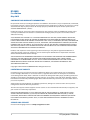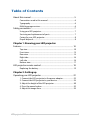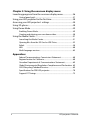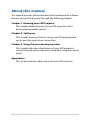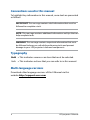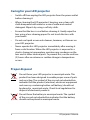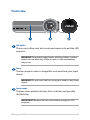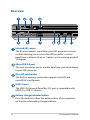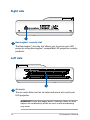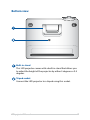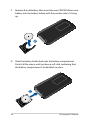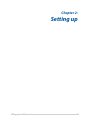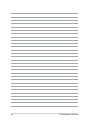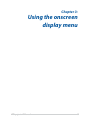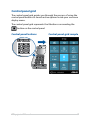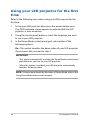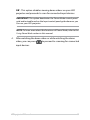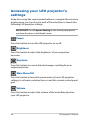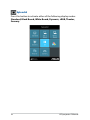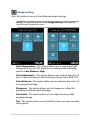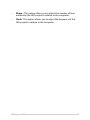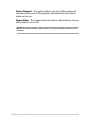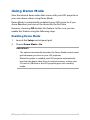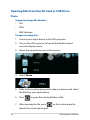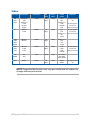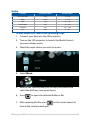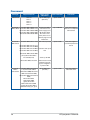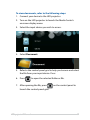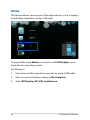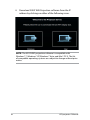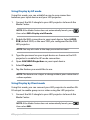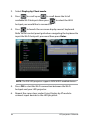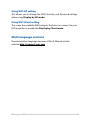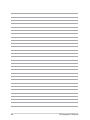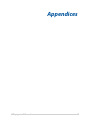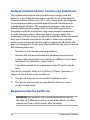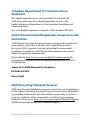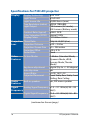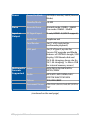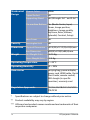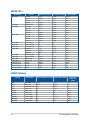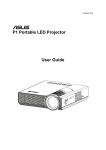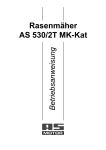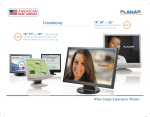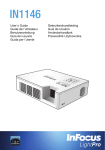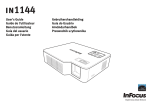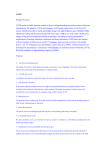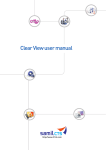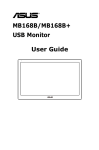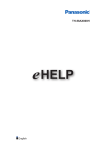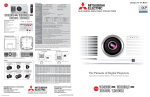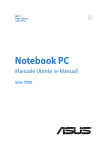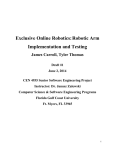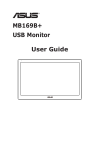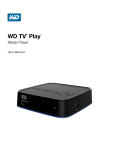Download LED projector
Transcript
LED projector E-Manual P3B E10455 First Edition May 2015 COPYRIGHT AND WARRANTY INFORMATION No part of this manual, including the products and software described in it, may be reproduced, transmitted, transcribed, stored in a retrieval system, or translated into any language in any form or by any means, except documentation kept by the purchaser for backup purposes, without the express written permission of ASUSTeK COMPUTER INC. (“ASUS”). Product warranty or service will not be extended if: (1) the product is repaired, modified or altered, unless such repair, modification of alteration is authorized in writing by ASUS; or (2) the serial number of the is defaced or missing. ASUS PROVIDES THIS MANUAL “AS IS” WITHOUT WARRANTY OF ANY KIND, EITHER EXPRESS OR IMPLIED, INCLUDING BUT NOT LIMITED TO THE IMPLIED WARRANTIES OR CONDITIONS OF MERCHANTABILITY OR FITNESS FOR A PARTICULAR PURPOSE. IN NO EVENT SHALL ASUS, ITS DIRECTORS, OFFICERS, EMPLOYEES OR AGENTS BE LIABLE FOR ANY INDIRECT, SPECIAL, INCIDENTAL, OR CONSEQUENTIAL DAMAGES (INCLUDING DAMAGES FOR LOSS OF PROFITS, LOSS OF BUSINESS, LOSS OF USE OR DATA, INTERRUPTION OF BUSINESS AND THE LIKE), EVEN IF ASUS HAS BEEN ADVISED OF THE POSSIBILITY OF SUCH DAMAGES ARISING FROM ANY DEFECT OR ERROR IN THIS MANUAL OR PRODUCT. Products and corporate names appearing in this manual may or may not be registered trademarks or copyrights of their respective companies, and are used only for identification or explanation and to the owners’ benefit, without intent to infringe. SPECIFICATIONS AND INFORMATION CONTAINED IN THIS MANUAL ARE FURNISHED FOR INFORMATIONAL USE ONLY, AND ARE SUBJECT TO CHANGE AT ANY TIME WITHOUT NOTICE, AND SHOULD NOT BE CONSTRUED AS A COMMITMENT BY ASUS. ASUS ASSUMES NO RESPONSIBILITY OR LIABILITY FOR ANY ERRORS OR INACCURACIES THAT MAY APPEAR IN THIS MANUAL, INCLUDING THE PRODUCTS AND SOFTWARE DESCRIBED IN IT. Copyright © 2015 ASUSTeK COMPUTER INC. All Rights Reserved. LIMITATION OF LIABILITY Circumstances may arise where because of a default on ASUS’ part or other liability, you are entitled to recover damages from ASUS. In each such instance, regardless of the basis on which you are entitled to claim damages from ASUS, ASUS is liable for no more than damages for bodily injury (including death) and damage to real property and tangible personal property; or any other actual and direct damages resulted from omission or failure of performing legal duties under this Warranty Statement, up to the listed contract price of each product. ASUS will only be responsible for or indemnify you for loss, damages or claims based in contract, tort or infringement under this Warranty Statement. This limit also applies to ASUS’ suppliers and its reseller. It is the maximum for which ASUS, its suppliers, and your reseller are collectively responsible. UNDER NO CIRCUMSTANCES IS ASUS LIABLE FOR ANY OF THE FOLLOWING: (1) THIRD-PARTY CLAIMS AGAINST YOU FOR DAMAGES; (2) LOSS OF, OR DAMAGE TO, YOUR RECORDS OR DATA; OR (3) SPECIAL, INCIDENTAL, OR INDIRECT DAMAGES OR FOR ANY ECONOMIC CONSEQUENTIAL DAMAGES (INCLUDING LOST PROFITS OR SAVINGS), EVEN IF ASUS, ITS SUPPLIERS OR YOUR RESELLER IS INFORMED OF THEIR POSSIBILITY. SERVICE AND SUPPORT Visit our multi-language web site at http://support.asus.com 2 LED projector E-Manual Table of Contents About this manual.............................................................................................. 5 Conventions used in this manual................................................................ 6 Typography.......................................................................................................... 6 Multi-language versions................................................................................. 6 Safety precautions.............................................................................................. 7 Using your LED projector................................................................................ 7 Servicing and replacement of parts........................................................... 7 Caring for your LED projector....................................................................... 8 Proper disposal................................................................................................... 8 Chapter 1: Knowing your LED projector Features................................................................................................................10 Top view.............................................................................................................10 Front view...........................................................................................................13 Rear view............................................................................................................14 Right side............................................................................................................16 Left side.............................................................................................................16 Bottom view......................................................................................................17 LED projector remote control.......................................................................18 Replacing the battery....................................................................................19 Chapter 2: Setting up Operating your LED projector......................................................................22 1. Connect the LED projector to the power adapter..........................22 2. Connect the LED projector to your device........................................24 3. Adjust the height of the LED projector...............................................30 4. Press the power button............................................................................32 5. Adjust the image focus.............................................................................33 LED projector E-Manual 3 Chapter 3: Using the onscreen display menu Launching programs from the onscreen display menu......................36 Control panel grid...........................................................................................37 Using your LED projector for the first time..............................................38 Accessing your LED projector’s settings...................................................40 Using 3D glasses................................................................................................48 Using Demo Mode............................................................................................49 Enabling Demo Mode....................................................................................49 Creating and playing your own demo video.........................................50 Using the Media Center..................................................................................51 Launching the Media Center.......................................................................51 Opening files from the SD Card or USB Drive........................................52 Ezlink .............................................................................................................58 WiFi .............................................................................................................60 Multi-language versions...............................................................................65 Appendices Federal Communications Commission Statement..............................68 Regional notice for California......................................................................68 Canadian Department of Communications Statement....................69 Global Environmental Regulation Compliance and Declaration ..69 ASUS Recycling/Takeback Services...........................................................69 Specifications for P3B LED projector........................................................70 Support PC Timings........................................................................................73 4 LED projector E-Manual About this manual This manual provides information about the hardware and software features of your LED projector through the following chapters: Chapter 1: Knowing your LED Projector This chapter details the parts of your LED projector and its accompanying remote control. Chapter 2: Setting up This chapter shows you how to set up your LED projector and use its parts for input device connection. Chapter 3: Using the onscreen display menu This chapter talks about the features of your LED projector’s onscreen display menu and how to navigate it using the control panel. Appendices This section includes safety notices for your LED projector. LED projector E-Manual 5 Conventions used in this manual To highlight key information in this manual, some text are presented as follows: IMPORTANT! This message contains vital information that must be followed to complete a task. NOTE: This message contains additional information and tips that can help complete tasks. WARNING! This message contains important information that must be followed to keep you safe while performing tasks and prevent damage to your LED projector's data and components. Typography Bold = This indicates a menu or an item that must be selected. Italic = This indicates sections that you can refer to in this manual. Multi-language versions Download other language versions of this E-Manual via this website:http://support.asus.com 6 LED projector E-Manual Safety precautions Using your LED projector • Refer to the manual and take note of the safety instructions before operating your LED projector. • Follow the notes and warnings stated in the user manual. • Do not place your LED projector on uneven or unstable surfaces. • Do not use your LED projector in smoky environments. Smoke residue may cause build-up on critical parts and damage the LED projector or decrease its performance. • Keep the LED projector’s plastic packages out of the reach of children. • Do not block or place anything near the LED projector’s ventilation holes. Doing so may cause internal heat build-up that can degrade picture quality and damage the projector. • Ensure that the operating voltage of your LED projector matches the voltage of your power source. Servicing and replacement of parts • Do not disassemble or attempt to service this LED projector by yourself. Contact your local ASUS service center for assistance. • When replacing parts of your LED projector, purchase items as specified by ASUS and contact your local service center for assistance. LED projector E-Manual 7 Caring for your LED projector • Switch off then unplug the LED projector from the power outlet before cleaning it. • When cleaning the LED projector’s housing, use a clean soft cloth dampened with water or a mix of water and neutral detergent. Wipe it dry using a soft dry cloth. • Ensure that the lens is cool before cleaning it. Gently wipe the lens using a lens cleaning paper. Do not touch the lens with your hands. • Do not use liquid or aerosole cleaners, benzene, or thinners on your LED projector. • Never operate this LED projector immediately after moving it from a cold location. When the LED projector is exposed to a drastic change in temperature, moisture may condense on the lens and its other internal parts. To prevent this, use the unit two (2) hours after an extreme or sudden change in temperature occurs. Proper disposal Do not throw your LED projector in municipal waste. This product has been designed to enable proper reuse of parts and recycling. The symbol of the crossed out wheeled bin indicates that the product (electrical, electronic equipment and mercury-containing button cell battery) should not be placed in municipal waste. Check local regulations for disposal of electronic products. Do not throw the battery in municipal waste. The symbol of the crossed out wheeled bin indicates that the battery should not be placed in municipal waste. 8 LED projector E-Manual Chapter 1: Knowing your LED projector Chapter 1: Knowing your LED projector LED projector E-Manual 9 Features Top view Focus ring The focus ring allows you to adjust the image focus of your LED projector. 10 LED projector E-Manual Control panel buttons The control panel buttons allow you to navigate the onscreen display menu. Individually, these buttons also correspond to a specific LED projector setting as indicated below. Media Center Input Power Image Position Brightness Image Setting Keystone Main menu/OK Volume Splendid Contrast Setup NOTE: For more information on using the control panel buttons to access your LED projector’s settings, refer to the Accessing your LED projector’s settings section in this manual. LED projector E-Manual 11 Battery charge indicator The Battery charge indicator provides a visual indication of the battery’s charge status. Refer to the following table for details: Color Status The battery power is between 95% and 100%. Solid Blue The battery power is between 95% and 10%. Solid Orange The projector is plugged to a power source, charging its battery, and the battery power is less than 95%. The projector is running on battery mode and the battery power is less than 10%. The projector is running on battery mode and the battery power is between 10% to 100%. Solid Green Blinking Orange Lights off 12 LED projector E-Manual Front view Air vents The air vents allow cool air to enter and warm air to exit the LED projector. WARNING! Ensure that paper, books, clothing, cables, or other objects do not block any of the air vents or else overheating may occur. Lens The lens projects video or image files onscreen from your input device. WARNING! Do not touch the lens using your hands or any sharp object. Lens cover The lens cover protects the lens from scratches and possible dirt build-up. IMPORTANT! Remove the lens cover before using your LED projector. LED projector E-Manual 13 Rear view Infrared (IR) sensor The IR sensor detects signal from your LED projector’s remote control, allowing you to access the LED projector’s control panel from a distance of up to 7 meters and a receiving angle of 15 degrees. Micro USB 2.0 port This port also allows you to transfer data from your input device to your LED projector. MicroSD card reader This built-in memory card reader supports microSD and microSDHC card formats. USB 2.0 port The USB 2.0 (Universal Serial Bus 2.0) port is compatible with USB 2.0 or USB 1.1 devices. Battery charge indicator button Press this button to show the battery status of your projector on the two-color battery charge indicator. 14 LED projector E-Manual VGA port This port allows you to connect your LED projector to other VGA-compatible devices. HDMI/MHL port This port is for the HDMI (High-Definition Multimedia Interface) connector and also supports MHL (Mobile HI-Definition Link) compatible devices. This port is HDCP compliant for HD DVD, Blu-ray, and other protected content playback. Air vents The air vents allow cool air to enter and warm air to exit the LED projector. WARNING! Ensure that paper, books, clothing, cables, or other objects do not block any of the air vents or else overheating may occur. Audio output jack port The audio output jack port allows you to connect your LED projector to amplified speakers or headphones. Power output port This power output port provides up to 5V/2A of output voltage and current. You can connect your mobile device to this port to keep it charged while using it with your LED projector. Power (DC) input port Insert the bundled power adapter into this port to charge the battery pack and supply power to your LED projector. WARNING! The adapter may become warm to hot while in use. Do not cover the adapter and keep it away from your body while it is connected to a power source. LED projector E-Manual 15 Right side Kensington® security slot The Kensington® security slot allows you to secure your LED projector using Kensington® compatible LED projector security products. Left side Air vents The air vents allow cool air to enter and warm air to exit your LED projector. WARNING! Ensure that paper, books, clothing, cables, or other objects do not block any of the air vents or else overheating may occur. 16 LED projector E-Manual Bottom view Built-in stand This LED projector comes with a built-in stand that allows you to adjust the height of the projector by either 5 degrees or 9.5 degrees. Tripod socket Connect the LED projector to a tripod using this socket. LED projector E-Manual 17 LED projector remote control Control panel buttons The control panel buttons allow you to navigate the onscreen display menu. Individually, these buttons also correspond to a specific LED projector setting. NOTE: For more details on using the control panel buttons, refer to the Using the onscreen display menu section in this manual. Battery compartment The battery compartment allows you to use a CR2025 lithium coin battery to power your LED projector’s remote control. NOTE: For more details on using the battery compartment, refer to the Replacing the battery section in this manual. 18 LED projector E-Manual Replacing the battery A. Move the battery compartment’s latch to the right to unlock the battery holder. B. Pull down the battery holder and remove it completely out of the battery compartment. LED projector E-Manual 19 C. Remove the old battery then insert the new CR2025 lithium coin battery into the battery holder with the positive side (+) facing up. D. Slide the battery holder back into the battery compartment. Push it all the way in until you hear a soft click, indicating that the battery compartment is locked back in place. 20 LED projector E-Manual Chapter 2: Setting up Chapter 2: Setting up LED projector E-Manual 21 Operating your LED projector This portable LED projector allows you to plug and play your devices so you can easily open multimedia files, hear audio straight from its built-in SonicMaster speakers, and experience using Wi-Fi to project onscreen. For your safety and to maintain the quality of this unit, refer to the following steps when operating your LED projector. 1. Connect the LED projector to the power adapter A. Connect the AC/DC power cord to the power adapter. B. Connect the AC power cord to a power source. C. Connect the DC power connector to your LED projector. NOTE: This LED projector is also compatible with ASUS power adapters within the 65W to 95W range. 22 LED projector E-Manual AC power cord requirements Use the correct AC plug type according to your current location. IMPORTANT! Contact your sales dealer if the AC power cord bundled with your LED projector does not match your local power source. NOTE: We highly recommend that you use a video source device that also uses a grounding type plug to prevent signal interference due to voltage fluctuations. For Australia and Mainland China For U.S.A., Canada, and Taiwan For Continental Europe For U.K. LED projector E-Manual 23 2. Connect the LED projector to your device A. Audio output jack 24 LED projector E-Manual B MicroSD card NOTE: For details on how to launch files from a memory card, refer to the Launching the Media Center section in this manual. LED projector E-Manual 25 C 26 Micro USB LED projector E-Manual D.HDMI NOTE: Some mobile phone models may require a specific adapter for use with HDMI ports. LED projector E-Manual 27 E.VGA 28 LED projector E-Manual F. USB 2.0 Compatible USB 2.0 input devices: USB cable Flash drive Wi-Fi dongle NOTE: For details on using the USB 2.0 port to launch supported file formats, refer to the Launching the Media Center section in this manual. LED projector E-Manual 29 3. Adjust the height of the LED projector Your LED projector comes with a built-in stand that helps adjust the image height onscreen. WARNING! Ensure that the built-in stand is fully retracted before placing the LED projector inside the projector bag. NOTES: • Place the LED projector on a stable flat surface. • Keep a space of 30 cm or more between the sides of the LED projector. • Consult your dealer for special installation procedures like suspending the LED projector from the ceiling. 9o 12 30 o LED projector E-Manual Screen size and projection distance table Adjust the LED projector’s distance from the screen using the table below. Screen size LED projector Projection distance Screen size - 16:10 Projection distance (inches) (millimeters) (meters) 30 762 0.58 40 1016 0.78 60 1524 1.16 80 2032 1.55 100 2540 1.94 120 3048 2.33 140 3556 2.71 160 4064 3.10 LED projector E-Manual 31 4. Press the power button 32 LED projector E-Manual 5. Adjust the image focus Move the focus ring to the left or to the right to adjust the image focus. NOTE: Use a still image when adjusting the onscreen display. LED projector E-Manual 33 34 LED projector E-Manual Chapter 3: Using the onscreen display menu Chapter 3: Using the onscreen display menu LED projector E-Manual 35 NOTE: The following screenshots are for reference only and may be updated without prior notice. Launching programs from the onscreen display menu The onscreen display menu contains a set of programs and settings designed to maximize your use of the LED projector. You can navigate inside the onscreen display menu using the control panel buttons on your LED projector or its accompanying remote control. To launch options or programs shown on the onscreen display menu, refer to the control panel grid shown as below. Control panel grid 36 LED projector E-Manual Control panel grid The control panel grid guides you through the process of using the control panel buttons to launch active options inside your onscreen display menu. The control panel grid represents the 8 buttons surrounding the button on the control panel. Control panel buttons LED projector E-Manual Control panel grid sample 37 Using your LED projector for the first time Refer to the following steps when using your LED projector for the first time. 1. Set up your LED projector then press the power button once. The ASUS welcome screen appears to indicate that the LED projector is now turned on. 2. Using the control panel buttons, select the language you want to use in your LED projector. 3. In the Demo Mode control panel grid, select either of the following options: On - This option launches the demo video of your LED projector. If you choose this, proceed to step 4. IMPORTANT! • This option automatically launches the Demo Mode control panel grid whenever you turn on your LED projector. • When this option is enabled, your LED projector automatically launches the demo video. NOTE: To know more about the functions of Demo Mode, refer to the Using Demo Mode section in this manual. 38 LED projector E-Manual Off - This option disables viewing demo videos on your LED projector and proceeds to scan for connected input devices. IMPORTANT! This option deactivates the Demo Mode control panel grid and instead launches the Input control panel grid whenever you turn on your LED projector. NOTE: To know more about the functions of Demo Mode, refer to the Using Demo Mode section in this manual. 4. After watching the demo video or while watching the demo video, you can press to proceed to scanning for connected input devices. LED projector E-Manual 39 Accessing your LED projector’s settings Aside from using the control panel buttons to navigate the onscreen display menu, you can also use each of these buttons to launch the following LED projector settings: IMPORTANT! Press Projector Setting on the control panel grid to use these functions in the Media Center. Power Press this button to turn the LED projector on or off. Brightness Press this button to adjust the brightness of your projection onscreen. Keystone Press this button to correct distorted images resulting from an angled projection. Main Menu/OK Press this button to launch the main menu of your LED projector settings, to activate a selected item, or exit the current control panel grid. Volume Press this button to adjust the volume of the audio file played on your LED projector. 40 LED projector E-Manual Contrast Press this button to set the difference between lighten or darken your projection onscreen. Media Center Press this button to launch the Media Center. NOTE: For more details, refer to the Using the Media Center section in this manual. Input Press this button to scan the connected devices to your LED projector. LED projector E-Manual 41 Splendid Press this button to activate either of the following display modes: Standard, Black Board, White Board, Dynamic, sRGB, Theater, Scenery. 42 LED projector E-Manual Image Setting Press this button to access the following image settings: NOTE: The available options under Image Setting varies between the VGA and Composite source. • Color Temperature - This option allows you to adjust the light temperature of your LED projector according to the following options: Low, Medium, High. • Color Adjustment - This option allows you to adjust the color of your screen according to the following settings: Auto, RGB, YUV. • Color Enhance - This option allows you to enhance the colors of your projected image. • Sharpness - This option allows you to sharpen or soften the appearance of the projected image. • Saturation - This option allows you to adjust the hue of the projected image. • Tint - This option allows you to shift the colors onscreen towards red or green. LED projector E-Manual 43 Image Position Press this button to access the following image position settings: • Auto Keystone - This option allows you to automatically adjust the alignment of your image. • Horizontal Positioning - This option allows you to shift the image’s position horizontally. • Projector Position - This option allows you to adjust the position of the projected image based from the location of your LED projector. • Vertical Positioning - This option allows you to vertically shift the image position. • Aspect Ratio - This option allows you to change the projection of your display according to the following aspect ratios: AUTO, 4:3, 16:9, and 16:10. • Digital Zoom - This option allows you to zoom in or zoom out your projected display. It also allows you to pan your image to the following directions: left, right, up, or down. 44 LED projector E-Manual • Phase - This option allows you to adjust the number of lines emitted by the LED projector relative to the computer. • Clock - This option allows you to adjust the frequency of the LED projector relative to the computer. LED projector E-Manual 45 Setup Press this button to access the following LED projector settings: • Information - This option shows you the following information about your LED projector: currently used input port, LED projector’s model name, and currently use Splendid mode. • Reset All - This option allows you to reset all the settings you have currently set up for your LED projector. • Menu Timeout - This option allows you to set the timeout rate, according to seconds, before the onscreen display menu disappears from your projection screen. • PC 3D - This option allows you to use 3D glasses with your LED projector. • Language - This option allows you to select the language to use on your LED projector's onscreen display menu. • E-Manual - This option launches the LED projector’s E-Manual. 46 LED projector E-Manual • Power Timeout - This option allows you to set the number of minutes before your LED projector automatically shuts down when not in use. • Demo Mode - This option turns the demo video features of your LED projector on or off. NOTE: For more details, refer to the Using Demo Mode section in this manual. LED projector E-Manual 47 Using 3D glasses Your LED projector supports 3D technology for an enhanced viewing experience. Refer to the following details when using your purchased 3D glasses with this LED projector. IMPORTANT: Purchase TI 3D-ready glasses. Your 3D files must be compatible with the TI 3D format. NOTE: For more details on viewing 3D files, refer to the user guide that comes with your 3D glasses. To view 3D files: 1. Download a compatible 3D player software on your computer. IMPORTANT! Ensure that the software version supports 3D format conversion to frame sequential output via an HDMI/VGA port. 2. Turn on your 3D glasses. 3. Ensure your PC monitor is set to 1024 x 768 display resolution settings. 4. Connect your PC to the LED projector using the HDMI or VGA port, then enable 3D mode on your LED projector. 5. Play the 3D file from your PC. 48 LED projector E-Manual Using Demo Mode View the internal demo video that comes with your LED projector or your own demo videos using Demo Mode. Demo Mode is automatically enabled in your LED projector if you chose On when you turn on the device for the first time. However, choosing Off disables this feature. In this case, you can enable this feature using the following steps. Enabling Demo Mode 1. Launch the Setup control panel grid. 2. Choose Demo Mode > On. IMPORTANT! • This option automatically launches the Demo Mode control panel grid whenever you turn on your LED projector. • When this option is enabled, your LED projector automatically launches the demo video from its internal memory or from your SD card or USB drive as the LED projector goes into stand-by mode. LED projector E-Manual 49 Creating and playing your own demo video Your LED projector allows you to create simple demo videos using a series of photos presented as a slideshow. You may also add a background music to go with the slideshow as it plays onscreen. Create your own demo video and play this on your LED projector using the following steps: 1. Create a folder named ASUS in your SD Card or USB drive. 2. Select the photos you want to include in your demo video and one music file (optional). IMPORTANT! You may only choose one music file as your demo video’s background music. NOTE: Refer to the Specifications section in this manual to see the list of compatible photo and music file formats. 3. Copy the selected files inside the ASUS folder you created. 4. Connect the SD card or USB drive to your LED projector. 5. Turn on the LED projector. If Demo Mode is enabled, press On to play the demo video stored in the ASUS folder of your SD card or USB drive. 50 LED projector E-Manual Using the Media Center Show photos, play videos, listen to audio music, and view documents using your LED projector’s Media Center. Through the Media Center, you can also access the Wi-Fi capabilities of your LED projector and connect to USB-enabled input devices. Launching the Media Center The Media Center automatically launches after the LED projector detects an SD card, external drive, or Wi-Fi dongle connection. You can also manually launch the Media Center by pressing from the control panel. SD Card - Select this item to open files inside your memory card. USB Drive - Select this item to open files inside your external drive. Ezlink - Select this item to project from USB-connected input devices. WiFi - Select this item to create a Wi-Fi connection between your device(s) and the LED projector. A Wi-Fi dongle is required to enable this feature. LED projector E-Manual 51 Opening files from the SD Card or USB Drive Photo Supported image file formats: • JPG • JPEG • BMP (bitmap) To open an image file: 1. Connect your input device to the LED projector. 2. Turn on the LED projector to launch the Media Center’s onscreen display menu. 3. Select the input device you wish to access. 4.Select Photo. 5. Refer to the control panel grid to help you browse and select the file from your input device. 6.Press to open the selected folder or file. 7. After opening the file, press on the control panel to launch the control panel grid. 52 LED projector E-Manual Video File Type Video Codec Resolution Bit Rate Frame Rate Audio Codec Remarks 280 Mbps 30 fps AC3 DTS MPEG 1/2/3 PCM ADPCM AAC No Support VC-1 AP AVI MKV DIVX DIVX4/5/6 XVID MPEG-2/4 H. 264 M-JPEG WMV3 1080P TS MPEG-2 H. 264 1080P 20 Mbps 30 fps AC3 AAC MPEG 1/2/3 DTS LPCM H. 264 support less than 4 reference frames DAT VOB MPG MPEG MPEG-1 MPEG-2 1080P 20 Mbps 30 fps MPEG-1/2/3 AC3 DTS LPCM - MOV MP4 3GP MPEG-4 H. 264 H. 263 1080P 20 Mbps 30 fps AAC AMR PCM ADPCM H. 264 support less than 4 reference frames RM RMVB RV3 RV4 720P 5 Mbps 30 fps Cook (RA6) AAC (RA9) RACP (RA10) - WMV WMV3 1080P 20 Mbps 30 fps WMA2 WMA3 No Support VC-1 AP H. 264 support less than 4 reference frames NOTE: Supported file formats may vary per model and are subject to change without prior notice. LED projector E-Manual 53 To open a video file: 1. Connect your input device to the LED projector. 2. Turn on the LED projector to launch the Media Center’s onscreen display menu. 3. Select the input device you wish to access. 4.Select Video. 5. Refer to the control panel grid to help you browse and select the file from your input device. 6. Press to open the selected folder or file. 7. After opening the file, press on the control panel to launch the control panel grid. 54 LED projector E-Manual Audio File Type Sample Rate (KHz) Bit Rate (Kbps) MP1/ MP2/ MP3 8-48 8—320 WMA 22-48 5—320 64—320 OGG 8-48 ADPCM-WAV 8-48 32—384 PCM-WAV 8-48 128—1536 AAC 8-48 8—256 To play audio files, refer to the following steps: 1. Connect your device to the LED projector. 2. Turn on the LED projector to launch the Media Center’s onscreen display menu. 3. Select the input device you wish to access. 4.Select Music. 5. Refer to the control panel grid to help you browse and select the file from your input device. 6.Press to open the selected folder or file. 7. After opening the file, press on the control panel to launch the control panel grid. LED projector E-Manual 55 Document File Type Support Version Adobe PDF PDF 1.0 PDF 1.1 PDF 1.2 PDF 1.3 PDF 1.4 Size Limitation Comment Up to 75 MB - Microsoft® Microsoft® Office Word 1995, Because the office Office Word Microsoft® Office Word 1997, viewer does not Microsoft® Office Word 2000, load all pages of a Microsoft® Office Word 2002, Microsoft® Word Microsoft® Office Word 2003 file at the same time, there are no obvious page or line limitations. Up to 100 MB Does not support bold text in Simplified Chinese font Microsoft® Microsoft® Office Excel 1995 Row Limit: up to 595 Office Excel Microsoft® Office Excel 1997, Microsoft® Office Excel 2000, Microsoft® Office Excel 2002, Column Limit: up to Microsoft® Office Excel 2003, 256 Up to 15 MB Does not support password-protected sheets Up to 19 MB Does not support slideshow order Microsoft® Office Excel 2007 (.xlsx), Microsoft® Office Excel 2010 (.xlsx) Microsoft® Office Excel XP Microsoft® Microsoft® Office PowerPoint Office 1997, Microsoft® Office PowerPoint PowerPoint 2000, Microsoft ® Office PowerPoint 2002, Microsoft® Office PowerPoint 2003, Microsoft® Office PowerPoint 2007 (.pptx), Microsoft® Office PowerPoint 2010 (.pptx), Microsoft® Office PowerPoint XP, .ppx, .ppsx 56 Pages /Lines Limitation Up to 100 pages (One File) Sheet: up to 100 Note: These 3 listed limitations do not appear altogether in just one file. Up to 100 pages (one file) LED projector E-Manual To view documents, refer to the following steps: 1. Connect your device to the LED projector. 2. Turn on the LED projector to launch the Media Center’s onscreen display menu. 3. Select the input device you wish to access. 4.Select Document. 5. Refer to the control panel grid to help you browse and select the file from your input device. Press 6.Press to open the selected folder or file. 7. After opening the file, press on the control panel to launch the control panel grid. LED projector E-Manual 57 Ezlink This feature allows you to project from input devices, such as laptops and desktop computers, using a USB cable. To project files using Ezlink you need to install EZ Display in your input device’s operating system. For Windows®: 1. Connect your LED projector to your device using a USB cable. 2. Turn on your input device and go to My Computer. 3.Select EZ Display> EZ_USB_installer.exe 58 LED projector E-Manual Using Ezlink to project from your input device 1. Turn on your input device then connect to the LED projector using a USB cable. 2. Turn on the LED projector. If the Media Center does not automatically launch, press on the control panel. 3. Select EzLink. Wait for the USB icon to appear onscreen to verify that the LED projector was successfully connected to your input device. 4. From your input device, select the EZ-USB Mirror-only icon to start projecting from your input device to the LED projector. LED projector E-Manual 59 WiFi This feature enables wireless connections to your LED projector from input devices equipped with Wi-Fi capabilities like laptops and mobile phones. IMPORTANT! A Wi-Fi dongle is required to enable this feature. Installing the ASUS WiFi Projection You need to install the ASUS WiFi Projection software to project from your input device using WiFi. Download this application using any of the following options: • If you are using an Android OS, download ASUS WiFi Projection from Google® Play Store. • If you are using an iOS, download ASUS WiFi Projection from App Store. • If you are using a laptop, tablet, or desktop PC, download the ASUS WiFi Projection software using the following steps: 1. Turn on your device then select ASUS-P3B from the list of available wireless networks. 60 LED projector E-Manual 2. Type the password as shown on your LED projector. 3. After connecting your device, type in this IP address on your browser: http://192.168.111.1 LED projector E-Manual 61 4. Download ASUS WiFi Projection software from the IP address by clicking on either of the following icons. NOTE: The ASUS WiFI projection software is compatible with Windows® 7, Windows® XP, Windows® Vista, and Mac® OS X. The list of compatible operating systems are subject to change without prior notice. 62 LED projector E-Manual Using Display by AP mode Using this mode, you can establish a one-to-one connection between your input device and your LED projector. 1. Connect the Wi-Fi dongle to your LED projector to launch the Media Center. NOTE: If the Media Center does not automatically launch, press then select WiFi>Display via AP mode. 2. Enable the WiFi connection in your input device. Select ASUSP3B (default SSID) or the new SSID you configured for the P3B LED projector. NOTE: You may also refer to the steps presented onscreen. 3. Type the password on your input device as shown on the LED projector to enable the AP mode connection. 4.Open ASUS WiFi Projection on your input device. 5.Select Projector. 6. Tap the feature you would like to use. NOTE: The features are subject to change without prior notice due to sofware updates. Using Display by Client mode Using this mode, you can connect your LED projector to another WiFi hotspot to enable group access when using the LED projector. 1. Connect the Wi-Fi dongle to your LED projector to launch the Media Center. NOTE: If the Media Center does not automatically launch, press then select WiFi. LED projector E-Manual 63 2.Select Display by Client mode. 3.Press to scroll up or to scroll down the list of available Wi-Fi hotspots then press to select the Wi-Fi hotspot you would like to connect to. 4.Press to launch the onscreen display menu’s keyboard. Refer to the control panel grid when navigating the keyboard to input the Wi-Fi hotspot’s password then press Enter. NOTE: The P3B LED projector supports WPA/WPA2-enabled devices. 5.Press OK to start the Wi-Fi connection between the Wi-Fi hotspot and your LED projector. 6. Repeat the same steps under Using Display by AP mode to connect input devices to the LED projector. 64 LED projector E-Manual Using WiFi AP setting This allows you to change the SSID, Security, and Password settings when using Display by AP mode. Using WiFi Client setting This scans the available WiFi hotspots that you can connect to your LED projector to enable the Display by Client mode. Multi-language versions Download other language versions of this E-Manual via this website:http://support.asus.com LED projector E-Manual 65 66 LED projector E-Manual Appendices Appendices Appendices LED projector E-Manual 67 Federal Communications Commission Statement This equipment has been tested and found to comply with the limits for a class B digital device, pursuant to Part 15 of the Federal Communications Commission (FCC) rules. These limits are designed to provide reasonable protection against harmful interference in a residential installation. This equipment generates, uses, and can radiate radio frequency energy and, if not installed and used in accordance with the instructions, may cause harmful interference to radio communications. However, there is no guarantee that interference will not occur in a particular installation. If this equipment does cause harmful interference to radio or television reception, which can be determined by turning the equipment off and on, the user is encouraged to try to correct the interference by one or more of the following measures: • Reorient or relocate the receiving antenna. • Increase the distance between the equipment and receiver. • Connect the equipment to an outlet on a different circuit than that which the receiver is connected to. • Consult the dealer or an experienced radio/TV technician for help. This device complies with Part 15 of the FCC Rules. Operation is subject to the following two conditions: 1. This device may not cause harmful interference, and 2. This device must accept any interference that may cause undesired operation. Regional notice for California WARNING! This product may contain chemicals known to the State of California to cause cancer, birth defects or other reproductive harm. Wash hands after handling. 68 LED projector E-Manual Canadian Department of Communications Statement This digital apparatus does not exceed the Class B limits for radio noise emissions from digital apparatus set out in the Radio Interference Regulations of the Canadian Department of Communications. This class B digital apparatus complies with Canadian ICES-003. Global Environmental Regulation Compliance and Declaration ASUS follows the green design concept to design and manufacture our products, and makes sure that each stage of the product life cycle of ASUS product is in line with global environmental regulations. In addition, ASUS disclose the relevant information based on regulation requirements. Please refer to http://csr.asus.com/english/Compliance.htm for information disclosure based on regulation requirements ASUS is complied with: Japan JIS-C-0950 Material Declarations EU REACH SVHC Korea RoHS ASUS Recycling/Takeback Services ASUS recycling and takeback programs come from our commitment to the highest standards for protecting our environment. We believe in providing solutions for you to be able to responsibly recycle our products, batteries, other components as well as the packaging materials. Please go to http://csr.asus.com/english/Takeback.htm for detailed recycling information in different regions. LED projector E-Manual 69 Specifications for P3B LED projector Display Display Technology Light Source Light Source Life True Resolution (native) Light Output Contrast Ratio (typical) Color Saturation (NTSC) Display Colors 0.45” DLP® R/G/B LED 30,000 hours (max) WXGA 1280x800 700 Lumens (AC mode), 500 Lumens (Battery mode) 3500:1 DCR Typical 100% 1.07 Billion Colors Projection Throw Ratio Lens Projection Distance Projection/Screen Size Projection Offset Zoom Ratio 0.8@16:10 (58”@1m) 0.43 ~ 3.44 m 25 ~ 200 inches 105 ± 5 % Fixed Video Features 5 Modes (Standard Mode, Dynamic Mode, sRGB, Scenary Mode, Theater Mode) Digital (Up to +/- 40 degree) Yes 16:10/ 16:9 / 4:3 Front Table, Rear Table, Front Ceiling, Rear Ceiling Yes, 2W mono speaker Picture Modes Keystone adjustment Auto Keystone Aspect Ratio Projector Placement Audio Features Built-in speakers Signal Analog Signal Frequency 31.5 ~ 91.1 KHz(H)/50 ~ 85 Frequency Hz(V) Digital Signal Frequency 31.5 ~ 91.1 KHz(H)/ 50 ~ 85 Hz(V) (continued on the next page) 70 LED projector E-Manual Power Power On Mode ≤45W(Eco mode)/≤65W(Normal Mode) Standby Mode <0.5W Noise Acoustic Noise Normal mode: 32dBA - 34dBA Eco mode: 28dBA - 30dBA Input or Output PC Signal Input D-sub, HDMI1.3 (HDCP support) Audio Out Earphone out Card Reader Yes (1 x SD card slot for multimedia playback) USB port Yes (2 x Type A, up site for Service FW upgrade and Media features of USB WiFi dongle, USB display, USB thumb disk and 5V/0.5A charging, down site for 5V/1.5A charging; 1 x Micro USB for internal memory access) MOV/MP4/AVI/MKV/MPG/ MPEG//WMV Multimedia Video Formats Supported Audio Picture MP3/MP1/MP2/WMA/AAC/ ADPCM-WAV/PCM-WAV JPG/JPEG/BMP Document Viewer PDF/DOC/DOCX/XLS/PPT/PPTX/ TXT (continued on the next page) LED projector E-Manual 71 Mechanical Chassis Colors Design Tripod Socket Supporting Stand White Yes Yes (tilt angle: 5±1° and 9.5±1°) On-machine Buttons Yes (Media Center, Input, Power, Image position, Brightness, Image quality, Keystone, Enter, Volume, Splendid, Contrast, Setup) Lens Cover Yes Security Kensington lock Yes Dimension Physical Dimension 153.5(W)x131.2(D)x43(H)mm Box Dimension 338(W)x225(D)x80(H)mm Net Weight (Esti.) <0.75 Kg Gross Weight (Esti.) <2.3 Kg Weight Operating Temperature 0 ~ 40o C Operating Humidity 20 ~ 90% Accessories carrying bag, power adapter, power cord, HDMI cable, Quick Start Guide, remote control, WiFi dongle (in specific countries), warranty card Regulation Approvals FCC/UL/CE/CB/CCC/CU/VCCI/ PSE/RCM * Specifications are subject to change without prior notice. ** Product availability may vary by region. *** All brand and product names mentioned are trademarks of their respective companies. 72 LED projector E-Manual Support PC Timings DSUB Input Resolution 720 x 400 640 x 480 800 x 600 1024 x 768 1152 x 864 1280 x 720 1280 x 768 1280 x 800 1280 x 1024 1280 x 960 1440 x 900 1400X1050 640x480@67Hz 832x624@75Hz 1024x768@75Hz 1152x870@75Hz Mode 720x400_70 VGA_60 VGA_72 VGA_75 VGA_85 SVGA_56 SVGA_60 SVGA_72 SVGA_75 SVGA_85 XGA_60 XGA_70 XGA_75 XGA_85 1152 x 864_75 1280 x 720_60 1280 x 768_60 WXGA_60 WXGA_75 WXGA_85 SXGA_60 SXGA_75 1280 x 960_60 WXGA+_60 SXGA+_60 MAC13 MAC16 MAC19 MAC21 Refresh rate (Hz) 70.087 59.94 72.809 75 85.008 56.25 60.317 72.188 75 85.061 60.004 70.069 75.029 84.997 75 60 59.87 59.81 74.934 84.88 60.02 75.025 60 59.887 59.978 66.667 74.546 74.93 75.06 H-frequency (kHz) 31.469 31.469 37.861 37.5 43.269 35.156 37.879 48.077 46.875 53.674 48.363 56.476 60.023 68.667 67.5 45 47.776 49.702 62.795 71.554 63.981 79.976 60 55.935 65.317 35 49.722 60.241 68.68 Clock (MHz) 28.322 25.175 31.5 31.5 36 36 40 50 49.5 56.25 65 75 78.75 94.5 108 74.25 79.5 83.5 106.5 122.5 108 135 108 106.5 121.75 30.24 57.28 80 100 CVBS Input Video mode NTSC PAL SECAM PAL-M PAL-N PAL-60 NTSC4.43 Horizontal frequency (KHz) 15.73 15.63 15.63 15.73 15.63 15.73 15.73 LED projector E-Manual Vertical frequency (Hz) 60 50 50 60 50 60 60 73 HDMI (PC) Resolution 640 x 480 720 x 400 800 x 600 1024 x 768 1152 x 864 1280x720 1280 x 768 1280 x 800 1280 x 960 1360 x 768 1440 x 900 1400X1050 640x480@67Hz 832x624@75Hz 1024x768@75Hz 1152x870@75Hz Mode VGA_60 VGA_72 VGA_75 VGA_85 720x400_70 SVGA_60 SVGA_72 SVGA_75 SVGA_85 XGA_60 XGA_70 XGA_75 XGA_85 1152 x 864_75 1280 x 720_60 1280 x 768_60 WXGA_60 WXGA_75 WXGA_85 1280 x 960_60 1360 x 768_60 WXGA+_60 SXGA+_60 MAC13 MAC16 MAC19 MAC21 Refresh rate (Hz) 59.94 72.809 75 85.008 70.087 60.317 72.188 75 85.061 60.004 70.069 75.029 84.997 75 60 59.87 59.81 74.934 84.88 60 60.015 59.887 59.978 66.667 74.546 75.02 75.06 H-frequency (kHz) 31.469 37.861 37.5 43.269 31.469 37.879 48.077 46.875 53.674 48.363 56.476 60.023 68.667 67.5 45 47.776 49.702 62.795 71.554 60 47.712 55.935 65.317 35 49.722 60.241 68.68 Clock (MHz) 25.175 31.5 31.5 36 28.322 40 50 49.5 56.25 65 75 78.75 94.5 108 74.25 79.5 83.5 106.5 122.5 108 85.5 106.5 121.75 30.24 57.28 80 100 HDMI (Video) Timing 480i 480p 576i 576p 720/50p 720/60p 1080/50i 1080/60i 1080/50P 1080/60P 74 Resolution 720(1440) x 480 720 x 480 720(1440) x 576 720 x 576 1280 x 720 1280 x 720 1920 x 1080 1920 x 1080 1920 x 1080 1920 x 1080 Vertical frequency (Hz) H-frequency (kHz) 59.94 59.94 50 50 50 60 50 60 50 60 15.73 31.47 15.63 31.25 37.5 45 28.13 33.75 56.25 67.5 Dot Clock frequency (MHz) 27 27 27 27 74.25 74.25 74.25 74.25 148.5 148.5 LED projector E-Manual