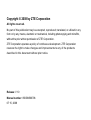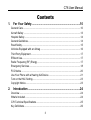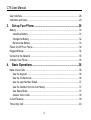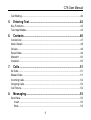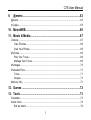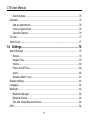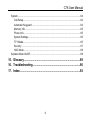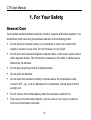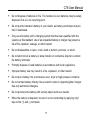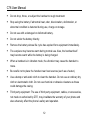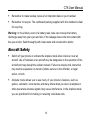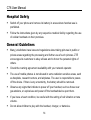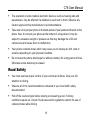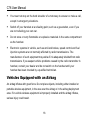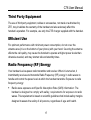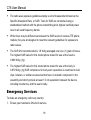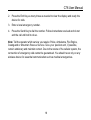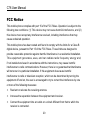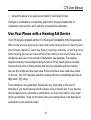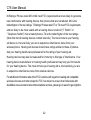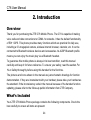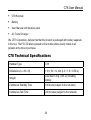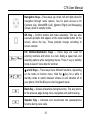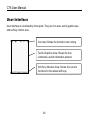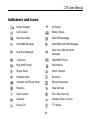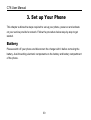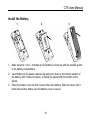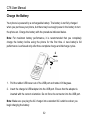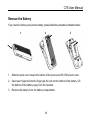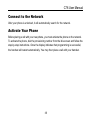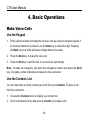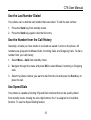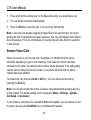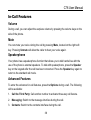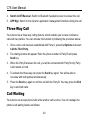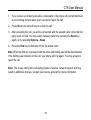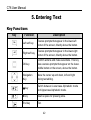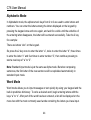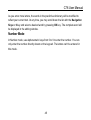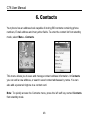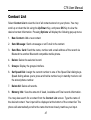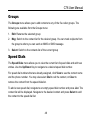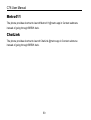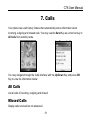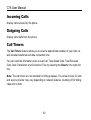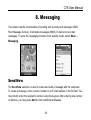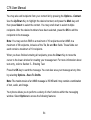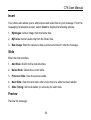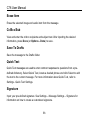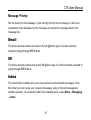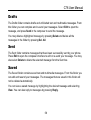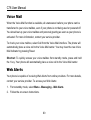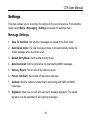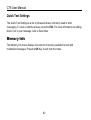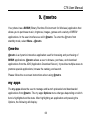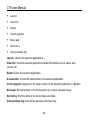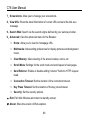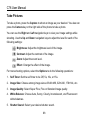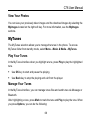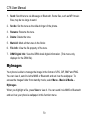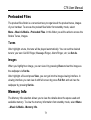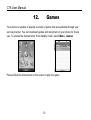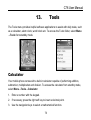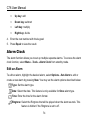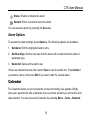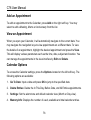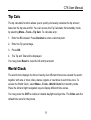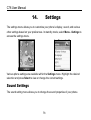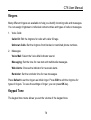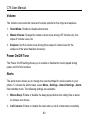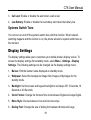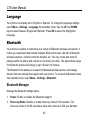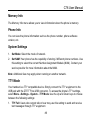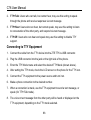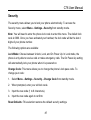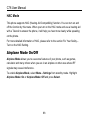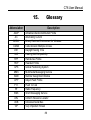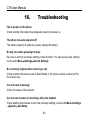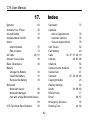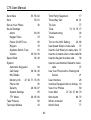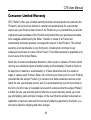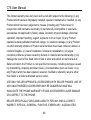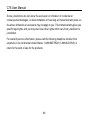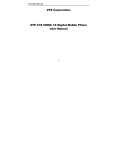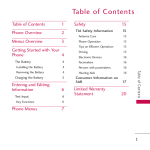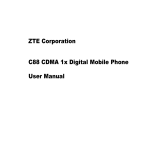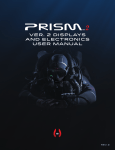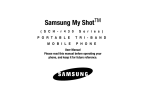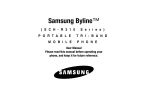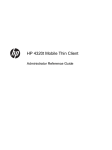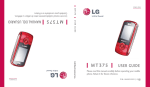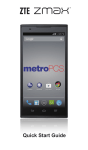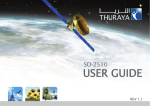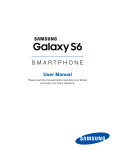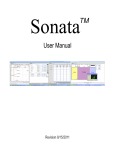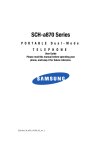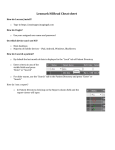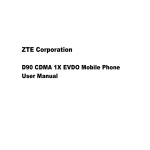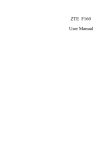Download ZTE Corporation ZTE C78 CDMA 1X Digital
Transcript
ZTE Corporation
ZTE C78 CDMA 1X Digital Mobile Phone
User Manual
Copyright © 2008 by ZTE Corporation
All rights reserved.
No part of this publication may be excerpted, reproduced, translated, or utilized in any
form or by any means, electronic or mechanical, including photocopying and microfilm,
without the prior written permission of ZTE Corporation.
ZTE Corporation operates a policy of continuous development. ZTE Corporation
reserves the right to make changes and improvements to any of the products
described in this document without prior notice.
Release: V1.0
Manual number: 056584500796
07 15, 2008
C78 User Manual
Contents
1.
For Your Safety........................................................................10
General Care ..........................................................................................................10
Aircraft Safety .........................................................................................................13
Hospital Safety........................................................................................................14
General Guidelines .................................................................................................14
Road Safety ............................................................................................................15
Vehicles Equipped with an Airbag ..........................................................................16
Third Party Equipment ............................................................................................17
Efficient Use............................................................................................................17
Radio Frequency (RF) Energy................................................................................17
Emergency Services...............................................................................................18
FCC Notice .............................................................................................................20
Use Your Phone with a Hearing Aid Device ...........................................................21
Turn on the HAC Setting.........................................................................................23
Copyright Notice .....................................................................................................23
2.
Introduction .............................................................................24
Overview.................................................................................................................24
What’s Included ......................................................................................................24
C78 Technical Specifications..................................................................................25
Key Definitions........................................................................................................26
3
C78 User Manual
User Interface......................................................................................................... 28
Indicators and Icons ............................................................................................... 29
3.
Set up Your Phone ..................................................................30
Battery .................................................................................................................... 30
Install the Battery .............................................................................................. 31
Charge the Battery............................................................................................ 32
Remove the Battery .......................................................................................... 33
Power On/Off Your Phone...................................................................................... 34
Keyguard Mode ...................................................................................................... 34
Connect to the Network.......................................................................................... 35
Activate Your Phone............................................................................................... 35
4.
Basic Operations.....................................................................36
Make Voice Calls.................................................................................................... 36
Use the Keypad ................................................................................................ 36
Use the Contacts List........................................................................................ 36
Use the Last Number Dialed............................................................................. 37
Use the Number from the Call History .............................................................. 37
Use Speed Dials ............................................................................................... 37
Answer Voice Calls........................................................................................... 38
In-Call Features...................................................................................................... 39
Three-Way Call ...................................................................................................... 40
4
C78 User Manual
Call Waiting.............................................................................................................40
5.
Entering Text ...........................................................................42
Key Functions .........................................................................................................42
Text Input Modes ....................................................................................................43
6.
Contacts ...................................................................................46
Contact List.............................................................................................................47
New Contact ...........................................................................................................48
Groups ....................................................................................................................49
Speed Dials ............................................................................................................49
Metro411.................................................................................................................50
ChatLink..................................................................................................................50
7.
Calls ..........................................................................................51
All Calls...................................................................................................................51
Missed Calls ...........................................................................................................51
Incoming Calls ........................................................................................................52
Outgoing Calls ........................................................................................................52
Call Timers..............................................................................................................52
8.
Messaging................................................................................53
Send New ...............................................................................................................53
Insert .................................................................................................................55
Slide ..................................................................................................................55
5
C78 User Manual
Preview ............................................................................................................. 55
Erase Item ........................................................................................................ 56
Cc/Bcc/Sub ....................................................................................................... 56
Save To Drafts .................................................................................................. 56
Quick Text......................................................................................................... 56
Signature .......................................................................................................... 56
Message Priority ............................................................................................... 57
Email ...................................................................................................................... 57
IM ........................................................................................................................... 57
Inbox....................................................................................................................... 57
Read a Message............................................................................................... 58
Reply to a Message .......................................................................................... 58
Outbox.................................................................................................................... 58
Drafts...................................................................................................................... 59
Sent ........................................................................................................................ 59
Saved ..................................................................................................................... 59
Voice Mail............................................................................................................... 60
Web Alerts.............................................................................................................. 60
Settings .................................................................................................................. 61
Message Settings ............................................................................................. 61
Quick Text Settings........................................................................................... 62
Memory Info ........................................................................................................... 62
6
C78 User Manual
9.
@metro .....................................................................................63
@metro ...................................................................................................................63
my apps ..................................................................................................................63
10. MetroWEB ................................................................................65
11. Music & Media .........................................................................67
Camera ...................................................................................................................67
Take Pictures ....................................................................................................68
View Your Photos..............................................................................................69
MyTunes .................................................................................................................69
Play Your Tunes................................................................................................69
Manage Your Tunes..........................................................................................69
MyImages ...............................................................................................................70
Preloaded Files.......................................................................................................71
Tunes ................................................................................................................71
Images...............................................................................................................71
Memory Info............................................................................................................71
12. Games ......................................................................................72
13. Tools .........................................................................................73
Calculator................................................................................................................73
Alarm Clock ............................................................................................................74
Edit an Alarm.....................................................................................................74
7
C78 User Manual
Alarm Options ................................................................................................... 75
Calendar................................................................................................................. 75
Add an Appointment ......................................................................................... 76
View an Appointment........................................................................................ 76
Calendar Options.............................................................................................. 76
Tip Calc .................................................................................................................. 77
World Clock ............................................................................................................ 77
14. Settings ....................................................................................78
Sound Settings ....................................................................................................... 78
Ringers ............................................................................................................. 79
Keypad Tone .................................................................................................... 79
Volume.............................................................................................................. 80
Power On/Off Tone........................................................................................... 80
Alerts................................................................................................................. 80
Systems Switch Tone ....................................................................................... 81
Display Settings...................................................................................................... 81
Language ............................................................................................................... 82
Bluetooth ................................................................................................................ 82
Bluetooth Manager ........................................................................................... 82
Bluetooth Device............................................................................................... 83
Pair with a New Bluetooth Device..................................................................... 83
GPS........................................................................................................................ 84
8
C78 User Manual
System....................................................................................................................84
Call Setup..........................................................................................................84
Automatic Keyguard ..........................................................................................84
Memory Info ......................................................................................................85
Phone Info .........................................................................................................85
System Settings ................................................................................................85
TTY Mode..........................................................................................................85
Security .............................................................................................................87
HAC Mode.........................................................................................................88
Airplane Mode On/Off .............................................................................................88
15. Glossary ...................................................................................89
16. Troubleshooting ......................................................................90
17. Index .........................................................................................92
9
C78 User Manual
1. For Your Safety
General Care
Your handset contains delicate electronic circuitry, magnets and battery systems. You
should treat it with care and give particular attention to the following points:
Do not allow the handset, battery or accessories to come into contact with
liquids or moisture at any time. Do not immerse it in any liquid.
Do not place the handset alongside computer disks, credit cards, travel cards or
other magnetic media. The information contained on the disks or cards may be
affected by the handset.
Do not place anything inside the folded handset.
Do not paint the handset.
Do not leave the handset or battery in places where the temperature could
exceed 140˚F, e.g., on a car dashboard or a windowsill, behind glass in direct
sunlight, etc.
Do not remove the handset battery while the handset is switched on.
Take care not to allow metal objects, such as coins or key rings to contact or
short circuit the battery terminals.
10
C78 User Manual
Do not dispose of batteries in fire. The handset’s Li-Ion batteries may be safely
disposed of at a Li-Ion recycling point.
Do not put the handset’s battery in your mouth, as battery electrolytes may be
toxic if swallowed.
Only use the battery with a charging system that has been qualified with the
system per this standard. Use of an unqualified battery or charger may present a
risk of fire, explosion, leakage, or other hazard.
Do not disassemble or open, crush, bend or deform, puncture, or shred.
Do not short circuit a battery or allow metallic or conductive objects to contact
the battery terminals.
Promptly dispose of used batteries in accordance with local regulations.
Improper battery use may result in a fire, explosion, or other hazard.
Do not put a battery into a microwave oven, dryer or high-pressure container.
Do not contact battery directly into an electric outlet or cigarette lighter charger.
Use only authorized chargers.
Do not puncture the battery with a sharp object such as a needle.
When the battery is disposed, be sure it is non-conducting by applying vinyl
tape to the (+) and (-) terminals.
11
C78 User Manual
Do not drop, throw, or subject the handset to rough treatment.
Stop using the battery if abnormal heat, odor, discoloration, deformation, or
abnormal condition is detected during use, charge or storage.
Do not use with a damaged or deformed battery.
Do not solder the battery directly.
Remove the battery whose life cycle has expired from equipment immediately.
The earpiece may become warm during normal use. Also, the handset itself
may become warm while the battery is being charged.
When a handset is in vibration mode, the vibration may cause the handset to
move.
Be careful not to place the handset near heat sources (such as a heater).
Use a damp or anti-static cloth to clean the handset. Do not use an ordinary dry
cloth or electrostatic cloth. Do not use chemical or abrasive cleaners as these
could damage the casing.
Third party equipment: The use of third party equipment, cables, or accessories,
not made or authorized by ZTE, may invalidate the warranty of your phone and
also adversely affect the phone’s safety and operation.
12
C78 User Manual
Remember to make backup copies of all important data on your handset.
Remember to recycle: The cardboard packing supplied with this handset is ideal
for recycling.
Warning: In the unlikely event of a battery leak, take care to keep the battery
discharge away from your eyes and skin. If the leakage does come into contact with
the eyes or skin, flush thoroughly with clean water and consult with a doctor.
Aircraft Safety
Switch off your phone or activate the airplane mode when inside or near an
aircraft. Use of handsets in an aircraft may be dangerous to the operation of the
aircraft and may disrupt the cellular network. Failure to observe this instruction
may lead to suspension or denial of phone service to the offender, or legal
action, or both.
Airplane mode allows you to use many of your phone’s features, such as
games, calculator, voice memos, and many others when you are in an airplane or
other area where wireless signals may cause interference. In the airplane mode,
you are prohibited from making or receiving voice/data calls.
13
C78 User Manual
Hospital Safety
Switch off your phone and remove its battery in areas where handset use is
prohibited.
Follow the instructions given by any respective medical facility regarding the use
of cellular handsets on their premises.
General Guidelines
Many jurisdictions have laws and regulations about taking pictures in public or
private areas regarding the processing and further use of such pictures. ZTE
encourages its customers to obey all laws and to honor the personal rights of
others.
Check the roaming agreement availability with your network operator.
The use of mobile phones is not allowed in some radiation sensitive areas, such
as hospitals, research centers, and airplanes. The user is responsible to poweroff the device. If there is any uncertainty, the battery should be removed.
Observe any signs that indicate to power off your handset, such as those near
gas stations, or explosives and power off the handset/device upon them.
If you have a heart condition, be careful with the setting of call vibration or tone
volume.
Do not allow children to play with the handset, charger, or batteries.
14
C78 User Manual
The operation of some medical electronic devices, such as hearing aids and
pacemakers, may be affected if a handset is used next to them. Observe any
Caution signs and the manufacturer’s recommendations.
Take care not to put your phone in the back pocket of your pants and then sit on the
phone. Also, do not put your phone at the bottom of a bag where it may be
subject to excessive weight or pressure as this may damage the LCD and
camera lens and cause them to malfunction.
Your phone contains metal, which may cause you to develop an itch, rash or
eczema depending on your physical condition.
Do not leave the phone discharged or without a battery for a long period of time.
Otherwise some data may be erased.
Road Safety
You must exercise proper control of your vehicle at all times. Give your full
attention to driving.
Observe all of the recommendations contained in your local traffic safety
documentation.
Pull off the road and park before making or answering a call, if driving
conditions require so. Check if local laws and/or regulations restrict the use of
cellular phones while driving.
15
C78 User Manual
You must not stop on the hard shoulder of a motorway to answer or make a call,
except in emergency situations.
Switch off your handset at a refueling point, such as a gas station, even if you
are not refueling your own car.
Do not store or carry flammable or explosive materials in the same compartment
as the handset.
Electronic systems in vehicle, such as anti-lock brakes, speed control and fuel
injection systems are not normally affected by radio transmissions. The
manufacturer of such equipment may advise if it is adequately shielded from radio
transmissions. If you suspect vehicle problems caused by the radio transmitter in
handset, consult your dealer and do not switch on the handset until your
handset has been checked by a qualified technician.
Vehicles Equipped with an Airbag
An airbag inflates with great force. Do not place objects, including either installed or
portable wireless equipment, in the area over the airbag or in the airbag deployment
area. If in-vehicle wireless equipment is improperly installed and the airbag inflates,
serious injury could result.
16
C78 User Manual
Third Party Equipment
The use of third party equipment, cables or accessories, not made or authorized by
ZTE, may invalidate the warranty of the handset and also adversely affect the
handset’s operation. For example, use only the ZTE charger supplied with the handset.
Efficient Use
For optimum performance with minimum power consumption, do not cover the
antenna area (it is on the bottom of your phone) with your hand. Covering the antenna
affects the call quality, may cause the handset to operate at higher power levels than
otherwise needed, and may shorten talk and standby times.
Radio Frequency (RF) Energy
Your handset is a low-power radio transmitter and receiver. When it is turned on, it
intermittently receives and transmits Radio Frequency (RF) energy in radio waves to
handle and control the power level at which the handset transmits. Exposure to radio
frequency energy:
Radio wave exposure and Specific Absorption Rate (SAR) information: The
handset is designed to comply with safely, requirements for exposure to radio
waves. This requirement is based on scientific guidelines that include safety margins
designed to assure the safety of all persons, regardless of age and health.
17
C78 User Manual
The radio wave exposure guidelines employ a unit of measurement known as the
Specific Absorption Rate, or SAR. Tests for SAR are conducted using a
standardized method with the phone transmitting at its highest certified power
level in all used frequency bands.
While there may be differences between the SAR levels of various ZTE phone
models, they are all designed to meet the relevant guidelines for exposure to
radio waves.
The SAR limit recommended is 1.6 W/kg averaged over one (1) gram of tissue.
The highest SAR value for this model phone tested for use at the head is
0.994 W/kg (1g).
The highest SAR value for this model phone tested for use at the body is
0.679 W/kg (1g) SAR compliance for body-worn operations is restricted to beltclips, holsters, or similar accessories that have no metallic component in the
assembly and which provide at least 1.5 cm separation between the device,
including its antenna, and the user’s body.
Emergency Services
To make an emergency call in any country:
1. Ensure your handset is ON and in service.
18
C78 User Manual
2. Press the End Key as many times as needed to clear the display and ready the
device for calls.
3. Enter a local emergency number.
4. Press the Send Key to dial the number. Follow instructions received and do not
end the call until told to do so.
Note: Tell the operator which service you require: Police, Ambulance, Fire Engine,
Coastguard or Mountain Rescue Service. Give your position and, if possible,
remain stationary and maintain contact. Due to the nature of the cellular system, the
connection of emergency calls cannot be guaranteed. You should never rely on any
wireless device for essential communication such as medical emergencies.
19
C78 User Manual
FCC Notice
This mobile phone complies with part 15 of the FCC Rules. Operation is subject to the
following two conditions: (1) This device may not cause harmful interference, and (2)
this device must accept any interference received, including interference that may
cause undesired operation.
This mobile phone has been tested and found to comply with the limits for a Class B
digital device, pursuant to Part 15 of the FCC Rules. These limits are designed to
provide reasonable protection against harmful interference in a residential installation.
This equipment generates, uses, and can radiate radio frequency energy and,
if not installed and used in accordance with the instructions, may cause harmful
interference to radio communications. However, there is no guarantee that interference
will not occur in a particular installation. If this equipment does cause harmful
interference to radio or television reception, which can be determined by turning the
equipment off and on, the user is encouraged to try to correct the interference by one
or more of the following measures:
Reorient or relocate the receiving antenna.
Increase the separation between the equipment and receiver.
Connect the equipment into an outlet on a circuit different from that to which the
receiver is connected.
20
C78 User Manual
Consult the dealer or an experienced radio/TV technician for help.
Changes or modifications not expressly approved by the party responsible for
compliance could void the user’s authority to operate the equipment.
Use Your Phone with a Hearing Aid Device
Your C78 device is compliant with the FCC Hearing Aid Compatibility (HAC) requirements.
When some wireless phones are used near some hearing devices (hearing aids
and cochlear implants), users may detect a buzzing, humming, or whining noise.
Some hearing devices are more immune than others to this interference noise,
and phones also vary in the amount of interference they generate. The wireless
telephone industry has developed ratings for some of their mobile phones to assist
hearing-device users in finding phones that may be compatible with their hearing
devices. Not all phones have been rated. Phones that have been rated have a label
on the box. Your C78 has been tested for hearing aid device compatibility and has an
M[4] and/or T[4] rating.
These ratings are not guarantees. Results will vary, depending on the level of
immunity of your hearing device and the degree of your hearing loss. If your hearing
device happens to be vulnerable to interference, you may not be able to use a rated
phone successfully. Trying out the phone with your hearing device is the best way to
evaluate it for your personal needs.
21
C78 User Manual
M-Ratings: Phones rated M3 or M4 meet FCC requirements and are likely to generate
less interference with hearing devices than phones that are not labeled. M4 is the
better/higher of the two ratings. T-Ratings: Phones rated T3 or T4 meet FCC requirements
and are likely to be more usable with a hearing device’s telecoil (“T Switch” or
“Telephone Switch”) than unrated phones. T4 is the better/higher of the two ratings.
(Note that not all hearing devices contain telecoils.) The more immune your hearing
aid device is, the less likely you are to experience interference noise from your
wireless phone. Hearing aid devices should have ratings similar to those of phones.
Ask your hearing health-care professional for the rating of your hearing aid.
Hearing devices may also be measured for immunity to this type of interference. Your
hearing device manufacturer or hearing health professional may help you find results
for your hearing device. The more immune your hearing aid is, the less likely you are
to experience interference noise from wireless devices.
For additional information about the FCC's actions with regard to hearing aid compatible
wireless devices and other steps the FCC has taken to ensure that individuals with
disabilities have access to telecommunications services, please go to www.fcc.gov/cgb/dro.
22
C78 User Manual
Turn on the HAC Setting
When the HAC setting is on, your C78 sends the audio from your phone calls to the
telecoil rather than to the microphone of your hearing aid. You are likely to hear calls
much better because volume is increased and background noise and feedback are
diminished. The HAC setting improves only the calls you listen to through the earpiece.
Turn off the Bluetooth function. It does not affect calls heard on the speakerphone or
with a headset. HAC requires extra battery power, so watch your battery consumption
when it's turned on.
CAUTION: Do not turn on the HAC setting unless you use a hearing aid with a telecoil.
Using this setting without a hearing aid or with a hearing aid without a telecoil may be
harmful to your hearing.
Copyright Notice
The video/audio recordings you make/download are protected by copyright laws. They
are for personal use only and must not be otherwise used without the permission of
the copyright owner.
23
C78 User Manual
2. Introduction
Overview
Thank you for purchasing the ZTE C78 Mobile Phone. The C78 is capable of making
voice calls and data connections to CDMA 1x networks. It has the default functionality
of E911 GPS. This phone provides many functions which are practical for daily use,
including a 0.3-megapixel camera, wireless internet browser, calendar, etc. It can be
connected to Bluetooth wireless devices and accessories. Its A2DP Bluetooth profile
means you can enjoy the music play via a Bluetooth headset.
To guarantee this mobile phone is always in its best condition, read this manual
carefully and keep it for future reference. To ensure your safety, read the section For
Your Safety thoroughly before using this handset for the first time.
The pictures and icons shown in the manual are just schematic drawings for function
demonstration. If they are inconsistent with your handset, please take your handset as
the standard. If the inconsistency exits in the manual because of the handset function
updating, please refer to the follow-up public information from ZTE Company.
What’s Included
Your ZTE C78 Mobile Phone package contains the following components. Check the
box carefully to ensure all items are present.
24
C78 User Manual
C78 Handset
Battery
User Manual and literature pack
AC Travel Charger
We, ZTE Corporation, declare that that the product is packaged with battery separate
in the box. The FCC ID label is placed on the mobile phone clearly visible to all
persons at the time of purchase.
C78 Technical Specifications
Handset Type
C78
Dimensions (L x W x H)
110 × 59 × 14 mm (4.3 × 1.9 × 0.55 in)
Weight
Less than 100 g (3.53 oz) including
battery
Continuous Standby Time
180 hours (subject to the net work)
Continuous Talk Time
220 minutes (subject to the network)
25
C78 User Manual
Key Definitions
Left Soft Key – Execute prompts that appear in the lower-left
corner of the screen, directly above the button. These prompts
change according to the screen content.
Right Soft Key – Execute prompts that appear in the lower-right
corner of the screen, directly above the button. These prompts
change according to the screen content.
Send Key – Make and answer calls. This button is also a short
cut key to “All Calls” from the idle screen.
End Key – End calls and close applications. Holding this key for a
while in the idle screen, it will power off the handset.
Camera Key – Holding this key for a while will launch the camera
function in standby mode and pressing it to take a picture when
the camera is activated.
Vol. up / Vol. down Keys– Adjusts the volume of calls and music
play.
26
C78 User Manual
Navigation Keys – These keys (up, down, left and right) allow for
navigation through menu options. Use for quick access to All
Contacts (Up), MetroWEB (Left), @metro (Right) and Messaging
(Down) when in standby mode.
OK Key – Confirm actions and make selections. This key also
executes prompts that appear on the lower-middle button on the
screen, above the key. These prompts change according to
screen content.
~
0-9 Number/Alphabetic Keys – These keys are used for
entering numbers and letters to a text, dialing a speed call, and
selecting options while navigating menus. Press 1 key in standby
mode to launch Voice Mail for shortcut.
¿ and # Keys – These keys have different functions, depending
on the mode or function menu. Hold the ¿ key for a while in
standby mode to switch between vibrate on and vibration off of
your phone. Hold the # key to enter Keyguard mode.
Back Key – Deletes characters during text entry. This key returns
to the previous page during menu navigation and web browsing.
Speaker Key – Activates and de-activates the speakerphone
function during voice calls.
27
C78 User Manual
User Interface
User Interface is constituted by three parts. They are icon area, text & graphic area,
and soft key indictor area.
Icon Area: Shows the function icons running
Text & Graphics Area: Shows the text,
commands, and all information entered
Soft Key Indicator Area: Shows the current
functions for the related soft keys
28
C78 User Manual
Indicators and Icons
Signal Strength
No Signal
Call Connect
Battery Status
New Voice Mail
New SMS Message
New MMS Message
New MMS and SMS Message
New Web Message
New Voice Mail and Web
Message
1x Service
High MMS Priority
High SMS Priority
Silent Mode
Ringer Mode
Alarm Indicator
Vibration Mode
Bluetooth
Vibration and Ringer Mode
Bluetooth Headset
Roaming
Data Dormant
Data Transfer
SSL (Web Security)
Calendar
Airplane Mode Is Active
Ringer Off
TTY Mode
29
C78 User Manual
3. Set up Your Phone
This chapter outlines the steps required to set up your phone, power-on and activate
on your service provider’s network. Follow the procedure below step-by-step to get
started.
Battery
Please switch off your phone and disconnect the charger with it before removing the
battery. Avoid touching electronic components on the battery and battery compartment
of the phone.
30
C78 User Manual
Install the Battery
1
2
3
1. Make sure the + and – terminals on the battery be lined up with the metallic points
in the battery compartment.
2. Insert battery to the plastic retainer clip and push down on the bottom section of
the battery until it clicks into place. It should be aligned with the bottom of the
phone.
3. Place the battery cover so that it covers the entire battery. Slide the cover until it
locks into position. Make sure the battery cover is secure.
31
C78 User Manual
Charge the Battery
Your phone is powered by a rechargeable battery. The battery is not fully charged
when you purchase your phone, but there may be enough power in the battery to turn
the phone on. Charge the battery with the procedure indicated below.
Note: For maximum battery performance, it is recommended that you completely
charge the battery before using the phone for the first time. A new battery’s full
performance is achieved only after three complete charge and discharge cycles.
2
1
1. Pull the rubber USB cover out of the USB port and rotate it 90 degrees.
2. Insert the charger’s USB adapter into the USB port. Ensure that the adapter is
inserted with the correct orientation. Do not force the connector into the USB port.
Note: Make sure you plug the AC charger into a standard AC outlet box when you
begin charging the battery.
32
C78 User Manual
Remove the Battery
If you need to remove your phone’s battery, please follow the procedure indicated below:
1
2
3
1. Slide the back cover toward the bottom of the phone and lift off the back cover.
2. Insert your fingernail into the finger grip the slot on the bottom of the battery. Lift
the bottom of the battery away from the handset.
3. Remove the battery from the battery compartment.
33
C78 User Manual
Power On/Off Your Phone
To power on the phone, press and hold the End key for at least 3 seconds. If the
handset lock code has been activated, the phone will prompt to enter the code. The
default password for an inactivated phone is 0000. Once you have activated your
handset, the default lock code will be the last 4 digits of your phone number.
It is also possible that the lock code has been updated by the user. If the updated lock
code is lost or forgotten, please contact your service provider.
To power off the phone, press and hold the End key for at least 3 seconds from the
idle screen.
Warning: Do not power the phone on when wireless phone use is prohibited, or when
it may cause interference or danger.
Keyguard Mode
To prevent accidental pressing of keys, the C78 is equipped with the Keyguard Mode
feature. To enter the Keyguard Mode, press and hold the # key of the phone while in
standby mode.
To exit Keyguard Mode, press the “Unlock” on the Right Soft Key and then press the
¿ key.
34
C78 User Manual
Connect to the Network
After your phone is unlocked, it will automatically search for the network.
Activate Your Phone
Before placing a call with your new phone, you must activate the phone on the network.
To activate the phone, dial the provisioning number from the idle screen and follow the
step-by-step instructions. Once the display indicates that programming is successful,
the handset will restart automatically. You may then place a call with your handset.
35
C78 User Manual
4. Basic Operations
Make Voice Calls
Use the Keypad
1. Enter a phone number including the full area code by using the numeric keypad. If
an incorrect character is entered, use the Back key to delete the digit. Pressing
the Back key for a while will erase all digits before the cursor.
2. Press the Send key to make the voice call.
3. Press the End key to end the call, or to cancel the call attempt.
Note: To make an emergency call, enter the emergency number and press the Send
key. If possible, remain stationary and keep the line connected.
Use the Contacts List
You can also make a call by choosing a record from your Contacts. To place a call
from the contact list:
1. Choose the Contacts menu to display your contact list.
2. Scroll to the desired entry and press the Send key to make a call.
36
C78 User Manual
Use the Last Number Dialed
Your phone can re-dial the last number that was called. To dial the last number:
1. Press the Send key from standby mode.
2. Press the Send key again to dial the first entry.
Use the Number from the Call History
Generally, all calls you have made or received are saved in a list on the phone. All
numbers are grouped into Missed Calls, Incoming Calls, and Outgoing Calls. To dial a
number from your call history:
1. Select Menu→Calls from standby mode.
2. Navigate through the menu and press OK to select Missed, Incoming or Outgoing
calls.
3. Select the phone number you want to dial from the list and press the Send key to
place the call.
Use Speed Dials
Your phone is capable of storing 9 Speed Dial numbers that can be quickly dialed
from standby mode. Among the nine digit buttons, the 1 is assigned to Voice Mail
function. To use the Speed Dialing feature:
37
C78 User Manual
1. Press and hold the number key for the Speed Dial entry you would like to call.
2. The call will be connected automatically.
3. Press the End key to end the call, or to cancel the call attempt.
Note: If you have not already assigned a Speed Dial to the selected key, the phone
will prompt that no Speed Dial has been assigned. You may click Yes to add a Speed
Dial immediately. For more information on creating Speed Dials, Refer to section 6
in this manual.
Answer Voice Calls
When you receive a call, the ring tone, illumination, or vibration function will be
activated, depending on your current settings. If the Caller ID function has been
activated by the caller, the caller’s phone number will be displayed. If the calling party
use the service hiding their phone number, your phone will show that the phone
number has been withheld.
To answer the call, press the Send or OK key. You can disconnect the call by
pressing the End key.
Note: You can also enable the phone to answer calls automatically pressing any key
on the keypad. The default setting can be changed in Menu→Settings→System→
Call Setup→Call Answer.
If your phone is connected to a compatible Bluetooth headset, you can answer or end
the call by pressing the Send/End key on the Bluetooth headset.
38
C78 User Manual
In-Call Features
Volume
During a call, you can adjust the earpiece volume by pressing the volume keys on the
side of the phone.
Mute
You can mute your voice during the call by pressing Mute, located on the right soft
key. Pressing Unmute will allow the caller to hear your voice again.
Speakerphone
Your phone has a speakerphone function that allows you to talk hands-free with the
use of the phone’s external speakers. To talk with speakerphone, press the Speaker
key on the keypad after the call has been connected. Press the Speaker key again to
return to the standard call mode.
Advanced Features
To enter the advanced in-call features, press the Options during a call. The following
will be available:
1. Call the Third Party: Call another number to activate three-way call feature.
2. Messaging: Switch to the message interface during the call.
3. Contacts: Switch to the contacts interface during the call.
39
C78 User Manual
4. Switch to BT/Receiver: Switch to Bluetooth headset/receiver to answer the call.
5. APP Mgr: Switch to the dynamic application management interface during the call.
Three-Way Call
Your phone has a three-way calling feature, which enables you to have conference
calls with two parties. You can activate this function by following the procedure below:
1. Once a voice call has been established with Party A, press the Options and select
Call the Third Party.
2. The dialing window will appear. Enter the phone number of Party B and press
Send key.
3. When the Party B answers the call, you will be connected with Party B only. Party
A will remain on hold.
4. To activate the three-way call, press the Send key again. You will be able to
converse with both parties simultaneously.
5. Press the Send key again to end the call with the Party B. You may press the End
key to end both calls.
Call Waiting
Your phone can accept phone calls while another call is active. You can manage the
phone’s call waiting feature as follows:
40
C78 User Manual
1. If you receive a call during an active conversation, the phone will prompt that there
is an incoming call and allow you to accept or reject the call.
2. Press Yes on the left soft key to accept the call.
3. After accepting the call, you will be connected with the second caller, while the first
party is put on hold. You may switch between callers by pressing the Send key
again, or by selecting Options→Swap.
4. Press the End key to disconnect from the active caller.
Note: When the End key is pressed, both the active and holding user will be disconnected.
If the holding user remains on the call, your phone will ring again. You may accept or
reject the call.
Note: The 3-way calling and call waiting feature requires network support and may
result in additional charges. Contact your service provider for more information.
41
C78 User Manual
5. Entering Text
Key Functions
Key
Function
Description
Left soft key
Execute prompts that appear in the lower-left
corner of the screen, directly above the button.
Right soft key
Execute prompts that appear in the lower-right
corner of the screen, directly above the button.
OK key
Confirm actions and make selections. This key
also executes prompts that appear on the lowermiddle button on the screen, above the button.
Navigation
Key
Move the cursor up and down, left and right
during text editing.
¿ key
Switch between Lowercase Alphabetic mode
and Uppercase Alphabetic mode.
# key
Insert a space for pressing once.
End key
Exit.
42
C78 User Manual
~
0-9 keys
Enter characters 0-9 and the alphabets from a-z.
In text input mode, use key 1 to enter
punctuations and symbols.
Back key
Delete the previous character during text editing.
Long pressing the Back key erases all text.
Text Input Modes
During text entry, you can press the display symbol button on the right soft key to
select the input mode. The current mode is indicated on the right soft key menu
among the following display symbols:
Display Symbol
Text Entry Mode
Standard input mode
Lowercase Alphabetic mode
Uppercase Alphabetic mode
Word predictive text mode
Number mode
43
C78 User Manual
Alphabetic Mode
In Alphabetic mode, the alphanumeric keys from 2 to 9 are used to enter letters and
numbers. You can enter the letters among the letters displayed on the keypad by
pressing the keypad once and once again, and wait for a while until the underline of
the entering letter disappears, the letter will be entered successfully. Take the 2 key
for example:
There are letters “abc” on the keypad.
So press the 2 key once to enter the letter “a”, twice to enter the letter “b”, three times
to enter the letter “c” and four times to enter number “2”, then continue pressing to
start a new loop of “a” to “2”.
Note: Standard input mode is just the same as Alpha mode. But when composing
sentences, the first letter of the new sentence will be capitalized automatically in
standard input mode.
Word Mode
Word mode allows you to input messages or text quickly by using your keypad and the
built-in predictive dictionary. To write a desired word, begin entering letters with the
keys “a” to “z”. After part of the word has been entered, a list will be displayed on the
menu bar with the most commonly used words containing the letters you have input.
44
C78 User Manual
As you enter more letters, the words in the predictive dictionary will be modified to
reflect your current text. At any time, you may scroll down the list with the Navigation
Keys or 0 key and select a desired word by pressing OK key. The complete word will
be displayed in the editing window.
Number Mode
In Number mode, use alphanumeric keys from 0 to 9 to enter the number. You can
only enter the number directly shown on the keypad. The letters can’t be entered in
this mode.
45
C78 User Manual
6. Contacts
Your phone has an address book capable of storing 500 contacts containing phone
numbers, E-mail address and many other fields. To enter the contact list from standby
mode, select Menu→Contacts.
This menu allows you to save and manage contact address information. In Contacts
you can add a new address, or search saved contact addresses by name. You can
also add a personal ringtone to a contact card.
Note: To quickly access the Contacts menu, press the left soft key named Contacts
from standby mode.
46
C78 User Manual
Contact List
Select Contact List to view the list of all contacts stored on your phone. You may
scroll up or down the list using the Up/Down Key, and press OK Key to view the
desired contact information. Pressing Options will display the following pop-up menu:
1. New Contact: Add a new contact.
2. Send Message: Send a message or an E-mail to the contact.
3. Send Bus. Card: Send the name, number and e-mail address of the record via
Bluetooth to another Bluetooth compatible mobile phone.
4. Delete: Delete the selected record.
5. Groups: Display the groups interface.
6. Set Speed Dial: Assign the current number to one of the Speed Dial dialing keys.
Speed dialing allows you to press and hold a number key in standby mode to call
the stored phone number.
7. Delete All: Delete all records.
8. Memory Info: View the amount of Used, Available and Total records information.
You may also search for a contact from the Contact List screen. Type the name of
the desired contact. Your input will be displayed at the bottom of the contact list. The
phone will automatically scroll to the name that most closely matches your input.
47
C78 User Manual
New Contact
The New Contact menu allows you to add a new contact record. The following
information can be stored for each contact:
Name: Contact name.
Mobile1: Mobile phone number.
Home: Home phone number.
Office: Office phone number.
Mobile2: Mobile phone number.
Email: Email address.
Group: Contact group (i.e., General, Family, Business, Personal, and VIP)
Ringtone: Ringtone to be played when receiving calls from the contact.
Notes: Other information about the contact.
Press the OK key to save the contact information. Press the Back key to exit from the
New Contact interface.
Note: You may enter any of the contact information above; however, the name and a
phone number or an E-mail address must be entered in order to save the contact.
48
C78 User Manual
Groups
The Groups menu allows you to add contacts to any of the five caller groups. The
following are available from the Groups menu:
1. Edit: Rename the selected group
2. Msg: Switch to the contact list for the desired group. You can mark recipients from
the group to whom you can send an MMS or SMS message.
3. Select: Switch to the contacts list of the current group
Speed Dials
The Speed Dials menu allows you to view the current list of speed dials and add new
entries. Use the Up/Down Key to navigate to a desired speed dial number.
For speed dial numbers that are already assigned, click View to see the contact name
and the phone number. You may also select Dial to call the contact, or Clear to
remove the contact from the speed dials list.
To add a new speed dial, navigate to an empty speed dial number and press List. The
contact list will be displayed. Navigate to the desired contact and press Select to add
the contact to the speed dial list.
49
C78 User Manual
Metro411
The phone provides shortcut to launch Metro411 @metro app in Contact submenu
instead of going through BREW deck.
ChatLink
The phone provides shortcut to launch ChatLink @metro app in Contact submenu
instead of going through BREW deck.
50
C78 User Manual
7. Calls
Your phone has a call history feature that automatically stores information about
incoming, outgoing and missed calls. You may use the Send Key as a short cut key to
All Calls from standby mode.
You may navigate through the Calls interface with the Up/Down Key and press OK
Key to view the information below:
All Calls
List all calls of incoming, outgoing and missed.
Missed Calls
Display calls received but not answered.
51
C78 User Manual
Incoming Calls
Display calls received by the phone.
Outgoing Calls
Display calls made from the phone.
Call Timers
The Call Timers feature allows you to view the approximate duration of your calls, as
well as data transferred and data connection time.
You can reset the information such as Last Call, Total Dialed Calls, Total Received
Calls, Data Transferred, and Connection Time by selecting the Reset on the right soft
key.
Note: The call timers are not intended for billing purposes. The actual invoice for calls
and service provider may vary depending on network features, rounding off for billing,
rates and so forth.
52
C78 User Manual
8. Messaging
Your phone has the functionalities of sending and receiving text messages (SMS
Short Message Service), multimedia messages (MMS), E-mail and voice mail
messages. To enter the messaging interface from standby mode, select Menu→
Messaging.
Send New
The Send New selection is used to create and send a message with the composer.
To create a message, enter a phone number or an E-mail address in the To field. You
may directly enter the recipient’s number using the keypad. After entering one number
or address, you may press Add to enter additional addresses.
53
C78 User Manual
You may also add recipients from your contact list by pressing the Options→Contact.
Use the Up/Down Key to highlight the desired contact, and press the Mark key and
then press Select to select the contact. You may scroll down to select multiple
recipients. After the desired numbers have been selected, press the OK to add the
recipients to the message.
Note: You may send an SMS to a maximum of 10 recipients and an MMS to a
maximum of 30 recipients, inclusive of the To, Cc and Bcc fields. These fields can
each contain a maximum of 10 recipients.
When you have finished entering all recipients, press the Down Key to move the
cursor to the lower window for creating your message text. For more information about
text entry, refer to Section 5 – Entering Text.
Press the OK key to send the message. You can also save your message at any time
by selecting Options→Save To Drafts.
Note: The maximum size of an MMS message is 350 KB and it may contain a combination
of text, audio, and image.
Your phone allows you to perform a variety of other functions within the messaging
window. Select Options to access the following features:
54
C78 User Manual
Insert
Your phone also allows you to add pictures and audio files to your message. From the
messaging composition screen, select Insert to display the following options:
1. MyImages: Add an image from the folder lists.
2. MyTunes: Add an audio clip from the folder lists.
3. New Image: Start the camera to take a picture and insert it into the message.
Slide
Enter the slide interface.
1. Add Slide: Switch to the slide interface.
2. Delete Slide: Delete the current slide.
3. Previous Slide: View the previous slide.
4. Next Slide: View the next slide, when more than one slide has been added.
5. Slide Timing: Set the duration (in seconds) for each slide.
Preview
Preview the message.
55
C78 User Manual
Erase Item
Erase the selected image and audio item from the message.
Cc/Bcc/Sub
View and enter the cc/bcc recipients and subject text. After inputting the desired
information, press Done (or Options - Done) to save.
Save To Drafts
Save the message to the Drafts folder.
Quick Text
Quick Text messages are used to enter common responses to questions from a predefined dictionary. Select Quick Text, locate a desired phrase and click Select to add
the text to the current message. For more information about Quick Text, refer to
Settings - Quick Text Settings.
Signature
Input your pre-defined signature. See Settings – Message Settings – Signature for
information on how to create a customized signature.
56
C78 User Manual
Message Priority
Set the priority for the message. If you set high priority to the message, it will be an
exclamation mark displayed on the message icon when the message listed in the
message box.
Email
The phone provides shortcut to launch E-mail @metro app in Contact submenu
instead of going through BREW deck.
IM
The phone provides shortcut to launch IM @metro app in Contact submenu instead of
going through BREW deck.
Inbox
The Inbox folder contains all of your received text and multimedia messages. From
this folder you can review your received messages, reply or forward messages to
another recipient. To access the inbox from standby mode, select Menu→Messaging
→Inbox.
57
C78 User Manual
Read a Message
1. Use the Up/Down Key to select the desired message.
2. Press the View.
3. If the message is an SMS message or a downloaded MMS message, it will be
displayed on the screen immediately.
4. If the message is an MMS message without download, an MMS notification will be
displayed. Press the Get to download the message. The message will be
downloaded and the phone will return to the Inbox. Highlight the downloaded
MMS message and press View. The message will be displayed on the screen.
5. You may press the Reply to respond to the original recipient.
Reply to a Message
1. Highlight the desired message and press the Reply or View→Reply.
2. Compose your reply message. For more information about creating messages,
refer to Send New.
Outbox
The Outbox folder contains all messages that were unsuccessfully sent during the last
attempt. From this folder you can edit or re-send your message.
To edit a message before sending, press Edit. This will display the composer interface
where you can edit your message. Select Send from this screen to send the message.
You can also send a message directly from the Outbox by pressing the Send.
58
C78 User Manual
Drafts
The Drafts folder contains drafts and unfinished text and multimedia messages. From
this folder you can complete and re-send your messages. Select Edit to open the
message, and press Send in the composer to send the message.
You may delete a highlighted message by pressing Delete and delete all the
messages in the folder by pressing Del. All.
Sent
The Sent folder contains messages that have been successfully sent by your phone.
Press Edit to open the composer interface to edit or re-send your message. You may
also select Delete to delete the selected message from the Sent box.
Saved
The Saved folder contains saved text and multimedia messages. From this folder you
can edit and resend your messages. The messages that are saved in this folder will
not be deleted automatically.
You can view a saved message by highlighting the desired message and selecting
View. You can also reply to messages by pressing Reply.
59
C78 User Manual
Voice Mail
When the Voice Mail function is available, all unanswered calls to your phone can be
transferred to your voice mailbox, even if your phone is not being used or powered off.
You should set up your voice mailbox and personal greeting as soon as your phone is
activated. For more information, contact your service provider.
To check your voice mailbox, select Call from the Voice Mail interface. The phone will
automatically place a voice call to the Voice Mail center. You may clear the new Voice
Mail indicator by pressing Reset.
Shortcut: To quickly access your voice mailbox from standby mode, press and hold
the 1 key. Your phone will automatically place a voice call to the Voice Mail center.
Web Alerts
Your phone is capable of receiving Web Alerts from online providers. For more details,
contact your service provider. To access your Web Alerts:
1. From standby mode, select Menu→Messaging→Web Alerts.
2. Follow the on-screen instructions.
60
C78 User Manual
Settings
This menu allows you to customize the options to fit your preferences. From standby
mode, select Menu→Messaging→Settings to access the settings menu.
Message Settings
1. Save To Sent Box: Set whether messages are saved to the Sent folder.
2. Auto Delete Inbox: If a new message comes, it will automatically delete the
oldest message when the inbox is full.
3. Default Entry Mode: Set the default entry mode.
4. Auto Download: Set the preference for downloading MMS messages.
5. Delivery Report: Set on and off the delivery report.
6. Picture Talk Alert: Set on and off the picture talk alert.
7. Callback: Set the callback number that is sent along with SMS and MMS
messages.
8. Signature: Allow you to input and save your message signature. The saved
signature can be appended to all outgoing messages.
61
C78 User Manual
Quick Text Settings
The Quick Text Settings is a list of phrases that are commonly used in short
messaging. To view or edit the phrase, press the Edit. For more information on adding
Quick Text to your message, refer to Send New.
Memory Info
The Memory Info menu displays the amount of memory available for text and
multimedia messages. Press the OK Key to exit from the menu.
62
C78 User Manual
9. @metro
Your phone has a BREW (Binary Runtime Environment for Wireless) application that
allows you to purchase music, ringtones, images, games and a variety of BREW
applications. In the user interface we call it @metro. To enter the @metro from
standby mode, select Menu→@metro.
@metro
@metro is a dynamic interactive application used for browsing and purchasing of
BREW applications. @metro allows a user to browse, purchase, and download
applications from the ADS (Application Download Server). It provides multiple areas to
promote special applications, browse the catalog, and search.
Please follow the on-screen instructions when using @metro.
my apps
The my apps allows the user to manage and launch preloaded and downloaded
applications from @metro. The my apps Options menu changes depending on which
item is highlighted and its state. After highlighting an application and pressing the
Options, the following will display:
63
C78 User Manual
Launch
View info
Delete
Check upgrade
Move app
Sort list by
View purchase log
Launch: Launch the selected applications.
View Info: View the selected applications detail information such as name, size,
version, etc.
Delete: Delete the selected application.
Unsubscribe: Cancel the subscription to the selected application.
Check upgrade: Upgrade for the latest version of the selected application in @metro.
Move app: Move the items in the list using the up or down navigation keys.
Sort list by: Sort the items in the list by Name and Date.
View purchase log: View all the purchase activities’ logs.
64
C78 User Manual
10.
MetroWEB
The browser feature on your phone allows you to view internet content. You can view
specially designed versions of popular websites which include sports, weather, news,
stock quotes and many others. As well, you can download ringtones and wallpapers
from your service provider. To access the MetroWEB in standby mode, select the
Menu→MetroWEB.
Launching and Navigating the Browser
When you choose MetroWEB menu, you will be connected to the service provider’s
homepage automatically. You may press Options to access the browser submenu.
The following selections are available:
1.Home: Go to the homepage.
2.Forward: Allow you to navigate one page forward from within cached web pages.
3.Back: Return to the previous web page which has just been viewed.
4.Go To URL: Switch to the URL screen where web addresses can be input.
5.Bookmarks: All previously accessed addresses can be saved as bookmarks on
your phone.
6.History: Browse previously viewed web addresses.
65
C78 User Manual
7.Screenshots: Allow you to manage your screenshots.
8.View URL: Show the detail information of current URL and send the link as a
message.
9.Search Web: Search via the search engine defined by your service provider.
0.Advanced: View the advanced menu for the Browser.
Home: Allow you to view the homepage URL.
Multimedia: Allow setting preferences for display pictures and background
music.
Clear Memory: Allow clearing of the stored cookies, cache, etc.
Scroll Mode: Settings for the scroll mode and scroll speed of web pages.
Send Referrer: Enable or disable adding "referrer" field into HTTP request
head.
Connection Timeout: Set the duration of the connection timeout.
Key Press Timeout: Set the duration of the key press timeout.
Security: Set the security options.
*. Exit: Exit Web Wireless and return to standby screen.
#. About: Show the version of Web explorer.
66
C78 User Manual
11.
Music & Media
Your phone has the capability of play music and capture image. These functions are
all accessible through the Music & Media menu. To access Music & Media, select
Menu→Music & Media from standby mode.
Camera
The Camera function allows you to take pictures with your phone. To access your
camera, select Menu→Music & Media→Camera from standby mode.
Shortcut: You can quickly access the Camera application by long pressing the
Camera key on the right side of the phone in standby mode.
67
C78 User Manual
Take Pictures
To take a photo, press the Capture to shoot an image as your desired. You also can
press the Camera key on the right side of the phone to take a photo.
You can use the Right and Left navigation keys to view your image settings while
shooting. Use the Up and Down navigation keys to adjust the level for each of the
following settings:
Brightness: Adjust the brightness level of the image.
Contrast: Adjust the contrast of the image.
Zoom: Adjust the zoom level.
Effect: Change the effect of the image.
For more shooting options, select the Options to do the following operations:
1. Self Timer: Set the self timer to be Off, 5s, 10s, or 15s.
2. Image Size: Choose among image sizes of 640×480, 320×240, 176×144, etc.
3. Image Quality: Select Super Fine, Fine or Standard image quality.
4. White Balance: Choose Auto, Sunny, Cloudy, Incandescent, and Fluorescent
white balances.
5. Shutter Sound: Select your desired shutter sound.
68
C78 User Manual
View Your Photos
You can view your previously taken images and the download images by selecting the
MyImages located on the right soft key. For more information, see the MyImages
sections.
MyTunes
The MyTunes selection allows you to manage the tunes in the phone. To access
MyTunes folder from standby mode, select Menu→Music & Media→MyTunes.
Play Your Tunes
In the MyTunes interface when you highlight a tune, press Play to play the highlighted
tune.
Use OK key to start and pause the playing.
Use Back key to stop the playing and exit from the player.
Manage Your Tunes
In the MyTunes interface, you can manage tunes files and send tunes via Message or
Bluetooth.
After highlighting a tune, press Mark to mark the tune and Play to play the tune. When
you press Options, you can do the following:
69
C78 User Manual
1. Send: Send the tune via Message or Bluetooth. Some files, such as MP3 music
files, may be too large to send.
2. Set As: Set the tune as the default ringer of the phone.
3. Rename: Rename the tune.
4. Delete: Delete the tune.
5. Mark All: Mark all the tunes in the folder.
6. File Info: View the file property of the tune.
7. DRM Digital Info: View the DRM detail digital information. (This menu only
displays for the DRM file)
MyImages
Your phone is able to manage the image in the format of JPG, GIF, BMP and PNG.
You can view it, send it via the MMS or Bluetooth and set it as the wallpaper. To
access the Images folder from standby mode, select Menu→Music & Media→
MyImages.
When you highlight a file, press View to view it. You can send it via MMS or Bluetooth
and set it as your phone’s wallpaper in this function menu.
70
C78 User Manual
Preloaded Files
The preload files folder is a convenient way to organize all the preload tunes, images
of your handset. To access the preload files folder from standby mode, select
Menu→Music & Media→Preloaded Files. In this folder you will be able to access the
folders Tunes, Images.
Tunes
After highlight a tune, the tune will be played automatically. You can set the desired
tune to your own Call ID Ringer, Message Ringer, Alarm Ringer, etc, via Set As.
Images
When you highlight an image, you can view it by pressing View and set the image as
the wallpaper via Set As.
After highlight a file and press View, you can get into the image viewing interface. In
viewing interface you can view it with full screen by press Full Scr and set it as the
wallpaper by pressing Set As.
Memory Info
The Memory Info selection allows you to view the details about the space used and
available memory. To view the memory information from standby mode, select Menu
→Music & Media→Memory Info.
71
C78 User Manual
12.
Games
Your phone is capable of playing a variety of games that are available through your
service provider. You can download games and store them on your phone for future
use. To access the Games folder from standby mode, select Menu→Games.
Please follow the instructions on the screen to play the game.
72
C78 User Manual
13.
Tools
The Tools menu provides helpful software applications to assist with daily tasks, such
as a calculator, alarm clock, world clock etc. To access the Tools folder, select Menu
→Tools from standby mode.
Calculator
Your mobile phone comes with a built-in calculator capable of performing addition,
subtraction, multiplication and division. To access the calculator from standby mode,
select Menu→Tools→Calculator.
1. Enter a number with the keypad.
2. If necessary, press the right soft key to insert a decimal point.
3. Use the navigation keys to select a mathematical function.
73
C78 User Manual
Up key: add
Down key: subtract
Left key: multiply
Right key: divide
4. Enter the next number with the keypad.
5. Press Equal to view the result.
Alarm Clock
The alarm function allows you to set up multiple separate alarms. To access the alarm
clock function, select Menu→Tools→Alarm Clock from standby mode.
Edit an Alarm
To edit an alarm, highlight the desired alarm, select Options→Set Alarm to edit or
create a new alarm by pressing New. You may set the alarm options described below:
Type: Set the alarm type.
Date: Select the date. This feature is only available for Once alarm type.
Time: Enter the time for the alarm format.
Ringtone: Select the Ringtone that will be played when the alarm sounds. This
feature is hidden if the Ringtone is set to off.
74
C78 User Manual
Status: Enable or disable the alarm.
Remark: Enter a comment about the alarm.
You can save the alarm by pressing the Save key.
Alarm Options
To access the alarm settings, press Options. The following options are available:
1. Set Alarm: Edit the highlighted alarm entry.
2. Set Rest Days: Set the rest days that the alarm will not alert when the alarm in
weekdays type.
3. Delete All: Delete all the alarms set.
If there are alarms that exist, then select View to view the alarm info. Press Delete if
you want to cancel. And press Edit if you want to edit the viewed alarm.
Calendar
The Calendar allows you to conveniently access and modify your agenda. Simply
store your appointment with a reminder and your phone will alert you on the time and
date selected. You can access the Calendar by selecting Menu→Tools→Calendar.
75
C78 User Manual
Add an Appointment
To add an appointment to the Calendar, press Add on the right soft key. You may
select to add a Meeting, Memo or Anniversary from the list.
View an Appointment
When you open your Calendar, it will automatically navigate to the current date. You
may navigate the navigation keys to view appointments on a different date. To view
the details of an appointment, highlight the desired appointment and press the View.
This will display various parameters such as the time, date, subject and location. You
can manage the appointments in the view interface by Edit and Delete.
Calendar Options
To access the Calendar settings, press the Options located on the left soft key. The
following options are available:
1. Go To Date: Input a date and press OK to jump to the specified date.
2. Delete Entries: Delete the In This Day, Before Date, and All Entries appointments.
3. Settings: Set the alarm tone and default calendar view (Month or Day view).
4. Memory Info: Displays the number of used, available and total calendar entries.
76
C78 User Manual
Tip Calc
The tip calculator function allows you to quickly and easily calculate the tip amount
based on the tip rate and bill. You can access the Tip Calculator from standby mode
by selecting Menu→Tools→Tip Calc. To calculate a tip:
1. Enter the Bill amount. Press Decimal to enter a decimal point.
2. Enter the Tip percentage.
3. Press OK.
4. The Tip and Total will be displayed.
You may press Reset to clear the bill and tip amount.
World Clock
The world clock displays the time in twenty-four different time zones around the world,
together with one or more cities, states, regions or countries in each time zone. To
access the World Clock, select Menu→Tools→World Clock from standby mode.
Press the left and right navigation keys to display different time zones.
You may press the DST to enable or disable daylight savings time. The Cities sets the
default time zone for the phone.
77
C78 User Manual
14.
Settings
The settings menu allows you to customize your phone’s display, sound, and various
other settings based on your preferences. In standby mode, select Menu→Settings to
access the settings menu.
Various phone settings are available within the Settings menu. Highlight the desired
selection and press Select to view or change the current settings.
Sound Settings
The sound setting menu allows you to change the sound properties of your phone.
78
C78 User Manual
Ringers
Many different ringers are available to help you identify incoming calls and messages.
You can assign ringtones to individual contact entries and types of calls or messages.
1. Voice Calls:
Caller ID: Edit the ringtone for calls with caller ID tags.
Unknown Calls: Set the ringtone from blocked or restricted phone numbers.
2. Messages:
Voice Mail: Select the Voice Mail indicator sound.
Messaging: Set the tone for new text and multimedia messages.
Web Alerts: Choose the indicator for new web alerts.
Reminder: Set the reminder time for new messages.
Press Default to set the ringers as initial ringer. Press Edit to edit the ringtone for
types of ringers. To save the settings of ringer, you can press OK key.
Keypad Tone
The keypad tone menu allows you set the volume of the keypad tone.
79
C78 User Manual
Volume
The Volume menu sets the mode and volume options for the ringer and earpiece.
1. Silent Mode: Enable or disable silent mode.
2. Master Volume: Change the master volume level among Off, Vibrate only, four
steps of Volume Level, etc.
3. Earpiece: Set the volume level among three steps of volume level for the
earpiece of the wired headset accessory.
Power On/Off Tone
The Power On/Off setting allows you to enable or disable the music played during
power on/off of the handset.
Alerts
The alerts menu allows you to change the sound settings for various alerts on your
phone. To access the alerts menu, select Menu→Settings→Sound Settings→Alerts
from standby mode. The following settings are available:
1. Minute Beep: Enable or disable the beep played before the calling time is about
to achieve one minute.
2. Call Connect: Enable or disable the alert when a call is connected successfully.
80
C78 User Manual
3. Call Lost: Enable or disable the alert when a call is lost.
4. Low Battery: Enable or disable the low battery alert when the battery low.
Systems Switch Tone
You can turn on and off the systems switch tone with this function. When network
switching happens and the function is on, the phone will alert a system switch tone at
the moment.
Display Settings
The display settings allow you to customize your mobile phone’s display screen. To
access the display settings from standby mode, select Menu→Settings→Display
Settings. The following settings can be changed via the display settings menu:
1. Banner: Edit the banner name displayed on standby mode.
2. Wallpaper: Select the background image from Images or MyImages for the
standby mode.
3. Backlight: Set the screen and keypad backlight to be Always Off, 3 Seconds, 10
Seconds or 20 Seconds.
4. Clock Format: Change the format of the clock between Digital and Large Digital.
5. Menu Style: Choose between Icon and List menu style.
6. Dialing Font: Change the size of dialing font between Normal and Large.
81
C78 User Manual
Language
Your phone can display text in English or Spanish. To change the language settings,
select Menu→Settings→Language from standby mode. Use the UP and DOWN
keys to select between English and Spanish. Press OK to select the highlighted
language.
Bluetooth
Your phone is capable of connecting to a variety of Bluetooth wireless accessories. It
makes you implement data transfer between Bluetooth devices, talk with a Bluetooth
wireless earphone, remote control the handset, etc. You may create and store 20
pairings within the phone and connect to one device at a time. The approximate range
for Bluetooth wireless technology is up to 30 feet (10 meters).
The Bluetooth menu allows you to search for Bluetooth wireless devices, and manage
devices that have already been paired with your phone. To access the Bluetooth menu
from standby mode, select Menu→Settings→Bluetooth.
Bluetooth Manager
Manage the Bluetooth settings below:
1. Power: Enable or disable the Bluetooth support.
2. Discovery Mode: Disable or enable discovery mode for 60 seconds. Turn
discovery mode on for 60 seconds to allow other devices to find your handset.
82
C78 User Manual
3. Device Name: Set the Bluetooth device name for your phone. This name will
appear on other Bluetooth devices when your phone is located.
4. Address: Identify the address for your handset.
5. Device Type: Show your Bluetooth device type.
6. Support Profiles: Allow you to view a listing of the Bluetooth profiles supported
by the handset, such as HSP, HFP, OPP and A2DP.
Bluetooth Device
This menu allows you to manage the Bluetooth devices that have been, or currently
are paired to your handset.
Pair with a New Bluetooth Device
1. Access in the Bluetooth Device interface.
2. Press Search to find a new compatible device.
3. If Bluetooth power is set to off, you will be prompted to turn the power on. Select
Yes to enable Bluetooth.
4. The device will appear in the Bluetooth Devices menu once it has been located.
Highlight the desired device and press Pair.
5. The phone will prompt you for the pass key. Consult the Bluetooth accessory
instruction manual for the correct pass key. Enter the pass key and press OK.
6. Once paired, you will see the device listed in the Paired Devices menu, and the
Bluetooth icon will appear on the status bar.
83
C78 User Manual
GPS
The GPS menu allows you to check the GPS status information.
System
The System menu provides system settings.
Call Setup
The call setup menu allows you to change the answering features on your phone. To
access the call setup menu from standby mode, select Menu→Settings→System→
Call Setup. The following settings are available:
1. Call Answer: Set the way of answering a call.
2. Auto Answer: Set the auto-answer settings. This feature is intended for use when
your phone is connected to an optional hands-free headset.
3. Auto Redial: Enable or disable the auto-redial feature. This feature automatically
redials a call after an unsuccessful call.
Automatic Keyguard
The function allows you to lock your keypad automatically after the phone inactivates
for 30 seconds in standby mode. You can activate this function as the follows:
1. Access via the path Menu→Settings→System→Automatic Keyguard;
2. Choose On and press OK to confirm.
84
C78 User Manual
Memory Info
The Memory Info menu allows you to view information about the phone’s memory.
Phone Info
You can view the phone information such as the phone number, phone software
version, etc.
System Settings
1. Set Mode: Select the mode of network.
2. Set NAM: Your phone has the capability of storing 2 different phone numbers. Use
this setting to select the current Number Assignment Module (NAM). Contact your
service provider for more information about the NAM.
Note: Additional fees may apply when roaming on another network.
TTY Mode
Your handset is a TTY compatible device. Simply connect the TTY equipment to the
USB jack with the ZTE TTY-to-USB connector. To access the phone’s TTY settings,
select Menu→Settings→System→TTY Mode. Use the Up and Down keys to choose
between the following settings:
1. TTY Full: Users who cannot talk or hear may use this setting to send and receive
text messages through TTY equipment.
85
C78 User Manual
2. TTY+Talk: Users who can talk, but cannot hear, may use this setting to speak
through the phone and receive responses via text message.
3. TTY+Hear: Users who can hear, but cannot speak, may use this setting to listen
to conversation of the other party, and respond via text message.
4. TTY Off: Users who can hear and speak may use this setting to disable TTY
support.
Connecting to TTY Equipment
1. Connect the cable from the TTY device into the ZTE TTY-to-USB connector.
2. Plug the USB connector into the jack on the right side of the phone.
3. Enter the TTY Mode menu and select the desired TTY Mode (shown above).
4. After setting the TTY mode, check the LCD screen on the phone for the TTY icon.
5. Connect the TTY equipment to the power source and turn it on.
6. Make a phone connection to the desired number.
7. When a connection is made, use the TTY equipment to send a text message, or
speak (for TTY+Talk mode).
8. The voice or text message from the other party will be heard or displayed on the
TTY equipment, depending on the TTY mode selected.
86
C78 User Manual
Security
The security menu allows you to lock your phone electronically. To access the
Security menu, select Menu→Settings→Security from standby mode.
Note: You will need to enter the phone lock code to enter this menu. The default lock
code is 0000. Once you have activated your handset, the lock code will be the last 4
digits of your phone number.
The following options are available:
Lock Mode: Choose between Unlock, Lock, and On Power Up. In Lock mode, the
phone is only able to receive calls or make emergency calls. The On Power-Up setting
will automatically lock your phone when it is powered on.
Change Code: This menu allows you to change the phone’s lock pass code. To
change your code:
1. Select Menu→Settings→Security→Change Code from standby mode.
2. When prompted, enter your old lock code.
3. Input the new code (1 to 8 characters).
4. Input the new code again to confirm.
Reset Defaults: This selection restores the default security settings.
87
C78 User Manual
HAC Mode
This phone supports HAC (Hearing Aid Compatibility) function. You can turn on and
off the function by this menu. When you turn on the HAC mode and use a hearing aid
with a Telecoil to answer the phone, it will help you hear more clearly while speaking
on the phone.
For more detailed information of HAC, please refer to the section For Your Safety –
Turn on the HAC Setting.
Airplane Mode On/Off
Airplane Mode allows you to use some features of your phone, such as games,
calculator and many others when you are in an airplane or other area where RF
signals may cause interference.
To enable Airplane Mode, select Menu→Settings from standby mode. Highlight
Airplane Mode: On or Airplane Mode: Off and press Select.
88
C78 User Manual
15.
Glossary
Abbreviation
A2DP
AC
BREW
CDMA
DST
HAC
HFP
HSP
GPS
MMS
NAM
OPP
PTT
RF
SMS
URL
USB
VIP
Description
Advanced Audio Distribution Profile
Alternating Current
Binary Runtime Environment for Wireless
Code Division Multiple Access
Daylight Saving Time
Hearing Aid Compatibility
Hands-free Profile
Headset Profile
Global Positioning System
Multimedia Messaging Service
Number Assignment Module
Object Push Profile
Push To Talk
Radio Frequency
Short Messaging Service
Uniform Resource Locator
Universal Serial Bus
Very Important Person
89
C78 User Manual
16.
Troubleshooting
Fail to power on the phone
Check whether the battery has adequate capacity to power on.
The phone has auto powered off
The battery capacity is quite low, please charge the battery.
No key tone when pressing the keys
Key tone is not the necessary setting in main function. You can set key tone settings
via the path Menu→Settings→Sound Settings.
No incoming ringtone when receiving a call
Check whether the phone is set to Silent Mode or the phone volume is turned off by
the Volume key.
Can not send a message
Check the status of the network.
Can not auto answer an incoming call by the headset
Check whether Auto Answer is on in the call setup settings, via the path Menu→Settings
→System→Call Setup.
90
C78 User Manual
To dial an emergency call
You can still dial an emergency call, even if the keypad is locked. Please enter the call
number directly and press the Send Key.
Can not connect to the network
Check whether the phone is in the CDMA network service area or move other places
to try again.
Can not receive a new message
Check whether the network condition is ok, and then check whether the Inbox is full. If
you turn off the Auto Delete Inbox function, you may not receive new messages
when the inbox is in full status. You should delete some messages and change the
settings.
Can not establish Three-Way Call
Check the network condition and whether you have applied this service from your
network provider.
91
C78 User Manual
17.
Index
Calculator
73
Calendar
Add an Appointment
76
Calendar Options
76
View an Appointment
76
Call Timers
52
Call Waiting
40
Calls
36, 37, 51, 52, 79
Camera
26, 67, 68
ChatLink
50
Connect to the Network
35
Contact List
47
Contacts
27, 36, 39, 46
Copyright Notice
23
Display Settings
81
Drafts
54, 56, 59
Efficient Use
17
Email
48, 57
Emergency Services
18
Entering Text
42, 54
@metro
63
Activate Your Phone
35
Aircraft Safety
13
Airplane Mode On/Off
88
Alarm
Alarm Options
75
Edit an Alarm
74
All Calls
26, 51
Answer Voice Calls
38
Basic Operations
36
Battery
Charge the Battery
32
Install the Battery
31
Remove the Battery
33
Bluetooth
Bluetooth Device
83
Bluetooth Manager
82
Pair with a New Bluetooth Device
83
C78 Technical Specifications
25
92
C78 User Manual
Message Settings
56, 61
Messaging 27, 39, 53, 57, 60, 61, 79,
89
Metro411
50
MetroWEB
27, 65
Missed Calls
37, 51
Music & Media
67, 69, 70, 71
my apps
63
MyImages
55, 69, 70, 81
MyTunes
55, 69
New Contact
47, 48
Outbox
58
Outgoing Calls
37, 52
Overview
24
Play Your Tunes
69
Power On/Off Your Phone
34
Quick Text Settings
56, 62
Radio Frequency (RF) Energy
17
Read a Message
58
Reply to a Message
58
Road Safety
15
Saved
59
FCC Notice
20
For Your Safety
10, 24, 88
Games
72
General Care
10
General Guidelines
14
Glossary
89
GPS
24, 84, 89
Groups
47, 49
Hospital Safety
14
IM 57
Images
70, 71, 81
Inbox
57, 58, 61, 91
In-Call Features
39
Incoming Calls
37, 52
Indicators and Icons
29
Introduction
24
Key Definitions
26
Key Functions
42
Keyguard Mode
34
Language
82
Manage Your Tunes
69
Memory Info
47, 62, 71, 76, 85
93
C78 User Manual
Third Party Equipment
17
Three-Way Call
40, 91
Tip Calc
77
Tools
73, 74, 75, 77
Troubleshooting
90
Tunes
71
Turn on the HAC Setting
23, 88
Use Speed Dials to make calls
37
Use the Call History to make calls 37
Use the Contacts List to make calls 36
Use the Keypad to make calls
36
Use the Last Number Dialed to make
calls
37
Use Your Phone with a Hearing Aid
Device
21
User Interface
28
Vehicles Equipped with an Airbag 16
View Your Photos
69
Voice Mail
27, 29, 37, 60, 79
Web Alerts
60, 79
What’s Included
24
World Clock
77
Send New
53, 58, 62
Sent
59, 61
Set up Your Phone
30
Sound Settings
Alerts
60, 80
Keypad Tone
79
Power On/Off Tone
80
Ringers
79
Systems Switch Tone
81
Volume
39, 80, 90
Speed Dials
38, 49
System
Automatic Keyguard
84
Call Setup
38, 84, 90
HAC Mode
88
Memory Info
47, 62, 71, 76, 85
Phone Info
85
Security
29, 66, 87
System Settings
85
TTY Mode
29, 85, 86
Take Pictures
68
Text Input Modes
43
94
C78 User Manual
Consumer Limited Warranty
ZTE ("Seller") offers you a limited warranty that the enclosed product or products (the
"Product") will be free from defects in material and workmanship for a period that
expires one year from the date of sale of the Product to you, provided that you are the
original end-user purchaser of the Product and provided that your purchase was made
from a supplier authorized by the Seller. Transfer or resale of a Product will
automatically terminate warranty coverage with respect to that Product. This limited
warranty is not transferable to any third party, including but not limited to any
subsequent purchaser or owner of the Product. This limited warranty is applicable only
to end users in the United States.
Seller will, at its sole and absolute discretion, either repair or replace a Product (which
unit may use refurbished parts of similar quality and functionality) if found by Seller to
be defective in material or workmanship, or if Seller determines that it is unable to
repair or replace such Product, Seller will refund the purchase price for such Product,
provided that the subject Product (i) is returned to a Seller authorized service center
within the one year warranty period, and (ii) is accompanied by a proof of purchase in
the form of a bill of sale or receipted invoice which evidences that the subject Product
is within the one year warranty period. After the one year warranty period, you must
pay all shipping, parts and labor charges. In the event that the product is deemed unrepairable or has been removed from the list of products supported by the Seller, you
will only be liable for shipping and labor charges.
95
C78 User Manual
This limited warranty does not cover and is void with respect to the following: (i) any
Product which has been improperly installed, repaired, maintained or modified; (ii) any
Product which has been subjected to misuse (including any Product used in
conjunction with hardware electrically or mechanically incompatible or used with
accessories not approved by Seller), abuse, accident, physical damage, abnormal
operation, improper handling, neglect, exposure to fire or liquid; (iii) any Product
operated outside published maximum ratings; (iv) cosmetic damage; (v) any Product
on which warranty stickers or Product serial numbers have been removed, altered, or
rendered illegible; (vi) cost of installation, removal or reinstallation; (vii) signal
reception problems (unless caused by defects in material and workmanship); (viii)
damage the result of fire, flood, acts of God or other acts which are not the fault of
Seller and which the Product is not specified to tolerate, including damage caused
by mishandling, shipping and blown fuses; (ix) consumables (such as fuses); or (x)
any Product which has been opened, repaired, modified or altered by anyone other
than Seller or a Seller authorized service center.
USE ONLY SELLER APPROVED ACCESSORIES WITH SELLER PHONES. USE OF
ANY UNAUTHORIZED ACCESSORIES MAY BE DANGEROUS AND WILL
INVALIDATE THE PHONE WARRANTY IF SAID ACCESSORIES CAUSE DAMAGE
OR A DEFECT TO THE PHONE.
SELLER SPECIFICALLY DISCLAIMS LIABILITY FOR ANY AND ALL DIRECT,
INDIRECT, SPECIAL, GENERAL, PUNITIVE, EXEMPLARY, AGGRAVATED,
96
C78 User Manual
INCIDENTAL OR CONSEQUENTIAL DAMAGES, EVEN IF ADVISED OF THE
POSSIBILITY OF SUCH DAMAGES, WHETHER FORESEEABLE OR
UNFORESEEABLE OF ANY KIND WHATSOEVER, INCLUDING BUT NOT
LIMITED TO LOSS OF PROFITS, UNANTICIPATED BENEFITS OR REVENUE,
ANTICIPATED PROFITS ARISING OUT OF USE OF OR INABILITY TO USE ANY
PRODUCT (FOR EXAMPLE, WASTED AIRTIME CHARGES DUE TO THE
MALFUNCTION OF A PRODUCT) OR CONTRIBUTION OR INDEMNITY IN
RESPECT OF ANY CLAIM RELATED TO A PRODUCT.
REPAIR OR REPLACEMENT OF A DEFECTIVE PRODUCT OR REFUND OF THE
PURCHASE PRICE RELATING TO A DEFECTIVE PRODUCT, AS PROVIDED
UNDER THIS WARRANTY, ARE YOUR SOLE AND EXCLUSIVE REMEDIES FOR
BREACH OF THE LIMITED WARRANTY, AND SUBJECT TO THIS WARRANTY,
THE PRODUCTS ARE APPROVED AND ACCEPTED BY YOU "AS IS". SELLER
MAKES NO OTHER WARRANTIES, REPRESENTATIONS OR CONDITIONS OF
ANY KIND, ORAL OR VERBAL, EXPRESS OR IMPLIED, STATUTORY OR
OTHERWISE, WITH RESPECT TO THE PRODUCTS, INCLUDING BUT NOT
LIMITED TO ANY IMPLIED WARRANTY OR CONDITION OF MERCHANTABILITY
OR FITNESS FOR A PARTICULAR PURPOSE OR AGAINST INFRINGEMENT OR
ANY IMPLIED WARRANTY OR CONDITION ARISING OUT OF TRADE USAGE OR
OUT OF A COURSE OF DEALING OR COURSE OF PERFORMANCE. NO DEALER,
DISTRIBUTOR, AGENT OR EMPLOYEE IS AUTHORIZED TO MAKE ANY
MODIFICATION OR ADDITION TO THIS WARRANTY.
97
C78 User Manual
Some jurisdictions do not allow the exclusion or limitation of incidental or
consequential damages, or allow limitations on how long an implied warranty lasts, so
the above limitations or exclusions may not apply to you. This limited warranty gives you
specific legal rights, and you may also have other rights which vary from jurisdiction to
jurisdiction.
For warranty service information, please call the following telephone number from
anywhere in the continental United States: 1-888-8METRO8 (1-888-863-8768); or
return to the point of sale for the products.
98