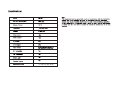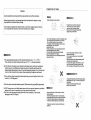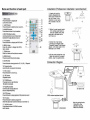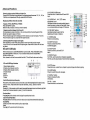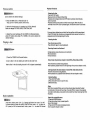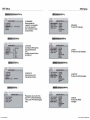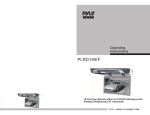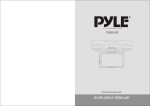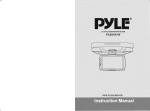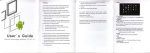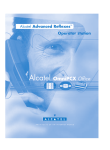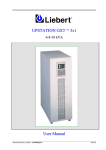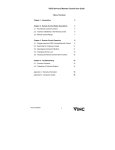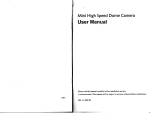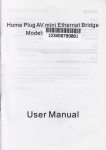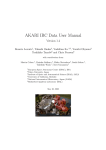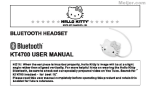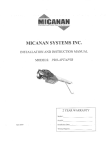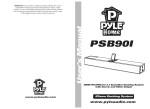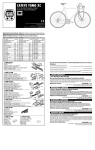Download Pyle Video Accessories User Manual
Transcript
PYLE view Operating Instructions PLRD175IF 17"Flip Down Monitorw/Built In DVD/SD/USB player with Wireless FM Modulator/lR Transmitter Caution Touble Shooting Please read and observe all warnings and instructions in this owner's manual and those marked on the unit. Retain this booklet for future reference. ( ACTION) (TROUBLE) Check to ue that the AC power cable [ No power Is connected propefly. Make sura that the equipment I. connected proper1y. Check to see that the connected monitor I. turned on [ No picture Check to ••• that the video cable Is connected. Check to lee that the monitor Is turned on. [ Stopped pletu ... [ The playback picture is poor [ There are two kinds of alarm symbols as follows: WARNING The lightning flash with arrowhead symbol within an equilateral triangle is intended to alert the user to the presence of "dangerous voltage"within the product's enclosure that may be of sufficient magnitude to constitute a risk of electric shock to persons. CAUTION The exclamation point within an equilateral triangle is intended to alert the user to the presence of important operating and maintenance (servicing) instructions in the literature accompanying the product. Clean the disc WARNING The color system set by this unit does [ No color not match the color system 01 the monitor. The driver should never operate these products while the vehicle is in motion! Check the color system of the unit. Installation of all TV monitors must be out olthe driver's field of vision I [ Distored siund Ajust the video system by pre.sing the TV system button. (PAL, NTSCj Thl remotl control dOlsn' t work properly Remove any obstacl •• betwe.n the remote control unit and the remote control s.nsor. Op.rate the remote control at a shorter distance. "DISK ERROR'" is displlY on thl .crlen Set the power button to OFF and then blck to ON lltemaUvely, Tum off the power, disconnect the power plug, and then reconnect It. Check point When a disc is brought from acold environment to a hot one, there may be steam on the face of the disc, or water will appear on the pickup lens. It will affect the play. 1. Remove the disc from the DVD player. 2. Turn on the power and leave it on for an hour to vaporize the condensation. 3. You can operate the DVD player without any problem. Do not try and service these products yourself,seek only a qualified service cente or factory service center. Be careful not to drop or apply undue pressure to the front panel of your video monitor.lfthe screen cracks due to misuse yourwarrantly will be void! Make sure to keep products away from heater ducts or vents and out of direct sunlight. Do not mount forward of the driver's shoulders. Be careful not to overload your cigarette lighter plug by adding more than one device at a time. Use extra caution with any liquids in your car. If you or your child spill any liquid on these products, pull your vehicle to the roadside and trun the key off to disconnect or wipe the products with a towel. Do not operate the equipment until all liquids have eihter evaporated or you have had the monitor inspected at a service center by a qualified Technician. Severe harm or death can occurl Use only a damp cloth to clean the screen and use only purified water on the cloth.wring out 811 excess water prior to wiping the screen. Do not use any cleaners or chemicals to clean the screen. In most cases a dry cloth will do! Do not mount the product where it will obstruct the deployment of the airbag or in an area where it would affect the vehicular control. Also be careful to avoid mounting the product where it can become hazardous during sudden stops or in the event of an accident. Caution Cautions on Use Quality Installations are best performed by qualified and certified Installers. Inll In discs When holding wth both hands Watching the monitor for an extended period oHime without the engine running may deplete the vehicle's battery charge Fingerprints or dUlt on discs may reduce sound or picture quality. remove them by gently wiping the disc from the center toward the edges using a soft cloth This product Is designed for operation with a 12 Volt DC, negative ground vehicle It is not suitable for operation under other conditions or voltages. · Do not U8a damaged (cracked orwerped) disc. o Do not scratch signal surface or let it dirty. · Do not attach paper or seals to discs. · The player may be damaged ifthere is any exposed glue, etc.x on discs. using such discs . Check carefully for any exposed glue before are often attached to the discs. For rental disc In particular, extra labals are often attached to the discs. I'olnt Check carefully for any exposed glue before using such discs. 1 The operating temperature of this product Is limited to -4· F-+ 176· F. Your vehicle can reach temperatures up to 212· F in the summertime. 2 From time to time when your vehicle is extremely hot or cold you must allow time for your air conditioner or heater too cool or heat the vehicle and for operating temperatures to return to normal operating ranges. Your monitor will return to Its normal functions when these operating ranges are achieved. ..D!i~.!!h~'!Ep.d dl •• 3 Your optimum picture quality is achieved when you are directly In front of the monitor (+/-30 degrees). Irregularly shaped dlcs( heart-shaped discs, hexagonal discs , etc. ) cannot be played on this player. Doing so could damage the player. Never use such discs. 4 Do not open covers and repair yourself. Refer servicing to qualified personnel. 5 DVD Players use an Invisible laser beam which can cause hazardous radiation exposure. Be sure to operate the unit correctly as instructed . 6 Do not cut the car power supply off while a disc Is palylng . It can cause damage to the DVD Player. Always place discs In their case and store them vertically. A void storing discs in hot or humid places, places exposed to direct sunlight and places In which the temperature Is extremely low. In which the temperature Is extremely low. · Read any cautions Included with the disc carefully 2 Do not use benzee . Thinner or other volatile chemicals. Do not use record spray or an anitstatic spray either. We recommend using the separate ly sold cleaning set to clean discs. Fortough dirt, apply some water to a soft cloth, wring out thoroughly, wipe off the dirt, then wipe off the disc with a dry cloth. Name and function of each part Disc Information OVOI.atur.s DVD disc provide high-resolution images with high- quality sound and surround sound effects. This DVD player can play not only DVD discs of various versions, but also S-VCD ,VCD , audio CD and MP3 discs . Each disc plays only the information saved on it, and some functions cannot be utilized . NIT , 2 -4 II 7 Discs that cannot be played DVD-RW, DVD- REM, CD-ROM, CD- EXTRA discs cannot be played on this unit. Also, a CD or a CD-RW which was recorded on special software cannot be played. Region code Your DVD player Is designed and manufactured to region management Information that is recorded on a DVD disc. The region number of this DVD Player is 1 . This DVD player plays free code also. Copyright protection . This product incorporates copyright protection technology that is protected by methods claims of certain U.S. patents and other intellectual property rights owned by the Macrovlslon Corporation and other rights. Owner's use of this copyright protection technology must be authorized by the Macrovision Corporation, and Is Intended for home and other limited viewing uses only unless otherwise authorized by the Macrovlslon Corportatlon . How to handl. the disc Don't touch the shiny side ofthe disc (the side with the embedded Information ). Don't stick a lable or a glue - based note on either side of the disc. Don't use discs that have glue or a damaged gluey label- it might result in damage to your DVD player, Don't put discs In the sunshine. Park your car In the shade. Caution Wipe softly with a wet cloth and then with a try one. Before playback, wipe the disc outward from the center with a clean cloth. Do not use any type of solvent such as thinner, benzene, coommercially - available cleanners or antistatic spray. 11 1. IR wireless transmitter/ Dome light 2. Up button 3. PLAY/PAUSE bulton 4. Menu bulton 5. EJECT bulton 6. Down button 7 . Dome light switch 8. Power led 9. Remote control 10. Power button 11 . Monltorreleasa button 12. Disc tray To avoid damaging your DVD player, don't use a scratched disc. 13 14 1. 15 THE BACK PANEL t." 13.Rlght audio output 14.Left audio output 16.SD card slot 17.USB port 3 IS.vldeo output Installation (Professional installation recommended) Name and function of each part 0.=;....;:....;;.;;.,"",-,,-- Unit 1. MENU button Press this button to display the LC~'s menu screen. 2. EJECT button Press this button to slide the disc out and in. 3. NUMBER buttons Press these buttons to input numbers. 3---tl-,,= 4. REV/FWD-Scan buttons Use these buttons to scan forward and backward through pictures or sound. 5. TITLE button Press this button to display the DVD's title. 6. MENU button Press this button to display the DVD' s menu screen. 7. ZOOM button Zoom in or zoom out the picture on screen. 12 13 14 J===4fCrt-§J· ll---tl-~ S. ANGLE button Press it to switch the picture's angle. 9. SLOW button Press this button slow playback at 1/2 ,1/4,116, I/Sspeed. 15 16 17 IS 0 1 22 23 25 24 27 26 2S 1. Unpack and check the contents. Disassemble the meral support bracket from the unit as shown in the illustration. by unser ewing the six screws on the unit body. 2. Tighten the metal support bracket to the ceilling support beam (5) , using the supplied screws. Take extra care to not penetr ate the roof of your car. 3. Connect the wiring harness. according to the diagram under '" Connection Diagram'" on the following diagram. to the wires located in the dome light of your vehicle. 4. Flip the monitor screen down and tighten the monitor to the support bracket, using the supplied screws. " Connection Diagram ~I ~I \ 10. Program button Use this button to program individually. 11. VOL + button Press this button to volume up. 12. PBC button Playback control. 13. POWER button The power turns on and off when this button is pressed. v v v 14. Play/Pause button Use this button to play picture or sound or stop temporarily. CAR VIDED (DYD OR VCO) 15. STOP button Press this button to stop playback olthe picture or sound IR/FM wireless headphone(optional) 16.10+ button Press this button to select a program of which the sequence number on the disc is more than 10. 17 . DVD/AV buttons Press these buttons to DVD/AV functions switch screen. Wire color marking function: 1. Yellow RCA --video 2.Red RCA--right audio 3.White RCA--Iefl audio other monitor 4 13 Advanced Functions Viewving in slow motion DVDs and video CDs Press the SLOW button during playback, the playback speed becomes 112 , 114, 1/6 ,or 1/Softhe normal speed each time you press the SLOW button. 1S. SD CARD & USB button Press the button to select disc/SD card/USB input. 12 13 14 "'- 19. CURSOR"'/"', ~ /~ [LCD menu adjustmen button Repeat play DVDs, Video CDs and CDs · Repeat a TITLE, CHAPTER, or TRACK Press the REPEAT button. Select the tille, chapter, or track you want to repeat. · Repeat a section between PointAand B. During playback, pressA-B button on the remote control at the starting point olthe Section you want to repeat. (PointA) Press A-B button again at the ending point of the section you wantto repeat. ( Point B ) PressA-B button again to cancel IheA-B repeat function. 15 16 17 Use these buttons select setting items to [=~~~~ ;I~il~~a move the cursor up,when down, left and right. Press 18 up, and down buttons to change TV channels. 4 20 1 20. PRE/ NEXT buttons 22 Use these buttons to search for the 23 25 24 beginnings oflracks or chapters. 27 26 21. ENTER button Press it to enter setting. 1o----ii~ · Selecting the DVD's angle (multi-angle) Press the ANGLE button while playing back a scene record with multiple angels. If your DVD disc is not recorded with multiple angles. Press ANGLE button will not have any effect. 22. SUBTITLE button Press it to switch the DVD's subtitle languages. SO card & USB play While in DVD source, Insert MMC/SD/MS or connect USB, Press <SD/USB> button, when MMC/SD/MS or USB found. You con select media and then choose MMC/ SD/MS or USB to play. Note: please do not use the removable hard disk. This will lead to abnormal working. 3 .SD card & USB play interface 1.Music display window 2.Display music played currenlly 3.Display folder played currently 4.Folderwindow 5.Music 6.Picture 7.Video 4 2 ~~~6~J~ir~~~~~ii~~ 11----jjSi ~ ~ 23. SETUP button Press it to enter or quit the SETUP Menu. 24. REPEAT button For DVDs use it to play title or chapters repeatedly. For CDs, use it to play tracks or the entire disc repeatedly. 1 ':1l~: ~ J. t : 1: J' I ''''~--, 25.GOTO button Press this button. select time or chapter to goto and play when disc is playing. 26. AUDIO button Press it to switch the audio Lanuages. I 5 .. I 6 tI>-' I 7 .Switch Music/picture/video play Press [~/~] of the remote control to move the cursor leflwards/rightwards to select music, picture or video. Red shows that it has been selected press [ ] button to confirm selection. Press[... /... ] of the remote control to select upwards/downwards music or folder to play.Red shows that it has been selected, press [ ] to confirm selection . 27. DISPLAY button Press it to display the disc information . 28. VOL -. button Press this button to volume down. J . Previous/Next Press[~]/[~] of the remote control to play the previous/next music .Fast Forward/Fast Back Press[~ ]/[~] of the remote control to realize x2,x4,xS,x20 fast forward/fast back play. •Pause/Play Press [~I] of the remote control to play or pause play. .Stop Press [. ] of the remote control to stop play. 12 28 5 Playback Functions Picture control use to achieve the desired settings. 1. Press the MENU (Unit or Remote) button to bring up the on-screen picture control menu. 2. Select the desired menu by pressing the UP (Unit, Remote) bullns to change PICTURE, AUDIO, FUNCTION, OSD. .Stopping the disc Press the STOP button. Resume function (DVDs and Video CDs) Playback will be stopped when the STOP bullon is pressed, when the play button is pressed. Playback starts from the position at which it was stopped. When the disc is removed or the STOP button is pressed again, the resume function is cancelled. .Hlnt: For some discs, playback may not start from the position at which was stopped. 3. Adiust the current settings with the DOWN (Unit, Remote) bullons, press UP bullons, then press UP or DOWN on the unit to achieve the desired settings. If the STOP bullon then the previous is pressed while the resume function is on, playback starts from the beginning fa the title. . Pausing the disc Playing a disc Press the play/pause bullon. Press the bullon again to resume playback . .Scanning forward and backward During playback, press the previous or next button. 1. Press the POWER (Unit, Remote) bullons. 2. Load a disc in the disc loading slot with the lable side front. Insert a disc in the dics loading slot and it will be played automatically. @ Reverse direction Forward direction .Returning to the previous chapter or track DVD. ,Video CDs and CDs Press the previous bullon during playback. When pressed, playback returns to the beginning of the previous chapter or track . . Moving ahead to the next chapter or track DVDs, Video CDs and CDs Press the next button during playback. When pressed once, playback moves forward to the next chapter or track . . Removing discs I.Press the STOP button. 2.Press the EJECT button to open the disc. 3.Remove the disc . . Note: With CDs or on-sided DVDs, you do not have to worry about touching the label (printed) side or the disc with you finger. Two sided DVDs. however, have signals recorded on both sides, so be careful not to scratch them when removing them from the player. Basic operation _-== 8n " ,nel: press menu button, press (unit +) or (remote right) buttor, then press (unit AV) or(remote down) to select the AUDIO CONTROL item, press + or - to adjust of FM . press (unit AV) or(remote down) bullor, press + or - to select FM channel. 6 .Search for a speacific scene I.Press the SEARCH button. 2.Press the number button to select specific time or title I chapter. 3.Press the ENTER button and playback starts from the specific chapter number 11 DVDSetup DVD Functions Be Functions Playing disc 1. Loading the disc · One ofthe following messages appears on the LCD: DVD. VCD. CD. · For some discs, playback starts automatically when the disc is close. · When discs for which program memories are set, playback starts automatically in the order. 2. Press the PLAY/PAUSE button · Playback starts. For some discs, a menu screen appears. Forvideo CDs, playing the disc according to the instructions on the disc's menu screens I called PBe (playback control) playback. 3.Hint: You can easily modify setup information on the setup menu. -- SYSTEM SETUP TV SYSTEM AUDIO PLAY PASSWORD RATING DEFAULT Please press setup buttor, then press ",/ ... to select [SYSTEM] items. · For video CDs, it is also possible to playa disc without displaying the menu screen. For example. to play from track 1 , press the 1 number button while in the stop mode. 'When play CD disc or MP3 discs, you are recommended to turn off the TFT LCD screen to save power. (Please make reference of" TFT ON/ OFF Function" on Page 10 and Page 12.) If a menu scr.en appear. For DVDs with menu screen or video CDs with playback control (PBC), a menu screen appears. DVD Use the cursor buttons to select the item, then press the ENTER button. Press the number button on the remote control unit to select item. Example: For DVDs with menu screen. TITI..EMENU 1 POP 1 POP 2 JAZZ 3 COUNTRY 4R&B 5 CLASSICAL 2 JAZZ 3 COUNTRY 4R&B 5 CLASSICAL Video CD Press the number button on the remote control unit to select item. • •!!o~ d eClSetting - SYSTEM SETUP 1Y IIYIITEIII PAl. AUDIO PLAY PASSWORD RATING DEFAULT NTSC AUTO 2. STILL MODE To setup display mode of still pictures. There are three options[AUTO] [FIELD] and [FRAME]. - SYSTEM SETUP TV SYSTEM To display the menu acreen The way in which the menu screen is displayed differs from discto disc .Press the MENU, TITLE button during playback or DVDs , the RETURN button during PBC playback of video CDs. For details, refer to documentation included with the disc. 10 AUTO PLAY ON PASSWORD RATING DEFAULT OFF 3.AUTO PLAY To setup DISC auto play mode. 7 DVD Setup DVD Setup ];2:2Kf!!M~fd Selli n9 IiiiI SYSTEM SETUP 5. PASSWORD Setup parental lock 1V SYSTEM AUDIO fJLAY password. It is acceptable to input new password with 4 numeral to re-setup the parental lock. ----a NMlllDRD RATING DEFAULT .I!II. - - r LANGUAGE SETUP OlD LMalWlE ENGLISH AUDIO lANG SUBTITLE LANG MENU LANG GERMAN SPANISH FRENCH PORTUGUESE ITALIAN .I!II. - SYSTEM SETUP , TV SYSTEM AUDIO F'LAY PASSWORD 4. RATINGS According to different grade, setup the parental lock. Hint: Normally, the grade is set as [0 LOCK ALL] KID SAFE 2 G 3 4 6 • 7 8 RlmNGi DEFAULT - PG PG 13 PG-R R NC-17 ADULT - ~l .. r LANGUAGE SETUP DSD LANGUAGE AUDIO INIII SUBTITLE LANG MENU LANG • S Setting LANGUAGE To setup OSD languages - CHINESE ENGLISH JAPAN FRENCH SPANISH PORTUGUESE LATIN GERMAN 1.AUDIO To setup disc output languages. nllu8ge Setting - SYSTDI SETUP TV SYSTEM AUDIO PLAY PASSWORD RATING 2. DEFAULTS Setup all menus 10 the initial selling olfactory. DEFAULT - CSD LANGUAGE AUDIO LANG IUmTLELMa MENU lANG RESTORE CHINESE ENGLISH JAPAN FRENCH SPANISH PORTUGUESE GERMAN 2. SUBTITLE To setup disc subtitle languages. OFF - ~LANGUAGE SETUP .. - Please press setup buttor, then press <4'~ to select [LANGUAGE] items. press .o.,"'to select language menu. OSD LANGUAGE AUDIO LANG 8U8TlnE lANG MENU LANG 8 PYLE CAR VIDEO r LANGUAGE SETUP 080 LANGUAGE AUDIO LANG SUBTITLE LANG IIEMlINIII - CHINESE ENGLISH JAPAN FRENCH SPANISH PORTUGUESE (JERMAN LATIN 3. MENUS To setup DISC MENU languages 9 AUTO VIDEO ACCESSORIES