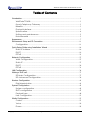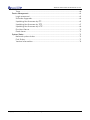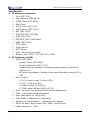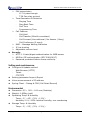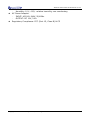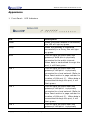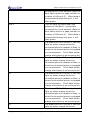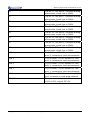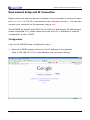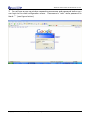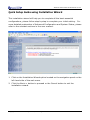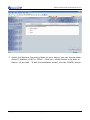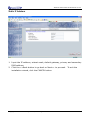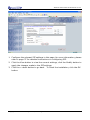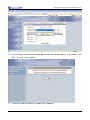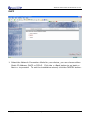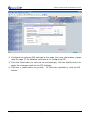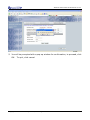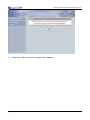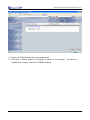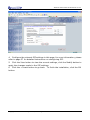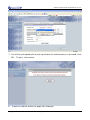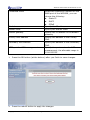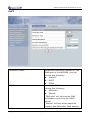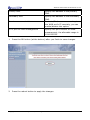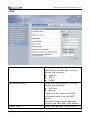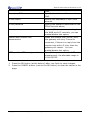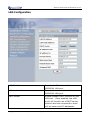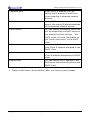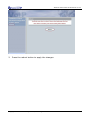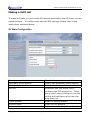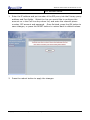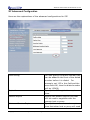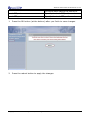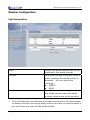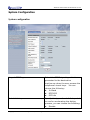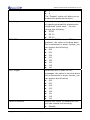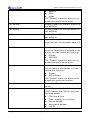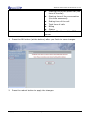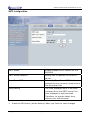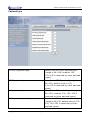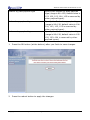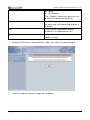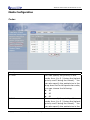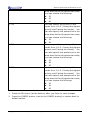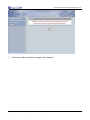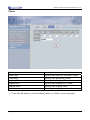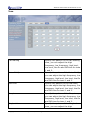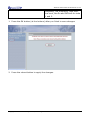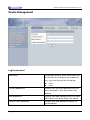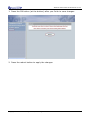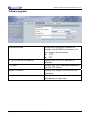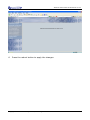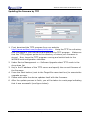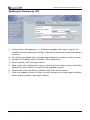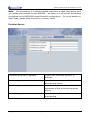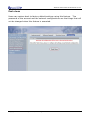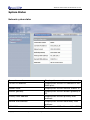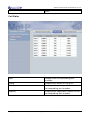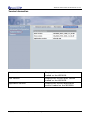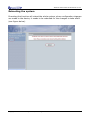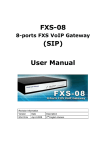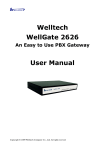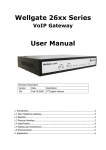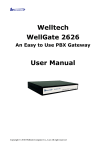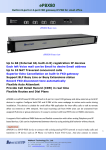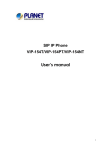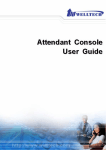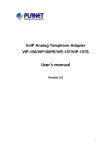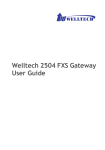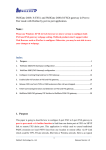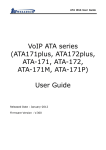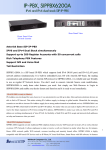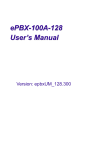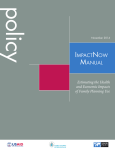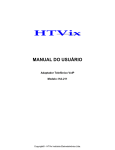Download Welltech WellGate 2608 8-FXS port Gateway (SIP) User Manual
Transcript
Welltech WellGate 2608 8-FXS port Gateway (SIP) User Manual Revision Information Version Date Description EN-V1.00 Jul-30-2007 1st English Version Copyright © 2007 Welltech Computer Co., Ltd. All right reserved WellGate 2608 Technical Manual EN-V1.00 Table of Contents Introduction ................................................................................................................................3 WellGate™ 2608 .............................................................................................................3 8-ports Telephony Gateway ........................................................................................3 Benefits:..............................................................................................................................3 Physical Interface: ..........................................................................................................3 Specification: ...................................................................................................................4 Setting and maintenance............................................................................................5 Environmental ..................................................................................................................5 Appearance .................................................................................................................................7 Environment Setup and IP Connection ................................................................................ 11 Configuration ................................................................................................................. 11 Quick Setup Guide using Installation Wizard ......................................................................14 Static IP Address ............................................................................................................16 DHCP ................................................................................................................................19 PPPoE................................................................................................................................23 Network Configuration............................................................................................................27 WAN Configuration ......................................................................................................27 Static IP ............................................................................................................................27 DHCP ................................................................................................................................29 PPPoE................................................................................................................................31 LAN Configuration....................................................................................................................34 Making a VoIP call ...................................................................................................................37 SIP Main Configuration................................................................................................37 SIP Advanced Configuration ....................................................................................39 Number Configuration.............................................................................................................41 Digit Manipulation ........................................................................................................41 System Configuration..............................................................................................................43 System configuration ...................................................................................................43 SNTP configuration .......................................................................................................47 Payload type..................................................................................................................49 Line Configuration ........................................................................................................51 Media Configuration ................................................................................................................53 Codec..............................................................................................................................53 Voice ................................................................................................................................56 Phone ...............................................................................................................................58 Copyright © 2007 Welltech Computer Co., Ltd. All right reserved. 1 WellGate 2608 Technical Manual EN-V1.00 Tone ..................................................................................................................................60 Device Management................................................................................................................62 Login password..............................................................................................................62 Software Upgrade ........................................................................................................64 Updating the firmware by FTP ...................................................................................65 Updating the firmware by TFTP .................................................................................67 Updating the firmware by HTTP ................................................................................69 Provision Server ..............................................................................................................70 Flash clean......................................................................................................................71 System Status...........................................................................................................................72 Network system status .................................................................................................72 Port Status........................................................................................................................73 Version Information ......................................................................................................74 Copyright © 2007 Welltech Computer Co., Ltd. All right reserved. 2 WellGate 2608 Technical Manual EN-V1.00 Introduction WellGate™ 2608 8-ports Telephony Gateway The WellGate™ 2608 is an 8-ports FXS VoIP gateway to connect 8 analog phones (POTS) and includes 1-WAN/4-LAN 10/100 base-T NAT router for diverse network environment. Field-proven quality of Voice communication and Fax transmission over IP broadband access network to makes WellGate™ 2608 to be an excellent solution for various VoIP applications. Benefits: z Ideally suited for Enterprise use, rich-feature designed to inter-work with IP-PBXs for small and middle enterprises. z Carrier-grade features are supported and tested to be fully interoperable with leading Soft-Switches. z Provide CDR for call shop application. z Superb device for apartment VoIP service. Physical Interface: z z z z z Ethernet port (RJ-45, 10/100 base-T) ¾ 1-WAN port, for connect to router, ADSL modem (ATU-R), or switch hub directly. ¾ 4-LAN port, for PC or other network devices connecting. Telephony port (RJ-11) ¾ 8-FXS ports, to connect with analog phone (POTS) Reset button (Factory Default) AC power Jack Status indicated LED Indicates Ethernet, FXS, and SIP system status Copyright © 2007 Welltech Computer Co., Ltd. All right reserved. 3 WellGate 2608 Technical Manual EN-V1.00 Specification: z z IP ¾ ¾ ¾ ¾ ¾ ¾ ¾ ¾ ¾ ¾ ¾ ¾ Network connection IPv4 (RFC 791) MAC Address (IEEE 802.3) PPPoE Client (RFC 2516) DNS Client DHCP Client (RFC 2131) DHCP Server (RFC 2131) NAT (RFC 1631) TCP/UDP (RFC 793/768) ICMP (RFC 792) RTP/RTCP (RFC 1889/1890) SNTP (RFC 2030) TFTP Client ¾ ¾ ¾ ¾ IP ¾ Telnet Server HTTP Server QoS – 802.1Q Virtual LANs DiffServ (RFC 2475) / ToS (RFC 791/1349) Telephony (VoIP) SIPv2 (RFC 3261) Session Timer (RFC 4028) Privacy Mechanism (RFC 3323) Outbound proxy setting for increasing performance, productivity, and security. SIP proxy redundancy- Setting Primary and Secondary proxy by IP or URI. Voice Codecs G.711 (a-Law/u-Law): 64 bits (PCM) G.723.1: 6.3k/5.3k bits G.729A: 8k bits (CS-SCELP) G.729B: adds VAD and CNG to G.729 VAD – Voice Activity Detection with Silence Suppression CNG – Comfortable Noise Generation Echo Cancelation (G.165/G.168) Jitter Buffer – Adaptive & Configurable Packet Loss compensation - increasing voice quality DTMF: In-band, Out-of-band (RFC 2833), and SIP-Info Caller Generation – FSK ¾ ¾ ¾ ¾ ¾ ¾ ¾ ¾ Copyright © 2007 Welltech Computer Co., Ltd. All right reserved. 4 WellGate 2608 Technical Manual EN-V1.00 ¾ ¾ ¾ ¾ z FAX transmission G.711 pass-through T.38 Fax relay protocol Tone Generation & Detection Ringing Tone Ring Back Tone Dial Tone Programming Tone Call Features Call Hold Call Transfer (Blind & consultant) Call Forward (Unconditional / No Answer / Busy) Call Conference (3-ways) MWI – Message Waiting Indication ¾ IP line hunting ¾ Adjustable volume level Security ¾ HTTP 1.1 basic/digest authentication for WEB access ¾ MD5 for SIP authentication (RFC 2069/2617) ¾ Password protected Admin access authority Setting and maintenance z z z z Configure & Update method Web Browser (HTTP) Telnet FTP/TFTP Setting parameter Import /Export Voice announcement of IP address Syslog Client – Debug & CDR (Call Detail Record) Environmental z Dimension: 35 × 242 × 160 mm (Desktop) z z Weight: 0.935kg (unit) Operating Temp. & Humidity Temp.: 0℃~45℃ (32℉~113℉) - z Humidity: 10%~85% relative humidity, non-condensing Storage Temp. & Humidity Temp.: 0℃~55℃ (32℉~131℉) Copyright © 2007 Welltech Computer Co., Ltd. All right reserved. 5 WellGate 2608 Technical Manual EN-V1.00 z z Humidity: 10%~95% relative humidity, non-condensing AC Power Adaptor: INPUT: AC100V-240V, 50/60Hz OUTPUT: DC 12V, 3.0A Regulatory Compliance: FCC (Part 15, Class B) & CE Copyright © 2007 Welltech Computer Co., Ltd. All right reserved. 6 WellGate 2608 Technical Manual EN-V1.00 Appearance 1. Front Panel: LED Indicators LED Description Power When the power adapter is connected, the LED will light up green. Proxy When the gateway is registered successfully to a Proxy, this will light up green. WAN This will light up green when the gateway’s WAN port is physically connected to the public internet. When data is transmitted through this port, it will flash green. LAN 1 This will light up green when the gateway’s LAN port 1 is physically connected to a local network (Refer to Rear Panel section in page number for location of LAN port 1). When data is transmitted through this port, it will flash green. LAN 2 This will light up green when the gateway’s LAN port 1 is physically connected to a local network (Refer to Rear Panel section in page number for location of LAN port 2). When data is transmitted through this port, it will flash green. LAN 3 This will light up green when the gateway’s LAN port 1 is physically Copyright © 2007 Welltech Computer Co., Ltd. All right reserved. 7 WellGate 2608 Technical Manual EN-V1.00 connected to a local network (Refer to Rear Panel section in page number for location of LAN port 3). When data is transmitted through this port, it will flash green. LAN 4 This will light up green when the gateway’s LAN port 1 is physically connected to a local network (Refer to Rear Panel section in page number for location of LAN port 4). When data is transmitted through this port, it will flash green. T1 The status LED for FXS port 1, this will light up amber orange when the connected phone’s handset is lifted, or when the connected phone is engaged in a conversation. It will flash amber orange when there is an incoming call. T2 The status LED for FXS port 2, this will light up amber orange when the connected phone’s handset is lifted, or when the connected phone is engaged in a conversation. It will flash amber orange when there is an incoming call. T3 The status LED for FXS port 3, this will light up amber orange when the connected phone’s handset is lifted, or when the connected phone is engaged in a conversation. It will flash amber orange when there is an incoming call. T4 The status LED for FXS port 4, this will light up amber orange when the connected phone’s handset is lifted, or when the connected phone is engaged in a conversation. It will flash amber orange when there is an incoming call. T5 The status LED for FXS port 5, this will light up amber orange when the Copyright © 2007 Welltech Computer Co., Ltd. All right reserved. 8 WellGate 2608 Technical Manual EN-V1.00 connected phone’s handset is lifted, or when the connected phone is engaged in a conversation. It will flash amber orange when there is an incoming call. T6 The status LED for FXS port 6, this will light up amber orange when the connected phone’s handset is lifted, or when the connected phone is engaged in a conversation. It will flash amber orange when there is an incoming call. T7 The status LED for FXS port 7, this will light up amber orange when the connected phone’s handset is lifted, or when the connected phone is engaged in a conversation. It will flash amber orange when there is an incoming call. T8 The status LED for FXS port 8, this will light up amber orange when the connected phone’s handset is lifted, or when the connected phone is engaged in a conversation. It will flash amber orange when there is an incoming call. 2. Rear Panel: LED Indicators Item Description Reset Press and hold over 3 seconds to reload factory default setting, this will erase all the settings configured on the gateway. Copyright © 2007 Welltech Computer Co., Ltd. All right reserved. 9 WellGate 2608 Technical Manual EN-V1.00 T8 The RJ-11 FXS port 8, connects analog phone sets, trunk line or PABX. T7 The RJ-11 FXS port 7, connects analog phone sets, trunk line or PABX. T6 The RJ-11 FXS port 6, connects analog phone sets, trunk line or PABX. T5 The RJ-11 FXS port 5, connects analog phone sets, trunk line or PABX. T4 The RJ-11 FXS port 4, connects analog phone sets, trunk line or PABX. T3 The RJ-11 FXS port 3, connects analog phone sets, trunk line or PABX. T2 The RJ-11 FXS port 2, connects analog phone sets, trunk line or PABX. T1 The RJ-11 FXS port 1, connects analog phone sets, trunk line or PABX. LAN 4 10/100 Base-T RJ-45 socket for LAN port 4, connects to local area network. LAN 3 10/100 Base-T RJ-45 socket for LAN port 3, connects to local area network. LAN 2 10/100 Base-T RJ-45 socket for LAN port 2, connects to local area network. LAN 1 10/100 Base-T RJ-45 socket for LAN port 1, connects to local area network. WAN 10/100 Base-T RJ-45 socket for WAN port, connects to wide area network. DC 12V The power socket, input AC 100V~120V; output DC12V. Copyright © 2007 Welltech Computer Co., Ltd. All right reserved. 10 WellGate 2608 Technical Manual EN-V1.00 Environment Setup and IP Connection Please make sure that the network interface of your computer is working fine and the cross over line (RJ-45) is connected to the computer correctly. You can also connect your computer to the gateway using a hub. The WG2608 by default uses DHCP for its LAN port and assigns IP addresses to clients connected to it, please make sure that your PC or Notebook’s network configuration is set to DHCP. Configuration Login to the WG2608 web configuration menu 1. Open your WEB browser and key in the IP address of the gateway (http://192.168.123.123) in the Address box (see figure below). Copyright © 2007 Welltech Computer Co., Ltd. All right reserved. 11 WellGate 2608 Technical Manual EN-V1.00 2. You will see a pop-up window requesting username and password before you can login to the web configuration menu. Username is “root” while password is blank “ “ (see figure below). Copyright © 2007 Welltech Computer Co., Ltd. All right reserved. 12 WellGate 2608 Technical Manual EN-V1.00 3. You will enter the main page of the web configuration interface after you keyed in the username and password correctly (see figure below). Copyright © 2007 Welltech Computer Co., Ltd. All right reserved. 13 WellGate 2608 Technical Manual EN-V1.00 Quick Setup Guide using Installation Wizard This installation wizard will help you to complete all the basic essential configurations, please follow step by step to complete your initial setting. For more detailed explanation of Advanced Configuration and System Status, please refer to the relevant sections in the user manual. 1. Click on the Installation Wizard option located on the navigation panel on the left hand side of the web menu. 2. Click the Next>> button to proceed or the Cancel button to exit the installation wizard. Copyright © 2007 Welltech Computer Co., Ltd. All right reserved. 14 WellGate 2608 Technical Manual EN-V1.00 3. Select the Network Connection Mode for your device, you can choose either Static IP Address, DHCP or PPPoE. Click the <<Back button to go back or Next>> to proceed. To exit the installation wizard, click the CANCEL button. Copyright © 2007 Welltech Computer Co., Ltd. All right reserved. 15 WellGate 2608 Technical Manual EN-V1.00 Static IP Address 1. Input the IP address, subnet mask, default gateway, primary and secondary DNS address. 2. Click the <<Back button to go back or Next>> to proceed. To exit the installation wizard, click the CANCEL button. Copyright © 2007 Welltech Computer Co., Ltd. All right reserved. 16 WellGate 2608 Technical Manual EN-V1.00 1. Configure the relevant SIP settings in this page, for more information, please refer to page 37 for detailed instructions on configuring SIP. 2. Click the View button to view the current settings, click the Modify button to apply the changes made to the SIP settings. 3. Click the <<back button to go back. To finish the installation, click the OK button. Copyright © 2007 Welltech Computer Co., Ltd. All right reserved. 17 WellGate 2608 Technical Manual EN-V1.00 4. You will be prompted with a pop-up window for confirmation, to proceed, click OK. To quit, click cancel. 5. Press the reboot button to apply the changes. Copyright © 2007 Welltech Computer Co., Ltd. All right reserved. 18 WellGate 2608 Technical Manual EN-V1.00 DHCP 1. Select the Network Connection Mode for your device, you can choose either Static IP Address, DHCP or PPPoE. Click the <<Back button to go back or Next>> to proceed. To exit the installation wizard, click the CANCEL button. Copyright © 2007 Welltech Computer Co., Ltd. All right reserved. 19 WellGate 2608 Technical Manual EN-V1.00 2. Configure the relevant SIP settings in this page, for more information, please refer to page 37 for detailed instructions on configuring SIP. 3. Click the View button to view the current settings, click the Modify button to apply the changes made to the SIP settings. 4. Click the <<back button to go back. To finish the installation, click the OK button. Copyright © 2007 Welltech Computer Co., Ltd. All right reserved. 20 WellGate 2608 Technical Manual EN-V1.00 5. You will be prompted with a pop-up window for confirmation, to proceed, click OK. To quit, click cancel. Copyright © 2007 Welltech Computer Co., Ltd. All right reserved. 21 WellGate 2608 Technical Manual EN-V1.00 6. Press the reboot button to apply the changes. Copyright © 2007 Welltech Computer Co., Ltd. All right reserved. 22 WellGate 2608 Technical Manual EN-V1.00 PPPoE 1. Select the Network Connection Mode for your device, you can choose either Static IP Address, DHCP or PPPoE. Click the <<Back button to go back or Next>> to proceed. To exit the installation wizard, click the CANCEL button. Copyright © 2007 Welltech Computer Co., Ltd. All right reserved. 23 WellGate 2608 Technical Manual EN-V1.00 2. Input the PPPoE username and password. 3. Click the <<Back button to go back or Next>> to proceed. installation wizard, click the CANCEL button. Copyright © 2007 Welltech Computer Co., Ltd. All right reserved. To exit the 24 WellGate 2608 Technical Manual EN-V1.00 4. Configure the relevant SIP settings in this page, for more information, please refer to page 37 for detailed instructions on configuring SIP. 5. Click the View button to view the current settings, click the Modify button to apply the changes made to the SIP settings. 6. Click the <<back button to go back. To finish the installation, click the OK button. Copyright © 2007 Welltech Computer Co., Ltd. All right reserved. 25 WellGate 2608 Technical Manual EN-V1.00 7. You will be prompted with a pop-up window for confirmation, to proceed, click OK. To quit, click cancel. 6. Press the reboot button to apply the changes. Copyright © 2007 Welltech Computer Co., Ltd. All right reserved. 26 WellGate 2608 Technical Manual EN-V1.00 Network Configuration The following instructions will explain the configurations for setting up the WAN port of the WG2608. There are in total three methods of connections: Static IP, DHCP and PPPoE. Note: You can retrieve the IP address of the WAN port by keying #126# on the phone set that is connected to the FXS port of the gateway. You will hear an IVR announcing the current IP address of the WAN port. WAN Configuration Static IP Copyright © 2007 Welltech Computer Co., Ltd. All right reserved. 27 WellGate 2608 Technical Manual EN-V1.00 Connected mode Select the connection method for the WAN port of the WG2608, you can choose the following: z Static IP z DHCP z PPPoE IP address Specify the IP address. Subnet mask Specify the subnet mask. Default gateway Specify the IP address of the default gateway. Primary DNS address Specify the address of the Primary DNS. Secondary DNS address Specify the address of the Secondary DNS. HTTP port for WEB management Specify the port number for WEB management, the allowable range is 1024~65535. 1. Press the OK button (at the bottom) after you finish to save changes. 2. Press the reboot button to apply the changes. Copyright © 2007 Welltech Computer Co., Ltd. All right reserved. 28 WellGate 2608 Technical Manual EN-V1.00 DHCP Connection mode Select the connection method for the WAN port of the WG2608, you can choose the following: z Static IP z DHCP z PPPoE DNS Server mode Select the DNS behaviour, you can choose the following: z DNS auto z Manual “DNS auto” will retrieve the DNS information sent from the DHCP server. “Manual” will look at the specified Primary and Secondary DNS address. Copyright © 2007 Welltech Computer Co., Ltd. All right reserved. 29 WellGate 2608 Technical Manual EN-V1.00 Primary DNS Specify the address of the primary DNS. Secondary DNS Specify the address of the secondary DNS. Remote access restriction Restricts/Blocks users connecting to the WAN port’s IP remotely, you can enable/disable this option. HTTP port for WEB management Specify the port number for WEB management, the allowable range is 1024~65535. 1. Press the OK button (at the bottom) after you finish to save changes. 2. Press the reboot button to apply the changes. Copyright © 2007 Welltech Computer Co., Ltd. All right reserved. 30 WellGate 2608 Technical Manual EN-V1.00 PPPoE Connection mode Select the connection method for the WAN port of the WG2608, you can choose the following: z Static IP z DHCP z PPPoE DNS Server mode Select the DNS behaviour, you can choose the following: z DNS auto z Manual “DNS auto” will retrieve the DNS information sent from the DHCP server. “Manual” will look at the specified Primary and Secondary DNS address. Primary DNS Specify the address of the primary Copyright © 2007 Welltech Computer Co., Ltd. All right reserved. 31 WellGate 2608 Technical Manual EN-V1.00 DNS. Secondary DNS Specify the address of the secondary DNS. PPPoE userID Specify the username of the PPPoE account PPPoE password Specify the password associated to the PPPoE account above. Remote access restriction Restricts/Blocks users connecting to the WAN port’s IP remotely, you can enable/disable this option. Reboot after remote host disconnection When the remote host (PPPoE) fails, the gateway will retry 3 times to reconnect, if there is no reply from the remote host within 3 tries, then the gateway will reboot. You can enable/disable this option. HTTP port for WEB management Specify the port number for WEB management, the allowable range is 1024~65535. 1. 2. Press the OK button (at the bottom) after you finish to save changes. Press the CANCEL button (next to the OK button) to clear the values in the page. Copyright © 2007 Welltech Computer Co., Ltd. All right reserved. 32 WellGate 2608 Technical Manual EN-V1.00 3. Press the reboot button to apply the changes. Copyright © 2007 Welltech Computer Co., Ltd. All right reserved. 33 WellGate 2608 Technical Manual EN-V1.00 LAN Configuration LAN IP address Specify the IP address of the WG2608’s LAN port. LAN mask address Specify the mask address for WG2608’s LAN port. DHCP server Enable/Disable DHCP function on the LAN port. Once enabled, the LAN ports will function as a DHCP server, network devices connected to them will be issued with IP addresses. Copyright © 2007 Welltech Computer Co., Ltd. All right reserved. 34 WellGate 2608 Technical Manual EN-V1.00 IP address from When DHCP is enabled, you can specify the IP address to start from when assigning to attached network devices. IP address to When DHCP is enabled, you can specify the ending IP address assigned to the attached network devices. Domain Name You can specify the domain name that will be assigned by the DHCP server to the attached network devices. The DHCP server will send information on the “server host name” to the DHCP client. Max lease time You can specify the maximum lease time of the IP address allocated to the DHCP client. Default lease time You can specify the default lease time of the IP address allocated to the DHCP client. Assigned DNS You can specify the IP address of the DNS server that will be allocated to the DHCP client. 1. Press the OK button (at the bottom) after you finish to save changes. Copyright © 2007 Welltech Computer Co., Ltd. All right reserved. 35 WellGate 2608 Technical Manual EN-V1.00 2. Press the reboot button to apply the changes. Copyright © 2007 Welltech Computer Co., Ltd. All right reserved. 36 WellGate 2608 Technical Manual EN-V1.00 Making a VoIP call To make VoIP calls, you will need a SIP account provided by the SIP Proxy you are registered with. To configure the relevant SIP settings, please refer to the instructions explained below. SIP Main Configuration Primary proxy address Specify the primary proxy address Secondary proxy address Specify the secondary proxy address Outbound proxy address Specify the Outbound proxy address Call line Select the line you would like to configure the SIP account on. There are in total 8 lines (8 FXS port) you can choose and configure up to from the drop down list. Phone number Enter the phone number Account name Enter the SIP account Account password Enter the associated password to the Copyright © 2007 Welltech Computer Co., Ltd. All right reserved. 37 WellGate 2608 Technical Manual EN-V1.00 SIP account above. 1. Enter the IP address and port number of the SIP proxy into the Primary proxy address and Port fields. Select the line you would like to configure the account on in the Call line drop down list, and enter the relevant phone number, SIP account and password. Once finished, press the OK button to save changes, or press the RESET button to restore back to default values. 2. Press the reboot button to apply the changes. Copyright © 2007 Welltech Computer Co., Ltd. All right reserved. 38 WellGate 2608 Technical Manual EN-V1.00 SIP Advanced Configuration Here are the explanations of the advanced configurations for SIP. Prefix string You can specify the prefix number that can be added to the front of the dialed number before it is dialed. For example, set 123 in this field and the user dials 456, then the dialed number will be 123456. Expire time Specify the SIP registration expire time. Session Expire Specify the session expire time that will be used to negotiate with the remote host or proxy. Minimum Session Expire Specify the minimum session expire time that other host or proxy will need Copyright © 2007 Welltech Computer Co., Ltd. All right reserved. 39 WellGate 2608 Technical Manual EN-V1.00 to follow when calling the WG2608. Local SIP port Specify the local SIP port’s number. Local RTP port Specify the local RTP port’s number. 1. Press the OK button (at the bottom) after you finish to save changes. 2. Press the reboot button to apply the changes. Copyright © 2007 Welltech Computer Co., Ltd. All right reserved. 40 WellGate 2608 Technical Manual EN-V1.00 Number Configuration Digit Manipulation Prefix Specify the prefix number that will be matched to the dialed number. Function Select the function to perform when a prefix matching the dialed number is detected. You can choose the following: z INSERT z DROP Drop/Insert Specify the number to drop/insert to the dialed number when the dialed number matches the prefix specified 1. Click the Add button (at the bottom) to add a new record in the routing table, to delete a record in the routing table, specify the prefix you want to delete in the prefix text box and click the Delete button. Copyright © 2007 Welltech Computer Co., Ltd. All right reserved. 41 WellGate 2608 Technical Manual EN-V1.00 2. Press the reboot button to apply the changes. Copyright © 2007 Welltech Computer Co., Ltd. All right reserved. 42 WellGate 2608 Technical Manual EN-V1.00 System Configuration System configuration Keypad DTMF type Select the DTMF signal type that is generated to the destination host/server when the user presses the telephone’s touch keys. You can choose the following: z In-Band z RFC2833 z SIP Info End of dial key Specify the type of end of dial symbol to use for accelerating the dialing process, you can choose the following: z Disable Copyright © 2007 Welltech Computer Co., Ltd. All right reserved. 43 WellGate 2608 Technical Manual EN-V1.00 z * z # The “Disable” option will allow you to disable this particular function. Circuit type Select the circuit type for the sending of signals generated by pressing the telephones’ touch keys. You can choose the following: z DTMF z DP-10 z DP-20 DSCP RTP Select the DSCP value for RTP (voice packets), the value in the drop down list is expressed in binary format, you can choose the following: z z z z z z z z 000 001 010 011 100 101 110 111 DSCP Signal Select the DSCP value for SIP messages, the value in the drop down list is expressed in binary format, you can choose the following: z 000 z 001 z 010 z 011 z 100 z 101 z 110 z 111 Caller ID Method Specify the Caller ID method to use, you can choose the following: z Disable Copyright © 2007 Welltech Computer Co., Ltd. All right reserved. 44 WellGate 2608 Technical Manual EN-V1.00 z Bellcore z ETSI z Japan The “Disable” option will allow you to disable this particular function. Call Transfer Enable/Disable call transfer feature on the WG2608. Call Waiting Enable/Disable call waiting feature on the WG2608. T.38 Enable/Disable T.38 feature (Fax) on the WG2608. Fax redundancy depth Specify the number of retry times when fax fails, the allowable range is 0 ~ 2. Send Flash event Specify the type of flash signal to send when the flash button is pressed on the phone, you can choose the following: z Disable z SIP INFO The “Disable” option will allow you to disable this particular function. Syslog mode Specify the type of messages that the log will capture and display, you can choose the following: z Disable z SIP message The “Disable” option will allow you to disable this particular function. Syslog server address Specify the IP address of the syslog server. cdr mode Enable/Disable Call Detail Record (CDR) feature, the CDR will store the following details: z CDR record time z Type (outgoing or incoming) z Source Number z Destination Number z Call ID Copyright © 2007 Welltech Computer Co., Ltd. All right reserved. 45 WellGate 2608 Technical Manual EN-V1.00 z z z z z z Cdr server address Starting time of the phone call (the time of the dial) Starting time of the conversation (the time answered) Ending time of the call Total time of calls Billing Status Specify the IP address of the CDR server. 1. Press the OK button (at the bottom) after you finish to save changes. 2. Press the reboot button to apply the changes. Copyright © 2007 Welltech Computer Co., Ltd. All right reserved. 46 WellGate 2608 Technical Manual EN-V1.00 SNTP configuration SNTP mode Enable/Disable SNTP feature on the WG2608. SNTP server address Specify the IP address of the SNTP server. Time Zone-GMT Select the Time Zone-GMT that is relevant to your country’s time zone in the drop down list. Time setting The time displayed here is the time retrieved from the SNTP server, the time displayed is synchronized. Therefore, to see the latest time, refresh your web browser. 1. Press the OK button (at the bottom) after you finish to save changes. Copyright © 2007 Welltech Computer Co., Ltd. All right reserved. 47 WellGate 2608 Technical Manual EN-V1.00 2. Press the reboot button to apply the changes. Copyright © 2007 Welltech Computer Co., Ltd. All right reserved. 48 WellGate 2608 Technical Manual EN-V1.00 Payload type RFC2833 payload type Specify the RFC2833 payload type (range is 96~128, however 100, 102~105 is reserved by other payload types). DTMF payload type Specify the DTMF payload (range is 96~128, default value is 100, 102~105 is reserved by other payload types). FAX payload type Specify the FAX payload type (range is 96~128, however 100, 102~105 is reserved by other payload types) FAX by pass payload type Specify the FAX by pass payload type (range is 96~128, default value is 102. 100, 103~105 is reserved by other payload types). Copyright © 2007 Welltech Computer Co., Ltd. All right reserved. 49 WellGate 2608 Technical Manual EN-V1.00 Modem by pass payload type Specify the Modem by pass payload type (range is 96~128, default value is 103. 100, 102, 104, 105 is reserved by other payload types). Redundancy payload type Specify the Redundancy payload type (range is 96~128, default value is 104. 100, 102, 103, 105 is reserved by other payload types). Modem relay payload type Specify the Modem relay payload type (range is 96~128, default value is 105. 100, 102~104 is reserved by other payload types). 1. Press the OK button (at the bottom) after you finish to save changes. 2. Press the reboot button to apply the changes. Copyright © 2007 Welltech Computer Co., Ltd. All right reserved. 50 WellGate 2608 Technical Manual EN-V1.00 Line Configuration Type Displays the port type of that particular line. Hunt Specify the group number for this line, when the line is busy, a call made to the busy line will be transferred to another line that share the same group number. Hotline Enable/Disable hotline feature, the hotline feature will be enabled if you enter a number in this field. To disable this function, input the value “x” in this field. Forward Type Specify the forwarding type to use, you can choose the following: z Disable z Unconditional Copyright © 2007 Welltech Computer Co., Ltd. All right reserved. 51 WellGate 2608 Technical Manual EN-V1.00 z Busy z No Answer The “Disable” option will allow you to disable this particular function. Forward Number Specify the number to forward the call to when the call forwarding feature is enabled. Reg Displays the registration status, whether it is registered or not. Status Displays the line status, whether it is ready or busy. 1. Press the OK button (at the bottom) after you finish to save changes. 2. Press the reboot button to apply the changes. Copyright © 2007 Welltech Computer Co., Ltd. All right reserved. 52 WellGate 2608 Technical Manual EN-V1.00 Media Configuration Codec Priority G.711U You can specify the priority of this codec from 1 to 5 (1 being the highest priority and 5 being the lowest). You can also specify the packet size in the drop down list for this particular codec, you can choose the following: z 20 z 40 z 60 G.711A You can specify the priority of this codec from 1 to 5 (1 being the highest priority and 5 being the lowest). You can also specify the packet size in the Copyright © 2007 Welltech Computer Co., Ltd. All right reserved. 53 WellGate 2608 Technical Manual EN-V1.00 drop down list for this particular codec, you can choose the following: z 20 z 40 z 60 G.723 You can specify the priority of this codec from 1 to 5 (1 being the highest priority and 5 being the lowest). You can also specify the packet size in the drop down list for this particular codec, you can choose the following: z 30 z 60 G.729 You can specify the priority of this codec from 1 to 5 (1 being the highest priority and 5 being the lowest). You can also specify the packet size in the drop down list for this particular codec, you can choose the following: z z z G.729a 1. 2. 20 40 60 You can specify the priority of this codec from 1 to 5 (1 being the highest priority and 5 being the lowest). You can also specify the packet size in the drop down list for this particular codec, you can choose the following: z 20 z 40 z 60 Press the OK button (at the bottom) after you finish to save changes. Press the CANCEL button (next to the CANCEL button) to restore back to default values. Copyright © 2007 Welltech Computer Co., Ltd. All right reserved. 54 WellGate 2608 Technical Manual EN-V1.00 1. Press the reboot button to apply the changes. Copyright © 2007 Welltech Computer Co., Ltd. All right reserved. 55 WellGate 2608 Technical Manual EN-V1.00 Voice Jitter Buffer Minimal Delay Specify the minimal delay of the jitter buffer. Maximal Delay Specify the maximal delay of the jitter buffer. G.723 CNG Enable/Disable the CNG feature, this is only supported for the G.723 codec. VAD Enable/Disable the VAD feature. This is supported on all codec that the WG2608 equips. Local voice volume Specify the volume gain of the voice in the local side (0~63, default is 28). You can set this option for each of the 8 lines. Copyright © 2007 Welltech Computer Co., Ltd. All right reserved. 56 WellGate 2608 Technical Manual EN-V1.00 Remote receive volume Specify the volume gain of the voice in the remote side (0~38, default is 28). You can set this option for each of the 8 lines. DTMF volume Specify the volume gain of the DTMF (0~31, default is 23). You can set this option for each of the 8 lines. Echo cancellation Enable/Disable the echo cancellation feature. You can set this option for each of the 8 lines. 1. Press the OK button (at the bottom) after you finish to save changes. 2. Press the reboot button to apply the changes. Copyright © 2007 Welltech Computer Co., Ltd. All right reserved. 57 WellGate 2608 Technical Manual EN-V1.00 Phone Flash low Specify the value of the flash (low). Flash high Specify the value of the flash (high). Frequency Specify the frequency value. Ringing ON Specify the Ringing ON value. Ringing OFF Specify the Ringing OFF value. Ringing level Specify the ringing level. Country Specify the ringing standard to use. 1. Press the OK button (at the bottom) after you finish to save changes. Copyright © 2007 Welltech Computer Co., Ltd. All right reserved. 58 WellGate 2608 Technical Manual EN-V1.00 2. Press the reboot button to apply the changes. Note: ringing frequency : 15 ~ 100 (Unit : Hz) ringing ring ON/OFF : 0 ~ 8000 (Unit : ms) ringing level : 0 ~ 94 (Unit : V) tone frequency : 0 ~ 65535 (Unit : Hz) tone freqLevel : 0 ~ 65535 (Unit : mVrms) tone Tone ON/OFF : 0 ~ 8000 (Unit : ms) Copyright © 2007 Welltech Computer Co., Ltd. All right reserved. 59 WellGate 2608 Technical Manual EN-V1.00 Tone Call-waiting Specify the pattern of the call-waiting tone, you can adjust the high frequency, low frequency, high level, low level, the On and Off time for tone 1 and 2. Voice-Notify Specify the pattern of the Voice-Notify, you can adjust the high frequency, low frequency, high level, low level, the On and Off time for tone 1 and 2. Dial tone Specify the pattern of the Dial tone, you can adjust the high frequency, low frequency, high level, low level, the On and Off time for tone 1 and 2. Busy tone Specify the pattern of the Busy tone, you can adjust the high frequency, low frequency, high level, low level, the On and Off time for tone 1 and 2. Ringback tone Specify the pattern of the Ringback tone, you can adjust the high Copyright © 2007 Welltech Computer Co., Ltd. All right reserved. 60 WellGate 2608 Technical Manual EN-V1.00 frequency, low frequency, high level, low level, the On and Off time for tone 1 and 2. 1. Press the OK button (at the bottom) after you finish to save changes. 2. Press the reboot button to apply the changes. Copyright © 2007 Welltech Computer Co., Ltd. All right reserved. 61 WellGate 2608 Technical Manual EN-V1.00 Device Management Login password Username Select the type of user name that you would like to configure the password for, you can choose the following: z root z user Current password Specify the current password for the user selected in the drop down list above. New password Specify the new password for the user selected in the drop down list above. Confirm new password Repeat the new password again for confirmation. Copyright © 2007 Welltech Computer Co., Ltd. All right reserved. 62 WellGate 2608 Technical Manual EN-V1.00 1. Press the OK button (at the bottom) after you finish to save changes. 2. Press the reboot button to apply the changes. Copyright © 2007 Welltech Computer Co., Ltd. All right reserved. 63 WellGate 2608 Technical Manual EN-V1.00 Software Upgrade Download mode Select the connection method to update the WG2608’s firmware, you can choose the following: z TFTP z FTP TFTP/FTP server IP address Specify the TFTP/FTP server’s IP address. FTP login Specify the login username/password for the FTP server. Target file name Specify the target file name for the firmware. Http Upload Specify the location of the firmware for uploading through Http. Copyright © 2007 Welltech Computer Co., Ltd. All right reserved. 64 WellGate 2608 Technical Manual EN-V1.00 Updating the firmware by FTP 1. Select FTP mode in the drop down list. 2. Key in the IP address, login name, password of your FTP server and specify the correct filename of the firmware. 3. Press the Start button (next to the Target file name text box) to execute the upgrade process. 4. Please wait while the device updates itself with the firmware. 5. After the update process is finish, you will be taken to a web page indicating that it was successful (see figure below). Copyright © 2007 Welltech Computer Co., Ltd. All right reserved. 65 WellGate 2608 Technical Manual EN-V1.00 6. Press the reboot button to apply the changes. Copyright © 2007 Welltech Computer Co., Ltd. All right reserved. 66 WellGate 2608 Technical Manual EN-V1.00 Updating the firmware by TFTP 1. First, download the TFTP program from our website http://www.welltech.com/support/utility.htm. Unzip the TFTP to a directory that you desire in your hard drive and execute the TFTP program. Make sure that the TFTP program points to the directory of where your firmware is stored. Now, leave the TFTP program running and switch back to the WG2608 web configuration interface. 2. Under Device Management => Software Upgrade select TFTP mode in the drop down list. 3. Key in the IP address of the TFTP server and specify the correct filename of the firmware. 4. Press the Start button (next to the Target file name text box) to execute the upgrade process. 5. Please wait while the device updates itself with the firmware. 6. After the update process is finish, you will be taken to a web page indicating that it was successful (see figure below). Copyright © 2007 Welltech Computer Co., Ltd. All right reserved. 67 WellGate 2608 Technical Manual EN-V1.00 7. Press the reboot button to apply the changes. Copyright © 2007 Welltech Computer Co., Ltd. All right reserved. 68 WellGate 2608 Technical Manual EN-V1.00 Updating the firmware by HTTP 1. 2. 3. 4. 5. 6. 7. Under Device Management => Software Upgrade web menu, specify the location of the firmware by clicking the Browse button next to the Http Upload text box. You will be prompted with a window requesting the location of the firmware. Locate the firmware that is stored in your hard drive. Once located, click the Open button. Back in the web configuration menu, press the Start button (next to the Http Upload’s browse button) to execute the upgrade process. Please wait while the device updates itself with the firmware. After the update process is finish, you will be taken to a web page indicating that it was successful (see figure below). Copyright © 2007 Welltech Computer Co., Ltd. All right reserved. 69 WellGate 2608 Technical Manual EN-V1.00 Note: For consistency, it is recommended to perform a flash clean every time you update the firmware on the WG2608. However, you will lose all the settings configured on the WG2608 except Network configuration. For more details on flash clean, please refer to section (number) below. Provision Server Provisioning server IP address Specify the Provision Server’s IP address. Provisioning server user name Specify the username to login to the provisioning server. Provisioning user password Specify the password associated to the username of the provisioning server above. Provisioning cycle time Specify the cycle time of the provisioning. Copyright © 2007 Welltech Computer Co., Ltd. All right reserved. 70 WellGate 2608 Technical Manual EN-V1.00 Flash clean Users can restore back to factory default settings using this feature. The password of the account and the network configurations are the things that will not be changed when this feature is executed. Copyright © 2007 Welltech Computer Co., Ltd. All right reserved. 71 WellGate 2608 Technical Manual EN-V1.00 System Status Network system status Connection mode Displays the current connection mode. Current IP address Displays the current IP address of the WAN port. Subnet mask Displays the current subnet mask’s IP. Default gateway Displays the current default gateway’s IP. Primary DNS address Displays the current primary DNS address. Second DNS address Displays the current secondary DNS address. WAN MAC Displays the MAC address of the WAN Copyright © 2007 Welltech Computer Co., Ltd. All right reserved. 72 WellGate 2608 Technical Manual EN-V1.00 port. Port Status Item Displays the corresponding port number. Status Displays the status of the port. Port Type Displays the port type of the corresponding port number. Register Displays the registration status of the corresponding port number. Copyright © 2007 Welltech Computer Co., Ltd. All right reserved. 73 WellGate 2608 Technical Manual EN-V1.00 Version Information Boot version Displays the current boot version loaded on the WG2608. Post version Displays the current post version loaded on the WG2608. Application version Displays the current application version loaded on the WG2608. Copyright © 2007 Welltech Computer Co., Ltd. All right reserved. 74 WellGate 2608 Technical Manual EN-V1.00 Rebooting the system Executing this function will reboot the whole system, when configuration changes are made to the device, it needs to be rebooted for the changes to take effect (see figure below). Copyright © 2007 Welltech Computer Co., Ltd. All right reserved. 75