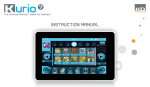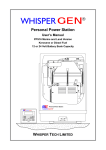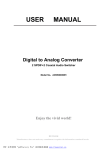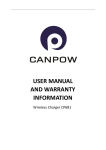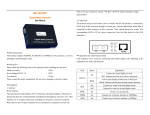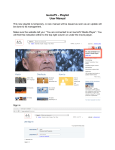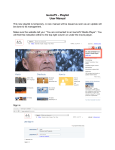Download English - Zeki Tablets
Transcript
QUICKSTART GUIDE Step 1. Charging Charging VOL+ Connect the tablet to an AC outlet using the included adaptor. Initial charge time will be about 5 hours. VOL- Before using your new Zeki tablet, it needs to be fully charged. MODEL NO. : TB1082B INPUT : DC5V MADE IN CHINA FID : HN 2.0A SERIAL NO.: R HDMI MIC DC IN 5V TF CARD USB Step 2. Connecting to the Internet Connecting to Wireless Internet 1. Press the Settings 2. Locate the Wi-Fi setting and slide it to the On position. 3. Select a network from the list of available networks. Icon. To refresh the list of available networks, press the Scan button. To manually add a network, select the Add Network button. 4. Select Connect from the pop up menu. 5. If the network is secured with a password, enter the password to continue. 6. Once finished connecting, the display will show Connected under the name of the network. Customer Support: 1-888-999-4215 1 Step 3. Installing the Pre-loaded Apps while connected to the Wi-Fi How to Install the Pre-loaded Apps Your Zeki tablet comes with a number of important and useful pre-loaded apps as well as a detailed user’s manual. These include: - Amazon App Store - Aldiko E-book Reader - Es Explorer To install these apps and access the user’s manual, follow the steps below. 1. Press the App Menu button in the upper right hand corner. 2. Press the Zeki Icon. 3. A pop up menu will appear on the screen. 4. Select Install the Apps and press Ok when prompted. 5. The message Apps are installing, please wait will appear. Please wait until all apps are installed before beginning to use the tablet. 6. To access the user’s manual, open the Aldiko E-book Reader app, press Shelf View and select the user’s manual. Congratulations! You are now ready to use your new Zeki tablet. For the full version of the User’s Manual, visit: www.zekitablet.com Customer Support: 1-888-999-4215 2
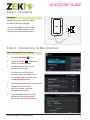
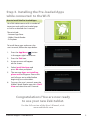
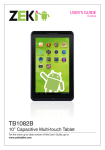

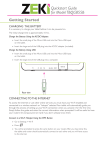
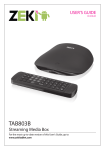
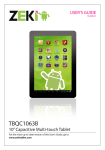
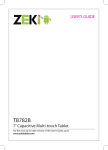
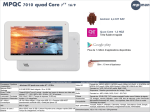
![ARNOVA GBOOK ALDIKO_FRx[1]x](http://vs1.manualzilla.com/store/data/006364193_1-ca1edb6d4ad1cfcf69f1085b71867024-150x150.png)