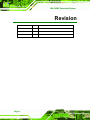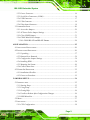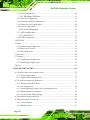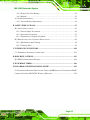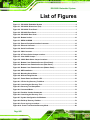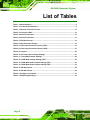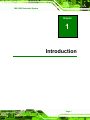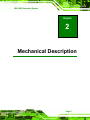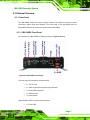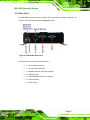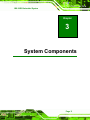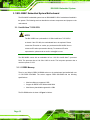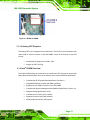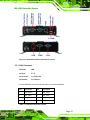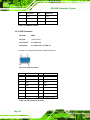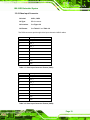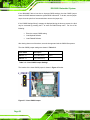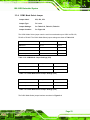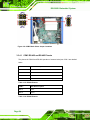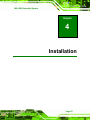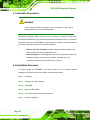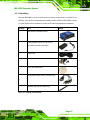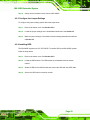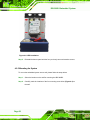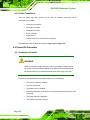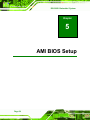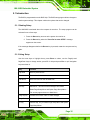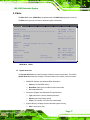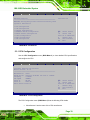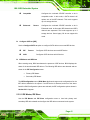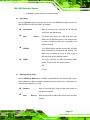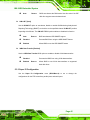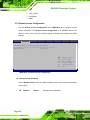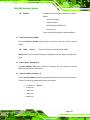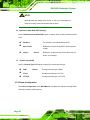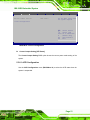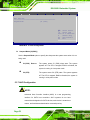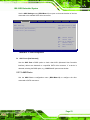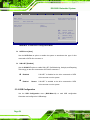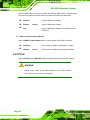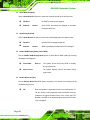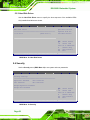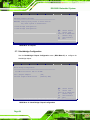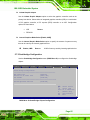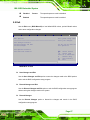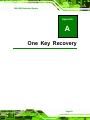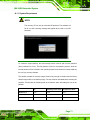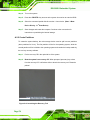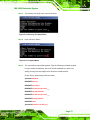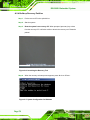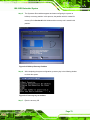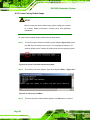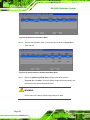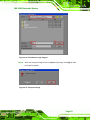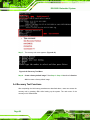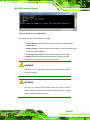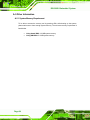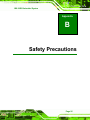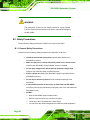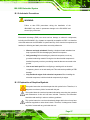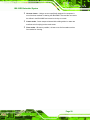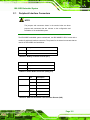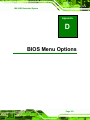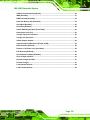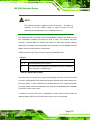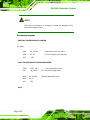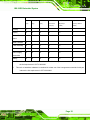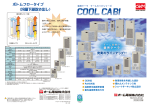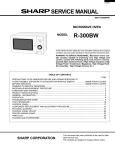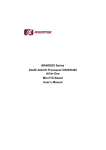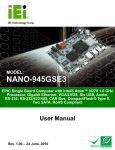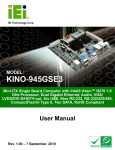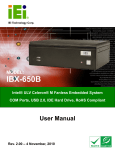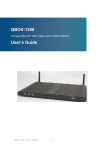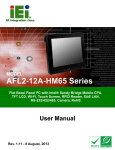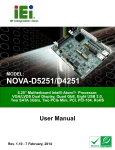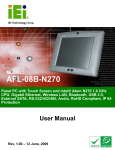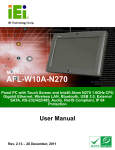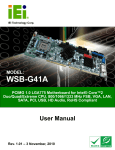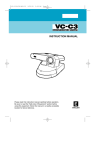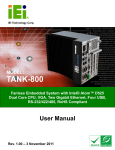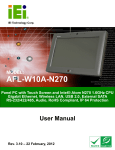Download IBX-300BC Embedded System
Transcript
IBX-300BC Embedded System aIBX-300BC Embedded System IEI Technology Corp. MODEL: IBX-300BC Fanless Intel® Atom™ Embedded System Eight Channels Video Input, Four USB, RS-232, VGA, GbE, RoHS Compliant User Manual Page i Rev. 1.02 – 26 November, 2010 IBX-300BC Embedded System Revision Date Version Changes 26 November, 2010 1.02 Modified power adapter information 16 August, 2010 1.01 Minor change 15 July, 2010 1.00 Initial release Page ii IBX-300B Embedded System Copyright COPYRIGHT NOTICE The information in this document is subject to change without prior notice in order to improve reliability, design and function and does not represent a commitment on the part of the manufacturer. In no event will the manufacturer be liable for direct, indirect, special, incidental, or consequential damages arising out of the use or inability to use the product or documentation, even if advised of the possibility of such damages. This document contains proprietary information protected by copyright. All rights are reserved. No part of this manual may be reproduced by any mechanical, electronic, or other means in any form without prior written permission of the manufacturer. TRADEMARKS All registered trademarks and product names mentioned herein are used for identification purposes only and may be trademarks and/or registered trademarks of their respective owners. Page III IBX-300B Embedded System Table of Contents 1 INTRODUCTION.......................................................................................................... 1 1.1 IBX-300BC EMBEDDED SYSTEM OVERVIEW............................................................. 2 1.1.1 IBX-300BC Benefits ........................................................................................... 2 1.1.2 IBX-300BC Features.......................................................................................... 2 1.2 IBX-300BC MODEL VARIATION ................................................................................ 3 1.3 TECHNICAL SPECIFICATIONS ...................................................................................... 3 2 MECHANICAL DESCRIPTION................................................................................. 5 2.1 MECHANICAL OVERVIEW ........................................................................................... 6 2.2 PHYSICAL DIMENSIONS .............................................................................................. 6 2.3 EXTERNAL OVERVIEW ................................................................................................ 7 2.3.1 Front Panel ........................................................................................................ 7 2.3.1.1 IBX-300BC Front Panel ............................................................................. 7 2.3.1.2 IBX-300B Front Panel ................................................................................ 8 2.3.2 Rear Panel ......................................................................................................... 9 2.3.3 Bottom Surface................................................................................................. 10 2.4 INTERNAL OVERVIEW ............................................................................................... 10 3 SYSTEM COMPONENTS ..........................................................................................11 3.1 IBX-300BC EMBEDDED SYSTEM MOTHERBOARD................................................... 12 3.1.1 Intel® Atom™ D510 CPU ............................................................................... 12 3.1.1.1 DDR2 Memory ......................................................................................... 12 3.1.1.2 Analog CRT Graphics ............................................................................... 13 3.1.2 Intel® ICH8M Overview................................................................................... 13 3.1.2.1 Super I/O................................................................................................... 14 3.1.2.2 Video Capture ........................................................................................... 14 3.1.2.3 PCIe GbE Ethernet.................................................................................... 14 3.1.2.4 SATA Controller........................................................................................ 14 3.1.2.5 USB Controller ......................................................................................... 14 3.2 EXTERNAL PERIPHERAL INTERFACE CONNECTOR PANEL ......................................... 14 3.2.1 LAN Connector ................................................................................................ 15 Page IV IBX-300B Embedded System 3.2.2 Power Connector ............................................................................................. 16 3.2.3 Serial Port Connectors (COM1)...................................................................... 16 3.2.4 USB Connector ................................................................................................ 17 3.2.5 VGA Connector ................................................................................................ 18 3.2.6 Video Input Connector ..................................................................................... 19 3.3 JUMPER SETTINGS .................................................................................................... 20 3.3.1 Access the Jumpers .......................................................................................... 20 3.3.2 AT Power Select Jumper Settings..................................................................... 21 3.3.3 Clear CMOS Jumper........................................................................................ 21 3.3.4 COM1 Mode Select Jumper ............................................................................. 23 3.3.4.1 COM1 RS-422 and RS-485 Pinouts ......................................................... 24 4 INSTALLATION ......................................................................................................... 25 4.1 ANTI-STATIC PRECAUTIONS ...................................................................................... 26 4.2 INSTALLATION PROCEDURE ...................................................................................... 26 4.2.1 Unpacking ........................................................................................................ 27 4.2.2 Bottom Cover Removal .................................................................................... 28 4.2.3 Configure the Jumper Settings ......................................................................... 29 4.2.4 Installing HDD................................................................................................. 29 4.2.5 Mounting the System ........................................................................................ 30 4.2.6 Cable Connections ........................................................................................... 32 4.3 POWER-ON PROCEDURE ........................................................................................... 32 4.3.1 Installation Checklist ....................................................................................... 32 4.3.2 Power-on Procedure ........................................................................................ 33 5 AMI BIOS SETUP ....................................................................................................... 34 5.1 INTRODUCTION......................................................................................................... 35 5.1.1 Starting Setup................................................................................................... 35 5.1.2 Using Setup ...................................................................................................... 35 5.1.3 Getting Help..................................................................................................... 36 5.1.4 Unable to Reboot After Configuration Changes.............................................. 36 5.1.5 BIOS Menu Bar................................................................................................ 36 5.2 MAIN........................................................................................................................ 37 5.3 ADVANCED ............................................................................................................... 38 5.3.1 CPU Configuration.......................................................................................... 39 Page V IBX-300B Embedded System 5.3.2 IDE Configuration ........................................................................................... 40 5.3.2.1 IDE Master, IDE Slave ............................................................................. 41 5.3.3 Super IO Configuration ................................................................................... 45 5.3.4 Hardware Health Configuration...................................................................... 47 5.3.5 Remote Access Configuration .......................................................................... 48 5.3.6 Power Configuration........................................................................................ 50 5.3.6.1 ACPI Configuration .................................................................................. 51 5.3.7 AHCI Configuration......................................................................................... 52 5.3.7.1 AHCI Port n .............................................................................................. 53 5.3.8 USB Configuration........................................................................................... 54 5.4 PCI/PNP................................................................................................................... 56 5.5 BOOT........................................................................................................................ 59 5.5.1 Boot Settings Configuration............................................................................. 59 5.5.2 Boot Device Priority ........................................................................................ 61 5.5.3 Hard Disk Drives ............................................................................................. 62 5.6 SECURITY ................................................................................................................. 62 5.7 CHIPSET ................................................................................................................... 63 5.7.1 Northbridge Configuration .............................................................................. 64 5.7.2 Southbridge Configuration .............................................................................. 65 5.8 EXIT ......................................................................................................................... 67 A ONE KEY RECOVERY ............................................................................................. 69 A.1 ONE KEY RECOVERY INTRODUCTION ...................................................................... 70 A.1.1 System Requirement......................................................................................... 71 A.1.2 Supported Operating System ........................................................................... 72 A.2 SETUP PROCEDURE FOR WINDOWS .......................................................................... 73 A.2.1 Hardware and BIOS Setup .............................................................................. 73 A.2.2 Create Partitions ............................................................................................. 74 A.2.3 Install Operating System, Drivers and Applications ....................................... 77 A.2.4 Build-up Recovery Partition............................................................................ 78 A.2.5 Create Factory Default Image......................................................................... 80 A.3 SETUP PROCEDURE FOR LINUX ................................................................................ 85 A.4 RECOVERY TOOL FUNCTIONS .................................................................................. 88 A.4.1 Factory Restore ............................................................................................... 90 A.4.2 Backup System ................................................................................................. 91 Page VI IBX-300B Embedded System A.4.3 Restore Your Last Backup................................................................................ 92 A.4.4 Manual............................................................................................................. 93 A.5 OTHER INFORMATION .............................................................................................. 94 A.5.1 System Memory Requirement .......................................................................... 94 B SAFETY PRECAUTIONS ......................................................................................... 95 B.1 SAFETY PRECAUTIONS ............................................................................................. 96 B.1.1 General Safety Precautions ............................................................................. 96 B.1.2 Anti-static Precautions .................................................................................... 97 B.1.3 Explanation of Graphical Symbols.................................................................. 97 B.2 MAINTENANCE AND CLEANING PRECAUTIONS ........................................................ 98 B.2.1 Maintenance and Cleaning.............................................................................. 98 B.2.2 Cleaning Tools ................................................................................................. 98 C INTERFACE CONNECTORS ................................................................................ 100 C.1 PERIPHERAL INTERFACE CONNECTORS .................................................................. 101 D BIOS MENU OPTIONS........................................................................................... 103 D.1 BIOS CONFIGURATION OPTIONS ........................................................................... 104 E WATCHDOG TIMER............................................................................................... 106 F HAZARDOUS MATERIALS DISCLOSURE........................................................ 109 F.1 HAZARDOUS MATERIAL DISCLOSURE TABLE FOR IPB PRODUCTS CERTIFIED AS ROHS COMPLIANT UNDER 2002/95/EC WITHOUT MERCURY .................................................110 Page VII IBX-300B Embedded System List of Figures Figure 1-1: IBX-300BC Embedded System ..................................................................................2 Figure 2-1: IBX-300BC Dimensions (mm) ....................................................................................6 Figure 2-2: IBX-300BC Front Panel ...............................................................................................7 Figure 2-3: IBX-300B Front Panel..................................................................................................8 Figure 2-4: IBX-300BC Rear Panel ................................................................................................9 Figure 2-5: Bottom Surface .........................................................................................................10 Figure 3-1: DDR2 SO-DIMM .........................................................................................................13 Figure 3-2: External Peripheral Interface Connector ................................................................15 Figure 3-3: Ethernet Connector...................................................................................................16 Figure 3-4: Serial Port Pinouts ....................................................................................................17 Figure 3-5: VGA Connector .........................................................................................................18 Figure 3-6: AT Power Select Jumper Location..........................................................................21 Figure 3-7: Clear CMOS Jumper .................................................................................................22 Figure 3-8: COM1 Mode Select Jumper Locations....................................................................24 Figure 4-1: Bottom Cover Retention Screws (Front Panel)......................................................28 Figure 4-2: Bottom Cover Retention Screws (Rear Panel) .......................................................28 Figure 4-3: Bottom Cover Retention Screws (Bottom Panel) ..................................................28 Figure 4-4: HDD Installation ........................................................................................................30 Figure 4-5: Mounting Screw Holes..............................................................................................31 Figure 4-6: Wall-mounting Bracket .............................................................................................31 Figure 4-7: Power Button and Power LED .................................................................................33 Figure A-1: IEI One Key Recovery Tool Menu ...........................................................................70 Figure A-2: Launching the Recovery Tool .................................................................................74 Figure A-3: Recovery Tool Setup Menu .....................................................................................75 Figure A-4: Command Mode........................................................................................................75 Figure A-5: Partition Creation Commands.................................................................................76 Figure A-6: Launching the Recovery Tool .................................................................................78 Figure A-7: System Configuration for Windows .......................................................................78 Figure A-8: Build-up Recovery Partition ....................................................................................79 Figure A-9: Press any key to continue .......................................................................................79 Figure A-10: Press F3 to Boot into Recovery Mode..................................................................80 Page VIII IBX-300B Embedded System Figure A-11: Recovery Tool Menu ..............................................................................................80 Figure A-12: About Symantec Ghost Window ...........................................................................81 Figure A-13: Symantec Ghost Path ............................................................................................81 Figure A-14: Select a Local Source Drive ..................................................................................82 Figure A-15: Select a Source Partition from Basic Drive .........................................................82 Figure A-16: File Name to Copy Image to ..................................................................................83 Figure A-17: Compress Image.....................................................................................................83 Figure A-18: Image Creation Confirmation ................................................................................84 Figure A-19: Image Creation Process.........................................................................................84 Figure A-20: Image Creation Complete ......................................................................................84 Figure A-21: Press Any Key to Continue ...................................................................................85 Figure A-22: Partitions for Linux.................................................................................................86 Figure A-23: System Configuration for Linux............................................................................87 Figure A-24: Access menu.lst in Linux (Text Mode) .................................................................87 Figure A-25: Recovery Tool Menu ..............................................................................................88 Figure A-26: Recovery Tool Main Menu .....................................................................................89 Figure A-27: Restore Factory Default .........................................................................................90 Figure A-28: Recovery Complete Window .................................................................................90 Figure A-29: Backup System.......................................................................................................91 Figure A-30: System Backup Complete Window ......................................................................91 Figure A-31: Restore Backup ......................................................................................................92 Figure A-32: Restore System Backup Complete Window ........................................................92 Figure A-33: Symantec Ghost Window ......................................................................................93 Page IX IBX-300B Embedded System List of Tables Table 1-1: Model Variation .............................................................................................................3 Table 1-2: Technical Specifications..............................................................................................4 Table 3-1: Ethernet Connector Pinouts ......................................................................................15 Table 3-2: Connector LEDs..........................................................................................................16 Table 3-3: Serial Port Pinouts......................................................................................................16 Table 3-4: Serial Port Pinouts......................................................................................................17 Table 3-5: USB Port Pinouts........................................................................................................18 Table 3-6: VGA Connector Pinouts.............................................................................................18 Table 3-7: Video Input Connector Pinouts (CAP1)....................................................................19 Table 3-8: Video Input Connector Pinouts (CAP2)....................................................................19 Table 3-9: Jumpers .......................................................................................................................20 Table 3-10: AT Power Select Jumper Settings ..........................................................................21 Table 3-11: Clear CMOS Jumper Settings..................................................................................22 Table 3-12: COM1 Mode Jumper Settings (JP2)........................................................................23 Table 3-13: COM1 Mode Select Jumper Settings (JP3) ............................................................23 Table 3-14: COM1 Mode Select Jumper Settings (JP4) ............................................................23 Table 3-15: RS-422 Pinouts .........................................................................................................24 Table 3-16: RS-485 Pinouts .........................................................................................................24 Table 4-1: Package List Contents ...............................................................................................27 Table 5-1: BIOS Navigation Keys ................................................................................................36 Page X IBX-300B Embedded System List of BIOS Menus BIOS Menu 1: Main .......................................................................................................................37 BIOS Menu 2: Advanced ..............................................................................................................39 BIOS Menu 3: CPU Configuration ...............................................................................................39 BIOS Menu 4: IDE Configuration.................................................................................................40 BIOS Menu 5: IDE Master and IDE Slave Configuration ...........................................................42 BIOS Menu 6: Super IO Configuration........................................................................................46 BIOS Menu 7: Hardware Health Configuration ..........................................................................47 BIOS Menu 8: Remote Access Configuration............................................................................48 BIOS Menu 9: Power Configuration............................................................................................51 BIOS Menu 10: ACPI Configuration ............................................................................................52 BIOS Menu 11: AHCI Configuration............................................................................................53 BIOS Menu 12: AHCI Port n Configuration Menu......................................................................54 BIOS Menu 13: USB Configuration .............................................................................................55 BIOS Menu 14: PCI/PnP Configuration.......................................................................................57 BIOS Menu 15: Boot .....................................................................................................................59 BIOS Menu 16: Boot Settings Configuration .............................................................................59 BIOS Menu 17: Boot Device Priority Settings ...........................................................................61 BIOS Menu 18: Hard Disk Drives ................................................................................................62 BIOS Menu 19: Security ...............................................................................................................62 BIOS Menu 20: Chipset ................................................................................................................64 BIOS Menu 21: North Bridge Chipset Configuration ................................................................64 BIOS Menu 22:South Bridge Chipset Configuration.................................................................65 BIOS Menu 23: Exit.......................................................................................................................67 Page XI IBX-300B Embedded System Chapter 1 1 Introduction Page 1 IBX-300B Embedded System 1.1 IBX-300BC Embedded System Overview Figure 1-1: IBX-300BC Embedded System The IBX-300BC is a 1.6 GHz Intel® Atom™ D510 based embedded solution. The fanless motherboard has been optimized for security and surveillance applications that require minimum installation space. The main board supports a full range of functions for an AT/ATX-compatible industrial computer. 1.1.1 IBX-300BC Benefits The IBX-300BC embedded system has the following benefits: Easy installation saves installation time Complete integration saves solution development time and cost Real-time video capture for digital security and surveillance Compact size saves space Powerful preinstalled 1.66 GHz Intel® Atom™ D510 CPU and motherboard ensures rigorous processing needs can be met 1.1.2 IBX-300BC Features The IBX-300BC has the following features Page 2 RoHS compliant design Fanless system Dual core 1.66 GHz Intel® Atom™ CPU Eight channels video capture input via BNC cable IBX-300B Embedded System VGA display output resolution up to 2048 x 1536 One GbE RJ-45 connectors supported One 2.5” SATA HDD supported Optional 802.11b/g wireless LAN module Wall mount supported 1.2 IBX-300BC Model Variation There four models of the IBX-300BC series embedded system. Both models have a preinstalled 1.0 GB DDR2 memory module preinstalled. The model variations are listed in Table 1-1 below. Model CPU Video Capture Wireless LAN IBX-300BC 1.66 GHz Intel® Atom™ D510 Yes No IBX-300BCW 1.66 GHz Intel® Atom™ D510 Yes Yes IBX-300B 1.66 GHz Intel® Atom™ D510 No No IBX-300BW 1.66 GHz Intel® Atom™ D510 No Yes Table 1-1: Model Variation 1.3 Technical Specifications The specifications for the Intel based embedded systems are listed below. IBX-300BC Series CPU 1.66 GHz Intel® Atom™ D510 CPU with 1 MB L2 cache System Chipset Intel® ICH8M System Memory 1.0 GB DDR2 SDRAM SO-DIMM preinstalled BIOS AMI BIOS (SPI Flash ROM) Video Capture Eight video input channels via BNC cables (IBX-300BC Model Conexant CX25853 Multi-Channel Video Decoder Only) Conexant CX25821 PCIe Media Bridge Ethernet One GbE (Intel® 82567V PHY via PCIe x1) Page 3 IBX-300B Embedded System Display VGA (2048 x 1536 @ 60 Hz) USB Four USB 2.0 ports supported Serial Port One RS-232/422/485 port Audio One line-out jack One line-in jack Storage Support one 2.5” SATA HDD Wireless 802.11b/g wireless module (W model only) Chassis Construction Aluminum Alloy Power Input 12 V DC input Power Adapter 40 W power adapter with ERP and PSE certificates (12 V @ 3.33 A) Power Mode ATX (default) or AT (selected by jumper) Operating Shock Half-sine wave shock 3G; 11 ms; 3 shocks per axis Operating Vibration MIL-STD-810F 514.5C-1 Operating Temperature IBX-300B: -10ºC ~ 50ºC with air flow* IBX-300BC: -10ºC ~ 40ºC with air flow* (*Ambient air speed per IEC-68-2-2 standard) Net Weight (NW/GW) 1.0 g / 2.8 kg Dimensions (W x D x H) 160 mm x 123.5 mm x 51.3 mm Mounting Desktop/Wall Table 1-2: Technical Specifications Page 4 IBX-300B Embedded System Chapter 2 2 Mechanical Description Page 5 IBX-300B Embedded System 2.1 Mechanical Overview The IBX-300BC RoHS compliant, Intel® Atom™ fanless embedded system features industrial grade components that offer longer operating life, high shock/vibration resistance and endurance over a wide temperature range. The IBX-300BC combines these features in an aluminum enclosure designed for space critical applications that require low power consumption. Featuring one GbE, four USB, one RS-232/422/485 serial port, as well as audio, VGA, and video capture ports, the IBX-300BC offers system integrators and developers the best selection of robust and high performance surveillance system platforms. A 2.5” HDD bay inside the system supports one 2.5” SATA HDD. 2.2 Physical Dimensions The dimensions of the IBX-300BC series are listed below and shown in Figure 2-1. Figure 2-1: IBX-300BC Dimensions (mm) Page 6 IBX-300B Embedded System 2.3 External Overview 2.3.1 Front Panel The IBX-300BC series front panel contains external I/O interface connectors, power connectors, status LEDs and switches. The front panel of the IBX-300BC and the IBX-300B is different. An overview of each model is listed below. 2.3.1.1 IBX-300BC Front Panel An overview of the IBX-300BC front panel is shown in Figure 2-2 below. Figure 2-2: IBX-300BC Front Panel The front panel I/O connectors are listed below: 1 x 12V DC inlet 2 x Video capture ports (support eight channels) 1 x RJ-45 GbE connectors 2 x USB 2.0 ports 1 x Power button Status indicator LEDs on the front panel include: 1 x Power LED Page 7 IBX-300B Embedded System 1 x HDD LED 2.3.1.2 IBX-300B Front Panel An overview of the IBX-300B front panel is shown in Figure 2-3 below. Figure 2-3: IBX-300B Front Panel The front panel I/O connectors are listed below: 1 x 12V DC inlet 1 x RJ-45 GbE connectors 2 x USB 2.0 ports 1 x Power button Status indicator LEDs on the front panel include: Page 8 1 x Power LED 1 x HDD LED IBX-300B Embedded System 2.3.2 Rear Panel The IBX-300BC series rear panel contains some external I/O interface connectors. An overview of the rear panel is shown in Figure 2-4 below. Figure 2-4: IBX-300BC Rear Panel The rear panel I/O connectors are listed below: 1 x Line-in audio connector 1 x Line-out audio connector 1 x Wireless antenna connector (optional) 2 x USB 2.0 ports 1 x RS-232/422/485 serial port connector 1 x VGA connector 1 x Reset button Page 9 IBX-300B Embedded System 2.3.3 Bottom Surface The bottom surface of the IBX-300BC provide access to internal system and contains holes for wall mounting. Figure 2-5: Bottom Surface 2.4 Internal Overview The IBX-300BC internal components are listed below: 1 x IEI IBX-300MB-PV-D510 motherboard (preinstalled) 1 x 1.0 GB DDR2 SO-DIMM module (preinstalled) 1 x 802.11b/g wireless LAN module (optional) All the components are accessed by removing the back cover. Page 10 IBX-300B Embedded System Chapter 3 3 System Components Page 11 IBX-300B Embedded System 3.1 IBX-300BC Embedded System Motherboard The IBX-300BC embedded system has an IBX-300MB-PV-D510 motherboard installed in the system. The following sections describe the relevant components and jumpers on the motherboard. 3.1.1 Intel® Atom™ D510 CPU NOTE: The IBX-300BC has a preinstalled 1.66 GHz Intel® Atom™ D510CPU on-board. If the CPU fails, the motherboard has to be replaced. Please contact the IEI reseller or vendor you purchased the IBX-300BC from or contact an IEI sales representative directly. To contact an IEI sales representative, please send an email to [email protected]. The IBX-300BC comes with an embedded 45 nm 1.66 GHz Intel® Atom™ processor D510. The processor has a 1.66 GHz 1 MB L2 cache. The low power processor has a maximum power of 13 W. 3.1.1.1 DDR2 Memory There is one 200-pin DDR2 SO-DIMM socket on the motherboard preinstalled with one 1.0 GB DDR2 SO-DIMM. The socket supports DDR2 SO-DIMM with the following specifications: Maximum Memory supported 2 GB Support for DDR2 at 667 MHz and 800 MHz Max Memory bandwidth supported 6.4 GB/s The SO-DIMM socket is shown in Figure 3-1 below. Page 12 IBX-300B Embedded System Figure 3-1: DDR2 SO-DIMM 3.1.1.2 Analog CRT Graphics The analog CRT bus is integrated in the Intel® Atom™ D510 CPU and is interfaced to the external DB-15 female connector of the IBX-300BC. Some of the features of the CRT include: Analog Monitor Support up to 2048 x 1546 Support for CRT Hot Plug 3.1.2 Intel® ICH8M Overview The Intel® ICH8M chipset is connected to the Intel® Atom CPU through the chip-to-chip Direct Media Interface (DMI). Some of the features of the Intel® ICH8M are listed below. Complies with PCI Express Base Specification, Revision 1.1 Integrated SATA host controller with DMA operations Supports the four USB 2.0 devices on the IBX-300BC Complies with System Management Bus (SMBus) Specification, Version 2.0 Supports Intel® High Definition Audio Contains Low Pin Count (LPC) interface Supports Firmware Hub (FWH) interface Serial peripheral interface (SPI) support Page 13 IBX-300B Embedded System 3.1.2.1 Super I/O The ICH8M LPC interface complies with the LPC 1.1 specifications. The LPC bus from the ICH8M is connected to the ITE IT8718F Super I/O chipset. 3.1.2.2 Video Capture The Conexant CX25850 multi-channel video decoder and Conexant CX25821 PCIe media bridge are used on the motherboard to support eight channels video input. 3.1.2.3 PCIe GbE Ethernet One PCIe lane of ICH8M is connected to the Intel® 82567V GbE PHY. The Intel® 82567V PHY is interface to the RJ-45 LAN connector on the front panel of the IBX-300BC. 3.1.2.4 SATA Controller The integrated SATA controller on the ICH8M supports SATA drives with independent DMA operations. The IBX-300BC supports one SATA HDD bay with 3.0 Gb/s transfer speeds. 3.1.2.5 USB Controller Up to four high-speed, full-speed or low-speed USB devices are supported by the ICH8M on the IBX-300BC. High-speed USB 2.0, with data transfers of up to 480MB/s, is enabled with the ICH8M integrated Enhanced Host Controller Interface (EHCI) compliant host controller. USB full-speed and low-speed signaling is supported by the ICH8M integrated Universal Host Controller Interface (UHCI) controllers. 3.2 External Peripheral Interface Connector Panel The figure below shows the external peripheral interface connector (EPIC) panel. The EPIC panel consists of the following: Page 14 IBX-300B Embedded System Figure 3-2: External Peripheral Interface Connector 3.2.1 LAN Connector CN Label: LAN CN Type: RJ-45 CN Location: See Figure 3-2 CN Pinouts: See Table 3-1 A 10/100/1000 Mb/s connection can be made to a Local Area Network. Pin Description Pin Description 1 LAN1_MDI0+ 7 LAN1_MDI2+ 2 LAN1_MDI0- 8 LAN1_MDI2- 3. LAN1_MDI1+ 9 LAN1_MDI3+ 4. LAN1_MDI1- 10 LAN1_MDI3- Table 3-1: Ethernet Connector Pinouts Page 15 IBX-300B Embedded System Figure 3-3: Ethernet Connector LED Description LED Description A yellow: linked B off: 10 Mb/s blinking: data is being sent/received green: 100 Mb/s orange: 1000 Mb/s Table 3-2: Connector LEDs 3.2.2 Power Connector CN Label: J1 CN Type: Power jack CN Location: See Figure 3-2 CN Pinouts: See Table 3-3 Use the rear panel +12V DC jack to connect the IBX-300BC to a power source. Pin Description 1 +12V 2 GND 3 GND Table 3-3: Serial Port Pinouts 3.2.3 Serial Port Connectors (COM1) CN Label: Page 16 COM1 IBX-300B Embedded System CN Type: DB-9 connector CN Location: See Figure 3-2 CN Pinouts: See Table 3-4 and Figure 3-4 The serial port connects to a RS-232 serial communications device. Pin Description Pin Description 1 DCD / TXD485# 6 DSR 2 RXD / TXD485+ 7 RTS 3 TXD / RXD485+ 8 CTS 4 DTR / RXD485# 9 RI 5 GND Table 3-4: Serial Port Pinouts Figure 3-4: Serial Port Pinouts 3.2.4 USB Connector CN Label: USB_C1 CN Type: USB port CN Location: See Figure 3-2 CN Pinouts: See Table 3-5 The USB connector can be connected to a USB device. Pin Description Pin Description 1 USB_VCC 2 USB_VCC Page 17 IBX-300B Embedded System Pin Description Pin Description 3 DATA- 4 DATA- 5 DATA+ 6 DATA+ 7 GND 8 GND Table 3-5: USB Port Pinouts 3.2.5 VGA Connector CN Label: VGA1 CN Type: 15-pin Female CN Location: See Figure 3-2 CN Pinouts: See Figure 3-5 and Table 3-6 Connects to a monitor that accepts a standard VGA input. Figure 3-5: VGA Connector Pin Description Pin Description 1 RED 2 GREEN 3 BLUE 4 NC 5 GND 6 GND 7 GND 8 GND 9 VCC 10 GND 11 NC 12 DDC DAT 13 HSYNC 14 VSYNC 15 DDCCLK Table 3-6: VGA Connector Pinouts Page 18 IBX-300B Embedded System 3.2.6 Video Input Connector CN Label: CAP1, CAP2 CN Type: DB-9 connector CN Location: See Figure 3-2 CN Pinouts: See Table 3-7 and Table 3-8 Two DB-9 connectors provide eight video input channels via BNC cables. Pin Description 1 VIN_1 2 VIN_2 3 VIN_3 4 VIN_4 5 GND 6 GND 7 GND 8 GND 9 GND Table 3-7: Video Input Connector Pinouts (CAP1) Pin Description 1 VIN_5 2 VIN_6 3 VIN_7 4 VIN_8 5 GND 6 GND 7 GND 8 GND 9 GND Table 3-8: Video Input Connector Pinouts (CAP2) Page 19 IBX-300B Embedded System 3.3 Jumper Settings NOTE: A jumper is a metal bridge used to close an electrical circuit. It consists of two or three metal pins and a small metal clip (often protected by a plastic cover) that slides over the pins to connect them. To CLOSE/SHORT a jumper means connecting the pins of the jumper with the plastic clip and to OPEN a jumper means removing the plastic clip from a jumper. The following jumpers can be found on the motherboard installed in the IBX-300BC. Before the IBX-300BC is installed, the jumpers must be set in accordance with the desired configuration. The jumpers on the IBX-300BC motherboard are listed in Table 3-9. Description Label Type AT/ATX mode select J_AUTOPWR1 2-pin header Clear CMOS J_COMS1 3-pin header COM1 RS-232/422/485 select JP2 8-pin header JP3 6-pin header JP4 6-pin header Table 3-9: Jumpers 3.3.1 Access the Jumpers To access the jumpers, remove the back panel. To remove the back panel, please refer to Section 4.2.2. Page 20 IBX-300B Embedded System 3.3.2 AT Power Select Jumper Settings Jumper Label: J_AUTOPWR1 Jumper Type: 2-pin header Jumper Settings: See Table 3-10 Jumper Location: See Figure 3-6 The AT Power Select jumper specifies the systems power mode as AT or ATX. AT Power Select jumper settings are shown in Table 3-10. Setting Description Short Use ATX power Open Use AT power Default Table 3-10: AT Power Select Jumper Settings The location of the AT Power Select jumper is shown in Figure 3-6 below. Figure 3-6: AT Power Select Jumper Location 3.3.3 Clear CMOS Jumper Jumper Label: J_CMOS1 Jumper Type: 2-pin header Jumper Settings: See Table 3-11 Jumper Location: See Figure 3-7 Page 21 IBX-300B Embedded System If the IBX-300BC fails to boot due to improper BIOS settings, the clear CMOS jumper clears the CMOS data and resets the system BIOS information. To do this, use the jumper cap to close the pins for a few seconds then remove the jumper clip. If the “CMOS Settings Wrong” message is displayed during the boot up process, the fault may be corrected by pressing the F1 to enter the CMOS Setup menu. Do one of the following: Enter the correct CMOS setting Load Optimal Defaults Load Failsafe Defaults. After having done one of the above, save the changes and exit the CMOS Setup menu. The clear CMOS jumper settings are shown in Table 3-11. Clear CMOS Description Short 1 - 2 Keep CMOS Setup Short 2 - 3 Clear CMOS Setup Default Table 3-11: Clear CMOS Jumper Settings The location of the clear CMOS jumper is shown in Figure 3-7 below. Figure 3-7: Clear CMOS Jumper Page 22 IBX-300B Embedded System 3.3.4 COM1 Mode Select Jumper Jumper Label: JP2, JP3, JP4 Jumper Type: Pin header Jumper Settings: See Table 3-12, Table 3-5, Table 3-6 Jumper Location: See Figure 3-8 The COM1 Mode Select jumper sets the serial communications port COM1 as RS-232, RS-422 or RS-485. The COM1 Mode Select jumper settings are shown in Table 3-12. JP2 Description Short 1-2 RS-232 Short 3-4 RS-422 Short 5-6 RS-485 Short 5-6, 7-8 RS-485 with RTS control Default Table 3-12: COM1 Mode Jumper Settings (JP2) JP3 Description Short 1-3, 2-4 RS-232 Short 3-5, 4-6 RS-422/485 Default Table 3-13: COM1 Mode Select Jumper Settings (JP3) JP4 Description Short 1-3, 2-4 RS-232 Short 3-5, 4-6 RS-422/485 Default Table 3-14: COM1 Mode Select Jumper Settings (JP4) The COM1 Mode Select jumper locations are shown in Figure 3-8. Page 23 IBX-300B Embedded System Figure 3-8: COM1 Mode Select Jumper Locations 3.3.4.1 COM1 RS-422 and RS-485 Pinouts The pinouts for RS-422 and RS-485 operation of external serial port COM 1 are detailed below. COM 1 RS-422 Description Pin 1 TX- Pin 2 TX+ Pin 3 RX+ Pin 4 RX- Table 3-15: RS-422 Pinouts COM 1 RS-485 Description Pin 1 Data- Pin 2 Data+ Table 3-16: RS-485 Pinouts Page 24 IBX-300B Embedded System Chapter 4 4 Installation Page 25 IBX-300B Embedded System 4.1 Anti-static Precautions WARNING: If the following anti-static precautions are not followed, a user may be injured and the system irreparably damaged. Electrostatic discharge (ESD) can cause serious damage to electronic components, including the motherboard. (Dry climates are especially susceptible to ESD.) It is therefore critical that whenever the IBX-300BC is opened and any electrical component handled, the following anti-static precautions are strictly adhered to. Wear an anti-static wristband: Wearing a simple anti-static wristband can help to prevent ESD from damaging the board. Self-grounding: Before handling the board, touch any grounded conducting material. During the time the board is handled, frequently touch any conducting materials that are connected to the ground. 4.2 Installation Procedure To properly install the IBX-300BC, the following steps must be followed. Detailed descriptions of these instructions are listed in the sections that follow. Step 1: Unpacking Step 2: Configure the jumper settings. Step 3: Install HDD. Step 4: Mount the IBX-300BC Step 5: Connect the external peripheral connectors Step 6: Power the system upStep 0: Page 26 IBX-300B Embedded System 4.2.1 Unpacking After the IBX-300BC is received make sure the following components are included in the package. If any of these components are missing, please contact the IBX-300BC reseller or vendor where it was purchased or contact an IEI sales representative immediately. Quantity Item Image IBX-300BC embedded system 1 Power adapter (40 W, 12 V @ 3.33 A) 1 1 (with ERP and PSE certificates) Power cord Screw set 1 Driver and manual CD 1 Quad channel BNC cable (C models only) 2 1 Wireless antenna (W models only) Table 4-1: Package List Contents Page 27 IBX-300B Embedded System 4.2.2 Bottom Cover Removal Before the jumper settings can be configured, the bottom cover must be removed. To remove the bottom cover, please follow the steps below: Step 1: Remove the bottom cover retention screws. The bottom cover is secured to the system with six retention screws, two in the front panel (Figure 4-1), two in the rear panel and two in the bottom panel (Figure 4-2). All six screws must be removed. Figure 4-1: Bottom Cover Retention Screws (Front Panel) Figure 4-2: Bottom Cover Retention Screws (Rear Panel) Figure 4-3: Bottom Cover Retention Screws (Bottom Panel) Page 28 IBX-300B Embedded System Step 2: Gently remove the bottom cover from the IBX-300BC. Step 0: 4.2.3 Configure the Jumper Settings To configure the jumper settings, please follow the steps below. Step 1: Remove the bottom cover. See Section 4.2.2. Step 2: Locate the jumper settings on the embedded motherboard. See Section 3.3. Step 3: Make the jumper settings in accordance with the settings described and defined in Section 3.3.Step 0: 4.2.4 Installing HDD The IBX-300BC supports one 2.5” SATA HDD. To install a HDD to the IBX-300BC, please follow the steps below. Step 1: Remove the bottom cover. See Section 4.2.2. Step 2: Locate the HDD bracket. The HDD bracket is preinstalled inside the bottom surface. Step 3: Slide the HDD into the HDD bracket and connect the HDD with the SATA cable. Step 4: Secure the HDD with four retention screws. Page 29 IBX-300B Embedded System Figure 4-4: HDD Installation Step 5: Reinstall the bottom panel with the four previously removed retention screws. Step 0: 4.2.5 Mounting the System To mount the embedded system onto a wall, please follow the steps below. Step 1: Select the location on the wall for mounting the IBX-300BC. Step 2: Carefully mark the locations of the four mounting screw holes (Figure 4-5) on the wall. Page 30 IBX-300B Embedded System Figure 4-5: Mounting Screw Holes Step 3: Drill four pilot holes at the marked locations on the wall for the bracket retention screws. Step 4: Align the wall-mounting screw holes with the pilot holes. Step 5: Secure the IBX-300BC to the wall by inserting the retention screws into the four pilot holes and tightening them (Figure 4-6). Figure 4-6: Wall-mounting Bracket Page 31 IBX-300B Embedded System 4.2.6 Cable Connections Once the system has been mounted on the wall, the following connectors can be connected to the system. Video input connectors VGA cable connector Serial port connector RJ-45 connector Audio devices USB devices can be connected to the system. The cable connection locations are shown in Figure 2-2 and Figure 2-4. 4.3 Power-On Procedure 4.3.1 Installation Checklist WARNING: Make sure a power supply with the correct input voltage is being fed into the system. Incorrect voltages applied to the system may cause damage to the internal electronic components and may also cause injury to the user. To power on the embedded system please make sure of the following: The memory module is installed The HDD is installed The bottom cover is installed All peripheral devices (VGA monitor, serial communications devices etc.) are connected Page 32 The power cables are plugged in The system is securely mounted IBX-300B Embedded System 4.3.2 Power-on Procedure To power-on the IBX-300BC please follow the steps below: Step 1: Push the power button. Step 2: Once turned on, the green power LED should be turned on. See Figure 4-7. Step 0: Figure 4-7: Power Button and Power LED Page 33 IBX-300B Embedded System Chapter 5 5 AMI BIOS Setup Page 34 IBX-300B Embedded System 5.1 Introduction The BIOS is programmed onto the BIOS chip. The BIOS setup program allows changes to certain system settings. This chapter outlines the options that can be changed. 5.1.1 Starting Setup The AMI BIOS is activated when the computer is turned on. The setup program can be activated in one of two ways. 1. Press the DELETE key as soon as the system is turned on or 2. Press the DELETE key when the “Press Del to enter SETUP” message appears on the screen. 0. If the message disappears before the DELETE key is pressed, restart the computer and try again. 5.1.2 Using Setup Use the arrow keys to highlight items, press ENTER to select, use the PageUp and PageDown keys to change entries, press F1 for help and press ESC to quit. Navigation keys are shown in. Key Function Up arrow Move to previous item Down arrow Move to next item Left arrow Move to the item on the left hand side Right arrow Move to the item on the right hand side Esc key Main Menu – Quit and not save changes into CMOS Status Page Setup Menu and Option Page Setup Menu -Exit current page and return to Main Menu Page Up key Increase the numeric value or make changes Page Dn key Decrease the numeric value or make changes F1 key General help, only for Status Page Setup Menu and Option Page Setup Menu Page 35 IBX-300B Embedded System Key Function F2 /F3 key Change color from total 16 colors. F2 to select color forward. F10 key Save all the CMOS changes, only for Main Menu Table 5-1: BIOS Navigation Keys 5.1.3 Getting Help When F1 is pressed a small help window describing the appropriate keys to use and the possible selections for the highlighted item appears. To exit the Help Window press ESC or the F1 key again. 5.1.4 Unable to Reboot After Configuration Changes If the computer cannot boot after changes to the system configuration is made, CMOS defaults. Use the jumper described in Chapter 5. 5.1.5 BIOS Menu Bar The menu bar on top of the BIOS screen has the following main items: Main – Changes the basic system configuration. Advanced – Changes the advanced system settings. PCIPnP – Changes the advanced PCI/PnP Settings Boot – Changes the system boot configuration. Security – Sets User and Supervisor Passwords. Chipset – Changes the chipset settings. Exit – Selects exit options and loads default settings The following sections completely describe the configuration options found in the menu items at the top of the BIOS screen and listed above. Page 36 IBX-300B Embedded System 5.2 Main The Main BIOS menu (BIOS Menu 1) appears when the BIOS Setup program is entered. The Main menu gives an overview of the basic system information. Main Advanced PCIPNP BIOS SETUP UTILITY Boot Security Chipset System Overview ⎯⎯⎯⎯⎯⎯⎯⎯⎯⎯⎯⎯⎯⎯⎯⎯⎯⎯⎯⎯⎯⎯⎯⎯⎯⎯⎯⎯⎯⎯⎯ AMIBIOS Version :08.00.16 Build Date :05/06/10 ID: :Z120MR10 Processor Type Speed Count Exit Use [ENTER], [TAB] or [SHIFT-TAB] to select a field. Use [+] or [-] to configure system time. :Intel(R) Atom(TM) CPU D510 @ 1.66GHz :1666MHz :1 System Memory Size :503MB System Time System Time [14:20:27] [Tue 05/06/2008] ÅÆ ↑ ↓ Enter F1 F10 ESC Select Screen Select Item Go to SubScreen General Help Save and Exit Exit v02.67 ©Copyright 1985-2006, American Megatrends, Inc. BIOS Menu 1: Main Î System Overview The System Overview lists a brief summary of different system components. The fields in System Overview cannot be changed. The items shown in the system overview include: AMI BIOS: Displays auto-detected BIOS information o o o Build Date: Date the current BIOS version was made ID: Installed BIOS ID Processor: Displays auto-detected CPU specifications o o o Version: Current BIOS version Type: Names the currently installed processor Speed: Lists the processor speed Count: The number of CPUs on the motherboard System Memory: Displays the auto-detected system memory. o Size: Lists memory size Page 37 IBX-300B Embedded System The System Overview field also has two user configurable fields: Î System Time [xx:xx:xx] Use the System Time option to set the system time. Manually enter the hours, minutes and seconds. Î System Date [xx/xx/xx] Use the System Date option to set the system date. Manually enter the day, month and year. 5.3 Advanced Use the Advanced menu (BIOS Menu 2) to configure the CPU and peripheral devices through the following sub-menus: WARNING! Setting the wrong values in the sections below may cause the system to malfunction. Make sure that the settings made are compatible with the hardware. Page 38 CPU Configuration (see Section 5.3.1) IDE Configuration (see Section 5.3.2) Super IO Configuration (see Section 5.3.3) Hardware Health Configuration (see Section 5.3.4) Remote Access Configuration (see Section 5.3.5) Power Configuration (see Section 5.3.6) AHCI Configuration (see Section 5.3.7) USB Configuration (see Section 5.3.8) IBX-300B Embedded System Main Advanced PCIPNP BIOS SETUP UTILITY Boot Security Chipset Advanced Settings ⎯⎯⎯⎯⎯⎯⎯⎯⎯⎯⎯⎯⎯⎯⎯⎯⎯⎯⎯⎯⎯⎯⎯⎯⎯⎯⎯⎯⎯⎯⎯ WARNING: Setting wrong values in below sections may cause system to malfunction > > > > > > > > Exit Configure CPU CPU Configuration IDE Configuration SuperIO Configuration Hardware Health Configuration Remote Access Configuration Power Configuration AHCI Configuration USB Configuration ÅÆ Select Screen ↑ ↓ Select Item Enter Go to SubScreen F1 General Help F10 Save and Exit ESC Exit v02.67 ©Copyright 1985-2006, American Megatrends, Inc. BIOS Menu 2: Advanced 5.3.1 CPU Configuration Use the CPU Configuration menu (BIOS Menu 3) to view detailed CPU specifications and configure the CPU. Main Advanced PCIPNP BIOS SETUP UTILITY Boot Security Chipset Configure Advanced CPU Settings Module Version: 3F.19 ⎯⎯⎯⎯⎯⎯⎯⎯⎯⎯⎯⎯⎯⎯⎯⎯⎯⎯⎯⎯⎯⎯⎯⎯⎯⎯⎯⎯⎯⎯⎯ Manufacturer :Intel Brand String :Intel(R) Atom(TM) CPU D510 @ 1.66GHz Frequency :1.66GHz FSB Speed :666MHz Cache L1 :48 KB Cache L2 :1024 KB Ratio Actual Value:10 ÅÆ ↑ ↓ Enter F1 F10 ESC Exit Select Screen Select Item Go to SubScreen General Help Save and Exit Exit v02.61 ©Copyright 1985-2006, American Megatrends, Inc. BIOS Menu 3: CPU Configuration The CPU Configuration menu (BIOS Menu 3) lists the following CPU details: Manufacturer: Lists the name of the CPU manufacturer Page 39 IBX-300B Embedded System Brand String: Lists the brand name of the CPU being used Frequency: Lists the CPU processing speed FSB Speed: Lists the FSB speed Cache L1: Lists the CPU L1 cache size Cache L2: Lists the CPU L2 cache size 5.3.2 IDE Configuration Use the IDE Configuration menu (BIOS Menu 4) to change and/or set the configuration of the IDE devices installed in the system. Main Advanced PCIPNP BIOS SETUP UTILITY Boot Security Chipset IDE Configuration ⎯⎯⎯⎯⎯⎯⎯⎯⎯⎯⎯⎯⎯⎯⎯⎯⎯⎯⎯⎯⎯⎯⎯⎯⎯⎯⎯⎯⎯⎯⎯ ATA/IDE Configuration [Enhanced] Configure SATA as [IDE] > Primary IDE Master > Secondary IDE Master : [Not Detected] : [Not Detected] Exit DISABLED: disable the integrated IDE controller. PRIMARY: enables only the Primary IDE controller SECONDARY: enables only the Secondary IDE controller. BOTH: enables both IDE controllers ÅÆ Select Screen ↑ ↓ Select Item Enter Go to SubScreen F1 General Help F10 Save and Exit ESC Exit v02.67 ©Copyright 1985-2006, American Megatrends, Inc. BIOS Menu 4: IDE Configuration Î ATA/IDE Configurations [Enhanced] Use the ATA/IDE Configurations option to configure the ATA/IDE controller. Î Page 40 Disabled Disables the on-board ATA/IDE controller. IBX-300B Embedded System Î Configures the on-board ATA/IDE controller to be in Compatible compatible mode. In this mode, a SATA channel will replace one of the IDE channels. This mode supports up to 4 storage devices. Î Enhanced DEFAULT Configures the on-board ATA/IDE controller to be in Enhanced mode. In this mode, IDE channels and SATA channels are separated. This mode supports up to 6 storage devices. Some legacy OS do not support this mode. Î Configure SATA as [IDE] Use the Configure SATA as option to configure SATA devices as normal IDE devices. Î Î IDE Î AHCI DEFAULT Configures SATA devices as normal IDE device. Configures SATA devices as AHCI device. IDE Master and IDE Slave When entering setup, BIOS auto detects the presence of IDE devices. BIOS displays the status of the auto detected IDE devices. The following IDE devices are detected and are shown in the IDE Configuration menu: Primary IDE Master Secondary IDE Master The IDE Configuration menu (BIOS Menu 4) allows changes to the configurations for the IDE devices installed in the system. If an IDE device is detected, and one of the above listed four BIOS configuration options are selected, the IDE configuration options shown in Section 5.3.2.1 appear. 5.3.2.1 IDE Master, IDE Slave Use the IDE Master and IDE Slave configuration menu to view both primary and secondary IDE device details and configure the IDE devices connected to the system. Page 41 IBX-300B Embedded System Main Advanced PCIPNP BIOS SETUP UTILITY Boot Security Chipset Primary IDE Master ⎯⎯⎯⎯⎯⎯⎯⎯⎯⎯⎯⎯⎯⎯⎯⎯⎯⎯⎯⎯⎯⎯⎯⎯⎯⎯⎯⎯⎯⎯⎯ Device :Not Detected Type LBA/Large Mode Block (Multi-Sector Transfer) PIO Mode DMA Mode S.M.A.R.T. 32Bit Data Transfer [Auto] [Auto] [Auto] [Auto] [Auto] [Auto] [Enabled] Exit Select the type of device connected to the system ÅÆ ↑ ↓ Enter F1 F10 ESC Select Screen Select Item Go to SubScreen General Help Save and Exit Exit v02.67 ©Copyright 1985-2006, American Megatrends, Inc. BIOS Menu 5: IDE Master and IDE Slave Configuration Î Auto-Detected Drive Parameters The “grayed-out” items in the left frame are IDE disk drive parameters automatically detected from the firmware of the selected IDE disk drive. The drive parameters are listed as follows: Device: Lists the device type (e.g. hard disk, CD-ROM etc.) Type: Indicates the type of devices a user can manually select Vendor: Lists the device manufacturer Size: List the storage capacity of the device. LBA Mode: Indicates whether the LBA (Logical Block Addressing) is a method of addressing data on a disk drive is supported or not. Block Mode: Block mode boosts IDE drive performance by increasing the amount of data transferred. Only 512 bytes of data can be transferred per interrupt if block mode is not used. Block mode allows transfers of up to 64 KB per interrupt. PIO Mode: Indicates the PIO mode of the installed device. Async DMA: Indicates the highest Asynchronous DMA Mode that is supported. Ultra DMA: Indicates the highest Synchronous DMA Mode that is supported. S.M.A.R.T.: Indicates whether or not the Self-Monitoring Analysis and Reporting Technology protocol is supported. Page 42 IBX-300B Embedded System Î 32Bit Data Transfer: Enables 32-bit data transfer. Type [Auto] Use the Type BIOS option select the type of device the AMIBIOS attempts to boot from after the Power-On Self-Test (POST) is complete. Î BIOS is prevented from searching for an IDE disk Not Installed drive on the specified channel. Î Auto DEFAULT The BIOS auto detects the IDE disk drive type attached to the specified channel. This setting should be used if an IDE hard disk drive is attached to the specified channel. Î The CD/DVD option specifies that an IDE CD-ROM CD/DVD drive is attached to the specified IDE channel. The BIOS does not attempt to search for other types of IDE disk drives on the specified channel. Î This option specifies an ATAPI Removable Media ARMD Device. These include, but are not limited to: ZIP LS-120 Î LBA/Large Mode [Auto] Use the LBA/Large Mode option to disable or enable BIOS to auto detects LBA (Logical Block Addressing). LBA is a method of addressing data on a disk drive. In LBA mode, the maximum drive capacity is 137 GB. Î BIOS is prevented from using the LBA mode control on Disabled the specified channel. Î Auto DEFAULT BIOS auto detects the LBA mode control on the specified channel. Page 43 IBX-300B Embedded System Î Block (Multi Sector Transfer) [Auto] Use the Block (Multi Sector Transfer) to disable or enable BIOS to auto detect if the device supports multi-sector transfers. Î BIOS is prevented from using Multi-Sector Transfer on the Disabled specified channel. The data to and from the device occurs one sector at a time. Î Auto DEFAULT BIOS auto detects Multi-Sector Transfer support on the drive on the specified channel. If supported the data transfer to and from the device occurs multiple sectors at a time. Î PIO Mode [Auto] Use the PIO Mode option to select the IDE PIO (Programmable I/O) mode program timing cycles between the IDE drive and the programmable IDE controller. As the PIO mode increases, the cycle time decreases. Î Auto DEFAULT BIOS auto detects the PIO mode. Use this value if the IDE disk drive support cannot be determined. Î 0 PIO mode 0 selected with a maximum transfer rate of 3.3 MB/s Î 1 PIO mode 1 selected with a maximum transfer rate of 5.2 MB/s Î 2 PIO mode 2 selected with a maximum transfer rate of 8.3 MB/s Î 3 PIO mode 3 selected with a maximum transfer rate of 11.1 MB/s Î 4 PIO mode 4 selected with a maximum transfer rate of 16.6 MB/s (This setting generally works with all hard disk drives manufactured after 1999. For other disk drives, such as IDE CD-ROM drives, check the specifications of the drive.) Î DMA Mode [Auto] Use the DMA Mode BIOS selection to adjust the DMA mode options. Page 44 IBX-300B Embedded System Î Auto DEFAULT BIOS auto detects the DMA mode. Use this value if the IDE disk drive support cannot be determined. Î S.M.A.R.T [Auto] Use the S.M.A.R.T option to auto-detect, disable or enable Self-Monitoring Analysis and Reporting Technology (SMART) on the drive on the specified channel. S.M.A.R.T predicts impending drive failures. The S.M.A.R.T BIOS option enables or disables this function. Î Î Auto Î Disabled Prevents BIOS from using the HDD SMART feature. Î Enabled Allows BIOS to use the HDD SMART feature DEFAULT BIOS auto detects HDD SMART support. 32Bit Data Transfer [Enabled] Use the 32Bit Data Transfer BIOS option to enables or disable 32-bit data transfers. Î Disabled Î Enabled Prevents the BIOS from using 32-bit data transfers. DEFAULT Allows BIOS to use 32-bit data transfers on supported hard disk drives. 5.3.3 Super IO Configuration Use the Super IO Configuration menu (BIOS Menu 6) to set or change the configurations for the FDD controllers, parallel ports and serial ports. Page 45 IBX-300B Embedded System Main Advanced PCIPNP BIOS SETUP UTILITY Boot Security Chipset Configure ITE8718 Super I/O Chipset ⎯⎯⎯⎯⎯⎯⎯⎯⎯⎯⎯⎯⎯⎯⎯⎯⎯⎯⎯⎯⎯⎯⎯⎯⎯⎯⎯⎯⎯⎯⎯ Serial Port1 Address [3F8/IRQ4] Exit Allows BIOS to select Serial Port Base Addresses ÅÆ ↑ ↓ Enter F1 F10 ESC Select Screen Select Item Go to SubScreen General Help Save and Exit Exit v02.67 ©Copyright 1985-2006, American Megatrends, Inc. BIOS Menu 6: Super IO Configuration Î Serial Port1 Address [3F8/IRQ4] Use the Serial Port1 Address option to select the Serial Port 1 base address. Î Disabled Î 3F8/IRQ4 No base address is assigned to Serial Port 1 DEFAULT Serial Port 1 I/O port address is 3F8 and the interrupt address is IRQ4 Î 2F8/IRQ3 Serial Port 1 I/O port address is 2F8 and the interrupt address is IRQ3 Î 3E8/IRQ4 Serial Port 1 I/O port address is 3E8 and the interrupt address is IRQ4 Î 2E8/IRQ3 Serial Port 1 I/O port address is 2E8 and the interrupt address is IRQ3 Page 46 IBX-300B Embedded System 5.3.4 Hardware Health Configuration The Hardware Health Configuration menu (BIOS Menu 7) shows the operating temperature, fan speeds and system voltages. Main Advanced PCIPNP BIOS SETUP UTILITY Boot Security Chipset Exit Hardware Health Event Monitoring ⎯⎯⎯⎯⎯⎯⎯⎯⎯⎯⎯⎯⎯⎯⎯⎯⎯⎯⎯⎯⎯⎯⎯⎯⎯⎯⎯⎯⎯⎯⎯ CPU Core1 Temperature :33ºC/91ºF CPU Core2 Temperature :36ºC/96ºF SYSTEM Temperature :47ºC/116ºF VCORE +1.05S VCC3S VCC VCC12 VCC1_5 VCC1_8DDR VCC5DUAL VBAT :1.136 V :1.040 V :3.328 V :5.080 V :12.032 V :1.504 V :1.808 V :5.053 V :3.296 V ÅÆ Select Screen ↑ ↓ Select Item Enter Go to SubScreen F1 General Help F10 Save and Exit ESC Exit v02.67 ©Copyright 1985-2006, American Megatrends, Inc. BIOS Menu 7: Hardware Health Configuration Î Hardware Health Monitoring The following system parameters and values are shown. The system parameters that are monitored are: System Temperatures: o o o CPU Core1 Temperature CPU Core2 Temperature System Temperature Voltages: o o o o o o VCORE +1.05S VCC3S VCC VCC12 VCC1_5 Page 47 IBX-300B Embedded System o o o VCC1_8DDR VCC5DUAL VBAT 5.3.5 Remote Access Configuration Use the Remote Access Configuration menu (BIOS Menu 8) to configure remote access parameters. The Remote Access Configuration is an AMIBIOS feature and allows a remote host running a terminal program to display and configure the BIOS settings. Main Advanced PCIPNP BIOS SETUP UTILITY Boot Security Chipset Exit Configure Remote Access type and parameters ⎯⎯⎯⎯⎯⎯⎯⎯⎯⎯⎯⎯⎯⎯⎯⎯⎯⎯⎯⎯⎯⎯⎯⎯⎯⎯⎯⎯⎯⎯⎯ Remote Access [Disabled] ÅÆ ↑ ↓ Enter F1 F10 ESC Select Screen Select Item Go to SubScreen General Help Save and Exit Exit v02.67 ©Copyright 1985-2006, American Megatrends, Inc. BIOS Menu 8: Remote Access Configuration Î Remote Access [Disabled] Use the Remote Access option to enable or disable access to the remote functionalities of the system. Î Page 48 Disabled DEFAULT Remote access is disabled. IBX-300B Embedded System Î Remote access configuration options shown below Enabled appear: Serial Port Number Serial Port Mode Redirection after BIOS POST Terminal Type These configuration options are discussed below. Î Serial Port Number [COM1] Use the Serial Port Number option allows to select the serial port used for remote access. Î COM1 DEFAULT System is remotely accessed through COM1 NOTE: Make sure the selected COM port is enabled through the Super I/O configuration menu. Î Base Address, IRQ [3F8h, 4] The Base Address, IRQ option cannot be configured and only shows the interrupt address of the serial port listed above. Î Serial Port Mode [115200 8,n,1] Use the Serial Port Mode option to select baud rate through which the console redirection is made. The following configuration options are available 115200 8,n,1 57600 8,n,1 38400 8,n,1 19200 8,n,1 09600 8,n,1 DEFAULT Page 49 IBX-300B Embedded System NOTE: Identical baud rate setting musts be set on the host (a management computer running a terminal software) and the slave Î Redirection After BIOS POST [Always] Use the Redirection After BIOS POST option to specify when console redirection should occur. Î Disabled The console is not redirected after POST Î Boot Loader Redirection is active during POST and during Boot Loader Î Always Redirection is always active (Some OSes may not DEFAULT work if set to Always) Î Terminal Type [ANSI] Use the Terminal Type BIOS option to specify the remote terminal type. Î ANSI Î VT100 The target terminal type is VT100 Î VT-UTF8 The target terminal type is VT-UTF8 DEFAULT The target terminal type is ANSI 5.3.6 Power Configuration The Power Configuration menu (BIOS Menu 9) configures the Advanced Configuration and Power Interface (ACPI) options. Page 50 IBX-300B Embedded System Main Advanced PCIPNP BIOS SETUP UTILITY Boot Security Current Jumper Setting [ATX Power] Chipset Exit Set the ACPI state used for System suspend > ACPI Configuration ÅÆ ↑ ↓ Enter F1 F10 ESC Select Screen Select Item Go to SubScreen General Help Save and Exit Exit v02.67 ©Copyright 1985-2006, American Megatrends, Inc. BIOS Menu 9: Power Configuration Î Current Jumper Setting [ATX Power] The Current Jumper Setting BIOS option shows the current power mode setting of the system. 5.3.6.1 ACPI Configuration Use the ACPI Configuration menu (BIOS Menu 10) to select the ACPI state when the system is suspended. Page 51 IBX-300B Embedded System Main Advanced PCIPNP BIOS SETUP UTILITY Boot Security Chipset Exit ACPI Settings ⎯⎯⎯⎯⎯⎯⎯⎯⎯⎯⎯⎯⎯⎯⎯⎯⎯⎯⎯⎯⎯⎯⎯⎯⎯⎯⎯⎯⎯⎯⎯ Suspend mode [S1 (POS)] ÅÆ ↑ ↓ Enter F1 F10 ESC Select Screen Select Item Go to SubScreen General Help Save and Exit Exit v02.67 ©Copyright 1985-2006, American Megatrends, Inc. BIOS Menu 10: ACPI Configuration Î Suspend Mode [S1(POS)] Use the Suspend Mode option to specify the sleep state the system enters when it is not being used. Î S1 (POS) DEFAULT The system enters S1 (POS) sleep state. The system appears off. The CPU is stopped; RAM is refreshed; the system is running in a low power mode. Î S3 (STR) The system enters S3 (STR) state. The system appears off. The CPU is stopped; RAM is refreshed; the system is running in a low power mode. 5.3.7 AHCI Configuration NOTE: Advanced Host Controller Interface (AHCI) is a new programming interface for SATA host controllers. AHCI systems do not have master/slave designation for SATA devices, each device is treated as a master, and hardware-assisted native command queuing. Page 52 IBX-300B Embedded System Use the AHCI Settings menu (BIOS Menu 11) to report on the auto-detection of devices connected to the onboard SATA drive connectors. Main Advanced PCIPNP BIOS SETUP UTILITY Boot Security Chipset AHCI Settings ⎯⎯⎯⎯⎯⎯⎯⎯⎯⎯⎯⎯⎯⎯⎯⎯⎯⎯⎯⎯⎯⎯⎯⎯⎯⎯⎯⎯⎯⎯⎯ > AHCI Port0 [Not Detected] > AHCI Port1 [Not Detected] Exit Some SATA CD/DVD in AHCI mode need to wait ready longer ÅÆ ↑ ↓ Enter F1 F10 ESC Select Screen Select Item Go to SubScreen General Help Save and Exit Exit v02.67 ©Copyright 1985-2006, American Megatrends, Inc. BIOS Menu 11: AHCI Configuration Î AHCI Port n [Not Detected] Use the AHCI Port n BIOS option to check what AHCI (Advanced Host Controller Interface) devices are detected to a specified SATA drive connector. If a device is detected, selecting the BIOS option, e.g. “AHCI Port 3” opens a new window. 5.3.7.1 AHCI Port n Use the AHCI Port n configuration menu (BIOS Menu 12) to configure the drive connected to SATA connector n. Page 53 IBX-300B Embedded System Main Advanced PCIPNP BIOS SETUP UTILITY Boot Security Chipset AHCI Port0 ⎯⎯⎯⎯⎯⎯⎯⎯⎯⎯⎯⎯⎯⎯⎯⎯⎯⎯⎯⎯⎯⎯⎯⎯⎯⎯⎯⎯⎯⎯⎯ Device :Not Detected ⎯⎯⎯⎯⎯⎯⎯⎯⎯⎯⎯⎯⎯⎯⎯⎯⎯⎯⎯⎯⎯⎯⎯⎯⎯⎯⎯⎯⎯⎯⎯ SATA Port0 [Auto] S.M.A.R.T. [Enabled] Exit Select the type of device connected to the system ÅÆ ↑ ↓ Enter F1 F10 ESC Select Screen Select Item Go to SubScreen General Help Save and Exit Exit v02.67 ©Copyright 1985-2006, American Megatrends, Inc. BIOS Menu 12: AHCI Port n Configuration Menu Î SATA Port n [Auto] Use the SATA Port n option to enable the system to auto-detect the type of drive connected to SATA drive connector n. Î S.M.A.R.T [Enabled] Use the S.M.A.R.T option to enable S.M.A.R.T (Self-Monitoring, Analysis, and Reporting Technology) on the drive connected to SATA drive connector n. Î Disabled S.M.A.R.T is disabled on the drive connected to SATA drive connector n on the system Î Enabled DEFAULT S.M.A.R.T is enabled on the drive connected to SATA drive connector n on the system 5.3.8 USB Configuration Use the USB Configuration menu (BIOS Menu 13) to read USB configuration information and configure the USB settings. Page 54 IBX-300B Embedded System Main Advanced PCIPNP BIOS SETUP UTILITY Boot Security Chipset USB Configuration ⎯⎯⎯⎯⎯⎯⎯⎯⎯⎯⎯⎯⎯⎯⎯⎯⎯⎯⎯⎯⎯⎯⎯⎯⎯⎯⎯⎯⎯⎯⎯ Module Version – 2.24.5-13.4 Exit Enables USB host controllers USB Devices Enabled: None USB Function Legacy USB Support USB 2.0 Controller Mode [Enabled] [Enabled] [HiSpeed] ÅÆ ↑ ↓ Enter F1 F10 ESC Select Screen Select Item Go to SubScreen General Help Save and Exit Exit v02.67 ©Copyright 1985-2006, American Megatrends, Inc. BIOS Menu 13: USB Configuration Î USB Configuration The USB Configuration field shows the system USB configuration. The items listed are: Î Module Version: x.xxxxx.xxxxx USB Devices Enabled The USB Devices Enabled field lists the USB devices that are enabled on the system Î USB Function [Enabled] Use the USB Function BIOS option to enable or disable USB function support. Î Î Disabled Î Enabled USB function support disabled DEFAULT USB function support enabled Legacy USB Support [Enabled] Use the Legacy USB Support BIOS option to enable USB mouse and USB keyboard support. Normally if this option is not enabled, any attached USB mouse or USB keyboard does not become available until a USB compatible operating system is fully booted with all USB Page 55 IBX-300B Embedded System drivers loaded. When this option is enabled, any attached USB mouse or USB keyboard can control the system even when there is no USB driver loaded onto the system. Î Disabled Î Enabled Î Auto Legacy USB support disabled DEFAULT Legacy USB support enabled Legacy USB support disabled if no USB devices are connected Î USB2.0 Controller Mode [HiSpeed] Use the USB2.0 Controller Mode option to set the speed of the USB2.0 controller. Î FullSpeed Î HiSpeed The controller is capable of operating at 12 Mb/s DEFAULT The controller is capable of operating at 480 Mb/s 5.4 PCI/PnP Use the PCI/PnP menu (BIOS Menu 14) to configure advanced PCI and PnP settings. WARNING! Setting wrong values for the BIOS selections in the PCIPnP BIOS menu may cause the system to malfunction. Page 56 IBX-300B Embedded System Main Advanced PCIPNP BIOS SETUP UTILITY Boot Security Chipset Exit Advanced PCI/PnP Settings ⎯⎯⎯⎯⎯⎯⎯⎯⎯⎯⎯⎯⎯⎯⎯⎯⎯⎯⎯⎯⎯⎯⎯⎯⎯⎯⎯⎯⎯⎯⎯ WARNING: Setting wrong values in below sections may cause system to malfunction IRQ3 [Reserved] IRQ4 [Reserved] IRQ5 [Available] IRQ7 [Reserved] IRQ9 [Available] IRQ10 [Available] IRQ11 [Available] IRQ14 [Available] IRQ15 [Available] Available: Specified IRQ is available to be use the PCI/PnP devices Reserved: Specified IRQ is reserved for use by legacy ISA devices DMA DMA DMA DMA DMA DMA ÅÆ ↑ ↓ Enter F1 F10 ESC Channel Channel Channel Channel Channel Channel 0 1 3 5 6 7 [Available] [Available] [Available] [Available] [Available] [Available] Select Screen Select Item Go to SubScreen General Help Save and Exit Exit v02.67 ©Copyright 1985-2006, American Megatrends, Inc. BIOS Menu 14: PCI/PnP Configuration Î IRQ# [Available] Use the IRQ# address to specify what IRQs can be assigned to a particular peripheral device. Î Available DEFAULT The specified IRQ is available to be used by PCI/PnP devices Î Reserved The specified IRQ is reserved for use by Legacy ISA devices Available IRQ addresses are: IRQ3 IRQ4 IRQ5 IRQ7 IRQ9 Page 57 IBX-300B Embedded System Î IRQ10 IRQ 11 IRQ 14 IRQ 15 DMA Channel# [Available] Use the DMA Channel# option to assign a specific DMA channel to a particular PCI/PnP device. Î Available DEFAULT The specified DMA is available to be used by PCI/PnP devices Î The specified DMA is reserved for use by Legacy Reserved ISA devices Available DMA Channels are: Î DM Channel 0 DM Channel 1 DM Channel 3 DM Channel 5 DM Channel 6 DM Channel 7 Reserved Memory Size [Disabled] Use the Reserved Memory Size BIOS option to specify the amount of memory that should be reserved for legacy ISA devices. Î Disabled Î 16K 16 KB reserved for legacy ISA devices Î 32K 32 KB reserved for legacy ISA devices Î 64K 54 KB reserved for legacy ISA devices Page 58 DEFAULT No memory block reserved for legacy ISA devices IBX-300B Embedded System 5.5 Boot Use the Boot menu (BIOS Menu 15) to configure system boot options. Main Advanced PCIPNP BIOS SETUP UTILITY Boot Security Chipset Boot Settings ⎯⎯⎯⎯⎯⎯⎯⎯⎯⎯⎯⎯⎯⎯⎯⎯⎯⎯⎯⎯⎯⎯⎯⎯⎯⎯⎯⎯⎯⎯⎯ > Boot Settings Configuration > Boot Device Priority > Hard Disk Drives Exit Configure settings during system boot. ÅÆ ↑ ↓ Enter F1 F10 ESC Select Screen Select Item Go to SubScreen General Help Save and Exit Exit v02.61 ©Copyright 1985-2006, American Megatrends, Inc. BIOS Menu 15: Boot 5.5.1 Boot Settings Configuration Use the Boot Settings Configuration menu (BIOS Menu 16) to configure advanced system boot options. Main Advanced PCIPNP BIOS SETUP UTILITY Boot Security Chipset Boot Settings Configuration ⎯⎯⎯⎯⎯⎯⎯⎯⎯⎯⎯⎯⎯⎯⎯⎯⎯⎯⎯⎯⎯⎯⎯⎯⎯⎯⎯⎯⎯⎯⎯ Quick Boot [Enabled] Quiet Boot [Enabled] AddOn ROM Display Mode [Force BIOS] Bootup Num-Lock [On] Exit Allows BIOS to skip certain tests while booting. This will decrease the time needed to boot the system. ÅÆ ↑ ↓ Enter F1 F10 ESC Select Screen Select Item Go to SubScreen General Help Save and Exit Exit v02.67 ©Copyright 1985-2006, American Megatrends, Inc. BIOS Menu 16: Boot Settings Configuration Page 59 IBX-300B Embedded System Î Quick Boot [Enabled] Use the Quick Boot BIOS option to make the computer speed up the boot process. Î Disabled Î Enabled No POST procedures are skipped DEFAULT Some POST procedures are skipped to decrease the system boot time Î Quiet Boot [Enabled] Use the Quiet Boot BIOS option to select the screen display when the system boots. Î Î Disabled Î Enabled Normal POST messages displayed DEFAULT OEM Logo displayed instead of POST messages AddOn ROM Display Mode [Force BIOS] Use the AddOn ROM Display Mode option to allow add-on ROM (read-only memory) messages to be displayed. Î Force BIOS DEFAULT The system forces third party BIOS to display during system boot. Î The system displays normal information during Keep Current system boot. Î Bootup Num-Lock [On] Use the Bootup Num-Lock BIOS option to specify if the number lock setting must be modified during boot up. Î Off Does not enable the keyboard Number Lock automatically. To use the 10-keys on the keyboard, press the Number Lock key located on the upper left-hand corner of the 10-key pad. The Number Lock LED on the keyboard lights up when the Number Lock is engaged. Page 60 IBX-300B Embedded System Î On DEFAULT Allows the Number Lock on the keyboard to be enabled automatically when the computer system boots up. This allows the immediate use of the 10-key numeric keypad located on the right side of the keyboard. To confirm this, the Number Lock LED light on the keyboard is lit. 5.5.2 Boot Device Priority Use the Boot Device Priority menu (BIOS Menu 17) to specify the boot sequence from the available devices. The drive sequence also depends on the boot sequence in the individual device section. Main Advanced PCIPNP BIOS SETUP UTILITY Boot Security Chipset Boot Device Priority ⎯⎯⎯⎯⎯⎯⎯⎯⎯⎯⎯⎯⎯⎯⎯⎯⎯⎯⎯⎯⎯⎯⎯⎯⎯⎯⎯⎯⎯⎯⎯ > 1st Boot Device [1st Boot Device] > 2nd Boot Device [2nd Boot Device] Exit Specifies the boot sequence from the available devices. ÅÆ ↑ ↓ Enter F1 F10 ESC Select Screen Select Item Go to SubScreen General Help Save and Exit Exit v02.67 ©Copyright 1985-2006, American Megatrends, Inc. BIOS Menu 17: Boot Device Priority Settings Page 61 IBX-300B Embedded System 5.5.3 Hard Disk Drives Use the Hard Disk Drives menu to specify the boot sequence of the available HDDs. Only installed hard drives are shown. Main Advanced PCIPNP BIOS SETUP UTILITY Boot Security Chipset Hard Disk Drives ⎯⎯⎯⎯⎯⎯⎯⎯⎯⎯⎯⎯⎯⎯⎯⎯⎯⎯⎯⎯⎯⎯⎯⎯⎯⎯⎯⎯⎯⎯⎯ > 1st Drive [Hard Drive 1] Power Exit Specifies the boot sequence from the available devices. ÅÆ ↑ ↓ Enter F1 F10 ESC Select Screen Select Item Go to SubScreen General Help Save and Exit Exit v02.61 ©Copyright 1985-2006, American Megatrends, Inc. BIOS Menu 18: Hard Disk Drives 5.6 Security Use the Security menu (BIOS Menu 19) to set system and user passwords. Main Advanced PCIPNP BIOS SETUP UTILITY Boot Security Chipset Exit Security Settings ⎯⎯⎯⎯⎯⎯⎯⎯⎯⎯⎯⎯⎯⎯⎯⎯⎯⎯⎯⎯⎯⎯⎯⎯⎯⎯⎯⎯⎯⎯⎯ Supervisor Password :Not Installed User Password :Not Installed Change Supervisor Password Change User Password ÅÆ ↑ ↓ Enter F1 F10 ESC Select Screen Select Item Go to SubScreen General Help Save and Exit Exit v02.67 ©Copyright 1985-2006, American Megatrends, Inc. BIOS Menu 19: Security Page 62 IBX-300B Embedded System Î Change Supervisor Password Use the Change Supervisor Password to set or change a supervisor password. The default for this option is Not Installed. If a supervisor password must be installed, select this field and enter the password. After the password has been added, Install appears next to Change Supervisor Password. Î Change User Password Use the Change User Password to set or change a user password. The default for this option is Not Installed. If a user password must be installed, select this field and enter the password. After the password has been added, Install appears next to Change User Password. 5.7 Chipset Use the Chipset menu (BIOS Menu 20) to access the Northbridge and Southbridge configuration menus WARNING! Setting the wrong values for the Chipset BIOS selections in the Chipset BIOS menu may cause the system to malfunction. Page 63 IBX-300B Embedded System Main Advanced PCIPNP BIOS SETUP UTILITY Boot Security Chipset Power Exit Advanced Chipset Settings ⎯⎯⎯⎯⎯⎯⎯⎯⎯⎯⎯⎯⎯⎯⎯⎯⎯⎯⎯⎯⎯⎯⎯⎯⎯⎯⎯⎯⎯⎯⎯ WARNING: Setting wrong values in below section may cause system to malfunction. > North Bridge Configuration > South Bridge Configuration ÅÆ ↑ ↓ Enter F1 F10 ESC Select Screen Select Item Go to SubScreen General Help Save and Exit Exit v02.61 ©Copyright 1985-2006, American Megatrends, Inc. BIOS Menu 20: Chipset 5.7.1 Northbridge Configuration Use the Northbridge Chipset Configuration menu (BIOS Menu 21) to configure the Northbridge chipset. Main Advanced PCIPNP BIOS SETUP UTILITY Boot Security Chipset Exit North Bridge Configuration ⎯⎯⎯⎯⎯⎯⎯⎯⎯⎯⎯⎯⎯⎯⎯⎯⎯⎯⎯⎯⎯⎯⎯⎯⎯⎯⎯⎯⎯⎯⎯ PCI MMIO Allocation: 4GB To 3072MB Init. Graphic Adapter Internal Graphics Mode Select [IGD] [Enabled, 8MB] ÅÆ Select Screen ↑ ↓ Select Item Enter Go to SubScreen F1 General Help F10 Save and Exit ESC Exit v02.67 ©Copyright 1985-2006, American Megatrends, Inc. BIOS Menu 21: North Bridge Chipset Configuration Page 64 IBX-300B Embedded System Î Initiate Graphic Adapter Use the Initiate Graphic Adapter option to select the graphics controller used as the primary boot device. Select either an integrated graphics controller (IGD) or a combination of PCI graphics controller, a PCI express (PEG) controller or an IGD. Configuration options are listed below: Î IGD PEG/IGD DEFAULT Internal Graphics Mode Select [Enable, 8 MB] Use the Internal Graphic Mode Select option to specify the amount of system memory that can be used by the Internal graphics device. Î Enable, 8 MB DEFAULT 8 MB of memory used by internal graphics device 5.7.2 Southbridge Configuration Use the Southbridge Configuration menu (BIOS Menu 22) to configure the Southbridge chipset. Main Advanced PCIPNP BIOS SETUP UTILITY Boot Security Chipset Exit South Bridge Configuration ⎯⎯⎯⎯⎯⎯⎯⎯⎯⎯⎯⎯⎯⎯⎯⎯⎯⎯⎯⎯⎯⎯⎯⎯⎯⎯⎯⎯⎯⎯⎯ HDA Controller [Enabled] Restore on AC Power Loss [Power Off] RTC Resume [Disabled] ⎯⎯⎯⎯⎯⎯⎯⎯⎯⎯⎯⎯⎯⎯⎯⎯⎯⎯⎯⎯⎯⎯⎯⎯⎯⎯⎯⎯⎯⎯⎯V Spread Spectrum Function [Disabled] ÅÆ Select Screen ↑ ↓ Select Item Enter Go to SubScreen F1 General Help F10 Save and Exit ESC Exit v02.67 ©Copyright 1985-2006, American Megatrends, Inc. BIOS Menu 22:South Bridge Chipset Configuration Page 65 IBX-300B Embedded System Î HDA Controller [Enabled] Use the HDA Controller option to enable or disable the High Definition Audio codec. Î Enabled DEFAULT The onboard High Definition Audio automatically detected and enabled Î Î The onboard High Definition Audio is disabled Disabled Restore on AC Power Loss [Last State] Use the Restore on AC Power Loss BIOS option to specify what state the system returns to if there is a sudden loss of power to the system. Î Power Off The system remains turned off Î Power On The system turns on Î Last State DEFAULT The system returns to its previous state. If it was on, it turns itself on. If it was off, it remains off. Î RTC Resume [Disabled] Use the RTC Resume option to specify the time the system should be roused from a suspended state. Î Disabled DEFAULT The real time clock (RTC) cannot generate a wake event Î Enabled If selected, the following appears with values that can be selected: RTC Alarm Date (Days) System Time After setting the alarm, the computer turns itself on from a suspend state when the alarm goes off. Î Spread Spectrum Mode [Disabled] The Spread Spectrum Mode option can help to improve CPU EMI issues. Page 66 IBX-300B Embedded System Î Disabled Î Enabled DEFAULT The spread spectrum mode is disabled The spread spectrum mode is enabled 5.8 Exit Use the Exit menu (BIOS Menu 23) to load default BIOS values, optimal failsafe values and to save configuration changes. Main Advanced PCIPNP BIOS SETUP UTILITY Boot Security Chipset Exit Options ⎯⎯⎯⎯⎯⎯⎯⎯⎯⎯⎯⎯⎯⎯⎯⎯⎯⎯⎯⎯⎯⎯⎯⎯⎯⎯⎯⎯⎯⎯⎯ Save Changes and Exit Discard Changes and Exit Discard Changes Load Optimal Defaults Load Failsafe Defaults Exit Exit system setup after saving the changes. F10 key can be used for this operation ÅÆ ↑ ↓ Enter F1 F10 ESC Select Screen Select Item Go to SubScreen General Help Save and Exit Exit v02.67 ©Copyright 1985-2006, American Megatrends, Inc. BIOS Menu 23: Exit Î Save Changes and Exit Use the Save Changes and Exit option to save the changes made to the BIOS options and to exit the BIOS configuration setup program. Î Discard Changes and Exit Use the Discard Changes and Exit option to exit the BIOS configuration setup program without saving the changes made to the system. Î Discard Changes Use the Discard Changes option to discard the changes and remain in the BIOS configuration setup program. Page 67 IBX-300B Embedded System Î Load Optimal Defaults Use the Load Optimal Defaults option to load the optimal default values for each of the parameters on the Setup menus. F9 key can be used for this operation. Î Load Failsafe Defaults Use the Load Failsafe Defaults option to load failsafe default values for each of the parameters on the Setup menus. F8 key can be used for this operation. Page 68 IBX-300B Embedded System Appendix A A One Key Recovery Page 69 IBX-300B Embedded System A.1 One Key Recovery Introduction The IEI one key recovery is an easy-to-use front end for the Norton Ghost system backup and recovery tool. The one key recovery provides quick and easy shortcuts for creating a backup and reverting to that backup or for reverting to the factory default settings. The IEI One Key Recovery tool menu is shown below. Figure A-1: IEI One Key Recovery Tool Menu Prior to using the IEI One Key Recovery tool (as shown in Figure A-1) to backup or 75 restore Windows system, five setup procedures are required. 1. Hardware and BIOS setup (see Section A.2.1) 75 2. Create partitions (see Section A.2.2) 75 3. Install operating system, drivers and system applications (see Section A.2.3) 75 4. Build-up recovery partition (see Section A.2.4) 75 5. Create factory default image (see Section A.2.5) 75 After completing the five initial setup procedures as described above, users can access the recovery tool by pressing <F3> while booting up the system. The detailed information of each function is described in Section A.4. 75 NOTE: The initial setup procedures for Linux system are described in Section A.3. 75 Page 70 IBX-300B Embedded System A.1.1 System Requirement NOTE: The recovery CD can only be used with IEI products. The software will fail to run and a warning message will appear when used on non-IEI hardware. To create the system backup, the main storage device must be split into two partitions (three partitions for Linux). The first partition will be for the operating system, while the second partition will be invisible to the operating system and contain the backup made by the one key recovery software. The partition created for recovery images must be big enough to contain both the factory default image and the user backup image. The size must be calculated before creating the partitions. Please take the following table as a reference when calculating the size of the partition. OS OS Image after Ghost Compression Ratio Windows® 7 7 GB 5 GB 70% Windows® XPE 776 MB 560 MB 70% Windows® CE 6.0 36 MB 28 MB 77% Page 71 IBX-300B Embedded System NOTE: Specialized tools are required to change the partition size if the operating system is already installed. A.1.2 Supported Operating System The recovery CD is compatible with both Microsoft Windows and Linux operating system (OS). The supported OS versions are listed below. Microsoft Windows o o o o o o Windows Vista Windows 7 Windows CE 5.0 Windows CE 6.0 Windows XP Embedded Linux o o o o o o o o o o o o o o Page 72 Windows XP (Service Pack 2 or 3 required) Fedora Core 12 (Constantine) Fedora Core 11 (Leonidas) Fedora Core 10 (Cambridge) Fedora Core 8 (Werewolf) Fedora Core 7 (Moonshine) RedHat RHEL-5.4 RedHat 9 (Ghirke) Ubuntu 8.10 (Intrepid) Ubuntu 7.10 (Gutsy) Ubuntu 6.10 (Edgy) Debian 5.0 (Lenny) Debian 4.0 (Etch) SuSe 11.2 SuSe 10.3 IBX-300B Embedded System NOTE: Installing unsupported OS versions may cause the recovery tool to fail. A.2 Setup Procedure for Windows Prior to using the recovery tool to backup or restore Windows system, a few setup procedures are required. Step 1: Hardware and BIOS setup (see Section A.2.1) 75 Step 2: Create partitions (see Section A.2.2) 75 Step 3: Install operating system, drivers and system applications (see Section A.2.3) 75 Step 4: Build-up recovery partition (see Section A.2.4) 75 Step 5: Create factory default image (see Section A.2.5) Step0: 75 The detailed descriptions are described in the following sections. NOTE: The setup procedures described below are for Microsoft Windows operating system users. For Linux system, most setup procedures are the same with Microsoft Windows except for several steps which is described in Section A.3. 75 A.2.1 Hardware and BIOS Setup Step 1: Make sure the system is powered off and unplugged. Step 2: Install a hard drive or SSD in the system. An unformatted and unpartitioned disk is recommended. Step 3: Connect an optical disk drive to the system and insert the recovery CD. Page 73 IBX-300B Embedded System Step 4: Turn on the system. Step 5: Press the <DELETE> key as soon as the system is turned on to enter the BIOS. Step 6: Select the connected optical disk drive as the 1st boot device. (Boot Æ Boot Device Priority Æ 1st Boot Device). Step 7: Save changes and restart the computer. Continue to the next section for instructions on partitioning the internal storage.Step0: A.2.2 Create Partitions To create the system backup, the main storage device must be split into two partitions (three partitions for Linux). The first partition will be for the operating system, while the second partition will be invisible to the operating system and contain the backup made by the one key recovery software. Step 1: Put the recovery CD in the optical drive of the system. Step 2: Boot the system from recovery CD. When prompted, press any key to boot from the recovery CD. It will take a while to launch the recovery tool. Please be patient! Figure A-2: Launching the Recovery Tool Page 74 IBX-300B Embedded System Step 3: The recovery tool setup menu is shown as below. Figure A-3: Recovery Tool Setup Menu Step 4: Press <5> then <Enter>. Figure A-4: Command Mode Step 5: The command prompt window appears. Type the following commands (marked in red) to create two partitions. One is for the OS installation; the other is for saving recovery files and images which will be an invisible partition. (Press <Enter> after entering each line below) system32>diskpart DISKPART>list vol DISKPART>sel disk 0 DISKPART>create part pri size= ___ DISKPART>assign letter=N DISKPART>create part pri size= ___ DISKPART>assign letter=F DISKPART>exit system32>format N: /fs:ntfs /q /y Page 75 IBX-300B Embedded System system32>format F: /fs:ntfs /q /v:Recovery /y system32>exit Figure A-5: Partition Creation Commands Page 76 IBX-300B Embedded System NOTE: Use the following commands to check if the partitions were created successfully. Step 6: Press any key to exit the recovery tool and automatically reboot the system. Please continue to the following procedure: Build-up Recovery Partition.Step0: A.2.3 Install Operating System, Drivers and Applications Install the operating system onto the unlabelled partition. The partition labeled as "Recovery" is for use by the system recovery tool and should not be used for installing the operating system or any applications. NOTE: The operating system installation program may offer to reformat the chosen partition. DO NOT format the partition again. The partition has already been formatted and is ready for installing the new operating system. To install the operating system, insert the operating system installation CD into the optical drive. Restart the computer and follow the installation instructions. Page 77 IBX-300B Embedded System A.2.4 Build-up Recovery Partition Step 1: Put the recover CD in the optical drive. Step 2: Start the system. Step 3: Boot the system from recovery CD. When prompted, press any key to boot from the recovery CD. It will take a while to launch the recovery tool. Please be patient! Figure A-6: Launching the Recovery Tool Step 4: When the recovery tool setup menu appears, press <2> then <Enter>. Figure A-7: System Configuration for Windows Page 78 IBX-300B Embedded System Step 5: The Symantec Ghost window appears and starts configuring the system to build-up a recovery partition. In this process, the partition which is created for recovery files in Section A.2.2 is hidden and the recovery tool is saved in this 75 partition. Figure A-8: Build-up Recovery Partition Step 6: After completing the system configuration, press any key in the following window to reboot the system. Figure A-9: Press any key to continue Step 7: Eject the recovery CD.Step0: Page 79 IBX-300B Embedded System A.2.5 Create Factory Default Image NOTE: Before creating the factory default image, please configure the system to a factory default environment, including driver and application installations. To create a factory default image, please follow the steps below. Step 1: Turn on the system. When the following screen displays (Figure A-10), press 75 the <F3> key to access the recovery tool. The message will display for 10 seconds, please press F3 before the system boots into the operating system. Figure A-10: Press F3 to Boot into Recovery Mode Step 2: The recovery tool menu appears. Type <4> and press <Enter>. (Figure A-11) 75 Figure A-11: Recovery Tool Menu Step 3: The About Symantec Ghost window appears. Click OK button to continue. Page 80 IBX-300B Embedded System Figure A-12: About Symantec Ghost Window Step 4: Use mouse to navigate to the option shown below (Figure A-13). 75 Figure A-13: Symantec Ghost Path Step 5: Select the local source drive (Drive 1) as shown in Figure A-14. Then click OK. 75 Page 81 IBX-300B Embedded System Figure A-14: Select a Local Source Drive Step 6: Select a source partition (Part 1) from basic drive as shown in Figure A-15. 75 Then click OK. Figure A-15: Select a Source Partition from Basic Drive Step 7: Select 1.2: [Recovery] NTFS drive and enter a file name called iei (Figure A-16). Click Save. The factory default image will then be saved in the 75 selected recovery drive and named IEI.GHO. WARNING: The file name of the factory default image must be iei.GHO. Page 82 IBX-300B Embedded System Figure A-16: File Name to Copy Image to Step 8: When the Compress Image screen in Figure A-17 prompts, click High to make 75 the image file smaller. Figure A-17: Compress Image Page 83 IBX-300B Embedded System Step 9: The Proceed with partition image creation window appears, click Yes to continue. Figure A-18: Image Creation Confirmation Step 10: The Symantec Ghost starts to create the factory default image (Figure A-19). 75 Figure A-19: Image Creation Process Step 11: When the image creation completes, a screen prompts as shown in Figure A-20. 75 Click Continue and close the Ghost window to exit the program. Figure A-20: Image Creation Complete Page 84 IBX-300B Embedded System Step 12: The recovery tool main menu window is shown as below. Press any key to reboot the system. Step0: Figure A-21: Press Any Key to Continue A.3 Setup Procedure for Linux The initial setup procedures for Linux system are mostly the same with the procedure for Microsoft Windows. Please follow the steps below to setup recovery tool for Linux OS. Step 1: Hardware and BIOS setup. Refer to Section A.2.1. 75 Step 2: Install Linux operating system. Make sure to install GRUB (v0.97 or earlier) MBR type and Ext3 partition type. Leave enough space on the hard drive to create the recover partition later. NOTE: If the Linux OS is not installed with GRUB (v0.97 or earlier) and Ext3, the Symantec Ghost may not function properly. While installing Linux OS, please create two partitions: Partition 1: / Partition 2: SWAP Page 85 IBX-300B Embedded System NOTE: Please reserve enough space for partition 3 for saving recovery images. Figure A-22: Partitions for Linux Step 3: Create a recovery partition. Insert the recovery CD into the optical disk drive. Follow Step 1 ~ Step 3 described in Section A.2.2. Then type the following 75 commands (marked in red) to create a partition for recovery images. system32>diskpart DISKPART>list vol DISKPART>sel disk 0 DISKPART>create part pri size= ___ DISKPART>assign letter=N DISKPART>exit system32>format N: /fs:ntfs /q /v:Recovery /y system32>exit Step 4: Build-up recovery partition. Press any key to boot from the recovery CD. It will take a while to launch the recovery tool. Please be patient. When the recovery tool setup menu appears, type <3> and press <Enter> (Figure A-23). The 75 Symantec Ghost window appears and starts configuring the system to build-up a Page 86 IBX-300B Embedded System recovery partition. After completing the system configuration, press any key to reboot the system. Eject the recovery CD. Figure A-23: System Configuration for Linux Step 5: Access the recovery tool main menu by modifying the “menu.lst”. To first access the recovery tool main menu, the menu.lst must be modified. In Linux system, enter Administrator (root). When prompt appears, type: cd /boot/grub vi menu.lst Figure A-24: Access menu.lst in Linux (Text Mode) Step 6: Modify the menu.lst as shown below. Page 87 IBX-300B Embedded System Step 7: The recovery tool menu appears. (Figure A-25) 75 Figure A-25: Recovery Tool Menu Step 8: Create a factory default image. Follow Step 2 ~ Step 12 described in Section A.2.5 to create a factory default image. 75 A.4 Recovery Tool Functions After completing the initial setup procedures as described above, users can access the recovery tool by pressing <F3> while booting up the system. The main menu of the recovery tool is shown below. Page 88 IBX-300B Embedded System Figure A-26: Recovery Tool Main Menu The recovery tool has several functions including: 6. Factory Restore: Restore the factory default image (iei.GHO) created in Section A.2.5. 75 7. Backup system: Create a system backup image (iei_user.GHO) which will be saved in the hidden partition. 8. Restore your last backup: Restore the last system backup image 9. Manual: Enter the Symantec Ghost window to configure manually. 10. Quit: Exit the recovery tool and restart the system. WARNING: Please do not turn off the system power during the process of system recovery or backup. WARNING: All data in the system will be deleted during the system recovery. Please backup the system files before restoring the system (either Factory Restore or Restore Backup). Page 89 IBX-300B Embedded System A.4.1 Factory Restore To restore the factory default image, please follow the steps below. Step 1: Type <1> and press <Enter> in the main menu. Step 9: The Symantec Ghost window appears and starts to restore the factory default. A factory default image called iei.GHO is created in the hidden Recovery partition. Figure A-27: Restore Factory Default Step 10: The screen is shown as in Figure A-28 when completed. Press any key to 75 reboot the system. Figure A-28: Recovery Complete Window Page 90 IBX-300B Embedded System A.4.2 Backup System To backup the system, please follow the steps below. Step 1: Type <2> and press <Enter> in the main menu. Step 11: The Symantec Ghost window appears and starts to backup the system. A backup image called iei_user.GHO is created in the hidden Recovery partition. Figure A-29: Backup System Step 12: The screen is shown as in Figure A-30 when system backup is completed. 75 Press any key to reboot the system. Figure A-30: System Backup Complete Window Page 91 IBX-300B Embedded System A.4.3 Restore Your Last Backup To restore the last system backup, please follow the steps below. Step 1: Type <3> and press <Enter> in the main menu. Step 13: The Symantec Ghost window appears and starts to restore the last backup image (iei_user.GHO). Figure A-31: Restore Backup Step 14: The screen is shown as in Figure A-32 when backup recovery is completed. 75 Press any key to reboot the system. Figure A-32: Restore System Backup Complete Window Page 92 IBX-300B Embedded System A.4.4 Manual To restore the last system backup, please follow the steps below. Step 1: Type <4> and press <Enter> in the main menu. Step 15: The Symantec Ghost window appears. Use the Ghost program to backup or recover the system manually. Figure A-33: Symantec Ghost Window Step 16: When backup or recovery is completed, press any key to reboot the system. Step0: Page 93 IBX-300B Embedded System A.5 Other Information A.5.1 System Memory Requirement To be able to access the recovery tool by pressing <F3> while booting up the system, please make sure to have enough system memory. The minimum memory requirement is listed below. Page 94 Using Award BIOS: 128 MB system memory Using AMI BIOS: 512 MB system memory. IBX-300B Embedded System Appendix B B Safety Precautions Page 95 IBX-300B Embedded System WARNING: The precautions outlined in this chapter should be strictly followed. Failure to follow these precautions may result in permanent damage to the IBX-300BC. B.1 Safety Precautions Please follow the safety precautions outlined in the sections that follow: B.1.1 General Safety Precautions Please ensure the following safety precautions are adhered to at all times. Follow the electrostatic precautions outlined below whenever the IBX-300BC is opened. Make sure the power is turned off and the power cord is disconnected whenever the IBX-300BC is being installed, moved or modified. Do not apply voltage levels that exceed the specified voltage range. Doing so may cause fire and/or an electrical shock. Electric shocks can occur if the IBX-300BC chassis is opened when the IBX-300BC is running. Do not drop or insert any objects into the ventilation openings of the IBX-300BC. If considerable amounts of dust, water, or fluids enter the IBX-300BC, turn off the power supply immediately, unplug the power cord, and contact the IBX-300BC vendor. DO NOT: o o o o Page 96 Drop the IBX-300BC against a hard surface. Strike or exert excessive force onto the LCD panel. Touch any of the LCD panels with a sharp object In a site where the ambient temperature exceeds the rated temperature IBX-300B Embedded System B.1.2 Anti-static Precautions WARNING: Failure to take ESD precautions during the installation of the IBX-300BC may result in permanent damage to the IBX-300BC and severe injury to the user. Electrostatic discharge (ESD) can cause serious damage to electronic components, including the IBX-300BC. Dry climates are especially susceptible to ESD. It is therefore critical that whenever the IBX-300BC is opened and any of the electrical components are handled, the following anti-static precautions are strictly adhered to. Wear an anti-static wristband: Wearing a simple anti-static wristband can help to prevent ESD from damaging any electrical component. Self-grounding: Before handling any electrical component, touch any grounded conducting material. During the time the electrical component is handled, frequently touch any conducting materials that are connected to the ground. Use an anti-static pad: When configuring or working with an electrical component, place it on an antic-static pad. This reduces the possibility of ESD damage. Only handle the edges of the electrical component: When handling the electrical component, hold the electrical component by its edges. B.1.3 Explanation of Graphical Symbols This symbol warns the user that the part has this symbol is hot. Therefore, it is dangerous to make any kind of contact with this part. This symbol alerts the user that important information concerning the operation and maintenance of this unit has been included. Therefore, the information should be read carefully in order to avoid any problems. This symbol warns the user that uninsulated voltage within the unit may have sufficient magnitude to cause electric shock. Therefore, it is dangerous to make any kind of contact with any part inside this unit. Page 97 IBX-300B Embedded System B.2 Maintenance and Cleaning Precautions When maintaining or cleaning the IBX-300BC, please follow the guidelines below. B.2.1 Maintenance and Cleaning Prior to cleaning any part or component of the IBX-300BC, please read the details below. Except for the LCD panel, never spray or squirt liquids directly onto any other components. To clean the LCD panel, gently wipe it with a piece of soft dry cloth or a slightly moistened cloth. The interior of the IBX-300BC does not require cleaning. Keep fluids away from the IBX-300BC interior. Be cautious of all small removable components when vacuuming the IBX-300BC. Turn the IBX-300BC off before cleaning the IBX-300BC. Never drop any objects or liquids through the openings of the IBX-300BC. Be cautious of any possible allergic reactions to solvents or chemicals used when cleaning the IBX-300BC. Avoid eating, drinking and smoking within vicinity of the IBX-300BC. B.2.2 Cleaning Tools Some components in the IBX-300BC may only be cleaned using a product specifically designed for the purpose. In such case, the product will be explicitly mentioned in the cleaning tips. Below is a list of items to use when cleaning the IBX-300BC. Cloth – Although paper towels or tissues can be used, a soft, clean piece of cloth is recommended when cleaning the IBX-300BC. Water or rubbing alcohol – A cloth moistened with water or rubbing alcohol can be used to clean the IBX-300BC. Using solvents – The use of solvents is not recommended when cleaning the IBX-300BC as they may damage the plastic parts. Page 98 IBX-300B Embedded System Vacuum cleaner – Using a vacuum specifically designed for computers is one of the best methods of cleaning the IBX-300BC. Dust and dirt can restrict the airflow in the IBX-300BC and cause its circuitry to corrode. Cotton swabs - Cotton swaps moistened with rubbing alcohol or water are excellent tools for wiping hard to reach areas. Foam swabs - Whenever possible, it is best to use lint free swabs such as foam swabs for cleaning. Page 99 IBX-300B Embedded System Appendix C C Interface Connectors Page 100 IBX-300B Embedded System C.1 Peripheral Interface Connectors NOTE: The jumpers and connectors shown in the section below are those jumpers and connectors that are relevant to the configuration and installation of the embedded system. The IBX-300BC embedded system motherboard, the IBX-300MB-PV-D510 comes with a number of peripheral interface connectors. The pinouts for the internal connectors that are used in the IBX-300BC are listed below: Pin Description 1 Battery +3.3V 2 GND TableeC-1: Battery Connector Pinouts (BT1) Pin Description 1 PWR_BTN+ 2 PWR_BTN- TableeC-2: Power Button Connector (PWR_BTN) +5V Power LED HDD LED Pin Description 1 VCC 2 GND 3 PWR_LED+ 4 PWR_LED- 5 HDD_LED+ 6 HDD_LED- TableeC-3: HDD LED and Power LED Connector Pinouts (CN5) Page 101 IBX-300B Embedded System Pin Description 1 GND 2 +5V TableeC-4: SATA Power Connector Pinouts (SATA_PWR1) Pin Description 1 GND 2 TX+ 3 TX- 4 GND 5 RX- 6 RX+ 7 GND 8 N/C 9 GND TableeC-5: External SATA Connector Pinouts (SATA1) Pin Description Pin Description 1 Line-out_R 2 Line-in_R 3 AUD_GND 4 AUD_GND 5 Line-out _L 6 Line-in _L 7 AUD_GND 8 AUD_GND 9 MIC1_R 10 MIC1_L TableeC-6: Audio Connector Pinouts (AUDIO1) Pin Description Pin Description 1 USB_VCC 2 GND 3 DATA- 4 DATA+ 5 DATA+ 6 DATA- 7 GND 8 USB_VCC TableeC-7: USB Connector Pinouts (USB2) Page 102 IBX-300B Embedded System Appendix D D BIOS Menu Options Page 103 IBX-300B Embedded System D.1 BIOS Configuration Options Below is a list of BIOS configuration options described in Chapter 5. System Overview .................................................................................................................37 System Time [xx:xx:xx] .......................................................................................................38 System Date [xx/xx/xx] ........................................................................................................38 ATA/IDE Configurations [Enhanced] .................................................................................40 Configure SATA as [IDE].....................................................................................................41 IDE Master and IDE Slave....................................................................................................41 Auto-Detected Drive Parameters........................................................................................42 Type [Auto] ...........................................................................................................................43 LBA/Large Mode [Auto].......................................................................................................43 Block (Multi Sector Transfer) [Auto] ..................................................................................44 PIO Mode [Auto]...................................................................................................................44 DMA Mode [Auto].................................................................................................................44 S.M.A.R.T [Auto]...................................................................................................................45 32Bit Data Transfer [Enabled].............................................................................................45 Serial Port1 Address [3F8/IRQ4] ........................................................................................46 Hardware Health Monitoring ...............................................................................................47 Remote Access [Disabled]..................................................................................................48 Serial Port Number [COM1].................................................................................................49 Base Address, IRQ [3F8h, 4]...............................................................................................49 Serial Port Mode [115200 8,n,1]..........................................................................................49 Redirection After BIOS POST [Always] .............................................................................50 Terminal Type [ANSI]...........................................................................................................50 Current Jumper Setting [ATX Power] ................................................................................51 Suspend Mode [S1(POS)]....................................................................................................52 AHCI Port n [Not Detected] .................................................................................................53 SATA Port n [Auto] ..............................................................................................................54 S.M.A.R.T [Enabled].............................................................................................................54 USB Configuration...............................................................................................................55 USB Devices Enabled..........................................................................................................55 USB Function [Enabled]......................................................................................................55 Legacy USB Support [Enabled]..........................................................................................55 Page 104 IBX-300B Embedded System USB2.0 Controller Mode [HiSpeed]....................................................................................56 IRQ# [Available] ...................................................................................................................57 DMA Channel# [Available] ..................................................................................................58 Reserved Memory Size [Disabled] .....................................................................................58 Quick Boot [Enabled] ..........................................................................................................60 Quiet Boot [Enabled] ...........................................................................................................60 AddOn ROM Display Mode [Force BIOS] ..........................................................................60 Bootup Num-Lock [On] .......................................................................................................60 Change Supervisor Password ............................................................................................63 Change User Password.......................................................................................................63 Initiate Graphic Adapter ......................................................................................................65 Internal Graphics Mode Select [Enable, 8 MB] .................................................................65 HDA Controller [Enabled]....................................................................................................66 Restore on AC Power Loss [Last State] ............................................................................66 RTC Resume [Disabled] ......................................................................................................66 Spread Spectrum Mode [Disabled] ....................................................................................66 Save Changes and Exit .......................................................................................................67 Discard Changes and Exit...................................................................................................67 Discard Changes..................................................................................................................67 Load Optimal Defaults.........................................................................................................68 Load Failsafe Defaults.........................................................................................................68 Page 105 IBX-300B Embedded System Appendix E E Watchdog Timer Page 106 IBX-300B Embedded System NOTE: The following discussion applies to DOS environment. IEI support is contacted or the IEI website visited for specific drivers for more sophisticated operating systems, e.g., Windows and Linux. The Watchdog Timer is provided to ensure that standalone systems can always recover from catastrophic conditions that cause the CPU to crash. This condition may have occurred by external EMI or a software bug. When the CPU stops working correctly, Watchdog Timer either performs a hardware reset (cold boot) or a Non-Maskable Interrupt (NMI) to bring the system back to a known state. A BIOS function call (INT 15H) is used to control the Watchdog Timer: INT 15H: AH – 6FH Sub-function: AL – 2: Sets the Watchdog Timer’s period. BL: Time-out value (Its unit-second is dependent on the item “Watchdog Timer unit select” in CMOS setup). Table E-1: AH-6FH Sub-function Call sub-function 2 to set the time-out period of Watchdog Timer first. If the time-out value is not zero, the Watchdog Timer starts counting down. While the timer value reaches zero, the system resets. To ensure that this reset condition does not occur, calling sub-function 2 must periodically refresh the Watchdog Timer. However, the Watchdog timer is disabled if the time-out value is set to zero. A tolerance of at least 10% must be maintained to avoid unknown routines within the operating system (DOS), such as disk I/O that can be very time-consuming. Page 107 IBX-300B Embedded System NOTE: When exiting a program it is necessary to disable the Watchdog Timer, otherwise the system resets. Example program: ; INITIAL TIMER PERIOD COUNTER ; W_LOOP: MOV AX, 6F02H ;setting the time-out value MOV BL, 30 ;time-out value is 48 seconds INT 15H ; ; ADD THE APPLICATION PROGRAM HERE ; CMP EXIT_AP, 1 JNE W_LOOP ;No, restart the application MOV AX, 6F02H ;disable Watchdog Timer MOV BL, 0 ; INT 15H ; ; EXIT ; Page 108 ;is the application over? IBX-300B Embedded System Appendix F F Hazardous Materials Disclosure Page 109 IBX-300B Embedded System F.1 Hazardous Material Disclosure Table for IPB Products Certified as RoHS Compliant Under 2002/95/EC Without Mercury The details provided in this appendix are to ensure that the product is compliant with the Peoples Republic of China (China) RoHS standards. The table below acknowledges the presences of small quantities of certain materials in the product, and is applicable to China RoHS only. A label will be placed on each product to indicate the estimated “Environmentally Friendly Use Period” (EFUP). This is an estimate of the number of years that these substances would “not leak out or undergo abrupt change.” This product may contain replaceable sub-assemblies/components which have a shorter EFUP such as batteries and lamps. These components will be separately marked. Please refer to the table on the next page. Page 110 IBX-300B Embedded System Part Name Toxic or Hazardous Substances and Elements Lead Mercury Cadmium Hexavalent Polybrominated Polybrominated (Pb) (Hg) (Cd) Chromium Biphenyls Diphenyl Ethers (CR(VI)) (PBB) (PBDE) Housing X O O O O X Display X O O O O X Printed Circuit X O O O O X Metal Fasteners X O O O O O Cable Assembly X O O O O X Fan Assembly X O O O O X Power Supply X O O O O X O O O O O O Board Assemblies Battery O: This toxic or hazardous substance is contained in all of the homogeneous materials for the part is below the limit requirement in SJ/T11363-2006 X: This toxic or hazardous substance is contained in at least one of the homogeneous materials for this part is above the limit requirement in SJ/T11363-2006 Page 111 IBX-300B Embedded System 此附件旨在确保本产品符合中国 RoHS 标准。以下表格标示此产品中某有毒物质的含量符 合中国 RoHS 标准规定的限量要求。 本产品上会附有”环境友好使用期限”的标签,此期限是估算这些物质”不会有泄漏或突变”的 年限。本产品可能包含有较短的环境友好使用期限的可替换元件,像是电池或灯管,这些 元件将会单独标示出来。 部件名称 有毒有害物质或元素 铅 汞 镉 六价铬 多溴联苯 多溴二苯醚 (Pb) (Hg) (Cd) (CR(VI)) (PBB) (PBDE) 壳体 X O O O O X 显示 X O O O O X 印刷电路板 X O O O O X 金属螺帽 X O O O O O 电缆组装 X O O O O X 风扇组装 X O O O O X 电力供应组装 X O O O O X 电池 O O O O O O O: 表示该有毒有害物质在该部件所有物质材料中的含量均在 SJ/T11363-2006 标准规定的限量要求以下。 X: 表示该有毒有害物质至少在该部件的某一均质材料中的含量超出 SJ/T11363-2006 标准规定的限量要求。 Page 112