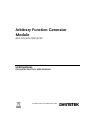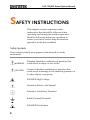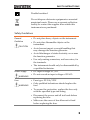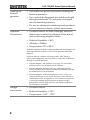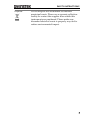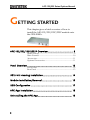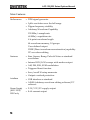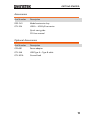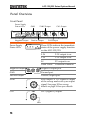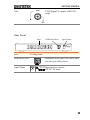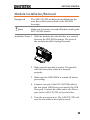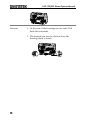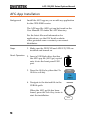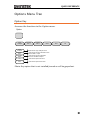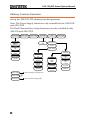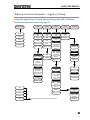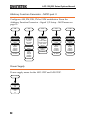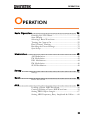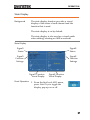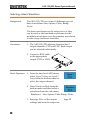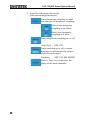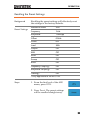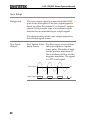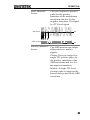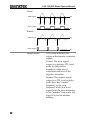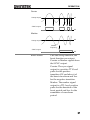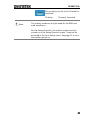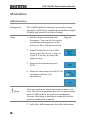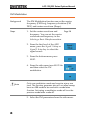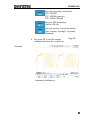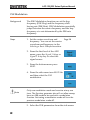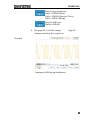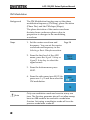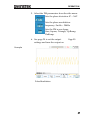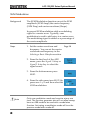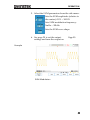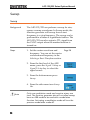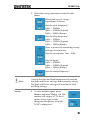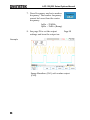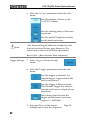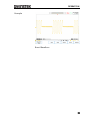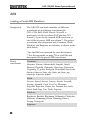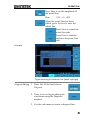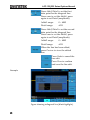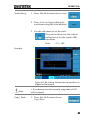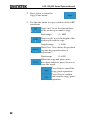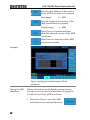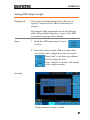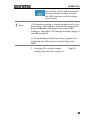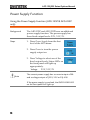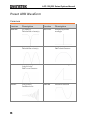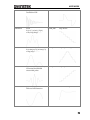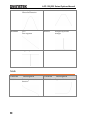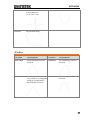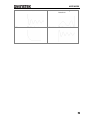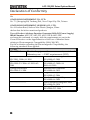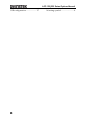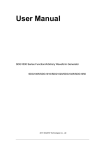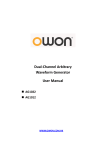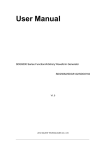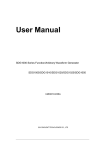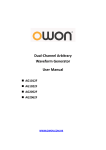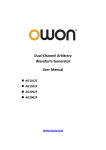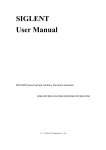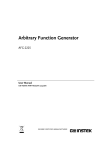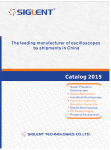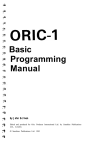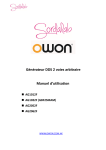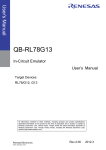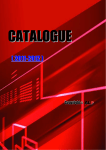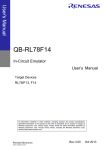Download AFG-125 User Manual
Transcript
Arbitrary Function Generator Module AFG-125/225/125P/225P USER MANUAL GW INSTEK PART NO. 82DS-23042EA1 ISO-9001 CERTIFIED MANUFACTURER August 2014 This manual contains proprietary information, which is protected by copyright. All rights are reserved. No part of this manual may be photocopied, reproduced or translated to another language without prior written consent of Good Will company. The information in this manual was correct at the time of printing. However, Good Will continues to improve products and reserves the rights to change specification, equipment, and maintenance procedures at any time without notice. Good Will Instrument Co., Ltd. No. 7-1, Jhongsing Rd., Tucheng Dist., New Taipei City 236, Taiwan TABLE OF CONTENTS Table of Contents SAFETY INSTRUCTIONS ................................................... 4 GETTING STARTED ........................................................... 8 AFG-125/225/125P/225P Overview ........ 9 Panel Overview .................................... 12 DS2-FH1 Housing Installation ............. 14 Module Installation/Removal ............... 15 USB Configuration ............................... 17 AFG App Installation ........................... 18 Uninstalling the AFG App .................... 19 QUICK REFERENCE ......................................................... 20 Options Menu Tree .............................. 21 OPERATION .................................................................... 25 Basic Operation ................................... 26 Modulation .......................................... 40 Sweep .................................................. 50 Burst .................................................... 53 ARB ...................................................... 56 Power Supply Function ........................ 70 APPENDEX ...................................................................... 71 Dimensions ......................................... 71 Preset ARB Waveform .......................... 72 Declaration of Conformity .................... 80 INDEX............................................................................. 81 3 AFG-125/225 Series Options Manual SAFETY INSTRUCTIONS This chapter contains important safety instructions that should be followed when operating and storing the function generator. Read the following before any operation to ensure your safety and to keep the function generator in the best condition. Safety Symbols These safety symbols may appear in this manual or on the instrument. WARNING Warning: Identifies conditions or practices that could result in injury or loss of life. CAUTION Caution: Identifies conditions or practices that could result in damage to the function generator or to other objects or property. DANGER High Voltage Attention: Refer to the Manual Protective Conductor Terminal Earth (Ground) Terminal DANGER Hot Surface 4 SAFETY INSTRUCTIONS Double Insulated Do not dispose electronic equipment as unsorted municipal waste. Please use a separate collection facility or contact the supplier from which this instrument was purchased. Safety Guidelines General Guideline CAUTION Power Supply WARNING Fuse WARNING Do not place heavy objects on the instrument. Do not place flammable objects on the instrument. Avoid severe impact or rough handling that may damage the function generator. Avoid discharges of static electricity on or near the function generator. Use only mating connectors, not bare wires, for the terminals. The instrument should only be disassembled by a qualified technician. DC Input voltage: 5V/2A. Do not exceed an input voltage of 5V±5%. Fuse type: F3.15A/125V. Only qualified technicians should replace the fuse. To ensure fire protection, replace the fuse only with the specified type and rating. Disconnect the power and all test leads before replacing the fuse. Make sure the cause of fuse blowout is fixed before replacing the fuse. 5 AFG-125/225 Series Options Manual Cleaning the function generator Operation Environment Disconnect the power cord before cleaning the function generator. Use a soft cloth dampened in a solution of mild detergent and water. Do not spray any liquid into the function generator. Do not use chemicals containing harsh products such as benzene, toluene, xylene, and acetone. Location: Indoor, no direct sunlight, dust free, almost non-conductive pollution (Note below) and avoid strong magnetic fields. Relative Humidity: < 80% Altitude: < 2000m Temperature: 0°C to 40°C (Pollution Degree) EN 61010-1:2010 specifies pollution degrees and their requirements as follows. The function generator falls under degree 2. Pollution refers to “addition of foreign matter, solid, liquid, or gaseous (ionized gases), that may produce a reduction of dielectric strength or surface resistivity”. Pollution degree 1: No pollution or only dry, non-conductive pollution occurs. The pollution has no influence. Pollution degree 2: Normally only non-conductive pollution occurs. Occasionally, however, a temporary conductivity caused by condensation must be expected. Pollution degree 3: Conductive pollution occurs, or dry, nonconductive pollution occurs which becomes conductive due to condensation which is expected. In such conditions, equipment is normally protected against exposure to direct sunlight, precipitation, and full wind pressure, but neither temperature nor humidity is controlled. Storage environment 6 Location: Indoor Relative Humidity: < 70% Temperature: -10°C ~ 70°C SAFETY INSTRUCTIONS Disposal Do not dispose this instrument as unsorted municipal waste. Please use a separate collection facility or contact the supplier from which this instrument was purchased. Please make sure discarded electrical waste is properly recycled to reduce environmental impact. 7 AFG-125/225 Series Options Manual GETTING STARTED This chapter gives a brief overview of how to install the AFG-125/225/125P/225P module onto the GDS-2000A. AFG-125/225/125P/225P Overview .................................... 9 Model Lineup ......................................................................... 9 Main Features ....................................................................... 10 Accessories ............................................................................ 11 Optional Accessories ........................................................... 11 Panel Overview ............................................................... 12 Front Panel ........................................................................... 12 Rear Panel ............................................................................. 13 DS2-FH1 Housing Installation ......................................... 14 Module Installation/Removal .......................................... 15 USB Configuration .......................................................... 17 AFG App Installation ....................................................... 18 Uninstalling the AFG App ................................................ 19 8 GETTING STARTED AFG-125/225/125P/225P Overview The AFG-125, AFG-225, AFG-125P and AFG-225P are arbitrary function generator modules for use with the GDS-2000A series DSOs. The options require the DS2-FH1 module extension bay to secure the module to the DSO. This user manual will explain how to become familiar with the arbitrary function generator modules. The Getting Started chapter will introduce the modules with an overview of the features and installation of the APP and accompanying PC software. The Operation chapter will go over the operation details. Note1: The AFG-125/225/125P/225P are only supported with GDS-2000A series DSOs with firmware version V1.19 or above installed. Note2: Throughout this manual AFG-125 will refer to both the AFG-125 and the AFG-125P, unless stated otherwise. Similarly, AFG-225 will refer to both the AFG-225 and AFG-225P, unless stated otherwise. Model Lineup Model AFG-125 AFG-125P AFG-225 AFG-225P Frequency Range 1uHz-25MHz Output Channels 1 1 2 2 Power Output None Yes None Yes 9 AFG-125/225 Series Options Manual Main Features Performance DDS signal generator 1μHz resolution over the full range 20ppm frequency stability Arbitrary Waveform Capability 120 MSa/s sample rate 60 MSa/s repetition rate 4 k-point waveform length 4k waveform memory, 10 groups User-defined output DWR (Direct waveform reconstruction) capability PC waveform editing Features Interface Power Supply (AFG-125P/ 225P only 10 Sine, Square, Ramp, Pulse & Noise as standard waveforms Internal LIN/LOG sweeps with marker output AM, FM, FSK, SUM modulation Triggered burst function Save/recall 10 setup memories Output overload protection USB interface as standard AWES (arbitrary waveform editing software) PC software 2.5V/3.3V/5V supply output 0.6A current output GETTING STARTED Accessories Part Number Description DS2-FH1 Module extension bay GTL-254 USB A – USB A/B converter Quick start guide CD User manual Optional Accessories Part Number Description GPA-501 Power adapter GTL-246 USB Type A – Type B cable GTL-201A Ground lead 11 AFG-125/225 Series Options Manual Panel Overview Front Panel Power Supply Status LEDs GND SYNC Output GD WP C CH1 Output CH CH FIED V V V Negative Output Power Supply Status LEDs Negative Output GND Positive Output CH2 Output These LEDs indicate the immediate status of the power supply function on the AFG-125/225: FIED V V V GD 2.5V 2.5V output is on 3.5V 3.5V output is on 5V 5V output is on OVER LOAD Overload condition Negative output port Ground port 8 Positive output port Positive Output SYNC C Sync output. A TTL signal is output as the sweep marker or sync output signal. See page 50 for sweep details or page 34 for sync details. CH1 CH CH1 (Signal 1) output. 12 GETTING STARTED CH2 CH CH2 (Signal 2) output (AFG-225 only). Rear Panel Vent USB Device Port Input Power V INPUT MX Vent Cooling vent. Interfaces with the GDS-2000A and can also provide power. USB Device Port Input Power V INPUT MX Input power source: DC 5V; 2A max. 13 AFG-125/225 Series Options Manual DS2-FH1 Housing Installation Background Note Steps The DS2-FH1 consists of 2 housings that are attached to the feet on the underside of the case. Make sure the power is turned off before installing the AFG-125/225 module. 1. Slip the housing over the front of the feet on the GDS-2000A. 2. Make sure that the rear tab clips securely over the fan vent grid on the rear panel, as shown below. 1 2 3. The AFG-125/225 module is now ready to be installed. 14 GETTING STARTED Module Installation/Removal Background Note The AFG-125/225 modules are installed into the area that is left between both of the DS2-FH1 housings. Make sure the power is turned off before installing the AFG-125/225 module. Installation Steps 1. Slide the module into the slot that was created between the DS2-FH1 housings. The front of the module should be facing forwards. 2. Make sure the module is secure. The module will click into place when it is inserted properly. 3. Make sure the GDS-2000A is turned off before proceeding. 4. Connect one end of the GTL-254 USB cable to the rear panel USB Device port and to the USB Host port. Connect the other end to the Device port on the AFG-125/225, as shown below. 5. Turn the power back on. The AFG-125/225 will now be accessible in the Option menu. 15 AFG-125/225 Series Options Manual Removal 1. At the rear of the housings are two tabs. Pull both tabs outwards. 2. The module can now be slid out from the housing (back to front). 16 GETTING STARTED USB Configuration Background The USB Device port needs to be configured to provide power for the AFG-125/225 if an external power supply is not used. Steps 1. As shown previously in the “AFG-125/225 Module Installation/Removal” section, connect the GTL-254 USB cable. 2. Press the Utility key then I/O from the bottom menu. Utility 3. From the side menu press USB Device Port and select USB Power. The port will now supply power to the AFG-125/225. Caution The USB Device Port should be reconfigured to “Computer” or “Printer” when the AFG-125/225 is not used. Failure to do so may damage the PC or printer when connected in the “USB Power” mode. 17 AFG-125/225 Series Options Manual AFG App Installation Background Install the AFG app as you would any application for the GDS-2000A series. The AFG app file (AFG.gz) can be found on the User Manual CD under the APP directory. For the latest files and information for applications, see the GW Instek website: www.gwinstek.com or contact your nearest distributor. Steps 1. Make sure the DS2-FH1 and AFG-125/225 are installed and turned on. Panel Operation 2. Insert a USB flash drive that has the AFG app file (AFG.gz) copied onto it into the front panel USB port. 3. Press the Utility key then the File Utilities soft-key. 4. Navigate to the desired file in the USB file path. Demo Utility VARIABLE When the AFG.gz file has been found, press the Select key twice to start the installation. 18 GETTING STARTED 5. The installation will complete in a few seconds. When finished a pop-up message will appear asking you to restart the GDS-2000A. 6. Restart the GDS-2000A. Uninstalling the AFG App Background The AFG app can be uninstalled from the TEST menu, like the other optional apps. Panel Operation 1. Press the Test key. T 1. Press the APP button from the bottom menu. 2. Use the Variable knob to select the AFG app. Up Down VRIBL 2. Press Uninstall on the side menu twice. Once to select and once to confirm uninstallation. 3. The uninstallation process is complete when a message showing “Please turn off the oscilloscope and turn on again” appears. 19 AFG-125/225 Series Options Manual QUICK REFERENCE This chapter describes the menu tree for the AFG125/225. Options Menu Tree ......................................................... 21 Option Key ........................................................................... 21 Arbitrary Function Generator ............................................ 22 Arbitrary Function Generator – Signal 1/2 Setup........... 23 Arbitrary Function Generator – MOD part II ................ 24 Power Supply ........................................................................ 24 20 QUICK REFERENCE Options Menu Tree Option Key Accesses the functions in the Option menu. O L z Logic Analyzer Function Gen 1 Function Gen 2 I/O AFG Function Gen 1 Function Gen 2 DVM AFG I/O Goes to the Logic Analyzer menu Goes to the Function Generator menu for the GEN 1 output Goes to the Function Generator menu for the GEN 2 output Goes to the options I/O menu Goes to the options AFG menu *Note: Any option that is not installed/turned on will be grayed-out. 21 AFG-125/225 Series Options Manual Arbitrary Function Generator Set up the AFG-225/125 arbitrary function generator. Note: The Power Supply function is only available for the AFG-125P and AFG-225P The Dual Chan and Sync Setup functions are only available for the AFG-225 and AFG-225P. O Select Signal 1 Signal 2 Output On Off Load 50Ω High Z Phase -180.0º~180.0º _P Signal 1 Setup Signal 1 Setup Signal 1 Setup UTIL ON O P Sync On Off Source Signal 1 Signal 2 Mode Carrier Marker Polarity Normal Inverted Goes to the Signal 1/2 Setup menu Signal 2 Setup Power Supply 22 P Goes to the Power Supply menu Freq Cpl Type OFF Offset Ratio Offset -999.99Hz ~ 24.999MHz Ratio 0.001 ~ 1000.000 Ampl Cpl On Off Tracking OFF ON Inverted _P Bk QUICK REFERENCE Arbitrary Function Generator – Signal 1/2 Setup Setup the signal type for each channel. From the AFG Arbitrary Function Generator menu on page 22. Waveform Mode Sine Square ARB MO B ARB On Off MOD On Off Burst On Off L M M Sweep On Off Type Linear Log Start 1μHz~ 25MHz 1μHz~ 15MHz (Square) 1μHz~ 1MHz (Ramp) Stop 1μHz~ 25MHz 1μHz~ 15MHz (Square) 1μHz~ 1MHz (Ramp) Pulse Rm Om K M1 M1 N Frequency User 1μHz ~ 60MHz Amplitude 1mVpp to 2.5Vpp (into 50Ω) 2mVpp to 5Vpp (open-circuit) Offset ±1.25Vpk ac+dc (into 50Ω) ±2.5Vpk ac+dc (Open circuit) Rate User 2μHz ~ 120MHz M AM FM FSK PM SUM M1 SWP Time 0.001 ~ 500.000 Sec Span 1μHz ~ 25MHz 1μHz ~ 15MHz (Square) 1μHz ~ 1MHz (Ramp) Center 450Hz ~ 25MHz 450Hz ~ 15MHz (Square) 450Hz ~ 1MHz (Ramp) Mk M PM SUM Goes to the Signal 1 Setup menu -MOD part II Go Back N Cycles 1~65535 cycles Infinite Phase -360º ~ 360º Period 1ms ~ 500 seconds TRI INT Manual Trigger Delay 0~655350 nS Bk Marker On Off Frequency 1μHz ~ 25 MHz 1μHz ~ 1 MHz (Ramp) Bk 23 AFG-125/225 Series Options Manual Arbitrary Function Generator – MOD part II Configures AM, FM, FSK, PM or SUM modulation. From the Arbitrary Function Generator – Signal 1/2 Setup – MOD menu on page 23. M M K PM UM Depth 0.0% ~ 120.0% AM Freq 0.002Hz ~ 20kHz Shape Sine Square Triangle UpRamp DnRamp Freq Dev DC~25MHz DC~15MHz (square) DC~1MHz (Ramp) FM Freq 0.002Hz ~ 20kHz Shape Sine Square Triangle UpRamp DnRamp Hop Freq 1 μHz~25MHz (sine) 1 μHz~15MHz (Square, Pulse) 1 μHz~1MHz (Ramp) FSK Rate 0.002Hz ~ 100kHz Phase Dev 0.0º ~ 360º PM Freq 0.002Hz ~ 20kHz Shape Sine Square Triangle UpRamp DnRamp SUM Ampl 0.0% ~ 100.0% SUM Freq 0.002Hz ~ 20kHz Shape Sine Square Triangle UpRamp DnRamp Bk Bk Bk Bk Bk Power Supply Power supply menu for the AFG-125P and AFG-225P. P Power On Off Voltage 2.5V 3.3V 5V 24 OPERATION OPERATION Basic Operation .............................................................. 26 Entering the AFG Menu ..................................................... 26 State Display ......................................................................... 27 Selecting a Basic Waveform ................................................ 28 Turning the Output On ...................................................... 29 Dual Channel Tracking ....................................................... 31 Recalling the Preset Settings ............................................... 33 Sync Setup ............................................................................. 34 Modulation ..................................................................... 40 AM Modulation .................................................................... 40 FM Modulation .................................................................... 42 FSK Modulation................................................................... 44 PM Modulation .................................................................... 46 SUM Modulation.................................................................. 48 Sweep ............................................................................. 50 Sweep ..................................................................................... 50 Burst ............................................................................... 53 Burst Waveform ................................................................... 53 ARB ................................................................................. 56 Loading a Preset ARB Waveform...................................... 56 Creating/Editing a Preset ARB Waveform ...................... 59 Setting ARB Output Length ............................................... 67 Setting ARB Frequency, Rate, Amplitude & Offset........ 68 25 AFG-125/225 Series Options Manual Basic Operation Entering the AFG Menu Background Like the other options for the GDS-2000A, the AFG option can be accessed via the front panel option key. Panel Operation 1. Press the Option key. 2. Press AFG from the bottom menu to enter the first level of the AFG menu. (The model type will be shown below the icon) AFG Menu 26 O OPERATION State Display Background The state display function provides a visual display of the status of each channel and the function that is used. The state display is on by default. The state display is also used as a visual guide when editing/creating an ARB waveform. State Display Signal1 Status Signal2 Status Signal1 Function Settings Signal2 Function Settings Signal1 Function Visual Display Panel Operation Signal2 Function Visual Display 1. From the first level AFG menu, press State Disp to toggle the display pop-up on or off. 27 AFG-125/225 Series Options Manual Selecting a Basic Waveform Background The AFG-125/225 can output 5 different types of basic waveforms: Sine, Square, Pulse, Ramp, Noise. The basic waveforms can be output as is or they can be used as the baseband waveforms for the modulation functions or as the primary waveforms for the sweep and burst functions. Connection 1. The AFG-125/225 arbitrary function has 2 output channels, CH1 and CH2. Each output can be selected individually. 2. Connect a BNC cable to the appropriate output (CH1 or CH2). Panel Operation 1. From the first level AFG menu, select Signal 1 Setup or Signal 2 Setup from the bottom menu to select the output channel. 2. Press Waveform Mode from the bottom menu and then select a waveform from the side menu. Waveforms Sine, Square, Pulse Ramp, Noise 3. See page 29 to set the output settings and turn the output on. 28 Page 29 OPERATION Turning the Output On Background The AFG-125/225 can output 5 different types of basic waveforms: Sine, Square, Pulse, Ramp, Noise. The basic waveforms can be output as is or they can be used as the baseband waveforms for the modulation functions or as the primary waveforms for the sweep and burst functions. Connection 1. The AFG-125/225 arbitrary function has 2 output channels, CH1 and CH2. Each output can be selected individually. 2. Connect a BNC cable to the appropriate output (CH1 or CH2). Steps 1. Press the Output Setup key to set the amplitude. 2. From the side menu choose the output parameters Choose the signal that will be output: Signal 1: Signal 2: CH1 CH2 Turns the output of the selected signal on/off. Sets the output impedance to 50Ω or High Z. 29 AFG-125/225 Series Options Manual Sets the output phase relative to 0º. Synchronizes the phase of both channels on dual channel models. The signal will be output as soon as the output is turned on. 30 OPERATION Dual Channel Tracking Background Dual Channel Functions As only the AFG-225 has dual channels, it has a number of tracking functions not available on the AFG-125. The tracking functions are listed below. Function Description Frequency Coupling Frequency coupling will couple the channel outputs by frequency. Frequency coupling can be achieved by frequency offset or by a frequency ratio. Amplitude Coupling Amplitude coupling will couple the both channel outputs by amplitude. Any changes in amplitude in one channel is reflected in the other channel. Steps Tracking There are two tracking modes, ON and Inverted. When turned on, tracking performs frequency and amplitude tracking so the channels behave as a single channel. When set to inverted, the one channel will output the inverse of the other. S_Phase S_Phase will synchronize the phase of both channels. 1. From the first level AFG menu, press UTIL and then press Dual Chan on the side menu. 31 AFG-125/225 Series Options Manual 2. From the side menu choose the relevant tracking function(s): Turns frequency coupling on and sets the type of frequency coupling: Offset: Sets frequency coupling as an offset. Ratio: Sets frequency coupling as a ratio. Turns amplitude coupling on or off. Ampl Cpl: OFF, ON Turns tracking on or off, or turns tracking on and inverts the output of the second output. Tracking: OFF, ON, INVERTED Press S_Phase to synchronize the phase of the both channels. 32 OPERATION Recalling the Preset Settings Background Preset Settings Recalling the preset settings will effectively reset the settings to the factory defaults. Waveform Mode Sine Frequency 1kHz Amplitude 1.000Vpp Offset 0.0Vdc Phase 0.0º Load 50Ω Output Off ARB Off MOD Off Sweep Off Burst Off Frequency Coupling* Off Amplitude Coupling* Off Tracking* Off *Only applicable to the AFG-225. Steps 1. From the first level of the AFG menu, press UTIL. 2. Press Preset. The preset settings will be recalled straight away. 33 AFG-125/225 Series Options Manual Sync Setup Background The sync output signal is output from the SYNC port on the front panel. The sync output signal is based on either the channel 1 or channel 2 output signals. Each periodic type of waveform output function has an associated sync output signal. The characteristics of the sync output depend on the selected signal source. Sync Signal Output Sine, Square, Pulse, For these types of waveforms, Ramp Source the sync output is a square wave pulse. The pulse is high for the positive transition of the waveform and low for the negative transition. The signal is a TTL level signal. Sine output SYNC output 34 0V 0V OPERATION MOD waveform Source FM output SYNC output The sync output is a positive pulse for the positive transition of the modulating waveform and low for the negative transition. The signal is a TTL level signal. 0V 0V Arbitrary Waveform The ARB function can output Source either carrier or marker signals. Carrier: The sync output is a single TTL positive pulse for the positive transition of the ARB waveform and low for the negative transition. Marker: A single TTL level positive pulse is output at the start of each period of the ARB waveform. 35 AFG-125/225 Series Options Manual Carrier ARB output SYNC output 0V 0V Marker ARB output SYNC output Sweep Source 0V 0V The sweep function can output either carrier or marker signals. Carrier: The sync signal output is a positive TTL level pulse for the positive transition of the sweep waveform and low for the negative transition. Marker: The marker signal output is a TTL level positive pulse from the “marker” frequency to the stop frequency and a low level signal from the start frequency to the “marker” frequency. See page 50 to set the marker settings. 36 OPERATION Carrier 0V Sweep output SYNC output 0V Marker 0V Sweep output Marker frequency SYNC output 0V Burst Source Like the sweep function, the burst function can output Carrier or Marker signals from the SYNC output. Carrier: The sync signal output is a positive TTL level pulse for the positive transition (0V and above) of the burst waveform and low for the negative transition. Marker: The marker signal output is a TTL level positive pulse for the duration of the burst period and low for the remainder of waveform period 37 AFG-125/225 Series Options Manual Carrier FSK output 0V SYNC output 0V Marker FSK output 0V SYNC output Steps 0V 1. From the first level of the AFG menu, press UTIL and then press Sync Setup on the side menu. 2. From the side menu choose the sync setting: The Sync function will turn the sync output on for all waveforms except for noise. (Note: If Marker is turned on in the Sweep function, the Sync On setting will be overridden. Selects the source signal on which to base the sync signal. Source: Signal 1, Signal 2 When Sync is on, You can force the sync signal to follow the carrier or the marker* mode. Mode: 38 Carrier, Marker OPERATION The polarity can be set to Normal or Inverted. Polarity: Note Normal, Inverted The marker mode can only be used for the ARB and mod waveforms. For the Sweep function, the marker output must be turned on in the Sweep function menu. It cannot be activated in the Sync Setup menu. See page 51 to turn the marker option on. 39 AFG-125/225 Series Options Manual Modulation AM Modulation Background The AM Modulation function can set the carrier frequency (AM Freq), amplitude modulation depth (Depth) and carrier waveform (Shape). Steps 1. Set the carrier waveform and frequency. You can set the carrier waveform and frequency in the Selecting a Basic Waveform section. Page 26 2. From the first level of the AFG menu, press the Signal 1 Setup or Signal 2 Setup key to select the signal source. 3. From the bottom menu press MOD. 4. From the side menu turn MOD On and then select the AM modulation. Note Only one modulation mode can be active at any one time. The function generator also will not allow sweep, burst or ARB mode to be used with a modulation function. Activating a modulation mode will turn the previous modulation mode off. 5. Select the AM parameters from the side menu: 40 OPERATION Sets the amplitude modulation depth: 0~ 120% Sets the AM frequency: 2 mHz~20kHz. Sets the carrier waveform shape: Sine, Square, Triangle, Upramp, Dnramp. 6. See page 29 to set the output settings and turn the output on. Page 29 Example Amplitude Modulation 41 AFG-125/225 Series Options Manual FM Modulation Background The FM Modulation function can set the carrier frequency (FM Freq), frequency deviation (FM DEV) and carrier waveform (Shape). Steps 1. Set the carrier waveform and frequency. You can set the carrier waveform and frequency in the Selecting a Basic Waveform section. Page 26 2. From the first level of the AFG menu, press the Signal 1 Setup or Signal 2 Setup key to select the signal source. 3. From the bottom menu press MOD. 4. From the side menu turn MOD On and then select the FM modulation. Note Only one modulation mode can be active at any one time. The function generator also will not allow sweep, burst or ARB mode to be used with a modulation function. Activating a modulation mode will turn the previous modulation mode off. 5. Select the FM parameters from the side menu: 42 OPERATION Sets the frequency deviation: DC~25MHz DC~15MHz(square) DC~1MHz (Ramp) Sets the FM frequency: 2mHz~20kHz. Sets the carrier waveform shape: Sine, Square, Triangle, Upramp, Dnramp. 6. See page 29 to set the output settings and turn the output on. Page 29 Example Frequency Modulation 43 AFG-125/225 Series Options Manual FSK Modulation Background The FSK Modulation function can set the hop frequency (FSK Hop) and the frequency-shift keying rate (FSK Rate). FSK Modulation essentially jumps between the carrier frequency and the hop frequency at a rate determined by the FSK rate frequency. Steps 1. Set the carrier waveform and frequency. You can set the carrier waveform and frequency in the Selecting a Basic Waveform section. Page 26 2. From the first level of the AFG menu, press the Signal 1 Setup or Signal 2 Setup key to select the signal source. 3. From the bottom menu press MOD. 4. From the side menu turn MOD On and then select the FSK modulation. Note Only one modulation mode can be active at any one time. The function generator also will not allow sweep, burst or ARB mode to be used with a modulation function. Activating a modulation mode will turn the previous modulation mode off. 5. Select the FSK parameters from the side menu: 44 OPERATION Sets the hop frequency: 1μHz~25MHz (Sine) 1μHz~15MHz (Square, Pulse) 1μHz~1MHz (Ramp) Sets the FSK rate: 2mHz~100kHz. 6. See page 29 to set the output settings and turn the output on. Page 29 Example Frequency-Shift Keying Modulation 45 AFG-125/225 Series Options Manual PM Modulation Background The PM Modulation function can set the phase modulation frequency (PM Freq), phase deviation (Phase Dev) and the PM shape (Shape). The phase deviation of the carrier waveform deviates from a reference phase value in proportion to changes in the modulating waveform. Steps 1. Set the carrier waveform and frequency. You can set the carrier waveform and frequency in the Selecting a Basic Waveform section. Page 26 2. From the first level of the AFG menu, press the Signal 1 Setup or Signal 2 Setup key to select the signal source. 3. From the bottom menu press MOD. 4. From the side menu turn MOD On, press more 1 of 2 and then select the PM modulation. Note 46 Only one modulation mode can be active at any one time. The function generator also will not allow sweep, burst or ARB mode to be used with a modulation function. Activating a modulation mode will turn the previous modulation mode off. OPERATION 5. Select the PM parameters from the side menu: Sets the phase deviation: 0º ~ 360º Sets the phase modulation frequency: 2mHz ~ 20kHz Sets the PM wave shape: Sine, Square, Triangle, UpRamp, DnRamp. 6. See page 29 to set the output settings and turn the output on. Page 29 Example Pulse Modulation 47 AFG-125/225 Series Options Manual SUM Modulation Background The SUM Modulation function can set the SUM amplitude (SUM Ampl) the carrier frequency (SUM Freq) and carrier waveform (Shape). In general SUM modulation adds a modulating signal to a carrier wave. Typically, sum modulation is used to add noise to a carrier wave. The modulating signal is added as a percentage of the carrier amplitude. Steps 1. Set the carrier waveform and frequency. You can set the carrier waveform and frequency in the Selecting a Basic Waveform section. Page 26 2. From the first level of the AFG menu, press the Signal 1 Setup or Signal 2 Setup key to select the signal source. 3. From the bottom menu press MOD. 4. From the side menu turn MOD On, press more 1 of 2 and then select the SUM modulation. Note 48 Only one modulation mode can be active at any one time. The function generator also will not allow sweep, burst or ARB mode to be used with a modulation function. Activating a modulation mode will turn the previous modulation mode off. OPERATION 5. Select the SUM parameters from the side menu: Sets the SUM amplitude (relative to the carrier): 0.0% ~ 100.0% Sets SUM modulation frequency: 2mHz ~ 20kHz Sets the SUM wave shape. 6. See page 29 to set the output settings and turn the output on. Page 29 Example SUM Modulation 49 AFG-125/225 Series Options Manual Sweep Sweep Background The AFG-125/225 can perform a sweep for sine, square or ramp waveforms. In Sweep mode, the function generator will sweep from a start frequency to a stop frequency. The sweep can be performed in a linear or logarithmic fashion. The AFG-125/225 can also output a TTL signal from the SYNC output when the marker function is turned on. Steps 1. Set the carrier waveform and frequency. You can set the carrier waveform and frequency in the Selecting a Basic Waveform section. Page 26 2. From the first level of the AFG menu, press the Signal 1 Setup or Signal 2 Setup key to select the signal source. 3. From the bottom menu press Sweep. 4. From the side menu turn Sweep On. Note 50 Only one modulation mode can be active at any one time. The function generator also will not allow sweep, burst or ARB mode to be used with a modulation function. Activating a modulation mode will turn the previous modulation mode off. OPERATION 5. Select the sweep parameters from the side menu: Selects the type of sweep: logarithmic or linear. Sets the start frequency*: 1μHz ~ 25MHz 1μHz ~ 15MHz (Square) 1μHz ~ 1MHz (Ramp) Sets the Stop frequency*: 1μHz ~ 25MHz 1μHz ~ 15MHz (Square) 1μHz ~ 1MHz (Ramp) Press to access the remaining sweep settings, shown below: Sets the sweep time: 1ms ~ 500s. Sets the Span*: 1μHz ~ 25MHz 1μHz ~ 15MHz (Square) 1μHz ~ 1MHz (Ramp) Sets the center frequency*. Note Marker *Setting the Start and Stop frequencies will override the Span and Center settings, and conversely setting the Span and Center settings will override the Start and Stop settings. 6. To set a marker signal, press Marker and turn Marker On. The marker will output a TTL-level square wave signal at the designated frequency from the SYNC output port. 51 AFG-125/225 Series Options Manual 7. Press Frequency and set a marker frequency. The marker frequency cannot be lower than the center frequency. 1μHz ~ 25MHz 1μHz ~ 1MHz (Ramp) 8. See page 29 to set the output settings and turn the output on. Page 29 Example Sweep Waveform (CH1) with marker output (CH2). 52 OPERATION Burst Burst Waveform Background The function generator can create a waveform burst with a designated number of cycles. Burst mode supports sine, square and ramp waveforms. Steps 1. Set the carrier waveform and burst Page 26 frequency. You can set the carrier waveform and burst frequency in the Selecting a Basic Waveform section. 2. From the first level of the AFG menu, press the Signal 1 Setup or Signal 2 Setup key to select the signal source. 3. From the bottom menu press Burst. 4. From the side menu turn Burst On. Note Only one modulation mode can be active at any one time. The function generator also will not allow sweep, burst or ARB mode to be used with a modulation function. Activating a modulation mode will turn the previous modulation mode off. 5. Press N Cycle from the side menu. 53 AFG-125/225 Series Options Manual 6. Select the N Cycle parameters from the side menu: Sets the number of burst cycles* : 1~ 65,535, infinite. Sets the starting phase of the burst waveform. Sets the period* length in seconds for the burst waveform. Note *The Period setting will affect the number of cycles that can be chosen for any given frequency. The relationship is shown in the following equation: Burst Cycle < (Burst Period x Wave Frequency) Trigger Settings 7. Press Trigger set from the side menu. 8. Select the Trigger parameters from the side menu: Sets the trigger as internal. An internal trigger is generated at the end of each period. Sets the trigger to Manual mode. This Manual Trigger key must be pressed each time to output a burst waveform. Sets a delay time between the trigger and the burst waveform output: 0 ~ 655350nS. Page 29 9. See page 29 to set the output settings and to turn the output on. 54 OPERATION Example Burst Waveform 55 AFG-125/225 Series Options Manual ARB Loading a Preset ARB Waveform Background The AFG-225 can load a number of different waveforms as an arbitrary waveform file: CH1~CH4, Ref1~Ref4, Wave1~Wave20, a previously saved waveform (LSF and fast CSV format*), a previously created ARB waveform or one of the 66 preset ARB waveforms**. The preset waveforms are categorized into Common, Math, Window and Engineer waveforms, as shown in the table below. * See the DSO user manual for save file formats. ** See the appendix on page 72 for a full list and description of the preset ARB waveforms. Preset waveforms Common: Absatan, Abssin, Abssinehalf, Ampalt, Attalt, Direven, Diriodd, Gauspuls, Havercos, Haversin, Negramp, N_pulse, Rectpuls, Roundhaf, Sawtooth, Sinetra, Sinever, Stair_dw, Stair_ud, Stair_up, stepresp, trapezia, tripuls Math: Arccos, Arccot, Arccsc, Arcsec, Arcsin, Arcsinh, Arctan, Arctanh, Cosh, Cot, Csc, Dlorentz, Expofall, Exporise, Gauss, Ln, Lorentz, Sec, Sech, Sinec, Sinh, Sqrt, Tan, Tanh, Xsquare Window: Barthwin, Bartlett, Blackman, Bohmwin, Chebyshe, Flattwin, Hamming, Hann, Hanning, Kaiser, Triang, Tukeywin Engineer: 56 OPERATION Airy, Bessel, Betainc, Gamm, Legendre, Neumann Steps 1. From the first level of the AFG menu, press the Signal 1 Setup or Signal 2 Setup key to select the signal source. 2. From the bottom menu press ARB. 3. From the side menu turn ARB On. Note The function generator also will not allow ARB to be turned on when sweep, burst or a modulation function is active. Turn off any other active modes before using ARB mode. 4. Press Load from the side menu. 5. You can load an ARB waveform from one of the source channels, from internal memory or from a number of predefined waveforms: Press From to select an input channel or internally saved waveform. From: CH1 ~ CH4 Ref1 ~ Ref4 Math Wave1 ~ Wave20 Press From File to load a previously saved waveform or a predefined waveform. 57 AFG-125/225 Series Options Manual From File: LSF, Fast CSV, User Preset, Common, Math, Window, Engineer If a previously saved waveform or predefined waveform type was chosen above, use the File Utilities to select the desired ARB waveform. Press Recall Now to load the ARB waveform. A message will appear on the screen when the ARB waveform is successfully recalled. Example Triangle Pulse waveform 58 OPERATION Creating/Editing a Preset ARB Waveform Background The AFG-125/225 has a number of methods to create and edit arbitrary waveforms. The ARB waveforms can have a maximum of 4096 (0~4095) points in length and 1023 (0±511) points in amplitude. Editing Methods Point/Line: Creates a vertical line of a user-defined length and amplitude. Diagonal: Creates a diagonal line of a user-defined length and amplitude. Scale: Scales the full-scale of the ARB waveform. Copy/Paste: This method will copy and paste a user-defined section of the ARB waveform. Clear: This will clear a user-defined section of the ARB waveform. Note: By default, any section of the ARB waveform that is not edited will be set to 0Vpp. By default the editing will automatically match the amplitude of each point. Steps 1. From the first level of the AFG menu, press the Signal 1 Setup or Signal 2 Setup key to select the signal source. 59 AFG-125/225 Series Options Manual 2. From the bottom menu press ARB. 3. From the side menu turn ARB On. Note The function generator also will not allow ARB to be turned on when sweep, burst or a modulation function is active. Turn off any other active modes before using ARB mode. 4. Press Edit from the side menu. Point/Line Editing 5. Press Edit Method and choose Point Line. 6. Press Action to begin editing the waveform using the Point/Line method. 7. Use the side menu to create a point or vertical line: Press Address to set the starting address of the line or point. The maximum address depends on the Length setting below: Max address = 4096 – Length Range: 0 ~ 4095 Press Length to set the length of the line. The maximum length depends on the address set above: Max length = 4096 – Address Length 60 1 ~ 4096 OPERATION Press Data to set the amplitude of the point/line. Data -511 ~ 0 ~ +511 When the point/line has been edited, press Preview to view the edited line. Press Undo to cancel the point/line edit. Press Done to confirm and save the point/line edit. Example Figure showing a horizontal line (black highlight) Diagonal Editing 1. Press Edit Method and choose Diagonal. 2. Press Action to begin editing the waveform using the Diagonal method. 3. Use the side menu to create a diagonal line: 61 AFG-125/225 Series Options Manual Press Addr1/Data1 to set the first data point for the diagonal line. Press once to set the Addr1, press again to set Data1 (amplitude). Addr1 range: 0 ~ 4095 Data1 range: ±511 Press Addr2/Data2 to set the second data point for the diagonal line. Press once to set the Addr2, press again to set Data2 (amplitude). Addr2 range: 0 ~ 4095 Data2 range: ±511 When the line has been edited, press Preview to view the edited line. Press Undo to cancel the line edit. Press Done to confirm and save the line edit. Example Figure showing a diagonal line (black highlight). 62 OPERATION Scale Editing 1. Press Edit Method and choose Scale. 2. Press Action to begin editing the waveform using the Scale method. 3. Use the side menu to set the scale: The scale function sets the vertical scaling factor* for the whole ARB waveform. Scale 0.1 ~ 10X Example Figure of 2.0X scaling. Notice that the waveform is clipped at the bottom. Note Copy / Paste * If any data points that exceed a magnitude of ±511 will be clipped. 1. Press Edit Method and choose Copy /Paste. 63 AFG-125/225 Series Options Manual 2. Press Action to enter the Copy/Paste menu. 3. Use the side menu to copy a section of the ARB waveform: Press Start* to set the start address of the section you want to copy. Start range: 0 ~ 4095 Press Length* to set the length of the section you wish to copy. Length range 1~ 4096 Press Paste To to choose the position to paste the copied section of waveform**. Paste range 0~ 4095 When the copy and paste areas have been selected, press Preview to view the result. Press Undo to cancel the copy/paste operation. Press Done to confirm and save the copy/paste operation. 64 OPERATION Example Figure showing the copied section (black) and the pasted section (red bars). Note * The maximum start address depends on the Length setting: Max Start = 4096 – Length The maximum length depends on the start address set above: Max Length = 4096 – Start ** You cannot paste over an area that was originally copied. For example, if you copy from points 100 ~ 200, you cannot paste that to points 150 ~ 250. A setting conflict error will appear on the screen when the “Copy” and “Paste To” area overlap. Clear 1. Press Edit Method and choose Clear. 2. Press Action to enter the Clear menu. 3. Use the side menu to select a section of the ARB waveform to clear or to clear the whole ARB waveform: 65 AFG-125/225 Series Options Manual Sets the start address of the section of the ARB waveform to be cleared. Start range 0 ~ 4095 Sets the length of the section of the ARB waveform to be cleared. Length range 1 ~ 4096 Press Done to confirm and then clear the selected section of the ARB waveform. Press Done to clear the whole ARB waveform instantly. Example Figure showing the cleared section of the waveform. Saving the ARB Waveform After you have created/edited your waveform, you can save it for use at a later time. See page 56 to load a User Preset ARB waveform. 1. Press Save Now to save the ARB waveform to the current directory. 66 OPERATION Setting ARB Output Length Background The Output Confirm menu allows the user to specify a section of the ARB waveform to be output. The length of the outputted section will directly affect the possible frequency or rate of the ARB waveform. See page 68 for details. Steps 1. From the ARB menu press Output Confirm. 2. Select the section of the ARB waveform that you wish to have output from the side menu: Press Start* to set the start address for the output section. Press Length* to set the total length of the output section. Example Output section is shown in black. 67 AFG-125/225 Series Options Manual Note * The maximum length depends on the start address setting. The maximum length = 4096 – Start address. 3. Press Confirm to set the chosen output section. 4. See page 29 to set the output settings and turn the output on. Page 29 Setting ARB Frequency, Rate, Amplitude & Offset Background The rate, frequency, amplitude and (amplitude)offset output parameters can also be set. Steps 1. From the ARB menu press more 1 of 2. 2. Select the parameters from the side menu: Sets the frequency* of the ARB waveform. Sets the amplitude** of the waveform: 1mVpp to 2.5Vpp (into 50Ω) 2mVpp to 5Vpp (open-circuit) Sets the Offset** of the ARB waveform: ±1.25Vpk ac +dc (into 50Ω) ±2.5Vpk ac +dc (Open circuit) 68 OPERATION Sets the rate of the ARB waveform*. This will set the number of times the ARB waveform will be output each second. Note *The frequency setting is inversely proportional to the Rate setting. The frequency and rate settings are also directly affected by the length of the output ARB waveform. See page 67 for setting the output length of the ARB waveform. **The amplitude and offset are linked. Together the amplitude and offset cannot exceed 2.5Vpp (into 50Ω). 3. See page 29 to set the output settings and turn the output on. Page 29 69 AFG-125/225 Series Options Manual Power Supply Function Using the Power Supply Function (AFG-125P & AFG-225P only) Background The AFG-125P and AFG-225P have an additional power supply function. The power supply has three fixed output levels: 2.5V, 3.3V, 5V. Steps 1. Press Power Supply from the first level of the AFG menu. 2. Press Power to turn the power supply output on. 3. Press Voltage to select one of the fixed output levels. Status LEDs on the front panel will light up appropriately. Voltage Note 2.5V, 3.3V, 5V The current power supply has a current output of 6A and a voltage output of (2.5V, 3.3V or 5V)±5%. If the power supply is overload, the OVER LOAD LED on the front panel will light up. 70 APPENDEX APPENDEX Dimensions 30.7 106.9 3.5 223.6 71 AFG-125/225 Series Options Manual Preset ARB Waveform Common Function Description Function Description ABSATAN y=|atan(x)| The absolute of atan(x) RECTPULS Sampled aperiodic rectangle ABSSIN y=|sin(x)| The absolute of sin(x) ROUNDHAF y=sqrt(1-x^2) Half round function ABSSINEH y=sin(x),0<x<pi y=0,pi<x<2pi Half- wave function SAWTOOT Sawtooth or triangle wave AMPALT y=e(x).sin(x) Oscillation rise SINETRA Piecewise function 72 APPENDEX ATTALT y=e(-x).sin(x) Oscillation fall SINEVER Piecewise function DIRIEVEN Even f(x)=-1^(x*(n-1)/2*pi) x=0,±2*pi,±4*pi,…… STAIR_DW Step down DIRIODD Odd f(x)=sin(nx/2)/n*sin(x/2) x=±pi,±3pi,…… STAIR_UD Step up and step down GAUSPULS f(x)=a*e^(-(x-b)^2)/c^2) Gaussian-modulated sinusoidal pulse STAIR_UP Step up HAVERCOS y=(1-sin(x))/2 Havercosine function STEPRESP Heaviside step function 73 AFG-125/225 Series Options Manual HAVERSIN =(1-cos(x))/2 Haversine function TRAPEZIA Piecewise function NEGRAMP y=-x Line segment TRIPULS Sampled aperiodic triangle N_PULSE Negative pulse Math Function ARCCOS 74 Description Basic trigonometric function Function EXPORISE Description Exponential rise APPENDEX ARCCOT Basic trigonometric function GAUSS A waveform representing a gaussian bell curve ARCCSC Basic trigonometric function LN Logarithm function ARCSEC Basic trigonometric function LORENTZ The derivative of the lorentz function y=1/(k*x^2+1) ARCSIN Basic trigonometric function SEC Basic trigonometric function ARCSINH Basic trigonometric function SECH Basic trigonometric function 75 AFG-125/225 Series Options Manual ARCTAN Basic trigonometric function SINEC y=sin(x)/x ARCTANH Basic trigonometric function SINH Basic trigonometric function COSH Basic trigonometric function SQRT y=sqrt(x) COT Basic trigonometric function TAN Basic trigonometric function CSC Basic trigonometric function TANH Basic trigonometric function 76 APPENDEX DLORENTZ The derivative of the lorentz function. y=-2x/(k*x^2+1) EXPOFALL Exponential decay XSQUARE Parabola Window Function Description Function Description BARTHWIN Modified Bartlett-Hann window HAMMING The Hamming window function BARTLETT HANN The Bartlett window is very similar to a triangular window as returned by the TRIANG function. The Hann window function 77 AFG-125/225 Series Options Manual BLACKMAN The Blackman window function HANNING The Hanning window function BOHMWIN The Bohman window function KAISER The Kaiser window function CHEBYSHE The Chebyshev window function TRIANG The Triang window function FLATTWIN The Flattopwin window function TUKEYWIN The Tukey window function Engineer Function Description Function Description AIRY The Airy function GAMM The Gamma function 78 APPENDEX BESSEL The Bessel function LEGENDRE Associated Legendre functions BETA The Beta function NEUMANN The Neumann function 79 AFG-125/225 Series Options Manual Declaration of Conformity We GOOD WILL INSTRUMENT CO., LTD. No. 7-1, Jhongsing Rd, Tucheng Dist., New Taipei City 236, Taiwan GOOD WILL INSTRUMENT (SUZHOU) CO., LTD. No. 69 Lushan Road, Suzhou New District Jiangsu, China. declare that the below mentioned products Type of Product: Arbitrary Function Generator (With DC Power Supply) Model Number: AFG-125, AFG-225, AFG-125P & AFG-225P are herewith confirmed to comply with the requirements set out in the Council Directive on the Approximation of the Law of Member States relating to Electromagnetic Compatibility (2004/108/EC). For the evaluation regarding the Electromagnetic Compatibility, the following standards were applied: ◎ EMC EN 61326-1: Electrical equipment for measurement, control and laboratory use –– EMC requirements (2013) Conducted and Radiated Emissions EN 55011: 2009+A1: 2010 Current Harmonic EN 61000-3-2: 2006+A1: 2009+A2: 2009 Voltage Fluctuation EN 61000-3-3: 2008 ------------------------------------------------------------------------------------------------- 80 Electrostatic Discharge EN 61000-4-2: 2009 Radiated Immunity EN 61000-4-3: 2006+A1: 2008+A2 :2010 Electrical Fast Transients EN 61000-4-4: 2012 Surge Immunity EN 61000-4-5: 2006 Conducted Susceptibility EN 61000-4-6: 2009 Power Frequency Magnetic Field EN 61000-4-8: 2010 Voltage Dips/Interrupts EN 61000-4-11: 2004 INDEX INDEX Accessories ................................. 11 AFG menu .................................. 26 App installation ......................... 18 App uninstallation ..................... 19 Appendix .................................... 71 ARB Amplitude ..................................... 68 Clear................................................ 65 copy/paste..................................... 63 diagonal line .................................. 61 Editing ............................................ 59 Frequency ...................................... 68 line .................................................. 60 Load waveforms ........................... 56 Offset .............................................. 68 Output ............................................ 67 point ................................................ 60 Preset waveform list .................... 72 Preset waveforms ......................... 56 Rate ................................................. 68 Save ................................................. 66 scale ................................................ 63 Baseband waveforms ................ 28 Basic waveforms ........................ 28 Burst ............................................ 53 Caution symbol ............................ 4 Cleaning the instrument ............. 6 Coupling ..................................... 31 Declaration of conformity ......... 80 Default settings .......................... 33 Disposal symbol .............................................. 5 Disposal instructions ................... 7 DS2-FH1 installation ................. 14 Dual tracking .............................. 31 EN61010 pollution degree.............................. 6 Entering the ARB function menu........................................ 26 Environment safety instructions .......................... 6 Front panel diagram .................. 12 Function generator operation ........................................ 26 Fuse type ................................................... 5 Ground symbol .............................................. 4 List of features ............................ 10 Main features .............................. 10 Menu tree .................................... 21 Modulation AM .................................................. 40 FM ................................................... 42 FSK .................................................. 44 PM ................................................... 46 SUM ................................................ 48 Module installation .................... 15 Module removal ......................... 15 Operation .................................... 25 Output ................................... 29, 34 Overview....................................... 9 Power on/off safety instruction ............................ 5 Power supply operation ............ 70 Preset settings ............................. 33 Rear panel diagram ................... 13 Service operation about disassembly .......................... 5 State display................................ 27 Sweep .......................................... 50 Sync Output ................................ 34 Tracking ...................................... 31 Turn the output on or off .......... 29 81 AFG-125/225 Series Options Manual USB configuration ..................... 17 82 Warning symbol .......................... 4