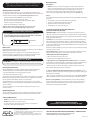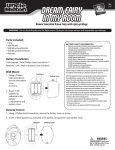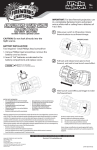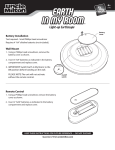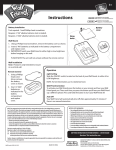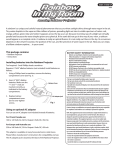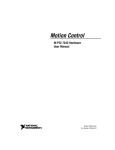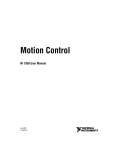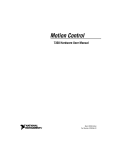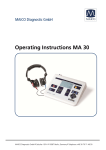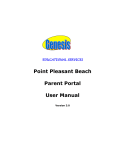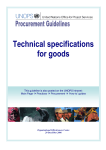Download Pet`s Eye View Camera™ Manual
Transcript
Lithium-ion 100 mAh Rechargeable battery included AGES 8 AND UP 1538 Interval timer and picture counter button On/Off button Clip LED light Lens Screen Reset button USB port USB cover ID Space Camera USB cable Caution: Changes or modifications not expressly approved by the party responsible for compliance could void the user's authority to operate the equipment. NOTE: This equipment has been tested and found to comply with the limits for a Class B digital device, pursuant to Part 15 of the FCC Rules. These limits are designed to provide reasonable protection against harmful interference in a residential installation. This equipment generates, uses, and can radiate radio frequency energy and, if not installed and used in accordance with the instructions, may cause harmful interference to radio communications. However, there is no guarantee that interference will not occur in a particular installation. If this equipment does cause harmful interference to radio or television reception, which can be determined by turning the equipment off and on, the user is encouraged to try to correct the interference by one or more of the following measures: - Reorient or relocate the receiving antenna. - Increase the separation between the equipment and receiver. - Connect the equipment into an outlet on a circuit different from that to which the receiver is connected. - Consult the dealer or an experienced radio/TV technician for help. This device complies with Part 15 of the FCC Rules. Operation is subject to the following two conditions: (1) This device may not cause harmful interference, and (2) This device must accept any interference received, including interference that may cause undesired operation. Computer AVOID LOSS OF IMAGES ATTENTION! If the battery is completely drained, all pictures stored in the camera's memory will be deleted. Download photos immediately. FOR BEST RESULTS • Charge camera before each use • Download photos as soon as possible after every use • Do not leave camera plugged into USB for more than 48 hours at a time • Avoid water damage by securely replacing rubber USB cover BATTERY SAFETY INFORMATION • Non-replacement batteries, do not dispose of the battery in fire or heat. • Do not use or leave the battery near a heat source such as fire or heater. • Do not strike or throw the battery against hard surface. • Do not immerse the battery in water, and keep the battery in a cool, dry environment. • When recharging, only use the battery charger specifically for that purpose. • Do not over-discharge the battery. • Do not connect the battery to an electrical outlet. • Do not directly solder the battery and pierce the battery with a nail or other sharp object. • Do not transport or store the battery together with metal objects such as necklaces, hairpins, etc. • Do not disassemble or alter the battery. • Charge the battery every six months. • Battery Disposal - Turn the power switch off on the device, remove battery, cover the battery terminals with insulation tape or put it in an individual poly-bag before you take to your local recycling center. Charging Your Camera Interval Timer Before you use your Pet's Eye View Camera, the internal battery must first be charged for at least 2 hours. The interval timer button [ ] is used to set the period of time the camera waits between taking pictures. You can set interval times of 1 minute, 5 minutes, or 15 minutes between pictures. To charge (or recharge) the battery, connect the camera to a computer using the USB cable. Plug the small end of the USB cable into the USB port on the bottom of your Pet's Eye View Camera. Plug the large end into a USB port on your computer. Your computer must be ON during charge. The LED indicator will light up RED while the camera is charging and will light up GREEN when the camera is fully charged and ready to take pictures. Recharge camera 1 to 2 hours before each use. To set the current interval time, press and hold the interval timer button [ for two seconds. The current interval time flashes on the screen. ] Press the interval timer button [ ] again to change the interval time. (Interval times of 1 minute, 5 minutes, or 15 minutes.) ARROW USB port IMPORTANT! INSERT USB CABLE AS SHOWN After every use, download pictures to a computer as soon as possible. You have 5 hours from the moment the LED indicator starts flashing RED until the battery is completely drained. Turning Your Pet's Eye View Camera On and Off When the desired interval time is displayed, press and release the on/off button [ ] to set it. The interval time will stop flashing on the screen, confirming that it is set. Picture Counter The camera can store a maximum of 40 pictures at 640 x 480 pixels. The LED indicator will flash RED when the memory is full. You can see the number of pictures currently stored in memory by pressing and releasing the interval timer button [ ]. The number of images will be displayed on the screen for a few seconds. To turn on, press and hold the on/off button [ ] for two seconds. The LED indicator will flash GREEN every two seconds while the camera is on and working. Please Note: The screen will not show the number of pictures currently stored in the The LED will blink faster when it is about to take a picture. 1. The camera is connected via USB. To turn off, press and hold the on/off button for two seconds. The LED indicator will go off. 2. The camera is on and the memory is full. IMPORTANT To avoid losing your pictures, make sure you download your pictures within 15 hours of a full battery charge, whether your camera is on or off. camera when: 3. The camera is on and the battery is low. When the memory is full, be sure to download the pictures as soon as possible to avoid losing them due to loss of battery power. ID Space Use a permanent marker to write your pet's name and your phone number here. Note: To ensure safety of the animal and to prevent loss of the camera, supervision by an adult is recommended. Attaching Camera to Pet Collar It is vitally important for all pets to have a correctly fitting and comfortable collar. Use a flat nylon or leather pet collar with the Pet’s-Eye View Camera. The collar must be a minimum of 3/8 inch wide. (See under Important Safety Information below.) • Pet's Eye View Camera should NEVER be worn in wire cages. • Do not use a metal or rolled collar with the camera. • Collar should be comfortable, with enough room to fit two fingers between your pet's neck and the collar. • Check collar size frequently on growing pets. Slide the camera clip onto the pet collar. Check to ensure it’s secure. Adult supervision is recommended while pet is wearing camera. Important Safety Information Use only with flat nylon webbing or flat leather belt collars that are at least 3/8"(9.5mm) wide. Never use this product with chain or rolled collars as this is a choking hazard! (See illustration below.) Actual Size 3/8" Inch (9.5 mm) Battery Level When the battery level falls below a certain point, the LED indicator will start flashing RED and your camera will no longer take pictures. Download your pictures to a computer as soon as possible after each use and recharge your camera. (You have 5 hours to do this, from the moment the LED indicator starts flashing RED until the battery is completely drained.) AVOID LOSS OF IMAGES ATTENTION! If the battery is completely drained, all pictures stored in the camera's memory will be deleted. Download photos immediately. Downloading Your Pictures Pet's Eye View Camera is compatible with PC and Mac computers. The following minimum requirements are recommended for optimum picture transfer: • PC: Microsoft Windows® 2000 operating system or higher. • Mac: OS X® operating system or higher. Plug the small end of the USB cable into the USB port on the bottom of your Pet's Eye View Camera. Plug the large end into a USB port on your computer. Your computer will recognize the new hardware (camera) as a separate drive. To begin downloading , open the drive and copy the pictures to your computer. Alternatively, you can use any existing photo editing software you may already have on your computer. Battery Recycling United States: • NEVER dispose of your camera in a garbage can. It has a built-in Lithium-ion battery and should therefore be disposed of properly. Please check with your local recycling centers for information on drop-off locations near you. For information on recycling centers throughout the United States, and Canada, please visit the Rechargeable Battery Recycling Corporation at www.rbrc.org. Europe: It is recommended that the battery should be removed by an adult by the following procedure. 1. Unscrew battery door with a small Phillips-head screwdriver 2. Pull silver rectangle battery pack from circuit board 3. Cut the wires that are connected to the battery 4. Take battery to a recycling center near you Troubleshooting and Frequently Asked Questions (Camera should be fully charged) Flashing Red Light - Indicates the battery is running low or the memory is full. In either case, your camera will not take any more pictures when the red light is flashing. Connect your Pet's Eye View Camera to your computer with the USB cable to recharge battery and download pictures. Lost Pictures - You have about 20 hours from the time your Pet's Eye View Camera is fully charged to the moment when the battery is completely drained. If the battery becomes completely drained, all of the pictures stored in the memory will be deleted. To alert you, the LED indicator will start to flash RED when there are about five hours of battery power left on reserve. When the red light starts flashing, connect your camera to your computer for a battery recharge as soon as possible. Foggy or Dirty Images - The lens may be dusty or dirty. Blow dust off the lens, then wipe it clean with a soft cloth. Do not use facial or toilet tissue to clean lens. I’m Having Problems Downloading Pictures • Make sure all cable connections are secure. • Consult your photo editing software help section. 1. My computer is not recognizing the Camera. What can I do? - First attempt to use the Camera on a different computer. Sometimes there may be security features in place that can prevent a computer from interfacing with external hardware. - If the Camera will not interface with multiple computers, reset the camera to its factory default setting by pressing the reset button. 2. Can I use a different USB cable to link my Camera to my computer? - No. The USB cable we provide is proprietary and is the only cable you can use to interface your Camera with your computer. - Be sure to plug your USB cable into your camera the correct way. DO NOT FORCE THE CABLE. The Camera end of the cable should click into the port with little resistance. Restore to Factory Defaults - If camera malfunctions, restore to factory defaults. Using something with a small point, such as the end of a paper clip, push the reset button to restore factory default settings. Note: Pictures on memory will not be deleted when restoring the factory defaults. From your computer, you can now delete the images that are stored in your camera's memory. Maintaining Pictures To view # of pictures in memory, press and quickly release ITB once. If memory is full (40 pictures), LED will flash red. Camera will not function if memory is full. Safety and Maintenance • NEVER immerse any part of the camera or USB cable into liquid. • NEVER place hot items on or near the camera. • To clean, make sure to disconnect the camera from your computer and remove dirt or dust with a soft, damp cloth. © 2009 UMI. All Rights Reserved. and TM designate U.S. trademarks of Uncle Milton Industries, Inc. Westlake Village, CA 91362. Printed in China. Windows is a registered trademark of Microsoft Corporation. ® Macintosh is a registered trademark of Apple Computer Inc. ® Before calling Customer Support, please make sure camera has been fully charged. KEEP THESE INSTRUCTIONS FOR FUTURE REFERENCE — DO NOT DISCARD. Questions? Comments? Please contact us. We can h elp! 1-888-742-2484 or go to www.unclemilton.com 1538-0250-0709