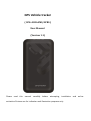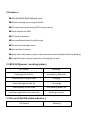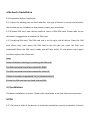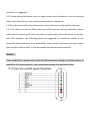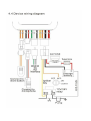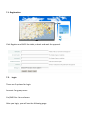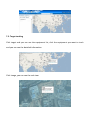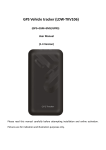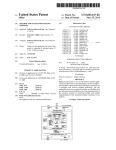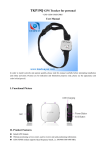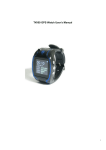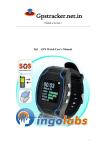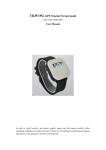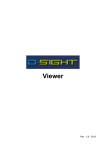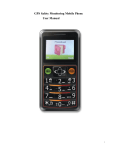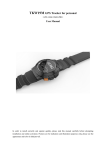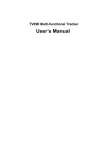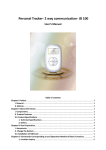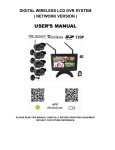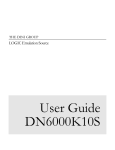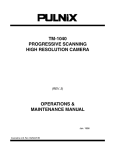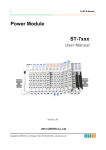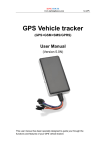Download GPS Vehicle tracker
Transcript
GPS Vehicle tracker ( GPS+GSM+SMS/GPRS ) User Manual (Version 1.1) Please read this manual carefully before attempting installation and online activation.Pictures are for indication and illustration purposes only. 1. 2.Features: ●GSM 850/900/1800/1900Quad band ●Wide for voltage input range:9-36Vdc ●GPS continuous positioning,GPRS timing interval ●Check location via SMS ●ACC ignition detetion ●Tele-cutoff(petrol/electricity)function ●SOS alarm and burglar alarm ●voice monitor function ●Alarm when the power supply is disconnected intentionally(With backup battery) ●Compatible with rxternal connection through(serial port) 2.1RED LED(power/working/status) LED Status Meaning Flashing(interval0.1s) Low battery indication Continuously in bright state Charging Slow flashing(interval0.2s) Full charge Continuously in dark state Low battery/power off Slow flashing(flash0.1after every2s) Working normally 2.2Green LED(GSM status indicator) LED Statue Meaning Quick flash(interval0.1s) GSM initialization Slow flashing(flash 0.1s af ter every2s) Receive GSM signal normally Continuously in bright state GSM conversation/Start GPRS Continuously in dark state GPS notlocated 2.3Blue LED (GPS status indicator) LED Status Meaning Flashing(interval0.1s) Searching GPS signal Continuously in bright state GPS located Continuously in dark state GPS notlocated 2.4 lgnition detection indication Three(blue/red/green)LEDs are in cycling flashing. 4.Method of installation 4.1.Preparation before installation 4.1.1 Open the packing box to check whether the type of device is correct and whether the accessories are included, or else please contact your distributor. 4.1.2Choose SIM card: each device needs to insert a GSM SIM card. Please refer to the distributor’s suggestions to choose the SIM card. 4.1.3 Installing SIM card: The SIM card slot is on the right side of device. Open the SIM card sillcon seal, then insert the SIM card to the slot (do not insert the SIM card backwards).When the SIM card is ready you will hear aclick. Or else please insert again and then replace the sillcon seal. Note: Power off before installing or removing the SIM card. The SIM card used should be enabled for GPRS. The SIM card used should be enabled for called ID. If there is a power on password, or pin, please cancel it; Ensure the SIM card can send and receive SMS. 4.2 Installation The device installation is covert. Please refer installation to an auto electrical contractor. NOTE: 4.2.1 To prevent theft of the device, it should be installed as covertly as possible. Covertly installation is suggested. 4.2.2 Avoid placing the device close to higher power electrical devices, such as reversing radar, anti-theft device or other vehicle communication equipment; 4.2.3The device should be fixed into position with cable ties or wide double-side tape. 4.2.4 The device has built-in GSM antenna and GPA antenna. During installation, please make sure the receiving side face is up, with no metal object above the device to interfere with GPS reception. The following places are suggested for installation: shelter in the decorated board below the front windshield; shelter around the front instrument panle (non-metallic material face); in the decorated board below back windshield; Notice: If the windshield is pasted with metal thermal-protective coating or heating coating. It may affect the receiving signal. In this case,please change the installation place. Line No. Speciflcation Color Instruction 1.2 Keypod Orange/Orange Connect to SOS button 3.4 MIC-,MIC+ Black/Red Connect to Microphone 5 TX Green Sending data(TX)backup 6 RX White Receiving data (RX)backup 7 GND Black Ground wire 8 MOTOR Yellow Connect to relay control line 9 ACC Orange Connect to ACC ignltion 10 V- Black(thick) Vehicle12V/24V negative storage battery 11 V+ Red(thick) Vehicle12V/24V positive storage battery Notes of the relay wiring The relay wiring of pump: oil connectors of both ends are affine white line (85)and a fine yellow line (86).The fine white line (85) is connected to vehicle positive power (+12V).The fine yellow line is connected to the device relay control line. Cut off the positive connection line of the pump: then connect in series to the relay N.C contact (thick green line 87a) and the other end relay COM contact (thick green line 30). 5. Cautions of device wiring 5.1 Power/ACC/Tele-cutoff(petrol/electricity)control line (4pin) 5.1.1 The standard voltage is 9V-36VDC.Please use the power Line which provided by the manufacturer. The red line is the positive. The black line is the negative. The negative should earth alone or link iron during installing. Do not connect it to other ground wire. 5.1.2 ACC line (orange) is connected to the ACC switch of the vehicle. Please make sure to connect the ACC line. The tracker will decide whether to enter ignition detection according to ACC status. If do not connect to ACC line, the device will enter ignition detection status. If the vehicle vibrates when moving, it will activate the vibration alarm. If there is no need for the theftproof function, connect the ACC line to the positive in parallel and keep high level. 5.1.3 Tele-cutoff (petrol/electricity) control line (yellow) is connected to pin 86 of the Tele-cutoff (petrol/electricity) relay(equal to the yellow line of the relay socket). 5.2 USB cable (3 pin) Firmware updating interface/expanded function to reserve space. 5.3 MIC line(3 pin) Externally connect to microphone for voice monitor function. 5.4 SOS line (2 pin ) Externally connect to SOS switch for SOS function. 6.SMS command format 6.1. Set APN Format: #802#APN letters or digits, 4-20 bits # Log user name letters or digits 4-20 bits in # Log password letter or digits 4-20 bits in # terminal password 4 bits ## The default APN is CMNET, if the APN doesn’t have login user name and password, it can be set 0. Example 1: #802#0#0#0#0000## APN is CMNET, no login user name, no login password Example 2: #802#CCDLEN#QIUXIA.21#RX0000#0000## APN is CCDLEN; the login user name is QIUXIA.21 and login password is RX0000. Note: The default APN of this product is CMNET. 6.2. Set Server connection Format: #803# Fixed IP address# port number#4-digit password## This command is used to set GPRS center server address, which could be fixed IP number. After the setup is successful, the module will send a reply with ‘&803&successful setting&&’ or ‘&803&PASSWORD ER&&’ if the password is wrong. Example: #803# 59.188.20.67#8545#0000## Setup via domain name: Example: #803#www.gps288.com#8545#0000## 6.3. Regular Upload Interval Setup The defaulted factory upload interval of this device is 2 minutes for getting the point and 10 minutes for uploading one piece of location information. The user may change such parameter according to actual demand. Format: #730# Sampling interval # Pieces of uploads # User password ## For example: #730#20#4#0000## Note: The parameter “20” indicates getting one point every 20s; after getting points accumulatively for 4 times, upload one piece of location information with the upload interval as 20*4=80s. 6.4. SMS location inquiry Format: 888+0000 (default password is 0000) For example you send 8880000 to the tracker, you will get a reply SMS with link. http//map.google.com/?q=22.677327N,114.120738E SPEED:0.22240KM/H Time:10:47:18 Date:03/05/11 IMEI:353509000924608 Visit the link by your phone or computer; you will know the name of the location in detail. 6.5. Set Center Number Set the center number by SMS through mobile phone. If the setup is successful, the sender will receive “CONFIG OK” response message from the tracker Format: #710# center number # user password ## For example: #710#134xxxxxxxx#0000## Note: All alarming information thereafter including SOS, low power, electronic fence etc. will be sent to this number. 0000 is the default password. 6.6. Set pre-stored numbers Before setting center number, the device will respond to command from any mobile phone NO. After setting successfully; the device will not respond to other numbers except the pre-set number. 9 numbers can be pre-set at most. Format:#711#phone number # password d# serial## For example:You want to set three stored numbers #711# Phone number 1#0000#1## ---------------The first number #711#phone number 2#0000#2## ----------------The second number #711#phone number 3#0000#3## ----------------The third number Only one phone number can be set per time, as above mentioned three numbers need to send SMS three times separately. The new numbers will replace the old numbers, and it will send confirmation to the sender if the password is right….CONFG OK 6.7. SOS button(Emergency call button) In case of emergency, please press SOS button over 3 seconds, an emergency will be reported to center number with current location, and call the pre-set numbers in turn. 6.8. Cut power supply/ oil supply by SMS Format: 232+password Example: 2320000 After sending command successfully, the tracker will return a message “SET OK” and cut power supply of the vehicle. 6.9. Resume power supply and oil supply by SMS Format: 230+password Example: 2300000 After sending command successfully, the tracker will return a message “SET OK” and resume power supply and oil supply of the vehicle. 6.10. Change the password Format: #770# new password # old password ##” Example: #770#1111#0000## After sending command successfully, the tracker will return a message “CHANGE OK”. And the user password will be changed to: 1111. Remind: Now all set-up format’s password change to “1111” 6.11. E-fence set up Set up an e-fence for the tracker to restrict its movements within an area. The tracker will send the message to the authorized numbers when it goes beyond the district. If the setting is correct, the tracker will reply CONFIG OK to the sender, and if the password is wrong, it will reply PASSWORD ER. Tips: Only pre-set number is set successfully, this function can work Format: #750#radius (5 digits)#sampling interval (minutes)#password # # For example: #750#500#5#0000## A round fence with the radius of 500 meters, the current location as center is set. When the tracker goes out this area, the tracker will send alarm information “OBJECT OUT” to the center number. 6.12. Cancel E-fence Format: #760#password## Example: #760#0000## After the tracker receiving this command, all fence settings will be cancelled, and return a SMS “CONFIG OK”. The device will reply “PASSORD ER” if the format’s password is wrong. 6.13. Auxiliary Functions (1)#901## Command of reading user parameters; (2)#902## Command of reading GPRS parameters (3)#903## Restart command (4)#904## GPRS connection command (5)#905## GPRS disconnection command 7. Tracking on platform Please visit http://www.gps288.com for online real-time tracking and fleet management. NOTE: For online real-time tracking, please make sure you have connected the server successfully (refer to 5.8), set APN successfully (refer to 5.9) and open GPRS upload function (refer to 5.10) 7.1. Registration Click Register and fulfill the table, submit and wait for approval. 7.2. Login There are 2 options for login. Account: for group users Car/IMEI No.: for end users After you login, you will see the following page. 7.3. Target tracking Click target and you can see the equipment list, click the equipment you want to track and you can see the detailed information. Click Image, you can see the real view. For other fleet management function, please refer to our user’s manual of platform. NOTES 1. This non-waterproof equipment, please be sure to have waterproof bag. 2. This equipment has to work with GSM network. 3. Please ensure that there are enough expanses in SIM card in order to avoid the inconvenience of using. 4. This equipment cannot work in the power failure state and outside the service areas, even if the registered users. 5. This equipment supports GPS and GSM/GPRS double positioning, regarding as the same with the GPS positioning results. 6. Please use this equipment in the legal areas. The consequences of any violation of the law will be undertaken by the users themselves.