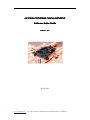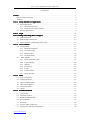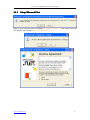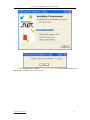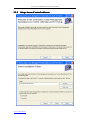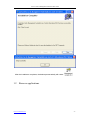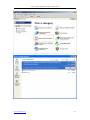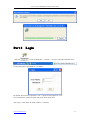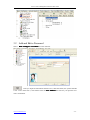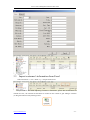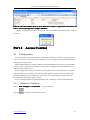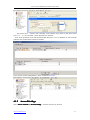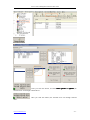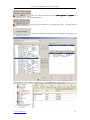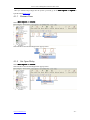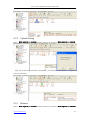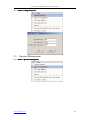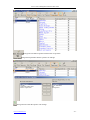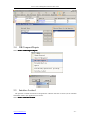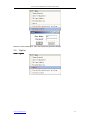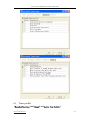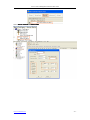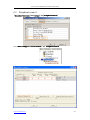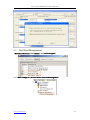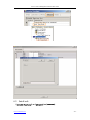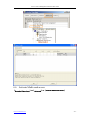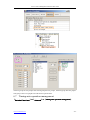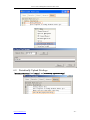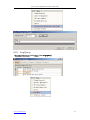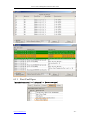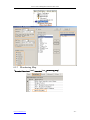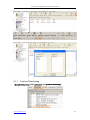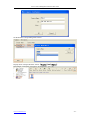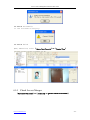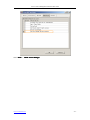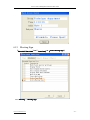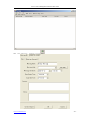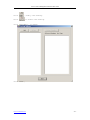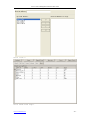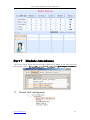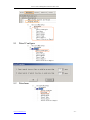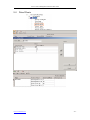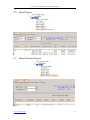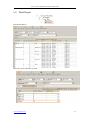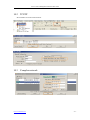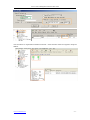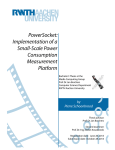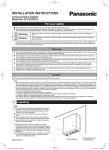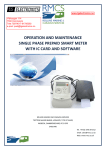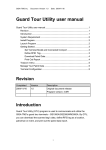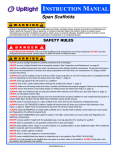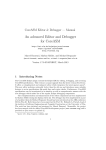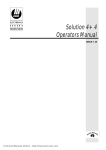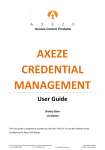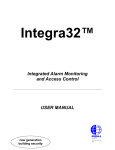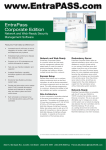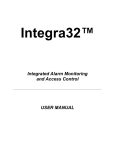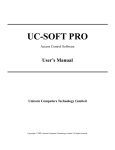Download Access controller user manual
Transcript
ACCESS CONTROL MANAGEMENT Software Suite Guide Release 6.9 Jul,26,2010 www.e-omnitech.com All right reserved for OMNITECH ELECTRONIC(HK) CO.,LIMITED Access Control Management Software Suite Guide CONTENTS Preface Preface.............................................................................................................................................. 4 Purpose of this Document......................................................................................................... 4 Audience....................................................................................................................................4 Part 1 Setup and Remove applications applications....................................................................................... 4 1.1 Setup applications.............................................................................................................4 1.1.1 Setup Microsoft.Net.............................................................................................. 5 1.1.2 Setup Access Control software.............................................................................. 7 1.2 Remove applications........................................................................................................ 9 Part 2 Login Login................................................................................................................................ 11 Part 3 Adding and Editing Basic Configure Configure................................................................................13 3.1 Add Department............................................................................................................. 13 3.2 Add and Edit a Personnel............................................................................................... 14 3.3 Import customer's information from Excel.....................................................................15 Part 4 Access Control Control................................................................................................................. 16 4.1 Configuration..................................................................................................................16 4.1.1 Hardware Configure............................................................................................ 16 4.1.2 Access Privilege...................................................................................................17 4.1.3 Rename Door.......................................................................................................20 4.1.4 Set Open Delay....................................................................................................20 4.2 Basic Operate............................................................................................................... 21 4.2.1 Check controller’s Info........................................................................................21 4.2.2 Upload Setting..................................................................................................... 22 4.2.3 Monitor................................................................................................................22 4.2.4 Download............................................................................................................ 24 4.2.5 Locate.................................................................................................................. 25 4.2.6 Persons Inside......................................................................................................26 4.2.7 Query Records..................................................................................................... 26 Part 5 Tools Tools................................................................................................................................. 27 5.1 Lost Card register........................................................................................................... 27 5.2 Change Password........................................................................................................... 27 5.3 Operator Management.................................................................................................... 28 5.4 DB Compact/Repair....................................................................................................... 30 5.5 Interface Locked.............................................................................................................30 5.6 Option.............................................................................................................................31 Part 6 Extended Function Function.......................................................................................................... 32 6.1 Time profile.................................................................................................................... 35 6.2 Peripheral control........................................................................................................... 38 6.3 PassWord Management.................................................................................................. 39 6.4 Anti-passback................................................................................................................. 41 6.5 InterLock........................................................................................................................ 42 6.6 Activate Multi-card access............................................................................................. 43 6.7 Timing auto-operation management...............................................................................44 www.e-omnitech.com -2- Access Control Management Software Suite Guide 6.8 Timing collect data......................................................................................................... 45 6.9 Periodically Upload Privilege.........................................................................................46 6.10 Log Query.....................................................................................................................47 6.11 First Card Open............................................................................................................ 48 6.12 Monitoring Map........................................................................................................... 49 6.13 Camera Monitoring...................................................................................................... 50 6.14 Check Access Manger.................................................................................................. 54 6.15 Meeting Sign................................................................................................................ 57 Part 7 Module:Attendance Module:Attendance........................................................................................................ 61 7.1 Normal shift configuration............................................................................................. 61 7.2 Holiday........................................................................................................................... 62 7.3 Leave/Business Trip....................................................................................................... 63 7.4 Manual Sign In............................................................................................................... 64 7.5 Report............................................................................................................................. 65 Part 8 Module:Patrol Module:Patrol................................................................................................................. 66 8.1 Patrol Configure............................................................................................................. 67 8.2 Patrolman........................................................................................................................67 8.3 Patrol Point..................................................................................................................... 68 8.4 Patrol Route....................................................................................................................69 8.5 Patrol Task...................................................................................................................... 70 8.6 Patrol Report...................................................................................................................71 8.7 Patrol Statistics Report................................................................................................... 71 Part 9 Const meal meal....................................................................................................................... 72 9.1 Meal setup...................................................................................................................... 72 9.1.1 Readers for Meal................................................................................................. 72 9.1.2 Meal Rules...........................................................................................................73 9.1.3 Meal Period......................................................................................................... 73 9.2 Meal Report....................................................................................................................74 Part 10 Excursus: Excursus:....................................................................................................................... 75 10.1 RS232/RS485............................................................................................................... 75 10.2 TCP/IP.......................................................................................................................... 76 10.3 Complex network......................................................................................................... 76 www.e-omnitech.com -3- Access Control Management Software Suite Guide Preface Purpose of this Document The Software Suite Guide provides the procedures and information necessary to use Version 6.9 of the Access Control System. These procedures guide you to use the following groups of functions: Badging Hardware configuration Database configuration Monitoring Reporting Administration Audience This direction is written for two kind of readers .Part 1 is opened for actual operation Access Control System’s user,such as security personnel .Part 2 is opened for an administrator who first configures the system. Part 1 Setup and Remove applications 1.1 Setup applications First puts in the CD to CD-ROM, then run the applications of setup ( www.e-omnitech.com ). -4- Access Control Management Software Suite Guide 1.1.1 Setup Microsoft.Net When in your computer has not installed Microsoft.NET Framework, The system can from next step for you to install Microsoft.NET Framework 1.1. www.e-omnitech.com -5- Access Control Management Software Suite Guide If your computer has installed Microsoft.NET Framework, The system will from next step for you to install Access Control System. www.e-omnitech.com -6- Access Control Management Software Suite Guide 1.1.2 Setup Access Con Conttrol software www.e-omnitech.com -7- Access Control Management Software Suite Guide www.e-omnitech.com -8- Access Control Management Software Suite Guide After the installment completes, the desktop automatically will create、 1.2 . Remove applications www.e-omnitech.com -9- Access Control Management Software Suite Guide www.e-omnitech.com - 10 - Access Control Management Software Suite Guide Part 2 Login Click the or run All Programs << iCCard << Access Control & Attendance V6.9. It will open up the Login windows .As follows: By default, the user name required is “ abc ”, the password required is “123”. It is recommend to change the name and password at the first use. After login , It will show the main windows . as follows: www.e-omnitech.com - 11 - Access Control Management Software Suite Guide At you first login ,it will shows a basic guide. If you do not have the experience, you may complete the basic operation and the establishment under this guide's direction. But, we suggested that you’d better close the basic guide ,at the same time you should read the manual carefully to familiar with the operation of software. After close the " basic guide", the operation windows as follows. www.e-omnitech.com - 12 - Access Control Management Software Suite Guide Part 3 Adding and Editing Basic Configure 3.1 Add Department Select Basic Configure > Departments from the menu bar click the Click the www.e-omnitech.com to create a new department. to add a new section under a department. - 13 - Access Control Management Software Suite Guide 3.2 Add and Edit a Personnel Select Basic Configure > Personnel from the menu bar After you input all information about the user, click this button, the system had add a user .At the same time ,it will remain show the user windows and wait for you input the next user’s information . www.e-omnitech.com - 14 - Access Control Management Software Suite Guide 3.3 Import customer's information from Excel Select Personnel << Ctrl + Shift + Q << Import From Excel If you want to use Excel importing customer’s information, please edit the document of userinfo.xls first., the userinfo.xls document is located on the control at gate manages software (C:\Program Files\iCCard),showing as this: www.e-omnitech.com - 15 - Access Control Management Software Suite Guide Remark: The card number must be more than three numbers, department and section can with"\" for box off a sign. For example example:: MIS\DEV Import customer's information from Excel was successfully, information hints, click an assurance . Part 4 Access Control 4.1 Configuration Your organization can prevent material or information robbery, by limiting / supervising the access to all or part of your facility (lab, computer room, or storage areas) to authorized persons, during specific time periods. Smart multi-technology controllers, linked to advance identification systems, are programmed to control "who is going where and when". Each person is equipped with a personalised card or another ID that controls access. When a badge holder needs permission to access a particular area, the information is relayed from the reader to the controller. The controller either grants or refuses access according to the parameters defined (access authorization, time zones, etc.) The operations are then sent to the PC and listed in the backlog and the journal. Access control parameters are mainly defined in the “ Parameter” section of the application. 4.1.1 Select click the Hardware Configure Basic Configure << Controllers from the menu bar to add the controllers into system. www.e-omnitech.com - 16 - Access Control Management Software Suite Guide The product S/N (namely each controller serial number) may check on the PCB’s label S/N:***** of the controller . please fills that five numerals. Note: If the product S/N you fills and the PCB's label S/N:***** are different ,it will cause the software can't communicate with the controllers. If you want to see the setting details , please consult the Excursus . 4.1.2 Access Privilege Select Access Control << Access Privilege from the menu bar or shortcut. www.e-omnitech.com - 17 - Access Control Management Software Suite Guide After you click this button ,and then basic operate << upload ,the selected users can through selected doors . After you click this button, the selected users can through selected doors . www.e-omnitech.com - 18 - Access Control Management Software Suite Guide After you click this button ,and then basic operate << upload ,the selected users can’t through selected doors . After you click this button , the selected users can’t through selected doors . : If user A and the user B have the same privileges, we can copy user A’s privileges to user B. www.e-omnitech.com - 19 - Access Control Management Software Suite Guide After you add the all privilege into the system ,you must go to the basic operate << upload to Upload Setting(Part 4.2.2). 4.1.3 Rename Door Select Basic Operate << Console , Select the door first and then Right Click pop-up menu. 4.1.4 Set Open Delay Select Basic Operate << Console Select the door first and then Right Click pop-up menu. www.e-omnitech.com - 20 - Access Control Management Software Suite Guide 4.2 Basic Operate Select Basic Operate << Console from the menu bar .The console windows contain many basic operate for controller .For example ,check info Adjust Time Upload Monitor Collect Data etc. 4.2.1 Check controller’s Info Select Basic Operate << Console from the menu bar or the shortcut of Basic Operate << Check It will show the control’s basic information .such as the amount of records and privileges ,door state ,control state ,open delay(sec) .If the controller is good Communicate with computer , the door label’s color is green , otherwise the door label’s color is red . www.e-omnitech.com - 21 - Access Control Management Software Suite Guide 4.2.2 Select Upload Setting Basic Operate << Console from the menu bar or shortcut of Basic Operate << Upload After you set the access controller’s information , you must upload the database’ configuration to access controllers. 4.2.3 Select Monitor Basic Operate << Console from the menu bar or shortcut of Basic Operate << Monitor www.e-omnitech.com - 22 - Access Control Management Software Suite Guide Attention : how to display user’s photo at Monitor First: You must rename the user’s photo name with his or her Card Number. For example: the photo name is 8862127.jpg. In actual 8862127 is Card Number. Second: When you adding user, the user’s Card Id is the photo name just what you renamed .For example: 8862127 is the photo’s name. www.e-omnitech.com - 23 - Access Control Management Software Suite Guide At the monitor window When the user swiping card, the monitor window could show the user’s photo at the same time. 4.2.4 Download Select Basic Operate << Console from the menu bar or shortcut of Basic Operate << Download : Gather the access controller’s records to database. www.e-omnitech.com - 24 - Access Control Management Software Suite Guide = 4.2.5 + Locate At the Realtime download window, Select the door first and then Right Click pop-up menu, then choose Locate .you can carry out Personnel localization. www.e-omnitech.com - 25 - Access Control Management Software Suite Guide You can input the user’s Name or Card ID or Worker No into the User textbox ,it will indicate this person the latest record that what’s time which door the person entered. So you can know the place of this person at present. 4.2.6 Persons Inside At the Realtime download, Select the door first and then Right Click pop-up menu .,then choose Persons Inside ,it will show the window of Persons Inside the door. 4.2.7 Query Records Select Basic Operate << Query Card Records from the menu bar or the shortcut of Operate << Query Card Records Basic www.e-omnitech.com - 26 - Access Control Management Software Suite Guide Part 5 Tools 5.1 Lost Card register When someone has lost him or her card, you must carry on the loss registration to the old card , and then redistributes a new card to someone .The steps as follows: Lost Card register Select Basic Configure<< Configure<<Lost 5.2 Change Password Change operator’s password. www.e-omnitech.com - 27 - Access Control Management Software Suite Guide << Change Password Select Tools Tools<< 5.3 Operator Management << operator Manage ment Select Tools Tools<< Management www.e-omnitech.com - 28 - Access Control Management Software Suite Guide : assign the executable operation and function to operators : assign the Department that the operator can manage. : assign the Door that the operator can manage. www.e-omnitech.com - 29 - Access Control Management Software Suite Guide 5.4 DB Compact/Repair << DB Compact/Repair Select Tools Tools<< 5.5 Interface Locked The operator is afraid of someone will operate the software after she or he left ,he can interface locked the window ,the application run as also. << Interface Lock ed Select Tools Tools<< Locked www.e-omnitech.com - 30 - Access Control Management Software Suite Guide After he or she comes back , he or she inputs the password all right. 5.6 Option << Option Tools Tools<< www.e-omnitech.com - 31 - Access Control Management Software Suite Guide Select Child Function (Access Control, Patrol, Other Shift Const Meal) Select Environment(Office ,House) Select language (English,Chinese) Set Auto Login Set Director of Backup Part 6 Extended Function Select tools << Extended Functions 【tools tools】<< <<【Extended Functions】 from the menu bar www.e-omnitech.com - 32 - Access Control Management Software Suite Guide If you want to Activate the Extended Function . please input the password . Please ask provider for password. The extended function as follows: www.e-omnitech.com - 33 - Access Control Management Software Suite Guide www.e-omnitech.com - 34 - Access Control Management Software Suite Guide 6.1 Time profile << << 【Extended Functions】<< <<【Normal】<< <<【Active Time Profile】 www.e-omnitech.com - 35 - Access Control Management Software Suite Guide Select Access Control << Time Profile www.e-omnitech.com - 36 - Access Control Management Software Suite Guide << Access Control << Access Privilege << Change Privilege Select Basic Configure Configure<< <<Access www.e-omnitech.com - 37 - Access Control Management Software Suite Guide 6.2 Peripheral control << << Peripheral control 【Extended Functions】<< <<【Normal】<< <<【Peripheral control】 Select Basic Configure << Access Control << Peripheral control www.e-omnitech.com - 38 - Access Control Management Software Suite Guide 6.3 PassWord Management << << Access Keypad 【Extended Functions】<< <<【Normal】<< <<【Access Keypad】 << Access Control <<Password Management Select Basic Configure Configure<< <<Access Control<<Password www.e-omnitech.com - 39 - Access Control Management Software Suite Guide << << Supervisor PIN 【Extended Functions】<< <<【Normal】<< <<【Supervisor PIN】 www.e-omnitech.com - 40 - Access Control Management Software Suite Guide << << Supervisor PIN 【Extended Functions】<< <<【Others】<< <<【Supervisor PIN】 6.4 Anti-passback << << Anti -pass back 【Extended Functions】<< <<【Advanced】<< <<【Anti Anti-pass back】 www.e-omnitech.com - 41 - Access Control Management Software Suite Guide 6.5 InterLock << << Lock 【Extended Functions】<< <<【Advanced】<< <<【IInter nterLock Lock】 www.e-omnitech.com - 42 - Access Control Management Software Suite Guide 6.6 Activate Multi-card access << << Activate Multi-card access 【Extended Functions】<< <<【Advanced】<< <<【Activate access】 www.e-omnitech.com - 43 - Access Control Management Software Suite Guide The first group has two peoples the second group has two people , the third group has four people . each group comes two people to be allowed to open the door. 6.7 Timing auto-operation management << << Timing auto-operation management 【Extended Functions】<< <<【Advanced】<< <<【Timing management】 www.e-omnitech.com - 44 - Access Control Management Software Suite Guide 6.8 Timing collect data << << Timing Download 【Extended Functions】<< <<【Others】<< <<【Timing Download】 www.e-omnitech.com - 45 - Access Control Management Software Suite Guide 6.9 Periodically Upload Privilege << << Periodically Upload Privilege 【Extended Functions】<< <<【Others】<< <<【Periodically Privilege】 www.e-omnitech.com - 46 - Access Control Management Software Suite Guide 6.10 Log Query << << Log Query 【Extended Functions】<< <<【Event】<< <<【Log Query】 www.e-omnitech.com - 47 - Access Control Management Software Suite Guide 6.11 First Card Open << << First Card Open 【Extended Functions】<< <<【Advanced】<< <<【First Open】 www.e-omnitech.com - 48 - Access Control Management Software Suite Guide 6.12 Monitoring Map << << Monitoring Map 【Extended Functions】<< <<【Interface】<< <<【Monitoring Map】 www.e-omnitech.com - 49 - Access Control Management Software Suite Guide 6.13 Camera Monitoring << << Camera Monitoring 【Extended Functions】<< <<【Interface】<< <<【Camera Monitoring】 www.e-omnitech.com - 50 - Access Control Management Software Suite Guide << Select 【Tools】<< <<【Camera Management】 Add camera, click “New”, as shown: www.e-omnitech.com - 51 - Access Control Management Software Suite Guide Set the Readers corresponding Web Camera << Display Photo Compare Window. Please【Console】<< <<【Camera】 www.e-omnitech.com - 52 - Access Control Management Software Suite Guide If you want to delete snap pictures and video files, please << << Delete Bmp-Video 【Tools】<< <<【Camera Management】<< <<【Delete Bmp-Video】. If you want to set up video server's IP address, please << << Set Video IP 【Tools】<< <<【Camera Management】<< <<【Set IP】,as shown: Please input "New IP Address" and re-input “Confirmed New IP”. Information for the show: www.e-omnitech.com - 53 - Access Control Management Software Suite Guide Set Video IP Successfully. If the Information Display: Set Video IP Failed. << Query Camera View, Select 【Query Card Records】<< <<【Camera View】 6.14 Check Access Manger << << Active Check Access Inside 【Extended Functions】<< <<【Advanced】<< <<【Active Inside】 www.e-omnitech.com - 54 - Access Control Management Software Suite Guide Select Tools << Check Access Manager www.e-omnitech.com - 55 - Access Control Management Software Suite Guide Set the department for opening doors by swpiping. Set the deparments for outside swiping. click “Edit”. In the console “realtime-download”, external swipings will active pop-up message box, as followed: www.e-omnitech.com - 56 - Access Control Management Software Suite Guide 6.15 Meeting Sign << << Active Meeting Sign 【Extended Functions】<< <<【Interface】<< <<【Active Sign】 Select Meeting << Meeting Sign www.e-omnitech.com - 57 - Access Control Management Software Suite Guide Add the meeting, please click www.e-omnitech.com , - 58 - Access Control Management Software Suite Guide Click Click , modify the meeting. to delete the meeting. click "Add Addr", as shown: click "Add" , www.e-omnitech.com - 59 - Access Control Management Software Suite Guide Click “Stat.”: Click “Real-time Sign”: www.e-omnitech.com - 60 - Access Control Management Software Suite Guide Part 7 Module:Attendance The Access Control System had Activated the Attendance by default. If you want cancel this << << function ,please select 【Extended Functions】<< <<【Interface】<< <<【Don Don’’t Display Attendance Attendance】 7.1 Normal shift configuration www.e-omnitech.com - 61 - Access Control Management Software Suite Guide 7.2 Holiday www.e-omnitech.com - 62 - Access Control Management Software Suite Guide 7.3 Leave/Business Trip www.e-omnitech.com - 63 - Access Control Management Software Suite Guide 7.4 Manual Sign In www.e-omnitech.com - 64 - Access Control Management Software Suite Guide 7.5 Report Attendance Detail www.e-omnitech.com - 65 - Access Control Management Software Suite Guide Attendance Statistics Report Part 8 Module:Patrol << << Display Patrol 【Extended Functions】<< <<【Interface】<< <<【Display Patrol】 www.e-omnitech.com - 66 - Access Control Management Software Suite Guide 8.1 Patrol Configure 8.2 Patrolman www.e-omnitech.com - 67 - Access Control Management Software Suite Guide 8.3 Patrol Point www.e-omnitech.com - 68 - Access Control Management Software Suite Guide 8.4 Patrol Route www.e-omnitech.com - 69 - Access Control Management Software Suite Guide 8.5 Patrol Task www.e-omnitech.com - 70 - Access Control Management Software Suite Guide 8.6 Patrol Report 8.7 Patrol Statistics Report www.e-omnitech.com - 71 - Access Control Management Software Suite Guide Part 9 Const meal << << Const meal 【Extended Functions】<< <<【Interface】<< <<【Const meal】 9.1 9.1.1 Meal setup Readers for Meal Select Readers for Meal from Optional Readers www.e-omnitech.com - 72 - Access Control Management Software Suite Guide 9.1.2 Meal Rules 9.1.3 Meal Period www.e-omnitech.com - 73 - Access Control Management Software Suite Guide 9.2 Meal Report Meal Details Report Meal Stat. report of Readers for Meal www.e-omnitech.com - 74 - Access Control Management Software Suite Guide Meal Stat. report of Users Part 10 Excursus xcursus:: 10.1 RS232/RS485 www.e-omnitech.com - 75 - Access Control Management Software Suite Guide 10.2 TCP/IP all controllers are in the same network.. 10.3 Complex network www.e-omnitech.com - 76 - Access Control Management Software Suite Guide The controllers are separated into different network . Each controller must be assigned a unique IP address . www.e-omnitech.com - 77 -