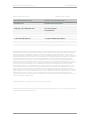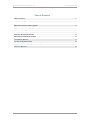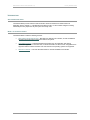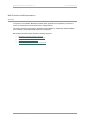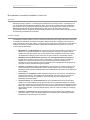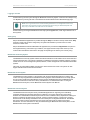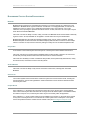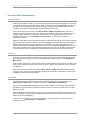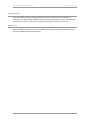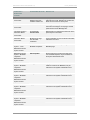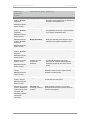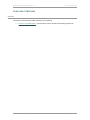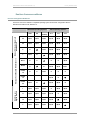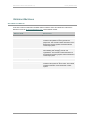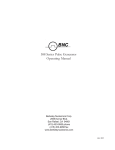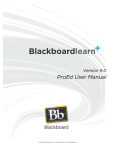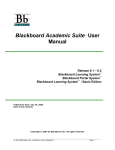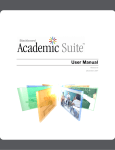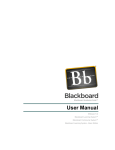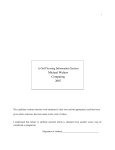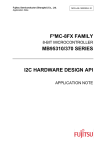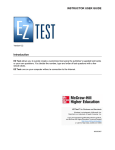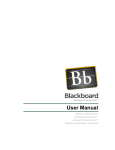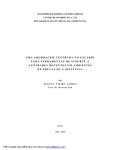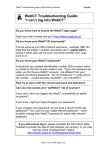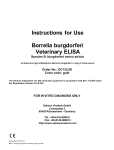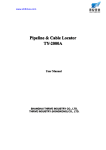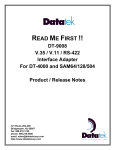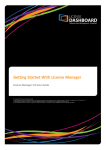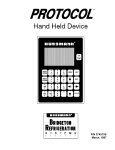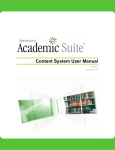Download Blackboard Inc
Transcript
Blackboard Academic Suite™ Faculty Release Notes Release 7, Application Pack 3 Blackboard Community System™ Blackboard Learning System - Basic Edition Blackboard Learning System – Enterprise Edition Blackboard Content System™ Blackboard Outcomes System™ Blackboard Academic Suite (Release 7.3) Faculty Release Notes Release Notes (173021en_US) Publication Date: June 2007 W ORLDWIDE H EADQUARTERS I NTERNATIONAL H EADQUARTERS Blackboard Inc. Blackboard International B.V. 1899 L Street, NW, 5th Floor Dam 27 2nd Floor Washington, DC 20036-3861 USA 1012 JS Amsterdam The Netherlands 800-424-9299 toll free US & Canada +1-202-463-4860 telephone +31 (0)20 520 6884 (NL) telephone +1-202-463-4863 facsimile +31 (0)20 624 3361 (NL) facsimile www.blackboard.com global.blackboard.com Blackboard, the Blackboard logo, Blackboard Academic Suite, Blackboard Learning System, Blackboard Learning System ML, Blackboard Community System, Blackboard Content System, Blackboard Outcomes System, Blackboard Learning Environment Connector, Blackboard Transaction System, Building Blocks, and Bringing Education Online are either registered trademarks or trademarks of Blackboard Inc. in the United States and/or other countries. Intel and Pentium are registered trademarks of Intel Corporation. Microsoft and Windows are registered trademarks of Microsoft Corporation in the United States and/or other countries. Sun, Solaris, UltraSPARC, and Java are either registered trademarks or trademarks of Sun Microsystems, Inc. in the United States and/or other countries. Oracle is a registered trademark of Oracle Corporation in the United States and/or other countries. Red Hat is a registered trademark of Red Hat, Inc. in the United States and/or other countries. Linux is a registered trademark of Linus Torvalds in the United States and/or other countries. Apache is a trademark of The Apache Software Foundation in the United States and/or other countries. Macromedia, Authorware and Shockwave are either registered trademarks or trademarks of Macromedia, Inc. in the United States and/or other countries. Real Player and Real Audio Movie are trademarks of RealNetworks in the United States and/or other countries. Adobe and Acrobat Reader are either registered trademarks or trademarks of Adobe Systems Incorporated in the United States and/or other countries. Macintosh and QuickTime are registered trademarks of Apple Computer, Inc. in the United States and/or other countries. WebEQ is a trademark of Design Science, Inc. in the United States and/or other countries. JSpell is a trademark of The Solution Café in the United States and/or other countries. Other product and company names mentioned herein may be the trademarks of their respective owners. U.S. Patent No. 6,988,138. Patents pending. © 2007 Blackboard Inc. All rights reserved. Made and printed in the USA. No part of the contents of this manual may be reproduced or transmitted in any form or by any means without the written permission of the publisher, Blackboard Inc. © 2007 Blackboard Inc. Proprietary and Confidential Page 2 of 21 Blackboard Academic Suite (Release 7.3) Faculty Release Notes TABLE OF CONTENTS Table of Contents Introduction 3 4 New Features and Enhancements Blackboard Outcomes System Upgrade Support for right-to-left languages Blackboard Learning Environment Connector Content System Enhancements Discussion Board Enhancements Blackboard Academic Suite Changes 5 6 7 8 10 11 13 Compatibility Matrixes End User Configuration Matrix Supported Paths for Importing and Restoring Courses 17 18 20 Reference Materials 21 © 2007 Blackboard Inc. Proprietary and Confidential Page 3 of 21 Blackboard Academic Suite (Release 7.3) Faculty Release Notes INTRODUCTION About the Release Notes The Release Notes provide Instructors with information about new features and enhancements to Application Pack 3, Release 7, of the Blackboard Academic Suite™. It also includes changes to existing functionality that may impact the way the system is currently used. What is in the Release Notes? The Release Notes contain the following sections: • New Features and Enhancements – Describes new features in this release, as well as additional important enhancements that have been made to the system. • Compatibility Matrixes – Explains dependencies between the new application and existing Blackboard applications in the field. Also, it includes information on which server configurations are supported with this release and which end-user browsers and operating systems are supported. • Reference materials – Lists and describes reference manuals available for this release. © 2007 Blackboard Inc. Proprietary and Confidential Page 4 of 21 Blackboard Academic Suite (Release 7.3) Faculty Release Notes NEW FEATURES AND ENHANCEMENTS Overview In response to user feedback, Blackboard Academic Suite, Application Pack 3 (Release 7) introduces a number of new features and enhancements to the existing features. This section reviews the new features in Application Pack 3 (Release 7), explains their default availability upon installation, and specifies Blackboard license requirements. New features and enhancements fall into the following categories: • • • • • Blackboard Outcomes System™ Upgrade Blackboard Content System™ Enhancements Discussion Board Enhancements Support for right-to-left languages Blackboard Learning Environment Connector™ © 2007 Blackboard Inc. Proprietary and Confidential Page 5 of 21 Blackboard Academic Suite (Release 7.3) Faculty Release Notes BLACKBOARD OUTCOMES SYSTEM UPGRADE Information Visibility An immediate improvement to the Blackboard Outcomes System is the greater visibility of Outcomes information. Now, the module My Outcomes Evaluations can be enabled to be visible on the My Institution homepage. The Instructor can view and evaluate all Portfolios and Artifacts. As well, throughout the Blackboard Outcomes System tab, the Instructor will be able to view existing Rubrics, Outcomes Portfolio Templates, Outcomes Artifact Templates, Course Evaluations, and Surveys. Each of these can be expanded to view the sub-contexts of the unit. Home Page The left navigation area of the Home Page has been redesigned, as well as the location and design of the Blackboard Content System, Blackboard Community System™ and 360º View icons. Discover Page The Discover Page has been redesigned to provide the most relevant information by default. Helpful information accompanies each of the various items available on the Discover Page, with the added option to expand for further detail. © 2007 Blackboard Inc. Proprietary and Confidential Page 6 of 21 Blackboard Academic Suite (Release 7.3) Faculty Release Notes SUPPORT FOR RIGHT-TO-LEFT LANGUAGES Overview A new feature in the Blackboard Academic Suite allows Instructors to view the application from right to left so that using Arabic languages and the Hebrew language reflect the correct orientation of text on the screen. This feature will affect the entire Academic Suite, including all features and tools in the Learning System, the Community System, and the Content System (with the exception of those items listed below). The right-to-left text function will be automatically applied to Blackboard Academic Suite when an existing right-to-left language pack is applied to the Blackboard Academic Suite. Academic Suite sub-systems that do not support right-to-left text orientation Some sub-systems and functions within the Blackboard Academic Suite are not part of right-to-left text orientation. These include the following: • • • • • • Making functional changes to Course Statistics Enabling right-to-left language support in the Collaboration Tools, including Virtual Classroom and Chat Engineering changes to any external service that feeds information to or from the Blackboard Academic Suite such as RSS Blackboard Backpack does not support right-to-left viewing. Any data that is entered as mixed orientation, some text formatted left to right and some formatted right to left in the same file The Visual Text Box Editor will not spell check for right to left. Viewing data in a right-to-left environment Blackboard is not responsible for how imported and exported data will be displayed to the user when it is viewed using third party applications that are not configured to view right-to-left languages or do not support right-to-left languages. For example, if the user decided to view an exported Arabic spreadsheet in Microsoft® Excel and the Arabic language pack has been installed, then Microsoft Excel will automatically reorder the text and the columns from right to left. Though, if the data is viewed in the file of another application, it may not have right-to-left support. © 2007 Blackboard Inc. Proprietary and Confidential Page 7 of 21 Blackboard Academic Suite (Release 7.3) Faculty Release Notes BLACKBOARD LEARNING ENVIRONMENT CONNECTOR Overview Blackboard Learning System™ - Vista Enterprise and Blackboard Learning System™ - CE Enterprise can now be integrated into the Blackboard Academic Suite. The Connector provides Instructors and Students with access to a set of powerful new features that will deepen and strengthen their experience within the Blackboard Academic Suite while maintaining their normal Vista or CE environment. All existing personalization features, Powerlinks, and authentication systems work as before within a rich array of useful and interesting Academic Suite functionality. Interface Changes The Blackboard Academic Suite environment includes a header frame with images and buttons customized by the System Administrator and tabs that navigate to different areas. Once integrated, each instance of Vista or CE will have its own tab. Clicking on a tab will open that area in the content frame. The tabs that are available to Instructors are determined by the systems that are installed and the system role. The most common tabs are listed below: • My Institution: The My Institution tab contains tools and information specific to each Instructor’s preferences. Tools and information are contained in modules. Instructors can add and remove modules from their My Institution tab. The My Institution tab is available for all licenses; however, only Blackboard Community System users have access to advanced, customizable modules. • Blackboard Learning Environment Connector: The Learning Environment Connector tab provides direct access to Instructors’ Vista or CE institution. A tool panel and four modules are available on the Learning Environment Connector tab for Vista and CE integrations. The information on each tab is specific to that Learning Environment. Multiple tabs may be present for users with access to multiple Learning Environments. • Courses: The Courses tab links to the Blackboard Learning System. It contains the Course List module that lists Instructors’ Blackboard Learning System Courses and the Course Catalog. All Blackboard Learning System and Blackboard Vista and Blackboard CE courses can be listed in the Course Catalog. • Community: The Community tab lists Organizations specific to each Instructor, the Organization Catalog for the institution, and institution Discussion Boards. Instructors click on a link from the Community tab to access an Organization. The Community tab is only available with the Blackboard Community System. • Content Collection: The Content Collection tab opens the Blackboard Content System when available. The Content System is a file repository with several sophisticated features for working with content. Instructors can access personal content, course, organization and institutional content based upon system settings and system role. Other content system features are available here as well including Portfolios, a Learning Objects Catalog, and a set of tools for locating and managing digital content. • Outcomes: The Outcomes tab opens the Blackboard Outcomes System when available, The Outcomes System is a fully customizable application for supporting and coordinating systematic assessment processes throughout an institution. © 2007 Blackboard Inc. Proprietary and Confidential Page 8 of 21 Blackboard Academic Suite (Release 7.3) Faculty Release Notes Logging In and Out All Instructors log into the system through the Blackboard Community System. Instructors who attempt to log in to MyWebCT by entering the URL in the address bar will be redirected to the Blackboard login page. NOTE: Due to general browser cookie handling limitations in an integrated environment, Instructors may experience login inconsistencies when using an alias-based path and they may not be able to access Vista or CE material. All Instructors log out using the Blackboard Community System logout button, which logs Instructors out of both systems. Getting Help Help for all Blackboard applications is provided through the Help icon located in the top header frame. Help is linked to a URL that has been configured by the system administrator to provide access to online resources to assist users. Help for all Blackboard Vista and Blackboard CE applications is provided in the My Features tool panel on the integrated learning environment tag. In addition, most pages include a Help button at the top of the content frame that will direct Instructors to the page corresponding to the tool they are currently using. Blackboard Community System The Blackboard Community System enables educational institutions to build vibrant online communities and improve information flow. The system is deployed by institutions to develop an academic gateway, providing central access to course management systems, libraries, content management tools and student information systems. Instructors can personalize available components to best meet their own needs. The system can also support educational and extracurricular activities. Blackboard Content System The Blackboard Content System is a file repository with several sophisticated features for working with content. It is fully integrated with the Blackboard Learning System and the Blackboard Community System and can create repositories for Blackboard Learning System and Blackboard Vista and Blackboard CE courses and Instructors as well as for Library and eReserves. For detailed information on using the Blackboard Content System, see the Blackboard Content System User Manual. Blackboard Outcomes System The Blackboard Outcomes System is fully customizable application for supporting and coordinating systematic assessment processes throughout an institution. The system supports and connects the academic and administrative assessment processes across an institution’s many departments enabling the planning, measuring and improving of outcomes. Learning contexts (sections, courses) from Learning Environments can be directly associated to the Outcomes System for targeted assessment. Blackboard Outcomes System provides comprehensive set of tools and instruments for student and program assessment. For more information on using and administering the Blackboard Outcomes System, see the Blackboard Outcomes System User Manual. © 2007 Blackboard Inc. Proprietary and Confidential Page 9 of 21 Blackboard Academic Suite (Release 7.3) Faculty Release Notes BLACKBOARD CONTENT SYSTEM ENHANCEMENTS Metadata Metadata and its privileges are now displayed prominently in the Content System as a default icon in the Tools menu. Metadata forms organize content for an institution. In managing Metadata, an Instructor can facilitate the access to, and the use of, multitudinous documents, files, and content for one or many institutions; thus, improving the spread of educational content. As well, Instructors can now import or export items with their associated Metadata. Instructors now have the ability to create, modify, and search for Metadata forms and their fields to efficiently organize content. As well, Metadata can be applied to content folders and not just individual files. Metadata templates are setup with three default templates and an icon for custom templates. The IMS Metadata template has been enhanced with added multiplicity fields that allow a Instructor to add multiple values to one field. As well, Instructors have the privilege to modify some of the default templates’ fields. Recycle Bin A new feature in the Content System is the Recycle bin. The Recycle bin stores deleted content items. Instructors and users have several feature capabilities within the Recycle Bin. Instructors can search and access their previously deleted content items and restore them to Content Collection. Instructors have the ability to enable or disable the Recycle Bin; restore permanently deleted items; modify and rename items; and search for items in the Recycle Bin Archive/Restore Instructors now have the ability to fully archive and restore content items, including their associated Metadata. Search Tool The Content System Search tool has been enhanced to yield more accurate search results, including the Content Collection, courses and organizations. Advanced Searches can be saved and shared with other Content System users. Unique ID Tool Upon upgrade to 7.3, the Unique ID Tool assigns a unique ID to every new item in the Content System. Links to the Content System files and folders are no longer stored as absolute paths in the database tables, and with the Unique ID Tool, Content System items may be moved freely within the application. Upon upgrade to 7.3, and if Content System is being installed for the first time, a unique ID will be created for only new Content System items. To create IDs for Content System items created prior to the update, refer to the Update Instructions included in these release notes (see Executing the Unique ID Tool). © 2007 Blackboard Inc. Proprietary and Confidential Page 10 of 21 Blackboard Academic Suite (Release 7.3) Faculty Release Notes DISCUSSION BOARD ENHANCEMENTS Course Discussions Restoring the capability in release 7.1, the Instructor can again view the Course Discussions in a Tree View, in which the post titles to a particular thread are visible. The use must select the Tree View icon located on the right side of the Course Discussions page. Selecting a post from the Course Discussions page will navigate the user to the Thread Detail page and will display the post as well. On the action toolbar, there are new icons. Mark as Read and Mark as Unread allow the Instructor to classify which forums have been read or not. The Search area has been rolled up into a graphic icon of a magnifying glass. Selecting this icon will drop down the search area. Within the Search tool, it is now possible to search by time. Also, Subscribe and Unsubscribe icons allow users to subscribe or unsubscribe to a forum. Within the Thread table of the Course Discussion page, several enhancements have been made. Grade and Tag columns have been added to the page, as well as a Grade icon that allows the Instructor to navigate to Modify Grade Item page and grade the students’ forum performance. As well, the Subscribe and Flag indicators columns have been added, allowing the user to see the subscribed and flagged forums. Also, the Date column includes the exact time of the latest change to the forum. Also, the number of unread posts in the Unread Posts column is a clickable icon that directs the Instructor to the text of these unread posts. Collections There are several new features on the Collections page. Atop the page is the Grade field and entry box for the Instructor. Within the action bar, like the Course Discussions page, there are icons for Mark Read and Mark Unread. Within the Filter action bar, the user will notice a filter that includes filters for Author, Status, read Status, and Tags. As well, under this bar, the user can sort by a number of options, and choose the order in which they are displayed. Within each post, the Instructor has the ability to Reply, Quote, and Mark as Unread, the preceding post. Also, there is now an area for Tags that displays the tags that correspond to a particular post. There is also an Add icon to allow Instructors to add tags. Thread Detail The Thread Detail page has been changed and enhanced. Now, within the action bar are the icons to Subscribe and Unsubscribe. As well, there are the icons to Mark Read and Mark Unread. Also, a new field, New Replies to my Post, has been added. Clickable number links for Unread Posts and New Replies to my Post have been added and direct the Instructor to either the Unread Posts or the New Replies to my Post. The new Quote icon is located within the action bar of a post. Selecting the icon directs the Instructor to the Reply to Post page, to reply to a post, and within the Message text box is included the text from the post to which the Instructor is responding. Within a post, an Instructor can now rate a post based on a star rating system. The Instructor can also navigate to both the Previous Post and the Next Post. © 2007 Blackboard Inc. Proprietary and Confidential Page 11 of 21 Blackboard Academic Suite (Release 7.3) Faculty Release Notes Tagging Messages Tags allow arbitrary message grouping independent of thread or thread status. Forum managers or Instructors can create and apply text labels of their own choosing to messages in a forum; other Discussion Board users can read, filter, and search messages using the tags, but cannot create new ones. Modify Forum Within the Modify Forum page, there are new, available Forum Settings. The Forum Moderator can select the Forum Availability date and time restrictions. © 2007 Blackboard Inc. Proprietary and Confidential Page 12 of 21 Blackboard Academic Suite (Release 7.3) Faculty Release Notes BLACKBOARD ACADEMIC SUITE CHANGES The table below displays a quick look at the functional changes in Application Pack 3 C OMPONENT – S UBSYSTEM / C HANGE /N EW F EATURE D ESCRIPTION Course Discussions> Tree View Displays the forums and their respective posts Course Discussions; Collections; Thread Detail> Mark as Read Instructor may mark a forum, thread, or post as read. Course Discussions; Collections; Thread Detail> Mark as Unread Instructor may mark a forum, thread, or post as unread. Course Discussions; Collections; Thread Detail> Subscribe Instructor may subscribe to a forum, thread, or post. Course Discussions; Collections; Thread Detail> Unsubscribe Instructor may unsubscribe to a forum, thread, or post. Course Discussion column: Add Tags Instructor can add tags to selected Messages or Threads. Course Discussion column: Tags Displays any tags associated with a forum. Course Discussion column: Grade Includes a grade icon, or a Modify icon, or displays the grade. Course Discussion column; Thread Detail: Subscribe forum Displays a visual indicator of the subscription status of a Forum or a Thread. Course Discussion column; Thread Detail: Flagged forum Displays a visual indicator for a flagged forum or a thread. Course Discussions and Thread Detail Date columns: Time The time of the most recent change to a forum and a thread. Course Discussions and Thread Detail: Unread Posts – clickable number icon User can select the number of unread posts to be directed to the unread posts. L ICENSE Discussion Board All Licenses Discussion Board All licenses Discussion Board All licenses Discussion Board All licenses Discussion Board All licenses Discussion Board All licenses Discussion Board All licenses Discussion Board All licenses Discussion Board All licenses Discussion Board All Licenses Discussion Board All Licenses Discussion Board All Licenses © 2007 Blackboard Inc. Proprietary and Confidential Page 13 of 21 Blackboard Academic Suite (Release 7.3) Faculty Release Notes C HANGE /N EW F EATURE D ESCRIPTION All Licenses Thread Detail: New Replies to My Post – clickable number icon Displays the number of new replies to a particular user’s post. Selecting the number will direct the user to the text of the posts. Discussion Board Thread Detail> Quote Selecting this icon in a post will direct the Instructor to the Reply to a Post page, and will paste the text into the Message Box. Thread Detail> Previous Post Selecting this icon will direct the Instructor to the previous post in the thread. All Licenses Modify Forum page: time and date restrictions Forum moderator can now set the time and date restrictions of a forum. Blackboard Content System - Tools A new icon for Metadata Templates Gives Instructors the ability to navigate to the Metadata page Add Templates Allows Instructors to create and modify their own metadata template; may be restricted on the System Administrator level Manage Attributes Displays the attributes or fields created and/or usable for Instructor for Metadata; may be restricted on the System Administrator level Modify Allows Instructors to modify Metadata; may be restricted on the System Administrator level Copy Allows Instructors to copy metadata; may be restricted on the System Administrator level Remove Allows Instructor to remove Metadata; may be restricted on the System Administrator level C OMPONENT – S UBSYSTEM / L ICENSE Discussion Board All Licenses Community System – Discussion Board All Licenses Discussion Board Blackboard Content System License Blackboard Content System – Metadata Templates Blackboard Content System License Blackboard Content System – Metadata Templates Blackboard Content System License Blackboard Content System – Metadata Templates Blackboard Content System License Blackboard Content System – Metadata Templates Blackboard Content System License Blackboard Content System – Metadata Templates Blackboard Content System License © 2007 Blackboard Inc. Proprietary and Confidential Page 14 of 21 Blackboard Academic Suite (Release 7.3) C OMPONENT – S UBSYSTEM / Faculty Release Notes C HANGE /N EW F EATURE D ESCRIPTION Modify>Properties Allows Instructors to modify the name and description of the template; may be restricted on the System Administrator level Modify>Form Design Allows Instructors to modify the fields, labels, and organization of the form; may be restricted on the System Administrator level Modify>Availability Modify the availability of the template; may be restricted on the System Administrator level Run Reports Allows Instructors to run available reports Workflow Activities renamed My Workflows Accesses My Workflows page, where Instructors can organize and manage their Workflows; impacts all users of the content system L ICENSE Blackboard Content System – Metadata Templates Blackboard Content System License Blackboard Content System – Metadata Templates Blackboard Content System License Blackboard Content System – Metadata Templates Blackboard Content System License Blackboard Content System – Metadata templates Blackboard Content System License Blackboard Content System – Tools Blackboard Content System License Content System – My Content Added Recycle folder A storage area for deleted content items; all tool available to users for other content items are available in the Recycle bin. Empty Bin Allows the user the ability to permanently delete content items from the system Connector tab containing Connector modules Allows Vista/CE Instructors to access their Vista/CE sections/courses and tools via the Bb AS Community System Blackboard Content System License Blackboard Content System – Recycle Blackboard Content System License Blackboard Community System – Blackboard Learning Environment Connector Tab Blackboard Vista/CE License with Community © 2007 Blackboard Inc. Proprietary and Confidential Page 15 of 21 Blackboard Academic Suite (Release 7.3) C OMPONENT – S UBSYSTEM / C HANGE /N EW F EATURE Faculty Release Notes D ESCRIPTION L ICENSE Blackboard Community System – My Institution tab Blackboard Vista/CE License with Community Blackboard Content System – Courses and Users areas Blackboard Vista/CE License with Community and Content Blackboard Outcomes System – Learning System Associations Added Vista/CE sections/courses to My Institution Course List and Courses > My Courses Allows Vista/CE users to enter their Vista/CE sections/courses from within the My Institution tab and the Courses tab. Automatically create a Course/User folder when a Vista/CE Course/User is added Allows Vista/CE users to take advantage of the Content System functionality through the Blackboard Community System Content Collection tab. Vista/CE courses/users Allows Administrators to associate Outcomes added System Sections to Vista/CE sections and to affiliate OS Person Records to Vista/CE users. Blackboard Vista/CE License with Outcomes © 2007 Blackboard Inc. Proprietary and Confidential Page 16 of 21 Blackboard Academic Suite (Release 7.3) Faculty Release Notes COMPATIBILITY MATRIXES Overview This section of the document includes information on the following: • End User Compatibility Matrix – Reviews which end-user browsers and operating systems are supported with this release. © 2007 Blackboard Inc. Proprietary and Confidential Page 17 of 21 Blackboard Academic Suite (Release 7.3) Faculty Release Notes END USER CONFIGURATION MATRIX End User Configuration Guidelines End users must use a certified or compatible operating system and browser configuration with the Blackboard Academic Suite, Release 7.3. Web Browsers Apple® Safari® Netscape® and Mozilla® Web Browsers Microsoft® Internet Explorer® Web Browsers Windows® Operating Systems Mac® Operating Systems 2000 XP Vista Desktop 10.2 10.3 10.4 5.2 N/A N/A N/A N/A N/A N/A 5.5 N/A N/A N/A N/A N/A N/A 6 C N/A N/A N/A N/A 7 N/A P N/A N/A N/A NS 7.1 C C C C N/A NS 8.0 C P N/A N/A N/A Firefox 1.0 C N/A C C C N/A C N/A N/A P C Firefox 1.5 Firefox 2.0 N/A P 1 N/A N/A N/A C N/A N/A 1.1 N/A N/A N/A N/A C N/A 1.2 N/A N/A N/A N/A 2 N/A N/A N/A N/A © 2007 Blackboard Inc. Proprietary and Confidential N/A N/A Page 18 of 21 Blackboard Academic Suite (Release 7.3) Faculty Release Notes K EY Certified – fully tested and supported C N/A P Compatible – key application areas tested Not tested – specified Browser is not supported for the Operating System Provisional – will test on Beta versions of new platforms and browsers. Certification is dependant on release by 3rd parties * All configurations marked as Compatible and have undergone a limited engineering analysis to test areas of the Blackboard Academic Suite that may have browser issues. Additional information on known browser issues may be found in the Knowledge Base. ** Microsoft Windows 2000 supported configurations are considered compatible when run on Windows 95, Windows 98, and Windows ME. *** Gecko is the shared rendering engine at the heart of the Firefox 1.0, Netscape 7.1 and Mozilla 1.5 browsers, which are all considered compatible browsers. Only Firefox has undergone testing that qualifies it as Certified. **** The Safari Web browser and the Gecko browsers for Apple do not currently fully support the Live Connect technology used by some features in the Blackboard Learning System. The Equation Editor, Collaboration tool and SCORM Content type may experience issues when these browsers are used. See the Knowledge Base articles 181-2429, 181-2428, 181-2431, 181-2432 for detailed information. *****The preview version of Mozilla Firefox (version 0.10.0) is not supported. © 2007 Blackboard Inc. Proprietary and Confidential Page 19 of 21 Blackboard Academic Suite (Release 7.3) Faculty Release Notes SUPPORTED PATHS FOR IMPORTING AND RESTORING COURSES Supported Paths for Blackboard Academic Suite Release 7 The table below identifies the supported paths for importing or restoring a course that was exported or archived from an earlier version. Certified paths are fully tested and supported by Blackboard. Compatible paths are not fully tested but should function correctly based on past performance. S OURCE * S UPPORT Academic Suite Release 7 Certified Academic Suite Release 6 Certified Blackboard ML Certified Blackboard 5.5** Certified Blackboard 5.0** Compatible CourseInfo 4 Not Supported *Paths for Importing and Restoring courses are not backward compatible. Courses may be Imported or Restored to a newer version, but courses from a newer version may not be Imported or Restored to an earlier version. **Blackboard 5 and Blackboard 5.5 did not include an Archive and Restore function. Courses from these releases may be imported but courses cannot be restored with user data and interactions intact. © 2007 Blackboard Inc. Proprietary and Confidential Page 20 of 21 Blackboard Academic Suite (Release 7.3) Faculty Release Notes REFERENCE MATERIALS About Reference Materials A full suite of reference materials is available with the Academic Suite. All materials are located in the Reference Center at http://behind.blackboard.com. These materials include: M ANUAL N AME D ESCRIPTION Blackboard Academic Suite End User Manuals User Manual Reference manual detailing the tools and functions included in the platform from the general user perspective. This manual includes information on the Blackboard Learning System and the Blackboard Community System. Instructor Manual Reference manual providing detailed information about building and managing courses and organizations. This manual includes information on the Blackboard Learning System and the Blackboard Community System. Blackboard Content System End User Manuals User Manual © 2007 Blackboard Inc. Proprietary and Confidential Reference manual detailing the tools and functions included in the system for all end users. This manual includes information on the Blackboard Content System. Page 21 of 21