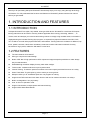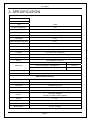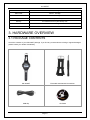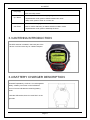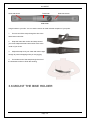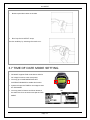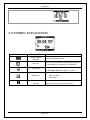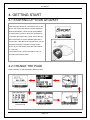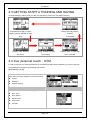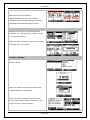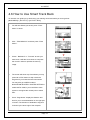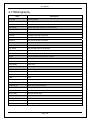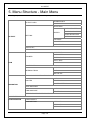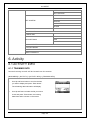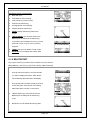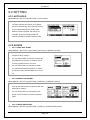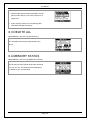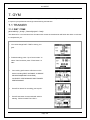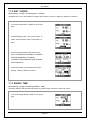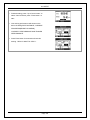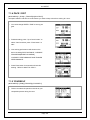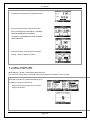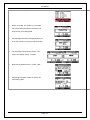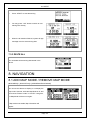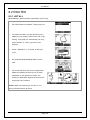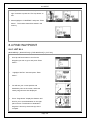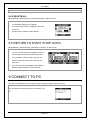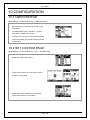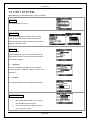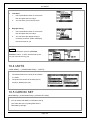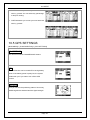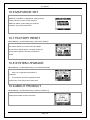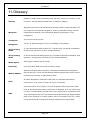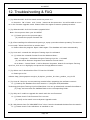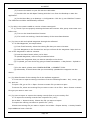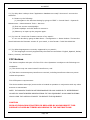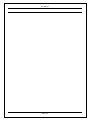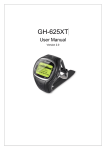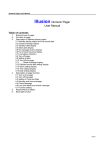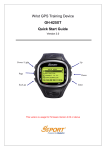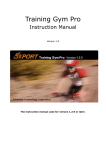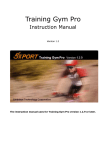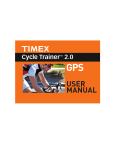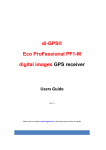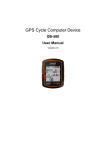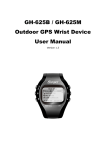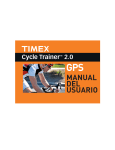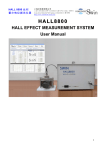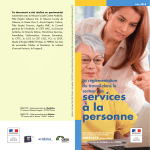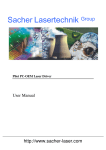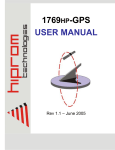Download GH-625XT User Manual
Transcript
GH-625XT User Manual Version 3.0 GH-625XT Table of Content 1. INTRODUCTION AND FEATURES................................................................................ 4 1.1 INTRODUCTION...............................................................................................................4 1.2 FEATURES ....................................................................................................................... 4 2. SPECIFICATION ............................................................................................................ 5 3. HARDWARE OVERVIEW .............................................................................................. 6 3.1 PACKAGE CONTENTS .................................................................................................... 6 3.2 BUTTON INTRODUCTION ............................................................................................... 7 3.3 ANTENNA INTRODUCTION............................................................................................. 8 3.4 BATTERY CHARGER DESCRIPTION ............................................................................. 8 3.5 HOW TO USE HEART RATE MONITOR .......................................................................... 9 3.6 MOUNT THE BIKE HOLDER.......................................................................................... 10 3.7 TIME OF DATE MODE SETTING ................................................................................... 11 3.8 SYMBOL EXPLANATION ............................................................................................... 12 4. GETTING START ......................................................................................................... 13 4.1 STARTING UP YOUR GH-625XT ................................................................................... 13 4.2 CHANGE THE PAGE ...................................................................................................... 13 4.3 GETTING START A TRAINING AND SAVING ................................................................ 14 5. Menu Structure - Main Menu ...................................................................................... 19 6. Activity ......................................................................................................................... 20 6.1 ACTIVITY INFO............................................................................................................... 20 6.1.1 TRAINING INFO ...................................................................................... 20 6.1.2 MULTISPORT .......................................................................................... 21 6.2 SETTING......................................................................................................................... 22 6.2.1 AUTO HOLD ........................................................................................... 22 6.2.2 ALERTS ................................................................................................. 22 6.2.3 CALORIES .............................................................................................. 23 6.2.4 LAP SETTING.......................................................................................... 24 6.2.5 Data Recording ....................................................................................... 24 6.3 DELETE ALL ................................................................................................................... 25 6.4 MEMORY STATUS ......................................................................................................... 25 7. GYM.............................................................................................................................. 26 7.1 TRAINER ........................................................................................................................ 26 7.1.1 DIST / TIME ........................................................................................... 26 7.1.2 DIST / SPEED ......................................................................................... 27 Page 2 GH-625XT 7.1.3 SPEED / TIME ......................................................................................... 27 7.1.4 PACE / DIST ........................................................................................... 29 7.1.5 YOURSELF.............................................................................................. 29 7.2 MULTISPORT .................................................................................................................30 7.3 INTERVAL TRAIN ........................................................................................................... 32 7.3.1 CREATE WORKOUT.................................................................................. 32 7.3.2 LIST ALL ................................................................................................ 32 7.3.3 DELTE ALL ............................................................................................. 33 8. NAVIGATION................................................................................................................ 33 8.1 ADD MAP MODE / REMOVE MAP MODE ..................................................................... 33 8.2 ROUTES ......................................................................................................................... 34 8.2.1 LIST ALL ................................................................................................ 34 8.2.2 DELETE ALL............................................................................................ 35 8.2.3 ROUTES SETTING ................................................................................... 35 8.3 SAVE WAYPOINT ........................................................................................................... 35 8.4 FIND WAYPOINT ............................................................................................................ 36 8.4.1 LIST ALL ................................................................................................ 36 8.4.2 DELETE ALL............................................................................................ 37 8.5 RETURN TO START /STOP GOTO................................................................................ 37 9 CONNECT TO PC ......................................................................................................... 37 10 CONFIGURATION....................................................................................................... 38 10.1 USER PROFILE............................................................................................................ 38 10.2 SET CUSTOM PAGE .................................................................................................... 38 10.3 SET SYSTEM ............................................................................................................... 39 10.4 UNITS ........................................................................................................................... 40 10.5 CARDIO SET ................................................................................................................40 10.5 GPS SETTINGS............................................................................................................ 41 10.6 MAP MODE SET........................................................................................................... 42 10.7 FACTORY RESET ........................................................................................................ 42 10.8 SYSTEM UPGRADE..................................................................................................... 42 10.9 ABOUT PRODUCT ....................................................................................................... 42 11.Glossary...................................................................................................................... 43 12. Troubleshooting & FAQ ............................................................................................ 44 Page 3 GH-625XT Thank you for purchasing GS-Sport GH-625XT. We sincerely hope you to enjoy using this high technology GPS device. For fully understand the functions and features of GH-625XT, please read the user manual before you get started. 1. INTRODUCTION AND FEATURES 1.1 INTRODUCTION GS-Sport GH-625XT is a stylish, fully-sealed, wrist type GPS device. GH-625XT is a multi-use GPS sports training watch that can be used in most any outdoor application likes running, swimming, triathlon …, to monitor, track and analyze your exercise and training routines or simply to log traveled routes, information is displayed using the included Training Gym program, or exported into popular formats such as GPX, CVS, TXT or KML for use with other popular web-sites, and software. Training tools such as alarms for distance, lap times, speed, heart rate, calorie burn calculations, heart rate monitor and bread crumb trails for easy back-track to origin points, makes the GH-625XT a must have. 1.2 FEATURES z The main features of GH-625XT z Slim type compact and watch design z Built-in SiRF Star IV high performance GPS chipset and support emperies prediction to make always stay hot start situation. z Embedded high resolution display for easy read under sunlight. z Trainer mode : Assistant trainers to improve performance z Interval Training: To enhance personal condition to accustom specify activities like soccer or hockey. z Smart Track Back: To guide point by point to make you never get lost. z Mutisport: Allow you to set different sport into one program for training. z Support both TOD mode and clock alarm function and can be used as real watch over 5 days. z Built in rechargeable Li-ion poly battery z Over 18 hours in operation mode. z Support virtual trainer, multiple sports and interval training. z Support 5KHz Heart Rate Monitor. Page 4 GH-625XT 2. SPECIFICATION Electrical and Mechanical Parameters General Item GH-625XT Number of Trackpoints 120,000 LAP 6,000 Number of Waypoints 100 Display Size 24.9 x 39.88 (H x W in mm.) Display type 4 gray color LCD Pixels (H x W) 128x96 Unit Weight 83 g Water resistance Standard IPX7 Unit Size 76.5 x 61.5 x 17.5 (L x D (Φ)x H in mm.) Backlight Display Single level Operating temperature -10℃ – 60 ℃ Humidity 5% to 95% Non-condensing Voltage 3.7V for a rechargeable battery, 5V for charging input; Charging connector DC 5V Battery Rechargeable Li-Polymer Battery life GPS on (3D fixed); Backlight off ≧18 hours GPS on (3D fixed); Backlight on ≧15 hours TOD Mode Over 5 days Connect to PC Interface USB to DIN4 cable Charger 2.5 hours completed charging GPS Parameters General GPS Chipse SiRF Star IV Frequency L1, 1575.42 MHz C/A code 1.023 MHz chip rate Channels 48 track verification channels Antenna Type Built-in Patch antenna Position 10 meters, 2D RMS 5 meters, 2D RMS, WAAS enabled Velocity 0.1 m/s Time 1 us synchronized to GPS time Default datum WGS-84 Reacquisition 0.1 sec., average Page 5 GH-625XT Hot start 1 sec., average Warm start 38 sec., average Cold start 42 sec., average Altitude 18,000 meters (60,000 feet) max. Velocity 515 meters/ second (1000 knots) max. Acceleration Less than 4g Jerk 20 m/sec3 3. HARDWARE OVERVIEW 3.1 PACKAGE CONTENTS Check the contents of your GH-625XT package. If you find any accessories are missing or appear damaged, please contact your dealer immediately. GH-5625XT Extended watchband & Screwdriver USB Clip CD-ROM Page 6 GH-625XT Quick Guide Bike Holder (optional) 3.2 BUTTON INTRODUCTION ESC/LAP Up Power / Backlight Enter Page Button Down Description In Menu mode, press ESC button to escape from the current page and go back ESC/LAP to the previous page. Press ESC button to split a lap when timer is running. Press 2 seconds to turn on/off GH-625XT. When GH-625XT is turn on, quickly press this button will turn on/off the Power/Backlight backlight. Press and hold this button for 14 seconds to do hardware reset if the system is halted. Page 7 GH-625XT PG (Page) Up / Down Switch between the screens of “Menu mode”, “Location mode”, “Speedometer mode” and “Map mode”. To move upward/downward for highlighting an item. In Speedometer mode, press to switch between two views. In Map mode, press to zoom in or zoom out. Press to enter the highlighted item. OK / Enter Press to confirm data entry or feature selection in Menu mode. In Speedometer mode, press to start/stop the timer. 3.3 ANTENNA INTRODUCTION The GPS antenna is located in the lower part of the device. Let it face to the sky for a better reception. 3.4 BATTERY CHARGER DESCRIPTION GH-625XT operates by a built-in Li-ion rechargeable battery. A battery icon shown on the left bottom corner of screen indicates the remaining battery power. Inside the USB socket, there is a small "bar" on the right side. Page 8 GH-625XT There is a "groove" on the side of the column of USB connector. Aim the "groove" at the "bar" for plugging in the USB connector. To charge the battery: 1. Connect one end of USB clip with your GH-625XT and the other end with the AC adapter or USB port on PC. 2. It may need about 2.5 hours to fully charge the battery. 3.5 HOW TO USE HEART RATE MONITOR Wear the Heart Rate Monitor (only for GH-625XT) Outer side Page 9 GH-625XT Heart rate sensor Transmitter Heart rate sensor Inner side. Cling this side to your skin. You can wet the sensor to obtain a better reception of your pulse. 1. Put one end of the strap through the slot of the heart rate monitor first. 2. Wrap the heart rate monitor and strap around your chest. Adjust the heart rate monitor to be at the center of your chest. 3. Adjust the strap to fit your chest and make it tight enough to prevent dropping while you are jogging. 4. Put another end of the strap through the slot of the heart rate monitor to finish the wearing. 3.6 MOUNT THE BIKE HOLDER Page 10 GH-625XT 1. Buckle up the bike holder on the bike. 2. Bind up the GH-625XT strap. Test the stability by twisting the watch set. 3.7 TIME OF DATE MODE SETTING 1. GH-625XT supports TOD mode after a while for non usage in order to save more power. 2. You may go to CONFIGURATION>SET SYSTEM>TOD MODE to enable this function. 3. System will upon the TIME for non usage to enter the TOD MODE. 4. You may press PG button and Down button at the same time for 2 seconds to escape the TOD MODE. . Page 11 OR GH-625XT 3.8 SYMBOL EXPLANATION Icon picture Description Indication Battery capacity The remaining battery power indication When you stop the timer, the icon will be flashing. If timer icon it is auto paused, you will see the icon flashing This icon will show up when you set the alarm clock Clock alert for WEEKEND, WEEKDAY, DAILY…or OFF GPS status indicator satellite icon Heart Rate Alarm Zone indicator z Flash: No signal z Solid: 3D fix There are three numbers to indicate Heart Rate Alarm Zone, press PG for 5 sec to switch. Page 12 GH-625XT 4. GETTING START 4.1 STARTING UP YOUR GH-625XT Press the Power button for 2 seconds to turn on the device. You will see the welcome screen displayed. Allow the GH-625XT a short time to track satellites for the first time you use it. Take your GH-625XT to the outdoor open space with a clear view to the sky and it will be easy to acquire satellite signal with a few seconds. If the device can't get 3D fixed, you can still press PG button to exit the Locating screen. To turn off your GH-625XT, press the Power button for 2 seconds. If the system frozen, press power button over 10 seconds to do hardware reset. 4.2 CHANGE THE PAGE Press PG button to switch between different modes Locating satellites Menu Mode Location mode Speedometer mode Page 13 Map Mode Map mode (If enable) GH-625XT 4.3 GETTING START A TRAINING AND SAVING To start training by “OK” key and you also can split laps by press “LAP” key while in training In speedometer page or custom Select YES and pressing pages, pressing “ENTER” to start “ENTER” timer To save data Pressing “LAP” button to Pressing “ENTER” to pause Pressing “ESC” to save data split a Lap. your training when in PAUSE 4.4 Your personal coach:GYM In order to improve your training performance, GH-625XT provides GYM to pretend your coach to improve your performance through mutual training and reaction. [MAIN MENU] > [GYM] There are three major subjects for personal training Trainer Mutisport Interval Training TRAINER There are five types to set your training partner. Dist / Time Dist / Speed Speed / Time Pace / Dist Yourself Page 14 GH-625XT Dist / Time 1. To set up your target trainer parameters through setting for distance, time, speed, pace or specified training file accordingly. The trainer will according to the setting to race with you. Dist / Speed 2. Finished setting, press ‘’Up or Down button’’ to select ‘’Start’’ and then press ‘’Enter button’’ to start. Speed / Time Pace / Dist Yourself 3. When you decided to START the race, the competition window will pop up. System will ask you the whether to record this race and give an alarm during race. Page 15 GH-625XT [REST DIST] The rest of distance [BEHINE /AHEAD] The status of competition [YOURSELF] The finished percentage of yourself [TRAINER] The finished percentage of trainer MUTISPORT Mutisport could be used on composite activities competition; you could set running, biking, or others for your personal training. Trainer can make a Transition or switch to next sport by pressing “UP” key 3 seconds. INTERVAL TRAINING Several activities likes hockey or soccer need this kind particular training. Trainer can create a new workout and then insert interested session into the program. Trainer may select the interest workout to go for training. System will according to setting to run the program as well as LAP is functional. Page 16 GH-625XT 4.6 How to Use Smart Track Back To use track can guide you go back along your training record and make you never get lost. [MAIN MENU] > [ACTIVITY] > [ACTIVITY INFO] 1. You will see all data you saved, press ‘’ Enter button’’ to enter. 2. Click ‘’ TRACK BACK?’’ and then press ‘’Enter button’’. 3. Chose ‘’ Backward’’ or ‘’ Forward’’ to start your track back. It will take some times to compress the record in order to optimize the memory usage. 4. The screen will show map. Sometimes you may press OK or ESC button to skip or back the waypoints if you locate the intercross section You may also go to MENU mode to NAVIGATION>ROUTES> ROUTES SETTING to enable AUTO JUMP, if you would like to have system to recognize the closest point to switch then. 5. Press ‘’Page button’’ display the distance and time for you to reach destination on the right part of screen. The direction of destination waypoint is shown by the arrow sign of the compass. Page 17 GH-625XT 4.7 Bibliography Item Description ALTIUDE Current altitude ALTI MAX The highest altitude ALTI MIN The lowest altitude CALORIES shows how many calories you have burned CAL RATE Burn calories per hour HR Instant heart rate information HR AVG Average heart rate information HR INZN Heart rate zone HR MAX The max hear rate information LAPS Lap counts LAP DIST Lap distance LAP PACE The average pace for the last lap LAP SPEED The average speed for the last lap LAP TIME The time spent for the last lap PACE the time needed for one mile or one km PACE AVG Average pace PACE BEST The fastest pace PACE INZN Pace zone SPEED Instant speed SPEED AVG The average speed. SPEED MAX Max speed SPEED INZN Speed zone TIME Time DISTANCE shows how far you have trained Asc SPEED Ascending speed CUMULATE + Raise accumulative altitude CUMULATE - Falling accumulative altitude REST DIST The rest of distance to go REST TIME The rest of time to go PACER Evaluated time between trainer to virtual trainer PACER E Evaluated rest distance to destination PACER T Evaluate rest time to destination SLOPE The tilt percentage from vertical to horizontal Page 18 GH-625XT 5. Menu Structure - Main Menu This diagram presents all the available menu options for your quick look up. TRAINING INFO ACTIVITY INFO MULTISPORT AUTO HOLD TIME/DIST ALERT ALERTS ACTIVITY SETTING SPEED/PACE ALERT HEART RATE ALERT SETTING CALORIES LAP SETTING DATA RECORD DELETE ALL MEMORY STATUS DIST / TIME DIST / SPEED TRAINER SPEED / TIME PACE / DIST YOURSELF GYM MULTISPORT CREATE WORKOUT INTERVAL TRAIN LIST ALL DELETE ALL ADD MAP MODE / REMOVE MAP MODE LIST ALL ROUTES NAVIGATION DELETE ALL ROUTES SETTING SAVE WAYPOINT LIST ALL FIND WAYPOINT DELETE ALL RETURN TO START / STOP GOTO CONNECT TO PC CONFIGURATION USER PROFILE PAGE SETTING SET PAGE 1 SET PAGE 2 SET PAGE 3 Page 19 GH-625XT SET PAGE 4 SET LAP PAGE BEPPER TPD MODE SET SYSTEM DISPLAY TIME SETTINGS ALARM UNITS UNIT COORDINATION CARDIO SET WAAS / EGNOS GPS SETTINGS GPS GPS INFO MAP MODE SET FACTORY RESET SYSTEM UPGRADE ABOUT PRODUCT 6. Activity 6.1 ACTIVITY INFO 6.1.1 TRAINING INFO Personal training records will be located into this session. [MAIN MENU] > [ACTIVITY] > [ACTIVITY INFO] > [TRAINING INFO] 1. Use Up and Down button to scroll to the item you wish to display and press ‘’Enter button’’ . The all training data information will display: 2. Use Up and Down to select the file you wish to check and press ‘’Enter button, the training data information is shown on the screen. Page 20 GH-625XT Information items are displayed: z Date and Time. z Total distance of this training. z Total calories you have burned. z Total time of this training. z Average speed of this training. z Fastest speed of this training. z VIEW? Display this training data on the screen. z TRACK BACK? You can track back to the BEGIN point or END point of this training route. When the Track Back is active, you may press OK or ESC to go to next or previous waypoint. z LAPS? View the LAP details on map mode. z DELETE? You can delete this training data. 6.1.2 MULTISPORT Muti-sport training records will be located into this session. [MAIN MENU] > [ACTIVITY] > [ACTIVITY INFO] > [MULTISPORT] 1. Use Up and Down button to scroll to the item you wish to display and press ‘’Enter button’’. The all training data information will display: 2. Use Up and Down to select the file you wish to check and press ‘’Enter button, the training data information is shown on the screen. z TRACK BACK? You can track back to the BEGIN point or END point of this training route. z DELETE? You can delete this training data. Page 21 GH-625XT 6.2 SETTING 6.2.1 AUTO HOLD [MAIN MENU] > [ACTIVITY]> [SETTING] > [AUTO HOLD] 1. The Auto Hold function allows you to pause the timer automatically when you stop moving or your speed falls below a certain value. 2. When the timer is paused, the data is not recorded. Thus the average speed and calories calculation could be more accurate. 6.2.2 ALERTS ¾ 6.2.2-1 TIME / DIST ALERT [MAIN MENU] > [ACTIVITY] > [SETTING] > [ALERTS] > [TIME/DIST ALERT] 1. Use Up and Down button to select the item and press OK to modify it. 2. You can set the alarm to sound once when the specified time is reached, or repeat to sound on every specified time, or turn it off. 3. You can set the alarm to sound once when you reached the specified distance, or repeat to sound on every specified distance, or turn it off. ¾ 6.2.2-2 SPEED / PACE ALERT [MAIN MENU] > [ACTIVITY]> [SETTING] > [ALERTS] > [TIME/DIST ALERT] 1. Use Up and Down button to select the item and press OK to modify it. 2. You can set the alarm to sound when your speed or pace is above or below a specified value. ¾ 6.2.2-3 HEART RATE ALERT [MAIN MENU] > [ACTIVITY]> [SETTING] > [ALERTS] > [HEART RATE ALERT] Page 22 GH-625XT 1. Use Up and Down button to select the item and press OK to modify it. 2. You can set the alarm to sound when your HR ZONE / CUSTOM setting is above or below a specified value or OFF alarm. 3. Heart Rate Alert supports 3 regions setting, when training is start, the Heart Rate Alarm region indicator will appear in Speedometer page. 4. Trainer may press “UP” 3 key seconds to switch Heart Rate Alarm region. ¾ 6.2.2-4 SETTING [MAIN MENU] > [ACTIVITY]> [SETTING] > [ALERTS] > [SETTING] To select the alerts sign with message /beeper or symbol/beeper. 6.2.3 CALORIES [MAIN MENU] > [ACTIVITY]> [SETTING] > [CALORIES] SPORT TYPE Select sport type from "Walking", "Hiking", "Running", "Biking" or "By Time" by press UP and Down button. Page 23 GH-625XT TRAINING LEVEL Select training level depend on your sport type, the default setting is Middle. EXTRA WEIGHT 1. Confirm the extra weight you carry and then input to EXTRA WEIGHT item. 2. System will calculate the calories consumption depending on the specified sport type. 6.2.4 LAP SETTING [MAIN MENU] > [ACTIVITY]> [SETTING] > [LAP SETTING] There are five selections for setting. OFF Disable LAP function. DISTANCE LAP trigger by specify distance. BY TIME LAP trigger by specify time. BY POINT LAP trigger by specify location where you start training. GPS OFF LAP To save more power and use the watch as a normal training watch with LAP function. When LAP key was active, system will account into an additional lap and distance will be taken into training according to setting. GPS will be disable in this period. 6.2.5 Data Recording [MAIN MENU] > [ACTIVITY]> [SETTING] > [DATA RECORDING ] 1. System is default to record one point for every second. This will create the most accurate record for your training activity. However, you can set a different interval to record the points. Page 24 GH-625XT 2. Set the longer interval means less data in a fixed period of time. But you can use the device for a longer time. 3. Indoor Training means to record training data with Heart Rate without GPS fix. 6.3 DELETE ALL [MAIN MENU] > [ACTIVITY]> [DELETE ALL] You can delete all the training data stored in the device. 6.4 MEMORY STATUS [MAIN MENU] > [ACTIVITY]> [MEMORY STATUS] You will see how many points left and the remaining time you can use. The remaining time depends on the period of your record setting. Page 25 GH-625XT 7. GYM In order to improve and enhance your raining performance. GH-625XT provides GYM to pretend your coach to improve your performance through mutual training and reaction. 7.1 TRAINER 7.1.1 DIST / TIME [MAIN MENU] > [GYM] > [TRAINER]>[DIST / TIME] The distance for 10 km and time for 5 minutes which means the virtual trainer will finish 3km within 15 minutes to compete with you. 1. You could change DIST / TIME to set up your goal. 2. Finished setting, press ‘’Up or Down button’’ to select ‘’Start’’ and then press ‘’Enter button’’ to start. 3. Your training performance will shown on the device including REST DISTANCE, CURRENT PROGRESS(BEHINE OR AHEAD), YOURSELF PERFORMANCE AND TRAINER PERFORMANCE. 4. Press ESC button for recording your lap info. 5. Press Enter button for 2seconds will exit this training . REALLY WANT TO STOP ?. Page 26 GH-625XT 7.1.2 DIST / SPEED [MAIN MENU] > [GYM] >[TRAINER]>[DIST / SPEED] Set distance for 10 km and speed for 10km/hr which means you have to keep your speed over 10km/hr. 1. You could change DIST / SPEED to set up your goal. 2. Finished setting, press ‘’Up or Down button’’ to select ‘’Start’’ and then press ‘’Enter button’’ to start. 3. Your training performance will shown on the device including REST DISTANCE, CURRENT PROGRESS(BEHINE OR AHEAD), YOURSELF PERFORMANCE AND TRAINER PERFORMANCE. 4. Press Enter button for 2seconds will exit this training . REALLY WANT TO STOP ?. 7.1.3 SPEED / TIME [MAIN MENU] > [GYM] >[TRAINER]>[SPEED / TIME] Set speed 10km/hr and time 00:05:00 means you have to keep 10km/hr to training till 1 hour. 1. You could change SPEED / TIME to set up your goal. Page 27 GH-625XT 2. Finished setting, press ‘’Up or Down button’’ to select ‘’Start’’ and then press ‘’Enter button’’ to start. 3. Your training performance will shown on the device including REST DISTANCE, CURRENT PROGRESS(BEHINE OR AHEAD), YOURSELF PERFORMANCE AND TRAINER PERFORMANCE. 4. Press Enter button for 2seconds will exit this training . REALLY WANT TO STOP ?. Page 28 GH-625XT 7.1.4 PACE / DIST [MAIN MENU] > [GYM] > [TRAINER]>[PACE/DIST] Set speed 10km/hr and time 01:00:00 means you have to keep 10km/hr to training till 1 hour. 1. You could change SPEED / TIME to set up your goal. 2. Finished setting, press ‘’Up or Down button’’ to select ‘’Start’’ and then press ‘’Enter button’’ to start. 3. Your training performance will shown on the device including REST DISTANCE, CURRENT PROGRESS(BEHINE OR AHEAD), YOURSELF PERFORMANCE AND TRAINER PERFORMANCE. 4. Press Enter button for 2seconds will exit this training . REALLY WANT TO STOP ?. 7.1.5 YOURSELF [MAIN MENU] >[GYM]>[TRAINER]>[YOURSELF] 1. Trainer can select the pervious records as your competition partner during the race. Page 29 GH-625XT 2. The setting is according to the specified record. 3. Your training performance will shown on the device including REST DISTANCE, CURRENT PROGRESS(BEHINE OR AHEAD), YOURSELF PERFORMANCE AND TRAINER PERFORMANCE. 4. Press Enter button for 2seconds will exit this training . REALLY WANT TO STOP ?. 7.2 MULTISPORT [MAIN MENU] > [GYM] > [TRAINER] >[MULTISPORT] you could set running, biking, swimming training time/ speed on GH-625XT to train yourself. Multi-Sport provides you professional training such as triathlon to string a whole record 1. Set up the training sequence and custom page individually. Page 30 GH-625XT 2. Press ‘’start multisport’’ 3. When you press ‘’UP’’ button for 3 seconds, the training item will transit to next item and keep record your training data. 4. The message will show on display and let you know the next item is going to keep recording. 5. Till you going to stop training, press ‘’ OK’’ button and display shows ‘’ PAUSE’’ 6. Rest training data and save ? Press ‘’YES’’ . 7. All training data back to zero for going next new training data. Page 31 GH-625XT 7.3 INTERVAL TRAIN 7.3.1 CREATE WORKOUT 1. Several activities likes hockey or soccer need this kind particular training. To select CREATE WORKOUT to create a new workout. 2. To insert interested session into the program. 3. The training program will be built up with the sequent training sessions. 4. Once finished, select CONFIRM to save and start training. 5. The training program will be listed in LIST ALL for the further training. 7.3.2 LIST ALL 1. The list of workout data you have created Page 32 GH-625XT 2. Press ‘’START’’ to start the training 3. You may press ‘’LAP’’ button to switch to next training item directly. 4. When the all sessions finished, system will pop message to ask to save training data. 7.3.3 DELTE ALL You can delete all the training data stored in the device. 8. NAVIGATION 8.1 ADD MAP MODE / REMOVE MAP MODE [MAIN MENU] > [NAVIGATION] > [ADD/REMOVE MAP MODE] You can use this feature to display or not display the map mode. However, while the Map Mode is off, and you execute "Return to start" or "GOTO" a waypoint, the Map Mode will be turn on again. If Map mode was enable, Map information will appear. Page 33 GH-625XT 8.2 ROUTES 8.2.1 LIST ALL [MAIN MENU] > [NAVIGATION] > [ROUTES] > [LIST ALL]] 1. Get routes data from software ‘’Training Gym Pro 2. The map information of routes will show on the display for your guiding. Select ‘’FOLLOW’’ to get training. It will guide you automatically. You may press ’’ENTER’’ or ‘’ESC’’ to go next or last waypoint 3. Chose ‘’ Backward’’ or ‘’ Forward’’ to start your route. 4. DO YOU RECORD RUNNING DATA ? Press YES 5. The screen will show map. Press ‘’Page button’’ display the distance and time for you to reach destination on the right part of screen. The direction of destination waypoint is shown by the arrow sign of the compass. NOTE: Please use Training Gym Pro Ver 1.6.7 or above to transfer ROUTE to device. Page 34 GH-625XT 8.2.2 DELETE ALL [MAIN MENU] > [NAVIGATION] > [ROUTES] > [DELETE ALL] 1. A confirmation dialog box will appear. 2. Use Up and Down button to highlight "YES" and press OK. 3. All routes data in memory will be deleted. 8.2.3 ROUTES SETTING [MAIN MENU] > [NAVIGATION] > [ROUTES] > [ROUTE SETTING] 1. SWITCH DISTANCE: The R radius of coverage R setting, if the coverage is cover specified point, system will automatically guide the next point. 2. AUTO JUMP: If trainer offset the way to point B, B system will upon the distance to point B to re-direct to point C. A NOTE: AUTO JUMP configuration also will affect TRACK BACK application. 8.3 SAVE WAYPOINT [MAIN MENU] > [NAVIGATION] > [SAVE WAYPOINT] 1. You can save the current position. If the GPS position is fixed, it shows the longitude, latitude and elevation on the screen. 2. Use Up and Down button to scroll to the item you wish to modify and then use the ‘’Enter button’’ to select and confirm. Page 35 C GH-625XT 3. When you finish the modification, input a “enter sign” character or press the ‘’Esc /Lap button’’ to exit. 4. Move highlight to "CONFIRM?" and press ‘’Enter button’’ . The location data will be stored in the memory 8.4 FIND WAYPOINT 8.4.1 LIST ALL [MAIN MENU] > [NAVIGATION] > [FIND WAYPOINT] > [LIST ALL] 1. Use Up and Down button to scroll to the Waypoint you wish to go to and press ‘’Enter button’’. 2. Highlight "GOTO?" item and press ‘’Enter button’’. 3. You will see your current position and destination point on the screen, and those nearby waypoints are also displayed. 4. Press ‘’Page button’’ display the distance and time for you to reach destination on the right part of screen. The direction of destination waypoint is shown by the arrow sign of the compass. Page 36 GH-625XT 8.4.2 DELETE ALL [MAIN MENU] > [NAVIGATION] > [FIND WAYPOINT] > [DELETE ALL] 1. A confirmation dialog box will appear. 2. Use Up and Down button to highlight "YES" and press OK. 3. All waypoints in memory will be deleted. 8.5 RETURN TO START /STOP GOTO [MAIN MENU] > [NAVIGATION] > [RETURN TO START / STOP GOTO] 1. You can use this feature to navigate you back to the start point of the latest saved training data. 2. The navigation screen is shown and you can follow the direction of arrow to go back to the start point. 3. If you want to stop the navigation, press [MAIN MENU] > [NAVIGATION] > [STOP GOTO]. 9 CONNECT TO PC [MAIN MENU] > [CONNECT TO PC] The Exercise Studio allows you to setup the pause, alarm and sport type for GH-625. You can transfer the training data from GH-625XT your PC. Page 37 GH-625XT 10 CONFIGURATION 10.1 USER PROFILE [MAIN MENU] > [CONFIGURATION] > [USER PROFILE] 1. You can input your personal information in the user profile. 2. The data fields include "username", "gender", "birth date", "weight" and "height". 3. The system will do the calories calculation base on the information you provide. Please input the correct value. 10.2 SET CUSTOM PAGE [MAIN MENU] > [CONFIGURATION] > [SET CUSTOM PAGE] 1. Modify the screen field number. 2. There have five types of screen field could be choose for every page. 3. Select the function coefficient you want then press ’Enter button’’ to save setting. Page 38 GH-625XT 10.3 SET SYSTEM [MAIN MENU] > [CONFIGURATION] > [SET SYSTEM] BEEPER You can set beeper on or off TOD MODE There are two selections could be enter to watch mode by 5. It means watch mode will be entered after 5minutes when system is stand by. OFF means always in operation mode. DISPLAY z Backlight Set the backlight to stay on or automatically turn off after a period of time once you press Power button to activate the backlight. z Language There are 5 different languages of User Interface, including "English", "Spanish", "Italian",’’ French’’ and "Germany". z Contrast The display brightness can be adjusted by this way. TIME SETTINGS z Time Format 1. Use Up and Down button to scroll to the item and press OK to modify it. 2. You can set the time to display in the 12 Hour or 24 hour format. Page 39 GH-625XT z Time Zone 1. Use Up and Down button to scroll to the item and press OK to modify it. 2. z You can select your local time zone. Daylight Saving 1. Use Up and Down button to scroll to the item and press OK to modify it. 2. You can select the daylight saving if necessary, and then system will display the correct time for you. ALARM You can set the alarm clock for WEEKEND, WEEKDAY, DAILY…or OFF. And then set up the time you want clock to ring you. 10.4 UNITS [MAIN MENU] > [CONFIGURATION] > [UNITS] 1. The measurement unit can be set as "statute" or "metric". 2. The speed unit can be set as Pace (min/m, min/K) or Speed (mph, kph). 10.5 CARDIO SET [MAIN MENU] > [CONFIGURATION] > [CARDIO SETTING] 1. You can select USE MAX or CUSTOM to set up your heart rate zone or guiding Max heart is calculated by 220-age. Page 40 GH-625XT 2. CUSTOM means you can set your own heart rate zone by yourself. You can select any percentage or bmp for viewing. 3. CUSTOM means you can set your own heart rate zone by yourself. 10.5 GPS SETTINGS [MAIN MENU] > [CONFIGURATION] > [GPS SETTINGS] WAAS/EGNOS You can turn on/off the "WAAS/EGNOS" feature. GPS The GPS function can be turned off for saving battery power. If the battery power is pretty low, the system will also ask you if you want to turn off the GPS function. GPS INFO Here you can see the positioning status of how many satellite signals are obtained and the signal strength. Page 41 GH-625XT 10.6 MAP MODE SET DIRECTH TO NORTH: In Map Mode, system always orients to North on twelve o’clock direction. BIRD EYE VIEW: System always changes its orientation upon practical direction. 10.7 FACTORY RESET [MAIN MENU] > [CONFIGURATION] > [FACTORY RESET] This feature allows you to restore the GH-625XT back to factory default status. In another words, the training data, waypoint, and user profile will be erased. 10.8 SYSTEM UPGRADE [MAIN MENU] > [CONFIGURATION] > [SYSTEM UPGRADE] 1. Allow you to upgrade the firmware of GH-625XT. 2. If you want to cancel the upgrade process, press Power + ESC button at the same time. 10.9 ABOUT PRODUCT [MAIN MENU] > [CONFIGURATION] > [ABOUT PRODUCT] Display the firmware version information. Page 42 GH-625XT 11.Glossary Relates to data being transmitted from GH-625. Activity is a history or log Activity of events. Activity data includes time or distance updates. Waypoints are sets of coordinates that identify a point in physical space. For Waypoint the purposes of terrestrial navigation, these coordinates usually include longitude and latitude, and sometimes altitude (particularly for air navigation). Trackpoint The current moving trace. Navigation The act of determining the course or heading of movement. 2D Operating Mode 3D Operating Mode A “two-dimensional GPS position fix” includes only horizontal coordinates. It requires a minimum of three visible satellites. A “three-dimensional GPS position fix” includes horizontal coordinates, plus elevation. It requires a minimum of four visible satellites. Weak Signal GPS signal is weak (GPS is fixing). Receiving Can’t find GPS (GPS turned off or broken down). Wide Area Augmentation System / European Geostationary Navigation WAAS/EGNOS Overlay Service. These are two satellite-based systems that can be used to increase the accuracy of GPS position fixes. IPX7 An IPX7 designation means the GPS case can withstand accidental immersion in one meter of water for up to 30 minutes. Greenwich Mean Time (GMT) is a term originally referring to mean solar time at the Royal Observatory, Greenwich in England. It is now often used to refer to Coordinated Universal Time (UTC) when this is viewed as a time GMT zone, although strictly UTC is an atomic time scale which only approximates GMT in the old sense. It is also used to refer to Universal Time (UT), which is the astronomical concept that directly replaced the original GMT. Page 43 GH-625XT 12. Troubleshooting & FAQ 1.) Q: What should I do if the watch would not power on? A: Press the OK + Down and Power buttons at the same time. You will be able to turn it on in the firmware upgrade mode. Please follow the regular firmware update procedure. 2.) Q: What should I do if the firmware upgrade fails? Note: Do not power down your GH-625XT A: (1) Please go over the process again. (2) Choose the proper firmware file. 3.) Q: After installing the software and opening it, a pop-up window shows up stating "The service is not ready." What should I do to resolve that? A: Please close the program. Open it back again. The database will reset automatically. 4.) Q: How can I uninstall the GS-Sport Training Gym Pro software? A: (1) Utilize the uninstall function from the Windows Menu: Start > Programs > Globalsat GS-Sport Training Gym Pro > Uninstall (2) Use Add or Remove Programs from Windows Control Panel: Go to Start > Control Panel > Add or Remove Programs. Search for GS-Sport Training Gym Pro, click on it to highlight, and press the Change/Remove button. 5.) Q: Where can I download the files if I lost the CD-ROM? A: Please go to this website:http://www.gssport.com/pro_dl.php?en_product_id=1&en_product_cnt_id=32 6.) Q: How do I keep my current training records before upgrading the software version? A: (1) Backup the database from this location: C:\Program Files\GlobalSat Technology\GS-Sport Training Gym Pro\Data\User. You can go ahead and uninstall the software. (2) Copy and overwrite the database back to the corresponding folder. 7.) Q: Why am I unable to upgrade the watch with the new firmware? A: (1) Please check if the firmware file is correct. (2) Verify it the watch is set to System Upgrade mode. 8.) Q: Why does it show "PC COM PORT Error" when I tried to download the data from the watch? A: (1) Please check if the USB driver is installed or not. Page 44 GH-625XT (2) Connect the watch to your PC with the USB cable. (3) Double click the GS-Sport Training GYM Pro' icon from the Desktop to start the application. (4) In the Menu Bar, go to Settings > Configuration. Click the can COM Port" button. The COM Port would be automatically scanned. 9.) Q: Why is the watch unable to receive a heart rate signal? A: (1) Check if you are properly wearing the heart rate monitor. Also, spray some water on it before use. (2) Turn on the Heart Rate Alert function. (3) If it is still not working, check the battery of the Heart Rate Monitor. 10.) Q: How to edit and upload waypoints through the software? A: To Edit Waypoints, see steps below: (1) From Track Records, select the training file that you want to browse. (2) Click Waypoints in the function bar and you will see all the waypoints. Right-click on one of the waypoints to edit its contents. (3) Press the Save button when you're done. To Upload Waypoints, refer to the procedures below: (1) Select the waypoints that you want to transfer to the device. (2) To upload, you can do this by going to Data Transmission > Way Points > Upload to Device. (3) In the watch, please enter CONFIGURATION > CONNECT TO PC. (4) Afterwards, it should show that you successfully uploaded the waypoint into the device. 11.) Q: What formats of the training file do the software supports? A: It can save or open a training record as or from the following formats: .kml, .nmea, .gpx, csv, and .txt. To open a file, go to File > Open. Choose a certain file you want to open. To save a file, select one training file you want to save. Go to File > Save. Choose a certain file type you want to save it as. 12.) Q: How to import or export the training records from or to an activity file? A: To import the training records from a specific file (.ACT): Go to Main > Import Activity. Choose the file you want to import. To export the training records to a specific file (.ACT): Choose one training file you want to export. Go to Main > Export Activity > Activity Details. Input additional note. Click OK. Page 45 GH-625XT 13.) Q: Why does it always show "Application database not ready" whenever I execute the software? A: Please try the following: (1) Navigate to the Services Setting by going to START > Control Panel > System & Maintenance > Administrative Tools > Services. (2) Find out service name MySQL1. (3) Select MySQL1 and click Start to connect it. (4) Please try to open up the program again. 14.) Q: How do I check the firmware version of my watch? A: You can do this by going to Main Menu > Configuration > About Product. The last line should indicate the firmware version of your watch, in this format: F-XXX-XX-XXXXXXX. 15.) Q: What languages are currently supported by my watch? A: The languages currently supported by the watch are as follows: English, Spanish, Italian, France, German, and Chinese. FCC Notices This device complies with part 15 of the FCC rules. Operation is subject to the following two conditions: (1) This device may not cause harmful interference, and (2) This device must accept any interference received, including interference that may cause undesired operation. FCC RF Exposure requirements: This device and its antenna(s) must not be co-located or operation in conjunction with any other antenna or transmitter. NOTE: THE MANUFACTURER IS NOT RESPONSIBLE FOR ANY RADIO OR TV INTERFERENCE CAUSED BY UNAUTHORIZED MODIFICATIONS TO THIS EQUIPMENT. SUCH MODIFICATIONS COULD VOID THE USER’S AUTHORITY TO OPERATE THE EQUIPMENT. CAUTION RISK OF EXPLOSION IF BATTERY IS REPLACED BY AN INCORRECT TYPE. DISPOSE OF USED BATTERIES ACCORDING TO THE INSTRUCTIONS Page 46 GH-625XT Page 47