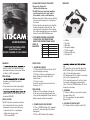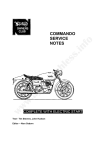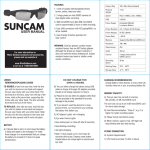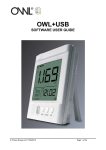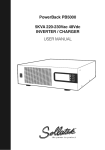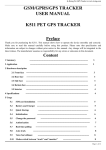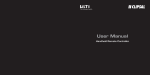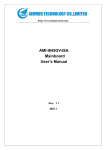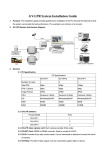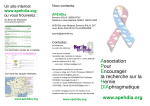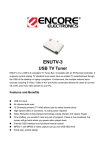Download USER MANUAL
Transcript
8. Computer Connection 8.1 Connect LidCamFIRST to computer with the supplied CONTENTS USB cable. PLEASE READ THIS SECTION 8.2 LidCam can be connected to computer directly. No drive is needed. 8.3 Videos ! Be sure to charge the can be displayed, downloaded and deleted on computer. LidCam fully before use Specifications ! Do NOT take out card under working Sensor CMOS 5.0 Megapixel sensor and storing state for it may lead to Video resolution HD(1280*720) close-down, crash or data missing. Focus range 1m ~ • Before using this LidCam, please read the8× Digital Zoom Digital zoom Normal, 4× and user manual and keep it as a reference in White balance Auto the future. Video HD Internal memory your 32MB • Please take time to register LidCam External memory SD slotThe (Max. 32GB) to take advantage of the warranty. Filelocated format on the AVI warranty card is inside of Computer connect the LidCam packaging or you USB can 2.0 register TV outlet NTSC online at: www.RhinOutdoors.com Battery USER MANUAL WATCH INSTRUCTIONAL VIDEO Built-in Li-ion battery IF YOU NEED FURTHER ASSISTANCE, PLEASE VISIT OUR WEBSITE AND WATCH THE INSTRUCTIONAL VIDEO State of indicator Working state Indicator state STATE OF Stand-by Green light on INDICATOR RHINOUTDOORS.COM BEFORE TURNING ON THE CAMERA Recording Red flashing light Charging Red light on Full charging Green light on Low battery Red light flashing • • • • • • • LidCam AV cable USB cable AC power adapter 12 Volt charger 2GB microSD card User Manual Location of controls WARNING electric shock, the LidCam shall not be exposed to excessive heat or Water (LidCam is NOT waterproof) PRECAUTION: frequency may affect the picture and sound. • If the data transmission interrupted or failed due to static electricity or application or cut off connection, and reconnect USB/AV USING LIDCAM Do NOT take out card under working and storing state for it may lead to closedown, crash or data missing. • Format card if it is used before. • Max. card can be used is 32GB microSDHC. START GUIDE red 1. CHARGING LIDCAM 2.3 To put the unit in stand by, press the 1.1 Connect USB Cable to Lidcam (#12) STBY button (#9) and the indicator light and to charging accessory. (#6) will be solid green again 1.2 Plug in wall or car receptacle and 2.4 No operation for 5 minutes in stand by begin charging, indicator light (#6) WWW.RHINOUTDOORS.COM will result in auto power off 864-814-1080 constant red 2.5 to manually power off, unit has to be 1.3 Insert a card in stand by, solid green indicator light Insert the card into the card slot from (#6). Press the POWER button (#1) for 4 the back. (# 11) seconds and release. PRECAUTION: 3. ZOOMING Make sure that card logo is facing up. 3.1 Zoom in (Max.8×) and out by sliding If you are using a previously used card, the zoom slider (#8) it may not be compatible. Please format it 3.2 Three positions for zoom button: before using to avoid missing data. Normal,4×,8× 2. POWER ON/OFF AND RECORD 2.1 Press POWER button (#1) to power up the unit, indicator light (#6) will be solid green 2.2 Press REC button (#9) to begin 4. LIDCAM LED FLASH LIGHT 4.1 Simply switch the lights on/off (#2) 8.3 Videos can be displayed, downloaded and deleted on com 5. CONNECTING TO TV FOR PLAYBACK 5.1 Connect LidCam and TV with AV cable 5.2 Switch on LidCam. 5.3 Press POWER button to switch to playback mode 5.4 Under playback mode, press REC button to display video. Press REC button again to stop video Note: Only the last clip recorded can be viewed on your TV. A computer is necessary to view all clips recorded 6. ADJUSTING DATE/TIME 6.1 Connect TV with AV cable after switching on. 6.2 Long press of POWER button to enter date/time adjusting menu. 6.3 Press record button to put in stand-by (solid green) or make sure it is in stand-by mode. 6.4 Press the playback button to adjust. 6.5 Press POWER button to choose date/time. Rhino Outdoors Lid Cam 6.6 Long press of POWER to quit. 6.7 Long press of power button to reset and start over SPECIFICATIONS Specifications Sensor 7. DIRECT COMPUTER CONNECTION 7.1 Connect using supplied USB cable. Red light will come on to indicate the unit is charging 7.2 Press POWER button to turn on the Lid Cam and use as a card reader 7.3 Prompt will pop up on screen to view pictures or download videos, select it 7.4 Select DCIM folder 7.5 Select 100_coach to display video clips recorded Rhino Outdoors Lid Cam SYSTEM REQUIREMENTS The following requirements • • • • • Microsoft Windows 2000,XP or Vista Intel® Pentium4 2.8GHz or higher 512MB or higher Normal, USB1.1 or higher Min.64MB graphic memory Rhino Outdoors Lid Cam CMOS 5.0 Megapixel sensor Video resolution HD(1280*720) Focus range 1m ~ Digital zoom Normal, 4× and 8× Digital Zoom White balance Auto Video HD Internal memory 32MB External memory Card slot (Max. 32GB microSDHC) File format AVI Computer connect USB 2.0 TV outlet NTSC Battery Built-in Li-ion battery DISCLAIMER: Rhino Outdoors, LLC reserves the right to make changes State of indicator to the LidCam features, functionality and physical design Working state Indicator state at it’s sole discretion. As a result, such changes may not Stand-by Green lightofon be reflected in this version the manual. Recording Red flashing light microSD, microSDHC mark and logo Red light on areGreen trademarks of SD-3C LLC. Full charging light on Other brand names mentioned herein are Low battery forRed light flashing identifications purposes only and may be trademarks of their respected holders. Location of controls Charging 1. POWER button Power on/off and function switch. 2. LED flash light button Control LED. 3. Reset button Restart machine when it crashes. 4. LED lamp Flash light. 5. Lens Capture video. 6. Control indicator Indicate working state. 7. Microphone Capture sound. WWW.RHINOUTDOOR 8. Zoom button Turn the button to zoom in. 864-814-1080 9. Recording button Record and display video. 10. AV jack Connect with TV. 11. Card slot Put expansion card in. 12. USB connect Connect with computer. System Requirements 1. POWER Power on/off and function switch. Symptom Possible causesbutton 2. LED flash light button card Control Solid Green Light, camera will not record Camera is locked because isLED. full Reset button it crashes. Videos are not displayed, but audio can be heard You do3. not have the correctRestart mediamachine playerwhen installed 4. LED lamp The Power Turns Off Automatically Recorded video not saved. Far away images are out of focus Memory card functions are not operable Blurrybutton image 1. POWER Power on/off and function switch. 2. LED flash light button Control LED. 4. LED lamp Flash light. None of the 3. Reset button buttons work. Restart machine when it crashes. Flash light. Power5.save Lens mode Capture video. The battery pack is exhausted. 6. Control indicator Indicate working state. The power turns off before saving. 7. Microphone Capture sound. 8. Zoom button focus range. Turn the button to zoom in. Objects are beyond Recording and video. Videos9.not in AVIbutton format areRecord stored indisplay the card. 10.is AVnot jacksteadily held.Connect with TV. LidCam SD card slot Put expansion card in. Lens is11.dirty. 12. USBhappens connect when Connect with computer. Short circuit connected to other facilities. The following requirements must be satisfied. Solutions Microsoft Windows 2000,XP or Vista Delete videos off card Intel® Pentium4 2.8GHz or higher 512MBVLC or higher Download player, free from our website: Normal, USB1.1 higher rhinoutdoors.com &orset as default Turn on again. WWW.RHINOUTDOORS.COM Charge the battery. 864-814-1080 Charge battery when low power is indicated. Record in focus range. Format the memory card. Do backup before formatting. Hold steady when recording. Clean the lens. Press reset button to turn on again.