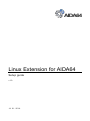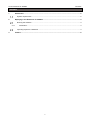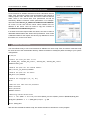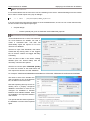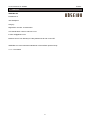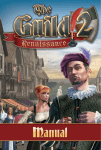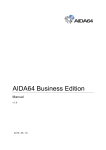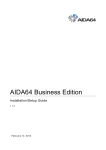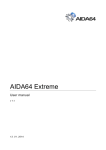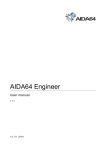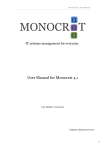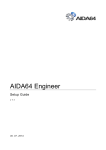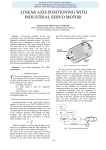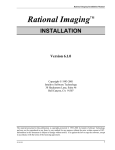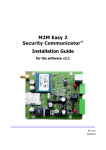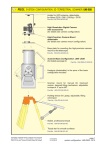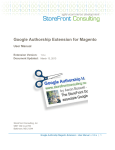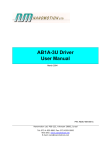Download Setup Guide
Transcript
Linux Extension for AIDA64 Setup guide v 1.0 14. 01. 2014. Linux Extension for AIDA64 is developed by Szilveszter Tóth, on behalf of ABSEIRA Ltd., the international distributor of the AIDA64 product family. This guide was created by ABSEIRA Ltd. All rights reserved. Copyright © 2010 - 2014 ABSEIRA Kft. Linux Extension for AIDA64 Contents CONTENTS 1 Introduction ....................................................................................................................................... 2 System requirements ..................................................................................................................... 2 2 Deploying Linux Extension for AIDA64 .......................................................................................... 3 Running the software ..................................................................................................................... 3 2.1.1 Automation ................................................................................................................................ 4 Importing reports to a database ..................................................................................................... 4 3 Contact ............................................................................................................................................... 5 1 Linux Extension for AIDA64 Introduction 1 INTRODUCTION Developed for the business editions of the AIDA64 product family, Linux Extension for AIDA64 is a tool that enables companies to collect audit reports from their Linux-based clients. It can create a hardware and software inventory of networked Linux PCs in a format that AIDA64 Business and AIDA64 Network Audit can import into their database. It is not necessary to install Linux Extension for AIDA64 on each client separately, as the application can be run from a central shared folder. The software can be easily deployed in a corporate environment following the instructions in this Setup Guide. Note: on different computers or distributions, file and directory/folder names may differ from those used in the examples below. Always pay attention to use the appropriate file and directory names on your systems! SYSTEM REQUIREMENTS Operating system: Linux kernel 2.6 or newer Processor: Intel Pentium or newer Memory: 32 MB or more Available hard drive space required for installation: less than 5 MB The program is completely vendor-independent and is compatible with all PCs. As far as the available functions are concerned, it is irrelevant if we run AIDA64 on a server or client operating system. Further requirements: lshw package version is B.02.16 or later libc6 libraries (recommended) root credentials for running the program (recommended) iconv package (language-dependent) If we need complete reports, we must run the program with root privileges. When run with lower credentials, the application does not have access to all hardware and software information, and, as a result, it can only create incomplete reports with notably fewer details. Where it is not possible to install the libc6 framework we may use the static version of the program. The static version contains predefined directory paths. 2 Linux Extension for AIDA64 Deploying Linux Extension for AIDA64 2 DEPLOYING LINUX EXTENSION FOR AIDA64 Linux Extension for AIDA64 should be stored in a Windows network share. First, we need to create a user specifically for the purpose of making reports. Then, with this user, we have to create a network share, which it can access with “Full” permissions as well as exclusively “Read & Execute” NTFS permissions. For example, name this folder \\Server_IP_address\LinuxExtensionForAIDA64. Of course, we can also use the server name instead of the IP address of the server. Now we need to copy the contents of LinuxExtensionForAIDA64.tar.gz here. If we want to store the reports within this share, we have to create a dedicated shared folders with “Write” NTFS permission. If we create a dedicated share for the reports, we have to pay attention to mount this share, too, on the Linux client! RUNNING THE SOFTWARE The most effective way to run Linux Extension for AIDA64 is to use a script. First, we need to create the script file, then save it to the /usr/local/bin directory. Please remember to modify the paths according to your system configuration! #!/bin/sh # Select the file you want to run ## aida64_x86, aida64_x86_static, aida64_x64, aida64_x86_static AIDA64=aida64_x64 # Define the path for the shared folder. BIN=//Server_IP_Address/AIDA64 # Define the path for the mount. BIN_DEST=/mnt/AIDA64 # Define the language! (hu, en, de) LN=en # Add the user name and the password. USER="username" PASS="password" DOMAIN="domain" # Mounting shared directories. mount -t cifs $BIN -o sec=ntlm,username=$USER,password=$PASS,domain=$DOMAIN $BIN_DEST $BIN_DEST/$AIDA64 -s 1 -o $BIN_DEST/report –g $LN umount $BIN_DEST After we have created the above script, we need to decide how we want to run the program. 3 Linux Extension for AIDA64 2.1.1 Deploying Linux Extension for AIDA64 AUTOMATION It is recommended to use the root user's cron for scheduling on the server. Add the following line to the crontab file in order to create reports every day at midnight: 0 0 * * * root . /usr/local/bin/aida_riport.sh If we can ensure that computers are always on at the scheduled times, we can use cron on the clients as well, but we can also create reports upon logon: /etc/pam.d/login o session optional pam_exec.so /bin/bash /usr/local/bin/aida_riport.sh IMPORTING REPORTS TO A DATABASE On the Windows server or client, from where we run Linux Extension for AIDA64, we need to create a scheduled task. This task will automatically import the reports of our Linux clients to our database. We have to open Task Scheduler, then select Create task. By clicking “New” on the Triggers tab, we need to create a new trigger with daily scheduling. Then we have to add a new action: starting AIDA64 (from the shared folder) with the necessary command-line options. We have to use the option /CSV2SQL [folder] to move the contents of the folder where the CSV reports are stored to our SQL database. For example: \\SRVR2012\AIDA64Business\aida64.exe /CSV2SQL \\SRVR2012\LinuxExtensionforAIDA64 We need to select “Run whether the user is logged in or not” on the General tab, as shown in the screen shot. Note that importing will only work if we already have a properly configured database. Instructions on how we can configure our database in AIDA64 Business and AIDA64 Network Audit are available in the respective AIDA64 user manual. The reports that have been imported to the database once will not be imported again. 4 Linux Extension for AIDA64 Contact 3 CONTACT ABSEIRA Kft. Erzsébet tér 2. 1051 Budapest Hungary Registration number: 01-09-947083 VAT identification number: 22971074-2-41 E-mail: [email protected] Business hours: from Monday to Friday between 8.00 and 16.00 CET. ABSEIRA Ltd. is the international distributor of the AIDA64 product family. v 1.0 – First edition 5