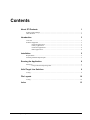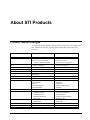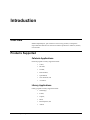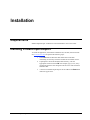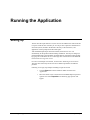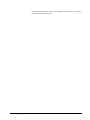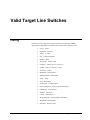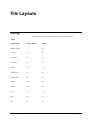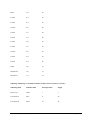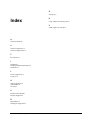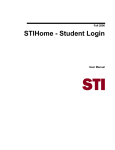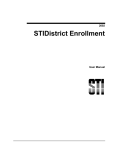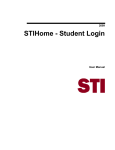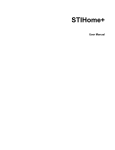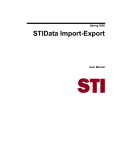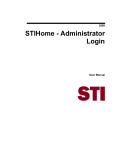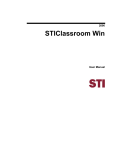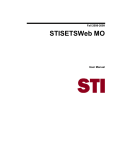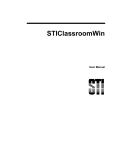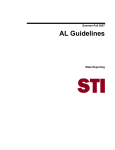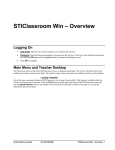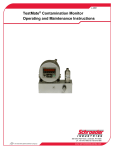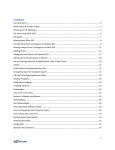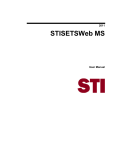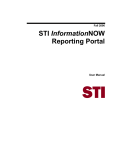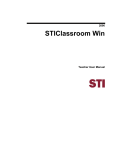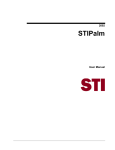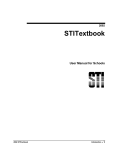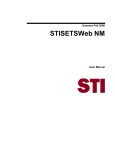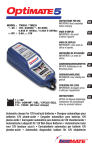Download Installing STIData Import/Export
Transcript
2002 STIData Import-Export User's Manual Information in this document is subject to change without notice. Student and school data used herein are fictitious unless otherwise noted. © 2000-2002 Software Technology, Inc. All rights reserved. Microsoft, Windows and Word are registered trademarks or trademarks of Microsoft Corporation in the United States and other countries. Other product and company names herein may be the trademarks of their respective owners. Software Technology, Inc. 4721 Morrison Drive, Suite 200 Mobile, AL 36609-3350 1-877-844-0884 This manual, which covers material through STIData Import-Export version 4.5, was last updated on July 02, 2002. Any changes made to the STIData Import-Export application after version 4.5 will be discussed in the release notes that accompany each update. Contents About STI Products 1 Product Name Changes ................................................................................................................... 1 Other Products ................................................................................................................................. 2 Introduction 3 Overview.......................................................................................................................................... 3 Products Supported.......................................................................................................................... 3 Cafeteria Applications ...................................................................................................... 3 Library Applications......................................................................................................... 3 Classroom Applications.................................................................................................... 4 Other Applications............................................................................................................ 4 Installation 5 Requirements ................................................................................................................................... 5 Installing STIData Import/Export ................................................................................................... 5 Running the Application 6 Setting Up ........................................................................................................................................ 6 Using a Menu for Exporting Data.................................................................................... 7 Valid Target Line Switches 9 Listing .............................................................................................................................................. 9 File Layouts 10 Listing ............................................................................................................................................ 10 Index 2002 STIData Import-Export 13 Contents • iii About STI Products Product Name Changes As of the 2002 summer mandatory update releases, the names of all STI applications have officially been changed. The chart below displays the current names of all products. School Level Applications Previous Product Name Current Product Name SSTS/Win2000 Teacher Classroom Module Teacher Classroom Module -Teacher Takehome Module SETS (School Install) -SETS Companion Health Tracker IIOD IOD Local School Accounting / School Bookkeeper DaisiNet STIOffice STIClassroom (Web) or STIClassroom (Win) -STIClassroom Companion STISets -STISets Companion STIHealth STIHome STICaller STIBookkeeper Accessory Products District Level Applications 2002 STIData Import-Export STIDistrict Net Query Builder Save-It Data Import/Export SSTS/Palm2000 STIAccessories -STIQuery -STISave-It -STIData Import/Export -STIPalm DAISI/2000 -DAISI Enrollment -DAISI District Net -DAISI Import Engine -District Net DAISI SETS -Board Install Central Office Accounting Package Textbook Inventory Tracking [new product] STIDistrict -STIDistrict Enrollment -STIDistrict Net -STIDistrict Import Engine -STIDistrict Net STIDistrict Sets -STISets DL STIFinancial STITextbook STIDistrict Exchange Manager About STI Products • 1 Other Products In addition to our own software applications, STI markets the following products: 1. Teacher's Pal-Curriculum Management (Instructional Management) 2. Data Futures-PrimoWare Transportation, Facilities, and Routing (Transportation) 3. ConfluentTechnologies-ConfluentEDU (Data Mining) 4. Comalex-Comalex (Child Nutrition) 5. E on Campus (Professional Development Tracking) Please contact the STI Sales Department at 800-844-0884 for more information. 2 • About STI Products 2002 STIData Import-Export Introduction Overview STIData Import/Export, part of STI's line of accessory products, is designed to export STIOffice data into non-STI school software products for cafeterias, libraries, or classrooms. Products Supported Cafeteria Applications Cafeteria programs currently supported include: • CAFS; • McAleer; • SNAPS; • Horizon-Boss; • SpeedCheck; • Café Terminal; and • Accuseries. Library Applications Library programs currently supported include: 2002 STIData Import-Export • Winnebago; • Follett; • Surpass; • Molli; • Book Systems; and • Athena. Introduction • 3 Classroom Applications Classroom applications currently supported include: • C+A-RE; • Teacher's Pal; • GradeQuick; • Accelerated Reader; and • Testmate Clarity. Other Applications Parent notification programs include School Call. There are also exports for Fitness Tracker and a student import for STIOffice. STI is eager to assist our customers in meeting their software needs. For information about adding a product to STIData Import/Export, or for answers to question not covered in this document, e-mail [email protected]. 4 • Introduction 2002 STIData Import-Export Installation Requirements STIData Import-Export 4.5 MUST be run with STIOffice version 4.0 or later. Installing STIData Import/Export To install the application, download the installation file, IXI.EXE, from STI's Web site, www.sti-k12.com, and perform the following steps: 2002 STIData Import-Export 1. Select Run from the Windows Start Menu and run IXI.EXE. Alternately, the user may locate the IXI.EXE file and double-click it. 2. If prompted to choose the STIOffice data directory, enter the appropriate location and click OK. For example, type f:\ssts2, with f representing the drive letter assigned to the file server which contains STIOffice data. 3. A shortcut to STIData Import/Export will be added to the Start menu under STI Applications. Installation • 5 Running the Application Setting Up The first time the export feature is run, the user will be asked for the name of the file to export. Check the Save Filename for Next Export box to place this information in an INI file (XI.INI, located in the Windows directory of the local drive). The application will not prompt for the file name again. After STIData Import/Export has been installed, the shortcut is set to run automatically for the product indicated during installation. This may be changed, or performed manually if the installation procedure did not include the product prompt, by typing text in the format of /abc on the target line of the shortcut. This additional text is known as a target line switch. For a list of valid target line switches, see the section Valid Target Line Switches. The target line switch may also be used to run different procedures for different products. Following is a step-by-step example of adding a target line switch: 6 • Running the Application • Click the Start button in the Windows taskbar and select STI Applications. • Move the mouse cursor to the shortcut for STIData Import Export and right-click it. Select Properties. The following pop-up menu will appear: 2002 STIData Import-Export • The target line is highlighted in blue. To add the switch, click on the end of the text, directly after the datapath. Make sure the text is no longer highlighted by clicking a couple of times, if necessary. • Type a switch, such as /AR to indicate Accelerated Reader. The target line should now read as follows: • Click Apply, then click OK to save the modification. • To run the application with different shortcuts for different products, the user may create multiple shortcuts. Using a Menu for Exporting Data To run STIData Import/Export with a menu, which will require the user to select the file to export each time the procedure is run, simply remove the target line switch 2002 STIData Import-Export Running the Application • 7 (which would include all the /AR text in the example given previously), including the forward slash) from the target line. 8 • Running the Application 2002 STIData Import-Export Valid Target Line Switches Listing Following is a list of target line switches that will be recognized by STIData Import/Export. Remember to include the forward slash when typing the switch. 2002 STIData Import-Export • /CAFS – CAFS • /SURPASS – Surpass/2 • /CARE – C+A-RE • /AR – Accelerated Reader • /MOLLI – Molli • /MCALEER – Mcaleer Café • /ATHENA – Athena (prior to version 8.1) • /ATH81 – Athena (version 8.1 or later) • /FOLLETT - Follett • /HORIZON – Horizon Boss • /SPEEDCHECK – SpeedCheck • /SNAP – Snaps • /WIN – Winnebago • /TESTMATE - Testmate Clarity • /KYRUS_IMPORT – Import eligibility from Kyrus • /COMALEX – Café Terminal • /SMART – Accuseries • /21WIN – Winnebago 2.1 • /BOSS_IMPORT – Import eligibility from Boss • /BOOKSYS – Book Systems • /FITNESS – Fitness Tracker Valid Target Line Switches • 9 File Layouts Listing Following is a list of fixed-length ASCII file layouts with no delimiters: Athena STIOffice field Starting Position Length Student Number 1 20 Unused 21 40 Last Name 61 30 First Name 91 30 Unused 121 30 Address line 1 151 40 Address line 2 191 40 Unused 231 40 Unused 271 40 City 311 40 State 351 20 Zip 371 20 10 • File Layouts 2002 STIData Import-Export Phone 391 20 Unused 411 20 Unused 431 40 Unused 471 40 Unused 511 40 Unused 551 40 Unused 591 40 Unused 611 20 Unused 631 20 Unused 651 20 Unused 671 20 Grade 691 10 Home Room 701 10 HR Teacher 711 10 Winnebago (Winnebago 2.1 is identical with the exception of the City field - it is 16 char) Winnebago Field STIOffice Field Starting Position Length Patron Type Grade 1 3 User Defined 1 SSN 4 28 User Defined 2 Phone 32 28 2002 STIData Import-Export File Layouts • 11 User Defined 3 DOB 60 28 Last Name Last Name 88 24 First Name First Name 112 16 Address Address 1 128 32 City* City 160 10 State State 170 8 Postal Code Zip 178 10 Expiration Date Unused 188 8 Usage Unused 196 5 Patron Number Student Number 201 30 Location code Unused 231 4 Date Added Date Export Run 235 8 Date Last Edited Date Export Run 243 8 *16 char in Winnebago 2.1 export 12 • File Layouts 2002 STIData Import-Export S Setting Up 6 Index U Using a Menu for Exporting Data 7 V Valid Target Line Switches 9 A About STI Products 1 C Cafeteria Applications 3 Classroom Applications 4 F File Layouts 10 I Installation 5 Installing STIData Import/Export 5 Introduction 3 L Library Applications 3 Listing 9, 10 O Other Applications 4 Other Products 2 Overview 3 P Product Name Changes 1 Products Supported 3 R Requirements 5 Running the Application 6 2002 STIData Import-Export Index • 13