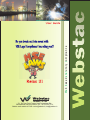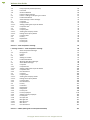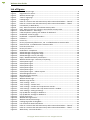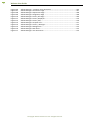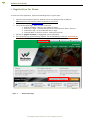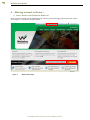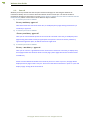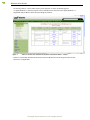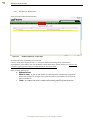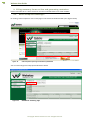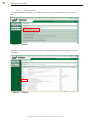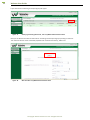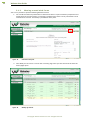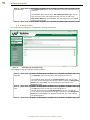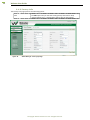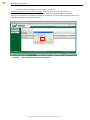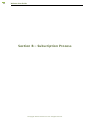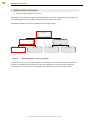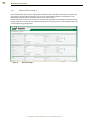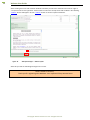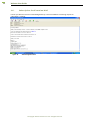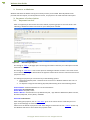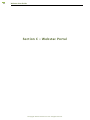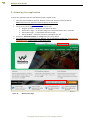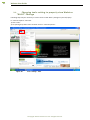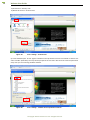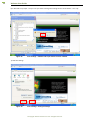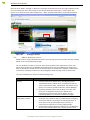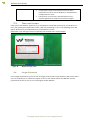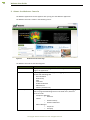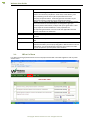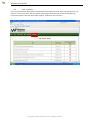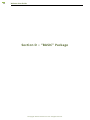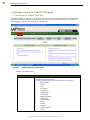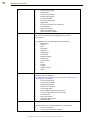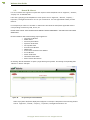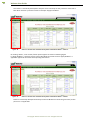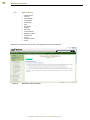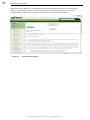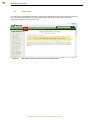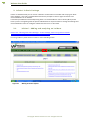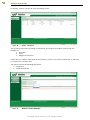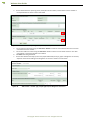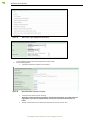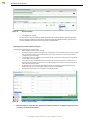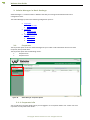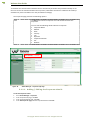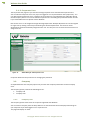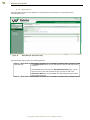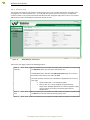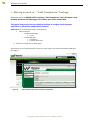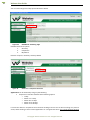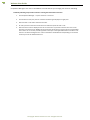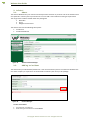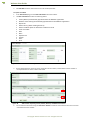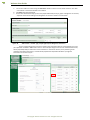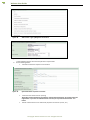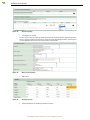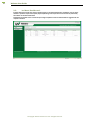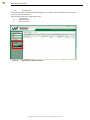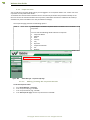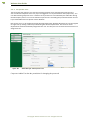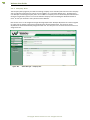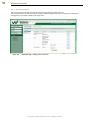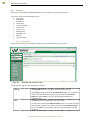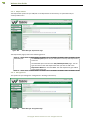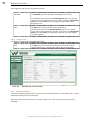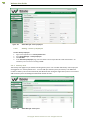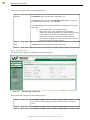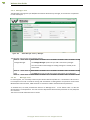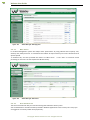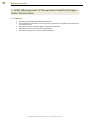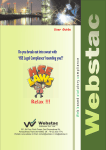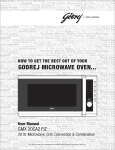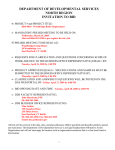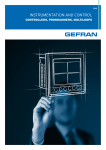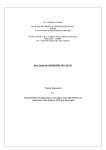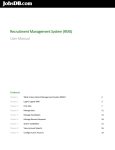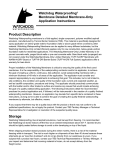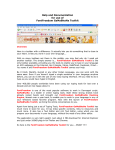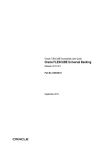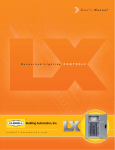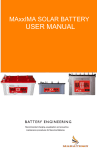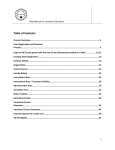Download Webstac User Manual
Transcript
Web based statutory compliance User Guide 501, 5th Floor, Ruchi Towers, Sant Dnyaneshwar Rd., Panchpakhadi,Thane (W) 400602. Off. : +91 22 2533 7774, Website: www.webstac.in Email: [email protected], [email protected] 1 Webstac User Guide LEGAL NOTICE AND DISCLAIMER All the contents provided in this User Manual is the copyrighted material and intellectual property owned by Webstac Software Private Ltd ("Webstac"). User is entitled to use this User Manual during the tenure of subscription of Webstac's portals subscription or trial if so permitted and authorised. Webstac reserves right to make any changes to the User Manual. User shall not copy, provide access to others who are not subscribers to Webstac's portal. User are not allowed to convert this User Manual in any form whether digital, hard copy or any other mode. User shall not distribute this User Manual in whatsoever form to any third party. Webstac Software Pvt. Ltd. ©Copyright Webstac Software Pvt. Ltd. All Rights Reserved. 2 Webstac User Guide Table of Contents Section A – Demo 8 I- Registration for Demo 9 II - Moving around in Demo – 1. Laws, Rules and Guidance Material 1.1. Search 1.2. Round and About 1.3. Web Library 1.4. FAQ (Frequently Asked Questions) 1.5. Case Laws 1.6. Guidance Material 2. Filling statutory forms on-line and generating reminders 2.1. About Compliance Manager 2.1.1. Filling forms 2.1.2. Moving around with Forms 2.1.3. Forms available in demo 3. Admin Manager 3.1. Factory 3.1.1. Department 3.1.2. Designation 3.1.3. Factory Info 4. InfoInci (Information on Incident) module 11 11 13 14 16 17 18 19 20 20 22 24 27 28 28 28 29 30 31 Section B – Subscription Process 1. About Subscription Process 1.1. Subscription Step 1 1.2. Subscription Step 2 1.3. Subscription Step 3 1.4. Subscription Step 4 1.5. Subscription Step 5 1.6. Subscription Confirmation Mail 2. Process at Webstac 3. Payment of subscription 3.1. Payment Invoice 3.2. Confirmation Mail 4. Final approval 32 33 34 35 36 37 38 40 41 41 41 42 42 Section C – Webstac Portal 1. About Webstac 1.1. Webstac features 2. Accessing the application 2.1. Changing tools setting to properly view Webstac “BASIC” Package 2.2. About Webstac users 2.3. Time out Screen 2.4. Forgot Password 3. About the Webstac Console 3.1. What is New 3.2. HSE Update 43 44 44 45 47 51 52 52 53 54 55 Section D – “BASIC” Package 56 I- Moving around in “BASIC” Package 1. Contents of “BASIC” Package 1.1. Search 1.2. Round & About 1.3. Web Library 57 57 59 60 62 ©Copyright Webstac Software Pvt. Ltd. All Rights Reserved. 3 Webstac User Guide 1.4. 1.5. 1.6. 2. 2.1. 2.2. 3. 3.1. 3.1.1. 3.1.1.1. 3.1.2. 3.2. 3.2.1. 3.2.1.1. 3.2.1.2. 3.2.2. 3.3. 3.3.1. 3.3.2. 3.3.3. FAQ (Frequently Asked Questions) Case Laws Guidance Material InfoInci in Basic Package InfoInci - Adding and analyzing an incident Incident Dashboard Admin Manager in Basic Package. Corporate Corporate Info Adding / Editing the Corporate details Corporate User Company Company Info Viewing the Company details Editing the Company details Company User Factory Department Factory Info Factory User Section E – “CaSE Compliance” Package 64 65 66 67 67 73 74 74 74 75 76 76 76 78 78 79 79 80 81 82 83 I - Moving around in – “CaSE Compliance” Package 1. About Compliance Manager 1.1. Filling forms 2. InfoInci 2.1. About 2.2. Adding an incident 2.3. Incident Dashboard3. Working with Admin Manager 3.1. About Admin Manager 3.2. Corporate 3.3.1. Corporate Info 3.2.1.1. Adding / Editing the Corporate details 3.3.2. Corporate User 3.3.3. User Permission 3.2. Company 3.3.1. Company Info 3.2.1.1. Viewing the Company details 3.2.1.2. Editing the Company details 3.3.2. Company User 3.3.3. User Permission 3.3. Factory 3.3.1. Contractor 3.3.2. Department 3.3.3. Designation 3.3.4. Factory Info 3.3.5. Factory Employee 3.3.6. Adding a factory employee 3.3.7. Factory User 3.3.8. Occupier Info 3.3.9. Manager Info 3.3.10. Manage form 3.3.11. Man hours 3.3.12. User Permission 84 84 87 91 91 91 97 98 98 99 100 100 101 102 103 103 103 104 105 106 107 107 108 108 109 109 110 110 111 112 112 113 113 Section F – “MOH” (Management of Occupational Health) 115 ©Copyright Webstac Software Pvt. Ltd. All Rights Reserved. 4 Webstac User Guide 1. Features 116 ©Copyright Webstac Software Pvt. Ltd. All Rights Reserved. 5 Webstac User Guide List of Figures Figure 1. Figure 2. Figure 3. Figure 4. Figure 5. Figure 6. Figure 7. Figure 8. Figure 9. Figure 10. Figure 11. Figure 12. Figure 13. Figure 14. Figure 15. Figure 16. Figure 17. Figure 18. Figure 19. Figure 20. Figure 21. Figure 22. Figure 23. Figure 24. Figure 25. Figure 26. Figure 27. Figure 28. Figure 29. Figure 30. Figure 31. Figure 32. Figure 33. Figure 34. Figure 35. Figure 36. Figure 37. Figure 38. Figure 39. Figure 40. Figure 41. Figure 42. Figure 43. Figure 44. Figure 45. Figure 46. Figure 47. Figure 48. Figure 49. Figure 50. Figure 51. Figure 52. Webstac Home Page ......................................................................................................... 9 Registration for Demo ..................................................................................................... 10 Webstac Home Page ....................................................................................................... 11 “Demo” login page .......................................................................................................... 12 Landing Page ................................................................................................................... 12 Index on Factories Act and State Factory Rules in Round and About – “Round” .......... 14 Index on Factories Act and State Factory Rules in Round and About – “About” ........... 15 Commentary in Web Library ........................................................................................... 16 FAQ - Index on Factories Act and State Factory Rules. ................................................... 17 FAQ - Index on Case Law: Factories Act and State Factory Rules. .................................. 18 Guidance Material – Index Page ..................................................................................... 19 CaSE Compliance opening new window of dashboard ................................................... 20 Dashboard –Summary page ............................................................................................ 20 Dashboard – Compliance Reminders .............................................................................. 21 Fill Forms ......................................................................................................................... 22 Forms List ........................................................................................................................ 22 History of previously filled Forms, No. 11 of Maharashtra Factories Rules ................... 23 New Form No. 11 of Maharashtra Factories Rules ......................................................... 23 Print tab on the form ...................................................................................................... 24 History of a Form. ............................................................................................................ 24 Dash Board – Compliance ............................................................................................... 25 Admin Manager- Department Page ................................................................................ 28 Admin Manager- Designation Page................................................................................. 29 Admin Manager- Factory Info Page ................................................................................ 30 Open / Download InfoInci presentation ......................................................................... 31 Webstac Home Page – Hierarchy of reporting ............................................................... 33 Subscription Page 1 ......................................................................................................... 34 Subscription Page 2 ......................................................................................................... 35 Subscription Page 3 ......................................................................................................... 36 Subscription Page 4 ......................................................................................................... 37 Subscription Page 5 ......................................................................................................... 38 Subscription Page 5 – Submit request ............................................................................ 39 Acknowledgement mail................................................................................................... 40 Mail advising for Payment............................................................................................... 41 Payment Screen .............................................................................................................. 42 Webstac Home Page ....................................................................................................... 45 Webstac Login Screen ..................................................................................................... 46 Tools settings - Tools ...................................................................................................... 47 Tools settings – Custom level ......................................................................................... 48 Tools settings – Initialize and script Activex controls ..................................................... 48 Tools settings – Initialize and script Activex controls- enabled ...................................... 49 Tools Settings – Saving all settings ................................................................................. 49 Pop-up Blocker Settings for Webstac 1. ......................................................................... 50 Pop-up Blocker Settings for Webstac 2. ......................................................................... 50 Setting for Activex ........................................................................................................... 51 Webstac Re-Login Screen ................................................................................................ 52 Webstac Console Home Page ......................................................................................... 53 Landing Page after clicking Basic ..................................................................................... 57 List of States for Round and About ................................................................................. 60 Index on Factories Act and State Factory Rules in Round and About – “Round” .......... 61 Index on Factories Act and State Factory Rules in Round and About – “About” ........... 61 Web Library – Bare acts & Rules ..................................................................................... 62 ©Copyright Webstac Software Pvt. Ltd. All Rights Reserved. 6 Webstac User Guide Figure 53. Figure 54. Figure 55. Figure 56. Figure 57. Figure 58. Figure 59. Figure 60. Figure 61. Figure 62. Figure 63. Figure 64. Figure 65. Figure 66. Figure 67. Figure 68. Figure 69. Figure 70. Figure 71. Figure 72. Figure 73. Figure 74. Figure 75. Figure 76. Figure 77. Figure 78. Figure 79. Figure 80. Figure 81. Figure 82. Figure 82. Figure 83. Figure 84. Figure 85. Figure 86. Figure 87. Figure 88. Figure 89. Figure 90. Figure 91. Figure 92. Figure 93. Figure 94. Figure 95. Figure 96. Figure 97. Figure 98. Figure 99. Figure 100. Figure 101. Figure 102. Figure 103. Figure 104. Figure 105. Commentary in Web Library ........................................................................................... 63 FAQ - Index on Factories Act and State Factory Rules. ................................................... 64 FAQ - Index on Case Law: Factories Act and State Factory Rules. .................................. 65 Guidance Material – Index Page ..................................................................................... 66 Moving around in Infoinci ............................................................................................... 67 InfoInci - Dashboard ........................................................................................................ 68 Webstac Incident Manager ............................................................................................. 68 Incident Manager ............................................................................................................ 69 Add Incident - Basic Information..................................................................................... 69 Add Incident - Reporting Person, Details, Witness, and Materials Involved .................. 70 Add Incident - Incident Type, People Affected, and Dangerous Occurrence ................. 70 Add Incident - Type of Dangerous Occurrences.............................................................. 71 Add Incident -Sequence of Events .................................................................................. 71 Information about response to accident ........................................................................ 71 Internal reporting ............................................................................................................ 72 Incident – Reporting Flow ............................................................................................... 72 Admin Manager: Corporate Options ............................................................................... 74 Admin Manager - Corporate Info Page ........................................................................... 75 Admin Manager- Add Corporate User ............................................................................ 76 Admin Manager - Company Page.................................................................................... 77 View Company Details .................................................................................................... 78 Admin Manager – Company User ................................................................................... 79 Admin Manager- Department Page ................................................................................ 80 Admin Manager- Factory Info Page ................................................................................ 81 Admin Manager- Factory User ........................................................................................ 82 CaSE Compliance opening new window of dashboard ................................................... 84 Dashboard –Summary page ............................................................................................ 85 Dashboard – Compliance Reminders .............................................................................. 85 Fill Forms ......................................................................................................................... 87 Forms ListIf you select Form 13 following screen will appear ........................................ 87 If you select Form 13 following screen will appear ......................................................... 88 History of previously filled Forms, No. 13 of Maharashtra Factories Rules ................... 88 New Form No. 13 of Maharashtra Factories Rules ......................................................... 88 Webstac Incident Manager ............................................................................................. 91 Incident Manager ............................................................................................................ 91 Add Incident - Basic Information..................................................................................... 92 Add Incident - Reporting Person, Details, Witness, and Materials Involved .................. 92 Add Incident - Incident Type, People Affected, and Dangerous Occurrence ................. 93 Add Incident - Type of Dangerous Occurrences.............................................................. 94 Add Incident -Sequence of Events .................................................................................. 94 Information about response to accident ........................................................................ 94 Internal reporting ............................................................................................................ 95 Menu for Investigation .................................................................................................... 95 Deciding risk level............................................................................................................ 95 Menu for recommendations ........................................................................................... 96 Incident – Reporting Flow ............................................................................................... 96 Webstac Admin Manager Options .................................................................................. 98 Admin Manager: Corporate Options ............................................................................... 99 Admin Manager - Corporate Info Page ....................................................................... 100 Admin Manager- Add Corporate User ........................................................................ 101 Admin Manager- User permission .............................................................................. 102 Admin Manager - Company Page ............................................................................... 103 View Company Details ................................................................................................ 104 Admin Manager – Company User ............................................................................... 105 ©Copyright Webstac Software Pvt. Ltd. All Rights Reserved. 7 Webstac User Guide Figure 106. Figure 107. Figure 108. Figure 109. Figure 110. Figure 111. Figure 112. Figure 113. Figure 114. Figure 115. Figure 116. Figure 117. Admin Manager – Company User permission ............................................................ 106 Admin Manager- Contractors Page............................................................................. 107 Admin Manager- Department Page ............................................................................ 108 Admin Manager- Designation Page ............................................................................ 108 Admin Manager- Factory Info Page ............................................................................ 109 Admin Manager- Factory Employee ........................................................................... 110 Admin Manager- Factory User .................................................................................... 110 Admin Manager: Occupier Info ................................................................................... 111 Admin Manager- Factory - Manager ........................................................................... 112 Admin Manager- Manage form .................................................................................. 113 Admin Manager- Man hours ....................................................................................... 113 Admin Manager- User Permission .............................................................................. 114 ©Copyright Webstac Software Pvt. Ltd. All Rights Reserved. 8 Webstac User Guide Section A – Demo ©Copyright Webstac Software Pvt. Ltd. All Rights Reserved. 9 Webstac User Guide I- Registration for Demo To access the Demo application, perform the following steps in a given order: • • • • • Open the Internet Explorer browser. Webstac can be only viewed in Internet Explorer. Note: Webstac is best viewed in Internet Explorer 6.0 and above. In the address bar, type www.webstac.in On top of the Home page, 4tabs as under can be seen 1. Register for demo – New user can register for demo 2. Demo User’s login – If already having user id and password for demo, click here 3. Subscriber’s login – If subscribed click here to login 4. Subscribe Now – If desirous of online subscription click this SO click on “Register for Demo” as highlighted in the screen below. For browsing you will need user manual. For downloading it click on "DOWNLOAD USER MANUAL" tab in centre of the home page. Figure 1. Webstac Home Page ©Copyright Webstac Software Pvt. Ltd. All Rights Reserved. 10 Webstac User Guide Step 1 of is gathers preliminary information about the user. Fill information for Demo registration in the screen that will open as under. Figure 2. Registration for Demo After filling the information and on accepting terms and conditions, you will see following message. "Thank for your interest in Webstac. You will soon receive mail containing your User id & Password to access demo.” Very soon, you will also receive a mail, with user name and password, confirming that you had been registered with us, as under. Dear _________, Welcome to Webstac. Your have been added as a user for Demo version of this website. Below is your User Id & Password: User Id : System generated Password :System generated Valid From DD/MM/YYYY to DD/MM/YYYY You may now log in using this user id & password. URL of login page for DEMO of our Website *If you have any trouble with the link above, you may directly copy URL in corresponding place of browser. If you had already registered for demo and issued with user id and password please click on login for demo and start using the demo. Please remember that the User Id and Password for Demo expires in 15 days from the date of registration. ©Copyright Webstac Software Pvt. Ltd. All Rights Reserved. 11 Webstac User Guide II - Moving around in Demo – 1. Laws, Rules and Guidance Material Once you have received user ID and Password for “Demo” in the home page, please click on tab “Demo User’s Login” or “Try Demo” see figure below. Figure 3. Webstac Home Page ©Copyright Webstac Software Pvt. Ltd. All Rights Reserved. 12 Webstac User Guide On clicking “Demo User’s Login” or “Try Demo” following page will open. Figure 4. “Demo” login page Enter the User ID & password and it will take you to page below. On logging in you will see a “Landing page” with menu bar near top, showing tabs Round and About, Web Library, FAQ, Case Law, etc. Those will take you to corresponding topics as explained in following pages. Figure 5. Landing Page ©Copyright Webstac Software Pvt. Ltd. All Rights Reserved. 13 Webstac User Guide 1.1. Search Webstac portal is provided with search option similar like Google, for searching the database of information & help user to reach his destination within minimum time span. The search window is provided on all pages of information on portal. Search works as follows for more than one words entered simultaneously. Search can be done in three different ways as follows: 1) In search if you enter as follows Factory machinery approval Here these words are entered in search box, it will display those pages having words factory or machinery or approval. 2) In search if you enter as follows “Factory machinery approval” Here you can see the double quotes at start and end. If entered in this way, it will display those pages having these words exactly as typed apart from quotes. This means factory machinery approval though have space, all will be treated as single word. 3) In search if you enter as follows Factory + machinery + approval Here you can see the + sign between words. If entered in search box in this way, it displays only those pages which have all these words in same page. (These pages will contain all these words somewhere.) Please note the difference between the results of point no 1 and 3. In point 1, the page will be displayed even if page contains only one word out of the three entered but in point no 3, the will display a page having all the three words. ©Copyright Webstac Software Pvt. Ltd. All Rights Reserved. 14 Webstac User Guide Information and guidance in limited manner is available in DEMO Version on following; 1.2. Round and About On Clicking Round and About a drop down menu opens (Figure below) showing two tabs Round About On Clicking Round, a list of Acts/Rules appears o Select any of those Act/Rules o If you select Factories Act and Maharashtra Factories Rules, 1963, following screen opens o This module deals with most important provisions of the Act/Rule with action related menu at Left. ( See Figure below) o Figure 6. Index on Factories Act and State Factory Rules in Round and About – “Round” This feature is exclusively developed to help the users to directly see the provisions of the Law or Rule that involves a particular action for example “Inform and Report” ©Copyright Webstac Software Pvt. Ltd. All Rights Reserved. 15 Webstac User Guide On clicking “About”, a list of tasks /Action points appears as shown in following Figure If “Apply & Obtain” is selected, it gives a list of Acts/Rules for which the task “Apply & Obtain” is applicable appears & also shows corresponding information. Figure 7. Index on Factories Act and State Factory Rules in Round and About – “About” Feature is exclusively developed to directly see the Act & Rules for which the given Task / Action points etc. are applicable. ©Copyright Webstac Software Pvt. Ltd. All Rights Reserved. 16 Webstac User Guide 1.3. Web Library o o o o o o o o o o o o o o o Maharashtra Gujarat West Bengal Tamil Nadu Karnataka Goa Rajasthan Punjab Haryana Uttar Pradesh Madhya Pradesh Chattisgarh Orrisa Andhra Pradesh Delhi (States shown in italics are not presently active) Web library contains bare acts & rules in HSE legislation, suitably hyper-linked. Main feature of the Web library is “ Commentary” on Factories Act/ state factories rules. it explains act and State Factories Rules in the simple English. Factories Act State Rule are now just easy to understand. Figure 8. Commentary in Web Library ©Copyright Webstac Software Pvt. Ltd. All Rights Reserved. 17 Webstac User Guide 1.4. FAQ (Frequently Asked Questions) On clicking on FAQ tab in horizontal menu bar, Fig. below will appear showing following list of the Laws or Rules. Select any one of them. o Factories Act & Rules o Electricity Act & Rules o Explosive Act & Rules o Petroleum Act & Rules o Gas Cylinder Rules o Static & Mobile Pressure Vessel Rules o Consent under Water, Air Act and Rules o Air Act & Rules o Water Act & Rules o Hazardous Waste Rules o CRZ Notification If you select Factories Act following screen will appear. It opens on an Index of FAQ. Select any that will take you to desired answer. Figure 9. FAQ - Index on Factories Act and State Factory Rules. ©Copyright Webstac Software Pvt. Ltd. All Rights Reserved. 18 Webstac User Guide 1.5. Case Laws On clicking “Case Law” Fig below will open. At present site provides the Case Laws pertaining to Factories Act, Environment Protection Act, Air (P & CP) Act, Water (P &CP) Act, Explosives Act, Explosives Substances Act limited to few sections only. We will be adding more and for other laws in subscribed version. Figure 10. FAQ - Index on Case Law: Factories Act and State Factory Rules. ©Copyright Webstac Software Pvt. Ltd. All Rights Reserved. 19 Webstac User Guide 1.6. Guidance Material Under this tab you will see figure below Figure 11. Guidance Material – Index Page At present we have up loaded just a one article. In future we promise to give you more. In case you have any interesting article, presentation, photographs or case studies, that you would like to share with others, please send it to us. We can also consider for giving some handsome compensation for the efforts taken Other common features are • Abbreviations • What is new – by this we will update you regarding latest amendments in legislation across India, and also on changes in the contents made on the website in the context of these amendments. • Help – It is about the help in respect of browsing and filling the forms etc. ©Copyright Webstac Software Pvt. Ltd. All Rights Reserved. 20 Webstac User Guide 2. Filling statutory forms on-line and generating reminders Please remember this is a demo version for trial and so limited features are made available. 2.1. About Compliance Manager On clicking “CaSE Compliance” tab in index page a new window of Dashboard will open. (Figure below) Figure 12. CaSE Compliance opening new window of dashboard You can now enlarge this newly opened window as below Figure 13. Dashboard –Summary page ©Copyright Webstac Software Pvt. Ltd. All Rights Reserved. 21 Webstac User Guide Dashboard has three options 1. Summary 2. Compliance 3. My Planner However it opens in Summary mode by default Figure 14. Dashboard – Compliance Reminders Applications can be initiated by using any the following • Compliance reminders window shows following options o Today o Within 1 to 7 days o Within 8 to 15 days o Within 16 to 30 days o Within 31 to 90 days It senses the dates for compliances from the date of filling of forms such as date of testing of a pressure vessel, white washing, license renewal application etc. and generates alerts. For annual activities alerts by default will be at least ONE MONTH in advance. If it is six monthly activity it will be 15 days and for quarterly activities it will be 7 days in advance. You may change this period as per your choice. The reminders will be set by filling of forms. For this click on Compliance Manager. ©Copyright Webstac Software Pvt. Ltd. All Rights Reserved. 22 Webstac User Guide 2.1.1. Filling forms On clicking “Compliance Manager” a sub-menu “Fill forms” will open and show the list of the Act and Rules. Figure 15. Fill Forms Now click on any of those Act or Rules. If you click on “Maharashtra Factories Rules” figure 16” as below will appear. Figure 16. Forms List ©Copyright Webstac Software Pvt. Ltd. All Rights Reserved. 23 Webstac User Guide If you select Form 11 following screen (See figure) will appear Figure 17. History of previously filled Forms, No. 11 of Maharashtra Factories Rules Now you can edit the form filled in view mode or start filling new form (See Figure) by clicking on new form. This new form will have some of the fields populated such as Name of the factory, address etc. Figure 18. New Form No. 11 of Maharashtra Factories Rules ©Copyright Webstac Software Pvt. Ltd. All Rights Reserved. 24 Webstac User Guide 2.1.2. Moving around with Forms You are in a position to perform following with these forms 1. You can fill the necessary information in these forms which is a part of statutory compliance and submit them as the case may be. For statutory compliance this form is to be printed and is to be maintained as a record. This facility is provided for every form. Figure 19. Print tab on the form 2. Once filled you can save it. It can be seen in history page. Once you save and close the form the history page opens. Figure 20. History of a Form. ©Copyright Webstac Software Pvt. Ltd. All Rights Reserved. 25 Webstac User Guide 3. Form is programmed to give you reminder at least 1 month in advance, sensing when it will be necessary to fill and submit to authorities. 4. The reminders are shown on Dash Board page, as below. Figure 21. Dash Board – Compliance 5. The Dash Board page opens in a new window once you click on CaSE Compliance Tab in opening page. Compliance Manager is the view in the Webstac console that lets you manage your forms for following. Summarily following steps will be involved in filling the forms 1. Click Compliance Manager – it opens sub menu “ Fill Forms” 2. Click Fill Forms in left pane, the list of the Acts and Rules gets displayed on right pane 3. Select the law or rule under which the Form falls. 4. On click you will see the entire list of the Forms under that particular law or rule. 5. Select the Form in the list displayed. The list has 4 columns. If you want to see the form click on the Form No in the First Column. Middle column shows the title of the form as given by the corresponding Law or Rule. The 3rd column provides hyperlink to take you to the applicable Section or the Rule. Last Column is for down-loading the form. Click on the PDF or the MS Word icon depending on the format in which you want to download the form ©Copyright Webstac Software Pvt. Ltd. All Rights Reserved. 26 Webstac User Guide Table below explains the uses of various tabs provided. Tab Uses Add New Edit View Save (for table) Save Save as copy Publish Print Scheduling of reminders History It permits to add a new record in a filled form wherever necessary to do so. To Edit the necessary information in the form To see the already saved form. Button is provided in each table to save the entry in the row & for adding a new row After all the related entries in the form are done correctly, user can save the form This enables user to create a duplicate of the previously filled form. After carrying out the necessary changes, user can save this form separately for subsequent submission as a new form for the next occasion. This will save lot of efforts of making fresh entries every time such a form is to be submitted to authorities. It enables users in factory to show the filled forms to the corporate/Company users. Company/Corporate users can thus track the compliance status of the factory. Enables user to take printouts. In all forms we have provided default reminders on the basis of frequency/dates prescribe by the statute. However you can customize them as per your needs. Record of all the previously filled forms is viewed in History. This History can be sorted based on user needs ©Copyright Webstac Software Pvt. Ltd. All Rights Reserved. 27 Webstac User Guide 2.1.3. Forms available in demo In demo you will have access to following forms only. Rule Form No. Title The Maharashtra Factories Rules 1963 Form 5 Notice of Change of Manager The Maharashtra Factories Rules 1963 Form 11 The Gas Cylinders Rules, 2004 Form C The Static and Mobile Pressure Vessels (Unfired) Rules, 1981 Form I The Environment (Protection) Rules, 1986 The Petroleum Rules, 2002 Form V Prescribed for Report of Examination of Hoist or Lift Application For The Grant/Amendment/Renewal Of A Licence To Fill And/Or Store Compressed Gas In Cylinders Application for the grant of amendment or renewal of a licence to store compressed gas in vessel or vessels. Environmental Statement WS Forms WS-12 WS Forms WS-14 Form IX Application for a grant/amendment/renewal/transfer of a licence to import and store petroleum For Examination and repairs to Critical Equipments under Chemical Works Schedule Inspection of Safety Belt/Harnesses ©Copyright Webstac Software Pvt. Ltd. All Rights Reserved. 28 Webstac User Guide 3. Admin Manager Admin Manager is a central location in Webstac that lets you manage all the Administrative and configuration tasks. 3.1. Factory The Factory option under the Admin Manager lets you manage the entire factory details. The Admin Manager presents the following configuration options: (Links shown in italics font are not active in Demo) • Factory • Contractor • Department • Designation • Factory Info • Factory Employee • Factory User • Occupier info • Manager info • Manage Form • Man Hrs • User Permission 3.1.1. Department The Department option lets you add/edit a new department to the factory. It is permitted only to “Factory Admin user”. Figure 22. Admin Manager- Department Page The Department page presents the following options: ©Copyright Webstac Software Pvt. Ltd. All Rights Reserved. 29 Webstac User Guide Add New/edit The Add New/edit option lets you add /edit an entirely new Department to the list. The Add New option launches the Add /edit Department page. You can type the name of the new department that you want to add in the Department Name box and click Save. The new department gets added to the Department list. 3.1.2. Designation This option lets you manage the “Designations” working in the factory. Figure 23. Admin Manager- Designation Page The Designation page presents the following options: Add New The Add New option lets you add a new designation to the list. The Add New option launches the Add Designation page. You can type the name of the new designation that you want to add in the Designation Name box and click Save. The new designation gets added to the designations’ list. Edit The Edit option lets you edit the existing designations. The Edit option launches the Edit Designation page. You can edit the name of the existing designation and type a new name in the Designation Name box and click Save. The designation with the new name replaces the old designation. ©Copyright Webstac Software Pvt. Ltd. All Rights Reserved. 30 Webstac User Guide 3.1.3. Factory Info The Factory Info page presents the following option: Edit Figure 24. The Edit option lets you edit the existing factory information. Only “Factory Admin user” is authorized to add or edit the information. Admin Manager- Factory Info Page ©Copyright Webstac Software Pvt. Ltd. All Rights Reserved. 31 Webstac User Guide 4. InfoInci (Information on Incident) module The InfoInci module is not available in Demo. Please click on the tab, it will open to a presentation showing the features and flow. The module has been designed to capture necessary information on all kinds of accidents including near miss, to help a proper analysis and necessary conclusion and recommendation. Figure 25. Open / Download InfoInci presentation ©Copyright Webstac Software Pvt. Ltd. All Rights Reserved. 32 Webstac User Guide Section B – Subscription Process ©Copyright Webstac Software Pvt. Ltd. All Rights Reserved. 33 Webstac User Guide I - Subscription Process 1. About Subscription Process Advantage of the software packages developed by Webstac is that the compliance status of major items under HSE legislations will be visible to the HO/ Corporate office if one desires. The software follows the hierarchy as explained in the diagram below. Corporate Office Company 1 office Factory /Site 1 Figure 26. Company 2 office Factory /Site 2 Factory /Site 1 Factory /Site 2 Webstac Home Page – Hierarchy of reporting If all the three layers are present subscription is to be made for each location/office/site. However the protocol for seeing/sharing the information across the organization can be chosen and configured according to user’s choice and decision. Webstac does not bind you to make any specific choice. ©Copyright Webstac Software Pvt. Ltd. All Rights Reserved. 34 Webstac User Guide 1.1. Subscription Step 1 Step 1 of the Subscription process is about the collection of preliminary information about the Corporate & Company Office, of a subscriber This information is necessary to establish the hierarchy between Factory/site/facility and Company and between Company and Corporate. This will also help in dovetailing the flow of information remaining factories if subscribed at a later date. Figure 27. Subscription Page 1 ©Copyright Webstac Software Pvt. Ltd. All Rights Reserved. 35 Webstac User Guide 1.2. Subscription Step 2 Step 2 of the Subscription process is about of preliminary information for Factory/site/facility On the basis of this information, essential fields in “Factory Info” page of Admin User will get populated. By making the entry on this page, you are in a position to select the Number of Factories you want to subscribe. However take a note that one can select maximum 5 at a time. If you desire to subscribe for more please contact Webstac for procedure to be followed. BASIC Package is a default package for any subscription. Select CaSE Compliance, if you desire to subscribe for the same, for any of your site/s.. For subscribing to MOH package, one needs to first subscribe for CaSE Compliance. Progressively packages being offered are “Basic” > “CaSE (Computer application for Safety & Environment) Compliance” or “SECT_e ( Safety and Environment Compliance tracker_enterprise)” > “MOH” (Management of Occupational Health) Each package comes with 5 default users’ ids and password for every site (It could be either Factory, Company or Corporate) as per subscription plan chosen by you. Five default users of Basic package will automatically become users for CaSE Compliance package also. Additional users can be availed at an additional subscription fees of Rs.3000/- per additional user per annum. The amount of subscription for each of these sites/locations is indicated as shown in screen shot below. Figure 28. Subscription Page 2 ©Copyright Webstac Software Pvt. Ltd. All Rights Reserved. 36 Webstac User Guide 1.3. Subscription Step 3 Step 3 of the Subscription process collects the information about the Admin User (Super users) of each site (Factory, Company &/or Corporate). He is the one authorized by Webstac to create other users (Remaining 4 default users and additional users as the case may be) Each location such as factory, or company or corporate HQs will have its own Admin User (Super users), having authority to control the user related permissions for using this portal. It solely depends upon the choice made during configuration. Figure 29. Subscription Page 3 ©Copyright Webstac Software Pvt. Ltd. All Rights Reserved. 37 Webstac User Guide 1.4. Subscription Step 4 Step 4 of collects the information about the “CONTACT PERSON” from the Subscriber/customer side. He will be a one point contact person, for administrative and accounting purposes for sending invoices, raising bills, reminder for renewal of subscription etc. After selecting “Represents” fields “Address” City/town/village/, State and country” will get populated. If needed you can edit them. Figure 30. Subscription Page 4 ©Copyright Webstac Software Pvt. Ltd. All Rights Reserved. 38 Webstac User Guide 1.5. Subscription Step 5 Step 5 - On the basis of information filled, the page as below shows the total cost of the invoice depending on the options chosen. It is inclusive of taxes as applicable at the time of finalization of order. Figure 31. Subscription Page 5 ©Copyright Webstac Software Pvt. Ltd. All Rights Reserved. 39 Webstac User Guide After scrolling the terms and condition window to bottom you will see a check box and a text on right as “I accept the terms of User Agreement”. Please check on this box to accept terms and conditions. On checking “Submit” button will appear. Click on “Submit” button to send a request to Webstac. Figure 32. Subscription Page 5 – Submit request After this you will see following message on the screen. Details added successfully Thank you for registering with WebStac. Your request will be processed soon. ©Copyright Webstac Software Pvt. Ltd. All Rights Reserved. 40 Webstac User Guide 1.6. Subscription Confirmation Mail Further you will also receive an acknowledgement by a mail from Webstac confirming request for subscription, as below. Figure 33. Acknowledgement mail ©Copyright Webstac Software Pvt. Ltd. All Rights Reserved. 41 Webstac User Guide 2. Process at Webstac Webstac will check the details sent by you and may contact you if needed. Normally Webstac will proceed with the request, and send proforma invoice, for payment to be made towards subscription. 3. Payment of subscription 3.1. Payment Invoice After our approval you will receive the mail as below, requesting payment. The mail shows a link indicating a dedicated number of invoice for your subscription as below. Figure 34. Mail advising for Payment On clicking on “PINV” a pdf page opens containing information related to your subscription and the final amount to be paid. On clicking on “Click Here” a new screen opens for viewing the details of invoice. This screen is also to be used for informing the details about the payment made. Please save this mail till such time the payment is made. For making the payment you can choose any of the following options 1. Payment by DD/Pay order – Please draw in the name of “ Webstac Software Pvt. Ltd. A-C Remittance” 2. For Payment using internet banking by RTGS /NEFT facility please note following details Account Name: “Webstac Software Pvt. Ltd. A-C Remittance” Account No: 06552090005880 Branch Name: Naupada, Thane Branch Address : Gautam House Co-op HSG Society Ltd. , Opp. Reliance Web World, Next to P.N.B., M G Road, Naupada, Thane ( West) – 400 602 IFSC Code: KKBK0000655 After making the payment, click on “Click Here” given in the mail as above. It will take you once again to the web page as shown below. Please enter the details of payment made. After filling the information click on “Submit” button. By this Webstac will come to know about the payment made. ©Copyright Webstac Software Pvt. Ltd. All Rights Reserved. 42 Webstac User Guide Figure 35. 3.2. Payment Screen Confirmation Mail At this stage you will receive the acknowledgement mail for the receipt of details of payment made. 4. Final approval On receipt of this information and confirmation of the payment, we will provide you with Admin User (Superuser) credentials (login id & password) for each location/site. All this information is sent to the contact person mentioned in step 4 of subscription. He is expected to pass on the user id and pass word to some one else in case any other person is expected to work as an admin user from the side of subscriber. This admin user can allot user id and pass word to remaining users from his site, as per his choice. ©Copyright Webstac Software Pvt. Ltd. All Rights Reserved. 43 Webstac User Guide Section C – Webstac Portal ©Copyright Webstac Software Pvt. Ltd. All Rights Reserved. 44 Webstac User Guide 1. About Webstac Webstac (Web Based Statutory Compliance is a web based application to help you monitor needs of legal compliance under the Safety, Health, and Environment legislations in India. Webstac provides you the solutions to manage your compliance to conform the mandatory requirements. After entering the required inputs about your factory, Webstac presents to you the necessary set of forms those are specific to the state in which your factory is located. Webstac notifies you with various reminders about the pending tasks to keep the compliance posture up-to-date. 1.1. Webstac features The Webstac applications offer the following major features on your compliance needs: Feature Description Extensive information on HSE laws involved in compliance Webstac application hosts over 25,000 pages of information related to the laws for the factories on Safety, Occupational Health, and Environment. The application deals with around 24 Acts, 44 Rules, and 1200 forms altogether. Amendments will be updated on site the moment we come to know about. One time configuration The Admin Manager module in the Webstac application lets you enter detailed information of your factory, at the time of subscription. The application uses this information to process the tasks / forms automatically to generate reminders for compliance. You can subsequently edit this information in configuration at any time. The changes made in any of the fields under Admin Manager, are saved and automatically reflect at all the places wherever the information is used, across the portal. Timely alerts The Reminders, notifies on the tasks those are due. You can configure the notifications based on what day or date in future you want to get reminded for a task that is due. In future, this cycle of reminder, is followed by the portal. We have provided some of the reminders by default. You can also customise their time-period to have an alert in a week/ month/ day before the due date of the task, as per your specific requirement. ©Copyright Webstac Software Pvt. Ltd. All Rights Reserved. 45 Webstac User Guide 2. Accessing the application To access the application perform the following steps in a given order: • • • • • Open the internet Explorer browser. Webstac can be only viewed in Internet Explorer. Note: Webstac is best viewed in Internet Explorer 6.0 and above. In the address bar, type www.webstac.in On top of the Home page, 4 tabs as under can be seen • “Register for demo” – New user can register for demo • “Demo User’s login” – If already having user id and password for demo, click here • “Subscriber’s login” – If subscribed click here to login • “Subscribe Now” – If desirous of online subscription click this So click on “Subscriber’s Login” as highlighted in the screen below. For browsing you will need user manual. For downloading it click on "DOWNLOAD USER MANUAL" tab in centre of the home page. Figure 36. Webstac Home Page ©Copyright Webstac Software Pvt. Ltd. All Rights Reserved. 46 Webstac User Guide In the resulting page, in the Enter User ID field, type the user id that is given to you at the time of registration and in the Password field, type the password that you set during the registration process. Click Login after you type the user id and password. Figure 37. Webstac Login Screen ©Copyright Webstac Software Pvt. Ltd. All Rights Reserved. 47 Webstac User Guide Changing tools setting to properly view Webstac “BASIC” Package 2.1. Following steps may be necessary in certain cases to view “Basic” package on your PC/Laptop. In “Internet Explorer” menu bar 1) Click "Tools" 2) On opening drop down menu as below click on "Internet Options" Figure 38. Tools settings - Tools ©Copyright Webstac Software Pvt. Ltd. All Rights Reserved. 48 Webstac User Guide 3) Now click on "Security" tab 4) Within this click on "Custom level” Figure 39. Tools settings – Custom level 5) A new window opens. In that against “Initialize and script Activex controls not marked as safe for site” select “enable” preferably. You may choose prompt but in this case it will continue to ask the permission every time you are accessing the Basic window. Figure 40. Tools settings – Initialize and script Activex controls ©Copyright Webstac Software Pvt. Ltd. All Rights Reserved. 49 Webstac User Guide 6) It will lead to a prompt “ Are you sure you want to change the settings for this zone? Select “ Yes” only. Figure 41. Tools settings – Initialize and script Activex controls- enabled 7) Save the settings Figure 42. Tools Settings – Saving all settings ©Copyright Webstac Software Pvt. Ltd. All Rights Reserved. 50 Webstac User Guide 8) Click on "BASIC" tab. If pop-up blocker is “ON”, it will show the message about Pop-up block as below. Make changes to pop-ups blocker for webstac site as shown in below. Figure 43. Pop-up Blocker Settings for Webstac 1. After clicking “Always allow pop-ups from this site”, it will show a message “would you like to allow popups from www.webstac.in?”. Please select “Yes” option to allow the pop-ups. Figure 44. Pop-up Blocker Settings for Webstac 2. ©Copyright Webstac Software Pvt. Ltd. All Rights Reserved. 51 Webstac User Guide After this click “BASIC” tab again, it will show a message “An ActiveX control on this page might be unsafe to interact with other parts of the page. Do you want to allow this interaction?”. Please select “Yes” option to run ActiveX control. After clicking “Yes”, “Basic” package “Web Library” page will get opened. Figure 45. 2.2. Setting for Activex About Webstac users Webstac works on Role Based Access Control. The users get access permissions and data visibility based on the role with which they login. You can decide the number of users for each role during the online registration process. The person who registers for the Webstac application gets the role of the Admin User (Superuser) who can decide the number of users and provide their contact details to Webstac. Admin Portal confirms the credential of other users by sending back details through a mail to Admin User. The users in Webstac can have one of the following roles: Role Description • Factory • Corporate/ Company • • A Factory will have 5 default users, including the person authorized as factory “Admin User” for Webstac portal. He alone is permitted to enter, edit the basic information of the factory in the menus provided under the “ Admin Manager” Remaining 4 default users from the factory can edit, view forms etc. as assigned to them by the “Admin User” If desired one can have more than 4 default users by requesting Webstac on payment of additional charges. We have provided 3 layered hierarchy for the users. Bottom most layer starts from the factory, middle will be a company and top one will be a corporate or Group Head quarter. In most of the cases top and middle layers are same, as company and corporate do not exist independently. A Corporate/Company will have 5 default users, including the person authorized as “Admin User” for the portal, on that ©Copyright Webstac Software Pvt. Ltd. All Rights Reserved. 52 Webstac User Guide • • 2.3. location/site. A Corporate/ Company user will have access to all the information from their sites on Webstac, if subscribed and configured for the same. If desired one can have more than 4 default users by requesting Webstac on payment of necessary charges. Time out Screen Some times if the software application is not attended for considerable time may be around 30 mins or more, the system goes in hibernation mode. It will stop responding. In such a case following screen will appear. Please enter you id & password to proceed with the session. Please take a note that if you have not saved any data it will be lost in such situations. Figure 46. Webstac Re-Login Screen 2.4. Forgot Password If user forgets his password, he has to click the forgot password link in login window. It will ask you about your user id & asks you to submit the request. As soon as the request reaches the Webstac the new password will be sent to you on your email registered with Webstac. ©Copyright Webstac Software Pvt. Ltd. All Rights Reserved. 53 Webstac User Guide 3. About the Webstac Console The Webstac application Console appears after you log into the Webstac application. The Webstac Console is shown in the following screen: Figure 47. Webstac Console Home Page The Webstac Console has the following tabs: Tab name Home BASIC CaSE Compliance Description Takes you to the Home page of the Webstac application from any page in the application. On clicking “BASIC” on Index page after logging in, it takes to a new window with following tabs • Round & About • Web-Library • FAQ • Case Laws • Guidance Material • Abbreviations • InfoInci ( Limited uses) On clicking on the CaSE Compliance on an Index page after logging in it take to a page with following items on left hand menu, with submenus as under. • Compliance Manager o Fill Forms • InfoInci o Incident History o Incident dashboard • Admin Manager o Corporate o Company ©Copyright Webstac Software Pvt. Ltd. All Rights Reserved. 54 Webstac User Guide o MOH What Is New HSE Update Help 3.1. Factory Compliance Manager - It is provided to fill all the forms under the statutes for necessary compliance. It will save, create history, and after publishing can be seen by all the permitted users from company/corporate offices. It will also generate reminders as per legal requirements if necessary forms are filled and saved. InfoInci - It is to capture all the details of all types of incidents ranging from near misses to the catastrophe. It is designed to give you necessary flow of information, analysis and report generation. It will also prompt the recommendations. It also populates the corresponding information in forms under the applicable laws and rules for submission to authorities. It is an acronym for package “ Management of Occupational Health” This link will take you to the index of recent additions made in the contents. This link will take you to the index of recent information in the field of HSE. Launches the Help for the Webstac applications. Webstac also offers you a step by step guide in PDF format for users of applications. You can download and save the copy of the user guide on your computer or you may even access it online. What is New It is about the changes/amendments recent and proposed included in the HSE Legislation and any other similar issues. ©Copyright Webstac Software Pvt. Ltd. All Rights Reserved. 55 Webstac User Guide 3.2. HSE Update If you are just interested about what is happening around world, in the HSE, this is the right place for you. Here you can see all of them. We try to give the information about all kinds of news and happenings around the world on HSE, that will include incidents, accidents or even disasters. ©Copyright Webstac Software Pvt. Ltd. All Rights Reserved. 56 Webstac User Guide Section D – “BASIC” Package ©Copyright Webstac Software Pvt. Ltd. All Rights Reserved. 57 Webstac User Guide I- Moving around in “BASIC” Package 1. Contents of “BASIC” Package On clicking “BASIC” you will see a new window as below, having a horizontal menu bar on top. Bar shows tabs Round and About, Web Library, FAQ, Case Law to take you to corresponding topics as explained in following pages. Default it opens a page of “Web Library” Figure 48. Landing Page after clicking Basic “BASIC” has following tabs: Tab name Round & About Description Takes you to the Item wise action anticipated by Legislation applicable for HSE Compliance The Round & About will cover following States Acts & Rules: • Maharashtra • Gujarat • Goa • Karnataka • Rajasthan • West Bengal • Tamil Nadu • Madhya Pradesh • Chhatisgarh • Uttar Pradesh • Delhi • Punjab • Haryana • Andhra Pradesh • Orissa ©Copyright Webstac Software Pvt. Ltd. All Rights Reserved. 58 Webstac User Guide Web Library It deals with following major statutes • Factories Act & Rules • MSIHC Rules • Electricity Act & Rules • Explosive Act & Rules • Gas Cylinder Rules • Petroleum Act & Rules • SMPV Rules • Environment Protection Act & Rules • Air Act & Rules • Water Act & Rules • Hazardous Waste Rules • Motor Vehicle Act & Rules Presents links to the state-specific acts, rules and regulations and also for the Acts and Rules promulgated by the Central Government. The regulations for the following states are available: • Maharashtra • Gujarat • Goa • Karnataka • Rajasthan • West Bengal • Tamil Nadu • Madhya Pradesh • Chhatisgarh • Uttar Pradesh • Delhi • Punjab • Haryana • Andhra Pradesh • Orissa FAQs Case Law Presents links to the frequently asked questions and their answers specific to the Acts and Rules. The frequently asked questions and the relevant answers for the following Acts are available: • Factories Act & Rules • Electricity Act & Rules • Explosive Act & Rules • Petroleum Act & Rules • Gas Cylinder Rules • Static & Mobile Pressure Vessel Rules • Consent under Water, Air Act and Rules • Air Act & Rules • Water Act & Rules • Hazardous Waste Rules • CRZ Notification It provides links to the particular section of the Act or a Rule. The Case Laws for the following legislations are available: • Factories Act/Rules • Environment Protection Act/Rules ©Copyright Webstac Software Pvt. Ltd. All Rights Reserved. 59 Webstac User Guide • • • • 1.1. Air Act/Rules Water Act/Rules Explosives Act/Rules Explosive Substances Act/Rules Guidance Material We promise to provide you with a quality material to help in understanding the various aspects dealt by HSE legislations. This could be in the form of a presentation, write up, an article etc. If any subscriber is interested in sharing such a material Webstac will be happy to put it on the website for everyone’s benefit. Please contact us. Abbreviations It is to give the full form of abbreviations used throughout the site & subjects dealt under H. S. & E. InfoInci InfoInci - It is to capture all the details of all types of incidents ranging from near misses to the catastrophe. It is designed to give you necessary flow of information, analysis and report generation. It will also prompt the recommendations. It also populates the corresponding information in forms under the applicable laws and rules for submission to authorities. • InfoInci o Incident History o Incident dashboard Search Webstac portal is provided with search option similar like Google, for searching the database of information & help user to reach his destination within minimum time span. The search window is provided on all pages of “BASIC” Package. Search works as follows for more than one words entered simultaneously. Search can be done in three different ways as follows: 4) In search if you enter as follows Factory machinery approval Here these words are entered in search box, it will display those pages having words factory or machinery or approval. 5) In search if you enter as follows “Factory machinery approval” Here you can see the double quotes at start and end. If entered in this way, it will display those pages having these words exactly as typed apart from quotes. This means factory machinery approval though have space, all will be treated as single word. 6) In search if you enter as follows Factory + machinery + approval Here you can see the + sign between words. If entered in search box in this way, it displays only those pages which have all these words in same page. (These pages will contain all these words somewhere.) Please note the difference between the results of point no 1 and 3. In point 1, the page will be displayed even if page contains only 1 word out of the 3 but in point no 3, the page will display only if these 3 words exist in it in. ©Copyright Webstac Software Pvt. Ltd. All Rights Reserved. 60 Webstac User Guide 1.2. Round & About It is an innovative tool to guide on a particular aspect of each Laws/Rule such as “Approval”, “Amend”, “Employ” etc. in AROUND TAB. It also has a grouping of all Laws/Rule for action points such as “Approval”, “Amend”, “Employ”, “ Inspection, Testing & Examination” etc. for your convenience. It is also hyperlinked suitably to other features. For example if you select an “Accident” in About tab it will show the Laws/Rules applicable and the corresponding commentary, FAQ, Forms, etc. PLEASE TAKE A NOTE THAT WE HAVE CUSTOMISED “ROUND AND ABOUT” FOR EACH STATE OF INDIA SEPERATELY. Round and About deals with following major legislations. o Factories Act & Rules o MSIHC Rules o Electricity Act & Rules o Explosive Act & Rules o Gas Cylinder Rules o Petroleum Act & Rules o SMPV Rules o Environment Protection Act & Rules o Air Act & Rules o Water Act & Rules o Hazardous Waste Rules o Motor Vehicle Act & Rules On Clicking “Round and About” it opens a page showing List of States. On Clicking corresponding links “Round” or “About” will open. Figure 49. List of States for Round and About Select any of those Act/Rules displayed on left pane. It will open a drop down menu showing actions such as “Approval”, “Amend”, “ Employ”, “ Inspection, Testing & Examination” etc. ©Copyright Webstac Software Pvt. Ltd. All Rights Reserved. 61 Webstac User Guide This feature is exclusively developed to help the users to directly see the provisions of the Law or Rule which involves a particular action for example “Apply and Obtain” Figure 50. Index on Factories Act and State Factory Rules in Round and About – “Round” On clicking “About”, a list of tasks /Action points appears as shown in following Figure If “Apply & Obtain” is selected, it gives a list of Acts/Rules for which the task “Apply & Obtain” is applicable appears & also shows corresponding information. Figure 51. Index on Factories Act and State Factory Rules in Round and About – “About” Feature is exclusively developed to directly see the Act & Rules for which the given Task / Action points etc. are applicable. ©Copyright Webstac Software Pvt. Ltd. All Rights Reserved. 62 Webstac User Guide 1.3. Web Library o o o o o o o o o o o o o o o Maharashtra Gujarat West Bengal Tamil Nadu Karnataka Goa Rajasthan Punjab Haryana Uttar Pradesh Madhya Pradesh Chattisgarh Orrisa Andhra Pradesh Delhi Web library contains bare acts & rules in HSE legislation, hyper-linked suitably. Figure 52. Web Library – Bare acts & Rules ©Copyright Webstac Software Pvt. Ltd. All Rights Reserved. 63 Webstac User Guide Main feature of the Web library is Commentary on Factories Act/ State factories rules. For all sections of factories act & state factories rules, Commentary is provided. Commentary explains act /rules in the simple English free of any jargon so that act /rule becomes easy to understand & comply. Figure 53. Commentary in Web Library ©Copyright Webstac Software Pvt. Ltd. All Rights Reserved. 64 Webstac User Guide 1.4. FAQ (Frequently Asked Questions) On clicking on FAQ Fig below will appear showing following list of the Laws or Rules. Select any one of them. o Factories Act & Rules o Electricity Act & Rules o Explosive Act & Rules o Petroleum Act & Rules o Gas Cylinder Rules o Static & Mobile Pressure Vessel Rules o Consent under Water, Air Act and Rules o Air Act & Rules o Water Act & Rules o Hazardous Waste Rules o CRZ Notification If you select Factories Act following screen will appear. It opens on a Index of FAQ. Select any that will take you to desired answer. Figure 54. FAQ - Index on Factories Act and State Factory Rules. ©Copyright Webstac Software Pvt. Ltd. All Rights Reserved. 65 Webstac User Guide 1.5. Case Laws On clicking Case Laws Fig below will open. At present site provides the Case Laws pertaining to Factories Act, Environment Protection Act, Air (P & CP) Act, Water (P &CP) Act, Explosives Act, Explosives Substances Act limited to few sections only. Figure 55. FAQ - Index on Case Law: Factories Act and State Factory Rules. ©Copyright Webstac Software Pvt. Ltd. All Rights Reserved. 66 Webstac User Guide 1.6. Guidance Material Under this tab you will see figure below Figure 56. Guidance Material – Index Page We are providing article, presentation, photos, videos, Case studies in this tab. In case you have any interesting article, presentation, photographs or case studies, that you would like to share with others, please send it to us. We can also consider for giving some handsome compensation for the efforts taken. Other common features are • Abbreviations • Help – It is about the help in respect of browsing and filling the forms etc. ©Copyright Webstac Software Pvt. Ltd. All Rights Reserved. 67 Webstac User Guide 2. InfoInci in Basic Package InfoInci is software which you can use for collection of information on Incident and carrying out “Root Cause Analysis”. This tool is provided with menu driven prompts to come to right conclusions and recommendations on an Incident. It has been provided with Incident Reporting Flow. It is customizable for users at Factory & Corporate level. A person not agreeing with the process followed has to request initiator to change the findings and recommendations. One can configure at what level the case is to be closed. 2.1. InfoInci - Adding and analyzing an incident Please refer “Working with Admin Manager” in Basic Package, before using InfoInci module. To configure users follow the procedure given in this section. For using “InfoInci” please click on “InfoInci” tab in following screen. Figure 57. Moving around in Infoinci ©Copyright Webstac Software Pvt. Ltd. All Rights Reserved. 68 Webstac User Guide On Clicking “InfoInci” tab you will come to following screen. Figure 58. InfoInci - Dashboard You can add a new incident according to requirement. The range of the incident treated under this package are • Near Miss • Injury • Dangerous Occurrence InfoInci lets your monitor and analyze all the incidents. It presents a list of the incidents that are captured in a factory over a period of time. The InfoInci view has the following two options: • Incident List • Incident Dashboard Figure 59. Webstac Incident Manager ©Copyright Webstac Software Pvt. Ltd. All Rights Reserved. 69 Webstac User Guide The InfoInci lets you add incident/accident for a user from the factory. However the user from company or corporate is not authorized to make any such entry in this package. Figure 60. Incident Manager To add a new incident 1. 2. 3. Go to InfoInci > Incident List Select the type of incident from the scroll list. Click Add New to fill the information for the new incident/accident. To report an incident 1. 2. In the Add Incident page, fill the Basic Information about the incident. The Basic Information includes the following details: • • • • • • • • • • • • Figure 61. Factory Name (automatically populated from the Webstac application Address of the factory (automatically populated from the Webstac application Report No Date of Entry* (Date of filling the form) Date of Incident*(Date on which the incident occurred Time of Incident Shift Plant Department Section Floor Area Add Incident - Basic Information ©Copyright Webstac Software Pvt. Ltd. All Rights Reserved. 70 Webstac User Guide 3. Fill the details about the reporting person, description of the incident, and the witness of the incident in the required fields as shown in the screen below Figure 62. 4. 5. 6. 7. Add Incident - Reporting Person, Details, Witness, and Materials Involved You can add more witnesses using the Add “Save” button as shown in screen above if there are more than one witnesses for the incident. You can also add more entries using the Add “Save” button as show in screen above if there is more than one material or chemicals involved in the incident. Click Next after filling the details. Fill the other details of the injury such as the people affected by the injury, types of dangerous occurrences, sequence of the events leading to the dangerous occurrence as shown in screen below. Figure 63. Add Incident - Incident Type, People Affected, and Dangerous Occurrence ©Copyright Webstac Software Pvt. Ltd. All Rights Reserved. 71 Webstac User Guide Figure 64. Add Incident - Type of Dangerous Occurrences Figure 65. Add Incident -Sequence of Events 8. To select Multiple Entries click Control key & select required items Fill the following details: • Information about the response to the incident Figure 66. Information about response to accident • • Communication about internal reporting. This field provides information regarding the communication details for an incident within the organization. If you want to make more than one entry for any of those fields choose Add button Details of Information sent to Authorities (Inspector of Factories / Police, etc.) ©Copyright Webstac Software Pvt. Ltd. All Rights Reserved. 72 Webstac User Guide Figure 67. Internal reporting • Investigation of incident You can select causes of Incident by selecting Unsafe Acts, Unsafe Conditions, Engineering Failure Factors, Physical Condition Failure Factors, Unsafe Personal /Physiological Factors, System Factors. To select Multiple Entries click Control key & select required items. Reporting Flow provided in InfoInci packages – Following are specific features of the package • Reporting flow is active, only if selected • If active the report progresses through layers of organization as are decided and chosen by you. Layers will start from the person at the lowest level and can end at the top level in the corporate office is configured by you accordingly. • Lowest person works as initiator. Once his report is final he routes it to next level in the organization as per configuration provided. • If the persons in the intermediate levels do not agree he is expected to write his comments for not agreeing with the submission made. In this case the report goes to the person who has initiated. He has to start the process afresh. • If all the persons in the hierarchy agree with the report, and approved at highest level, after the compliance only case can be closed if normal procedure is to be followed. • If desired the reporting flow can be made inactive by the initiator. Figure 68. 9. Incident – Reporting Flow Click Save button to restrict the view upto factory & “Publish” button for viewing the details for all users of Factory / Company and Corporate. ©Copyright Webstac Software Pvt. Ltd. All Rights Reserved. 73 Webstac User Guide 2.2. Incident Dashboard Incident Dashboard reveals the status of incident report in the information flow to enable the users to check whether a particular report is Accepted / Rejected/Pending at the respective levels of hierarchy selected by the initiator in the information flow. Dashboard also enables users to check the percentage compliance of the recommendations suggested for the respective incident ©Copyright Webstac Software Pvt. Ltd. All Rights Reserved. 74 Webstac User Guide 3. Admin Manager in Basic Package. Admin Manager is a central location in Webstac that lets you manage all the Administrative and configuration tasks. The Admin Manager presents the following configuration options: • • • 3.1. Corporate • Corporate Info • Corporate User Company • Company Info • Company User Factory • Department • Factory Info • Factory User Corporate The Corporate option under the Admin Manager lets you to add or edit information about users from Corporate /Group Head office. The Corporate option has the following menus: • Corporate Info • Corporate User Figure 69. Admin Manager: Corporate Options 3.1.1. Corporate Info You can edit the Corporate details only if you are logged-in as a Corporate Admin-user. Other user from corporate can only view these details. ©Copyright Webstac Software Pvt. Ltd. All Rights Reserved. 75 Webstac User Guide To facilitate the communication between the site and the Corporate we have provided a facility to see the users across the network between the Corporate / Head office and the site. However this facility is available only if the local Admin-user has permitted accordingly. The Corporate page presents the following options: Edit The Edit option lets the Corporate user edit the details about the Corporate. You can edit the following details about the Corporate: • Corporate Name • Address • State • Country • City • Zip Code • Telephone Number • Fax • Website Figure 70. Admin Manager - Corporate Info Page 3.1.1.1. Adding / Editing the Corporate details To edit the Corporate details 1. 2. 3. 4. Go to Admin Manager > Corporate. In the Corporate Info page, click Edit. In the Corporate Details page, click Edit. In the Edit Corporate page, edit the required fields and click Save. ©Copyright Webstac Software Pvt. Ltd. All Rights Reserved. 76 Webstac User Guide 3.1.2. Corporate User The Corporate User page lets you view the existing Corporate users and add new Corporate users. You can add new Corporate users only if you are logged in as a Corporate Admin User (Superuser). You can add remaining Corporate users. Numbers of Corporate users are selected by the Subscriber during the Subscription process. You cannot add the Corporate users exceeding the permitted number of users. If you need additional users please contact Webstac. Role for the user is to be assigned through selecting Department. Multiple Departments can be assigned to single user by clicking control key and selecting the desired departments. The forms for these departments will be automatically assigned to this user. This way user can access those forms which are assigned to him. Figure 71. Admin Manager- Add Corporate User Corporate Admin has the permission for changing the password 3.2. Company As explained before The Company option lets you enter the company information and the company users. The Company option presents the following menus: • Company Info • Company User 3.2.1. Company Info The Company option shows name of Corporate registered with Webstac. You can select a Company from the drop-down list to view the details of the Company that belongs to your Corporate if you have logged in as a corporate user. This page will display as under ©Copyright Webstac Software Pvt. Ltd. All Rights Reserved. 77 Webstac User Guide Logged in as You see User from factory /site User from Company Users from corporate Your site Figure 72. Sites under you All sites and companies under you If permitted by local Admin User Users from Company /corporate Users from corporate Admin Manager - Company Page ©Copyright Webstac Software Pvt. Ltd. All Rights Reserved. 78 Webstac User Guide You can perform the following tasks from the Company page of the Admin Manager: • Viewing the Company details • Editing the Company details 3.2.1.1. Viewing the C ompany details To view the Company details 1. 2. 3. Go to Admin Manager > Company Info. In the Manage Company page, the details of the Companies under your Corporate are displayed in tabular form. Click View. Figure 73. 3.2.1.2. View Company Details Editing the Company details To edit the Company details 1. In the Company Details page, click Edit. 2. In the Edit Company page, fill or edit the following details about the company: • Company Name* • Address • City/Town/Village* • State* • Country* • Zip Code • Telephone Number • Fax • Website Note: The fields marked with * are mandatory. 3. Click Save after you enter the details. The edited details appear on the Manage Company page. ©Copyright Webstac Software Pvt. Ltd. All Rights Reserved. 79 Webstac User Guide 1. • Telephone (Office • Telephone (Residence • Mobile • Email • Fax Note: The fields marked with * are mandatory. Click Submit after you enter all the details. 3.2.2. Company User The Company User page lets you view the existing company users and add /edit users from the company. You can add new company users only if you are logged in as a “Company Admin User”. By default you can add upto 4 remaining company users. The number of company users is selected by the Administrator during the registration process. You cannot add the company users exceeding the allowed number of users. In case you need more users please contact Webstac. Role for the user is to be assigned through selecting Department. Multiple Departments can be assigned to single user by clicking control key and selecting the desired departments. Figure 74. 3.3. Admin Manager – Company User Factory The Factory option under the Admin Manager lets you manage the entire factory details. The Factory option has the following menus: • Department • Factory Info • Factory User ©Copyright Webstac Software Pvt. Ltd. All Rights Reserved. 80 Webstac User Guide 3.3.1. Department The Department option lets you add/edit a new department to the factory. It is permitted only to “Factory Admin user”. Figure 75. Admin Manager- Department Page The Department page presents the following options: Add New/edit The Add New/edit option lets you add /edit an entirely new Department to the list. The Add New option launches the Add /edit Department page. You can type the name of the new department that you want to add in the Department Name box and click Save. The new department gets added to the Department list. ©Copyright Webstac Software Pvt. Ltd. All Rights Reserved. 81 Webstac User Guide 3.3.2. Factory Info The Factory Info page presents the following option: Edit Figure 76. The Edit option lets you edit the existing factory information. Only “Factory Admin user” is authorized to add or edit the information. Admin Manager- Factory Info Page ©Copyright Webstac Software Pvt. Ltd. All Rights Reserved. 82 Webstac User Guide 3.3.3. Factory User The Factory User page lets you view the existing factory users. You can add new factory users only if you are logged in as a “Factory Admin user”. You can add upto 4 factory users per factory. The additional number of factory users can be selected by the Administrator during the registration process. You cannot add the factory users exceeding the authorised number of users. Figure 77. Admin Manager- Factory User The Factory User page presents the following options: Add User The Add User option lets you add a new factory user. The Add New option launches the Add Factory User page. You can fill in the details of the factory user and click Save. The total numbers of factory users allowed are displayed on the Factory User page. • Fields marked with * are mandatory fields. • Role for the user is to be assigned through selecting Department. Multiple Departments can be assigned to single user by clicking control key and selecting the desired departments. Edit The Edit option lets you edit the existing factory users. ©Copyright Webstac Software Pvt. Ltd. All Rights Reserved. 83 Webstac User Guide Section E – “CaSE Compliance” Package ©Copyright Webstac Software Pvt. Ltd. All Rights Reserved. 84 Webstac User Guide I - Moving around in – “CaSE Compliance” Package Once you are on an INDEX PAGE on clicking “CaSE Compliance” tab it will open a new window. However the Index page still remains open in the old window. This special feature has been provided to facilitate to navigate easily between application / information and guidance features. Applications can be initiated by using any the following • CaSE Compliance o Compliance Manager Forms o Incident Manager Incident list Incident dash board 1. About Compliance Manager After clicking on the “CaSE Compliance” tab on the index page a new window of Dashboard will open. (See Figure) Figure 78. CaSE Compliance opening new window of dashboard ©Copyright Webstac Software Pvt. Ltd. All Rights Reserved. 85 Webstac User Guide You can now enlarge this newly opened window as below Figure 79. Dashboard –Summary page Dashboard has three options 1. Summary 2. Compliance 3. My Planner However it opens in Summary mode by default Figure 80. Dashboard – Compliance Reminders Applications can be initiated by using any the following • Compliance reminders window shows following options o Today o Within 1 to 7 days o Within 8 to 15 days o Within 16 to 30 days o Within 31 to 90 days It senses the dates for compliances from the date of filling of forms such as date of testing of a pressure vessel, white washing, license renewal application etc. and generates alerts. For annual activities alerts by ©Copyright Webstac Software Pvt. Ltd. All Rights Reserved. 86 Webstac User Guide default will be at least ONE MONTH in advance. If it is six monthly activity it will be 15 days and for quarterly activities it will be 7 days in advance. You may change this period as per your choice. The reminders will be set by filling of forms. For this click on Compliance Manager. ©Copyright Webstac Software Pvt. Ltd. All Rights Reserved. 87 Webstac User Guide 1.1. Filling forms On clicking “Compliance Manager” a sub-menu “Fill forms will open and show the list of the Act and Rules. Figure 81. Fill Forms Now click on any of those Act or Rules. If you click on “Maharashtra Factories Rules” figure as below will appear. Figure 82. Forms List ©Copyright Webstac Software Pvt. Ltd. All Rights Reserved. 88 Webstac User Guide If you select Form 13 following screen will appear Figure 83. History of previously filled Forms, No. 13 of Maharashtra Factories Rules Now you can edit the form filled in view mode or start filling new form (See Figure below) by clicking on new form. This new form will have some of the fields populated such as Name of the factory, address etc. Figure 84. New Form No. 13 of Maharashtra Factories Rules ©Copyright Webstac Software Pvt. Ltd. All Rights Reserved. 89 Webstac User Guide Compliance Manager is the view in the Webstac console that lets you manage your forms for following. Summarily following steps will be involved in entering the information in the form 1. Click Compliance Manager – it opens sub menu “ Fill Forms” 2. Click Fill Forms in left pane, the list of the Acts and Rules gets displayed on right pane 3. Select the law or rule under which the form falls. 4. 5. On click you will see the entire list of the forms under that particular law or rule. Select the form in the list displayed. The list has 4 columns. If you want to see the form click on the Form No in the First Column. Middle column shows the title of the form as given by the corresponding Law or Rule. The 3rd column provides hyperlink to take you to the applicable Section or the Rule. Last Column is for down-loading the form. Click on the PDF or the MS Word icon depending on the format in which you want to download the form ©Copyright Webstac Software Pvt. Ltd. All Rights Reserved. 90 Webstac User Guide Table below explains the uses of various tabs provided. Tab Uses Add New It permits to add a new record in a filled form wherever necessary to do so. To Edit the necessary information in the form To see the already saved form. Edit View Save (for table) Save Save as copy Publish Print Scheduling of reminders History Button is provided in each table to save the entry in the row & for adding a new row After all the related entries in the form are done correctly, user can save the form This enables user to create a duplicate of the previously filled form. After carrying out the necessary changes, user can save this form separately for subsequent submission as a new form for the next occasion. This will save lot of efforts of making fresh entries every time such a form is to be submitted to authorities. It enables users in factory to show the filled forms to the corporate/Company users. Company/Corporate users can thus track the compliance status of the factory. Enables user to take printouts. In all forms we have provided default reminders on the basis of frequency/dates prescribe by the statute. However you can customize them as per your needs. Record of all the previously filled forms is viewed in History. This History can be sorted based on user needs ©Copyright Webstac Software Pvt. Ltd. All Rights Reserved. 91 Webstac User Guide 2. InfoInci 2.1. About The InfoInci Webstac lets your monitor and analyze all the incidents. It presents a list of the incidents that are captured in a factory over a period of time. You can add a new incident according to requirement. The range of the incident treated under this package are • Near Miss • Injury • Dangerous Occurrence The InfoInci view has the following two options: • Incident List • Incident Dashboard Figure 85. 2.2. Webstac Incident Manager Adding an incident The InfoInci lets you add incident/accident for a user from the factory if he is so authorized. However the user from company or corporate is not authorized to make any such entry in this package. Figure 86. Incident Manager To add a new incident 1. 2. Go to InfoInci > Incident List Select the type of incident from the scroll list. ©Copyright Webstac Software Pvt. Ltd. All Rights Reserved. 92 Webstac User Guide 3. Click Add New to fill the information for the new incident/accident. To report an incident 1. 2. In the Add Incident page, fill the Basic Information about the incident. The Basic Information includes the following details: • • • • • • • • • • • • Figure 87. 3. Add Incident - Basic Information Fill the details about the reporting person, description of the incident, and the witness of the incident in the required fields as shown in the screen below Figure 88. 4. Factory Name (automatically populated from the Webstac application Address of the factory (automatically populated from the Webstac application Report No Date of Entry* (Date of filling the form) Date of Incident*(Date on which the incident occurred Time of Incident Shift Plant Department Section Floor Area Add Incident - Reporting Person, Details, Witness, and Materials Involved You can add more witnesses using the Add “Save” button as shown in screen above if there are more than one witnesses for the incident. ©Copyright Webstac Software Pvt. Ltd. All Rights Reserved. 93 Webstac User Guide 5. 6. 7. You can also add more entries using the Add “Save” button as show in screen above if there is more than one material or chemicals involved in the incident. Click Next after filling the details. Fill the other details of the injury such as the people affected by the injury, types of dangerous occurrences, sequence of the events leading to the dangerous occurrence as shown in screen below. Figure 89. Add Incident - Incident Type, People Affected, and Dangerous Occurrence In Case of injury/dangerous occurrence, based on the information filled in automatically Form no.24 (For reportable accidents in Maharashtra state or Form 24A (For dangerous occurrence in Maharashtra state) will be populated/ready for submission to the authorities. In the similar manner, Forms pertaining to the respective state where the factory is located will be populated for Reportable Accidents / Dangerous Occurrences as the case may be. ©Copyright Webstac Software Pvt. Ltd. All Rights Reserved. 94 Webstac User Guide Figure 90. Add Incident - Type of Dangerous Occurrences Figure 91. Add Incident -Sequence of Events 8. To select Multiple Entries click Control key & select required items Fill the following details: • Information about the response to the incident Figure 92. Information about response to accident • • Communication about internal reporting. This field provides information regarding the communication details for an incident within the organization. If you want to make more than one entry for any of those fields choose Add button Details of Information sent to Authorities (Inspector of Factories / Police, etc.) ©Copyright Webstac Software Pvt. Ltd. All Rights Reserved. 95 Webstac User Guide Figure 93. Internal reporting • Investigation of incident You can select causes of Incident by selecting Unsafe Acts, Unsafe Conditions, Engineering Failure Factors, Physical Condition Failure Factors, Unsafe Personal /Physiological Factors, System Factors. To select Multiple Entries click Control key & select required items. Figure 94. Menu for Investigation • Figure 95. Risk matrix Deciding risk level • Recommendations for avoiding the incident in future. ©Copyright Webstac Software Pvt. Ltd. All Rights Reserved. 96 Webstac User Guide Figure 96. Menu for recommendations Reporting Flow provided in InfoInci packages – Following are specific features of the package • Reporting flow is active, only if selected • If active the report progresses through layers of organization as are decided and chosen by you. Layers will start from the person at the lowest level and can end at the top level in the corporate office is configured by you accordingly. • Lowest person works as initiator. Once his report is final he routes it to next level in the organization as per configuration provided. • If the persons in the intermediate levels do not agree he is expected to write his comments for not agreeing with the submission made. In this case the report goes to the person who has initiated. He has to start the process afresh. • If all the persons in the hierarchy agree with the report, and approved at highest level, after the compliance only case can be closed if normal procedure is to be followed. • If desired the reporting flow can be made inactive by the initiator. Figure 97. 9. Incident – Reporting Flow Click Save button to restrict the view upto factory & “Publish” button for viewing the details for all users of Factory / Company and Corporate. ©Copyright Webstac Software Pvt. Ltd. All Rights Reserved. 97 Webstac User Guide 2.3. Incident Dashboard- Incident Dashboard reveals the status of incident report in the information flow to enable the users to check whether a particular report is Accepted / Rejected/Pending at the respective levels of hierarchy selected by the initiator in the information flow. Dashboard also enables users to check the percentage compliance of the recommendations suggested for the respective incident ©Copyright Webstac Software Pvt. Ltd. All Rights Reserved. 98 Webstac User Guide 3. Working with Admin Manager 3.1. About Admin Manager Admin Manager is a central location in Webstac that lets you manage all the Administrative and configuration tasks. Figure 98. Webstac Admin Manager Options The Admin Manager presents the following configuration options: • • • Corporate • Corporate Info • Corporate User • User Permission Company • Company Info • Company User • User Permission Factory • Contractor • Department • Designation • Factory Info • Factory Employee • Factory User • Occupier info • Manager info • Manage Form • Man Hrs • User Permission ©Copyright Webstac Software Pvt. Ltd. All Rights Reserved. 99 Webstac User Guide 3.2. Corporate The Corporate option under the Admin Manager lets you to add or edit information about users from Corporate /Group Head office. The Corporate option has the following menus: • Corporate Info • Corporate User • User Permission Figure 99. Admin Manager: Corporate Options ©Copyright Webstac Software Pvt. Ltd. All Rights Reserved. 100 Webstac User Guide 3.3.1. C orporate Info You can edit the Corporate details only if you are logged-in as a Corporate Admin-user. Other user from corporate can only view these details. To facilitate the communication between the site and the Corporate we have provided a facility to see the users across the network between the Corporate / Head office and the site. However this facility is available only if the local Admin-user has permitted accordingly. The Corporate page presents the following options: Edit The Edit option lets the Corporate user edit the details about the Corporate. You can edit the following details about the Corporate: • Corporate Name • Address • State • Country • City • Zip Code • Telephone Number • Fax • Website Figure 100. Admin Manager - Corporate Info Page 3.2.1.1. Adding / Editing the Corporate details To edit the Corporate details 5. 6. 7. 8. Go to Admin Manager > Corporate. In the Corporate Info page, click Edit. In the Corporate Details page, click Edit. In the Edit Corporate page, edit the required fields and click Save. ©Copyright Webstac Software Pvt. Ltd. All Rights Reserved. 101 Webstac User Guide 3.3.2. Corporate User The Corporate User page lets you view the existing Corporate users and add new Corporate users. You can add new Corporate users only if you are logged in as a Corporate Admin User (Superuser). You can add remaining Corporate users. Numbers of Corporate users are selected by the Subscriber during the Subscription process. You cannot add the Corporate users exceeding the permitted number of users. If you need additional users please contact Webstac. Role for the user is to be assigned through selecting Department. Multiple Departments can be assigned to single user by clicking control key and selecting the desired departments. The forms for these departments will be automatically assigned to this user. This way user can access those forms which are assigned to him. Figure 101. Admin Manager- Add Corporate User Corporate Admin User has the permission for changing the password ©Copyright Webstac Software Pvt. Ltd. All Rights Reserved. 102 Webstac User Guide 3.3.3. User Permission The User Permission link lets you view the existing links allotted to Corporate users. You can deactivate or activate the links provided in Webstac application to the Corporate users only if you are logged in as a Corporate Admin User (Superuser). Figure 102. Admin Manager- User permission ©Copyright Webstac Software Pvt. Ltd. All Rights Reserved. 103 Webstac User Guide 3.2. Company As explained before The Company option lets you enter the company information and the company users. The Company option presents the following menus: • Company Info • Company User • User Permission 3.3.1. Company Info The Company option shows name of Corporate registered with Webstac. You can select a Company from the drop-down list to view the details of the Company that belongs to your Corporate if you have logged in as a corporate user. This page will display as under Logged in as You see User from factory /site User from Company Users from corporate Your site Figure 103. Sites under you All sites and companies under you If permitted by local Admin User Users from Company /corporate Users from corporate Admin Manager - Company Page You can perform the following tasks from the Company page of the Admin Manager: • Viewing the Company details • Editing the Company details 3.2.1.1. Viewing the C ompany details ©Copyright Webstac Software Pvt. Ltd. All Rights Reserved. 104 Webstac User Guide To view the Company details 1. 2. 3. Go to Admin Manager > Company Info. In the Manage Company page, the details of the Companies under your Corporate are displayed in tabular form. Click View. Figure 104. 3.2.1.2. View Company Details Editing the Company details To edit the Company details 4. In the Company Details page, click Edit. 5. In the Edit Company page, fill or edit the following details about the company: • Company Name* • Address • City/Town/Village* • State* • Country* • Zip Code • Telephone Number • Fax • Website Note: The fields marked with * are mandatory. 6. Click Save after you enter the details. The edited details appear on the Manage Company page. 2. • Telephone (Office • Telephone (Residence • Mobile • Email • Fax Note: The fields marked with * are mandatory. Click Submit after you enter all the details. ©Copyright Webstac Software Pvt. Ltd. All Rights Reserved. 105 Webstac User Guide 3.3.2. Company User The Company User page lets you view the existing company users and add /edit users from the company. You can add new company users only if you are logged in as a “Company Admin User”. By default you can add upto 4 remaining company users. The number of company users is selected by the Administrator during the registration process. You cannot add the company users exceeding the allowed number of users. In case you need more users please contact Webstac. Role for the user is to be assigned through selecting Department. Multiple Departments can be assigned to single user by clicking control key and selecting the desired departments. The forms for these departments will be automatically assigned to this user. This way user can access those forms which are assigned to him. Figure 105. Admin Manager – Company User ©Copyright Webstac Software Pvt. Ltd. All Rights Reserved. 106 Webstac User Guide 3.3.3. User Permission The User Permission link lets you view the existing links allotted to Company users. You can deactivate or activate the links provided in Webstac application to the Company users only if you are logged in as a Company Admin User (Superuser). Figure 106. Admin Manager – Company User permission ©Copyright Webstac Software Pvt. Ltd. All Rights Reserved. 107 Webstac User Guide 3.3. Factory The Factory option under the Admin Manager lets you manage the entire factory details. The Factory option has the following menus: • Contractor • Department • Designation • Factory Info • Factory Employee • Factory User • Occupier Info • Manager Info • Manage Form • Man Hrs • User Permission 3.3.1. C ontractor The Contractors option lets you add or edit the list of contractors working in the factory. Figure 107. Admin Manager- Contractors Page The Contractors page presents the following options: Add New The Add New option lets you add a new contractor to the list. Edit The Add New option launches the Add Contractor page. You can type the name of the new contractor that you want to add in the Contractor Name box and click Save. The new contractor gets added to the contractors’ list. The Edit option lets you edit the existing contractor. The Edit option launches the Edit Contractor page. You can edit the name of the existing contractor and type a new name in the Contractor Name box and click Save. The contractor with the new name replaces the old contractor. ©Copyright Webstac Software Pvt. Ltd. All Rights Reserved. 108 Webstac User Guide 3.3.2. Department The Department option lets you add/edit a new department to the factory. It is permitted only to “Factory Admin user”. Figure 108. Admin Manager- Department Page The Department page presents the following options: Add New/edit The Add New/edit option lets you add /edit an entirely new Department to the list. The Add New option launches the Add /edit Department page. You can type the name of the new department that you want to add in the Department Name box and click Save. The new department gets added to the Department list. 3.3.3. Designation This option lets you manage the “Designations” working in the factory. Figure 109. Admin Manager- Designation Page ©Copyright Webstac Software Pvt. Ltd. All Rights Reserved. 109 Webstac User Guide The Designation page presents the following options: Add New The Add New option lets you add a new designation to the list. The Add New option launches the Add Designation page. You can type the name of the new designation that you want to add in the Designation Name box and click Save. The new designation gets added to the designations’ list. Edit The Edit option lets you edit the existing designations. The Edit option launches the Edit Designation page. You can edit the name of the existing designation and type a new name in the Designation Name box and click Save. The designation with the new name replaces the old designation. 3.3.4. Factory Info The Factory Info page presents the following option: Edit Figure 110. The Edit option lets you edit the existing factory information. Only “Factory Admin user” is authorized to add or edit the information. Admin Manager- Factory Info Page 3.3.5. Factory Employee The Factory Employee page presents a list of the factory employees. Only a “Factory Admin user” can edit /add factory employees to the existing list. Other users with prior authorization from “Factory Admin user” only can view the list of the factory employees. ©Copyright Webstac Software Pvt. Ltd. All Rights Reserved. 110 Webstac User Guide Figure 111. Admin Manager- Factory Employee 3.3.6. Adding a factory employee To add a factory employee 1. 2. 3. 4. Login to the application as a “Factory Admin user”. Go to Admin Manager > Factory Employee Click Add New. In the Add Factory Employee page, fill in the details in all the required fields. Fields marked with * are mandatory. You can save it on clicking on Save. 3.3.7. Factory User The Factory User page lets you view the existing factory users. You can add new factory users only if you are logged in as a “Factory Admin user”. You can add upto 4 factory users per factory. The additional number of factory users can be selected by the Administrator during the registration process. You cannot add the factory users exceeding the authorised number of users. Figure 112. Admin Manager- Factory User ©Copyright Webstac Software Pvt. Ltd. All Rights Reserved. 111 Webstac User Guide The Factory User page presents the following options: Add User The Add User option lets you add a new factory user. The Add New option launches the Add Factory User page. You can fill in the details of the factory user and click Save. The total numbers of factory users allowed are displayed on the Factory User page. • Fields marked with * are mandatory fields. • Role for the user is to be assigned through selecting Department. Multiple Departments can be assigned to single user by clicking control key and selecting the desired departments. The forms for these departments will be automatically assigned to this user. This way user can access those forms which are assigned to him. Edit The Edit option lets you edit the existing factory users. 3.3.8. Occupier Info The Occupier Info page lets you add/edit information of occupier. Figure 113. Admin Manager: Occupier Info The Occupier Info page presents the following options: Change Occupier The Change Occupier option lets you change to a new occupier. You cannot do this if existing occupier is already shown in the Active state. Edit The Edit option lets you edit the present information about the occupier. ©Copyright Webstac Software Pvt. Ltd. All Rights Reserved. 112 Webstac User Guide 3.3.9. Manager Info The Manager Info page lets you add/edit information about factory manager, in the manner as explained in case of occupier. Figure 114. Admin Manager- Factory - Manager The Manager page presents the following options: Change Manager The Change Manager option lets you add a new factory manager. You cannot add a new manager if existing managers is already in the Active state. Edit 3.3.10. The Edit option lets you edit the present information of the Manager. Manage form In a factory/site, it is not always necessary that all the filled forms/data etc. is accessible to all the users. For example Form 11 & 13 used for testing and examination of lifting device and pressure vessel under Maharashtra Factories Rules, 1963 will be of no relevance to HR or administration Departments. To facilitate this, we have provided this feature of “Manage form”. It lets “Admin User” to allot the desired forms, to a department. The user from this department will have the permission to see /edit/save etc. this form. The screen to make allotment looks as under. ©Copyright Webstac Software Pvt. Ltd. All Rights Reserved. 113 Webstac User Guide Figure 115. 3.3.11. Admin Manager- Manage form Man hours In Incident Management system we always check performance by using indexes like Frequency rate, Severity rate, Safety Score etc. To calculate these indexes we require Factory man hours worked for that specific period. To facilitate this, we have provided this feature of “Man hours”. It lets “User” to maintain record pertaining to man hours of each department & thus factory. Figure 116. 3.3.12. Admin Manager- Man hours User Permission The User Permission link lets you view the existing links allotted to Factory users. You can deactivate or activate the links provided in Webstac application to the Factory users only if you are logged in as a Factory Admin User (Superuser). ©Copyright Webstac Software Pvt. Ltd. All Rights Reserved. 114 Webstac User Guide Figure 117. Admin Manager- User Permission ©Copyright Webstac Software Pvt. Ltd. All Rights Reserved. 115 Webstac User Guide Section F – “MOH” (Management of Occupational Health) ©Copyright Webstac Software Pvt. Ltd. All Rights Reserved. 116 Webstac User Guide F - MOH (Management of Occupational Health) Package – Under Construction 1. Features • • • • • Reminding and Scheduling of Medical Examination Periodic Medical examination as per the specific requirements of Schedules under Section 87 of the Factories Act. Menu driven field for maintaining data of the persons examined. Maintenance of record of Out Patients Department. Generation of reports for trends and other parameters. ©Copyright Webstac Software Pvt. Ltd. All Rights Reserved.